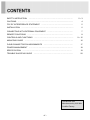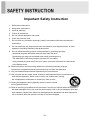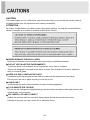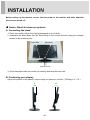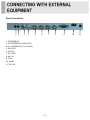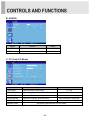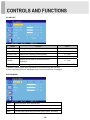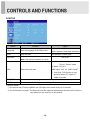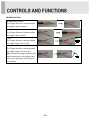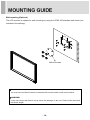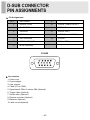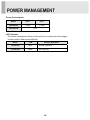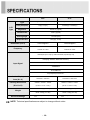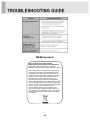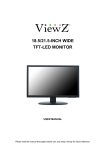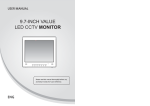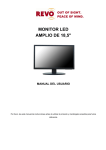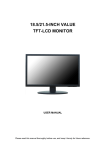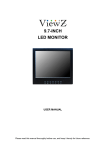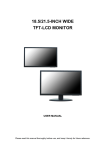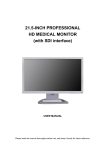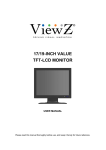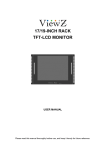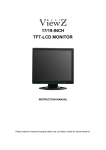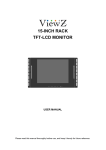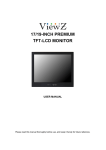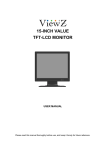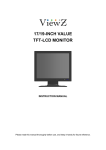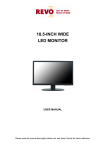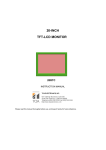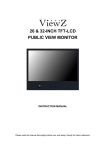Download 185LEDA / 215LEDA TFT-LCD MONITOR
Transcript
185LEDA / 215LEDA TFT-LCD MONITOR USER MANUAL Please read this manual thoroughly before use, and keep it handy for future reference. SAFETY INSTRUCTION CAUTIONS ………………………………………………………….…… 2~3 …………………………………………………………….......................... 4 FCC RF INTERFERENCE STATEMENT INSTALLATION ……………………………....................... 5 ………………………………………………………………………….. 6 CONNECTING WITH EXTERNAL EQUIPMENT REMOTE FUNCTIONS …………………………………… 7 ………………………………………………………………… 8 CONTROLS AND FUNCTIONS ……………………………………………………….. 9 ~ 15 MOUNTING GUIDE …………………………………………………………………….. 16 D-SUB CONNECTOR PIN ASSIGNMENTS ………………………………………… 17 ……………………………………………………………… 18 POWER MANAGEMENT SPECIFICATION ……………………………………………………………………… TROUBLE SHOOTING GUIDE …………………………………………………......... 19 20 This Monitor was Manufactured by ISO 9001 Certified Factory -1- Important Safety Instruction 1. Read these instructions. 2. Keep these Instructions. 3. Heed all warnings. 4. Follow all instructions. 5. Do not use this apparatus near water. 6. Clean only with dry cloth. 7. Do not block any ventilation openings. Install in accordance with the manufacturer’s instructions. 8. Do not install near any heat sources such as radiators, heat registers,stoves, or other apparatus (including amplifiers) that produce heat. 9. Do not defeat the safety purpose of the polarized or grounding-type plug. Apolarized plug has two blades with one wider than the other. Agrounding type plug has two blades and a third grounding prong. The wide blade or the third prong are provided for your safety. If the provided plug does not fit into your outlet, consult an electrician for replacement of the bsolete outlet. 10. Protect the power cord from being walked on or pinched particularly at plugs, convenience receptacles and the point where they exit from the apparatus. 11. Only use attachment/accessories specified by the manufacturer. 12. Use only with the cart, stand, tripod, bracket or table specified by the manufacturer or sold with the apparatus. When a cart is used, use caution when moving the cart/apparatus combination to avoid injury from tip-over. 13. Unplug this apparatus during lightning storms or when unused for long periods of time. 14. Refer all servicing to qualified service personnel. Servicing is required when the apparatus has been damaged in any way, such as power-supply cord or plug is damaged, liquid has been spilled or objects have fallen into the apparatus the apparatus has been exposed to rain or moisture does not operate normally or has been dropped. -2- - The apparatus shall not be exposed to dripping or splashing and that no objects filled with liquids, such as vases, shall be placed no the apparatus. 14 Minimum distances(e.g. 10cm) around the apparatus for sufficient ventilation. “WARNING – To reduce the risk of fire or electric shock, do not expose the apparatus to rain or moisture.” “The apparatus shall not be exposed to dripping or splashing and no objects filled with liquids, such as vases, shall be placed on the apparatus.” This symbol is intended to alert the user to the presence of uninsulated: dangerous voltage with in the product’s enclosure that may be of sufficient magnitude to constitute a risk of electric shock to persons. This symbol is intended to alert the user to the presence of important operating and maintenance(servicing) instructions in the literature accompanying the appliance. -3- CAUTION The power supply cord is used as the main disconnect device, ensure that the socket-outlet is located/installed near the equipment and is easily accessible. ATTENTIONN Le cordon d`alimentation est utillsé comme interrupteur général. La prise de courant doit être située ou installée à proximité du matériel et être facile d`accès ▶ NEVER REMOVE THE BACK COVER Removal of the back cover should be carried out only by qualified personnel. ▶ DO NOT USE IN HOSTILE ENVIRONMENTS To prevent shock or fire hazard, do not expose the unit to rain or moisture. This unit is designed to be used in the office or home. Do not subject the unit to vibrations, dust of corrosive gases. ▶ KEEP IN A WELL VENTILATED PLACE Ventilation holes are provided on the cabinet to prevent the temperature from rising. Do not cover the unit or place anything on the top of unit. ▶ AVOID HEAT Avoid placing the unit in direct sunshine or near a heating appliance. ▶ TO ELIMINATE EYE FATIGUE Do not use the unit against a bright back ground and where sunlight or other light sources will shine directly on the monitor. ▶ BE CAREFUL OF HEAVY OBJECT Neither the monitor itself nor any other heavy object should rest on the power cord. Damage to a power cord can cause fire or electrical shock. -4- NOTE This equipment has been tested and found to comply with the limits for a Class A digital device, pursuant to Part 15 of the FCC Rules. These limits are designed to provide reasonable protection against harmful interference in a residential installation. This equipment generates, uses and can radiate radio frequency energy and, if not installed and used in accordance with the instructions, may cause harmful interference to radio communications. However, there is no guarantee that interference will not occur in a particular installation. If this equipment does cause harmful interference to radio or television reception which can be determined by turning the equipment off and on, the user is encouraged to try to correct the interference by one or more of the following measures. - Reorient or relocate the receiving antenna. - Increase the separation between the equipment and receiver. - Connect the equipment into an outlet on a circuit different from that to which the receiver is connected. - Consult the dealer or an experienced radio, TV technician for help. - Only shielded interface cable should be used. Finally, any changes or modifications to the equipment by the user not expressly approved by the grantee or manufacturer could void the users authority to operate such equipment. ▶ DOC COMPLIANCE NOTICE This digital apparatus does not exceed the Class A limits for radio noise emissions from digital apparatus set out in the radio interference regulation of Canadian Department of communications. -5- Before setting up the monitor, ensure that the power to the monitor and other attached devices are turned off. ※ Notice: Stand & screws are optional A. Connecting the stand 1. Place the monitor with its front facing downward on a soft cloth. 2. Assemble the Stand Base into the Stand Body in the correct direction using the included screws in the accessory box. Stand Base Stand Body FS4x12 screws 3. Once assembled take the monitor up carefully and face the front side. B. Positioning your display Adjust the position of the panel in various ways for maximum comfort. (Tilt Range: -3°~15°) -3˚ 15˚ -6- Rear Connection 1 2 3 4 5 6 7 1. TRIGGER IN. 2. PC STEREO IN (VGA & DVI). 3 & 4. AUDIO R & L (AV1 & AV2). 5. AV2 OUT. 6. AV2 IN. 7. AV1 OUT. 8. AV1 IN. 9. VGA. 10. HDMI. 11. DC 12V. -7- 8 9 10 11 Remote Controller(Optional) 1. POWER( ) Turns the power ON or OFF. There will be a few seconds delay before the display appears. 2. SOURCE Selects an input source. 3. ARC (Aspect Ratio Control) Selects a screen ratio. 4. APC (Auto Picture Control) Selects a picture mode. 5. ACC (Auto Color Control) Selects a color mode. 6. AV1 Selects AV1 mode. 7. AV2 Selects AV2 mode. 8. PC Selects PC mode. 9. HDMI Selects HDMI mode. 10. AUTO Auto geometry adjustment in the RGB-PC source. 11. MUTE Mutes the sound. 12. MENU Activates and exits the On Screen Display. 13. EXIT Exits the On Screen Display. 14. VOL(◀ & ▶) Increases or decreases the level of audio volume. 15. UP/DOWN (▲/▼) Moves upwards or downwards in the OSD menu. 16. ENTER Enters an OSD submenu or accepts your selection 17. INFO Displays the information about input source. 18. HOLD Stops the Trigger function. -8- Bottom Key Control 1 2 3 4 5 6 7 8 9 1. SOURCE/ Selects an input source. Enters a submenu or accepts your selection in the OSD menu. 2. MENU Activates or exits the OSD. Moves previous menu or status in the OSD. 3 & 4. AUTO/▼ & ▲ Moves another option in the OSD. The AUTO/▼ button is auto adjustment function in the VGA input. The up(▲) button is HOLD function and stop the Trigger function. 5 & 6. ◀ VOL ▶ Adjust the volume or menu settings. 7. / I Turns the power on or off. There will be a few seconds delay before the display appears. 8. LED Turned on: blue color. Turned off: black color. 9. IR Sensor Remote controller sensor. -9- OSD Menu Description All picture, sound settings and setup for the monitor can be adjusted in the OSD menu. (On Screen Display) To adjust the OSD screen: 1. Press the Menu button to enter the OSD menu. 2. Press the ▲/▼ buttons to select the desired option. The selected option is highlighted. 3. Press the ▶ button to enter the submenu for adjusting items. 4. Change the value you wish to adjust by using the ▲/▼ buttons. 5. Press the ◀ button to exit the submenu for adjusting items. 6. Press the Menu button to exit the OSD menu. A. PICTURE Option Function Value CONTRAST Adjusts intensity of the image. 0 ~ 100 BRIGHTNESS Adjusts brightness of the screen. 0 ~ 100 HUE Adjust the hue of picture. 0 ~ 100 SATURATION Adjust the saturation of picture. 0 ~ 100 SHARPNESS Adjusts sharpness of the picture. 0 ~ 100 COLOR TEMP Select the color temp of picture PICTURE MODE Select the picture mode of picture. ※ Unavailable in RGB-PC Mode. - 10 - Normal, Warm, Cool Standard, Cinema, Vivid B. SOUND Option Function Value VOLUME Adjust the level of audio volume. MUTE Mutes speaker sound. 0 ~ 100 Off or On C. PC (Only PC Mode) Option Function Value CONTRAST Adjusts intensity of the image. 0 ~ 100 BRIGHTNESS Adjusts brightness of the screen. 0 ~ 100 PC ADJUST Adjusts the PC Mode. See the table on Next page COLOR MODE Adjusts the vertically picture position. See the table on Next page PICTURE MODE Adjusts the vertical noise of screen image. RESOLUTION Standard, Cinema, Vivid Adjust the resolution that an user wants. ※ Unavailable in AV1, AV2 and HDMI Mode (Only PC Mode). - 11 - PC ADJUST Option Function Value AUTO ADJUST Auto geometry adjustment. H POSITION Adjusts the horizontally picture position. 0 ~ 100 V POSITION Adjusts the vertically picture position. 0 ~ 100 CLOCK Adjusts the vertical noise of screen image. 0 ~ 100 Adjusts the number of horizontal picture PHASE 0 ~ 100 elements. SEL AUTO Selects the type of auto adjustment. MANUAL1), AUTO2) 1) Manual: Operating the auto adjustment of the screen only the first time. 2) Auto: Operating the auto adjustment every time the resolution is changed. COLOR MODE Cool Gives the white color a bluish tint. Normal Gives the white color a neutral tint. Warm Gives the white color a reddish tint. User 1) To manually adjust the color tones (Red, Green, and Blue). 1) Unavailable in AV1, AV2 and HDMI Mode (Only PC Mode). - 12 - D.SETUP Option Function Value Language Sets the language of the OSD menu. OSD Sets the OSD. Key Lock 1) English, German, French, Italian, Spanish, Nederland and Korea See the table on Next page Locks all buttons of the monitor. Off or On Note: Use remote controller to unlock. AV Mode: 16:9, 1:1, 4:3, 14:9, Zoom1, Zoom2, Under PC Mode: 16:9, 4:3 ARC HDMI Input: 16:9, 4:3, JUST SCAN1) Sets the screen ratio. 1) Just Scan: This function is only operated when DTV signal of HDMI is inputted. TRIGGER See the table on Next page. RECALL Resets the monitor settings to the factory default. 1) How to unlock ① On the front key: Press the MENU and UP button at the same time over 3 seconds. ② On the Remote Controller: The Remote Controller operates well because the Key Lock function is only allowed for the front key of this product. - 13 - OSD Option Function Value H POSITION Move OSD horizontally on screen right or left. 0 ~ 100 V POSITION Move OSD vertically on screen up or down. 0 ~ 100 OSD TIMER Adjust OSD displaying time. 5 ~ 60 TRANSPARENT Adjust OSD transparent. Off or On TRIGGER Option Function TRIGGER ENABLE Activates the trigger feature. TRIGGER INPUT Selects the input source for the Trigger. BUZZER Selects the On or Off of the buzzer Value Off or On AV1, AV2, RGB-PC or HDMI Off or On Selects the amount of time, in seconds, TRIGGER TIME that the monitor displays the trigger Input 3 ~ 100 image. TRIGGER OPTION Selects the type of physical trigger input. - 14 - See the table on Next page. TRIGGER OPTION N/C(Normally Closed): The Trigger function is activated when the trigger cable is opened. N/O(Normally Opened): The Trigger function is activated when the trigger cable is closed. High: The Trigger function is activated when the trigger signal is DC 2~5[V]. Low: The Trigger function is activated when the trigger signal is DC 0~0.6[V]. Note: In this case, trigger port has high status electrically, so the trigger cable has to have ground(or earth) status to be activated. - 15 - Wall mounting (Optional) The LCD monitor is suitable for wall mounting by using the VESA 100 standard wall mount (not included in the delivery). 100 100 M4x10 screws ※ Attention! You must use four M4x10 screws to assemble this monitor and the wall mount bracket. ※ WARNING! If user use longer than M4x10 it may cause the damage on the unit. Please follow instructed bolt size & length. - 16 - ▶ Pin Assignments Pin 1 RED VIDEO 9 2 GREEN VIDEO 10 SIGNAL CABLE DETECT 3 BLUE VIDEO 11 GROUND 4 GROUND 12 SDA(for DDC) 5 GROUND 13 H-SYNC.(or H+V SYNC.) 6 RED GROUND 14 V-SYNC. 7 GREEN GROUND 15 SCL(for DDC) 8 BLUE GROUND D-SUB ▶ Accessories 1. Power cord 2. Power adaptor 3. User manual 4. Cable (PC or HDMI) 5. Stand base & FS4x12 screws 2EA (Optional) 6. Trigger cable (Optional) 7. Stereo cable (Optional) 8. Remote controller (Optional) 9. Batteries (Optional) 10. Wall mount (Optional) - 17 - Power Consumption Mode 18.5” 21.5” Turned On < 20W < 25W < 1W Turned Off LED Indicator The power management feature of the monitor is comprised of two stages: Turned on(blue) and turned off(black). Mode LED Monitor Operation Turned On Blue Normal Operation Turned Off Black Not Operation - 18 - LCD Type 18.5” 21.5” Type 18.5˝ Diagonal AM-TFT(Active-Matrix) 21.5˝ Diagonal AM-TFT(Active-Matrix) Pixel pitch(mm) 0.3(H) x 0.3(V) 0.24825(H) x 0.24825(V) Brightness 250cd/ m² (Typical) Contrast ratio 1000:1(Typical) Viewing angle 170°/160°(H/V) Response time 5ms(Typ., on/off) Resolution (H x V) Frequency 1366X768@60Hz 1920X1080@60Hz Horizontal: 31~64kHz, Horizontal: 31~80kHz, Vertical: 56~75Hz Vertical: 56~75Hz VIDEO(2ch input 1.0Vp-p, 75Ω terminated, loop-through out) HDMI(High Definition Multimedia Interface) VGA(RGB-PC) Input Signal TRIGGER IN PC STEREO IN AV(composite) Sound R & L Active Display 409.8mm x 230.4mm 476.64mm x 268.11mm Packing Dimensions 500mm x 375mm x 125mm 565mm x 415mm x 125mm (W x H x D) (19.69” x 14.76” x 4.92”) (22.24” x 16.34” x 4.92”) Net : 3.07kg (6.77 Ibs) Net : 3.67kg (8.1 Ibs) Gross: 4.87kg (10.7 Ibs) Gross: 5.47kg (12.1 Ibs) Area (H x V) Weight Electrical Ratings 12V 1.43A (100-240V~, 50/60Hz) 12V 1.8A (100-240V~, 50/60Hz) ▶▶ NOTE: Technical specifications are subject to change without notice. - 19 - WEEE Symbols Correct Disposal of This Product (Waste Electrical & Electronic Equipment) (Applicable in the European Union and other European countries with separate collection systems) This marking shown on the product or its literature, indicates that it should not be disposed with other household wastes at the end of its working life. To prevent possible harm to the environment or human health from uncontrolled waste disposal, please separate this from other types of wastes and recycle it responsibly to promote the sustainable reuse of material resources. Household users should contact either the retailer where they purchased this product, or their local government office, for details of where and how they can take this item for environmentally safe recycling. Business users should contact their supplier and check the terms and conditions of the purchase contract. This product should not be mixed with other commercial wastes for disposal. - 20 - L39ME0351 Rev.0