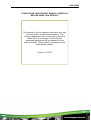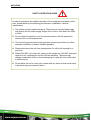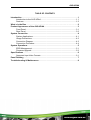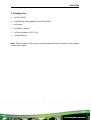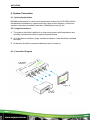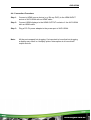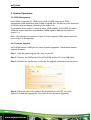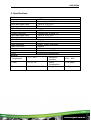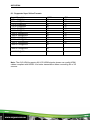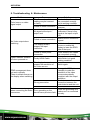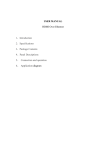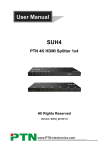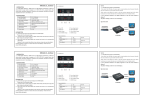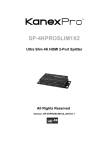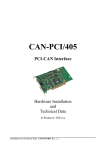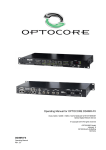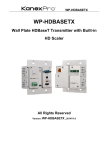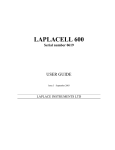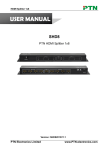Download AVG-UDA4 User Manual
Transcript
AVG-UDA4 f Features The AVG-UDA4 is an HDMI splitter featuring the capability to split an HDMI source to 4 displays simultaneously. 4 simultaneous HDMI outputs Supports Hot-plugging Compliant with HDMI 1.4, capable of transmitting 1080p 3D & 4K signals Transmits 1080p HDMI up to 15m High bandwidth: 10.2Gbps HDCP compliant Auto-identifies input resolution Supports EDID management, automatically adopting the resolution of the first detected display from port 1~4 Intuitive indicator for connection status & input HDCP compliance status Convenient online firmware update AVG-UDA4 PLEASE READ THIS PRODUCT MANUAL CAREFULLY BEFORE USING THIS PRODUCT. This manual is only for operation instruction only, and not to be used in a maintenance capacity. The functions described in this version are current as at March 2015. Any changes of functions and operational parameters will be updated in future manual versions. Please refer to your dealer for the latest product details. Version 1.0 1/3/15 AVG-UDA4 SAFETY OPERATION GUIDE In order to guarantee the reliable operation of the equipment and safety of the user, please abide by the following procedures in installation, use and maintenance: 1. The system must be earthed properly. Please do not use two blade plugs and ensure the AC power supply ranges from 100v to 240v and from 50Hz to 60Hz. 2. Do not install the switcher in an environment where it will be exposed to extreme hot or cold temperatures. 3. This unit will generate heat during operation, please ensure that you allow adequate ventilation to ensure reliable operation. 4. Please disconnect the unit from mains power if it will be left unused for a long time. 5. Please DO NOT try to open the casing of the equipment, DO NOT attempt to repair the unit. Opening the unit will void the warranty. There are high voltage components in the unit and attempting to repair the unit could result in serious injury. 6. Do not allow the unit to come into contact with any liquid as that could result in personal injury and product failure. AVG-UDA4 TABLE OF CONTENTS Introduction .............................................................................................................. 1 Introduction to the AVG-UDA4...................................................................... 1.1 Features ....................................................................................................... 1.2 What’s in the Box ........ ……………………………………………………………………2 Product Appearance of the AVG-UDA4 .................................................................. 3 Front Panel ................................................................................................... 3.1 Rear Panel.................................................................................................... 3.2 System Connection .................................................................................................. 4 System Applications ..................................................................................... 4.1 Usage Precautions ....................................................................................... 4.2 Connection Diagram ..................................................................................... 4.3 Connection Procedure .................................................................................. 4.4 System Operations................................................................................................... 5 EDID Management ....................................................................................... 5.1 Firmware Upgrade ........................................................................................ 5.2 Specifications ........................................................................................................... 6 Supported Input Video Formats ...................................................................... 6.1 Panel Drawing .......................................................................................................... 7 Troubleshooting & Maintenance ............................................................................. 8 AVG-UDA4 1. Introduction 1.1. Introduction to the AVG-UDA4 The AVG-UDA4 is an HDMI splitter featuring the capability to split an HDMI source to 4 displays simaltaneously. Compliant with HDMI 1.4 & HDCP1.4, the AVG-UDA4 provides comprehensive resolution capabilities up to 4K & 1080p 3D. It is able to automatically recognize the resolution and HDCP compliant status of the input signal. The input signal will be automatically equalized for reliable transmission with true EDID Management. The AVG-UDA4 also supports convenient online updates through the USB port. 1.2. Features 4 simultaneous HDMI outputs Supports Hot-plugging Compliant with HDMI 1.4, capable of transmitting 1080p 3D & 4K signals Transmits 1080p HDMI up to 15m High bandwidth: 10.2Gbps HDCP compliant Auto-identifies the input resolution Supports EDID management, automatically adopts the resolution of the first detected display from port 1~4 Intuitive indicator for connection status & input HDCP compliance status Convenient online firmware updates AVG-UDA4 2. Package List 1 x AVG-UDA4 2 x Mounting ears (separate from AVG-UDA4) 4 x Screws 4 x Plastic cushions 1 x Power Adapter (DC 5V 1A) 1 x User Manual Note: Please confirm if the product and all accessories are all included, if not, please contact your dealer. AVG-UDA4 3. Product Appearance of the AVG-UDA4 3.1. Front Panel No. ① Name Power indicator Description Illuminates red once powered on Indicates the HDCP compliance status of the input signal ② ③ ④ Input HDCP compliant Indicator Output signal Indicators FIRMWARE Illuminates green when the input signal contains HDCP Blinks green when the input signal does not have HDCP Remains off when there is no input signal Illuminates green when there is HDMI b e i n g output, corresponds to HDMI OUTPUT 1~4 separately USB port, used for firmware updates Note: Output HDCP compliance status depends on the input signal. When the input signal contains HDCP, then the output signal will contain HDCP and vice versa. AVG-UDA4 3.2. Rear Panel No. Name ① IN ② OUT ③ DC 5V Description HDMI input port. connect with HDMI or DVI source device such as DVD/ Blu-ray HDMI output ports, connect to HDMI displays, automatically capture the input resolution Power socket, plug a DC 5V power adapter into this socket and tighten the screw. Note: a) Pictures shown in this manual are for reference only, different model and specifications are subject to updates of the actual product. b) The HDMI signals contain both the HDMI video signal and embedded audio signal (PCM, Dolby Digital, DTS, DTS-HD) AVG-UDA4 4. System Connection 4.1. System Applications Reliable performance for control and transmission makes the AVG-UDA4 ideal in theresidential installations, signal monitoring, large screen displays, conference systems, television broadcast, education, banking and security, etc. 4.2. Usage Precautions 1. The system should be installed in a clean environment with temperature and humidity maintained to within equipment specifications. 2. All of the power switches, plugs, sockets and power cords should be insulated and safe. 3. All devices should be connected before power is turned on. 4.3. Connection Diagram AVG-UDA4 4.4. Connection Procedure Step 1. Connect a HDMI source device (e.g. Blu-ray DVD) to the HDMI INPUT socket of AVG-UDA4 with an HDMI cable Step 2. Connect HDMI displays to the HDMI OUTPUT sockets of the AVG-UDA4 with an HDMI cable. Step 3. Plug a DC 5V power adapter to the power port of AVG-UDA4. Note: All the ports support hot-plugging. It’s important to know that hot plugging a display may result in a tempory picture interruption at all connected output devices. AVG-UDA4 5. System Operations 5.1. EDID Management AVG-UDA4 comprises of 1 HDMI input port & 4 HDMI output ports, EDID management aids distribution and routing of signals from the source at the resolution of the first detected display (detecting from output 1~4). For example: when output 1 connects with a 1080p display, AVG-UDA4 will select 1080p as output resolution and distribute 1080p signal to displays connected to output 1~4. Note: If the displays connected to output 2~4 don’t support 1080p signal, there will be no output on the displays. 5.2. Firmware Upgrade AVG-UDA4 boasts a USB port for online firmware upgrades. Follow these steps to upgrade firmware: Step 1. Copy the latest upgrade file (.hex) to your PC. Step 2. Connect the USB ports of the AVG-UDA4 and the PC via a USB cable. Step 3. Double-click the file icon, it will enter the upgrade interface shown as below: Step 4. Select the right port number in the dropdown list of PORT, and click OpenFile to load the upgrade file. Click Start to start firmware upgrading. AVG-UDA4 6. Specifications Video Input Input Input Connector Min/ Max Signal Level Input Impedance Video Output Output Output Connector Min/ Max Signal Level Output Impedance Video General Max data rate Max Resolution Max Pixel Clock Gain HDCP EDID General 1 HDMI 1 female type A HDMI 1.4 T.M.D.S. 2.9V~3.3V Differential 100Ω 4 HDMI 1 female type A HDMI 1.4 T.M.D.S. 2.9V~3.3V Differential 100Ω 10.2Gbit/s 4Kx2K, 1080P 3D@60Hz 340MHz 0dB Compliant with HDCP1.4 In-built EDID management Temperature -10 ~ +40℃ Power DC 5V 1A Dimension (W*H*D)150x11x70mm Reference Humidity Power Consumption Weight 10% ~ 90% 3.6W (Max) 0.12kg AVG-UDA4 6.1. Supported Input Video Formats Input Resolution 720 x 480@60Hz 720 x 480I@30Hz 720 x 576@50Hz 720 x 576I@25Hz 1280 x720@50Hz 1280 x720@60Hz 1920 x 1080@25Hz 1920 x 1080@50Hz 1920 x 1080@60Hz 1920 x 1080I@25Hz 1920 x 1080I@30Hz 3840 x 2160@25Hz HDMI 3840 x 2160@30Hz 1080P 3D@60Hz DVI Note: The AVG-UDA4 supports 4K & 3D HDMI signals, please use quality HDMI cables compliant with HDMI1.4 for better transmission when connecting 4K or 3D sources. AVG-UDA4 7. Panel Drawing AVG-UDA4 8. Troubleshooting & Maintenance Problems Color loss or no video signal output Causes The Connection of the cabling may be incorrect or faulty Failed or loose connection No signal at the input / output end No Video output when switching Power Indicator remains off when powered on Solutions Check whether the cables are connected correctly and in working condition. Make sure the connection is secure Check with oscilloscope or multimeter if there is any signal at the input/ output end. Failed or loose connection Make sure the connection is good The display doesn’t support the input resolution. Switch to another input source or enable the display to learn the EDID data of the input. Failed or loose power connection Check whether the cables are connected correctly Faulty HDMI Cable Change for another HDMI cable which is in good working condition. The display does not support the resolution of the video source. Switch again. EDID management does not work normally There is a blank screen on the display when switching Wrong connection Manage the EDID data manually to make the resolution of the video source automatically compliant with the output resolution. Check to ensure the connection between the control device and the unit Static becomes stronger Check the grounding and when connecting the video Poor grounding or the make sure it is connected connectors device has a previous fault securely