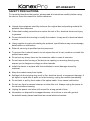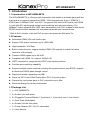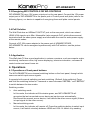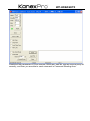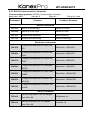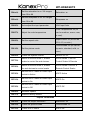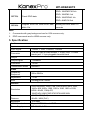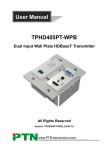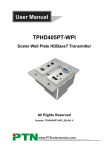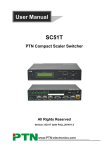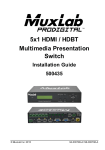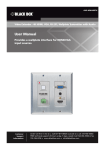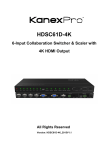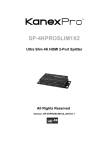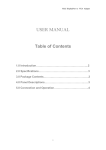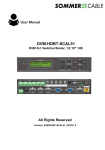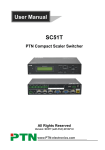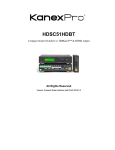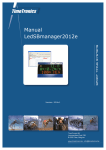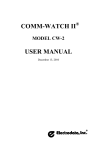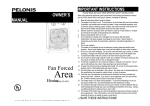Download Manual - KanexPro
Transcript
WP-HDBASETX WP-HDBASETX Wall Plate HDBaseT Transmitter with Built-in HD Scaler All Rights Reserved Version: WP-HDBASETX _2014V1.0 WP-HDBASETX SAFETY PRECAUTIONS To insure the best from the product, please read all instructions carefully before using the device. Save this manual for further reference. l Unpack the equipment carefully and save the original box and packing material for possible future shipment l Follow basic safety precautions to reduce the risk of fire, electrical shock and injury to persons. l Do not dismantle the housing or modify the module. It may result in electrical shock or burn. l Using supplies or parts not meeting the products’ specifications may cause damage, deterioration or malfunction. l Refer all servicing to qualified service personnel. l To prevent fire or shock hazard, do not expose the unit to rain, moisture or install this product near water. l Do not put any heavy items on the extension cable in case of extrusion. l Do not remove the housing of the device as opening or removing housing may expose you to dangerous voltage or other hazards. l Install the device in a place with fine ventilation to avoid damage caused by overheat. l Keep the module away from liquids. l Spillage into the housing may result in fire, electrical shock, or equipment damage. If an object or liquid falls or spills on to the housing, unplug the module immediately. l Do not twist or pull by force ends of the optical cable. It can cause malfunction. l Do not use liquid or aerosol cleaners to clean this unit. Always unplug the power to the device before cleaning. l Unplug the power cord when left unused for a long period of time. l Information on disposal for scrapped devices: do not burn or mix with general household waste, please treat them as normal electrical wastes. WP-HDBASETX NOTICE: Please read this manual carefully before using this product. Pictures shown in this manual are for reference only; different model and specifications are subject to real product. This manual is for operation instruction only, not for any maintenance usage. The functions described in this version are updated till August 2014. Any changes of functions and parameters since then will be informed separately. Please refer to the dealers for the latest details. This manual is copyright PTN Electronics Limited. All rights reserved. No part of this publication may be copied or reproduced without the prior written consent of PTN Electronics Limited. All product function is valid till 2014-08-14. WP-HDBASETX Contents 1. Introduction ................................................................................................................. 1 1.1 Introduction to WP-HDBASETX ......................................................................... 1 1.2 Features ............................................................................................................. 1 1.3 Package List ...................................................................................................... 1 2. Panel Description ........................................................................................................ 2 2.1 Front Panel ........................................................................................................ 2 2.2 Side Panel ......................................................................................................... 3 2.3 Rear Panel ......................................................................................................... 3 3. System Connection ..................................................................................................... 4 3.1 Usage Precautions ............................................................................................ 4 3.2 System Diagram ................................................ Error! Bookmark not defined. 3.3 Connection Procedure ....................................................................................... 4 3.4 Energizing WP8 ................................................................................................. 6 3.5 PoC Solution ...................................................................................................... 6 3.6 Application ......................................................................................................... 6 4. Operations................................................................................................................... 6 4.1 Operations of front panel buttons ...................................................................... 6 4.2 RS232 Control ................................................................................................... 7 4.2.1 Installation/uninstallation of RS232 Control Software .............................. 7 4.2.2 Basic Settings .......................................................................................... 7 4.2.3 RS232 Communication Commands ........................................................ 9 5. Specification .............................................................................................................. 12 6. Panel Drawing ........................................................................................................... 13 7. Troubleshooting & Maintenance ................................................................................. 1 8. After-sales Service ...................................................................................................... 2 WP-HDBASETX 1. Introduction 1.1 Introduction to WP-HDBASETX The WP-HDBASETX is a Decora style transmitter that installs in a double-gang wall box to provide a convenient interface for HDMI / VGA input sources. It has 1 HDMI IN, 1 VGA IN and 1 HDBaseT OUT with PoC. It supports VGA with full HD scaler, and HDMI 1.4 with 4k& 3D, input signals support auto-switching and manual switching. The HDBaseT output supports 60m UHD video transmission with PoC enables bi-directional RS232 communication between the wall plate transmitter and remote device. * With its PoC solution, a far-end PoC receiver can power the Wall plate Tx. 1.2 Features l Selectable HDMI/ VGA with audio input l Support VGA output resolution up to 1920x1200 l High bandwidth: 10.2Gbps l Built-in scaler function, support scaling HDMI/ VGA signals to match the native resolution of the display l Transmit HDMI signals up to 4K UHD l Compliant with HDMI 1.4, support 1080p & 3D l HDCP compliance, equipped with HDCP auto-tracking solution l Provides auto-switching capability l Support multiple control methods including front panel buttons, and RS232, support bi-directional RS232 pass-through control. l Supports firmware upgrading via USB. l Power up WP-Control Wall Plates with a DC 12V power output l Powered by local power pack or PoC connection up to 60m l Aluminum design for cooling mechanism 1.3 Package List Ø 1 x WP-HDBASETX Ø 4 x Screws (for Wall plate) Ø 3 x Pluggable Terminal Blocks (1 2-pin block, 1 3-pin block, and 1 4-pin block) Ø 1 x Face Plate (Selectable) Ø 4 x Screws (for the face plate) Ø 1 x Power Adapter (DC 12V 2A, selectable) Ø 1 x User Manual WP-HDBASETX Notes:Please confirm if the product and the accessories are all included, if not, please contact your dealer. 2. Panel Description 2.1 Front Panel No. Name Power indicator SOURCE/ AUTO RS232 VGA IN Description Illuminates red when power on ü Used as video source selection button (with backlight off): Press to select one source, press again to select next source, switching circularly between HDMI and VGA. The indicator of the selected input source will illuminate green. ü Used as switching mode selection button (with backlight on): Press and hold for 3 seconds or more to enter in Auto-switching mode, the indicator illuminates green when in auto-switching mode. Press and hold for 3 seconds or more again to enter in Manual-switching mode. Serial port, 3-pin pluggable terminal block connects with the control terminal to control the Wall plate Tx, supports bi-directional RS232 control (send control signal from local or receive control signal sent from far-end devices). Connect with VGA source device. WP-HDBASETX AUDIO IN HDMI IN LINK &HDCP ⑧ RESET The indicator: ü Illuminates yellow when there is VGA signal input ü Illuminates green when the signal source is chosen as input source ü Turn off when there is no VGA input signal Connect with the audio output socket of VGA source device, deliver synchronous audio source with VGA signal source when choosing VGA as source signal. Connect with HDMI source device. The indicator will illuminate yellow when there is VGA signal input and illuminate green when the signal source is chosen as input source. ü LINK: Twisted Pair Link status indicator, illuminate green when successfully connected. ü HDCP: HDCP compliance indicator, illuminate green when the source signals is with HDCP; turn off when not. Press the button to reboot Wall plate transmitter. USB port, used for firmware update ⑨ FIRMWARE Plug a flash disk or other storage device with update file (MERGE.bin), and send command 50698% to update firmware. 2.2 Side Panel HDBaseT OUT: RJ45 port, connect with receiver via a CAT5e/6 cable to deliver Audio/ Video signals, support PoC. Note: The Wall Plate supports unidirectional PoC, i.e. far-end receiver can energize it but it can’t energize far-end receiver. 2.3 Rear Panel WP-HDBASETX No. Name Description Power in port, 2-pin pluggable terminal block, connect with DC Power In 12V power adapter Power out port, connect with WP-CONTROLS/B Wall plates to Power Out energize it with a 12V power output Serial port connects with a far-end receiver, supports RS232 bi-directional RS232 control (send control signal from local or receive control signal sent from far-end devices). Note: Pictures shown in this manual are for reference only; different model and specifications are subject to real product. 3. System Connection 3.1 Usage Precautions 1) System should be installed in a clean environment and has a prop temperature and humidity. 2) All of the power switches, plugs, sockets and power cords should be insulated and safe. 3) All devices should be connected before power on. 3.2 Connection Procedure Step1. Connect HDMI source device (e.g. Blue-ray DVD) to HDMI input ports of the Wall plate TX with HDMI cable. Connect a VGA source device (e.g. PC) to the VGA WP-HDBASETX input port of the Wall Plate Tx with a VGA cable. Step2. Connect a receiver (HDBASE70POER) to the HDBaseT port on the rear panel with twisted pair. Step3. Connect a HDMI display to the HDMI OUT port of Receiver. Step4. Connect a control terminal to the RS232 port on the front panel of receiver. Step5. Connect control device (e.g. PC) to RS232 port of the wall plate Tx or receiver (bi-directional RS232 control, either is available). Step6. Connect DC 24V power adaptor to the power port of receiver, the wall plate will be able to get power from receiver with PoE solution. Note: This Wall Plate supports unidirectional PoE, i.e., the WP-HDBASETX can get power from far-end PoE devices with PoE function while it can’t energize far-end PoE devices when the power supply is connected to the Wall Plate Tx. WP-HDBASETX 3.3 Energizing WP-CONTROLS OR WP-CONTROLB WP-HDBASETX has a 12V power output port on the rear panel. Connect the 12V power output port of WP-HDBASETX to the power port of Control panel wall plate (refer to the following figure), our device is capable of energizing these wall plate control panels. 3.4 PoE Solution The Wall Plate has an HDBaseT OUTPUT port on the rear panel, which can extend HDMI/ VGA signals up to 60m. Meanwhile it also supports PoE, which allows several terminals share the same power supply and eliminates the need for extra power supply at the remote nodes. Connect a DC 24V power adapter to the power port of HDBASE70POER, WP-HDBASETX can be energized synchronously with PoE solution, see the picture below: 3.5 Application This Wall plate TX has a good application in various occasions, such as computer realm, monitoring, conference room, big screen displaying, television education, command & control center and smart home etc. 4. Operations 4.1 Operations of front panel buttons The WP-HDBASETX has a channel-switching button on the front panel, through which users can switch input source signals. It supports both manual switching and auto switching. (Default: Auto switching) Press and hold the switching button for 3 seconds or send command “50770% “ and “50771%” to switch between the two modes. Switching modes: Ø Auto switching mode Ø In this mode, the indicator will illuminates green, and WP-HDBASETX will recognize the last connected source device as input source automatically. Disconnect the present source device; it will deliver the other source signal (if there is input signal on the other source). Manual switching mode In this mode, the indicator will remain off. Press the switching button to select input source, it will switch circularly between HDMI and VGA. Or switch it by sending WP-HDBASETX RS232 commands. The indicator of the selected input source will illuminate green. 4.2 RS232 Control As RS232 can be transmitted bi-directionally between the wall plate and receiver (HDBASE70POER), so it is able to control a third party RS232 device from local or control the wall plate from remote. When controlling a third party RS232 device, the baud rate of this device should be 2400, 4800, 9600, 19200, 38400, 57600 or 115200. 4.2.1 Installation/uninstallation of RS232 Control Software l Installation Copy the control software file to the computer connected with WP-HDBASETX. l Uninstallation Delete all the control software files in corresponding file path. 4.2.2 Basic Settings First, connect WP-HDBASETX with all input devices and output devices needed, then to connect it with a computer that is installed with RS232 control software. Double-click the software icon to run this software. Here we take the software CommWatch.exe as example. The icon is showed as below: The interface of the control software is showed as below: Parameter Configuration area Monitoring area, indicates if the command sent works. WP-HDBASETX Please set the parameters of COM number, baud rate, data bit, stop bit and the parity bit correctly, and then you are able to send command in Command Sending Area. WP-HDBASETX 4.2.3 RS232 Communication Commands Communication protocol: RS232 Communication Protocol Baud rate: 9600 Data bit: 8 Stop bit: 1 Command Function Parity bit: none Feedback Example Switch Commands 50701% Switch to HDMI input Switch to HDMI 50704% Switch to VGA input Switch to VGA 50770% Enable auto-switching Auto Switching 50771% Disable auto-switching Manual Switching Resolution Commands 50619% 50626% 50627% 50628% 50629% 50620% 50621% Change the resolution to 1360X768 HD Change the resolution to 1024X768 XGA Change the resolution to 1280X720 720P Change the resolution to 1280X800 WXGA Change the resolution to 1920X1080 1080P Change the resolution to1920X1200 WUXGA Change the resolution to1600X1200 UXGA Resolution: 1360x768 Resolution: 1024x768 Resolution: 1280x720 Resolution: 1280x800 Resolution: 1920x1080 Resolution: 1920x1200 Resolution: 1600x1200 Setup Commands 502xx% 503xx% Set the brightness to xx. XX ranges from 00 to 99 Set the contrast to xx. XX ranges from 00 to 99 Brightness: xx Contrast: xx WP-HDBASETX 504xx% 505xx% 50606% Set the saturation to xx. XX ranges from 00 to 99 Set the sharpness to xx. XX ranges from 00 to 99 Auto-adjust the input parameter Saturation: xx Sharpness: xx VGA Input Auto Color Temperature: xx (xx 50607% Adjust the color temperature can be medium, warm, user, or cool) 50608% Set the aspect ratio Aspect Ratio: xx (xx can be 16:9, 4:3, or auto.) Picture Mode: xx (xx can be 50614% Set the picture mode dynamic, standard, mild, or user.) 50699% 50779% 50780% 50790% 50791% 50792% Check the system version Version Vx.x.x Switch to RS232 mode 1, enable RS232 Mode 1: RS232 scaler to control far-end devices Control Scaler & Remote Switch to RS232 mode 2, enable RS232 Mode 2:RS232 & far-end devices to control scaler Remote Control Scaler Set the HDCP status of HDMI input socket to Active Set the HDCP status of HDMI input socket to On Set the HDCP status of HDMI input socket to Off 50698% Software update 50617% Reset to factory default HDCP Active HDCP On HDCP Off Inquire Commands 50632% Check the output resolution Resolution: xx 50633% Check the picture mode Picture Mode: xx 50793% Check HDCP status HDCP Off WP-HDBASETX HDCP On HDCP Active 50635% Check the image aspect ratio Aspect Ratio: xx 50636% Check the brightness Brightness: xx 50637% Check the contrast Contrast: xx 50638% Check the saturation Saturation: xx 50639% Check sharpness Sharpness: xx 50640% Check the color temperature Color Temperature: xx Adjustment Commands 50678% Enable screen output adjusting Enter Output Position Adjust 50679% Disable screen output adjusting Exit Output Position Adjust 50670% Move the image to left Output Position Adjust X xx 50671% Move the image to right Output Position Adjust X xx 50672% Move the image up Output Position Adjust Y xx 50673% Move the image down Output Position Adjust Y xx 50674% 50675% 50676% 50677% Stretch left from left side (increase image width) Pull right from left side (decrease image width) Stretch upwards from bottom side (decrease image height) Stretch downwards from bottom side (increase image height) Output Width Adjust xx Output Width Adjust xx Output Height Adjust xx Output Height Adjust xx EDID Commands 50772% EDID pass-through EDID: bypass mode 50773% Set EDID data to 1080P PCM 2.0ch EDID: 1080P&PCM 2ch 50774% Set EDID data to 1080P Dolby 5.1 EDID: 1080P&5.1ch 50775% Set EDID data to 1080P3D Dolby 5.1 EDID: 1080P3d&5.1ch 50776% Set EDID data to 1080i PCM 2.0ch EDID: 1080i&PCM 2ch 50777% Set EDID data to 4K*2K PCM 2.0ch EDID: 4K&PCM 2ch WP-HDBASETX EDID: 1080P&PCM 2ch 50778% Check EDID data EDID: 1080P&5.1ch EDID: 1080P3D&5.1ch EDID: 4K&PCM 2ch 50799% Program EDID file, send EDID data Waiting for EDID within 10 within 10s seconds Note: 1. Commands with grey background are for VGA sources only. 2. EDID commands are for HDMI sources only. 5. Specification Audio Input Input Signal 1 HDMI, 1 VGA, 1 AUDIO, 1 RS232 Connector 1 19-pin Type A HDMI female; 1 15-pin VGA; 1 3.5mm stereo jack; 1 3-pin pluggable terminal block Output Output Signal 1 HDBaseT Connector 1 RJ45 Transmission Mode HDBaseT Video Frequency Response 20Hz~20KHz Impedance >10Ω SNR >85db@20Hz~20KHz General Transmission Distance VGA: 800 x600, 1024 x 768, 1280 x 800,1280 x 1024, 1440 x 900,1600 x 1200, 1920 x 1080, 1920 x 1200; HDMI: 4Kx2K, 1080p 3D, 1080P(HD)/1080i/720P/576P/576i/480P/480i 1080P≤60M (PoC) 4Kx2K≤40M (PoC) Bandwidth 10.2Gbps HDMI Standard Support HDMI1.4 and HDCP Power Supply DC 12V 2A; 9.6W Resolution WP-HDBASETX Temperature -10 ~ +40℃ Humidity 10% ~ 90% Chassis Dimension Decora style two gang Dimension (W*H*D) 104.5 x 89 x 44 mm Weight 0.29Kg 6. Panel Drawing 88.72 mm IN OUT Tx Rx RS232 Tx HDMI 12V AUDIO IN Rx RS232 FIRMWARE 46.00 mm HDMI IN 68.90 mm VGA IN SOURCE/AUTO 12V 104.22 mm PoC IN VGA RESET HDBT OUT LINK HDCP POWER 7. Troubleshooting & Maintenance Problems Causes Solutions Color losing or no video signal output in HDMI display The connecting cables may not be connected correctly or it may be broken Check whether the cables are connected correctly and in working condition. POWER indicator doesn’t work or no respond to any operation Loose or failed power cord connection Ensure the power cord connection is good Cannot control the device by control device (e.g. a PC) through RS232 port Wrong RS232 communication parameters Make sure the RS232 communication parameters are correct. Static becomes stronger when connecting the video connectors Bad grounding Check the grounding and make sure it is connected well. Cannot be controlled through RS232 port or front panel buttons The unit may have already been broken Send it to authorized dealer for repairing. No HDMI signal output in the device while local HDMI input is in normal working state Output image with snowflake ** If your problem persists after following the above troubleshooting steps, seek further help from authorized dealer or our technical support at 888-975-1368 8. After-sales Service If there appear some problems when running TPHD405PT-WPB, please check and deal with the problems reference to this user manual. Any transport costs are borne by the users during the warranty. 1) Product Limited Warranty: PTN warrants that its products will be free from defects in materials and workmanship for three years, which starts from the first day you buy this product (The purchase invoice shall prevail). Proof of purchase in the form of a bill of sale or receipted invoice that is evidence that the unit is within the Warranty period must be presented to obtain warranty service. 2) What the warranty does not cover: l Warranty expiration. l Factory applied serial number has been altered or removed from the product. l Damage, deterioration or malfunction caused by: l Normal wear and tear l Use of supplies or parts not meeting our specifications l No certificate or invoice as the proof of warranty. l The product model showed on the warranty card does not match with the model of the product for repairing or had been altered. l Damage caused by force majeure. l Servicing not authorized by KanexPro l Any other causes which does not relate to a product defect l Delivery, installation or labor charges for installation or setup of the product 3) Technical Support: Email to our after-sales department or make a call, please inform us the following information about your cases. l Product version and name. l Detailed failure situations. l The formation of the cases. Remarks: For any questions or problems, please try to get help from your local distributor or AV Dealer or Reps first. 9. Warranty KanexPro TM warrants that (a) its products (the “Product”) will perform greatly in agreement with the accompanying written materials for a period of 36 months from the date of receipt (3 years) and (b) that the product will be free from defects in materials and workmanship under normal use and service for a period of 3 years. B. CUSTOMER REMEDIES KanexPro’s entire liability and Customer’s exclusive remedy shall be, at KanexPro option, either return of the price paid for the product, or repair or replacement of the Product that does not meet this Limited Warranty and which is returned to KanexPro with a copy of customers’ receipt. This Limited Warranty is void if failure of the Product has resulted from accident, abuse, or misapplication. Any replacement Product will be warranted for the remainder of the original warranty period of 3 years, whichever is longer. C. NO OTHER WARRANTIES TO THE MAXIMUM EXTENT PERMITTED BY APPLICABLE LAW, KANEX DISCLAIMS ALL OTHER WARRANTIES, EITHER EXPRESS OR IMPLIED, INCLUDING, BUT NOT LIMITED TO IMPLIED WARRANTIES OF MERCHANTABILITY AND FITNESS FOR A PARTICULAR PURPOSE, WITH REGARD TO THE PRODUCT AND ANY RELATED WRITTEN MATERIALS. THIS LIMITED WARRANTY GIVES CUSTOMERS SPECIFIC LEGAL RIGHTS. CUSTOMERS MAY HAVE OTHER RIGHTS DEPENDING ON THE JURISDICTION. D. NO LIABILITY FOR DAMAGES TO THE MAXIMUM EXTENT PERMITTED BY APPLICABLE LAW, IN NO EVENT SHALL KANEX BE LIABLE FOR ANY DAMAGES WHATSOEVER (INCLUDING WITHOUT LIMITATION, SPECIAL, INCIDENTAL, CONSEQUENTIAL, OR INDIRECT DAMAGES FOR PERSONAL INJURY, LOSS OF BUSINESS PROFITS, BUSINESS INTERRRUPTION, LOSS OF BUSINESS INFORMATION, OR ANY OTHER PECUNIARY LOSS) ARISING OUT OF THE USE OF OR INABILITY TO USE THIS PRODUCT, EVEN IF KANEX HAS BEEN ADVISED OF THE POSSIBILITY OF SUCH DAMAGES. Brea, California KanexPro.com MPN: WP-HDBASETX HDMI are trademarks or registered trademarks of HDMI Licensing LLC in the United States and other countries. Kanex is a trademark of Apogee Inc., registered in the U.S.