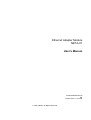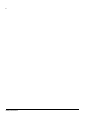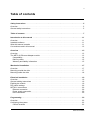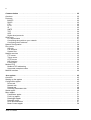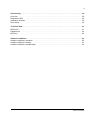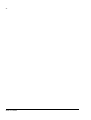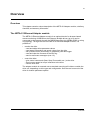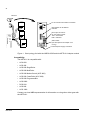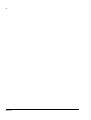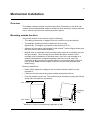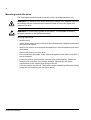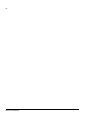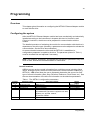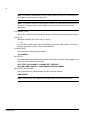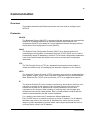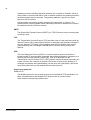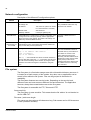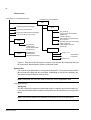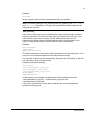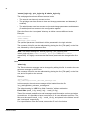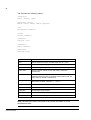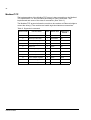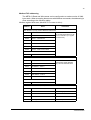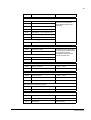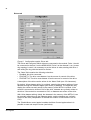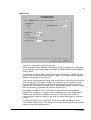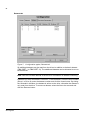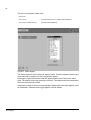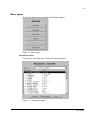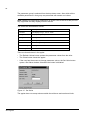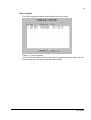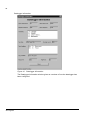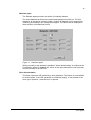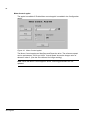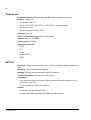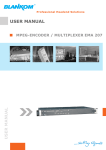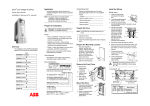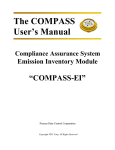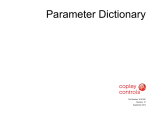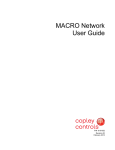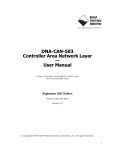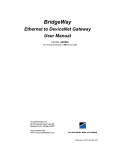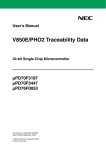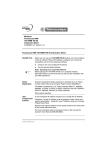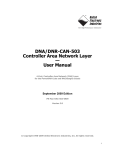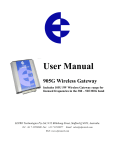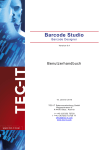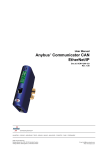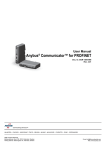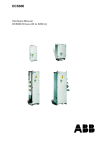Download EN / NETA-01 User`s Manual - Ortman Drives and Controls Distributors
Transcript
ABB Drives User’s Manual Ethernet Adapter Module NETA-01 Ethernet Adapter Module NETA-01 User’s Manual 3AFE 64605062 REV B EN EFFECTIVE: 13.10.2003 ã 2003 ABB Oy. All Rights Reserved. 5 Safety instructions Overview This chapter states the general safety instructions that must be followed when installing and operating the NETA-01 Network Adapter module. The material in this chapter must be studied before attempting any work on the unit. In addition to the safety instructions given below, read the complete safety instructions of the specific drive you are working on. General safety instructions WARNING! All electrical installation and maintenance work on the drive should be carried out by qualified electricians. The drive and adjoining equipment must be properly earthed. Do not attempt any work on a powered drive. After switching off the mains, always allow the intermediate circuit capacitors 5 minutes to discharge before working on the frequency converter, the motor or the motor cable. It is good practice to check (with a voltage indicating instrument) that the drive is in fact discharged before beginning work. The motor cable terminals of the drive are at a dangerously high voltage when mains power is applied, regardless of motor operation. There can be dangerous voltages inside the drive from external control circuits even when the drive mains power is shut off. Exercise appropriate care when working on the unit. Neglecting these instructions can cause physical injury or death. Safety instructions 6 Safety instructions 7 Table of contents Safety instructions . . . . . . . . . . . . . . . . . . . . . . . . . . . . . . . . . . . . . . . . . . . . . . . . . . . . . . . . . . . . . 5 Overview . . . . . . . . . . . . . . . . . . . . . . . . . . . . . . . . . . . . . . . . . . . . . . . . . . . . . . . . . . . . . . . . . . . . . . 5 General safety instructions . . . . . . . . . . . . . . . . . . . . . . . . . . . . . . . . . . . . . . . . . . . . . . . . . . . . . . . . 5 Table of contents . . . . . . . . . . . . . . . . . . . . . . . . . . . . . . . . . . . . . . . . . . . . . . . . . . . . . . . . . . . . . . . 7 Introduction to this manual . . . . . . . . . . . . . . . . . . . . . . . . . . . . . . . . . . . . . . . . . . . . . . . . . . . . . 11 Overview . . . . . . . . . . . . . . . . . . . . . . . . . . . . . . . . . . . . . . . . . . . . . . . . . . . . . . . . . . . . . . . . . . . . . Intended audience . . . . . . . . . . . . . . . . . . . . . . . . . . . . . . . . . . . . . . . . . . . . . . . . . . . . . . . . . . . . . . What this manual contains . . . . . . . . . . . . . . . . . . . . . . . . . . . . . . . . . . . . . . . . . . . . . . . . . . . . . . . Conventions used in this manual . . . . . . . . . . . . . . . . . . . . . . . . . . . . . . . . . . . . . . . . . . . . . . . . . . 11 11 11 12 Overview . . . . . . . . . . . . . . . . . . . . . . . . . . . . . . . . . . . . . . . . . . . . . . . . . . . . . . . . . . . . . . . . . . . . 13 Overview . . . . . . . . . . . . . . . . . . . . . . . . . . . . . . . . . . . . . . . . . . . . . . . . . . . . . . . . . . . . . . . . . . . . . The NETA-01 Ethernet Adapter module . . . . . . . . . . . . . . . . . . . . . . . . . . . . . . . . . . . . . . . . . . . . . Compatibility . . . . . . . . . . . . . . . . . . . . . . . . . . . . . . . . . . . . . . . . . . . . . . . . . . . . . . . . . . . . . . . . Delivery check . . . . . . . . . . . . . . . . . . . . . . . . . . . . . . . . . . . . . . . . . . . . . . . . . . . . . . . . . . . . . . Warranty and liability information . . . . . . . . . . . . . . . . . . . . . . . . . . . . . . . . . . . . . . . . . . . . . . . . 13 13 14 15 15 Mechanical installation . . . . . . . . . . . . . . . . . . . . . . . . . . . . . . . . . . . . . . . . . . . . . . . . . . . . . . . . . 17 Overview . . . . . . . . . . . . . . . . . . . . . . . . . . . . . . . . . . . . . . . . . . . . . . . . . . . . . . . . . . . . . . . . . . . . . 17 Mounting outside the drive . . . . . . . . . . . . . . . . . . . . . . . . . . . . . . . . . . . . . . . . . . . . . . . . . . . . . . . 17 Mounting inside the drive . . . . . . . . . . . . . . . . . . . . . . . . . . . . . . . . . . . . . . . . . . . . . . . . . . . . . . . . 18 Electrical installation . . . . . . . . . . . . . . . . . . . . . . . . . . . . . . . . . . . . . . . . . . . . . . . . . . . . . . . . . . 19 Overview . . . . . . . . . . . . . . . . . . . . . . . . . . . . . . . . . . . . . . . . . . . . . . . . . . . . . . . . . . . . . . . . . . . . . General cabling instructions . . . . . . . . . . . . . . . . . . . . . . . . . . . . . . . . . . . . . . . . . . . . . . . . . . . . . . Earthing the module . . . . . . . . . . . . . . . . . . . . . . . . . . . . . . . . . . . . . . . . . . . . . . . . . . . . . . . . . . . . DIP switch settings . . . . . . . . . . . . . . . . . . . . . . . . . . . . . . . . . . . . . . . . . . . . . . . . . . . . . . . . . . . . . NETA-01 connections . . . . . . . . . . . . . . . . . . . . . . . . . . . . . . . . . . . . . . . . . . . . . . . . . . . . . . . . . . . Ethernet connection . . . . . . . . . . . . . . . . . . . . . . . . . . . . . . . . . . . . . . . . . . . . . . . . . . . . . . . . . . Power supply connection . . . . . . . . . . . . . . . . . . . . . . . . . . . . . . . . . . . . . . . . . . . . . . . . . . . . . . Drive connection . . . . . . . . . . . . . . . . . . . . . . . . . . . . . . . . . . . . . . . . . . . . . . . . . . . . . . . . . . . . . 19 19 19 20 20 20 20 20 Programming . . . . . . . . . . . . . . . . . . . . . . . . . . . . . . . . . . . . . . . . . . . . . . . . . . . . . . . . . . . . . . . . . 23 Overview . . . . . . . . . . . . . . . . . . . . . . . . . . . . . . . . . . . . . . . . . . . . . . . . . . . . . . . . . . . . . . . . . . . . . 23 Configuring the system . . . . . . . . . . . . . . . . . . . . . . . . . . . . . . . . . . . . . . . . . . . . . . . . . . . . . . . . . . 23 Control locations . . . . . . . . . . . . . . . . . . . . . . . . . . . . . . . . . . . . . . . . . . . . . . . . . . . . . . . . . . . . . 23 Table of contents 8 Communication . . . . . . . . . . . . . . . . . . . . . . . . . . . . . . . . . . . . . . . . . . . . . . . . . . . . . . . . . . . . . . 25 Overview . . . . . . . . . . . . . . . . . . . . . . . . . . . . . . . . . . . . . . . . . . . . . . . . . . . . . . . . . . . . . . . . . . . . Protocols . . . . . . . . . . . . . . . . . . . . . . . . . . . . . . . . . . . . . . . . . . . . . . . . . . . . . . . . . . . . . . . . . . . . BOOTP . . . . . . . . . . . . . . . . . . . . . . . . . . . . . . . . . . . . . . . . . . . . . . . . . . . . . . . . . . . . . . . . . . . DHCP . . . . . . . . . . . . . . . . . . . . . . . . . . . . . . . . . . . . . . . . . . . . . . . . . . . . . . . . . . . . . . . . . . . . . FTP . . . . . . . . . . . . . . . . . . . . . . . . . . . . . . . . . . . . . . . . . . . . . . . . . . . . . . . . . . . . . . . . . . . . . . HTTP . . . . . . . . . . . . . . . . . . . . . . . . . . . . . . . . . . . . . . . . . . . . . . . . . . . . . . . . . . . . . . . . . . . . . IP . . . . . . . . . . . . . . . . . . . . . . . . . . . . . . . . . . . . . . . . . . . . . . . . . . . . . . . . . . . . . . . . . . . . . . . . SMTP . . . . . . . . . . . . . . . . . . . . . . . . . . . . . . . . . . . . . . . . . . . . . . . . . . . . . . . . . . . . . . . . . . . . . TCP . . . . . . . . . . . . . . . . . . . . . . . . . . . . . . . . . . . . . . . . . . . . . . . . . . . . . . . . . . . . . . . . . . . . . . UDP . . . . . . . . . . . . . . . . . . . . . . . . . . . . . . . . . . . . . . . . . . . . . . . . . . . . . . . . . . . . . . . . . . . . . . Higher level protocols . . . . . . . . . . . . . . . . . . . . . . . . . . . . . . . . . . . . . . . . . . . . . . . . . . . . . . . . Quick start . . . . . . . . . . . . . . . . . . . . . . . . . . . . . . . . . . . . . . . . . . . . . . . . . . . . . . . . . . . . . . . . . . . PC requirements . . . . . . . . . . . . . . . . . . . . . . . . . . . . . . . . . . . . . . . . . . . . . . . . . . . . . . . . . . . . Connecting the module to your network . . . . . . . . . . . . . . . . . . . . . . . . . . . . . . . . . . . . . . . . . . Configuring the IP address . . . . . . . . . . . . . . . . . . . . . . . . . . . . . . . . . . . . . . . . . . . . . . . . . . . . Network configuration . . . . . . . . . . . . . . . . . . . . . . . . . . . . . . . . . . . . . . . . . . . . . . . . . . . . . . . . . . . File system . . . . . . . . . . . . . . . . . . . . . . . . . . . . . . . . . . . . . . . . . . . . . . . . . . . . . . . . . . . . . . . . . . . Security . . . . . . . . . . . . . . . . . . . . . . . . . . . . . . . . . . . . . . . . . . . . . . . . . . . . . . . . . . . . . . . . . . . File structure . . . . . . . . . . . . . . . . . . . . . . . . . . . . . . . . . . . . . . . . . . . . . . . . . . . . . . . . . . . . . . . System files . . . . . . . . . . . . . . . . . . . . . . . . . . . . . . . . . . . . . . . . . . . . . . . . . . . . . . . . . . . . . . . . Network services . . . . . . . . . . . . . . . . . . . . . . . . . . . . . . . . . . . . . . . . . . . . . . . . . . . . . . . . . . . . . . FTP server . . . . . . . . . . . . . . . . . . . . . . . . . . . . . . . . . . . . . . . . . . . . . . . . . . . . . . . . . . . . . . . . . Telnet server . . . . . . . . . . . . . . . . . . . . . . . . . . . . . . . . . . . . . . . . . . . . . . . . . . . . . . . . . . . . . . . HTTP server . . . . . . . . . . . . . . . . . . . . . . . . . . . . . . . . . . . . . . . . . . . . . . . . . . . . . . . . . . . . . . . SSI functions . . . . . . . . . . . . . . . . . . . . . . . . . . . . . . . . . . . . . . . . . . . . . . . . . . . . . . . . . . . . . . . E-mail client . . . . . . . . . . . . . . . . . . . . . . . . . . . . . . . . . . . . . . . . . . . . . . . . . . . . . . . . . . . . . . . . Modbus/TCP . . . . . . . . . . . . . . . . . . . . . . . . . . . . . . . . . . . . . . . . . . . . . . . . . . . . . . . . . . . . . . . . . Modbus/TCP addressing . . . . . . . . . . . . . . . . . . . . . . . . . . . . . . . . . . . . . . . . . . . . . . . . . . . . . . Supported exception codes . . . . . . . . . . . . . . . . . . . . . . . . . . . . . . . . . . . . . . . . . . . . . . . . . . . . Mailbox Interface . . . . . . . . . . . . . . . . . . . . . . . . . . . . . . . . . . . . . . . . . . . . . . . . . . . . . . . . . . . . . . 25 25 25 25 25 25 25 26 26 26 26 27 27 27 27 28 28 29 30 30 35 35 35 36 37 37 40 41 44 44 Java applets . . . . . . . . . . . . . . . . . . . . . . . . . . . . . . . . . . . . . . . . . . . . . . . . . . . . . . . . . . . . . . . . . 45 Overview . . . . . . . . . . . . . . . . . . . . . . . . . . . . . . . . . . . . . . . . . . . . . . . . . . . . . . . . . . . . . . . . . . . . Starting up the applets . . . . . . . . . . . . . . . . . . . . . . . . . . . . . . . . . . . . . . . . . . . . . . . . . . . . . . . . . . Configuration applet . . . . . . . . . . . . . . . . . . . . . . . . . . . . . . . . . . . . . . . . . . . . . . . . . . . . . . . . . . . . Drives tab . . . . . . . . . . . . . . . . . . . . . . . . . . . . . . . . . . . . . . . . . . . . . . . . . . . . . . . . . . . . . . . . . . Network tab . . . . . . . . . . . . . . . . . . . . . . . . . . . . . . . . . . . . . . . . . . . . . . . . . . . . . . . . . . . . . . . . Dataset tab . . . . . . . . . . . . . . . . . . . . . . . . . . . . . . . . . . . . . . . . . . . . . . . . . . . . . . . . . . . . . . . . Scanning Parameters tab . . . . . . . . . . . . . . . . . . . . . . . . . . . . . . . . . . . . . . . . . . . . . . . . . . . . . Status applet . . . . . . . . . . . . . . . . . . . . . . . . . . . . . . . . . . . . . . . . . . . . . . . . . . . . . . . . . . . . . . . . . Menu applet . . . . . . . . . . . . . . . . . . . . . . . . . . . . . . . . . . . . . . . . . . . . . . . . . . . . . . . . . . . . . . . . . . Parameters applet . . . . . . . . . . . . . . . . . . . . . . . . . . . . . . . . . . . . . . . . . . . . . . . . . . . . . . . . . . . Fault Log applet . . . . . . . . . . . . . . . . . . . . . . . . . . . . . . . . . . . . . . . . . . . . . . . . . . . . . . . . . . . . . Datalogger applet . . . . . . . . . . . . . . . . . . . . . . . . . . . . . . . . . . . . . . . . . . . . . . . . . . . . . . . . . . . Datasets applet . . . . . . . . . . . . . . . . . . . . . . . . . . . . . . . . . . . . . . . . . . . . . . . . . . . . . . . . . . . . . Drive documentation . . . . . . . . . . . . . . . . . . . . . . . . . . . . . . . . . . . . . . . . . . . . . . . . . . . . . . . . . Motor Control applet . . . . . . . . . . . . . . . . . . . . . . . . . . . . . . . . . . . . . . . . . . . . . . . . . . . . . . . . . Table of contents 45 45 45 46 47 48 49 49 51 51 53 54 57 57 58 9 Fault tracing . . . . . . . . . . . . . . . . . . . . . . . . . . . . . . . . . . . . . . . . . . . . . . . . . . . . . . . . . . . . . . . . . . 59 Overview . . . . . . . . . . . . . . . . . . . . . . . . . . . . . . . . . . . . . . . . . . . . . . . . . . . . . . . . . . . . . . . . . . . . . Diagnostic LEDs . . . . . . . . . . . . . . . . . . . . . . . . . . . . . . . . . . . . . . . . . . . . . . . . . . . . . . . . . . . . . . . Installation problem . . . . . . . . . . . . . . . . . . . . . . . . . . . . . . . . . . . . . . . . . . . . . . . . . . . . . . . . . . . . . Drive setup . . . . . . . . . . . . . . . . . . . . . . . . . . . . . . . . . . . . . . . . . . . . . . . . . . . . . . . . . . . . . . . . . . . 59 59 60 60 Technical data . . . . . . . . . . . . . . . . . . . . . . . . . . . . . . . . . . . . . . . . . . . . . . . . . . . . . . . . . . . . . . . . 61 DDCS link . . . . . . . . . . . . . . . . . . . . . . . . . . . . . . . . . . . . . . . . . . . . . . . . . . . . . . . . . . . . . . . . . . . . 61 Fieldbus link . . . . . . . . . . . . . . . . . . . . . . . . . . . . . . . . . . . . . . . . . . . . . . . . . . . . . . . . . . . . . . . . . . 62 NETA-01 . . . . . . . . . . . . . . . . . . . . . . . . . . . . . . . . . . . . . . . . . . . . . . . . . . . . . . . . . . . . . . . . . . . . . 62 Ambient conditions . . . . . . . . . . . . . . . . . . . . . . . . . . . . . . . . . . . . . . . . . . . . . . . . . . . . . . . . . . . . 63 Ambient conditions, operation . . . . . . . . . . . . . . . . . . . . . . . . . . . . . . . . . . . . . . . . . . . . . . . . . . . . . 63 Ambient conditions, storage . . . . . . . . . . . . . . . . . . . . . . . . . . . . . . . . . . . . . . . . . . . . . . . . . . . . . . 63 Ambient conditions, transportation . . . . . . . . . . . . . . . . . . . . . . . . . . . . . . . . . . . . . . . . . . . . . . . . . 63 Table of contents 10 Table of contents 11 Introduction to this manual Overview This chapter contains a description of the User’s manual for the NETA-01 Ethernet Adapter module. Intended audience The manual is intended for the people who are responsible for installing, commissioning and using an Ethernet Adapter module with an ABB drive. The reader is expected to have a basic knowledge of electrical fundamentals, electrical wiring practices, the drive, the use of the drive control panel, internet browsers, and the Ethernet protocol. What this manual contains The installation and start-up of the NETA-01 Ethernet Adapter module is introduced in this manual. It is assumed that the drive is installed and ready to operate before starting the installation of the adapter module. For more information on the installation and startup procedures of the drive, please refer to its user documentation. Safety instructions are featured in the first few pages of this manual. Safety Instructions describe the formats for various warnings and notations used within this manual. This chapter also states the safety instructions which apply to the installation and operation of the NETA-01 module. Introduction to this manual contains a short description of the manual. Overview contains a short description of the Ethernet protocol and the NETA-01 Ethernet Adapter module, a delivery checklist, and information on the manufacturer’s warranty. Mechanical installation contains placing and mounting instructions for the module. Electrical installation contains wiring, DIP setting and earthing instructions. Programming explains how to program the drive before the communication through the adapter module can be started. Communication contains a description of the Ethernet functions supported by the NETA-01 module. Java applets gives instructions on the Java applets included in the NETA-01 module. Fault tracing describes how to diagnose the Ethernet connection during installation, commissioning, and normal operation. Introduction to this manual 12 Technical data contains information on physical dimensions, configurable settings and connectors of the module. Ambient conditions contains a specification of the ambient conditions allowed during transportation, storage and use of the NETA-01 module. Conventions used in this manual Communication Module Communication Module is a name for a device (e.g. a fieldbus adapter) through which the drive is connected to an external serial communication network (e.g. a fieldbus). The communication with the communication module is activated by a drive parameter. Datasets and Data Words Datasets are clusters of data sent through the DDCS link between the NETA-01 module and the drive. Each dataset consists of three 16-bit words, i.e. data words. The Control Word and the Status Word are types of data words; the contents of some data words are user-definable. For information, see the drive documentation. MAC ID Every node on Ethernet network has to have a unique identifier. This node number is called MAC ID on Ethernet (Media Access Control ID). NETA-01 Ethernet Adapter module The NETA-01 Adapter module is one of the optional fieldbus adapter modules available for ABB drives. The NETA-01 module is a device through which an ABB drive is connected to an Ethernet network. Parameter A parameter is an operating instruction for the drive. Parameters can be read and programmed with the drive control panel, or through the NETA-01 module. Telnet Telnet is a terminal emulation program for TCP/IP networks such as the Internet. The Telnet program runs on a computer and connects it to a server on the network. Commands can be then entered through the Telnet program and they will be executed as if they were entered directly on the server console. Introduction to this manual 13 Overview Overview This chapter contains a short description of the NETA-01 Adapter module, a delivery checklist, and warranty information. The NETA-01 Ethernet Adapter module The NETA-01 Ethernet Adapter module is an optional device for browser-based remote monitoring of ABB drives via Ethernet. Multiple drives (up to 9) can be connected to the network through the DDCS Branching Unit (NDBU-85/95) or using ring topology. Through the use of the NETA-01 Ethernet Adapter module, it is possible to • monitor the drive – read and adjust drive parameter values – read status information and actual values from the drive – set up and monitor (numerically or graphically) the data logger – read and clear the contents of the fault log – send e-mail event messages (max. 10) • control the drive – give control commands (Start, Stop, Run enable, etc.) to the drive – feed a motor speed or torque reference to the drive – reset a drive fault. The adapter module is mounted onto a standard mounting rail inside or outside the drive unit, depending on drive type and configuration. See the user’s manual of the drive for module placement options. Overview 14 Ethernet ABB Drive RJ-45 connector for Ethernet connection DIP switches for IP address selection. ABB Drive NDBU-85 MSTR CH0 CH1 CH2 Fibre optic connectors for connection to drive: TXD = Transmitter RXD = Receiver ABB Drive Status LEDs (For descriptions see chapter Fault tracing) External power supply connection Figure 1. Star topology link with the NBDU-85/95 and the NETA-01 Adapter module Compatibility The NETA-01 is compatible with: • ACH 400 • ACS 400 • ACS 600 SingleDrive • ACS 600 MultiDrive • ACS 600 MotionControl (ACP 600) • ACS 600 CraneDrive (ACC 600) • ACS 600 Programmable • ACS 6000 • DCS 600 • ACS 800 • ACS 1000. Contact your local ABB representative for information on using other drive types with the NETA-01. Overview 15 Delivery check The option package for the NETA-01 Ethernet Adapter module contains: • Ethernet Adapter module, type NETA-01 • two pairs (four pieces) of fibre optic cables for connecting the adapter to the drive • mounting rail • this manual. Warranty and liability information The manufacturer warrants the equipment supplied against defects in design, materials and workmanship for a period of twelve (12) months after installation or twenty-four (24) months from date of manufacturing, whichever first occurs. The local ABB office or distributor may grant a warranty period different to the above and refer to local terms of liability as defined in the supply contract. The manufacturer is not responsible for • any costs resulting from a failure if the installation, commissioning, repair, alternation, or ambient conditions of the drive do not fulfil the requirements specified in the documentation delivered with the unit and other relevant documentation. • units subjected to misuse, negligence or accident • units comprised of materials provided or designs stipulated by the purchaser. In no event shall the manufacturer, its suppliers or subcontractors be liable for special, indirect, incidental or consequential damages, losses or penalties. If you have any questions concerning your ABB drive, please contact the local distributor or ABB office. The technical data, information and specifications are valid at the time of printing. The manufacturer reserves the right to modifications without prior notice. Overview 16 Overview 17 Mechanical installation Overview This chapter contains module mounting instructions. Depending on the drive, the module can be installed either inside or outside the drive housing or cabinet. See the user’s manual of the drive for module placement options. Mounting outside the drive Choose the location for the module. Note the following: • The cabling instructions in chapter Electrical installation must be followed. • The ambient conditions should be taken into account (see Appendix B). The degree of protection of the module is IP 20. • Observe the free space requirements for the module*) (see the figure below) and the drive (see the drive documentation). • Module earth is connected to the mounting rail by means of an earthing clip (see the figure below). The mounting rail onto which the option module is to be mounted must be earthed to a noiseless earth. If the rail is not mounted on a properly earthed base, a separate earthing conductor must be used. The conductor must be as short as possible and its cross-sectional area must be 6 mm2 at least. Note: No solid copper conductor may be used (stranded wire allowed only). Mounting instructions: • Switch off all dangerous voltages in the enclosure that the module is to be mounted in. • Fasten the rail and ensure the proper earthing as described above. • Push the module onto the rail. The module can be released by pulling the locking spring with a screwdriver (see below). min 10 mm Earthing Clip min 10 mm *) Minimum of 10 mm from adjoining equipment or wall. Mechanical installation 18 Mounting inside the drive The work inside the drive should be carried out by a qualified electrician only. WARNING! Pay attention to the slowly discharging voltage of the capacitor bank and the voltages that are connected from external control circuits to the inputs and outputs of the drive. WARNING! Do not touch the printed circuit boards. The integrated circuits are extremely sensitive to electrostatic discharge. Mounting instructions: • Stop the drive. • Switch off the power supply of the drive and all dangerous voltages connected to the inputs and outputs. • Wait for five minutes to ensure that the capacitors in the intermediate circuit have discharged. • Remove the front cover of the drive. • Ensure that the mains cable, motor cable and capacitor bank (UDC+ and UDC–) are not powered. • Locate the position for the module (see the drive documentation). Fasten the mounting rail to its place if not already installed. Observe the free space requirements for the module (see the figure above). • Push the module onto the rail. The module can be released by pulling the locking spring with a screwdriver (see the figure above). Mechanical installation 19 Electrical installation Overview This chapter contains: • general cabling instructions • module earthing instructions • instructions on setting the IP address • instructions on connecting the module to the drive and to the Ethernet network. WARNING! Before installation, switch off the drive power supply. Wait five minutes to ensure that the capacitor bank of the drive is discharged. Switch off all dangerous voltages connected from external control circuits to the inputs and outputs of the drive. General cabling instructions Arrange the bus cables as far away from the motor cables as possible. Avoid parallel runs. Use bushings at cable entries. Handle fibre optic cables with care. When unplugging optic cables, always grab the connector, not the cable itself. Do not touch the ends of the fibres with bare hands as the fibre is extremely sensitive to dirt. The maximum long term tensile load for the fibre optic cables is 1 N. The minimum short term bend radius is 25 mm. Earthing the module The NETA-01 module earth is connected to the rail onto which the module is mounted. If the rail is fastened to an earthed metallic assembly plate, the module is automatically earthed, and no external earthing wire is needed. If the rail is fastened to a base that is not earthed, the rail must be connected to the nearest earthing terminal. However, the earthing wire should not be connected to the same terminal as the power cable screens. (See the mounting instructions in chapter Mechanical installation.) Electrical installation 20 DIP switch settings The DIP switches on the front of the NETA-01 module can be used to select the IP address for the module. Note: The new settings take effect only when the module is powered up for the next time. By default, the IP address is defined by software settings (see chapter Communication). Setting any DIP switch to ON enables the DIP switch selection. DIP switches 1 to 8 define the last octet of the IP address 192.168.0.xxx as a binary number (in decimals 1 to 255), DIP switch 8 being the least significant bit. NETA-01 connections Ethernet connection The network cable is connected to the RJ45 connector on the NETA-01. The connector is internally terminated. Add a ferrite core to the PC end of the network cable to avoid EMC disturbance caused by power cables. Power supply connection The NETA-01 module requires a 24 V DC power supply. Connect the supply wires to the connector on the lower side of the module. Pole Description 1 +24 V DC 2 0V Terminal designations 1 2 1 2 The power can be taken either from the drive’s internal power supply (see drive manuals) or from a dedicated external power supply. Drive connection The NETA-01 module is connected to the drive using a fibre optic cable link. Consult the drive documentation as to the corresponding terminals inside the drive. Multiple drives are connected through the NDBU-85/95 DDCS Branching Unit or using ring topology. Electrical installation 21 ABB Drive 2 DDCS DDCS T T R R CH1 CH0 MSTR NDBU-x5 ABB Drive 1 Drive 1 to . CH0 . . Drive 9 to CH8 Figure 2. Fibre optic link connecting the NETA-01 to the drives through the NDBU-85/95 ABB Drive ABB Drive ABB Drive DDCS DDCS DDCS T T T R R R Drive 1 first in the ring. . . . Drive 9 last in the ring. Figure 3. Fibre optic link connecting the NETA-01 to drives with ring topology Electrical installation 22 Electrical installation 23 Programming Overview This chapter gives information on configuring the NETA-01 Ethernet Adapter module to work with the drive. Configuring the system After the NETA-01 Ethernet Adapter module has been mechanically and electrically installed according to the instructions in chapters Mechanical installation and Electrical installation, the drive must be prepared for communication with the module. The detailed procedure of activating the module for communication with the drive is dependent on the drive type. (Normally, a parameter must be adjusted to activate the communication. See the drive documentation.) As communication between the drive and the NETA-01 is established, a configuration parameter is copied to the drive. The parameter (shown in Table 1.) must be checked first and adjusted if necessary. Note: The grouping, numbering, and adjustment procedure of parameters vary from drive to drive. See the drive documentation for information. Control locations ABB drives can receive control information from multiple sources including digital inputs, analogue inputs, the drive control panel and a communication module (e.g. NETA-01). ABB drives allow the user to separately determine the source for each type of control information (Start, Stop, Direction, Reference, Fault Reset, etc.). See the user documentation of the drive for information on the selection parameters. Table 1. The NETA-01 configuration parameters Fieldbus par. no. 1 2 3 4 Parameter name MODULE TYPE MAC ID BAUD RATE STATUS Alternative settings NETA-01 V1.x 1 ... 9 (0) 10/100 MBit/s (0) SELF TEST; (1) NO CONNECT; Default setting NETA-01 V1.x 1 (0) 10/100 MBit/s Read only parameter (2) CONNECTED; (3) TIMEOUT; (4) DUP. MAC ERR; (5) BUS_OFF; (6) COM. ERROR; 5 PROFILE SELECTION (7) WRONG ASMBLY (0) ABB DRIVES (0) ABB DRIVES Programming 24 Note: The fieldbus parameters are only visible when the NETA-01 is connected to the fieldbus control channel of the drive. Note: The Default values are used when the module is connected to the drive for the first time. The parameters in the fieldbus group must be set up for the current application. 01 MODULE TYPE Shows the connected communication adapter module type and its software version. 02 MAC ID Identifies the MAC ID for the node (i.e. drive). 1…9 On a DDCS network, each node is identified by a unique node number. This node number is between 1 and 9, and is called MAC ID. 03 BAUD RATE The baud rate for the Ethernet interface. 10/100 MBit/s 04 STATUS This Status parameter indicates the status of the Ethernet module. See chapter Fault tracing for more detailed information. SELF TEST; NO CONNECT; CONNECTED; TIME-OUT; DUP. MAC ERR; BUS OFF; COM. ERROR; WRONG ASMBLY 05 PROFILE SELECTION The communication profile between the drive and the module. ABB DRIVES Note: The NETA-01 only supports the ABB DRIVES communication profile. Programming 25 Communication Overview This chapter describes the Ethernet protocols and tools used in configuring the NETA-01. Protocols BOOTP The Bootstrap Protocol (BOOTP) is a protocol that lets a network user automatically receive an IP address and have an operating system initiated without user involvement. BOOTP is the basis for a more advanced network manager protocol, the Dynamic Host Configuration Protocol (DHCP). DHCP The Dynamic Host Configuration Protocol (DHCP) is an Internet protocol for automating the configuration of computers that use TCP/IP. DHCP can be used to automatically assign IP addresses, to deliver TCP/IP stack configuration parameters such as the subnet mask and default router, and to provide other configuration information. FTP The File Transfer Protocol (FTP) is a standard Internet protocol that enables a simple and efficient way of exchanging files between computers on the Internet. HTTP The Hypertext Transfer Protocol (HTTP) provides a set of rules for exchanging files (text, graphic images, sound, video, and other multimedia files) on the World Wide Web. Relative to the TCP/IP suite of protocols, HTTP is an application protocol. IP The Internet Protocol (IP) is the method or protocol by which data is sent from one computer to another on the Internet. Each computer (known as a host) on the Internet has at least one IP address that uniquely identifies it from all other computers on the Internet. When sending or receiving data, the message gets divided into little chunks called packets. Each of these packets contains both the sender's Internet address and the receiver's address. For a working connection the IP needs three different addresses: Each TCP/IP node on a network must have a unique IP address. The IP address identifies each node on the network. IP addresses are written as four decimal integers (0-255) separated by periods where each integer represents the value of one byte (8 bits, octet) in the IP address. Communication 26 Gateways connect individual physical networks into a system of networks. When a node needs to communicate with a node on another network, the gateway transfers the data between the two networks. The gateway address is given in the same format as the IP address. Subnet masks are used for splitting networks into subgroups, or subnets. The subnet mask is a binary pattern that is matched up with the IP address to turn part of the address field into a field for subnets. SMTP The Simple Mail Transfer Protocol (SMTP) is a TCP/IP protocol used in sending and receiving e-mail. TCP The Transmission Control Protocol (TCP) provides a set of rules used along with the Internet Protocol (IP) to send data in the form of message units between computers over the Internet. TCP takes care of keeping track of the individual units of data (called packets) that a message is divided into for efficient routing through the Internet. UDP The User Datagram Protocol (UDP) is a communications protocol that offers a limited number of services when messages are exchanged between computers in a network that uses the Internet Protocol (IP). UDP is an alternative to the Transmission Control Protocol (TCP). UDP uses the Internet Protocol to actually get a data unit from one computer to another. UDP does not provide the division of a message into packets and reassembling it at the other end. Specifically, UDP does not provide sequencing of the packets that the data arrives in. Higher level protocols Modbus/TCP The Modbus protocol in the module is conform to the Modbus/TCP specification 1.0. More information about the Modbus/TCP protocol can be found at ‘http:// www.modicon.com/openmbus/index.html’. Communication 27 Quick start This section provides a quick example on how to get the module up and running. It provides an easy way to configure the network settings. PC requirements • An Ethernet network adapter • Windows™ 98/ME/2000/XP • A World Wide Web browser, such as Microsoft Internet Explorer 5.5 or higher, or Netscape 6.2 or higher • JAVA Virtualmachine 1.0 installed for the browser in use • Telnet and FTP clients for module configuration (if needed). Connecting the module to your network Make sure that the power is switched off. Connect the Ethernet network cable to the RJ-45 connector of the module. Use a ferrite core on the cable at the PC end to ensure proper functioning of the connection. Configuring the IP address • Set all configuration DIP switches to the OFF position. Switch the auxiliary 24 V DC power on. • Open the DOS prompt on the PC. • Type ‘arp -s <IP address> <MAC address>’ Substitute <MAC address> with the MAC address of your module. The MAC address is printed on the label on the side of the module. Substitute <IP address> with the IP address you wish to use for the module. Ask your network administrator for a free IP address. • Type ‘ping <IP address>’ • Type ‘arp -d <IP address>’ The module will now adopt the IP address specified in the ‘arp -s’ command. To read more about configuring the network settings, see section Network configuration below. Communication 28 Network configuration Description of the different IP configuration options: Method Description DIP switch If the DIP switches are set to a value between 1 and 255, the IP settings are: IP address: 192.168.0.xxx (where xxx stands for a value between 1 and 255) Subnet mask: 255.255.255.0 Gateway address: 0.0.0.0 (No gateway set) DHCP/BOOTP If DHCP/BOOTP is enabled in the network configuration (see Configuration files ‘ethcfg.cfg’ below), and the appropriate server is found on the network, the module’s IP settings are defined by the DHCP/BOOTP server. Predefined in the flash memory of the module If no configuration is stored in the flash memory, the module will indicate an error on the status LED and the module will only run the ARP protocol (see below). ARP Change the IP address from a PC with following commands: arp -s <IP address> <MAC address> ping <IP address> arp -d <IP address> The arp -s command will store the IP and MAC address in the PC ARP table. When the ping command is executed, the PC will send the message to the module, by using the MAC address. The module changes it’s IP address to the given one. Note Must be set before initialisation. The predefined subnet can only be used on an intranet. A DHCP or BOOTP server is required. Module MAC address required. The new IP address is stored in the flash memory of the NETA-01. The NETA-01 must be in the same subnetwork as the PC. Normally, if D-class address is not divided into VLANs, the first three bytes (octets) of the new IP address must be the same as the IP address of the PC executing the command. File system The file system is a fixed-size storage area with a hierarchical directory structure. It is located on a flash memory of the module. Any data, user or application can be stored in files within the file system. Files can be grouped in directories for readability. The file system features two security levels. Depending on the security level, different users can have access to different files and directories. The application however, always has unrestricted access to the file system. The file system is accessible via FTP, Telnet and HTTP. Case sensitivity The file system is case sensitive. This means that the file ‘abb.txt’ is not identical to the file ‘ABB.TXT’. File name / path name length File names can be maximum 48 characters long. Path names can be 256 characters in total. (filename included). Communication 29 File size The file size is not restricted. However, a file can not be larger than the available free space. Free space There is approximately 1 mega bytes of free space available for user files. Security Telnet & FTP The Telnet and FTP systems feature two security levels; Administration and Normal. In Administration mode, the user has full access to the file system. This enables the user to access areas of the file system, that are restricted or inaccessible in Normal mode. The security level can be set individually for each user login. The Normal mode is recommended for normal operation where webpages and other settings are protected. If a valid administrator password file (See section System files) is found, the module operates in normal mode. The FTP and Telnet servers are enabled only if there is a subdirectory called ‘\user’. When a normal user connects via FTP or Telnet, this directory will be their root directory. The user can not access files outside this directory and its subdirectories. If a user/password protection for FTP and Telnet is required in normal mode, a file called ‘sys_pswd.cfg’ must be placed in the directory ‘\user\pswd\’, see section System files. Files in this directory cannot be accessed from a web browser. The Administration mode is intended for product development only. Username/ password combinations found in the administrator password file (See section System files) gain the access to the entire file system. HTTP The web system features three different security levels: Administration, Privilege and Normal. • The Normal user has only access to monitor. • The Privilege user has access to view and change parameters, datasets (if enabled) and has access to the motor control applet. • The Administrator user, in addition to above, has access to the Configuration applet. (See section Configuration applet in chapter Java applets) For information about the files related to the security levels, see section System files. Files within the file system can be protected from web access through username/ password authorisation. It is also possible to configure which IP addresses and protocols are allowed to access the module, see section System files, ‘web_accs.cfg’ and ‘ip_accs.cfg’ below. Communication 30 File structure Root directory in Administration Mode Root directory in Normal Mode user ethcfg.cfg (Ethernet settings) pswd ip_accs.cfg (Allowed IPs) sys_pswd.cfg (Telnet & FTP Normal Mode passwords) normal_login.psw (Normal web user passwords) priv_login.psw (Privilege web user passwords) admin_login.psw (Administrator web user passwords) telwel.cfg (Telnet welcome message) web_accs.cfg (Access control) pswd ad_pswd.cfg (Telnet & FTP Administration Mode password file) applets Java applets for controlling and configuring the drive(s) email email_1.cfg · · · (User-defined e-mail files) email_9.cfg Figure 4. Structure of the file system, location of the system files and areas that can be accessed in Administration mode and Normal mode System files The module uses these files for configuration purposes. The system files are ASCII files and can be edited with any text editor. Depending on the security settings, the files may be inaccessible for normal users. Note: These files are not to be used to store any user or application data. Configuration files ‘ethcfg.cfg’ This file contains the network configuration and it is read by the module at start up. For more information about network configuration see section Network configuration above. Note: The module needs to be restarted for changes in this file to take effect. Communication 31 The format of the file is the following: Example (default settings used): [IP address] 10.58.18.11 [Subnet mask] 255.255.255.128 [Gateway address] 10.58.18.1 [SMTP address] 0.0.0.0 SMTP address must be configured in order to be able to send e-mails. [DHCP/BOOTP] ON - Enabled OFF OFF - Disabled [Speed] Auto - Default. Auto negotiation will be used. Auto 100 - Forces the module to operate only at 100mbit [Duplex] Auto - Default. Auto negotiation will be used. 10 - Forces the module to operate only at 10mbit Full - Forces the module to operate only at full duplex Auto Half - Forces the module to operate only at half duplex The contents of this file can be redirected by placing the line ‘[File path]’ on the first row, and a file path on the second. Example: [File path] \user\eth_settings.cfg In this example, the settings described above will be loaded from the file ‘user\eth_settings.cfg’. This permits normal users to access the network configuration settings. ‘ip_accs.cfg’ It is possible to configure which IP addresses and what protocols are allowed to connect to the module. This information is stored in the file ‘\ip_accs.cfg’. The file contains one or several of the headers below. [Web] [FTP] [Telnet] [Modbus/TCP] [All] The allowed IP addresses are written under each header. The wildcard ‘*’ can be used to allow IP address ranges. If a protocol header is not given, the system will use the configuration set under the header ‘All’. If the ‘All’ header is not given, the protocol will not accept any connections. Communication 32 Example: [Web] 10.10.12.* 10.10.13.* [FTP] 10.10.12.* [Telnet] 10.10.12.* [All] *.*.*.* The example file above allows all IP addresses beginning with 10.10.12 to access all protocols in the module. IP addresses beginning with 10.10.13 cannot access the FTP and Telnet servers. The Modbus/TCP server accepts connections from every IP address. The contents of this file can be redirected by placing the line ‘[File path]’ on the first row, and a file path on the second. Example: [File path] \my_settings\ip_access_rights.cfg In this example, the settings described above will be loaded from the file ‘\my_settings\ip_access_rights.cfg’. (Default settings: file located in root directory, all connections allowed.) Note: For data security reasons, it is highly recommended to limit access to the module to authorised IP addresses only. Note: The module has to be restarted in order for any changes in this file to take effect. Password files ‘ad_pswd.cfg’ & ‘sys_pswd.cfg’ These files contain user name and password information for users in normal mode (‘sys_pswd.cfg’) and administration mode (‘ad_pswd.cfg’). The files are located in the directories ‘\user\pswd’ and ‘\pswd’ respectively. These directories are protected from web browser access. Example: User:Password User2:Password2 In this example, the first username is ‘User’, and the corresponding password is ‘Password’. If no ‘:’ is present, the password will be equal to the username. Communication 33 Example: Username In this example, both username and password will be ‘Username’. Note: The default settings for ‘ad_pswd.cfg’ and ‘sys_pswd.cfg’ are admin:admin and user:user respectively. It is highly recommended that these passwords be changed after first use. ‘web_accs.cfg’ Files within the file system can be protected from web access through username/ password protection. To protect the files, place a file called ‘web_accs.cfg’ in the same directory as the files to protect. All files within that directory and its subdirectories will be protected. Multiple password files may be present in the system, giving different users access to different files and directories. Example: User:Password [Auth Name] (Message goes here) The optional parameter ‘Auth Name’ will be presented in the login dialog box. If it is not given, the requested file/pathname will be presented instead. The contents of this file can be redirected by placing the line ‘[File path]’ on the first row, followed by a list of password files. Example (with default settings): [File path] \user\pswd\admin_login.psw \user\pswd\priv_login.psw \user\pswd\normal_login.psw [Auth Name] (ABB Webmodule) In this example, the accepted user/passwords will be loaded from the files ‘\user\pswd\admin_login.psw’, ‘\user\pswd\priv_login.psw’ and ‘\user\pswd\normal_login.psw’. If any errors in the format of these files is detected the user name/password protection will be ignored. Communication 34 ‘normal_login.cfg’, ‘priv_login.cfg’ & ‘admin_login.cfg’ The web pages have three different access levels. • The normal user has only access to view. • The privilege user has access to view and change parameters and datasets (if enabled). • The administrator user has access to view and change parameters and datasets (if enabled) and has access to the configuration applets. Place the files to the ‘\user\pswd’ directory to define users at different levels. Example: User:Password [Auth Name] (Message goes here) The optional parameter ‘Auth Name’ will be presented in the login window. The contents of this file can be redirected by placing the line ‘[File path]’ on the first row, followed by a list of password files. Note: The default settings for ‘normal_login.cfg’, ‘priv_login.cfg’ and ‘admin_login.cfg’ are normal:normal, priv:priv and admin:admin respectively. It is highly recommended that these passwords be changed after first use. Other ‘telwel.cfg’ The Telnet welcome message can be changed by editing this file. It contains the new welcome message in ASCII form. The contents of this file can be redirected by placing the line ‘[File path]’ on the first row, and a file path on the second. Example: [File path] \my_settings\telnet_welcome_message.txt In this example, the welcome message will be loaded from the file ‘\my_settings\telnet_welcome_message.txt’. The default setting is “ABB Drive Web Controller” without redirection. E-mail files (email_1.cfg, email_2.cfg ... email_10.cfg) These files contain predefined e-mail messages and information on how and when to send them. It is possible to have a maximum of 10 user defined e-mail files. The files must be named ‘email_1.cfg’... ‘email_10.cfg’, and placed in the folders ‘\email’ and ‘\user\email’ respectively. For a specification of the file format, see section E-mail client below. Communication 35 If the SMTP server is not configured the e-mail will not be sent. See section Configuration files ‘ethcfg.cfg’ above for SMTP configuration information. Note: There will be no indication to the user of whether the system fails to send the e-mail. Network services The NETA-01 module acts as a server on the Ethernet network. It provides HTTP, FTP and Telnet servers and an e-mail client. FTP server The FTP server is used to upload/download files to the file system with standard FTP client programs. Depending on the security settings, different parts of the file system can be accessed by the user: Normal user: The user must login using a valid username/password combination. The root directory will be the ‘\user’ directory. Administrator: The administrator has unrestricted access to the file system. Telnet server Through a Telnet client, the file system can be accessed using a command line interface similar to MS-DOS™. Normal user: The user must login using a valid username/password combination. The root directory will be the ‘\user’ directory. Administrator: The administrator has full access to the file system. General commands The following help menu can be viewed with the help command. General commands: help version exit - Help with menus - Display version information - Exit station program Also try ‘help [general|diagnostic|filesystem]’ Diagnostic commands The following help menu can be viewed with the help diagnostic command. Communication 36 Diagnostic commands: arps iface sockets routes - display display display display ARP stats and table net interface stats socket list IP route table File system commands The following help menu can be viewed with the help filesystem command. Filesystem commands: dir md rd cd format del ren move copy type mkfile append - Lists the content in a directory Make a directory Delete a directory Change current directory Format the file system Delete a file Rename a file or directory Move a file or directory Copy a file Type the content of a file Make a file Append a line to a file For commands with file names, directory names or paths the names can be written as they are or within “ “ characters. For names with spaces “ “ must be used. Note: The format command can only be used in the administration mode. (See section Security above.) HTTP server The module features a complete web server. With the web pages created in the module, a web browser can access the configuration of the module and control multiple drives connected to the module. Virtual files The module contains a set of virtual files that can be used when building a web page for configuration of network parameters. These virtual files can be overwritten (not erased) by placing files with the same name in the root directory of the file system. By using this feature it is for example possible to replace the ABB logo by uploading a new logo named ‘\logo.gif’. It is also possible to make links from a web page to the virtual configuration page, the link pointing to ‘\config.htm’. Communication 37 The available virtual files are: index.htm Shows the contents of config.htm config.htm Configuration frame page configform.htm Configuration form page store.htm Configuration store page logo.gif ABB logo configuration.gif Configuration picture boarder.bg.gif picture boarder_m_bg.gif picture Security All files except files in the directories ‘\user\pswd\’, ‘\pswd\’ and files named ‘web_accs.cfg’ can be viewed by default. Other directories can be protected by placing a file called ‘web_accs.cfg’ in the directory to protect. The file contains a list of users that are allowed to browse that directory. See section Password files ‘web_accs.cfg’ above for a specification of the file format. SSI functions SSI functions give the web browser access to edit configuration settings and alter data in the memory of the module. The functions can also be included in e-mails. See the Advanced user’s manual which can be downloaded with an FTP client from the file system of the module from the directory ‘\manual’ (not implemented at the time of printing). E-mail client The e-mail client sends e-mails from the module. To send an e-mail, the IP address of an SMTP server must be set in the ‘ethcfg.cfg’ configuration file (see section Configuration files). Without a valid SMTP address the module will not be able to send any e-mail messages. Sending a predefined e-mail on data event It is possible to send predefined e-mail messages to predefined receivers, triggered by an event in the memory of the module. The module has a scan time of 0.5 seconds. The event must be present longer than 0.5 seconds to ensure that it is detected by the module. Up to 10 user defined e-mails can be triggered on different events. They are placed in the directories ‘\user\email\’ for user configurable e-mails and ‘\email’ for non-user configurable e-mails. Communication 38 The files have the following format: [Register] Area, Offset, Type [Register match] Match Value, Mask, Match operand [To] Recipients Address [From] Sender Address [Subject] Subject line [Headers] Extra Headers [Message] Message body Parameter Description Area Source area in the memory. Possible values are ‘IN’ or ‘OUT’ Offset Source offset in the memory, written in decimal or hexadecimal Type Source data type. Possible values are ‘byte’, ‘word’, and ‘long’ Match Value Value to compare with the source data written in decimal or hexadecimal Mask The module performs a logical ‘and’ on the source data and the Mask parameter before the value is compared with the Match Value. The value written in decimal or hexadecimal. Match Operand The parameter specifies how the data shall be compared with the Match Value. Possible values are ‘<‘, ‘=’ and ‘>’. Recipients Address Destination e-mail address Sender Address Sender e-mail address Subject line E-mail subject (Only one line) Extra Headers Can be used when sending for example HTML e-mails. (Optional) Message Body The actual e-mail message Note: Hexadecimal values are written in the format 0xN where ‘N’ is the hexadecimal value. Communication 39 The data is read in the memory from the area and offset specified by the parameters Area and Offset. The data size to read is specified by the Type parameter. The module performs a logical ‘AND’ between the read data and the parameter Mask. The result is compared with the parameter Match Value. The Match Operand specifies how to compare the data. Note: If the [Register] or [Register match] information is changed, the module must be powered down and then up for changes to take effect. Other changes will take effect directly without a power cycle. Example: [Register] IN, 0x0003, byte [Register match] 0x20, 0x7F, > [To] [email protected] A byte is read from the IN area, at offset 0x0003. The module performs a logical <data> AND 0x7F. If the result is greater than 0x20, the e-mail message is sent. [From] [email protected] [Subject] Status [Message] All data correct. Communication 40 Modbus/TCP The implementation of the Modbus/TCP server is done according to the Modbus/ TCP specification 1.0. All commands according to class 0 and class 1 are implemented and some of the class 2 commands. (See Table 2.) The Modbus/TCP protocol allows the module to be used as an Ethernet bridge to control the drive(s). The module can handle eight simultaneous connections. Table 2. Supported commands Function Code Communication Function Name Class Affects Area Addressing Method 1 Read coils 1 Read/Write Bit 2 Read Input discretes 1 Read/Write Bit 3 Read multiple registers 0 Read/Write Word 4 Read input registers 1 Read/Write Word 5 Write coil 1 Write Bit 6 Write single register 1 Write Word 7 Read exception status 1 - - 15 Force multiple coils 2 Write Bit 16 Force multiple registers 0 Write Word 22 Mask write register 2 Write Word 23 Read/Write registers 2 Read/Write Word 41 Modbus/TCP addressing The NETA-01 Read and Write areas can be configured to a maximum size of 2048 bytes each. When accessing these areas with Modbus commands, the addressing is done according to the following tables. Modbus register Write area (Modbus/TCP master to drive): Address Name Information Basic Dataset 1 (or 10) (Control Word and references) 0x400 Drive 1 – Main Control Word 0x401 Drive 1 – Reference 1 0x402 Drive 1 – Reference 2 0x403 Drive 2 – Main Control Word 0x404 Drive 2 – Reference 1 0x405 Drive 2 – Reference 2 0x406 Drive 3 – Main Control Word Sent to each drive as Dataset 1 (or 10) and responded to by the drives in Dataset 2 (or 11) (see the Read area). ••• 0x41A Drive 9 – Reference 2 Additional datasets 0x41B 1st dataset – Index 1 0x41C 1st dataset – Index 2 0x41D 1st dataset – Index 3 0x41E 2nd dataset – Index 1 0x41F 2nd dataset – Index 2 0x420 2nd dataset – Index 3 0x421 3rd dataset – Index 1 Additional datasets defined in the Configuration applet (Dataset tab). See also the Read area. ••• 0x456 20th dataset – Index 3 Write Parameter Command (Area 1) 0x4E0 DRIVE NUMBER Drive number 0x4E1 GROUP WRITE Parameter group no. 0x4E2 INDEX WRITE Parameter index 0x4E3 DATA Parameter value 0x4E4 Message ID Must be unique Communication 42 Address Name Information Read Parameter Command (Area 1) 0x4E5 DRIVE NUMBER Drive number 0x4E6 GROUP READ Parameter group no. 0x4E7 INDEX READ Parameter index 0x4E8 Message ID Must be unique Write Parameter Command (Area 2) 0x4F0 DRIVE NUMBER Drive number 0x4F1 GROUP WRITE Parameter group no. 0x4F2 INDEX WRITE Parameter index 0x4F3 DATA Parameter value 0x4F4 Message ID Must be unique Read Parameter Command (Area 2) 0x4F5 DRIVE NUMBER Drive number 0x4F6 GROUP READ Parameter group no. 0x4F7 INDEX READ Parameter index 0x4F8 Message ID Must be unique Modbus register Read area (Drive to Modbus/TCP master): Address Name Information Basic Dataset 2 (or 11) (Status Word and actual values) 0x00 Drive 1 – Main Status Word 0x01 Drive 1 – Actual value 1 0x02 Drive 1 – Actual value 2 0x03 Drive 2 – Main Status Word 0x04 Drive 2 – Actual value 1 0x05 Drive 2 – Actual value 2 0x06 Drive 3 – Main Status Word ••• 0x1A Communication Drive 9 – Actual value 2 This dataset is the response to Dataset 1 (or 10) (see the Write area). 43 Address Name Information Additional datasets – Response 0x1B 1st dataset – Index 1 (Response) 0x1C 1st dataset – Index 2 (Response) 0x1D 1st dataset – Index 3 (Response) 0x1E 2nd dataset – Index 1 (Response) 0x1F 2nd dataset – Index 2 (Response) 0x20 2nd dataset – Index 3 (Response) 0x21 3rd dataset – Index 1 (Response) Response to additional datasets defined in the Configuration applet (Dataset tab) (see the Write area). ••• 0x56 20th dataset – Index 3 (Response) Scanning Parameters – Response 0xA0 Parameter 1 value 0xA1 Parameter 2 value ••• 0xCB Parameter 44 value 0xCC Parameter 45 value Parameters to be scanned (and scanning rate) are selected using the Configuration applet. The selected values are read cyclically from the drive. Write Parameter – Response (Area 1) 0xE0 WRITE_STATUS 0 = OK; 1 = Error 0xE1 Message ID Given at 0x4E4 Read Parameter – Response (Area 1) 0xE2 READ_STATUS 0 = OK; 1 = Error 0xE3 DATA Parameter value 0xE4 Message ID Given at 0x4E8 Write Parameter – Response (Area 2) 0xF0 WRITE_STATUS 0 = OK; 1 = Error 0xF1 Message ID Given at 0x4F4 Read Parameter – Response (Area 2) 0xF2 READ_STATUS 0 = OK; 1 = Error 0xF3 DATA Parameter value 0xF4 Message ID Given at 0x4F8 Communication 44 Supported exception codes Exception code Name Description 01 Illegal function The module does not support the function code in the query 02 Illegal data address The data address received in the query is outside the initialized memory area 03 Illegal data value The data in the request is illegal Mailbox Interface Mailbox commands are explained in the Supplementary manual of the module which is available through ABB distributors. Communication 45 Java applets Overview This chapter gives instructions on using the Java applets in the NETA-01 module. The Java applets included in the module are used to communicate with the drive or the drives. Depending on user access level, parameters can be changed and the drives can be configured and controlled. Starting up the applets After the module has been configured for the Ethernet network, use a PC to start up a web browser and type the IP address of the module in the address field e.g. ‘http://192.168.0.10’. Press enter and login with a username and a password defined in the password files. (See section Password files in chapter Communication.) Configuration applet Some of the configurable options in the module can be configured in the Configuration applet. It contains four different tabs labelled Drives, Network, Dataset and Scanning Parameters. Note: Any changes made using the Configuration applet take effect only after rebooting the module. Java applets 46 Drives tab Figure 5. Configuration applet, Drives tab The Drives tab configures which drives are connected to the module. Drive 1 should be connected to channel 1 on the NDBU-85/95, Drive 2 to the channel 2, etc. In case ring topology is used, it is necessary to put the drives in order, starting with Drive 1 and ending the ring with the last drive number. The ‘State’ field contains the following selections: • Disabled: No drive connected. • FBA DSET1: The drive uses dataset 1 as the source for control of the drive. • FBS DSET10: The drive uses dataset 10 as the source for control of the drive. A description of the drive can be written in the ‘Name’ field (max. 20 characters). By default, ‘Allow dataset editing’ is unticked, meaning that manual editing of input datasets through the Datasets applet (see below) is disabled. The applet will only display the values currently stored in the memory of the NETA-01 module. If the module is connected to channel CH0 of the drive, datasets are cyclically written to the drive. If the module is connected to CH3, no datasets are written to the drive. With ‘Allow dataset editing’ ticked, the datasets in the memory of the NETA-01 can be manually edited through the Datasets applet, and the datasets are cyclically written to the drive (independent of whether the module is connected to CH0 or CH3). The ‘Enable Motor control applet’ enables the Motor Control applet where it is possible to start and stop the motor (see below). Java applets 47 Network tab Figure 6. Configuration applet, Network tab The radio buttons under ‘Network Type’ define the DDCS network type, either Ring or Star topology. If the star topology is selected, the NBDU Branching Unit address must be given. The baudrate is set to 4 MBit by default, but it can be changed to 1 MBit if the fibre optic channels of the drives can not handle 4 MBit/s. The module sets the selected baudrate accordingly on the drive side. If the module is connected to the fibre optic channel CH3 of the drive, verify that the ‘Tool Channel (Ch3)’ checkbox is ticked. The sequence to scan channel 3 is less frequent than the sequence for channel CH0, which makes the communication to channel CH3 slower than to channel CH0. If ‘Allow dataset editing’ under the Drives tab is not selected, no datasets are written to channel CH3. The ‘Maximum Receive Time’ is the maximum time between two consecutive ModBus/TCP messages. If a master writes no datasets in the time specified, the module stops the writing of datasets to the drives. Depending on the “loss of communication” parameter setting in the drive, the motor either stops or continues running. The ‘Ethernet DDCS Port’ is the DDCS server port number the applets use to communicate with the drives. The default port number can be changed if it is already used by another user-defined server. Java applets 48 Dataset tab Figure 7. Configuration applet, Dataset tab 20 additional datasets can be read from the drives in addition to the basic dataset (FBA DSET 1 or FBA DSET 10). The additional datasets can be allocated to one or several drives. Note: See the Firmware Manual of the drive for information on dataset numbering. Datasets can either be added or removed. To add a dataset, select the drive number (Drive 1 to Drive 9), enter the dataset number and click the Insert button. By ticking the ‘Writeable’ checkbox, the dataset is written to the drive; otherwise the dataset is only read from the drive. To remove a dataset, select the line to be removed and click the Remove button. Java applets 49 Scanning Parameters tab Figure 8. Configuration applet, Scanning Parameters tab The Scanning Parameters feature can be used to monitor the parameters of drives that do not support more than the basic dataset. A maximum of 45 parameters can be monitored. The parameters can be distributed between several drives. The ‘Time between parameter scans:’ field controls how often a parameter should be updated from the drive. The minimum setting of this parameter is 100 ms. For example, with the settings shown above, the module reads the parameters at 100 ms intervals, thus requiring 400 ms to update all four parameters. Status applet The Status applet reads the status words from the module determining whether the drive is running properly or has faulted. The lamp button indicates green for Healthy, red for Fault and yellow for Alarm/Warning. The applet uses Modbus commands to read dataset 2 from the drive, which is then stored in the memory of the module. Depending on the drive type, the drives have the status word either in dataset 2 or in dataset 11. The dataset information has to be configured in the Configuration applet. (See section Configuration applet above.) Java applets 50 The drive has faulted if status word: • bit 3 is set • bit 15 is set (Communication loss, e.g. broken DDCS link fibre) • bit 7 is set or all bits are zero. (Causes a Warning/Alarm) Figure 9. Status Applet The Status applet for all the drives is always visible. The drive dataset numbers and drive names are configured in the Configuration applet. Pressing the “light bulb” button loads the applet showing all the bits in the status word. The display shows the meaning of each bit. The uppermost bit corresponds to LSB, the lowermost bit to MSB. Pressing the name of the drive loads the Menu applet where the other applets, such as Parameters, Datasets and Logger applets, can be started. Java applets 51 Menu applet All the other applets can be started from the Menu applet. Figure 10. Menu applet Parameters applet The drive set-up can be done using the Parameters applet. Figure 11. Parameters applet Java applets 52 The parameter group is selected from the drop down menu, after which all the available parameters in that group are presented with names and values. Note: Adaptive Programming parameters (in drives such as the ACS 800) are not fully supported and may display incorrect values. The values are formatted as follows: Type Value presentation 1. Boolean Two display strings. ‘True’ or ‘False’. 3. Integer 16 Displays strings if any, otherwise decimal value. 4. Integer 32 Not supported. 8. Float Floating integer shown in 2 decimals. 9. Visible Visible string of 20 bytes. 10. Octet String Not supported. 14. Bit String Hex format i.e. 0x1A3F. There are three buttons in the applet. • The Refresh Values button updates the parameter values from the drive. • The Close button closes the applet. • If the user has the access to change parameter values, the Set Value button opens a Set Value window. Otherwise the button is disabled. Figure 12. Set Value The applet does not accept values outside the minimum and maximum limits. Java applets 53 Fault Log applet The Fault Log applet reads all recent faults stored in the drive. Figure 13. Fault Log applet The Clear Faults button clears the fault log and uploads the fault list again from the drive to make sure that the fault log has been cleared. Java applets 54 Datalogger applet The Datalogger applet utilises the internal data loggers of the drives. Figure 14. Datalogger applet If the drive has more than one datalogger, the logger desired can be selected with the drop down menu. The status window is updated once a second. Only users with privileged access can control the Datalogger. To configure the datalogger, click the Settings button (only available when the datalogger is stopped). To start or stop the logger, use the Start Logger or Stop Logger buttons respectively. To reset the logger, click the Reset button. The Information button shows the datalogger configuration. To view the contents of the log, first click the Upload Samples button, then click the Values button to view the log contents in numerical format or the Graph button to view the log contents in graphical format. Java applets 55 Datalogger initialization Figure 15. Datalogger Initialization The Datalogger Initialization applet is loaded by pressing the Settings button in the Datalogger applet. It is available only for privilege and administrator users. The applet defines • the datalogger sample rate (Time Coefficient) • the signals to be recorded (Add/Remove Variables) • the amount of samples before triggering condition occurs • the triggering condition • the triggering reference signal (Set Trig Variable) • the trigger level (Trig Level) and trigger level hysteresis (Trig Hyst.). Java applets 56 Datalogger information Figure 16. Datalogger Information The Datalogger Information window gives an overview of how the datalogger has been configured. Java applets 57 Datasets applet The Datasets applet monitors and writes (if enabled) datasets. The output datasets at the drive are polled and updated every 500 ms. The first dataset for all the drives is always visible. Another 20 datasets can be selected for monitoring and editing in the Configuration applet. The values can be displayed in either decimal or hexadecimal format. Figure 17. Datasets applet Writing manually to the datasets is possible if ‘Allow dataset editing’ is enabled in the Configuration applet. If disabled, the values of the input datasets are read cyclically from the memory of the NETA-01. Drive documentation This button opens an URL defined by a drive parameter. The feature is not available for all drive types. If the URL parameter is undefined (empty), or not present in the drive type in question, ‘www.abb.com’ is opened. Java applets 58 Motor Control applet The applet is available if ‘Enable Motor control applet’ is enabled in the Configuration applet. Figure 18. Motor Control applet The Motor Control applet can Start/Stop and Reset the drive. The reference speed can be set between -100% and 100%. ‘Actual Speed’ shows the integer value of dataset 2 index 2. (See the Drive Manual for integer scaling.) Note: When the Motor Control applet is active, scanning parameters are not updated. Java applets 59 Fault tracing Overview This chapter gives diagnostic information for finding out the root causes and corrections to the most common problems with the NETA-01 module. Diagnostic LEDs 3 AC TIVE 24V IN LIN KED MB/ TCP STAT PWR/ DDCS RST Description ACTIVE LED Off Not on-line / Not powered Flashing green A packet is received or transmitted through the Ethernet module Off Not on-line / Not powered Steady green Module connected to Ethernet network Off Not on-line / Not powered Flashing green The number of established Modbus/TCP connections to the module equals the number of flashes. Off Not powered Flashing green The IP address is not configured by the configuration DIP switches. Flashing red 1 Hz Ethernet configuration failed Flashing red 2 Hz Failed to load ethernet configuration from memory. Flashing red 4 Hz Internal error (fatal) STAT MB/TCP Mode LINKED The LEDs are bicolour (green/red) with white diffused lens. Fault tracing 60 PWR/RST DDCS LED Mode Description Off Not powered Flashing green DDCS initialisation in progress Green DDCS communication established Flashing red 2Hz DDCS communication errors Red Drive not supported Off Module not powered Green Module powered Flashing red DDCS configuration failed Red Hardware failure Installation problem Verify all the connections on the module: • Power and Ethernet cables are connected as described in chapter Electrical installation. • Fibre optic cables are connected on the correct fibre optic channel of the drive or the NDBU-85/95, and the NETA-01 module. • Check that there is a ferrite core on the Ethernet cable. Drive setup If the fieldbus parameter group is not shown on the drive panel: • Enable the NETA by setting the appropriate drive parameter. If the drive actual values can be read, but the control commands (start/stop or reference) do not go through: • Check that the control location parameters of the drive are set to use the NETA as the source of the required command. • Check that the drive is in REMOTE control. • Check the MacID (node address number). Fault tracing 61 Technical data DDCS link Compatible devices: ABB ACS/ACH 400, ACS/ACP/ACF 600, DCS 600, ACS 800, ACS 1000 drives. Size of the link: 2 stations Medium: Fibre optic cable • Construction: Plastic core, diameter 1 mm, sheathed with plastic jacket • Attenuation: 0.31 dB/m • Maximum Length between Stations: 10 m • Specifications: Parameter Minimum Maximum Unit Storage Temperature -55 +85 °C Installation Temperature -20 +70 °C 50 N Short Term Tensile Force Short Term Bend Radius 25 mm Long Term Bend Radius 35 mm Long Term Tensile Load Flexing 1 N 1000 cycles Topology: Point-to-point Serial communication type: Asynchronous, half Duplex Transfer rate: 4 Mbit/s Protocol: Distributed Drives Communication System (DDCS) Connectors: Blue – receiver; grey – transmitter Technical data 62 Fieldbus link Compatible devices: Ethernet standard IEEE 802.3 and 802.3u devices Medium: 10base-TX • Termination: Internal • Wiring: CAT 5 UTP, CAT 5 FTP* or CAT 5 STP* (*recommended) • Connector: RJ-45 • Maximum segment length: 100 m Topology: bus, star Serial communication type: half and full Duplex Transfer rate: 10 / 100 Mbps Carrier protocol: TCP/IP Application protocols: • HTTP • FTP • Telnet • Modbus/TCP • SMTP NETA-01 Enclosure: Plastic, dimensions 93 × 35 × 76.5 mm (H×W×D); degree of protection IP20 Mounting: Onto a standard mounting rail Settings: Through drive parameters and/or DIP switches Current consumption: 80 mA at 24 V DC ±10 % Connectors: • Light transmitter (grey) and receiver (blue) (Hewlett-Packard Versatile Link) for connection to the drive • RJ-45 connector for Ethernet connection General: • All materials are UL/CSA approved • Complies with EMC Standards EN 50081-2 and EN 50082-2 Technical data 63 Ambient conditions Ambient conditions, operation Ambient operating conditions refer to the conditions the option module is subjected to when installed for stationary use. Air temperature: 0 to +50 °C Relative humidity: 5 to 95 %, no condensation allowed. Maximum allowed relative humidity is 60 % in the presence of corrosive gases. Contamination levels: Chemical gases: IEC 60721-3-3, Class 3C2 Solid particles: IEC 60721-3-3, Class 3S2 Installation site altitude: 0 to 2000 m. If the installation site is above 2000 m, contact local ABB representative. Vibration: Max 0.3 mm (2 to 9 Hz), max 1 m/s2 (9 to 200 Hz) sinusoidal (IEC 60068-2-6) Shock: Max 70 m/s2, 22 ms (IEC 60068-2-27) Ambient conditions, storage Ambient storage conditions refer to the conditions the option module is subjected to during storage in the protective package. Temperature: -40 to +70 °C. Relative humidity: Less than 95 %, no condensation allowed Atmospheric pressure: 70 to 106 kPa Vibration: Max 1.5 mm (2 to 9 Hz), max 5 m/s2 (9 to 200 Hz) sinusoidal (IEC 60068-2-6) Shock: Max 100 m/s2, 11 ms (IEC 60068-2-27) Ambient conditions, transportation Ambient transportation conditions refer to the conditions the option module is subjected to during transportation in the protective package. Temperature: -40 to +70 °C Relative humidity: Less than 95 %, no condensation allowed. Atmospheric pressure: 60 to 106 kPa Vibration: Max 3.5 mm (2 to 9 Hz), max 15 m/s2 (9 to 200 Hz) sinusoidal (IEC 60068-2-6) Shock: Max 100 m/s2, 11 ms (IEC 60068-2-27) Bump: Max 300 m/s2, 6 ms (IEC 60068-2-29) Free Fall: 250 mm Ambient conditions 64 Ambient conditions 3AFE 64605062 REV B EN EFFECTIVE: 13.10.2003 ABB Oy AC Drives P.O. Box 184 FIN-00381 HELSINKI FINLAND Telephone +358 10 22 11 Fax +358 10 22 22681 Internet http://www.abb.com ABB Inc. Automation Technologies Drives & Motors 16250 West Glendale Drive New Berlin, WI 53151 USA Telephone 262 785-3200 800-HELP-365 Fax 262 780-5135