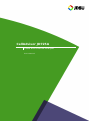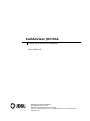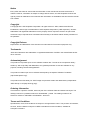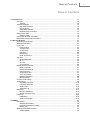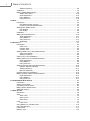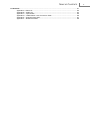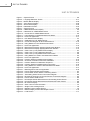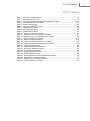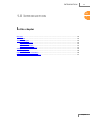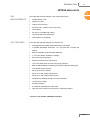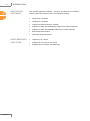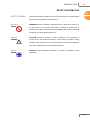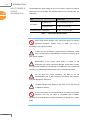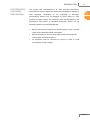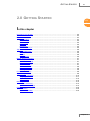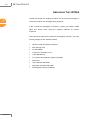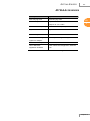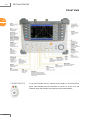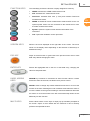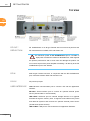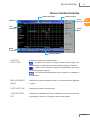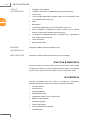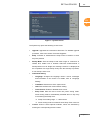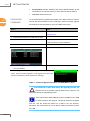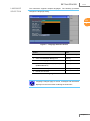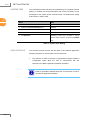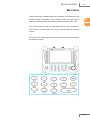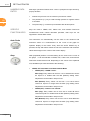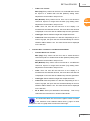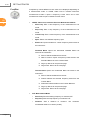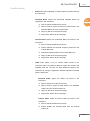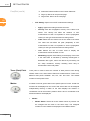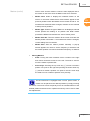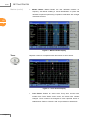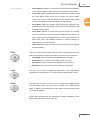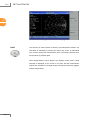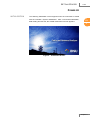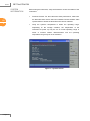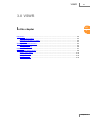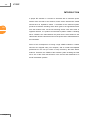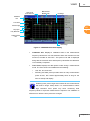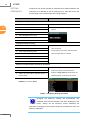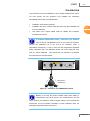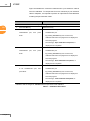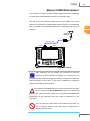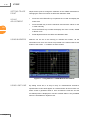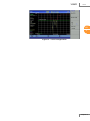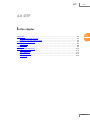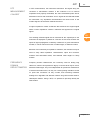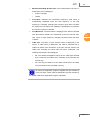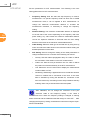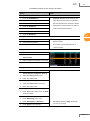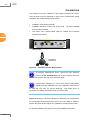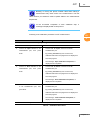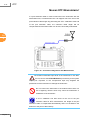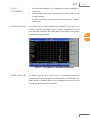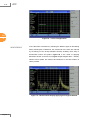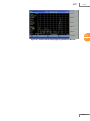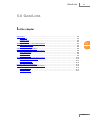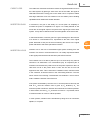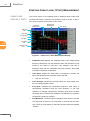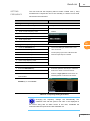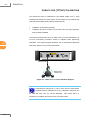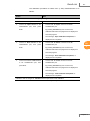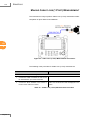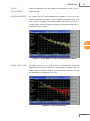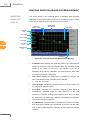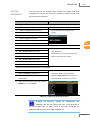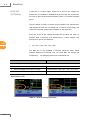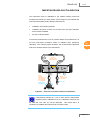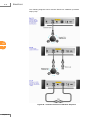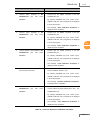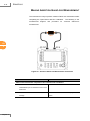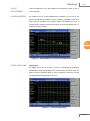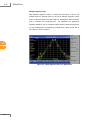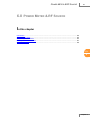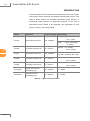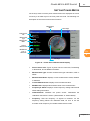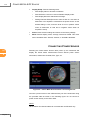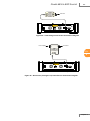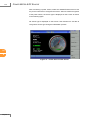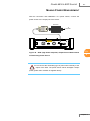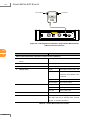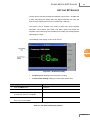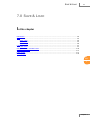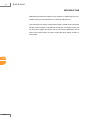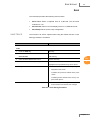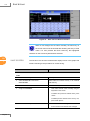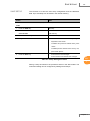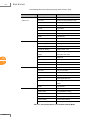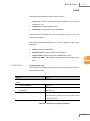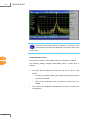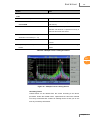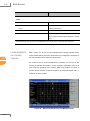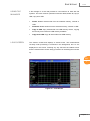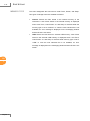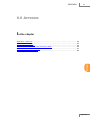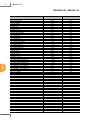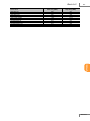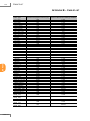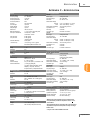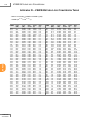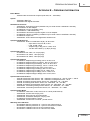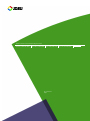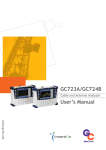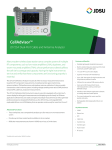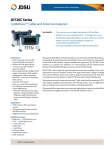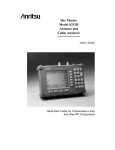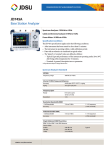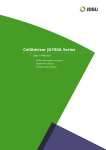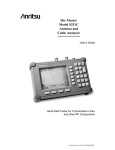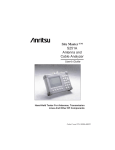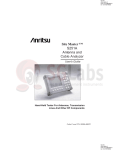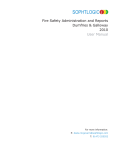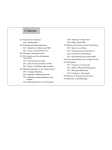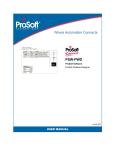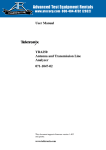Download CellAdvisor JD725A Cable and Antenna Analyzer User`s Manual
Transcript
CellAdvisor JD725A Cable and Antenna Analyzer User’s Manual CellAdvisor JD725A Product Name/Family Cable andBrand Antenna Analyzer Attribute/Descriptor Type of Manual User’s Manual Network and Service Enablement One Milestone Center Court Germantown, Maryland 20876-7100 USA Toll Free 1-855-ASK-JDSU • Tel +1-240-404-2999 • Fax +1-240-404-2195 www.jdsu.com Notice Every effort was made to ensure that the information in this manual was accurate at the time of release. However, information is subject to change without notice, and JDS Uniphase reserves the right to provide an addendum to this manual with information not available at the time that this manual was created. Copyright © Copyright 2014 JDS Uniphase Corporation. All rights reserved. JDSU, Network and Service Enablement, and its logo are trademarks of JDS Uniphase Corporation (“JDS Uniphase”). All other trademarks and registered trademarks are the property of their respective owners. No part of this document may be reproduced or transmitted electronically or otherwise without written permission of the publisher. Copyright Release Reproduction and distribution of this document is authorized for Government purposes only. Trademarks JDSU and CellAdvisor are trademarks or registered trademarks of JDSU in the United States and/or other countries. Acknowledgement This product incorporates open source software entitled “zlib”. The zlib is the compression library written by Jean-loup Gailly and Mark Adler, who granted permission to use this software for any purpose, including commercial applications. This product includes open source software developed by the Apache Software Foundation (http://www.apache.org/). This product used free library for JPEG image compression written and distributed by Independent JPEG Group or IJG (http://www.ijg.org/). Ordering Information This manual is a product of JDSU, issued as part of the JD725A Cable and Antenna Analyzer. The catalog number for a published manual is JD72550562 - printed. The catalog number for an electronic manual on CD-ROM is JD72550561 - electronic. Terms and Conditions Specifications, terms, and conditions are subject to change without notice. The provision of hardware, services, and/or software is subject to JDSU’s standard terms and conditions, available at www.jdsu.com/terms. EMC directive Compliance This product was tested and conforms to the EMC Directive, 2004/108/EC and its amending directives for electromagnetic compatibility. Conformity with this directive is based upon compliance with the harmonized European standards: EN61326-1, CISPR11, EN61000-3-2, and EN61000-3-3. A copy of the Declaration of Conformity is provided upon your request. WEEE and Battery Directive Compliance JDSU has established processes in compliance with the Waste Electrical and Electronic Equipment (WEEE) Directive, 2002/96/EC, and the Battery Directive, 2006/66/EC. This product, and the batteries used to power the product, should not be disposed of as unsorted municipal waste and should be collected separately and disposed of according to your national regulations. In the European Union, all equipment and batteries purchased from JDSU after 2005-0813 can be returned for disposal at the end of its useful life. JDSU will ensure that all waste equipment and batteries returned are reused, recycled, or disposed of in an environmentally friendly manner, and in compliance with all applicable national and international waste legislation. It is the responsibility of the equipment owner to return equipment and batteries to JDSU for appropriate disposal. If the equipment or battery was imported by a reseller whose name or logo is marked on the equipment or battery, then the owner should return the equipment or battery directly to the reseller. Instructions for returning waste equipment and batteries to JDSU can be found in the Environmental section of JDSU’s web site at www.jdsu.com. If you have questions concerning disposal of your equipment or batteries, contact JDSU’s WEEE Program Management team at [email protected] . TABLE OF CONTENTS TABLE OF CONTENTS 1.0 INTRODUCTION.................................................................................................................................. 1-1 Overview ................................................................................................................................ 1-2 JD725A ........................................................................................................................... 1-2 JD725A Highlights .................................................................................................................. 1-3 Key Measurements ......................................................................................................... 1-3 Key Features................................................................................................................... 1-3 Application Software ....................................................................................................... 1-4 Supplementary Functions ............................................................................................... 1-4 Safety Information .................................................................................................................. 1-5 Safety Symbol ................................................................................................................. 1-5 Input Power & Other Information ........................................................................................... 1-6 Electrostatic Discharge Precautions ...................................................................................... 1-7 2.0 GETTING STARTED ............................................................................................................................ 2-1 Unpacking The JD725A ......................................................................................................... 2-2 JD725A Accessories .............................................................................................................. 2-3 Front View .............................................................................................................................. 2-4 Power Switch .................................................................................................................. 2-4 Function Keys ................................................................................................................. 2-5 Screen Keys .................................................................................................................... 2-5 ESC Key ......................................................................................................................... 2-5 ENTER Key..................................................................................................................... 2-5 Knob, Arrow Keys ........................................................................................................... 2-5 Top View ................................................................................................................................. 2-6 RF Out/Reflection ........................................................................................................... 2-6 RF In ............................................................................................................................... 2-6 DC 15V ........................................................................................................................... 2-6 User Interface ................................................................................................................. 2-6 Display Screen Overview ....................................................................................................... 2-7 Battery Indicator .............................................................................................................. 2-7 Measurement Mode ........................................................................................................ 2-7 Date and Time................................................................................................................. 2-7 Screen Menu Set ............................................................................................................ 2-7 Trace Information ............................................................................................................ 2-8 Marker Information .......................................................................................................... 2-8 Message BAR ................................................................................................................. 2-8 Function & Hard Keys ............................................................................................................ 2-8 System Keys .......................................................................................................................... 2-8 Upgrading Firmware ..................................................................................................... 2-10 Language Selection ...................................................................................................... 2-11 System Time ................................................................................................................. 2-12 Application I/F ............................................................................................................... 2-12 Multi Keys ............................................................................................................................. 2-13 Numeric Data Entry ...................................................................................................... 2-14 Specific Function Keys ................................................................................................. 2-14 Power Up ............................................................................................................................. 2-23 Initialization ................................................................................................................... 2-23 System Information ....................................................................................................... 2-24 3.0 VSWR ............................................................................................................................................. 3-1 Introduction ............................................................................................................................ 3-2 Standing Wave Ratio ...................................................................................................... 3-3 Practical implications of SWR ......................................................................................... 3-3 Return loss ...................................................................................................................... 3-4 Starting VSWR Measurement ................................................................................................ 3-4 VSWR Display ................................................................................................................ 3-4 1 2 TABLE OF CONTENTS Setting Frequency ........................................................................................................... 3-6 Calibration .............................................................................................................................. 3-7 Making VSWR Measurement ................................................................................................. 3-9 Setting Trace Point ....................................................................................................... 3-10 Scale Adjustment .......................................................................................................... 3-10 Using Markers ............................................................................................................... 3-10 Using Limit Line ............................................................................................................ 3-10 4.0 DTF ................................................................................................................................................. 4-1 Introduction ............................................................................................................................ 4-2 DTF Measurement Concept ........................................................................................... 4-3 Frequency Domain Reflectometer .................................................................................. 4-3 Starting DTF Measurement .................................................................................................... 4-4 DTF Display .................................................................................................................... 4-4 DTF Setup....................................................................................................................... 4-6 Calibration .............................................................................................................................. 4-8 Making DTF Measurement .................................................................................................. 4-10 Scale Adjustment .......................................................................................................... 4-11 Using Markers ............................................................................................................... 4-11 Using Limit Line ............................................................................................................ 4-11 Windowing .................................................................................................................... 4-12 5.0 GAIN/LOSS ....................................................................................................................................... 5-1 Introduction ............................................................................................................................ 5-2 Cable Loss ...................................................................................................................... 5-3 Insertion Gain.................................................................................................................. 5-3 Insertion Loss.................................................................................................................. 5-3 Starting Cable Loss (1 Port) Measurement ........................................................................... 5-4 Cable Loss Display ......................................................................................................... 5-4 Setting Frequency ........................................................................................................... 5-5 Cable Loss (1 Port) Calibration .............................................................................................. 5-6 Making Cable Loss (1 Port) Measurement ............................................................................ 5-8 Scale Adjustment ............................................................................................................ 5-9 Using Markers ................................................................................................................. 5-9 Using Limit Line .............................................................................................................. 5-9 Starting Insertion Gain/Loss Measurement ......................................................................... 5-10 Insertion Gain/Loss Display .......................................................................................... 5-10 Setting Frequency ......................................................................................................... 5-11 Bias Tee (Optional) ....................................................................................................... 5-12 Insertion Gain/Loss Calibration ............................................................................................ 5-13 Making Insertion Gain/Loss Measurement .......................................................................... 5-16 Scale Adjustment .......................................................................................................... 5-17 Using Markers ............................................................................................................... 5-17 Using Limit Line ............................................................................................................ 5-17 6.0 POWER METER & RF SOURCE .......................................................................................................... 6-1 Introduction ............................................................................................................................ 6-2 Setting Power Meter............................................................................................................... 6-3 Connecting Power Sensor ..................................................................................................... 6-4 Making Power Measurement ................................................................................................. 6-7 Setting RF Source .................................................................................................................. 6-9 7.0 SAVE & LOAD ................................................................................................................................... 7-1 Introduction ............................................................................................................................ 7-2 Save ....................................................................................................................................... 7-3 Save Trace ...................................................................................................................... 7-3 Save Screen ................................................................................................................... 7-4 Save Setup ..................................................................................................................... 7-5 Load ....................................................................................................................................... 7-7 Load Trace ...................................................................................................................... 7-7 Using Markers on Loaded Traces ........................................................................................ 7-10 Using File Manager .............................................................................................................. 7-11 Load Screen ......................................................................................................................... 7-11 Memory Type ....................................................................................................................... 7-12 TABLE OF CONTENTS 8.0 APPENDIX ......................................................................................................................................... 8-1 Appendix A – Band List .......................................................................................................... 8-2 Appendix B – Cable List ......................................................................................................... 8-4 Appendix C – Specification .................................................................................................... 8-5 Appendix D – VSWR-Return Loss Conversion Table ............................................................ 8-6 Appendix E – Ordering Information ........................................................................................ 8-7 Appendix F – RoHS Information ............................................................................................ 8-8 3 4 LIST OF FIGURES LIST OF FIGURES Figure 1 – System Screen ..................................................................................................... 2-9 Figure 2 – Language Selection Screen ............................................................................... 2-11 Figure 3 – Marker Bands Display......................................................................................... 2-20 Figure 4 – Trace Screen Display.......................................................................................... 2-20 Figure 5 – Smith Chart Display ............................................................................................ 2-22 Figure 6 – Initialization Screen ............................................................................................. 2-23 Figure 7 – System Screen ................................................................................................... 2-24 Figure 8 – VSWR Measurement Display ............................................................................... 3-5 Figure 9 – Calibration for VSWR Measurement .................................................................... 3-7 Figure 10 – Connection for VSWR Measurement ................................................................. 3-9 Figure 11 – Using Markers in VSWR Measurement Mode .................................................. 3-10 Figure 12 – Limit Line Application ........................................................................................ 3-11 Figure 13 – DTF Measurement Display ................................................................................. 4-4 Figure 14 – Calibration for DTF Measurement ...................................................................... 4-8 Figure 15 – Connection Diagram for DTF Measurement..................................................... 4-10 Figure 16 – Using Markers in DTF Measurement Mode ...................................................... 4-11 Figure 17 – Limit Line Application ........................................................................................ 4-12 Figure 18 – Measurement Display Applying Rectangular Window ...................................... 4-12 Figure 19 – Measurement Display Applying Blackman Window ......................................... 4-13 Figure 20 – Cable Loss (1 Port) Measurement Display ......................................................... 5-4 Figure 21 – Cable Loss (1 Port) Calibration Diagram ............................................................ 5-6 Figure 22 – Cable Loss (1 Port) Measurement Connection .................................................. 5-8 Figure 23 – Using Markers in Cable Loss Measurement Mode ............................................ 5-9 Figure 24 – Limit Line Application .......................................................................................... 5-9 Figure 25 – Insertion Gain/Loss Measurement Display ....................................................... 5-10 Figure 26 – Overview of Insertion Gain/Loss Calibration .................................................... 5-13 Figure 27 – Insertion Gain/Loss Calibration Sequence ....................................................... 5-14 Figure 28 – Insertion Gain/Loss Measurement Connection ................................................ 5-16 Figure 29 – Using Markers in Insertion Gain Measurement Mode ...................................... 5-17 Figure 30 – Limit Line Application ........................................................................................ 5-17 Figure 31 – Multi Segment Limit Line Application ................................................................ 5-18 Figure 32 – Power Sensor Measurement Display ................................................................. 6-3 Figure 33 – Power Meter Screen before Connecting Sensor ................................................ 6-4 Figure 34 – Terminating Power Sensor Connection Diagram ................................................ 6-5 Figure 35 – Directional (Through Line) Power Sensor Connection Diagram ........................ 6-5 Figure 36 – Power Sensor Initial Screen ............................................................................... 6-6 Figure 37 – HPA Output Power Measurement w/Terminating Power Sensor ........................ 6-7 Figure 38 – HPA Output Power Measurement w/Directional Power Sensor ......................... 6-8 Figure 39 – RF Source Display .............................................................................................. 6-9 Figure 40 – Save Trace to Enter File Name .......................................................................... 7-4 Figure 41 – Single Trace Loading Screen.............................................................................. 7-8 Figure 42 – Multiple Traces Loading Screen ......................................................................... 7-9 Figure 43 – Marker Display Screen with Multiple Traces ..................................................... 7-10 Figure 44 – Load Screen ..................................................................................................... 7-11 LIST OF TABLES LIST OF TABLES Table 1 – Input Power Requirements ..................................................................................... 1-6 Table 2 – JD725A Accessory List ........................................................................................... 2-3 Table 3 – Firmware Upgrade Procedure with USB Memory Drive ...................................... 2-10 Table 4 – Language Selection Procedure ............................................................................ 2-11 Table 5 – System Time Setting ............................................................................................ 2-12 Table 6 – Frequency Setting Procedure................................................................................. 3-6 Table 7 – Calibration Procedure ............................................................................................. 3-8 Table 8 – DTF Setup Procedure ............................................................................................ 4-7 Table 9 – Calibration Procedure ............................................................................................. 4-9 Table 10 – Frequency Setting Procedure............................................................................... 5-5 Table 11 – Cable Loss (1 Port) Calibration Procedure ........................................................... 5-7 Table 12 – Cable Loss (1 Port) Measurement Procedure...................................................... 5-8 Table 13 – Frequency Setting Procedure............................................................................. 5-11 Table 14 – Bias Tee Setting Procedure ................................................................................ 5-12 Table 15 – Insertion Gain/Loss Calibration Procedure ........................................................ 5-15 Table 16 – Insertion Gain/Loss Measurement Procedure.................................................... 5-16 Table 17 – Types of Power Sensors ...................................................................................... 6-2 Table 18 – Power Measurement Procedure .......................................................................... 6-8 Table 19 – RF Source Setting Procedure .............................................................................. 6-9 Table 20 – Trace Saving Procedure ....................................................................................... 7-3 Table 21 – Screen Saving Procedure .................................................................................... 7-4 Table 22 – Setup Saving Procedure ...................................................................................... 7-5 Table 23 – Saved Parameters in Each Measurement Mode ................................................. 7-6 Table 24 – Single Trace Loading Procedure .......................................................................... 7-7 Table 25 – Multiple Traces Loading Procedure ...................................................................... 7-9 Table 26 – Trace Unloading Procedure ............................................................................... 7-10 5 INTRODUCTION 1-1 CH 1.0 INTRODUCTION 1 In this chapter Overview ................................................................................................................................ 1-2 JD725A ........................................................................................................................... 1-2 JD725A Highlights .................................................................................................................. 1-3 Key Measurements ......................................................................................................... 1-3 Key Features................................................................................................................... 1-3 Application Software ....................................................................................................... 1-4 Supplementary Functions ............................................................................................... 1-4 Safety Information .................................................................................................................. 1-5 Safety Symbol ................................................................................................................. 1-5 Input Power & Other Information ........................................................................................... 1-6 Electrostatic Discharge Precautions ...................................................................................... 1-7 Chapter 1 1-2 INTRODUCTION OVERVIEW CH 1 JD725A JD725A Many of modern wireless base stations are a complex system of multiple RF components such as Low Noise Amplifiers (LNA), duplexers and Tower Mounted amplifiers (TMA). The performance of those RF components affects cell site coverage and capacity; therefore it is essential to have the right instrument to service and verify the proper functionality of those components. The JD725A has all of necessary measurements functions to perform RF component measurements including, gain, insertion loss, and isolation; as well as the verification of sector to sector isolation, TMA and duplexer antennas. In addition, the JD725A accurately characterizes the site’s antenna system including Voltage Standing Wave Ratio (VSWR), Distance To Fault (DTF), Cable Loss, Insertion Gain/Loss and Power measurements. The JD725A is an easy to use field instrument, equipped with a touch panel color display allowing rapid measurements, obtaining results clearly displayed. Its application software, JDViewer, allows the user to easily compare and analyze measurements and generate professional reports. The JD725A was designed for field testing operation and is equipped with a rechargeable field replaceable Lithium-Ion battery which enables continuous operation for more than three hours. Chapter 1 INTRODUCTION 1-3 JD725A HIGHLIGHTS KEY MEASUREMENTS KEY MEASUREMENTS The Cable and Antenna Analyzer’s key measurements are: VSWR / Return Loss Distance to Fault Cable Loss (One Port) Insertion Gain / Insertion Loss (Two Ports) Power Meter RF Source (-25 dBm and 5 dBm) CW Signal Generator (Optional)* Internal Bias Tee (Optional) CH 1 KEY FEATURES KEY FEATURES The Cable and Antenna Analyzer key features are: Rechargeable and infield replaceable Lithium-Ion battery A portable lightweight instrument < 2.4 kg (5.29 lbs)* including the battery Built-in worldwide signal standards database 7” TFT color display viewable in daylight Easy front keypad operation Superior immunity to RF interference Up to 1001 data points to locate long range problems Built-in cable database containing more than 90 different cable types User friendly menu structure Saves up to 20 user setups Saves up to 400 measurement traces Saves up to 100 measurement screens Alphanumeric labeling through on-screen keyboard Up to 6 trace markers RS-232C interface 2 USB Ports (USB Client & USB Host) Fast one-touch selection of menu item or positioning marker * Only for serial number 1406G6331 and later. Chapter 1 1-4 INTRODUCTION SOFTWARE CH APPLICATION SOFTWARE The JD725A Application Software, JDViewer, provides all the necessary tools to operate the instrument more conveniently including: 1 Smith Chart conversion VSWR-DTF conversion Captures saved plots from the JD725A Registers or edits user definable RF bands into a Custom bands list Registers or edits user definable cables into a Custom cable list Edits measurement charts Generates and prints reports SUPPLEMENTARY FUNCTIONS SUPPLEMENTARY FUNCTIONS APPLICATION Chapter 1 Captures up to 4 traces Displays up to 4 traces in one screen Supports up to 6 markers simultaneously INTRODUCTION 1-5 SAFETY INFORMATION SAFETY SYMBOL SAFETY SYMBOL The following safety symbols are used in this document to avoid personal CH 1 injuries and any damage to the instrument Warning WARNING denotes a hazard. It calls attention to a procedure, practice, or the like, which, if not correctly performed or adhered to, could result in personal injury. Do not proceed beyond WARNING sign until the indicated conditions are fully understood and met. Caution CAUTION denotes a caution. It calls for attention to a procedure or practice that, if not performed correctly, could result in a partial or totally ! damage of the instrument. Do not proceed beyond a CAUTION indication until all the conditions are fully understood and met. Notice NOTICE denotes additional information or direction of operation of the instrument. Chapter 1 1-6 CH INTRODUCTION INPUT POWER & The allowable line input voltage is AC 110 V to 250 V. There is no need to OTHER INFORMATION select the input line voltage. No separate safety fuse is provided with the instrument. 1 Item Specification Regulated Input 100 – 250 V AC, 50 - 60 Hz Regulated Output 15 VDC, 3.3 A (49.5 W) AC Adaptor Instrument Power Consumption 15 VDC, 1.2 A (18 W) Max Table 1 – Input Power Requirements When using the AC adapter, only connect the plug to a properly grounded receptacle. Serious injury or death can occur if grounding is not properly installed. Always use the AC adapter supplied with the instrument; JDSU ! does not assume any responsibility for incidents caused by using other power supplies. Disassembly of the electric parts inside or outside of the ! instrument may cause instrument damage. JDSU does not take any repair responsibility for the damage or malfunction of the instrument caused by an unauthorized disassembly even in the warranty period. Do not apply RF power exceeding +25 dBm to the RF ! Out/Reflection port of the instrument. Exceeding the maximum input will damage the instrument. To avoid damage to the display or the case, do not use solvents ! or abrasive cleaners. Incorrect connection of the internal Lithium-Ion battery may cause explosion. Use only the same or compatible type of battery supplied by the manufacturer. Dispose the battery according to the safety guide. Chapter 1 INTRODUCTION ELECTROSTATIC This product was manufactured in an ESD protected environment. DISCHARGE PRECAUTIONS Semiconductor devices used in this product are susceptible to damage by static discharge. Depending on the magnitude of discharge, semiconductor devices may be damaged by direct contact or mere 1-7 CH 1 proximity of a static charge. This result can cause the degradation of the performance, early failure, or immediate destruction. Please use the following guideline to prevent ESD damage. Before connecting the cable to the JD725A terminal, short circuit the center of the cable with outside metal shield. Before connecting or disconnecting cables, wear a wrist strap with 1 MΩ resistor connected to ground. All equipment must be connected to ground in order to avoid accumulation of static charges. Chapter 1 GETTING STARTED 2.0 GETTING STARTED 2-1 CH 2 In this chapter Unpacking The JD725A ......................................................................................................... 2-2 JD725A Accessories .............................................................................................................. 2-3 Front View .............................................................................................................................. 2-4 Power Switch .................................................................................................................. 2-4 Function Keys ................................................................................................................. 2-5 Screen Keys .................................................................................................................... 2-5 ESC Key ......................................................................................................................... 2-5 ENTER Key..................................................................................................................... 2-5 Knob, Arrow Keys ........................................................................................................... 2-5 Top View ................................................................................................................................. 2-6 RF Out/Reflection ........................................................................................................... 2-6 RF In ............................................................................................................................... 2-6 DC 15V ........................................................................................................................... 2-6 User Interface ................................................................................................................. 2-6 Display Screen Overview ....................................................................................................... 2-7 Battery Indicator .............................................................................................................. 2-7 Measurement Mode ........................................................................................................ 2-7 Date and Time................................................................................................................. 2-7 Screen Menu Set ............................................................................................................ 2-7 Trace Information ............................................................................................................ 2-8 Marker Information .......................................................................................................... 2-8 Message BAR ................................................................................................................. 2-8 Function & Hard Keys ............................................................................................................ 2-8 System Keys .......................................................................................................................... 2-8 Upgrading Firmware ..................................................................................................... 2-10 Language Selection ...................................................................................................... 2-11 System Time ................................................................................................................. 2-12 Application I/F ............................................................................................................... 2-12 Multi Keys ............................................................................................................................. 2-13 Numeric Data Entry ...................................................................................................... 2-14 Specific Function Keys ................................................................................................. 2-14 Power Up ............................................................................................................................. 2-23 Initialization ................................................................................................................... 2-23 System Information ....................................................................................................... 2-24 Chapter 2 2-2 GETTING STARTED UNPACKING THE JD725A CH Unpack and inspect the shipping container and its contents thoroughly to ensure that nothing was damaged during shipment. 2 If the contents are damaged or defective, contact your nearest JDSU sales and service office. Keep the shipping materials for carrier’s inspection. Verify that all the parts were included in the shipping container. The basic test set package for the JD725A includes: Chapter 2 JD725A, Cable and Antenna Analyzer Soft Carrying Case AC-DC Adapter Crossover LAN Cable (1.5 m) 1 GB USB Memory 12 V Automotive Cigarette Lighter DC Adapter Stylus Pen User’s Manual (CD ROM) Application Software (CD ROM) Rechargeable Lithium-Ion Battery GETTING STARTED 2-3 JD725A ACCESSORIES Description Specification Soft Carrying Case Soft Carrying Case AC-DC Adapter Input: 100 – 250 V AC, 1.2 A Output: 15 V, 3.3 A DC Cross LAN Cable (1.5m) Cross LAN Cable (1.5 m) Stylus Pen Stylus Pen USB Memory 1 GB, USB 2.0 12 V Automotive Cigarette DC Adapter for Cigarette Lighter CH 2 Lighter DC Adapter Lithium-Ion Battery DC 10.8 V, 7800 mA/hr User’s Manual & User’s Manual and Application Software Application Software CD Table 2 – JD725A Accessory List Chapter 2 2-4 GETTING STARTED FRONT VIEW CH 2 POWER SWITCH POWER SWITCH A red LED indicates that an external power supply is connected and a green LED indicates that the instrument is turned on. There is no red indication when the instrument is powered by the internal battery. Chapter 2 GETTING STARTED FUNCTION KEYS 2-5 The Hard Keys perform the function uniquely assigned to each key. VSWR: Activates the VSWR measurement mode. DTF: Activates DTF measurement mode. Gain/Loss: Activates Gain Loss (1 Port) and Insertion Gain/Loss measurement mode. PM/SG: Activates RF Power measurement mode and RF source. An optional power sensor can be connected to the instrument for more CH 2 accurate measurement results. System: Opens the system screen with the information of the instrument. SCREEN KEYS CAL: Opens the calibration screen procedure. Refers t the menu displayed at the right side of the screen. The menu shown on the display varies depending on the selection of Hard Keys or Multifunction Keys. ESC KEY Stops an active function or goes back to the previous menu level or exits data entry without changing the value. ENTER KEY Selects the highlighted item in the list or exits data entry, changing the value for test parameters. KNOB, ARROW KEYS ARROW key increases or decreases an active function values. It works almost the same as the knob, but allows more precise control. KNOB is used to change step values defined for limit level or to move the marker on the trace. Rotating the knob clockwise will increase the value or move the marker to the right and rotating it counterclockwise will decrease the values or move the marker to the left. Incremental step values are set differently for each function. MULTI KEYS Enters values shown on the keys for input pop-up windows prompted on the screen. Opens a menu linked with the functions in blue or directly performs the specified function. Chapter 2 2-6 GETTING STARTED TOP VIEW CH 2 RF OUT/REFLECTION RF OUT / REFLECTION RF Out/Reflection is an N-type Female 50Ω connector that performs the RF measurements of VSWR, DTF and Cable Loss. ! The maximum power for RF Out/Reflection port is +25 dBm. If input power exceeds the maximum allowable limit, it will degrade the product performance and in worst case can damage the product. Do not connect output of the power amplifier exceeding 1 W directly to the RF Out/Reflection port of the JD725A. RF IN RF IN 50Ω N-type Female connector, in conjunction with the RF Out/Reflection port, measures Insertion Gain and Insertion Loss. DC 15V DC15V DC power input port USER INTERFACE USER INTERFACE LAN: Ethernet communication port to connect a PC with the application software. RS-232C: Serial interface port to connect an optional external power sensor (JD724-50551 or JD724-50552). USB HOST: USB host port for external storage devices or to upgrade firmware through the memory stick. It supports most USB memory sticks and 32bit file systems and connects an optional external power sensor (JD730 series power sensors). USB CLIENT: USB port to connect with the PC Application Software. Chapter 2 GETTING STARTED 2-7 DISPLAY SCREEN OVERVIEW Measurement Mode Battery Indicator Screen Menu Set Date/Time CH 2 Trace Information Screen Menu Marker Information Message Window BATTERY INDICATOR BATTERY INDICATOR Indicates the status of the internal battery. Indicates the instrument is using an external power supply. The internal battery is charged when an external power supply is connected. Indicates the instrument is using the internal battery and shows the remaining battery capacity. This warning message appears when a battery is not installed in the instrument. MEASUREMENT MODE MEASUREMENT MODE Indicates the current measurement mode. The selected mode is displayed in yellow DATE AND TIME DATE AND TIME Indicates the system clock information. SCREEN MENU SET SCREEN MENU SET Indicates the selectable screen menu. Selection of the menu can be made by pressing the soft key or touching the screen menu directly. Chapter 2 2-8 GETTING STARTED TRACE Calibration On/Off Status INFORMATION Calibration Information: Calibrated frequency band and timing Trace Points Trace Average (applicable to VSWR, Cable Loss, and Insertion Gain/ Loss measurement mode only) CH 2 Span Band Name Cable Name (applicable to DTF measurement mode only) Max D: Maximum measurement distance limited by the defined frequency setting (DTF measurement mode only) VT (Relative Propagation Velocity), CL (Cable Loss) – applicable to DTF measurement mode only Trace Information Bias Tee Information MARKER INFORMATION Displays the Marker Table when Marker is set. MESSAGE BAR Displays the result of performed functions or error messages. FUNCTION & HARD KEYS Function hard keys on the front panel of the instrument are used to select measurement modes or perform specified functions. Refer to the following sections for the key structure to be used in each measurement modes. SYSTEM KEYS Provides information about the system or changes the instrument’s settings. Selecting the system key shows the following information: Chapter 2 Firmware Version Device Version Display Brightness Keypad Beep On/Off Sleep Mode Setting: Time to sleep mode Battery Charge Indicator Selected Language System Temperature Product Number/Serial Number Installed Option GETTING STARTED 2-9 CH 2 Figure 1 – System Screen The System key opens the following screen menu: Upgrade: Upgrades the instrument’s firmware. For detailed upgrade procedure, refer to the section “Firmware Upgrade”. Beep: Activates or deactivates the beep sound of alarms or when keys are pressed. Sweep Mode: Sets the sweep mode either single or continuous in VSWR, DTF, Cable Loss or Insertion Gain/Loss measurements. If Sweep Mode is set to Single, the message “Hold On” is displayed at the completion of a single sweep. Every time the Hold key is pressed, a new sweep is done once. Instrument Setting Language: Changes the language used in menus, messages and information on the screen. For details, refer to “Language Setting”. Time/Date: Sets the time of the system clock. LAN: Sets the Ethernet communication setting. Touch Screen: Enable or Disable touch screen. Sleep Time: Sets the time to enter into power saving mode. Power saving mode is automatically activated when no key entry occurs during the Sleep Time. Sleep Time setting range: 1 – 200 minutes. Power saving mode is turned off when Sleep Time is set to 0. License: Used to select optional modules, which are activated by entering the corresponding license number. Chapter 2 GETTING STARTED 2-10 Factory Reset: Resets JD725A to the factory default settings. All the saved files to the internal memory of the instrument will be deleted. CH 2 UPGRADING FIRMWARE Test Port: Internal used only. It is recommended to upgrade the firmware to the latest version in order to achieve the best performance of the instrument. Users can easily upgrade the firmware of the instrument by using an USB memory drive. Action Note 1. Check the latest firmware at JDSU’s website Check the firmware version www.jdsu.com. 2. Download the firmware to an USB memory drive 3. Turn on the instrument Plug the USB memory stick into the instrument USB port after the system initialization. 4. Press the SYSTEM key 5. Select the Upgrade screen menu 6. Select the Upgrade source file (*.gen) from the list, The file list will be displayed then press Select. Once the upgrade starts, the progressing state is displayed on the screen. After successful completion of the upgrade, then reboot the instrument followed by “Please Restart Unit” message. Table 3 – Firmware Upgrade Procedure with USB Memory Drive If the instrument is power down during the upgrading process, the ! instrument may not operate properly. Make sure the power is not interrupted during the upgrading process. There should be at least 30Mbytes spaces available on the USB in order to perform the upgrade. The zip file should be unzipped and the *.gen file should be placed on a USB in the root directory. Otherwise, the instrument may not be able to read the firmware file from the USB. Chapter 2 GETTING STARTED LANGUAGE The instrument supports multiple languages. The following procedure SELECTION changes the language setting. 2-11 CH 2 Figure 2 – Language Selection Screen Action Note 1. Press the SYSTEM key Function hard key 2. Select the Instrument Setting menu Soft key 3. Select the Language screen menu Soft key 4. Select the language by pressing the Hard key Up/Down Arrow key 5. Press the ENTER key or Select 6. Restart the instrument Hard key or Soft key Table 4 – Language Selection Procedure Language changes apply to menus, messages and information displayed on the screen after restarting the instrument. Chapter 2 2-12 GETTING STARTED SYSTEM TIME The instrument provides real time clock powered up by a separate internal battery to maintain the timing information even when the battery is fully discharged or the system power is disconnected. The default time setting at the factory is (GMT+9:00). CH 2 Action Note 1. Press the SYSTEM key Function hard key 2. Select the Instrument Setting menu Soft key 3. Select the Date/Time screen menu Soft key 4. Set Date Format (YMD,MDY,DMY) Soft key 5. Set Date/Time Selecting screen menu prompts a pop-up window. Enter numbers, and press the ENTER key. Table 5 – System Time Setting APPLICATION I/F This function provides the user with the option of two different Application Software programs to communicate with the instrument: The selection of JDSU in the APP I/F (Application Program Interface) configuration option allow the user to communicate with the instrument via JDSU’s Application Software, JDViewer. Refer to “Application Software Help File” for instruction on how to use JDSU's Application Software. Chapter 2 GETTING STARTED 2-13 MULTI KEYS Twelve multi keys are located under the LCD display. The Multi keys serve multiple functions depending on the operation mode. The dual purpose keys are indicated in black color, and the specific functions in blue color. CH 2 The keys are used to enter a numeric data when a user is prompted to input values. In all other cases, the keys are used to perform the specific function. The function and operating procedure for each multi keys are described in the following sections. Chapter 2 2-14 GETTING STARTED NUMERIC DATA Multi keys operate as follows when a user is prompted to input values by ENTRY pop-up windows. CH Numeric keys from 0 to 9 are used to input numeric values. The plus/minus (+/-) key is used to assign positive or negative values to numbers. 2 SPECIFIC FUNCTION KEYS The period key (.) is used to input numbers with decimal points. Keys are used in VSWR, DTF, Cable Loss, and Insertion Gain/Loss measurement mode. Unless otherwise specified, multi keys are not supported in Power Meter mode. Auto Scale The instrument can automatically set the scale to the minimum and maximum values of a measurement on the Y-axis of the graph for optimum display of the traces. Every time the AUTO SCALE key is pressed, the top and bottom scales are set to the minimum and maximum values with margin on the Y-axis of the screen display. Amp AMP (amplitude) defines a manual setting for the scale on the Y-axis of the graph. It can be selected in VSWR, DTF, Cable Loss, and Insertion Gain/Loss measurement mode. Depending on the choice of an amplitude unit, allowable input value is limited to the following: VSWR, DTF and Cable Loss Measurement Mode VSWR (DTF) - VSWR Y-scale: Max (Top): Entry values can be from 1.01 to 65.00 and it cannot be equal to or smaller than the Min (Bottom) setting value. Adjustment can be made in steps of 0.01. Min (Bottom): Entry values can be from 1.0 to 64.99 and it cannot be equal to or larger than the Max (Top) setting value. Adjustment can be made in steps of 0.01. VSWR (DTF) - Return Loss Y-Scale: Max (Top): Entry values can be from 0.0 to 59.99 dB and it cannot be equal to or smaller than the Min (Bottom) setting value. Adjustment can be made in steps of 0.01. Min (Bottom): Entry values can be from 0.01 to 60.00 dB and it cannot be equal to or larger than the Max (Top) setting value. Adjustment can be made in steps of 0.01. Chapter 2 GETTING STARTED 2-15 Cable Loss Y-scale: Max (Top): Entry values can be from 0 to 29.99 dB and it cannot be equal to or smaller than the Min (Bottom) setting value. Adjustment can be made in steps of 0.01. Min (Bottom): Entry values can be from 0.01 to 30 dB and it cannot be equal to or larger than the Max (Top) setting value. Adjustment can be made in steps of 0.01. CH 2 Limit: Turns On and Off the limit line on the display. If a measurement exceeds the limit line, the trace above the limit line is displayed in red color and an audible beep sound is generated. Limit Type: Selects between single and multiple limit lines. Limit Level: Sets the position of a limit line. Depending on the Yscale of a graph, the input units are set automatically as none for VSWR or dB for Return Loss. The value of limit level is displayed on the limit line. Insertion Gain / Insertion Loss Measurement Mode Insertion Gain/Loss Y-scale: Max (Top): Entry values can be from 100 to -99.99 dB and it cannot be equal to or smaller than the Min (Bottom) setting value. Adjustment can be made in steps of 0.01. Min (Bottom): Entry values can be from 99.99 to -100 dB and it cannot be equal to or larger than the Max (Top) setting value. Adjustment can be made in steps of 0.01. Limit: Turns On and Off the limit line on the display. If a measurement exceeds the limit line, the trace above the limit line is displayed in red color and an audible beep sound is generated. Limit Type: Selects between single and multiple limit lines. Limit Level: Sets the position of a limit line. Depending on the Yscale of a graph, the input units are set automatically as none for VSWR or dB for Return Loss. The value of limit level is displayed on the limit line. RF In Atten: Sets input attenuation automatically. This is only valid when the instrument is in Insertion Gain Mode. The instrument takes into account the negative values of Return Loss, therefore is not needed to add a minus (-) sign in a value entry. The Y-axis of a graph does not show the minus sign. Chapter 2 2-16 GETTING STARTED Freq/Dist Freq/Dist key causes different screen menu to be displayed depending on a measurement mode. In VSWR, Cable Loss or Insertion Gain/Loss measurement modes it opens a frequency screen menu and in DTF measurement mode it opens a distance screen menu. CH 2 VSWR, Cable Loss, Insertion Gain/Loss Measurement Mode Start Freq: Sets a start frequency of the measurement to be made. Stop Freq: Sets a stop frequency of the measurement to be made. Center Freq: Sets a center frequency of the measurement to be made. Span: Sets a user-defined frequency span. Band List: Opens standard or custom frequency band stored in the instrument: Standard Band: Opens the world-wide standard Band List stored in the instrument. Select: Selects the Band from the list. Add to Custom: Copies a frequency band stored in the Standard Band List to the Custom Band. Page Up: Moves to the previous page. Page Down: Moves to the next page. Custom Band: Opens the customized Band List stored in the instrument. Select: Selects the Band from the list. Delete: Deletes the selected frequency band from the Custom Band. Delete All: Deletes all files in the Custom Band list. Page Up: Moves to the previous page. Page Down: Moves to the next page. DTF Measurement Mode Start Freq: Sets the starting frequency to measure DTF Stop Freq: Sets the stop frequency to measure DTF Distance: Sets a distance to measure. measurable distance is 1250m (4125ft). Chapter 2 The maximum GETTING STARTED 2-17 Freq/Dist (cont’d) Band List: Opens standard or custom frequency bands stored in the instrument: Standard Band: Opens the world-wide standard Band List registered in the instrument. Select: Selects the Band from the list. Add to Custom: Copies a frequency band stored in the CH 2 Standard Band List to the Custom Band. Page Up: Moves to the previous page. Page Down: Moves to the next page. Custom Band: Opens the customized Band List stored in the instrument. Select: Selects the Band from the list. Delete: Deletes the selected frequency band from the Custom Band List. Delete All: Deletes all files in the Custom Band List. Page Up: Moves to the previous page. Page Down: Moves to the next page. Cable List: Opens a list of coaxial cables stored in the instrument. About 110 different kinds of cables are stored in the standard cable list. The user can store additional cables to the instrument by using the application software JDViewer provided with the instrument. Standard Cable: Opens the Cable List stored in the instrument. Select: Selects the Cable from the list. Add to Custom: Copies a cable stored in the Standard Cable List to the Custom Cable List. Page Up: Moves to the previous page. Page Down: Moves to the next page. Custom Cable: Opens a Custom Cable List stored in the instrument. Select: Selects the Band from the list. Delete: Deletes the selected cable from the Custom Cable List. Chapter 2 2-18 GETTING STARTED Freq/Dist (cont’d) Delete All: Deletes all files in the Custom Cable list. Page Up: Moves to the previous page. Page Down: Moves to the next page. CH 2 DTF Setting: Opens a list of DTF measurement settings. Apply: Applies the setting and exits the menu. Velocity: Sets the Propagation Velocity of the cable to be tested. The velocity will affect the distance of DTF measurement so that it is important to set the propagation velocity for the type of transmission line being tested. Cable Loss: Sets the Cable Loss of the cable to be tested. The cable loss will affect the peak (amplitude) of DTF measurement so that it is important to set the propagation velocity for the type of transmission line being tested. Unit: Selects the unit of X-axis scale to display the measurement results in Meter or Feet. Windowing: Applies video filtering to the display of the trace. If the video filter is activated by selecting Rectangular or Blackman filter types, traces are filtered by smoothing out the sharp transitions, thereby enabling users easy to discriminate noises and peaks. Trace (Data) Point Trace point is used to select the number of data points to take during VSWR, Cable Loss, and Insertion Gain/Loss measurements. There are 4 different data points available: 126, 251, 501 and 1001. The default number of trace points is 251. Marker A marker is used to get the data on the specific point of a trace. A total of 6 markers can be displayed on the screen and each maker can be assigned independently. Placing a maker on the trace displays the marker’s Y coordinates next to the marker’s position. Both X and Y coordinates of all activated markers are displayed. Marker Marker Select: Selects an active marker which its position can be changed with the knob or the arrow keys. The assigned number of active markers is displayed on the Marker Select Chapter 2 GETTING STARTED 2-19 screen menu and the marker’s number is also displayed next to Marker (cont’d) the marker on the trace when the Marker View On is selected. Marker View: Hides or displays the selected marker on the screen. In the same measurement mode markers appear at the previous positions when the Marker View is turned off and on. If a measurement mode has been changed, markers are not restored CH 2 to their previous positions. Marker Type: Selects the type of Marker to be displayed, Normal marker provide the reading of its position and Delta marker provides the differences between two sets of marker points. Marker Clear All: Turns all markers off the screen and clear the Marker position information. If a measurement mode is changed, current settings are not restored. Marker Edit: Sets the marker position manually. A pop-up window appears for users to set the frequency or distance and the marker position is moved to the defined frequency or distance. Moving Markers Knob: Turning the knob clockwise moves a marker to the right and counter clockwise moves it to the left. The knob is used to move the marker’s position fast. Arrow Keys: Pressing the up arrow key (↑) moves a marker’s position one point to the right and pressing the down arrow key (↓) moves a marker’s position one point to the left. Arrow keys are used to move a marker’s position more precisely. As the instrument is equipped with a touch panel screen, a marker can be placed to the desired position by simply touching the screen. The touch screen will quickly move an activated marker to the desired position and then knob or up/down arrow keys can be use to make fine adjustments. Chapter 2 2-20 GETTING STARTED Marker (cont’d) Marker Bands: Marker Bands are user definable markers on frequency sub-bands enabling a visual identification of uplink and downlink frequencies performing compliance verification with a single measurement trace. CH 2 Figure 3 – Marker Bands Display Trace Captures a trace for comparison with other traces or saves traces. Figure 4 – Trace Screen Display Trace Select: Selects an active trace. Every time choose trace number from Trace Select screen menu, the active trace number changes. Trace numbers are assigned to each captured traces or loaded traces. Refer to “Save & Load” for procedures to load traces. Chapter 2 GETTING STARTED Trace (cont’d) 2-21 Trace Capture: Captures a current trace on the screen and assigns a Trace number. Refer to “Save & Load” for procedures to save traces. Trace View: Hides or displays the Trace number on the screen. Press the Trace Select screen menu key to choose the Trace number. Traces with View set OFF are hidden from the screen. Setting View On restores hidden traces and information on the window. Clear Write: Clears and Writes, clears all previous captured trace CH 2 data from the screen and assign current trace into the selected Trace number to make it active. Trace Clear: Deletes an active trace from the screen. The cleared trace is not restored. It is used to select and delete a trace one by one when multiple traces are displayed on the screen. Verify the traces to delete with Trace View ON/OFF function in advance settings as cleared traces cannot be restored. Trace Clear All: Deletes all traces from the instrument and initialize the trace settings. Peak This key is used to find the peak value of a trace. Pressing this key leads to the active Marker and places the marker to the peak point of the trace. Light Peak Right: Moves a marker to the nearest peak on the right. Peak Left: Moves a marker to the nearest peak on the left. Max Search: Moves a marker to the highest point of the trace. Min Search: Moves a marker to the lowest point of the trace. The Light key is used to adjust the brightness of the LCD display. Adjustment can be made from 1 to 100% and the default setting is 100%. Scale The Scale key is used to convert a unit of Y-scale from VSWR, Return Loss and Smith Chart, and vice versa, in VSWR / DTF Measurement Mode. In Cable Loss measurement mode, Return Loss and Smith Chart conversion is available. Smith Chart measurements are performed to display impedance of the antenna and transmission line on the site. Chapter 2 2-22 GETTING STARTED CH 2 Figure 5 – Smith Chart Display Hold The Hold key is used to pause a sweep in all measurement modes. The Hold state is activated by pressing the HOLD key, and it is maintained even if users change the measurement mode. The sweep resumes when the HOLD key is pressed again. When Sweep Mode is set to Single in the System screen menu, a Hold message is displayed on the screen in red color and the measurement stops at the completion of a single sweep. Pressing the HOLD key triggers another single sweep. Chapter 2 GETTING STARTED 2-23 POWER UP INITIALIZATION INITIALIZATION The following initialization screen appears when the instrument is started with the indication “System Initialization”. After a successful initialization, data loading and self test, the VSWR measurement screen appears. CH 2 Figure 6 – Initialization Screen Chapter 2 2-24 GETTING STARTED SYSTEM Before using the instrument, verify the firmware’s version and status of the INFORMATION instrument. the latest firmware version has been installed. Contact JDSU's sales CH 2 Firmware Version: For the instrument’s best performance, make sure representative to obtain the latest firmware version released. Verify the system’s temperature is within the operating range. Depending on the storage condition, the temperature of the instrument at power up may be out of normal operating range in winter or summer season. Measurements over the operating temperature range may be out of resolution. Figure 7 – System Screen Chapter 2 VSWR 3-1 3.0 VSWR In this chapter CH 3 Introduction ............................................................................................................................ 3-2 Standing Wave Ratio ...................................................................................................... 3-3 Practical implications of SWR ......................................................................................... 3-3 Return loss ...................................................................................................................... 3-4 Starting VSWR Measurement ................................................................................................ 3-4 VSWR Display ................................................................................................................ 3-4 Setting Frequency ........................................................................................................... 3-6 Calibration .............................................................................................................................. 3-7 Making VSWR Measurement ................................................................................................. 3-9 Setting Trace Point ....................................................................................................... 3-10 Scale Adjustment .......................................................................................................... 3-10 Using Markers ............................................................................................................... 3-10 Using Limit Line ............................................................................................................ 3-10 Chapter 3 3-2 VSWR INTRODUCTION A proper RF emission in cell sites is achieved with a maximum power transfer from the radio to the antenna, where all the transmission media should have an impedance match. A mismatch at the antenna system CH 3 produces a reflective 'traveling wave' which goes in the opposite direction from the incident wave. As the two traveling waves cross each other in opposite direction, it is produce an interference pattern called a "standing wave". VSWR is the ratio between the power that is sent forward to the cable and/or antenna and the amount of the power that is reflected back to the transmitter. Some of the consequences of having a high VSWR condition in cellular services are: dropped calls, poor reception, and an overall unacceptable performance in the cell (or section of cell) covered by the base station antenna. Therefore, the VSWR of the antenna system including the feed line is one of the most critical factors in the service and maintenance of the RF transmitter systems. Chapter 3 VSWR STANDING WAVE In telecommunications, standing wave ratio (SWR) is the ratio of the RATIO amplitude of a partial standing wave at its maximum amplitude and at its 3-3 minimum, in an electrical transmission line. The SWR is usually defined as a voltage ratio called the VSWR, for voltage standing wave ratio. For example, the VSWR value 1.2:1 denotes a maximum standing wave amplitude that is 1.2 times greater than the minimum standing wave value. It is also possible to define the SWR in terms of current, resulting in the ISWR, which has the same numerical relationship. The power standing wave ratio (PSWR) is defined as the CH 3 square of the VSWR. PRACTICAL IMPLICATIONS OF SWR SWR has a number of implications that are directly applicable to RF radios. SWR is an indicator of reflected waves bouncing back and forth within the transmission line, and as such, an increase in SWR corresponds to an increase in power in the line beyond the actual transmitted power. This increased power will increase RF losses, as increased voltage increases dielectric losses, and increased current increases resistive losses. Matched impedances give an ideal power transfer; mismatched impedances give high SWR and reduced power transfer. Higher power in the transmission line also leaks back into the RF radio, which causes it to overheat. The higher voltages associated with a sufficiently high SWR could damage the transmitter. Solid state radios which have a lower tolerance for high voltages may automatically reduce its output power to prevent damage. The high voltages may also cause transmission line dielectric to break down and/or to burn. VSWR measurements may be taken to ensure that a waveguide is contiguous and has no leaks or sharp bends. If such bends or holes are present in the waveguide surface, they may diminish the performance of transmitter and receiver equipment strings. Another cause of bad VSWR in a waveguide is moisture build-up, which can typically be prevented with silica gel or pressurization of the waveguide with dry gas. A very long run of coaxial cable especially at a frequency where the cable itself is loose can appear to a radio as a matched load. The power coming back is, in these cases, partially or almost completely lost in the cable run. Chapter 3 3-4 VSWR RETURN LOSS In telecommunications, return loss is a measure of power reflected from imperfections in an electrical or optical communication link. The ratio (PR / PT), represents the wave power reflected from the imperfection (PR) to that of the incident, or transmitted, wave, (PT). For maximum transmitted power, the return loss should be as small as possible, meaning the ratio P R / PT should be as small as possible. Return loss is usually expressed in dB, the return loss value describes the CH reduction in the amplitude of the reflected energy, as compared to the 3 forward energy. It will always be a loss, and therefore a negative dB. However one can write -3 dB as simply 3 dB of loss, dropping the negative sign and adding loss. For example, if a device has 15 dB of return loss, the reflected energy from that device (P R), is always 15 dB lower than the transmitted energy (PT). When expressed in dB, larger (in magnitude) negative numbers represent larger return losses and thus smaller reflected power (PR). In electrical systems, return losses often occur at junctions between transmission lines and terminating impedances. It is a measure of the dissimilarity between impedances in metallic transmission lines and loads. For devices that are not perfect transmission lines or purely resistive loads, the return loss value varies with the frequency of the transmitted signal. STARTING VSWR MEASUREMENT VSWR DISPLAY VSWR DISPLAY The following figure is a screen example when VSWR measurement mode is selected. Various kinds of information related to the VSWR measurement are shown on the screen. Chapter 3 VSWR Limit Line & Limit Level Info. Measurement Mode & Scale 3-5 Fail Range Calibration Info. Trace Point Trace Average CH Freq. Span 3 Freq. Band Info. Captured Trace Info. Pass Range Figure 8 – VSWR Measurement Display Calibration Info: Displays a calibration state on the measurement frequency band that a user has selected. When the instrument is first turned on, the state is “CAL OFF”. The symbol “CAL ON” is displayed along with the execution time and frequency band after the calibration is successfully completed. Trace Point: Displays the data points to take during a measurement mode. The Trace Pont sets available are the following: 126, 251, 501, and 1001 Selecting 501 data points provides twice as many measurement points as 251, but it takes approximately twice as long for the trace to sweep and display. Selecting trace points larger than needed for the measurement will result in longer sweep times. It is recommended to select high resolution trace points only when measuring wide frequency bands or a precise measurement is required. The calibration is effective even after the trace points are changed. Chapter 3 3-6 VSWR SETTING Frequencies can be set manually or selected from a band list stored in the FREQUENCY instrument. It is desirable to set the frequency to a value that covers the normal range of the measurement with enough margins. Action Note Setting Center Freq and Span 1. Press the FREQ/DIST key. Multi key CH 2. Select the Center Freq screen menu. 3 3. Enter a center frequency value. 4. Press the ENTER key. 5. Select the Span screen menu. 6. Enter a span value. 7. Press the ENTER key. The current setting is displayed on the window. Setting Start/ Stop Frequency 1. Press the FREQ/DIST key. 2. Select the Start Freq screen menu 3. Enter a start frequency value. 4. Press the ENTER key. 5. Select the Stop Freq screen menu. 6. Enter a stop frequency value. 7. Press the ENTER key. The current setting is cleared when a new value is entered. The frequency input unit is in MHz and the minimum input steps is 0.01MHz Selection from the band list stored in the instrument 1. Press the FREQ/DIST key. 2. Select the Band List screen menu. 3. Select the band either Standard Band or dial knob to select a band from the list. Select the Page Up/Down screen menu for searching bands not shown in the screen. Custom Band. 4. Press the Up/Down arrow keys or rotate the Select the band from the list and press the ENTER key or choose Select . Table 6 – Frequency Setting Procedure Changing the frequency settings will automatically turn calibration OFF with the indication “CAL OFF” displayed on the screen. Always set the frequency before calibrating the instrument. Changing the trace points during the measurement does not affect the calibration. Chapter 3 VSWR 3-7 CALIBRATION The instrument must be calibrated to get a reliable measurement result. For best results, set the frequency and calibrate the instrument immediately before taking a measurement. Calibration accessories (optional). Calibration Kit, which contains a 50 ohm load, one open standard and one short standard. Test cable: Use a phase stable cable for reliable and consistent CH 3 measurement results. To minimize measurement errors, connect the port extension cable to the RF Out/Reflection port on the instrument and then connect the Calibration Kit to the end of the extension cable. If temperature changes by +/-10C or more from the temperature registered during calibration then, the calibration status will not be valid and “CAL OFF (T)” will be displayed. This means that it is required to re-calibrate the instrument for accurate results. +25dBm MAX. No DC ! CAUTION AVOID STATIC DISCHARGE +25dBm MAX USB Client DC 15V IN RF Out/Reflection LAN RF In USB Host Serial Interface Extension Cable Standard O-S-L Calibration Kit S L OPEN Figure 9 – Calibration for VSWR Measurement Bending or moving the phase unstable cable while making a measurement may cause errors in the measurement. The test cable used for port extension must be phase stable in the measurement frequencies. At the successful completion of each calibration step, the message is displayed with a beep sound. Chapter 3 3-8 VSWR Figure 9 illustrates the connection method when a port extension cable is used for calibration. To compensate for errors caused by a port extension cable or adapters, it is required to perform an Open-Short-Load calibration including the port extension cable. Action Note Performs Calibration after the frequency setting and test cable connections. CH 1. Press the CAL key. 3 2. Connect an Open standard to RF Out/Reflection port, Hard function key then press Out/Reflection port. Enter Connect CAL Kit “Open” connector to the RF By pressing Continue key from screen menu, calibration will start and a progress bar is displayed to show the progress. The message, “Open Calibration Completed”, is displayed at its completion. 3. Connect a Short standard to RF Out/Reflection port, then press Enter Connect CAL Kit “Short” connector to the RF Out/Reflection port. By pressing Continue key from screen menu, calibration will start and a progress bar is displayed to show the progress. The message, “Short Calibration Completed”, is displayed at its completion. 4. Connect the 50ohm Load standard to RF Out/Reflection port, then press Enter Connect CAL Kit “Load” connector to the RF Out/Reflection port. By pressing Continue key from screen menu, calibration will start and a progress bar is displayed to show the progress. The message, “Load Calibration Completed”, is displayed at its completion. Calibration state is changed to “CAL ON” after the Open-Short-Load calibration. Table 7 – Calibration Procedure Chapter 3 VSWR 3-9 MAKING VSWR MEASUREMENT The instrument is ready to make VSWR measurements after completing the Open-Short-Load calibration using a port extension cable. The end of the port extension cable must be connected to the device (antenna or feed line) for VSWR measurements as shown in the following figure. The result of the VSWR measurement is displayed on the screen in real time. CH 3 Antenna Feed- line Extension Cable RF OUT RF IN Cable and Antenna Analyzer JD725A VSWR DTF Gain/ Loss PM/SG System Cal 7 Load 4 Marker 1 Amp 8 Save 5 Trace 2 Freq/Dist 9 0 Light Scale 6 Peak ESC . +/- Auto Scale 3 Hold Enter Trace Point Figure 10 – Connection for VSWR Measurement After calibration, do not change the connection of the port extension cable or the frequency setting. It can cause an error in the measurement. When the frequency setting is changed, the calibration state will change to “CAL OFF”. In this case, recalibrate the instrument using the Open-Short-Load standard. The maximum allowable input level of the instrument is +25 dBm. ! Do not connect the RF Out/Reflection port of the instrument directly to the output port of the system. An over power input degrades the performance of the instrument and may cause a malfunction of the instrument. Do not connect the instrument to the antenna when there is a risk of lightning. Electric shock may cause a malfunction or damage the instrument. Chapter 3 3-10 VSWR SETTING TRACE POINT Adjust a trace point to change the resolution of the VSWR measurement. SCALE ADJUSTMENT Changing the Trace Point does not affect the calibration state. Press the AUTO SCALE key to optimize the Y-scale and display the entire trace. Press the AMP key to set the maximum and minimum values on the Y-scale manually. CH 3 Press the SCALE key to select the display unit of the Y-scale, VSWR or Return Loss. USING MARKERS Scale adjustment does not affect the calibration state. Markers can be set on the trace(s) to indicate the location. All the information such as X and Y-axis are provided in the marker table at the bottom of the screen. ">" indicates an active marker. Figure 11 – Using Markers in VSWR Measurement Mode USING LIMIT LINE By setting a limit line, it is easy to verify if a measurement exceeds a specified limit. A limit lines appear as a horizontal line at the set value. An alarm sound is generated when a trace exceeds the limit line and the exceeded portion is displayed in red color. Audible Alarm is only available when it is activated from System menu. Chapter 3 VSWR 3-11 CH 3 Figure 12 – Limit Line Application Chapter 3 DTF 4-1 4.0 DTF In this chapter Introduction ............................................................................................................................ 4-2 DTF Measurement Concept ........................................................................................... 4-3 Frequency Domain Reflectometer .................................................................................. 4-3 Starting DTF Measurement .................................................................................................... 4-4 DTF Display .................................................................................................................... 4-4 DTF Setup....................................................................................................................... 4-6 Calibration .............................................................................................................................. 4-8 Making DTF Measurement .................................................................................................. 4-10 Scale Adjustment .......................................................................................................... 4-11 Using Markers ............................................................................................................... 4-11 Using Limit Line ............................................................................................................ 4-11 Windowing .................................................................................................................... 4-12 CH 4 Chapter 4 4-2 DTF INTRODUCTION While VSWR is an indicator to express the efficiency of the cell site energy transmission, DTF is a measurement to identify the fault locations in the antenna line system. Most of the antenna line system consists of various types of coaxial cables, connectors and devices such as dividers and surge arrestors. Since VSWR is a measurement to verify the impedance discontinuity of CH 4 the total feed line system, it is necessary to perform DTF measurement to identify the exact component that is contributing to the performance of the line system. The DTF measurement makes it easy to identify the fault location by displaying the relative distance of the signal reflections or discontinuities from various points of the transmission system. Chapter 4 DTF DTF In DTF measurements, the instrument transmits a test signal along the MEASUREMENT CONCEPT conductor or transmission medium. If the conductor is of an uniform 4-3 impedance and properly terminated, the entire transmitted pulse will be absorbed in the far-end termination and no signal will be reflected toward the instrument. Any impedance discontinuities will cause some of the incident signal to be sent back towards the source. A higher impedance creates a reflection that reinforces the original signal whilst a lower impedance creates a reflection that opposes the original signal. CH The resulting reflected signal that is measured at the output/input to the instrument is displayed or plotted as a function of time and, because the 4 speed of signal propagation is relatively constant for a given transmission medium, it can be read as a function of cable length, or distance location. Because of this sensitivity to impedance variations, the instrument may be used to verify cable impedance characteristics, splice and connector locations and associated losses, and estimate cable lengths or faulty location. FREQUENCY DOMAIN REFLECTOMETER Frequency domain reflectometer, are commonly used for testing long cable runs, where it is impractical to dig up or remove what may be over a kilometer cable length. They are indispensable for preventive maintenance of telecommunication lines, as they can reveal growing resistance levels on joints and connectors as they corrode, and increasing insulation leakage as it degrades and absorbs moisture long before either leads to catastrophic failures. Using a DTF, it is possible to precisely identify the fault location. Chapter 4 4-4 DTF STARTING DTF MEASUREMENT DTF DISPLAY DTF DISPLAY The screen shown in the following figure is displayed when DTF measurement mode is selected. The distance from the instrument is shown in the X-axis, while the relative magnitude of the discontinuity is shown in the Y-axis. The information related to the DTF measurement is shown on the screen. Limit Line & Limit Level Info. CH 4 Measurement Mode & Scale Fail Range Calibration Info. Maximum Distance Trace Point Freq. Span Freq. Band Info. Cable Info. Captured Trace Info. Figure 13 – DTF Measurement Display Pass Range Figure 14 – DTF Measurement Display Limit Line & Limit Level Info: Displays the upper limit value of a trace. The portion of the trace that exceeds the limit line is displayed in red color. However, the captured trace by using TRACE function does not discriminate the color even if the trace exceeds the limit line. Calibration Info: Displays a calibration state on the measurement frequency band that a user has selected. When the instrument is first turned on, the state is “CAL OFF”. The indication “CAL ON” is displayed along with the execution time and frequency band after the calibration is successfully completed. Maximum Distance: Displays the maximum measurable distance within the user setting frequency band. Setting a narrow frequency band will increase the measurable distance while setting a wide frequency band will decrease the distance. Chapter 4 DTF 4-5 Measurement Mode & Scale Unit: Is the measurement unit of the Yaxis that the trace is displayed. Return Loss (dB) VSWR Freq Span: Indicates the user-defined frequency span which is automatically calculated when the start frequency or the stop frequency is changed. Changing the frequency span does not affect the sweep time, but affects the calibration. Recalibration is required if the frequency setting is changed. Freq Band Info: The band name is displayed if the band is selected from the band list stored in the instrument. If the user sets the start, stop, center or span frequency manually, the band name will show “Custom”. CH 4 Cable Info: The name of user selected cable is displayed on the screen. A cable name is displayed if the cable is selected from a Cable List stored in the instrument. If the user sets the Velocity and Cable Loss manually, the band name will show “CUSTOM”. The following information is also displayed. VT: The relative propagation velocity for the cable type selected by the user from the Cable List or manually set by selecting the Velocity key. CL: The loss per distance of the cable selected from the Cable List or manually set by the Cable Loss key. By using the application program supplied with the instrument, users can store custom cable characteristics into the instrument. For details, refer to the Application Program, JDViewer. Chapter 4 4-6 DTF DTF SETUP Set the parameters for DTF measurements. The following is the user setting parameters for DTF measurements: Frequency Setting: Sets the start and stop frequency to make a measurement. If a specific frequency band has been set in VSWR measurement mode, it can be applied to DTF measurement. To change the maximum measurement distance or increase the measurement resolution, is necessary to change the frequency setting. Distance Setting: The maximum measurable distance is displayed on the left side of the screen depending on the frequency and trace CH points setting. Any value within the maximum measurable distance 4 can be set. Optimum resolution is achieved when the user setting distance is the same as the maximum measurable distance. Cable Setting: Selects a cable type of the feed line. By using this key, users can select the cable stored in the instrument without setting the detailed parameters of the cable. DTF Setting: Used to change the setting of the cable parameters or change the distance unit. It consists of the following sub menus: Velocity: Sets the relative propagation delay of a cable. It affects the calculation of the distance in the DTF measurement. Cable Loss: Sets the loss per distance unit of a cable. It affects the peak level of the discontinuity in the DTF measurement. Unit: Selects the unit of X-axis scale to display the measurement results in Meter or Feet. Windowing: Windowing is applied when an accurate fault location cannot be verified due to overshoots of the trace. If the video filter is activated by turning the Window On, overshoots of the trace are reduced by smoothing out the sharp transitions thereby enabling users easy to discriminate noises and peaks. After calibration, do not change the connection of the port extension cable or the frequency setting. It can cause a measurement error. When the frequency setting is changed, a warning alarm will sound and the calibration state will change to “CAL OFF”. After changing the frequency setting, recalibrate the instrument using the OpenShort-Load standard. Chapter 4 DTF 4-7 A detailed procedure for DTF setup is as follows: Action Note Setting Frequency 1. Press the FREQ/DIST key Additional calibration is not necessary if a 2. Select the Start Freq screen menu Freq. Band has been set and a calibration 3. Enter start frequency value has been performed for the band in VSWR 4. Press the ENTER key measurement, and the same Freq. band is 5. Select the Stop Freq screen menu used in the DTF measurement. 6. Enter stop frequency value 7. Press the ENTER key CH Setting Distance 1. Select the Distance screen menu 2. Enter measuring distance 3. Press the ENTER key The ending point can only be set in 4 distance setting. The maximum measurable distance is 1,250m (4,125ft). Setting Cable 1. Select the Cable List screen menu 2. Choose either Standard Cable or Custom Cable 3. Select a cable by using Knob or arrow key 4. Press the Select key Setting DTF 1. Select the DTF Setting screen menu Setting Relative Propagation Velocity 2. Select the Velocity screen menu 3. Enter user setting value Setting Cable Loss 2. Select the Cable Loss screen menu 3. Enter user setting value Setting the X axis Unit 2. Press Unit screen menu once for Meter or twice for Feet Setting Windowing 2. Press Windowing screen menu 3. Select Rectangular or Blackman 4. Press Apply to save changes Exit without pressing “Apply” button will not save any changes. Table 8 – DTF Setup Procedure Chapter 4 4-8 DTF CALIBRATION The instrument must be calibrated to get reliable measurement results. The instrument must be calibrated to get the DTF measurement results compatible with VSWR measurement results. Calibration accessories (optional) Calibration Kit which contains one 50 ohm load, one Open standard and one Short standard CH Test cable: Use a phase stable cable for reliable and consistent measurement results 4 +25dBm MAX. No DC ! CAUTION AVOID STATIC DISCHARGE +25dBm MAX USB Client DC 15V IN RF Out/Reflection LAN RF In USB Host Serial Interface Extension Cable Standard O-S-L Calibration Kit S L OPEN Figure 15 – Calibration for DTF Measurement To minimize measurement errors, connect the port extension cable to the RF Out/Reflection port on the instrument and then connect the Cal Kit to the end of the extension cable. If temperature changes by +/-10C or more from the temperature registered during calibration then, the calibration status will not be valid and “CAL OFF (T)” will be displayed. This means that it is required to re-calibrate the instrument for accurate results. Figure 15 shows the connection diagram for calibration using a test cable. To compensate measurement errors due to the test cable or adapters, perform the Open-Short-Load (O-S-L) calibration including the test cable. For detailed calibration procedure, refer to the Calibration Procedure. Chapter 4 DTF 4-9 Bending or moving the phase unstable cable while making a measurement may cause errors in the measurement. The test cable used for port extension must be phase stable in the measurement frequencies. At the successful completion of each calibration step, a message is displayed with a beep sound. Following is the calibration procedure for DTF measurement. CH 4 Action Note Performs Calibration after the frequency setting and test cable connections. 1. Press the CAL key. 2. Connect an Open standard to RF Out/Reflection port, Hard function key then press Out/Reflection port. Enter Connect CAL Kit “Open” connector to the RF By pressing Continue key from screen menu, calibration will start and a progress bar is displayed to show the progress. The message, “Open Calibration Completed”, is displayed at its completion. 3. Connect a Short standard to RF Out/Reflection port, then press Enter Connect CAL Kit “Short” connector to the RF Out/Reflection port. By pressing Continue key from screen menu, calibration will start and a progress bar is displayed to show the progress. The message, “Short Calibration Completed”, is displayed at its completion. 4. Connect the 50ohm Load standard to RF Out/Reflection port, then press Enter Connect CAL Kit “Load” connector to the RF Out/Reflection port. By pressing Continue key from screen menu, calibration will start and a progress bar is displayed to show the progress. The message, “Load Calibration Completed”, is displayed at its completion. Calibration state is changed to “CAL ON” after the Open-Short-Load calibration. Table 9 – Calibration Procedure Chapter 4 4-10 DTF MAKING DTF MEASUREMENT If a port extension cable is used to interconnect the instrument with the transmission line, a measurement error can happen due to the sum of the port extension cable length. By performing the O-S-L calibration at the end of the port extension cable, the extension cable length will be compensated and the fault location can be more accurately measurable. CH 4 Figure 16 – Connection Diagram for DTF Measurement The maximum allowable input level of the instrument is +25 dBm. ! Do not connect the RF Out/Reflection port directly to the system output port. Exposure to the overpowered input may degrade the performance of the instrument or damage the instrument. Do not connect the instrument to the antenna when there is a risk of lightning. Electric shock may cause the malfunction or breakdown of the instrument. If O-S-L calibration has been done at the end of the port extension cable for DTF measurement, the length of the port extension cable is compensated automatically and is not included in the distance to the point of discontinuity. Chapter 4 DTF SCALE ADJUSTMENT 4-11 Press the AUTO SCALE key to optimize the Y-scale and display an entire trace. Press the AMP key to set the maximum and minimum values on the Y-scale manually. Press the SCALE key to select a display unit of the Y-scale, VSWR or Return Loss. USING MARKERS Six markers can be used simultaneously. Markers can be set on the trace(s) to indicate the location. All the necessary information such as X and Y-axis are provided in the marker table at the bottom of the screen. ">" indicates an active marker. CH 4 Figure 17 – Using Markers in DTF Measurement Mode USING LIMIT LINE By setting a limit line, it is easy to verify if a measurement exceeds a specified limit. A limit lines appear as a horizontal line at the set value. An alarm sound is generated when a trace exceeds the limit line and the exceeded portion is displayed in red color. Chapter 4 4-12 DTF CH 4 Figure 18 – Limit Line Application WINDOWING If the video filter is activated by selecting the different types of Windowing filters, Rectangular or Blackman, the overshoots of the trace are reduced by smoothing out the sharp transitions thereby enabling users easy to discriminate noises and peaks. Figure 20 is the result of applying Blackman window to the trace on Figure 19 (Rectangular filter – default). Noises around peaks are reduced and distance to the fault location is clearly verified. Figure 19 – Measurement Display Applying Rectangular Window Chapter 4 DTF 4-13 CH Figure 20 – Measurement Display Applying Blackman Window 4 Chapter 4 GAIN/LOSS 5-1 5.0 GAIN/LOSS In this chapter Introduction ............................................................................................................................ 5-2 Cable Loss ...................................................................................................................... 5-3 Insertion Gain.................................................................................................................. 5-3 Insertion Loss.................................................................................................................. 5-3 Starting Cable Loss (1 Port) Measurement ........................................................................... 5-4 Cable Loss Display ......................................................................................................... 5-4 Setting Frequency ........................................................................................................... 5-5 Cable Loss (1 Port) Calibration .............................................................................................. 5-6 Making Cable Loss (1 Port) Measurement ............................................................................ 5-8 Scale Adjustment ............................................................................................................ 5-9 Using Markers ................................................................................................................. 5-9 Using Limit Line .............................................................................................................. 5-9 Starting Insertion Gain/Loss Measurement ......................................................................... 5-10 Insertion Gain/Loss Display .......................................................................................... 5-10 Setting Frequency ......................................................................................................... 5-11 Bias Tee (Optional) ....................................................................................................... 5-12 Insertion Gain/Loss Calibration ............................................................................................ 5-13 Making Insertion Gain/Loss Measurement .......................................................................... 5-16 Scale Adjustment .......................................................................................................... 5-17 Using Markers ............................................................................................................... 5-17 Using Limit Line ............................................................................................................ 5-17 CH 5 Chapter 5 5-2 GAIN/LOSS INTRODUCTION The Gain/Loss measurement feature test the signal attenuation level of passive RF elements, such as cables and filters; or Gain levels of active RF elements such as amplifiers. The frequency band to measure the characteristics of a cable must be calibrated before performing the Gain/Loss measurement. The JD725A Cable and Antenna Analyzer supports both cable loss (1 Port) and insertion gain/loss measurement. CH 5 Chapter 5 GAIN/LOSS CABLE LOSS 5-3 The cable loss measurement feature checks the signal attenuation level of the cable system. By placing a short at the end of the cable, the signal is reflected back and the energy lost in the cable can be computed. Cables with larger diameter have less insertion loss and better power handling capabilities than cables with smaller diameter. INSERTION GAIN In electronics, the gain is the ability of a circuit (often an amplifier) to increase the power or amplitude of a signal. It is usually defined as the mean ratio of the signal output of a system to the signal input of the same system. It may also be defined as the decimal logarithm of the same ratio. In telecommunication, insertion gain is the gain resulting from the insertion of a device in a transmission line, expressed as the ratio of the signal power delivered to that part of the line following the device to the signal power delivered to that same part before insertion. INSERTION LOSS CH 5 Insertion loss is the loss of transmitted signal power resulting from the insertion of a device in a transmission line. It is usually expressed relative to the signal power delivered to that same part before insertion. The insertion loss of a device (which may be a whole line) may also be referred to as attenuation. Line terminations play an important part in insertion loss because they reflect some of the power. Apart from this it is clear that not all of the power which is sent into the line at one end appears at the other. This is because of radiation losses, resistive losses in the conductor as well as losses in the surrounding dielectric. The loss which results from inserting a transmission line between a source and a load is called the insertion loss of the line. If the power transmitted by the source is PT and the power received by the load is PR, then the insertion loss is given by PR divided by PT. For maximum power transfer the insertion loss should be as small as possible. In other words, the ratio PR / PT should be as close to 1 as possible, which in decibels means as close to 0 dB as possible. In most systems, insertion loss is introduced by things such as connectors, splitters, or couplers. Chapter 5 5-4 GAIN/LOSS STARTING CABLE LOSS (1 PORT) MEASUREMENT CABLE LOSS DISPLAY CABLE LOSS DISPLAY (1 PORT) The screen shown in the following figure is displayed when Cable Loss measurement mode is selected. The frequency range is shown on the Xaxis, while the power loss is shown on the Y-axis. Limit Line & Limit Level Info. Measurement Mode & Scale Pass Range Calibration Info. Trace Point Trace Average Freq. Span CH 5 Freq. Band Info. Captured Trace Info. Fail Range Figure 21 – Cable Loss (1 Port) Measurement Display Calibration Info: Displays the calibration state of the measurement frequency band that a user has selected. When the instrument is first turned on, the status is “CAL OFF”. The indication “CAL ON” is displayed along with the calibration time and frequency band after successful completion of calibration. Trace Point: Displays the data points or resolution to measure the trace. The following trace point sets can be selected: 126, 251, 501, 1001 Trace Average: Indicates the average value of a single sweep over the user setting frequency band. Freq Span: Indicates the user-defined frequency span which is automatically calculated when the start frequency or the stop frequency is changed. Changing the frequency span does not affect the sweep time, but affects the calibration. Recalibration is required if the frequency setting is changed. Freq Band Info: The band name is displayed if the band is selected from the band list stored in the instrument. If the user sets the start, stop, center or span frequency manually, the band name will indicate “Custom”. Chapter 5 GAIN/LOSS SETTING FREQUENCY 5-5 The user must set the frequency band to make a Cable Loss (1 Port) measurement. Frequencies can be set manually or chosen from a band list stored in the instrument. Action Note Setting Center Freq and Span 1. Press the FREQ/DIST key. Multi key 2. Select the Center Freq screen menu. 3. Enter a center frequency value. 4. Press the ENTER key. 5. Select the Span screen menu. 6. Enter a span value. 7. Press the ENTER key. The current setting is displayed on the window. CH Setting Start/ Stop Frequency 1. Press the FREQ/DIST key. 2. Select the Start Freq screen menu 3. Enter a start frequency value. 4. Press the ENTER key. 5. Select the Stop Freq screen menu. 6. Enter a stop frequency value. 7. Press the ENTER key. 5 The current setting is cleared when a new value is entered. The frequency input unit is in MHz and the minimum input steps is 0.01MHz Selection from the band list stored in the instrument 1. Press the FREQ/DIST key. 2. Select the Band List screen menu. 3. Select the band either Standard Band or dial knob to select a band from the list. Select the Page Up/Down screen menu for searching bands not shown in the screen. Custom Band 4. Press the Up/Down arrow keys or rotate the Select the band from the list and press the ENTER key or choose Select Table 10 – Frequency Setting Procedure Changing the frequency settings will automatically turn calibration OFF with the symbol “CAL OFF” to be displayed on the screen along with an alarm sound. In this case, recalibrate the instrument with the Open-Short-Load Calibration kit. Chapter 5 5-6 GAIN/LOSS CABLE LOSS (1 PORT) CALIBRATION The instrument must be calibrated to get reliable Cable Loss (1 Port) measurement results. For best results, set the frequency and calibrate the instrument immediately before taking measurements. Calibration accessories (optional). Calibration kit which contains one 50 ohm load, one Open standard, and one Short standard To minimize measurement errors in Cable Loss (1 Port) measurement, do not use unnecessary extension cables or adapters while performing CH 5 calibration. The following figure illustrates the recommended calibration method for Cable Loss (1 Port) measurement. +25dBm MAX. No DC ! CAUTION AVOID STATIC DISCHARGE +25dBm MAX USB Client DC 15V IN RF Out/Reflection LAN RF In USB Host Serial Interface Extension Cable Standard O-S-L Calibration Kit S L OPEN Figure 22 – Cable Loss (1 Port) Calibration Diagram If temperature changes by +/-10C or more from the temperature registered during calibration then, the calibration status will not be valid and “CAL OFF (T)” will be displayed. This means that it is required to re-calibrate the instrument for accurate results. Chapter 5 GAIN/LOSS 5-7 The calibration procedure for Cable Loss (1 Port) measurements is as follows. Action Note Performs Calibration after the frequency setting and test cable connections. 1. Press the CAL key. 2. Connect an Open standard to RF Out/Reflection port, Hard function key then press Out/Reflection port. Enter Connect CAL Kit “Open” connector to the RF By pressing Continue key from screen menu, calibration will start and a progress bar is displayed to show the progress. The message, “Open Calibration Completed”, is displayed at its completion. 3. Connect a Short standard to RF Out/Reflection port, then press Out/Reflection port. Enter Connect CAL Kit “Short” connector to the RF By pressing Continue key from screen menu, CH 5 calibration will start and a progress bar is displayed to show the progress. The message, “Short Calibration Completed”, is displayed at its completion. 4. Connect the 50ohm Load standard to RF Out/Reflection port, then press Enter Connect CAL Kit “Load” connector to the RF Out/Reflection port. By pressing Continue key from screen menu, calibration will start and a progress bar is displayed to show the progress. The message, “Load Calibration Completed”, is displayed at its completion. Calibration state is changed to “CAL ON” after the Open-Short-Load calibration. Table 11 – Cable Loss (1 Port) Calibration Procedure Chapter 5 5-8 GAIN/LOSS MAKING CABLE LOSS (1 PORT) MEASUREMENT The instrument is ready to perform Cable Loss (1 Port) measurement after completion of Open-Short-Load calibration. CH 5 Figure 23 – Cable Loss (1 Port) Measurement Connection The following is the procedure for Cable Loss (1 Port) measurement. Action Note Make a measurement after completion of O-S-L calibration. 1. Connect the cable to measure its loss to the RF Out/Reflection port of the instrument. 2. Connect the Short standard of the Cal Kit to Cable Loss measurement result is displayed on the the end of the cable to be tested screen. Table 12 – Cable Loss (1 Port) Measurement Procedure Chapter 5 GAIN/LOSS SCALE Press the AMP key to set the maximum and minimum values on the Y- ADJUSTMENT scale manually. USING MARKERS Six markers can be used simultaneously. Markers can be set on the 5-9 trace(s) to indicate the location. All the necessary information such as X and Y-axis are provided in the marker table at the bottom of screen. A marker can be moved to a specific frequency by using the Marker Edit. ">" indicates an active marker. CH 5 Figure 24 – Using Markers in Cable Loss Measurement Mode USING LIMIT LINE By setting a limit line, it is easy to verify if a measurement exceeds a specified limit. A limit lines appear as a horizontal line at the set value. An alarm sound is generated when a trace exceeds the limit line and the exceeded portion is displayed in red color. Figure 25 – Limit Line Application Chapter 5 5-10 GAIN/LOSS STARTING INSERTION GAIN/LOSS MEASUREMENT INSERTION GAIN/LOSS DISPLAY INSERTION GAIN/LOSS DISPLAY The screen shown in the following figure is displayed when Insertion Gain/Loss measurement mode is selected. The frequency range is shown on the X-axis, while the power loss is shown on the Y-axis. Limit Line & Limit Level Info. Measurement Mode & Scale Pass Range Calibration Info. Trace Point Trace Average Freq. Span CH Freq. Band Info. 5 Captured Trace Info. Fail Range Figure 26 – Insertion Gain/Loss Measurement Display Calibration Info: Displays the calibration state of the measurement frequency band that a user has selected. When the instrument is first turned on, the status is “CAL OFF”. The indication “CAL ON” is displayed along with the calibration time and frequency band after successful completion of calibration. Trace Point: Displays the data points or resolution to measure the trace. The following trace point sets can be selected: 126, 251, 501, 1001 Trace Average: Indicates the average value of a single sweep over the user setting frequency band. Freq Span: Indicates the user-defined frequency span which is automatically calculated when the start frequency or the stop frequency is changed. Changing the frequency span does not affect the sweep time, but affects the calibration. Recalibration is required if the frequency setting is changed. Freq Band Info: The band name is displayed if the band is selected from the band list stored in the instrument. If the user sets the start, stop, center or span frequency manually, the band name will indicate “Custom”. Chapter 5 GAIN/LOSS SETTING FREQUENCY 5-11 The user must set the frequency band to make an Insertion Gain/Loss measurement. Frequencies can be set manually or chosen from a band list stored in the instrument. Action Note Setting Center Freq and Span 1. Press the FREQ/DIST key. Multi key 2. Select the Center Freq screen menu. 3. Enter a center frequency value. 4. Press the ENTER key. 5. Select the Span screen menu. 6. Enter a span value. 7. Press the ENTER key. CH Setting Start/ Stop Frequency 5 The current setting is displayed on the window. 1. Press the FREQ/DIST key. 2. Select the Start Freq screen menu 3. Enter a start frequency value. 4. Press the ENTER key. 5. Select the Stop Freq screen menu. 6. Enter a stop frequency value. 7. Press the ENTER key. The current setting is cleared when a new value is entered. The frequency input unit is in MHz and the minimum input steps is 0.01MHz Selection from the band list stored in the instrument 5. Press the FREQ/DIST key. 6. Select the Band List screen menu. 7. Select the band either Standard Band or dial knob to select a band from the list. Select the Page Up/Down screen menu for searching bands not shown in the screen. Custom Band 8. Press the Up/Down arrow keys or rotate the Select the band from the list and press the ENTER key or choose Select Table 13 – Frequency Setting Procedure Changing the frequency settings will automatically turn calibration OFF with the symbol “CAL OFF” to be displayed on the screen along with an alarm sound. In this case, recalibrate the instrument with the Open-Short-Load Calibration kit. Chapter 5 GAIN/LOSS 5-12 BIAS TEE (OPTIONAL) A bias tee is a power supply which has 5 sets of DC voltages for frequencies from 25MHz to 4000MHz that pass through the transmission line used to bias Tower Mounted Amplifier (TMA) or Low Noise Amplifier (LNA). The DC voltage is chosen according to the Amplifier’s DC requirements. High frequencies that are not leaking into a common power supply and noise from the power supply does not appear on the signal line. There are 5 sets of DC voltages arranged into the Bias Tee menu on Insertion Gain or Insertion Loss measurement. These voltages feed through RF In port of the instrument. CH 5 DC +12V, +15V, +18V, +21V, +24V The Bias Tee is only available in Insertion Gain/Loss menu. When Insertion Gain/Loss is selected, user can setup Bias Tee through the Freq/Dist key. The following is the menu to setup Bias Tee. Action Note Bias Tee is only available in Insertion Gain/Loss menu 1. Press the Bias Tee (Licensed) screen menu. Screen menu. Bias Tee should be licensed. 2. Select the Voltage and Choose DC voltage. Select from DC +12V, +15V, +18V, +21V, +24V 3. Select the Bias Tee screen menu to Turn ON/OFF. Screen menu The selected voltage and the amount of current dissipation will be displayed on the bottom left of the measurement screen. Table 14 – Bias Tee Setting Procedure Chapter 5 GAIN/LOSS 5-13 INSERTION GAIN/LOSS CALIBRATION The instrument must be calibrated to get reliable Insertion Gain/Loss measurement results. For best results, set the frequency and calibrate the instrument immediately before taking measurements. Calibration accessories (optional). Calibration kit which contains one 50 ohm load, one Open standard, and one Short standard. 50 ohm Load termination. To minimize measurement errors in Insertion Gain/Loss measurement, do not use unnecessary extension cables or adapters while performing calibration. The following figure illustrates the recommended calibration method for Insertion Gain/Loss measurement. CH 5 THRU 3 Step #3 Connect “THRU” inbetwen RF Ports Extension Cable Extension Cable ! +25dBm MAX. No DC CAUTION AVOID STATIC DISCHARGE +25dBm MAX USB Client DC 15V IN RF Out/Reflection Extension Cable LAN RF In Extension Cable 1 Step #1 Connect Standard Cal. Kit to RF OUT Port and perform “OS-L” calibration USB Host Serial Interface 2 Step #2 Connect “Term” to RF IN Port GigiLane Standard O-S-L Calibration Kit O S L 50ohm Load KR82657 Figure 27 – Overview of Insertion Gain/Loss Calibration If temperature changes by +/-10C or more from the temperature registered during calibration then, the calibration status will not be valid and “CAL OFF (T)” will be displayed. This means that it is required to re-calibrate the instrument for accurate results. Chapter 5 5-14 GAIN/LOSS The following diagrams show Insertion Gain/Loss calibration procedure step by step. CH 5 Figure 28 – Insertion Gain/Loss Calibration Sequence Chapter 5 GAIN/LOSS Action Note 1. Press the CAL key. Hard function key 2. Connect Open Out/Reflection standard port, to then RF press Connect CAL Kit “Open” connector to the RF Out/Reflection port. Continue. 5-15 By pressing Continue key from screen menu, calibration will start and a progress bar is displayed to show the progress. The message, “Open Calibration Completed”, is displayed at the completion. 3. Connect Short Out/Reflection standard port, then to RF press Out/Reflection port. Continue. Connect CAL Kit “Short” connector to the RF By pressing Continue key from screen menu, calibration will start and a progress bar is displayed to show the progress. CH The message, “Short Calibration Completed”, is displayed at the completion. 4. Connect 50ohm Load standard to RF Out/Reflection port, then press Connect CAL Kit “Load” connector to the RF Out/Reflection port Continue. 5 By pressing Continue key from screen menu, calibration will start and a progress bar is displayed to show the progress. The message, “Load Calibration Completed”, is displayed at the completion. 5. Connect 50ohm Load to the RF In Keep the previous connection. port, then press Continue. Connect “Load” to the RF In port. By pressing Continue key from screen menu, calibration will start and a progress bar is displayed to show the progress. The message, “Isolation Calibration Completed”, is displayed at the completion. 6. Connect Thru between RF In and RF Remove the Loads. Out/Reflection Connect “Thru” connector between RF In and port, then press Continue. RF Out/Reflection port. By pressing Continue key from screen menu, calibration will start and a progress bar is displayed to show the progress. The message, “Thru Calibration Completed”, is displayed at the completion. Calibration state is changed to “CAL ON” after Open-Short-Load-Isolation-Thru calibration. Table 15 – Insertion Gain/Loss Calibration Procedure Chapter 5 5-16 GAIN/LOSS MAKING INSERTION GAIN/LOSS MEASUREMENT The instrument is ready to perform Insertion Gain/Loss measurement after completing the Open-Short-Load-Thru calibration. measurement diagram and procedure for The following is the “Insertion Gain/Loss” measurement. CH 5 Figure 29 – Insertion Gain/Loss Measurement Connection Action Note Make a measurement after completion of O-S-L-Isolation-Thru calibration. 1. Connect the DUT between RF In and RF Out/Reflection port to measure its loss of the instrument. 2. Read the measurement value from Trace Gain/Loss measurement result is displayed on the Average screen. Table 16 – Insertion Gain/Loss Measurement Procedure Chapter 5 GAIN/LOSS SCALE Press the AMP key to set the maximum and minimum values on the Y- ADJUSTMENT scale manually. USING MARKERS Six markers can be used simultaneously. Markers can be set on the 5-17 trace(s) to indicate the location. All the necessary information such as X and Y-axis are provided in the marker table at the bottom of screen. A marker can be moved to a specific frequency by using the Marker Edit. ">" indicates an active marker. CH 5 Figure 30 – Using Markers in Insertion Gain Measurement Mode USING LIMIT LINE Single Limit By setting a limit line, it is easy to verify if a measurement exceeds a specified limit. A limit lines appear as a horizontal line at the set value. An alarm sound is generated when a trace exceeds the limit line and the exceeded portion is displayed in red color. Figure 31 – Limit Line Application Chapter 5 5-18 GAIN/LOSS Multiple Segment Limit MSL (Multiple Segment Limit) is a useful tool that allows a user to set multiple limit line. Several limits can be set in different frequency range and it is useful to check/verify filter shape or bandwidth in either Insertion Gain or Insertion Loss measurement. The JDViewer, PC Application Software enables a user to configure multiple limits in different frequencies. For any measurement exceeding the multiple limits, alarm sound will go off to alter the user to a failure. CH 5 Figure 32 – Multi Segment Limit Line Application Chapter 5 POWER METER & RF SOURCE 6-1 6.0 POWER METER & RF SOURCE In this chapter Introduction ............................................................................................................................ 6-2 Setting Power Meter............................................................................................................... 6-3 Connecting Power Sensor ..................................................................................................... 6-4 Making Power Measurement ................................................................................................. 6-7 Setting RF Source .................................................................................................................. 6-9 CH 6 Chapter 6 6-2 POWER METER & RF SOURCE INTRODUCTION The Power Meter function measures the transmission power of the system. This function can be used only with optional external power sensors. Two kinds of power sensors are available, Directional Power Sensors, or Terminating Power Sensors, its application depends on the type of transmission power signals to be measured. The specification of each sensor is shown in the following table. Part No Description Frequency Range Power Range Average : +21.76 - +51.76 dBm (0.15 - 150W) JD731B Directional Power Sensor 300 - 3800MHz Peak : +36.02 - +56.02 dBm (4 - 400W) Average : -30 - +20 dBm JD732B Terminating Power Sensor 20 - 3800MHz (1uW - 100mW) CH 6 Average/Peak: JD733A Directional Power Sensor 150 - 3500MHz +24 dBm - 43 dBm (0.25W - 20W) Peak : -30 - +20 dBm JD734B Terminating Power Sensor 20 - 3800MHz (1uW - 100mW) Average/Peak : -30 - +20 dBm JD736B Terminating Power Sensor 20 - 3800MHz (1uW - 100mW) Average Power Sensor JD72450551 40 - 3000MHz 0 - -30 dBm 40 - 4000MHz 0 - -40 dBm (Terminating type) Peak Power Sensor JD72450552 (Terminating type) Table 17 – Types of Power Sensors Chapter 6 POWER METER & RF SOURCE 6-3 SETTING POWER METER All the keys used to set the power measurement are displayed as screen menu keys. No hard keys on the front panel are used. The following is a description of the screen menu and its functions: Measurement Mode Pass Range Power Sensor Info. Measurement Type Measurement Mode Current Measurement Min/Max Info. CH Freq. & Offset Info. 6 Fail Range Figure 33 – Power Sensor Measurement Display Power Sensor Info: Types of power sensor connected, Terminating or Directional, and its Model Information. Measurement Type: Current measurement type information, AVG or PEAK. Measurement Mode: Displays current measurement mode, Relative or Absolute. Current Measurement: Displays current measured value. Min/Max Info: Displays Min and Max value of the measurement. Frequency & Offset: Displays current frequency setting and External offset setting information. Initialize/Preset: Initializes the power sensor. Downloads the calibration data from the sensor (JD724-50551 or JD724-50552). Frequency: Sets the frequency of signals to measure. As the frequency setting affects the calibration data, be sure to set the accurate center frequency for reliable measurement results. Chapter 6 6-4 POWER METER & RF SOURCE Display Setup: Sets the following items. Sets Display Value in Absolute or Relative. Sets Reference Level to be used in Relative display mode. Sets Display Minimum and Maximum Range. Setting External Offset (Enters the value of Gain or Loss when an attenuator or an amplifier is used before the power sensor. As the default setting is Loss, enter the level of Loss in positive values when an attenuator is used and in negative values when an amplifier is used). Reset: Clears all user settings and returns to the factory settings. Mode: Selects display mode, Average, Peak and VSWR. This menu will be activated when JD731B, JD733A, or JD736B is identified. CONNECTING POWER SENSOR CH 6 Selecting the Power Meter function after power up the instrument will display the Power Meter measurement screen without power sensor information, dashed line of Model, S/N, Type, etc. Figure 34 – Power Meter Screen before Connecting Sensor Connect a power sensor to the USB interface port of the instrument using the provided cable as shown in the following figure. Do not connect a power sensor directly to the LPA or HPA. NOTE: JD724-50551 and JD724-50552 can communicate via RS-232C only. Chapter 6 POWER METER & RF SOURCE JD732A USB ! +25dBm MAX. No DC 6-5 From BTS CAUTION AVOID STATIC DISCHARGE +25dBm MAX USB Client DC 15V IN RF Out/Reflection LAN RF In USB Host Serial Interface JD725A Cable and Antenna Analyzer Figure 35 – Terminating Power Sensor Connection Diagram To Antenna From Amplifier JD731A CH 6 USB USB +25dBm MAX. No DC ! CAUTION AVOID STATIC DISCHARGE +25dBm MAX USB Client DC 15V IN RF Out/Reflection LAN RF In USB Host Serial Interface JD725A Cable and Antenna Analyzer Figure 36 – Directional (Through Line) Power Sensor Connection Diagram Chapter 6 6-6 POWER METER & RF SOURCE After connecting a power sensor, select the Initialize/Preset screen menu key for the instrument to recognize the sensor. After successful recognition of the power sensor, the sensor type is displayed on the screen as shown in the following figure. No sensor type is displayed on the screen if the instrument is not able to recognize a sensor type during the initialization process. CH 6 Figure 37 – Power Sensor Initial Screen Chapter 6 POWER METER & RF SOURCE 6-7 MAKING POWER MEASUREMENT After the connection and initialization of a power sensor, connect the power sensor to the output port of the device. Attenuator USB JD732A To Amplifier +25dBm MAX. No DC ! CAUTION AVOID STATIC DISCHARGE +25dBm MAX USB Client DC 15V IN RF Out/Reflection LAN RF In USB Host Serial Interface JD725A Cable and Antenna Analyzer Figure 38 – HPA (High Power Amplifier) Output Power Measurement w/Terminating Power Sensor CH 6 Do not connect the Terminating type of power sensor directly to the ! output of the HPA. The power sensor will be damaged if output power greater than +20 dBm is supplied directly. Chapter 6 6-8 POWER METER & RF SOURCE To Antenna From Amplifier JD731A USB USB +25dBm MAX. No DC ! CAUTION AVOID STATIC DISCHARGE +25dBm MAX USB Client DC 15V IN RF Out/Reflection LAN RF In USB Host Serial Interface JD725A Cable and Antenna Analyzer Figure 39 – HPA (High Power Amplifier) Output Power Measurement w/Directional Power Sensor CH 6 Action Note Make a measurement after completion of Power Sensor initialization. 1. Connect the DUT to the RF In of the power sensor. 2. Initialize/Preset Initialize the power sensor 3. Frequency Set the frequency to be measured 4. Display Setup Display Sets display method in Abs / Rel Set Ref Reference level setting information when Relative mode is selected 5. Limit Setup Disp Max / Min Sets display range External Offset Sets external offsets Limits Turns limit line On/Off High Limit Sets high limit value Low Limit Sets low limit value 6. Reset Retrieve current measurements 7. Mode Sets display mode in Average, Peak and VSWR (This menu will only be activated when JD731B, JD733A, or JD736B is identified.) Table 18 – Power Measurement Procedure Chapter 6 POWER METER & RF SOURCE 6-9 SETTING RF SOURCE The RF Source function provides two different output levels: –25 dBm and 5 dBm. Purchasing the Option 002 CW Signal Generator, the user can also have the output power from 0 to 10 dBm with 1 dB step. The Power Level of insertion loss mode (5 dBm) may cause Amplifier saturation. The insertion gain mode (–25 dBm) output level keeps the Amplifier in the linear range and provides an accurate gain reading without saturating the output. The following is the display screen of RF Source. CH 6 Figure 40 – RF Source Display Frequency Info: Displays current frequency setting. Current Power Setting: Displays current output power level. Action Note 1. Press the PM/SG menu. Hard Key 2. Select the RF Source screen menu. Screen Menu 3. Select the Frequency, enter a frequency to Screen Menu be measured, and then press Enter. 4. Select the Power, enter an output power Screen Menu level, and then press Enter. The selected power level will be displayed on the display screen. Table 19 – RF Source Setting Procedure Chapter 6 SAVE & LOAD 7-1 7.0 SAVE & LOAD In this chapter Introduction ............................................................................................................................ 7-2 Save ....................................................................................................................................... 7-3 Save Trace ...................................................................................................................... 7-3 Save Screen ................................................................................................................... 7-4 Save Setup ..................................................................................................................... 7-5 Load ....................................................................................................................................... 7-7 Load Trace ...................................................................................................................... 7-7 Using Markers on Loaded Traces ........................................................................................ 7-10 Using File Manager .............................................................................................................. 7-11 Load Screen ......................................................................................................................... 7-11 Memory Type ....................................................................................................................... 7-12 CH 7 Chapter 7 7-2 SAVE & LOAD INTRODUCTION Measurement results and setups can be saved to or loaded from the nonvolatile memory in the instrument or an external USB memory. The instrument can save a measurement result in a data file and recall the file later for the purpose of comparison or analysis. The display screen can be saved as a graphic file format. Also a user setup configuration can be saved. The LOAD function is used to recall data files, display screens or user setups. CH 7 Chapter 7 SAVE & LOAD 7-3 SAVE The instrument provides the following save functions: Save Trace: Saves a captured trace in a data file. The file name extension is *.tra. Save Screen: Saves a current display screen in a JPEG file format. Save Setup: Saves a user setup configuration. SAVE TRACE SAVE TRACE This function is to save a captured trace using the TRACE function. Trace Saving procedure is as follows. Action Note This function is available in VSWR, DTF, Cable Loss, and Insertion Gain/Loss measurement mode. 1. Press the SAVE key. Multi key 2. Select the Save to screen menu. Select either an internal memory or an external Internal/ USB USB memory. 3. Select the Save Trace screen menu. Screen menu key 4. Select the Trace number (T1 - T4) Select a trace number to be saved. Only CH 7 highlighted trace (activated trace) can be saved. 5. Assign the File Name User enters the file name manually using the keyboard on the screen. To delete all of previous entered name, press “Clear”. To delete previous entered name one by one, press “Back Space”. 6. Press the Done key Press Done for save changes. Press Cancel to exit without save changes. Table 20 – Trace Saving Procedure Chapter 7 7-4 SAVE & LOAD Figure 41 – Save Trace to Enter File Name When a user assigns the file name manually, the Done key on the screen menu must be entered after finishing the entry of a file name. If a user presses the Enter Hard key, the highlighted character on the screen keyboard will be selected. CH 7 SAVE SCREEN SAVE SCREEN This function is to save the measurement display screen in the graphic file format. Following is the procedure for screen saving. Action Note This function is available in VSWR, DTF, Cable Loss, and Insertion Gain/Loss measurement mode. 1. Press the SAVE key. Multi key 2. Select the Save to screen menu. Select either an internal memory or an external Internal/ USB USB memory. 3. Select the Save Screen screen menu. Screen menu key 4. Assign the File Name. User enters the file name manually using the keyboard on the screen. To delete all of previous entered name, press “Clear”. To delete previous entered name one by one, press “Back Space”. 5. Press the Done key. Press Done for save changes. Press Cancel to exit without save changes. Table 21 – Screen Saving Procedure Chapter 7 SAVE & LOAD 7-5 SAVE SETUP SAVE SETUP This function is to save the user setup configuration and the calibration data. Up to 20 setups can be saved in the internal memory. Action Note This function is available in VSWR, DTF, Cable Loss, and Insertion Gain/Loss measurement mode. 1. Press the SAVE key. Multi key 2. Select the Save to screen menu. Select either an internal memory or an external Internal/ USB. USB memory. 3. Select the Save Setup screen menu. Screen menu key 4. Assign the File Name User enters the file name manually using the keyboard on the screen. To delete all of previous entered name, press “Clear”. To delete previous entered name one by one, press “Back Space”. 5. Press the Done key. Press Done for save changes. Press Cancel to exit without save changes. Table 22 – Setup Saving Procedure CH 7 Saving a setup is based on the procedure shown in the above table. The instrument setting can be configured by loading saved setups. Chapter 7 7-6 SAVE & LOAD The following table summarizes the parameters saved in setup. Measurement Mode Parameters Remarks VSWR CAL On/ Off status Cable Loss CAL Data Recall preceding calibration data. Frequency Start, Stop, Center Freq and Span Trace Point 126, 251, 501, 1001points, Y-scale Top, Bottom Y-scale unit VSWR, Return Loss Band Frequency band name Marker Type/Position Limit On/Off status and Limit Line Distance Setting 0 - 1250m (4125feet) Cable Setting Cable name and its characteristics Y-scale Setting Top, Bottom Y-scale unit Setting VSWR, Return Loss Custom User setting Propagation Velocity DTF CH 7 Gain/Loss Cable Parameter Setting and Cable Loss value Unit Meter/Feet Windowing Rectangular/Blackman Marker Type/Position Limit On/Off status and Limit Line CAL On/Off Status CAL Data Two port CAL data Bias Tee On/Off status and Voltage Y-scale Top, Bottom Limit Status/Type/Limit Line RF In Atten Recalling previous RF In Attenuation setting Power Meter Marker Type/Position Frequency Start, Stop, Center Freq and Span Display Mode Average/Relative setting Set Ref Reference level setting Display Min/Max Display range setting External Offset External offset setting Limit Status/High/Low settings Table 23 – Saved Parameters in Each Measurement Mode Chapter 7 SAVE & LOAD 7-7 LOAD The instrument provides the following save functions: Load Trace: Loads a captured trace from a data file. The file name extension is *.tra. Load Screen: Loads a display screen. Load Setup: Loads a user setup configuration. Loading data can be either done from the internal memory or from the external USB memory. File manager provides following menu to copy or delete the data of the instrument. Delete: Delete the selected file. Delete All: Delete all files saved in the instrument. Copy to USB: Copy the selected file to USB memory stick. Copy All to USB: Copy all files from the instrument to USB memory stick. 7 LOAD TRACE LOAD TRACE CH Loading Single Trace This function is to recall single trace from the saved trace either internal or external USB memory. Action Note This function is available in VSWR, DTF, Cable Loss, and Insertion Gain/Loss measurement mode. 1. Press the LOAD key. Multi key 2. Select the Load from screen menu. Select either an internal memory or an external Internal/USB. USB memory. Select the Load Trace screen menu. Saved file list shows up when Load Trace is selected. 3. Use dial knob or Up/Down Arrow key to select the file to load from the list. 4. Press the Select key. Load a selected trace. Table 24 – Single Trace Loading Procedure Chapter 7 7-8 SAVE & LOAD Figure 42 – Single Trace Loading Screen When the Load Trace function is selected, the preview of the selected trace from the list is displayed on the lower right corner of the screen. CH 7 Loading Multiple Traces This function is used to recall multiple traces for comparison purposes. The following changes happen automatically when a saved trace is recalled: The trace with the different Y-scale unit may not be seen on the screen. Frequency or distance setting of the instrument must be matched to trace to be loaded. Mode of the instrument must be matched to trace file to be loaded. The Y-scale unit is adjusted automatically to fit into the Y-scale of the recalled trace. Chapter 7 SAVE & LOAD Action 7-9 Note This function is available in VSWR, DTF, Cable Loss, and Insertion Gain/Loss measurement mode. 1. Press the LOAD key. 2. Select the Load from screen menu. 3. Multi key Select either an internal memory or an external Internal/USB. USB memory. Select the Load Trace screen menu. Saved file list shows up when Load Trace is selected. Use dial knob or Up/Down Arrow key to select the file to load from the list. 4. Select the Destination key and choose Trace can be loaded into T1 - T4 destination to be loaded (T1 - T4). 5. Press the Select key. Load a selected trace with a selected trace number. 6. Repeat step #4 and step #5 until all traces are Total 4 different traces can be recalled in a single loaded. screen Table 25 – Multiple Traces Loading Procedure CH 7 Figure 43 – Multiple Traces Loading Screen Unloading Traces Loaded traces can be deleted from the screen according to the above procedure. Unlike the loaded traces, captured traces cannot be restored once they are deleted. Be cautious in deleting traces so that you do not lose any necessary information. Chapter 7 7-10 SAVE & LOAD Action Note This function is available in VSWR, DTF, Cable Loss, and Insertion Gain/Loss measurement mode. 1. Press the TRACE key. Multi key 2. Select the Trace Number (T1 - T4) screen Select Trace number to be cleared, arrow mark menu. indicate current trace 3. Select the Trace Clear screen menu. Delete the selected Channel from the screen 4. Select the Clear Write screen menu. By selecting Clear Write, current selected trace, which marker indicates will be assigned to current trace All traces except the current trace are deleted from the screen when Trace Clear All is selected. Table 26 – Trace Unloading Procedure CH 7 USING MARKERS Each marker can be set on the individual trace among multiple traces. ON LOADED TRACES Active marker will be set on the active trace. By changing the active trace, the active marker will be set on the active trace. Six markers can be used simultaneously. Markers can be set on the trace(s) to indicate the location. All the necessary information such as X and Y-axis are provided in the marker table at the bottom of screen. A marker can be moved to a specific frequency by using the Marker Edit. ">" indicates an active marker. Figure 44 – Marker Display Screen with Multiple Traces Chapter 7 SAVE & LOAD USING FILE MANAGER 7-11 A file manager is a tool that provides a user interface to work with file systems. The most common operations used are delete, delete all, copy to USB, copy all to USB. Delete: Deletes selected file from the selected memory, internal or USB Delete All: Delete all files from the selected memory, internal or USB Copy to USB: Copy selected file into USB memory device, copying the file only from internal to USB memory available LOAD SCREEN Copy All to USB: Copy all internal files into USB memory This function recalls and displays a saved screen. The measurement currently under processing is continued in the background, but it is not displayed on the screen. Pressing any key removes the loaded screen and the measurement screen being processed in the background shows up. CH 7 Figure 45 – Load Screen Chapter 7 7-12 SAVE & LOAD MEMORY TYPE This menu designates the area used to recall Trace, Screen, and Setup. Two types of storage areas are available as follows. Internal: Selects the files stored in the internal memory of the instrument. A list of files stored in the internal memory is displayed when Load Trace, Load Screen or Load Setup is selected while the memory type is set to “Internal”. In case the user selected file is not available, an error message is displayed on the messaging window and the file list is not shown. USB: Selects the files stored in external USB memory. A list of files stored in the external USB memory is displayed when Load Trace, Load Screen or Load Setup is selected while memory type is set to “USB”. In case the user selected file is not available, an error message is displayed on the messaging window and the file list is not shown. CH 7 Chapter 7 APPENDIX 8-1 8.0 APPENDIX In this chapter APPENDIX Appendix A – Band List .......................................................................................................... 8-2 Appendix B – Cable List ......................................................................................................... 8-4 Appendix C – Specification .................................................................................................... 8-5 Appendix D – VSWR-Return Loss Conversion Table ............................................................ 8-6 Appendix E – Ordering Information ........................................................................................ 8-7 Appendix F – RoHS Information ............................................................................................ 8-8 Appendix 8-2 BAND LIST APPENDIX A – BAND LIST Band Name APPENDIX Band List BlueTooth USA & Europe BlueTooth JAPAN C450 P UP C450 P DOWN C450 P FULL C450 SA UP C450 SA DOWN C450 SA FULL CDMA CHINA UP CDMA CHINA DOWN CDMA CHINA FULL CELLULAR UP CELLULAR DOWN CELLULAR FULL CELLULAR 700 UP CELLULAR 700 DOWN CELLULAR 700 FULL DCS GSM 1800 UP DCS GSM 1800 DOWN DCS GSM 1800 FULL DMB GSM 900 UP GSM 900 DOWN GSM 900 FULL IEEE 802.11 FH IEEE 802.11 DS IEEE 802.11b/g IMT2000 UMTS WCDMA UP IMT2000 UMTS WCDMA DOWN IMT2000 UMTS WCDMA FULL ISM 2.4GHz JTACS/NTAC JPN ARIB UP JTACS/NTAC JPN ARIB DOWN JTACS/NTAC JPN ARIB FULL NMT 411 UP NMT 411 DOWN NMT 411 FULL NMT 451 UP NMT 451 DOWN NMT 451 FULL NMT 451 20kHz CDMA2k UP NMT 451 20kHz CDMA2k DOWN NMT 451 20kHz CDMA2k FULL NMT 450 20kHz CDMA2k UP NMT 450 20kHz CDMA2k DOWN NMT 450 20kHz CDMA2k FULL NMT 900 UP NMT 900 DOWN NMT 900 FULL PCS GSM 1900 UP PCS GSM 1900 DOWN PCS GSM 1900 FULL PCS KOREA UP PCS KOREA DOWN PCS KOREA FULL PDC 800 UP PDC 800 DOWN PDC 800 FULL PDC 1500 UP PDC 1500 DOWN PDC 1500 FULL PHS Start Freq (MHz) Stop Freq (MHz) 2,400 2,472 453 463 453 465 455 455 872 917 872 824 869 824 776 746 746 1,710 1,805 1,710 2,593 880 925 880 2,402 2,412 2,400 1,920 2,110 1,920 2,400 887 832 832 411 421 411 450 460 450 451 461 451 411 421 411 890 935 890 1,850 1,930 1,850 1,750 1,840 1,750 898 843 843 1,525 1,477 1,477 1,895 2,484 2,497 464 474 474 470 460 470 915 960 960 849 894 894 794 764 794 1,785 1,880 1,880 2,693 915 960 960 2,495 2,484 2,484 1,980 2,170 2,170 2,484 925 870 925 420 430 430 460 470 470 484 494 494 458 468 468 915 960 960 1,910 1,990 1,990 1,780 1,870 1,870 940 885 940 1,549 1,501 1,549 1,918 Band Name SMR 800 UP SMR 800 DOWN SMR 800 FULL SMR 1500 UP SMR 1500 DOWN SMR 1500 FULL TACS/ETACS UP TACS/ETACS DOWN TACS/ETACS FULL Tetra Start Freq (MHz) Stop Freq (MHz) 806 851 806 1,453 1,501 1,453 872 917 872 380 821 866 866 1,465 1,513 1,513 915 960 960 430 8-3 APPENDIX BAND LIST Band List 8-4 CABLE LIST APPENDIX B – CABLE LIST Cable Type APPENDIX Cable List FSJ1-50A FSJ250 FSJ4-50B HCC 12-50J HCC 158-50J HCC 300-50J HCC 312-50J HCC 78-50J HF 4-1/8” Cu2Y HF 5” Cu2Y HF 6-1/8”Cu2Y HJ4.5-50 HJ4-50 HJ5-50 HJ7-50A LDF12-50 LDF4-50A LDF5-50A LDF6-50 LDFF7-50A LMR100 LMR1200 LMR1700 LMR200 LMR240 LMR400 LMR500 LMR600 LMR900 RG142 RG17, 17A RG174 RG178B RG187, 188 RG213/U RG214 RG223 RG55, 55A, 55B RG58, 58B RG58A, 58C RG8, 8A, 10, 10A RG9, 9A HFSC-12D(1/2") HFC-12D(1/2") HFC-22D(7/8") HFC-33D(1_1/4") HFC-42D(1_5/8") RFCX-12D(1/2") RFCX-22D(7/8") RFCX33D(1_1/4") RFCX42D(1_5/8") RFCL-22D(7/8") RFCL33D(1_1/4") RFCL42D(1_5/8") Relative Propagation Velocity (V¦) Nominal Attenuation dB/m @ 1000MHz 0.84 0.83 0.81 0.915 0.95 0.96 0.96 0.915 0.97 0.96 0.97 0.92 0.914 0.916 0.921 0.88 0.88 0.89 0.89 0.88 0.8 0.88 0.89 O.830 0.84 0.85 0.86 0.87 0.87 0.69 0.659 0.66 0.69 0.69 0.66 0.659 0.659 0.659 0.659 0.659 0.659 0.659 0.81 0.88 0.88 0.88 0.87 0.88 0.88 0.197 0.134 0.119 0.092 0.023 0.014 0.013 0.042 0.01 0.007 0.006 0.054 0.087 0.042 0.023 0.022 0.077 0.043 0.032 0.027 0.792 0.044 0.033 0.344 0.262 0.135 0.109 0.087 0.056 0.443 0.18 0.984 1.509 1.017 0.292 0.292 0.165 0.541 1.574 0.787 0.262 0.289 0.112 0.072 0.041 0.0294 0.0243 0.088 0.049 0.88 0.038 0.87 0.028 0.88 0.044 0.88 0.034 0.87 0.0315 SPECIFICATION 8-5 APPENDIX C – SPECIFICATION One port Power Two port Power Corrected Directivity 1 Port Accuracy VSWR Range Resolution Return Loss Range Resolution DTF Vertical Range Distance Horizontal Range Horizontal Resolution Cable Loss (1 Port) Range Resolution Insertion Gain / Loss Range +25 dBm, ±50 VDC 25 – 4000 MHz < ±75 ppm 100 KHz 50 Type N, Females Up to 400 Up to 100 Up to 20 126,251,501,1001 1,1.3,2.5,5 sec for each data points1 On Frequency: +5 dBm On Channel: +15 dBm 6 dBm (typical) 6 dBm (typical) -30 dBm (typical) 40 dB typical ≤0.8 +|20 log (1±10-EP/20) typical EP=Directivity-Measured Return Loss 1 – 65 0.01 0 – 60 dB 0.01 VSWR: 1 – 65 Return Loss: 0 – 60 dB 0 – 1250 m (4125 ft) 0 to (# of data points-1) x resolution x 0.95 (1.5x108)(Vp)/(Delta)(ZF) Vp: cable’s relative propagation velocity Delta[Hz] = Stop Freq – Start Freq ZF (Zoom Factor) = Setup Dist./Max Dist. 0 – 30 dB 0.01 dB 25 – 2500 MHz: -80 – 50 dB 2500 – 4000 MHz: -85 – 50 dB (typical) 0.01 dB Resolution RF Source Frequency 25 – 4000 MHz Power Output -25 dBm or +5 dBm CW Signal Generator (Optional 002)*** Frequency 25 – 4000 MHz Resolution 100 kHz Power Output 0 – 10 dBm with 1 dB step for 25 to 3000 MHz Accuracy ±1.5 dB (20 to 30°C) Power Meter Display Range -80 – +120 dBm Offset Range 0 – 6 0 dB Resolution 0.01 dB or 0.1 xW Bias Tee (Optional 001) Voltage +12 – +24 V (3 V step) Current 500 mA steady state (850 mA inrush) Directional Power Sensors JD731B Sensor Type Frequency Range Resolution Measurement Range Average: Peak: Measurement Uncertainty Input Return Loss Directivity Connector Type JD733A Senor Type Frequency Range Measurement Range Average: Peak: Measurement Uncertainty Input Return Loss Directivity Connector Type Average and Peak 300 – 3800 MHz 0.01 dB or 0.1 xW 21.76 - 51.76 dBm (0.15 – 150 W) 36.02 - 56.02 dBm (4 – 400 W) ±4% of reading +0.05 W2,3 27 dB Min 27 dB Min N-Female on both ends Average and Peak 150 – 3500 MHz 24 dBm – 43 dBm (0.25 – 20 W) 24 dBm – 43 dBm (0.25 – 20 W) ±4% of reading +0.05 W2,3 27 dB Min 27 dB Min N- Female on both ends Terminating Power Sensors JD732B, JD734B, JD736B Sensor Type Average (JD732B) Peak (JD734B) Average and Peak (JD736B) Frequency Range 20 – 3800 MHz Measurement Range -30 - +20 dBm (1 uW – 100 mW) Measurement Uncertainty ±7% of reading2,3 Connector Type N-Male JD724-50551 Sensor Type Average Frequency Range 40 – 3000 MHz Measurement Range -30 – 0 dBm (1 uW – 1 mW) Measurement Uncertainty ±10% of reading2,3 Connector Type N-Male JD724-50552 Sensor Type Peak Frequency Range 40 – 4000 MHz Measurement Range -40 – 0 dBm (0.1 uW – 1 mW) Measurement Uncertainty ±10% of reading2,3 Connector Type N-Male Miscellaneous Dimension (W x H x D) Weight (with battery) Battery (Lithium-Ion) Operation Temperature Storage Temperature Maximum Humidity APPENDIX General Max Input Power Frequency Range Frequency Accuracy Frequency Resolution Test Port Impedance Test Port Trace Storage Screen Storage Setup Storage Data Points Measurement Speed Immunity to Interference 260 x 190 x 60 mm (10.2 x 7.5 x2.4 inch) < 2.4 kg (5.29 lbs)*** Operation Time > 5 hours (typical)*** -10 – 50°C (14 – 122°F) -40 – 80°C (-40 - 176°F) 85% Non-condensing 1 Measurement speed provided at One-port measurements. specification provided at a temperature of 25°C + 10°C. 3 CW Condition *All specifications based on calibrating after 5-minute warm-up. **Specification and product description are subject to change without notice. ***Only for serial number 1406G6331 and later. 2 The Specification VSWR-RETURN LOSS CONVERSION 8-6 APPENDIX D – VSWR-RETURN LOSS CONVERSION TABLE · Return Loss=20log10(VSWR+1/VSWR-1) (dB) R.L./20 · VSWR=(10 VSWR APPENDIX VSWR-RL Conversion 1.00 1.01 1.02 1.03 1.04 1.05 1.06 1.07 1.08 1.09 1.10 1.11 1.12 1.13 1.14 1.15 1.16 1.17 1.18 1.19 1.20 1.21 1.22 1.23 1.24 1.25 1.26 1.27 1.28 1.29 1.30 1.32 1.34 1.36 1.38 1.40 1.42 1.44 1.46 1.48 1.50 1.52 1.54 1.56 1.58 1.60 1.62 Return Loss (dB) -46.1 40.1 36.6 34.2 32.3 30.7 29.4 28.3 27.3 26.4 25.7 24.9 24.3 23.7 23.1 22.6 22.1 21.7 21.2 20.8 20.4 20.1 19.7 19.4 19.1 18.8 18.5 18.2 17.9 17.7 17.2 16.8 16.3 15.9 15.8 15.2 14.9 14.6 14.3 14.0 13.7 13.4 13.2 13.0 12.7 12.5 +1/10 Trans. Loss (dB) 0.000 0.000 0.000 0.001 0.002 0.003 0.004 0.005 0.006 0.008 0.010 0.012 0.014 0.016 0.019 0.021 0.024 0.027 0.030 0.033 0.036 0.039 0.043 0.046 0.050 0.054 0.058 0.062 0.066 0.070 0.075 0.083 0.093 0.102 0.112 0.122 0.133 0.144 0.155 0.166 0.177 0.189 0.201 0.213 0.225 0.238 0.250 R.L./20 -1) Volt. Refl Coeff 0.00 0.00 0.01 0.01 0.02 0.02 0.03 0.03 0.04 0.04 0.05 0.05 0.06 0.06 0.07 0.07 0.07 0.08 0.08 0.09 0.09 0.10 0.10 0.10 0.11 0.11 0.12 0.12 0.12 0.13 0.13 0.14 0.15 0.15 0.16 0.17 0.17 0.18 0.19 0.19 0.20 0.21 0.21 0.22 0.22 0.23 0.24 Power Trans (%) 100.0 100.0 100.0 100.0 100.0 99.9 99.9 99.9 99.9 99.8 99.8 99.7 99.7 99.6 99.6 99.5 99.5 99.4 99.3 99.2 99.2 99.1 99.0 98.9 98.9 98.8 98.7 98.6 98.5 98.4 98.3 98.1 97.9 97.7 97.5 97.2 97.0 96.7 96.5 96.3 96.0 95.7 95.5 95.2 94.9 94.7 94.4 Power Refl (%) 0.0 0.0 0.0 0.0 0.0 0.1 0.1 0.1 0.1 0.2 0.2 0.3 0.3 0.4 0.4 0.5 0.5 0.6 0.7 0.8 0.8 0.9 1.0 1.1 1.1 1.2 1.3 1.4 1.5 1.6 1.7 1.9 2.1 2.3 2.5 2.8 3.0 3.3 3.5 3.7 4.0 4.3 4.5 4.8 5.1 5.3 5.6 VSWR 1.64 1.66 1.68 1.70 1.72 1.74 1.76 1.78 1.80 1.82 1.84 1.86 1.88 1.90 1.92 1.94 1.96 1.98 2.00 2.50 3.00 3.50 4.00 4.50 5.00 5.50 6.00 6.50 7.00 7.50 8.00 8.50 9.00 9.50 10.00 11.00 12.00 13.00 14.00 15.00 16.00 17.00 18.00 19.00 20.00 25.00 30.00 Return Loss (dB) 12.3 12.1 11.9 11.7 11.5 11.4 11.2 11.0 10.9 10.7 10.6 10.4 10.3 10.2 10.0 9.9 9.8 9.7 9.5 7.4 6.0 5.1 4.4 3.9 3.5 3.2 2.9 2.7 2.5 2.3 2.2 2.1 1.9 1.8 1.7 1.6 1.5 1.3 1.2 1.2 1.1 1.0 1.0 0.9 0.9 0.7 0.6 Trans. Loss (dB) 0.263 0.276 0.289 0.302 0.315 0.329 0.342 0.356 0.370 0.384 0.398 0.412 0.426 0.440 0.454 0.468 0.483 0.497 0.512 0.881 1.249 1.603 1.938 2.255 2.553 2.834 3.100 3.351 3.590 3.817 4.033 4.240 4.437 4.626 4.807 5.149 5.466 5.762 6.040 6.301 6.547 6.780 7.002 7.212 7.413 8.299 9.035 Volt. Refl Coeff 0.24 0.25 0.25 0.26 0.26 0.27 0.28 0.28 0.29 0.29 0.30 0.30 0.31 0.31 0.32 0.32 0.32 0.33 0.33 0.43 0.50 0.56 0.60 0.64 0.67 0.69 0.71 0.73 0.75 0.76 0.78 0.79 0.80 0.81 0.82 0.83 0.85 0.86 0.87 0.88 0.88 0.89 0.89 0.90 0.90 0.92 0.94 Power Trans (%) 94.1 93.8 93.6 93.3 93.0 92.7 92.4 92.1 91.8 91.5 91.3 91.0 90.7 90.4 90.1 89.8 89.5 89.2 88.9 81.6 75.0 69.1 64.0 59.5 55.6 52.1 49.0 46.2 43.7 41.5 39.5 37.7 36.0 34.5 33.1 30.6 28.4 26.5 24.9 23.4 22.1 21.0 19.9 19.0 18.1 14.8 12.5 Power Refl (%) 5.9 6.2 6.4 6.7 7.0 7.3 7.6 7.9 8.2 8.5 8.7 9.0 9.3 9.6 9.9 10.2 10.5 10.8 11.1 18.4 25.0 30.9 36.0 40.5 44.4 47.9 51.0 53.8 56.3 58.5 60.5 62.3 64.0 65.5 66.9 69.4 71.6 73.5 75.1 76.6 77.9 79.0 80.1 81.0 81.9 85.2 87.5 ORDERING INFORMATION 8-7 APPENDIX E – ORDERING INFORMATION Basic Model JD725A Cable and Antenna Analyzer (Dual Port; 25 – 4000 MHz) Option JD725A001 Bias Tee JD725A002 CW Signal Generator Standard Accessories JD72050541: Soft Carrying Case (available only for serial number 1406G6331 and later) GC72450522: AC-DC Adapter G710550335: Cross LAN Cable (1.5 m) GC72450518: 1 GB USB Memory GC72450523: Automotive Cigarette Lighter 12 V DC Adapter G710550325: Lithium-Ion Battery (available only for serial number 1406G6331 and later) G710550316: Stylus Pen JD72550561: User’s Manual and Application Software CD Optional Calibration Kit JD72550507: Dual Port Calibration Kit (N), 40 dB 4 GHz - Open-Short-Load, 40 dB, 4 GHz - Load, 40 dB, 4 GHz - Adapters N(f) to N(f), DC to 4 GHz, 50 Ω - Two RF Test Cables (1 m), N(m) to N(m) Optional RF Adapters G710050571: Adapter N(m) to DIN(f), DC to 4G Hz, 50 Ω G710050572: Adapter DIN(m) to DIN(m) , DC to 4 GHz, 50 Ω G710050573: Adapter N(m) to SMA(f) , DC to 18 GHz, 50 Ω G710050574: Adapter N(m) to BNC(f) , DC to 1.5 GHz, 50 Ω G710050575: Adapter N(f) to N(f), DC to 4 GHz, 50 Ω G710050576: Adapter N(m) to DIN(m), DC to 4 GHz, 50 Ω G710050577: Adapter N(f) to DIN(f), DC to 4 GHz, 50 Ω G710050578: Adapter N(f) to DIN(m), DC to 4 GHz, 50 Ω G710050579: Adapter DIN(f) to DIN(f), DC to 4 GHz, 50 Ω APPENDIX Optional RF Cables G710050530: RF cable, 1.0 m N(m)-N(m) GC72450531: RF Cable, 1.5m N(m)-N(f) GC72450532: RF Cable, 3.0m N(m)-N(f) Optional RF Power Sensors JD731B: Directional Power Sensor, 300 - 3800 MHz, Average 0.15 - 150 W, Peak 4 - 400 W JD733A: Directional Power Sensor, 150 - 3500 MHz, Average/Peak 0.25 - 20 W JD732B: Terminating Average Power Sensor, 20 - 3800 MHz, -30 - +20 dBm JD734B: Terminating Peak Power Sensor, 20 - 3800 MHz, -30 - +20 dBm JD736B: Terminating Average/Peak Power Sensor, 20 - 3800 MHz, -30 - +20 dBm JD72450551: Terminating Average Power Sensor, 40 - 3000 MHz, -30 - 0 dBm JD72450552: Terminating Peak Power Sensor, 40 - 4000 MHz, -40 - 0 dBm Optional Power Meter G710050581: Attenuator 40 dB, 100 W, DC to 4 GHz (unidirectional) JD72350542: JD720 hard carrying case JD70050342: Hard carrying case with wheels JD70050343: CellAdvisor backpack carrying case G710550324: External battery charger JD72550562: JD725A user's manual - printed version Warranty and Calibration GC7256000: Warranty extension of 1 year for Asia, North America GC7256001: Warranty extension of 1 year for Latin America, EMEA GC7257000: Calibration service for Asia, North America GC7257001: Calibration service for Latin America, EMEA Ordering Information 8-8 ROHS INFORMATION APPENDIX F – ROHS INFORMATION This appendix describes the RoHS (Restriction of Hazardous Substances) information, which is a mandatory requirement from China. The RoHS directive consists in the restriction on the use of certain hazardous substances in electrical or electronic equipment sold or used in the European Union, after July 1, 2006. These substances are: lead, mercury, cadmium, hexavalent chromium, polybrominated biphenyls, and polybrominated diphenyl ethers. APPENDIX RoHS Information Network and Service Enablement Regional Sales North America Toll Free: 1 855 ASK JDSU Latin America Tel: +55 11 5503 3800 Asia Pacific Tel: +852 2892 0990 Rev. 1.8, March 2014 English EMEA Tel: +49 7121 86 2222 www.jdsu.com