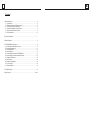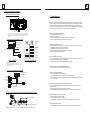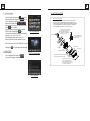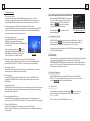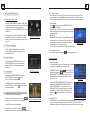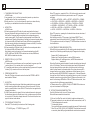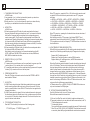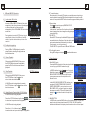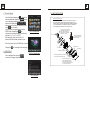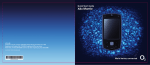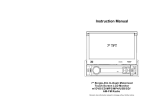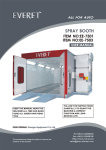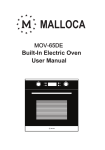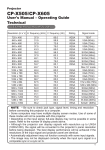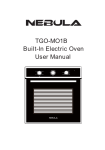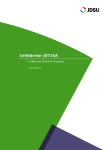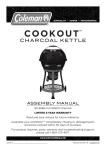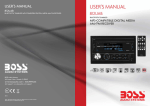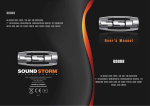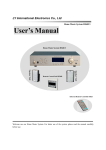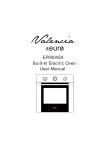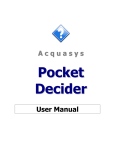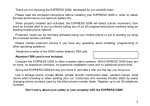Download Manual English
Transcript
18 1 Contents 1. Before Operation..........................................................................................2 1.1 Precautions...........................................................................................2 1.2 Battery Information of Remote Control.....................................................2 1.3 The Remote Control Description..............................................................3 1.4 Locations and Names of the Controls.......................................................4 1.5 Description of the Rear Cabinet....................... .......................................5 1.6 Unit Installation.....................................................................................6 2. Common Operation......................................................................................7 3. Radio Operation...........................................................................................8 4. USB and MMC/SD Operation........................................................................11 4.1 Load/unload USB or Memory Card...........................................................11 4.2 Setting during playing.............................................................................11 4.3 Pause Playback.....................................................................................11 4.4 Stop Playback .......................................................................................11 4.5 Select Chapter/Track with UP/DN Buttons................................................11 4.6 Select Chapter/Track with Number Buttons..............................................12 4.7 Playback with Speed..............................................................................12 4.8 ID3 Function..........................................................................................12 4.9 Playback Repeatedly..............................................................................12 4.10 Zoom image........................................................................................12 4.11 Photo playback....................................................................................13 5. Trouble Shooting.........................................................................................14 6. Specification..........................................................................................cover 17 2 1. Before Operation 1.1 Precautions 1. Read through this instruction manual before installation and use. 2. Clear the panel and case with soft dry cloth only, do not apply any kind of thinner, alcohol or sprays. 3. The apparatus shall not be exposed to dripping or splashing . 1.2 Battery Information of the Remote Control Replace Battery in the Remote Control: + side up B A Fig.1 Fig.2 Fig.3 1.Before using the remote control for the first time, pull the insulating sheet out of the remote control as the direction indicated by the arrow.(see fig.1) 2.Press the movable block hold as the direction indicated by the A arrow (See fig.2), then pull the battery holder out of the remote control as the direction indicated by the B arrow(see fig.2). 3.Replace the old battery by a new battery with (+) polarity side upward. (See fig.3). 4.Insert the battery holder to the original position in remote control. (See fig.3). Note about the Battery of the Remote Control: 1. Improper use of battery may cause overheating or explosion. so that Result in injury or fire . 2.Battery leakage may cause damage to the remote control(Battery Life: 6 months with normal use in normal room temperature). 3.Do not short the battery. 4.Do not throw the battery into the fire. 5.To avoid the risk of accident, keep the battery out of reach of children. 16 3 1.3 The Remote Control Description 3 30 26 OPEN BAND 1 PWR 13 4 29 23 9 2 MU M O DE MENU 6 0K SEL 8 + SETUP 34 28 15 4. ^ BUTTON 7 5. >>| BUTTON 10 MOVIE MUSIC FILE TA AF PT Y PHOTO LOUD EQ TEXT 32 35 EXIT 6. > BUTTON 7. |<< BUTTON 33 27 19 3. POWER BUTTON 5 21 22 31 2. MENU BUTTON 24 12 25 1. TILT BUTTON CLK LOC RPT MO/ST AUDIO ZOOM 20 8. v BUTTON 18 1 2 3 APS 11 4 5 6 SUB-T 17 9. SEL BUTTON 14 10. PLAY/PAUSE BUTTON 16 11. NUMBER(0~6) BUTTONS 12. SETUP BUTTON 13. MODE BUTTON 14. APS BUTTON 15. LOC/RPT BUTTON 26. BAND BUTTON 16. SUBTITLE BUTTON 27. AF/LOUD BUTTON 17. MO/ST & AUDIO BUTTON 28. TA/PHOTO BUTTON 18. ZOOM BUTTON 29. MUTE BUTTON 19. CLK BUTTON 30. OPEN BUTTON 20. PTY/EQ BUTTON 31. MOVE BUTTON 21. STOP BUTTON 32. TEXT BUTTON 22. VOLUME- BUTTON 33. EXIT BUTTON 23. < BUTTON 34. MUSIC BUTTON 24. OK BUTTON 35. FILE BUTTON 25. VOLUME+ BUTTON 15 4 1.4 The Locations and Names of Controls on or in the unit 6. Specification 17 18 8 3 21 20 1 General Specification Power Supply Requirement..................................................DC 12V Maximum Power Output...................4 x 25W(measured at DC 14.4 V) Dimensions(w x h x d)............................................178 x 58 x 176mm AF USB/CARD Specification Format................................................RMVB/MP4/JPEG/MP3/WMA Video System........................................................................NTSC Audio System..............................................................24 bit/96KHz 10 9 11 12 13 14 15 16 7 4 2 22 5 The Front Panel Video Specification Video Type...................................................................16:9 and 4:3 Video Output level......................................Composite:1.0¡À 0.2Vp-p Load impedance: 75 ohms SD Card RESET Audio Specification Audio Output(Analog audio)......................................1200mV +/-300 Frequency Response.............................20Hz ~ 20KHz(at 1KHz 0 dB) S/N Ratio(Audio).............................................¡Ý90dB(at 1KHz 0 dB) Separation..............................................................................50dB Radio Specification FM Section Frequency range..............................................87.5MHz - 108.0MHz Usable sensitivity......................................................................3uV I.F Frequency....................................................................10.7MHz AM Section Frequency..........................................................522KHz - 1620KHz 6 19 The Front Facet after removing the front panel 1. OPEN button 2. POWER/MUTE button 3. Monitor 4. AV IN socket 5. USB Jack 6. SD/MMC Card Slot 7. MODE button 8. VOL knob 9. >>| button 10. |<< button 11. PLAY/PAUSE/1 button 12. INT/2 button 13. RPT/3 button 14. RDM/4 button 15. - 10 / 5 button 16. + 10 / 6 button 17. BAND button 18. APS button 19. RESET button 20. Small LCD Screen 21. IR Remote Sensor 22. REL button 14 5 1.5 Wires Connection Description The Description of the Wires Connection 5. Trouble Shooting Wiring Connecting Socket 1 Fixing Screw Bolt Please read the user manual carefully before using the this player. If you have any troubles in using this player, try to solve the problems by the suggestions mentioned below. If you can not remove the trouble after using all the suggestions, please contact the company or the technical service centre authorized by us. For the sake of your safety, please do not open the cover and repair the player by yourself, if that, it may cause electric shock. GREEN Wiring Connecting Socket 2 PARKING LINE WHITE REVERSAL LINE Radio Antenna jack Black Black NO PICTURE, SOUND AND INDICATION * Ensure that the power switch is on. * Ensure that the inlet is ok. * Ensure that the power cord is not damaged or the fuse is not blown. * Ensure that the power plug is connected to the inlet tightly. 1. Parking wire must be connected. And the parking brake must be engaged in order for the monitor to work. 2. Use the clip end of the Ground Wire provided by manufacturer to connect Mounting Screw, using the other end of the Ground Wire to connect the negative pole of the power source. Otherwise, the video on screen maybe flashes. The Description of the Wiring Diagram for Socket 1 WIRING HARNESS SOCKET WIRING HARNESS PLUG Rear right speaker Memory(+) BLUE AUTO ANT Front right speaker ISO FEMALE CONNECTOR Front left speaker GREEN WOOFER LINE OUT FRONT(BLACK) RED R RCA LINE OUT WHITE L WIRING HARNESS Ground Ignition Rear left speaker CONNECTOR A 4. Yellow 7. Red 8. Black CONNECTOR B 1. Violet 2. Violet/black 3. Grey 4. Grey/black 5. White 6. White/black 7. Green 8. Green/black ISO FEMALE CONNECTOR NOTES: 1. Only speakers with 4 ohms impedance may be used. 2. Ensure that the blue auto antenna cable does not make contact with any ground connection. NO SOUND BUT HAVE PICTURE * Ensure that the player’s audio output has a good connection with monitor’s audio input. * Check whether the audio connector is damaged. * Check whether you have turned down the volume. * Ensure that you have set the right AUDIO setup of the player. * Ensure that the audio is not under mute. NO PICTURE BUT HAVE SOUND * Ensure that the player’s video output has a good connection with monitor’s video input. * Check whether the video connector is damaged. * Ensure that you have set the right VIDEO settings of the player. BLACK AND WHITE PICTURE OR SCREEN ROLLING * Ensure that you have set the right video SYSTEM setting. The Description of the Wiring Diagram for Socket 2 WIRING CONNECTING SOCKET 2 WIRING CONNECTING PLUG 2 RED R BROWN WHITE L YELLOW VIDEO YELLOW YELLOW AUDIO RCA AUX IN GREY VIDEO RCA OUT REAR(GRAY) RCA LINE OUT FLAWS OF PICTURE OR SOUND * Check whether the setting of AUDIO is right. * Check whether the AV connector and the output terminal is stained. * Check whether there is condensation inside the Lens. If so, leave the player off for an hour or so, then try again. RED R WHITE L BLACK YELLOW REAR VIEW CAMERA REMOTE CONTROL IS INSENSITIVE OR DOES NOT WORK * Check the batteries of remote control and make sure that they are to be powerful and good conductivity. * Direct the remote control to the IR sensor of the player. * Check whether there are some obstacles between the remote control and IR sensor. Description of Connecting the Parking Brake Line to the Parking Brake System Built in the Car Parking brake Parking brake wire(Green) Parking brake switch (inside the car) To metallic body or chassis of the car NOTE: after connecting the Parking Line, the video on the small monitor of the front panel will be display only after braking the car. SOME FUNCTION BUTTONS DO NOT WORK * Turn off the power, then turn on again. * Reset the unit to zero, then turn on again. * Remove the front panel from the unit, then install it again and then turn on again. THE RADIO DOES NOT WORK * Check whether the antenna cable is connected firmly. Or manually tune for a station. 13 6 4.11 Photo Playback In photo playback, tapping the return to the select media mode, tapping the buttons to turn the page up and down to select your desire one or tapping the direction icons to select your desire one ,then tap the icon to confirm. In photo mode, during playback, press the ZOOM button or tapping the icon continuously to enlarge image at the following multiples: x2, x4, x8, x16, OFF. After enlarging , press one of the ^/v/>/< buttons to select the area you want to view. 1.6 UNIT INSTALLATION INSTALLATION INSTRUCTIONS THE UNIT IS INSTALLED TO BE AN ANTI-THEFT ONE. THE CHASSIS OF THE UNIT WEARS A SLIDING METAL HOUSING. PLEASE DO THE CONNECTION OF THE POWER, SPEAKERS AND ANTENNA ACCORDING TO THE REQUIREMENT OF THE INSTRUCTION BOOK , THEN INSTALL THE SLIDING METAL HOUSING IN THE CAR AS FOLLOWS. PHOTO select mode µ äè Ø— Fl METAL STRAP TO BOOST UP THE CAPABILITY OF ANTI-JAMMING, PLEASE FIX THE METAL STRAP ON THE METAL CONNECTED TO THE BOTTOM BRACKET OF THE CAR. SELECT THE PROPER TAB FOR FIXING THE SLIDING METAL HOUSING. Note: In music mode, the ZOOM button is invalid. Tapping the REAR CABINET icon to change the browse angle. DASH BOARD FRONT PANEL 4.12 READ TEXT SLIDING METAL HOUSING PHOTO playback mode FIXED THE REAR CABINT WITH THE SCREWS, YOU CAN PUSH OUT THE FRONT PANEL In text reading mode, taping the icons to turn the page up and down. TO DRAW THE CHASSIS OUT OF THE SLIDING METAL HOUSING, INSERT THE LEFT AND RIGHT KEY PLATES INTO THE RIGHT POSITION OF THE 2 SIDES OF CHASSIS. TEXT read mode 12 7 2. Common Operation 4.6 Select Chapter/Track with the Number Buttons 1. To turn on/off the unit In power off mode, press the POWER button briefly to turn on the unit. In power on mode, press and hold the POWER button on the front panel or press the POWER button briefly on the remote control to turn off the unit. 2. To slide the monitor of the Car Audio System out of the chassis Press the OPEN button briefly on the front panel or press and hold the OPEN button on the remote control can slide the monitor of the Car Audio System out of the chassis or slide it into the chassis. Then tapping the icon to return to the select media mode. MP3 playback interface 4.7 Playback with Speed 3. To select function mode Press the MODE button to select RADIO, USB(After inserting a USB storage), SD/MMC CARD(After inserting a SD/MMC card) or AUX mode. During playback, tapping the icon after popping up Keyboard interface can pop up Mode Menu as right image. then tap one icon in it to select your desired mode. When playing MP4/MP3/WMA files, press one of the 1~6 number buttons to directly select and play the 1st to 6th track /chapter then tapping the icons to turn the page up and down to select the tracks. In MP4/MOVIE mode, during playback, press and hold the >>I and I<< buttons or tap the icons continuously to fast play forwards or backwards at the multiple speeds such as x2 ,x3,x4, normal. During speed playback, press the PLAY/PAUSE button or tap the to resume normal playback. Mode Menu 4. To select an optimal angle of the monitor of the Car Audio System To select an up-down optimal angle of the monitor of the Car Audio System, press DOWN/UP button (TILT button) on the remote control repeatedly. 5. To adjust sound level Rotate the VOL knob on the front panel or press and hold the + or - button on the remote control will adjust the volume level. 6. To mute sound Press the MUTE button on the remote control to turn on/off MUTE mode. Pressing the POWER button on the front panel shortly also can turn on/off MUTE mode. 7. To display clock time Press the CLK button to display clock time on the small monitor of the front panel. After sliding the monitor into the chassis, pressing the CLK button can display clock time on the small LCD. 8. To select a desired EQ mode Press the EQ button on the remote control to select one of the preset music equalizer curves: POP, ROCK, CLAS, EQ OFF. The sound effect will be changed. 9. To turn on/off LOUD mode Press the LOUD button on the remote to turn on/off LOUD mode. When turning on LOUD mode, it will enhance bass level immediately when bass is not enough. icon 4.8 ID3 Function In music mode, during playback, the information of the file name, folder name, song s title, artist and album will be scrolling on the LCD display. As long as the current playing music contains relevant ID3 tag information in version 1.0/2.0 format, the 3 items underlined above will be scrolling on the LCD display; otherwise, they will not. 4.9 Playback Repeatedly In MOVIE/MUSIC mode, press the RPT button to select REP ONE, REP ALL . During the repeat playback, press the >>I and I<< buttons or tap the icons to cancel the repeating. 4.10 Zoom Movie In movie mode, during playback, tapping the icon or the Zoom button continuously to enlarge movie at the following multiples: x2, x4, x8, OFF. Note: In music mode, the ZOOM button is invalid. 8 11 10. To reset the player When the monitor , the small LCD display or some buttons are not working or sound is distorted, press the REL button and detach the front panel from the main unit, then press the RESET button to reset the program to factory default. 4. USB and MMC/SD Operation 4.1 Load/unload USB or Card I nsert an USB or MMC/SD Card into their slots respectively, then the root menu will be displayed on the monitor and it will play audio file automatically if the USB or MMC/SD Card include audio files. D uring playback, press the STOP button twice to stop playback, then pull the USB out of the USB socket; or push the card and then pull it out of the card slot. USB &CARD interface 4.2 Setting during playing During USB or CARD playback, press the setup button to selecting the play mode as the interface show . 12.To calibrate the screen During MP5 setting mode ,tap the 4.3 Pause Playback GENERAL SETUP to calibrate the screen. 3. Radio Operation When playing MOVIE/MUSIC files, press the PAUSE button to pause the playback, press the PLAY button to resume normal playback. 1. Enter RADIO mode Press the MODE button at brief intervals or tap the radio icon until you get to RADIO mode as the right. SETTING interface 4.4 Stop Playback When playing MOVIE/MUSIC files, press the STOP button or tap the icon to return to the select media mode. In RADIO interface, tapping the icon will return to Mode Menu; tapping the icon will pop up AUDIO & BRIGHTNESS SETUP interface as right; the other icons are same as ones in the unit panel or in the Remote Control. RADIO interface In the AUDIO & BRIGHTNESS SETUP interface, you can adjust VOLUME, TREBLE, BASS, BALANCE, FADER, BRIGHTNESS ; you can also turn on or off DBAS, MBP, LOUD; you can still select your desired transparency mode(by STD) and EQ mode(by EQ); tapping the icon can return back to the previous menu. In MOVIE mode, during playback, pressing the STOP button or tap the icon can return back to root menu. 4.5 Select Chapter/Track with the UP / DN Button In MUSIC mode, during playback, Press the UP / DN button or tap the icons to select next or previous track to playback; 11.General setup Tap the icon setup to pop up GENERAL SETUP interface as right image. In the interface, select one of the function as the interface show by tapping them, then change the setting by tapping icons accordingly. * MP5 SETUP : What is MP5? We can say like that the MP4 player which can watch television. Most type of the video, photo, audio can be read automatically download by the internet. (Such as rmvb, rm, vob, ogg and so on) The MP5 SETUP only can be use in USB and CARD mode. AUDIO & BRIGHTNESS SETUP interface MOVIE playback interface In MOVIE mode, during playback, Press the >>I / I<< button or tap the icons to select next or previous chapter to playback. 2. BAND BUTTON In RADIO mode, press the BAND button on the remote controller or on the front panel to select your desired radio band of FM1, FM2, FM3, MW1 and Mw2, and the selected band will be displayed on the small monitor on the front panel. 10 9 3. TUNE/SEEK UP/DOWN BUTTONS In RADIO mode: 1) Long press the >>| or |<< button to automatically search up or down for a available station from the current frequency. 2) Briefly press the >>| or |<< button to manually search up or down with step by step for your desired station from the current frequency. 4. APS BUTTON In RADIO mode: 1) When long pressing the APS button, the radio searches from the lowest frequency and checks the signal strength level until 1 cycle search is finished. And then the 6 strongest stations are preset to the corresponding preset number memory bank. The AS operation is implemented in each bank of the selected band. When the AS operation is finished, it will scan each preset station for 5 seconds in FM or MW band from M1 when APS button is pressed briefly. After the scanning is finished, broadcasting will resume on the M1.(It can store 3x6 stations for FM and 2x6 stations for MW) 2) When pressing the APS button briefly, the radio will scan each preset station for 5 seconds in FM or MW band from M1. After finishing a circle of scanning, it will resume broadcasting on the M1. NOTE: In FM band, FM1,FM2,FM3 is checked one at a time; In MW band, MW1, MW2 is checked one at a time. 5. PRESET STATION [ 1-6 ] BUTTONS In RADIO mode: 1) To memorize the current frequency on the current band, long press any of the number buttons (1-6) on remote control or on the front panel . 2) To recall the preset memory on the current band, briefly press one of the preset buttons [1-6] on remote control or on the front panel. 6. STEREO/MONO BUTTON Press the ST button on the remote control to select the STEREO or MONO sound mode for FM band. 7. LOC BUTTON 1) In RADIO mode, when the signal of the distance radio station are very weak and the receiving effect is bad during tuning. If there is the word LOC on the monitor, press this button to turn off the LOC function, then tune again for the distance radio station; 2) In RADIO mode, when the signal of the local radio stations are too strong and the interference does no t allow the tuner to lock on stations, press this button to turn on the LOC function to display the word LOC on the monitor, then tune again for the local radio stations. 8. PTY (PROGRAM TYPE) BUTTON Press the PTY button shortly to select one of the following mode: PTY MUSIC group- - PTY SPEECH group -- OFF When PTY group is on, press the VOL+ or VOL- button on the remote control or rotate the VOL knob on the front panel to select one of PTY programs as follows: <-->NEWS<-->AFFAIRS<-->INFO<-->SPORT<-->EDUCATE<-->DRAMA <-->CULTURE <-->SCIENCE<--> VARIED<-->WEATHER<--> FINANCE <-->CHILDREN<-->SOCIAL<-->RELIGION<-->PHONE IN<-->TRAVEL <-->LEISURE<-->DOCUMENT< -->PTY NONE<-->POP M< -->ROCK M <-->EASY M<-->LIGHT M<--> CLASSICS<-->OTHER M <-->JAZZ<-->COUNTRY<-->NATION M<-->OLDIES<-->FOLK M<--> When PTY group is on, pressing the 6 number buttons also can select one of PTY programs as above. After selecting one of the PTY programs, it will display SEEK PTY and automatically search for the station of the PTY program. If the station of the PTY program does not exist, it will display PTY NONE and then return back to the normal station. 9. AF [ALTERNATIVE FREQUENCIES] BUTTON When AF button is pressed briefly, the AF switching mode is selected and the status of the AF switching mode is displayed by AF segment on the display. Segment off: AF switching mode off. Segment on: AF switching mode on, and has RDS information. Segment flashing: AF switching mode on, but RDS information is not received yet. When the AF switching mode is selected, the radio checks the signal strength of the AF all the time. The interval of checking time of each AFs depends on the signal strength of the current station, from a few minute for the strong station to a few seconds for the weak station. Every time when a new AF is stronger than the current station, it switches over to that frequency for very short time, and the NEW FREQUENCY is displayed for 1-2 second. Because the mute time of the AF switching or the checking time is very short, it is almost inaudible in case of normal program. (When AF flashes on the monitor, it will search for the stronger RDS station. If AF and TP flash on the monitor, it can only search for the traffic announcement station). In FM mode, when AF is on, SEEK, (SCAN), AUTO-MEMORY functions can only receive and save the RDS program. 10. TA [TRAFFIC ANNOUNCEMENT] BUTTON Press the TA button briefly to turn on TA search mode. When traffic announcement is transmitted: 1).If the unit is in Disc Play mode, it will switch to radio mode temporarily. 2).Temporarily switches over to an station with traffic announcement, and TA, TP will be displayed on the monitor. * TA interruption function: The current traffic announcement is cancelled by pressing TA button briefly. * When TA is on, SEEK, (SCAN), AUTO MEMORY functions can be received or saved only when traffic program identification code has been received. 10 9 3. TUNE/SEEK UP/DOWN BUTTONS In RADIO mode: 1) Long press the >>| or |<< button to automatically search up or down for a available station from the current frequency. 2) Briefly press the >>| or |<< button to manually search up or down with step by step for your desired station from the current frequency. 4. APS BUTTON In RADIO mode: 1) When long pressing the APS button, the radio searches from the lowest frequency and checks the signal strength level until 1 cycle search is finished. And then the 6 strongest stations are preset to the corresponding preset number memory bank. The AS operation is implemented in each bank of the selected band. When the AS operation is finished, it will scan each preset station for 5 seconds in FM or MW band from M1 when APS button is pressed briefly. After the scanning is finished, broadcasting will resume on the M1.(It can store 3x6 stations for FM and 2x6 stations for MW) 2) When pressing the APS button briefly, the radio will scan each preset station for 5 seconds in FM or MW band from M1. After finishing a circle of scanning, it will resume broadcasting on the M1. NOTE: In FM band, FM1,FM2,FM3 is checked one at a time; In MW band, MW1, MW2 is checked one at a time. 5. PRESET STATION [ 1-6 ] BUTTONS In RADIO mode: 1) To memorize the current frequency on the current band, long press any of the number buttons (1-6) on remote control or on the front panel . 2) To recall the preset memory on the current band, briefly press one of the preset buttons [1-6] on remote control or on the front panel. 6. STEREO/MONO BUTTON Press the ST button on the remote control to select the STEREO or MONO sound mode for FM band. 7. LOC BUTTON 1) In RADIO mode, when the signal of the distance radio station are very weak and the receiving effect is bad during tuning. If there is the word LOC on the monitor, press this button to turn off the LOC function, then tune again for the distance radio station; 2) In RADIO mode, when the signal of the local radio stations are too strong and the interference does no t allow the tuner to lock on stations, press this button to turn on the LOC function to display the word LOC on the monitor, then tune again for the local radio stations. 8. PTY (PROGRAM TYPE) BUTTON Press the PTY button shortly to select one of the following mode: PTY MUSIC group- - PTY SPEECH group -- OFF When PTY group is on, press the VOL+ or VOL- button on the remote control or rotate the VOL knob on the front panel to select one of PTY programs as follows: <-->NEWS<-->AFFAIRS<-->INFO<-->SPORT<-->EDUCATE<-->DRAMA <-->CULTURE <-->SCIENCE<--> VARIED<-->WEATHER<--> FINANCE <-->CHILDREN<-->SOCIAL<-->RELIGION<-->PHONE IN<-->TRAVEL <-->LEISURE<-->DOCUMENT< -->PTY NONE<-->POP M< -->ROCK M <-->EASY M<-->LIGHT M<--> CLASSICS<-->OTHER M <-->JAZZ<-->COUNTRY<-->NATION M<-->OLDIES<-->FOLK M<--> When PTY group is on, pressing the 6 number buttons also can select one of PTY programs as above. After selecting one of the PTY programs, it will display SEEK PTY and automatically search for the station of the PTY program. If the station of the PTY program does not exist, it will display PTY NONE and then return back to the normal station. 9. AF [ALTERNATIVE FREQUENCIES] BUTTON When AF button is pressed briefly, the AF switching mode is selected and the status of the AF switching mode is displayed by AF segment on the display. Segment off: AF switching mode off. Segment on: AF switching mode on, and has RDS information. Segment flashing: AF switching mode on, but RDS information is not received yet. When the AF switching mode is selected, the radio checks the signal strength of the AF all the time. The interval of checking time of each AFs depends on the signal strength of the current station, from a few minute for the strong station to a few seconds for the weak station. Every time when a new AF is stronger than the current station, it switches over to that frequency for very short time, and the NEW FREQUENCY is displayed for 1-2 second. Because the mute time of the AF switching or the checking time is very short, it is almost inaudible in case of normal program. (When AF flashes on the monitor, it will search for the stronger RDS station. If AF and TP flash on the monitor, it can only search for the traffic announcement station). In FM mode, when AF is on, SEEK, (SCAN), AUTO-MEMORY functions can only receive and save the RDS program. 10. TA [TRAFFIC ANNOUNCEMENT] BUTTON Press the TA button briefly to turn on TA search mode. When traffic announcement is transmitted: 1).If the unit is in Disc Play mode, it will switch to radio mode temporarily. 2).Temporarily switches over to an station with traffic announcement, and TA, TP will be displayed on the monitor. * TA interruption function: The current traffic announcement is cancelled by pressing TA button briefly. * When TA is on, SEEK, (SCAN), AUTO MEMORY functions can be received or saved only when traffic program identification code has been received. 8 11 10. To reset the player When the monitor , the small LCD display or some buttons are not working or sound is distorted, press the REL button and detach the front panel from the main unit, then press the RESET button to reset the program to factory default. 4. USB and MMC/SD Operation 4.1 Load/unload USB or Card I nsert an USB or MMC/SD Card into their slots respectively, then the root menu will be displayed on the monitor and it will play audio file automatically if the USB or MMC/SD Card include audio files. D uring playback, press the STOP button twice to stop playback, then pull the USB out of the USB socket; or push the card and then pull it out of the card slot. USB &CARD interface 4.2 Setting during playing During USB or CARD playback, press the setup button to selecting the play mode as the interface show . 12.To calibrate the screen During MP5 setting mode ,tap the 4.3 Pause Playback GENERAL SETUP to calibrate the screen. 3. Radio Operation When playing MOVIE/MUSIC files, press the PAUSE button to pause the playback, press the PLAY button to resume normal playback. 1. Enter RADIO mode Press the MODE button at brief intervals or tap the radio icon until you get to RADIO mode as the right. SETTING interface 4.4 Stop Playback When playing MOVIE/MUSIC files, press the STOP button or tap the icon to return to the select media mode. In RADIO interface, tapping the icon will return to Mode Menu; tapping the icon will pop up AUDIO & BRIGHTNESS SETUP interface as right; the other icons are same as ones in the unit panel or in the Remote Control. RADIO interface In the AUDIO & BRIGHTNESS SETUP interface, you can adjust VOLUME, TREBLE, BASS, BALANCE, FADER, BRIGHTNESS ; you can also turn on or off DBAS, MBP, LOUD; you can still select your desired transparency mode(by STD) and EQ mode(by EQ); tapping the icon can return back to the previous menu. In MOVIE mode, during playback, pressing the STOP button or tap the icon can return back to root menu. 4.5 Select Chapter/Track with the UP / DN Button In MUSIC mode, during playback, Press the UP / DN button or tap the icons to select next or previous track to playback; 11.General setup Tap the icon setup to pop up GENERAL SETUP interface as right image. In the interface, select one of the function as the interface show by tapping them, then change the setting by tapping icons accordingly. * MP5 SETUP : What is MP5? We can say like that the MP4 player which can watch television. Most type of the video, photo, audio can be read automatically download by the internet. (Such as rmvb, rm, vob, ogg and so on) The MP5 SETUP only can be use in USB and CARD mode. AUDIO & BRIGHTNESS SETUP interface MOVIE playback interface In MOVIE mode, during playback, Press the >>I / I<< button or tap the icons to select next or previous chapter to playback. 2. BAND BUTTON In RADIO mode, press the BAND button on the remote controller or on the front panel to select your desired radio band of FM1, FM2, FM3, MW1 and Mw2, and the selected band will be displayed on the small monitor on the front panel. 12 7 2. Common Operation 4.6 Select Chapter/Track with the Number Buttons 1. To turn on/off the unit In power off mode, press the POWER button briefly to turn on the unit. In power on mode, press and hold the POWER button on the front panel or press the POWER button briefly on the remote control to turn off the unit. 2. To slide the monitor of the Car Audio System out of the chassis Press the OPEN button briefly on the front panel or press and hold the OPEN button on the remote control can slide the monitor of the Car Audio System out of the chassis or slide it into the chassis. Then tapping the icon to return to the select media mode. MP3 playback interface 4.7 Playback with Speed 3. To select function mode Press the MODE button to select RADIO, USB(After inserting a USB storage), SD/MMC CARD(After inserting a SD/MMC card) or AUX mode. During playback, tapping the icon after popping up Keyboard interface can pop up Mode Menu as right image. then tap one icon in it to select your desired mode. When playing MP4/MP3/WMA files, press one of the 1~6 number buttons to directly select and play the 1st to 6th track /chapter then tapping the icons to turn the page up and down to select the tracks. In MP4/MOVIE mode, during playback, press and hold the >>I and I<< buttons or tap the icons continuously to fast play forwards or backwards at the multiple speeds such as x2 ,x3,x4, normal. During speed playback, press the PLAY/PAUSE button or tap the to resume normal playback. Mode Menu 4. To select an optimal angle of the monitor of the Car Audio System To select an up-down optimal angle of the monitor of the Car Audio System, press DOWN/UP button (TILT button) on the remote control repeatedly. 5. To adjust sound level Rotate the VOL knob on the front panel or press and hold the + or - button on the remote control will adjust the volume level. 6. To mute sound Press the MUTE button on the remote control to turn on/off MUTE mode. Pressing the POWER button on the front panel shortly also can turn on/off MUTE mode. 7. To display clock time Press the CLK button to display clock time on the small monitor of the front panel. After sliding the monitor into the chassis, pressing the CLK button can display clock time on the small LCD. 8. To select a desired EQ mode Press the EQ button on the remote control to select one of the preset music equalizer curves: POP, ROCK, CLAS, EQ OFF. The sound effect will be changed. 9. To turn on/off LOUD mode Press the LOUD button on the remote to turn on/off LOUD mode. When turning on LOUD mode, it will enhance bass level immediately when bass is not enough. icon 4.8 ID3 Function In music mode, during playback, the information of the file name, folder name, song s title, artist and album will be scrolling on the LCD display. As long as the current playing music contains relevant ID3 tag information in version 1.0/2.0 format, the 3 items underlined above will be scrolling on the LCD display; otherwise, they will not. 4.9 Playback Repeatedly In MOVIE/MUSIC mode, press the RPT button to select REP ONE, REP ALL . During the repeat playback, press the >>I and I<< buttons or tap the icons to cancel the repeating. 4.10 Zoom Movie In movie mode, during playback, tapping the icon or the Zoom button continuously to enlarge movie at the following multiples: x2, x4, x8, OFF. Note: In music mode, the ZOOM button is invalid. 13 6 4.11 Photo Playback In photo playback, tapping the return to the select media mode, tapping the buttons to turn the page up and down to select your desire one or tapping the direction icons to select your desire one ,then tap the icon to confirm. In photo mode, during playback, press the ZOOM button or tapping the icon continuously to enlarge image at the following multiples: x2, x4, x8, x16, OFF. After enlarging , press one of the ^/v/>/< buttons to select the area you want to view. 1.6 UNIT INSTALLATION INSTALLATION INSTRUCTIONS THE UNIT IS INSTALLED TO BE AN ANTI-THEFT ONE. THE CHASSIS OF THE UNIT WEARS A SLIDING METAL HOUSING. PLEASE DO THE CONNECTION OF THE POWER, SPEAKERS AND ANTENNA ACCORDING TO THE REQUIREMENT OF THE INSTRUCTION BOOK , THEN INSTALL THE SLIDING METAL HOUSING IN THE CAR AS FOLLOWS. PHOTO select mode µ äè Ø— Fl METAL STRAP TO BOOST UP THE CAPABILITY OF ANTI-JAMMING, PLEASE FIX THE METAL STRAP ON THE METAL CONNECTED TO THE BOTTOM BRACKET OF THE CAR. SELECT THE PROPER TAB FOR FIXING THE SLIDING METAL HOUSING. Note: In music mode, the ZOOM button is invalid. Tapping the REAR CABINET icon to change the browse angle. DASH BOARD FRONT PANEL 4.12 READ TEXT SLIDING METAL HOUSING PHOTO playback mode FIXED THE REAR CABINT WITH THE SCREWS, YOU CAN PUSH OUT THE FRONT PANEL In text reading mode, taping the icons to turn the page up and down. TO DRAW THE CHASSIS OUT OF THE SLIDING METAL HOUSING, INSERT THE LEFT AND RIGHT KEY PLATES INTO THE RIGHT POSITION OF THE 2 SIDES OF CHASSIS. TEXT read mode 14 5 1.5 Wire s C onne ction Desc ription T he Des c ription of the Wires C onnec tion 5. Trouble Shooting Wiring C onnecting S ocket 1 F ixing S crew B olt Please read the user manual carefully before using the this player. If you have any troubles in using this player, try to solve the problems by the suggestions mentioned below. If you can not remove the trouble after using all the suggestions, please contact the company or the technical service centre authorized by us. For the sake of your safety, please do not open the cover and repair the player by yourself, if that, it may cause electric shock. GR E E N Wiring C onnecting S ocket 2 PAR K ING LINE W HIT E R E V E R S AL LINE B lack R adio A ntenna ja ck B lack NO PICTURE, SOUND AND INDICATION * Ensure that the power switch is on. * Ensure that the inlet is ok. * Ensure that the power cord is not damaged or the fuse is not blown. * Ensure that the power plug is connected to the inlet tightly . 1. Parking wire must be connected. And the parking brake must be engaged in order for the monitor to work. 2. Use the clip end of the Ground Wire provided by manufacturer to connect Mounting Screw, using the other end of the Ground Wire to connect the negative pole of the power source. Otherwise, the video on screen maybe flashes. T he Des c ription of the Wiring Diagram for S oc ket 1 WIR IN G H AR NE S S S OC K E T WIR IN G H AR NE S S P LUG B LUE AUTO ANT Rear right speaker Memory(+) Front right speaker IS O F E MALE C ONNE C TOR W OOF E R LINE OUT Front left speaker GR E E N FRONT(BLACK) RED R R C A LINE OUT W HIT E L WIR ING HAR NE S S Ground Ignition Rear left speaker C ONNE C TOR A 4. Yellow 7. R ed 8. B lack C ONNE C TOR B 1. Violet 2. Violet/black 3. G rey 4. G rey/black 5. W hite 6. W hite/black 7. G reen 8. G reen/black IS O F E MALE C ONNE C TOR FLAWS OF PICTURE OR SOUND * Check whether the setting of AUDIO is right. * Check whether the AV connector and the output terminal is stained. * Check whether there is condensation inside the Lens. If so, leave the player off for an hour or so, then try again. T he Des c ription of the Wiring Diagram for S oc ket 2 WIR ING C ONNE C T ING S OC K E T 2 WIR ING C ONNE C T ING P LUG 2 RED R Y E LLOW V IDE O Y E LLOW Y E LLOW B R OW N REMOTE CONTROL IS INSENSITIVE OR DOES NOT WORK * Check the batteries of remote control and make sure that they are to be powerful and good conductivity. * Direct the remote control to the IR sensor of the player . * Check whether there are some obstacles between the remote control and IR sensor. AUDIO R C A AUX IN GR E Y REAR(GRAY) V IDE O R C A OUT R C A LINE OUT RED R W HIT E L B LAC K Y E LLOW RE AR V IE W C AMER A Description of Connecting the Parking Brake NO PICTURE BUT HAVE SOUND * Ensure that the player’s video output has a good connection with monitor’s video input. * Check whether the video connector is damaged. * Ensure that you have set the right VIDEO settings of the player. BLACK AND WHITE PICTURE OR SCREEN ROLLING * Ensure that you have set the right video SYSTEM setting. NO TE S: 1. O nly sp ea ke rs w ith 4 o hms impeda nc e may b e us ed . 2. E ns ure that the blue a uto an tenna ca ble does n ot m ak e co ntac t with a ny g round co nnec tion. W HIT E L NO SOUND BUT HAVE PICTURE * Ensure that the player’s audio output has a good connection with monitor’s audio input. * Check whether the audio connector is damaged. * Check whether you have turned down the volume. * Ensure that you have set the right AUDIO setup of the player. * Ensure that the audio is not under mute. Line to the Parking Brake System Built in the Car SOME FUNCTION BUTTONS DO NOT WORK * Turn off the power, then turn on again. * Reset the unit to zero, then turn on again. * Remove the front panel from the unit, then install it again and then turn on again. Parking brake THE RADIO DOES NOT WORK * Check whether the antenna cable is connected firmly. Or manually tune for a station. Parking brake wire(Green) Parking brake switch (inside the car) To metallic body or chassis of the NOTE: after connecting the Parking Line, the video on the small monitor of the front panel will be display only after braking the car. car THE DISPLAY LOST TOUCH EFFECT * Insert a USB until playing ,then press stop button and press 1111 on the remote control to turn to calibrate mode and then tap the cross cursor as it show until display ok and turn power off and then turn the unit on again. 15 4 1.4 The Locations and Names of Controls on or in the unit 6. Specification 17 18 8 3 21 20 1 General Specification Power Supply Requirement..................................................DC 12V Maximum Power Output...................4 x 25W(measured at DC 14.4 V) Dimensions(w x h x d)............................................178 x 58 x 176mm AF USB/CARD Specification Format................................................RMVB/MP4/JPEG/MP3/WMA Video System........................................................................NTSC Audio System..............................................................24 bit/96KHz 10 9 11 12 13 14 15 16 7 4 2 22 5 The Front Panel Video Specification Video Type...................................................................16:9 and 4:3 Video Output level......................................Composite:1.0¡À 0.2Vp-p Load impedance: 75 ohms SD Card RESET Audio Specification Audio Output(Analog audio)......................................1200mV +/-300 Frequency Response.............................20Hz ~ 20KHz(at 1KHz 0 dB) S/N Ratio(Audio).............................................¡Ý90dB(at 1KHz 0 dB) Separation..............................................................................50dB Radio Specification FM Section Frequency range..............................................87.5MHz - 108.0MHz Usable sensitivity......................................................................3uV I.F Frequency....................................................................10.7MHz AM Section Frequency..........................................................522KHz - 1620KHz 6 19 The Front Facet after removing the front panel 1. OPEN button 2. POWER/MUTE button 3. Monitor 4. AV IN socket 5. USB Jack 6. SD/MMC Card Slot 7. MODE button 8. VOL knob 9. >>| button 10. |<< button 11. PLAY/PAUSE/1 button 12. INT/2 button 13. RPT/3 button 14. RDM/4 button 15. - 10 / 5 button 16. + 10 / 6 button 17. BAND button 18. APS button 19. RESET button 20. Small LCD Screen 21. IR Remote Sensor 22. REL button