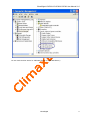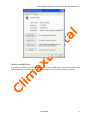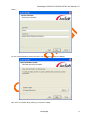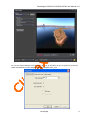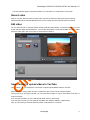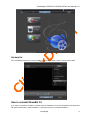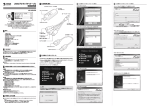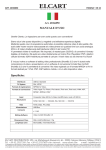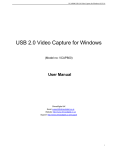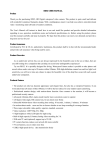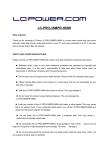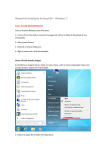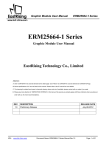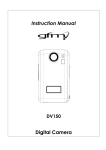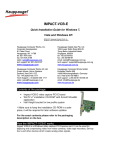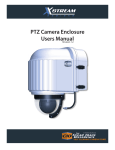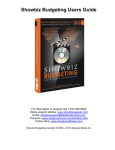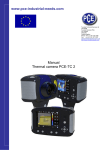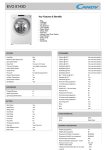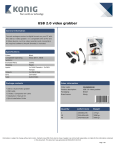Download ClimaxDigital USB 2.0 Video Capture
Transcript
ClimaxDigital VCAP301/VCAP302/VCAP303 User Manual V1.0 ClimaxDigital USB 2.0 Video Capture Model: VCAP301/VCAP302/VCAP303 Thank you for purchasing ClimaxDigital USB 2.0 Video Capture. Should you need any assistance in using this product, please do contact us via email [email protected]. 1.Introduction ClimaxDigital USB 2.0 video capture enables you to convert video+audio from your old VHS, V8, Hi8, camcorder, video recorder, DVD player or Satellite TV receiver to DVD/VCD. The captured video clips will be automatically saved on your hard drive. Using the software ShowBiz 3.5, you can edit your newly captured video file, add titles, music etc before burning it to DVD/VCD. It enables you to transfer captured/edited video to the formats for iPod, iPod Touch, iPhone, Apple TV,PSP,PS3, Xbox 360, Mobile Phone and other video devices. Captured video can be easily uploaded to YouTube by a few clicks. 2. What’s in the Box • 1X USB 2.0 Video capture • 1X Installation guide • 1X Driver and software CD • 1X composite AV cable (male to male) You might also need • S-Video cable (not included) • SCART to composite AV convertor if your video source is SCART output (not included) Please do contact your retailer if anything is missing in the box. 3. System Requirements • Intel Pentium 4 2.4G CPU or above or equivalent AMD Athlon CPU • 512MB RAM or above • One free high speed USB 2.0 port (does NOT work with USB 1.1/1.0) • Graphic card: • CD-ROM (for installation) • DVD-R/RW for burning DVD • At least 1GB free HDD. 300MB HD space for driver and application. It needs 600MB to 3GB for one 1024 X 768, DirectX 9.0c compatible graphic card hour’s recording • OS: Microsoft Windows XP, Vista, Windows 7 with latest Service Pack 4. Which video source devices does the video capture support? The following devices can be used as analog video sources: • Video recorder • DVD player • Video camera ClimaxDigital 1 ClimaxDigital VCAP301/VCAP302/VCAP303 User Manual V1.0 • Set-top box • Game player • Any device that provides an analog video signal 5. Quick Start Guide Step 1: Insert the CD-ROM to install the drivers and application software. Step 2: Connect ClimaxDigital USB 2.0 Video Capture to your analog video source and then to a free USB 2.0 port on your computer. Step 3: Launch ShowBiz software to capture video and audio onto your computer. Step 4: Edit the captured video files with ShowBiz software. Step 5: Convert the captured video files with ShowBiz software. Step 6: Transfer the captured video to your iPod, PSP, 3GP Mobile Phone and other video devices or upload the captured videos directly to YouTube. 6. Connection Guide • Please make sure you connect the ClimaxDigital USB 2.0 video capture to the OUTPUT port of your video source device. USB video capture does NOT work with the video input port on your video source device. • If the video OUTPUT port on your video source is S-Video female, then you need to get S-VHS (S-Video) extension lead (male to male). If the video OUTPUT port on your video source device is composite AV (Yellow, red, white) female, then you need to use the included RGB to RGB lead (male to male). If your video port is SCART, then you will need SCART to RGB convertor or cable. • Please be advised that you ONLY need one of the following connections 1)Composite AV (yellow, red, white)+audio 2)S-Video +audio Please do NOT connect AV and Svideo at the same time. You only need one of them. 6.1 Composite-Video Connect the yellow composite video input to the corresponding output of your video source. Also connect the RCA audio inputs with the audio outputs of the source device. You need to use the included composite AV cable. ClimaxDigital 2 ClimaxDigital VCAP301/VCAP302/VCAP303 User Manual V1.0 6.2 S-Video (S-VHS) Connect the S-Video (S-VHS) input to the corresponding output of your video source. Also connect the RCA audio inputs with the audio outputs of the source. You need to use S-Video Cable (not included) and the included Red/White audio cable. ClimaxDigital 3 ClimaxDigital VCAP301/VCAP302/VCAP303 User Manual V1.0 6.3 SCART and Composite AV Connect the SCART to composite AV adaptor to the SCART output of your video source. And then connect the USB 2.0 video capture to the SCART to composite AV adaptor via the included Composite AV cable (Yellow, Red, White cable) IMPORTANT! ClimaxDigital 4 ClimaxDigital VCAP301/VCAP302/VCAP303 User Manual V1.0 Most of the SCART to RCA leads on the market works by submitting a signal from RCA to SCART. It is not good for the USB video capture. You need to make sure that the lead is “SCART OUT” i.e. signal goes from SCART to RCA. If you have a switchable SCART to 3 X phono or switchable SCART to phono adaptor, please make sure the cable or the adaptor is switched to output composite AV signal. 6.4 SCART and S-Video Connect the SCART to S-Video adaptor to the SCART output of your video source. And then connect the USB 2.0 video capture to the SCART to S-Video adaptor via S-Video cable (not included) IMPORTANT! Most of the SCART to S-Video leads on the market works by submitting a signal from S-Video to SCART. It is not good for the USB video capture. You need to make sure that the lead is “SCART OUT” i.e. signal goes from SCART to S-Video. If you have a switchable SCART to S-Video or switchable SCART to S-Video adaptor, please make sure the cable or the adaptor is switched to output S-Video signal. ClimaxDigital 5 ClimaxDigital VCAP301/VCAP302/VCAP303 User Manual V1.0 ClimaxDigital 6 ClimaxDigital VCAP301/VCAP302/VCAP303 User Manual V1.0 6.5 How to connect to game consoles? (Wii/PS3/Xbox 360) In addition to the cables/adaptors mentioned above, you also need • 2 X Composite AV leads • 3 X Female to female phono splitters (used for each phono lead that comes from the game console) You need to take the steps below to get it connected 1) Connect the Y splitters to the lead from your gaming console 2) Connect 1st composite AV lead (Yellow, Red, White) nd 3) Connect 2 composite AV lead from the splitters to the TV (Yellow, Red, White) from the splitters to the USB 2.0 video capture 4) Set your game consoles to output STANARD composite AV signal since this USB 2.0 video capture does NOT support HD. ClimaxDigital 7 ClimaxDigital VCAP301/VCAP302/VCAP303 User Manual V1.0 7. Hardware Installation: Note: If you have any antivirus software enabled, please disable it during the installation of the software. Before you connect the USB 2.0 Video Capture to your computer, please insert the “CD-ROM” into your CD drive. Software setup menu will appear on the screen. Software setup menu for model VCAP301 Software setup menu for model VCAP302 ClimaxDigital 8 ClimaxDigital VCAP301/VCAP302/VCAP303 User Manual V1.0 Software setup menu for VCAP303 Please select the option “Install Driver”. A blue screen will appear. Click “Next” button to continue the driver installation. Once the drivers have installed, click the Finish button to exit. ClimaxDigital 9 ClimaxDigital VCAP301/VCAP302/VCAP303 User Manual V1.0 System will restart your computer, please select “Yes, I want to restart my computer now.” and click “Finish” button to restart your computer. Now you need to plug the USB 2.0 Video Capture into USB 2.0 port. If prompted select “No, not this time” and select “Next”. Select the option “Install the software automatically” and click “Next”. A window may appear about the “USB 2861 Device” not passing the windows logo testing, select “Continue Anyway”. When “Completing the Found New Hardware Wizard” window appears, click the “Finish” button to complete the driver installation. Note: 1) If any further components are found please repeat the above process until you receive the message “Found new hardware: Your hardware is installed and configured use”. 2)Please be advised that the device name could be “USB 2863 Device” for some models. Check the driver You will now need to check whether the drivers are installed successfully. Connect the ClimaxDigital Video captures to your computer, Right Click on My Computer and Left Click on properties. Click on Hardware tab and then Device Manager and then goes to the “Sound, video and game controllers” you should see the “USB 2861 Device” if the driver is installed successfully. If there is a Yellow mark next to it, which means that the driver is not installed successfully. You will need to remove the driver and disconnect the Video Grabber from the computer and reconnect it to install the driver again. ClimaxDigital 10 ClimaxDigital VCAP301/VCAP302/VCAP303 User Manual V1.0 You can check the driver version for “USB 2861 Device” (or “USB 2863 Device”) ClimaxDigital 11 ClimaxDigital VCAP301/VCAP302/VCAP303 User Manual V1.0 How to uninstall driver If you want to uninstall the driver, please insert the CD into the CD-ROM and the setup menu appears. Please select “Install Driver”, and select “Remove” to uninstall the driver, then you have to restart your computer. ClimaxDigital 12 ClimaxDigital VCAP301/VCAP302/VCAP303 User Manual V1.0 8. Install ShowBiz 3.5 Please go back to setup main menu and choose “Install ShowBiz 3.5” and select your language for the installation. And click “Next” or/and “Install”. You need to enter user name and serial number (you can find the license key on the back of white software CD ClimaxDigital 13 ClimaxDigital VCAP301/VCAP302/VCAP303 User Manual V1.0 holder) You can choose destination location and folder. Then click “Next” to continue installation. Click “finish” to complete setup, restart your computer if needed. ClimaxDigital 14 ClimaxDigital VCAP301/VCAP302/VCAP303 User Manual V1.0 9. Capture video Double click “ShowBiz 3.5” icon on your desktop, and click Capture button to enter into the capture window. Please set “Source” to be “USB 2861 Device”,(or “USB 2863 Device) and you must click “Audio Device” to select “Line(USB Audio Device)” option. Please set “Video input” to be “Composite” or “S-Video” that matches the connection method you use. ClimaxDigital 15 ClimaxDigital VCAP301/VCAP302/VCAP303 User Manual V1.0 You can click “Device Settings” to choose “NTSC_M”, “PAL_B” and others for your TV system. If you need to record Xbox 360/PS3 in colour, please choose video standard NTSC_4.33. ClimaxDigital 16 ClimaxDigital VCAP301/VCAP302/VCAP303 User Manual V1.0 Then the video will appear in the preview window. You can watch it in normal screen or full screen. Record video Now you can click “Record” button to record video. Just click the “Record” button again to stop recording. Recorded video will be saved as MPEG2 format. You can change where the captured video to be saved. Edit video You can click the “Edit” or close the preview window to edit the captured video. Just choose the video you want to edit, and then apply various effects to it. You can also edit pictures or audio with ShowBiz 3.5. Simply select Picture or Audio option, then click ”Open” to choose the file and edit it. Save, convert or upload videos to YouTube Click “Produce” ,you can create DVD, Convert files or upload captured/edited videos to YouTube. Select the file you want to create, and click “Create File” button to enter into the Create File panel. On the panel, if you set Type to be PMP, you can create file for Apple TV, iPhone, iPod classic, iPod nano, or iPod touch format. If you set Type to be Disc, you can create file with DVD, SVCD, or VCD format. If you set Type to be File, you can create file with WMA, ASF, MPEG1, MPEG2, or WMV format. Also, you can create your video file with DVD model, or upload them to a YouTube ClimaxDigital 17 ClimaxDigital VCAP301/VCAP302/VCAP303 User Manual V1.0 Get help file For more detailed instructions for using ShowBiz3.5, please click “Option” button on panel to select Help. How to uninstall ShowBiz 3.5 If you want to uninstall the ShowBiz 3.5, please insert the installation CD into the CD-ROM and the setup menu will appear. Please select “Install ShowBiz 3.5”, and select “Remove” to uninstall ShowBiz 3.5. ClimaxDigital 18 ClimaxDigital VCAP301/VCAP302/VCAP303 User Manual V1.0 10. Specification Item Name Interface USB 2.0 Video Capture USB 2.0 standard TV System PAL, NTSC Recording Format MPEG2 Converting Format Apple TV, iPhone, iPod classic, iPod nano, iPod touch, WMA. ASF, MPEG1, MPEG2, WMV Input Composite Video(RCA), S-Video(miniDIN 4pin), Audio L/R(RCA) Resolution Rate NTSC 160×120 ~ 720×480, PAL 160×120 ~ 720×576 NTSC 30fps, PAL 25fps Power Supply USB Bus Consumed Power ≤ 1.5W Editing Software Dimension / Weight Cable Length ArcSoft ShowBiz 3.5 90(L)×44(W)×28(H)mm / 72g 80cm(USB), 7cm(Video/Audio) 11. Frequently Asked Questions Question: I am unable to connect the USB 2.0 Video Capture to my VCR / camcorder / DVD player – what can I do? Answer: When you buy a VCR, camcorder or DVD player you are usually supplied with an ‘RGB lead’. This lead ClimaxDigital 19 ClimaxDigital VCAP301/VCAP302/VCAP303 User Manual V1.0 has three yellow, red and white connectors at each end, or alternatively it may have these connectors at one end and a Scart jack at the other end. Question: If you have a 'mono' camcorder, when you connect it up you may get no audio whatsoever. Must I have a stereo camcorder? Answer: The USB 2.0 Video Capture can work with a 'mono' camcorder. Question: Can you see what you are recording? Answer: yes, A small window is found at the top of the screen to show what you are recording. Question: If my Video is e.g. 180mins long, will it take this long to transfer via the USB 2.0 Video Capture? Answer: Yes Question: Can the USB 2.0 Video Capture be used to record videos from other devices such as a Sky box or straight from a television, or anything along those lines? Answer: Yes it can. As long as the device you wish to record from has the relevant outputs required (Red, White and Yellow phono video lead). These must be outputs and not inputs otherwise it will not work. Please check the device’s manual first to see whether your device has the outputs needed. Question: Can I copy original movies onto my computer using the USB 2.0 Video Capture? Answer: No, this is illegal. It is piracy to copy a film and then sell or lend it to another person without permission to do so. Question: Will the videos I record onto my computer take up much space? Answer: Yes they will. Video files are large files. You can choose the quality of the video to save space on your computer. The lower quality for the smaller file. Question: How long will it take to record? Answer: This is a real time capture device therefore it will take 3 hours to record a 3 hour tape. Question: How many hours of video tape will produce 1GB of digital data. Answer: The space depends on which format and which size you choose. For example: in AVI format there is no compression of data, and therefore it produces about 1GB for 10 minutes recording. However it only uses around 200MB if using MPEG format, and only about 30MB if using WMV format. Question: Is the USB 2.0 Video Capture compatible with the old style video 8mm camcorders? Answer: Yes it is. You will have to by a connection lead. You may require an RGB lead. Question: How to fix the audio driver problem for Windows 7? Answer: please the steps below to get it fixed. • Plug in USB 2.0 video capture • In Device Manager under `Sound, video and game controllers" does it state "USB EMP Audio Driver"? If so, it needs to be changed to "USB Audio Device" • Right click `USB EMP Audio Driver' then `Update Driver Software' • Click on `Browse my computer for driver software' ClimaxDigital 20 ClimaxDigital VCAP301/VCAP302/VCAP303 User Manual V1.0 • • Then 'let me pick from a list .......' Tick `show compatible hardware'. This should give you two driver options, Window's own `USB Audio Device' and the `USB EMP Audio Device' driver. • Select the `USB Audio Device'. • Reboot the pc. Thank you for your purchase. We appreciate your business. Please contact us should you have any questions or comments ClimaxDigital UK Email: [email protected] Website: http://www.climaxdigital.co.uk ClimaxDigital 21