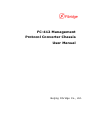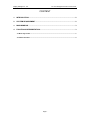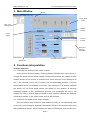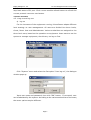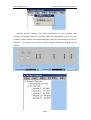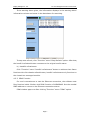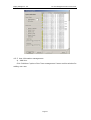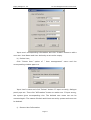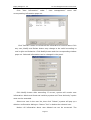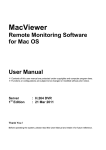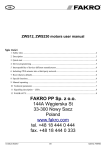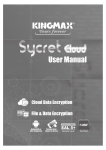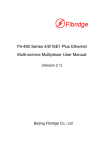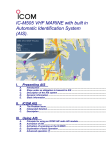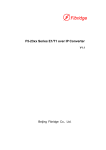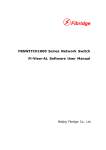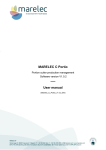Download FC-412 Management Protocol Converter Chassis User Manual
Transcript
FC-412 Management Protocol Converter Chassis User Manual Beijing Fibridge Co., Ltd. Beijing Fibridge Co., Ltd. FC-412 Management Protocol Converter CONTENT 1. INTRODUCTION........................................................................................................ 2 2. SYSTEM REQUIREMENT ......................................................................................... 2 3. MAIN WINDOW ......................................................................................................... 3 4. FUNCTIONS INTERPRETATION............................................................................... 3 4.1 Basic Operation .................................................................................................................3 4.2 Menu functions..................................................................................................................4 Page 1 Beijing Fibridge Co., Ltd. FC-412 Management Protocol Converter 1. Introduction The software is a set of special-purpose management software, which develops for FC-412 A/D, the chassis of protocol converter. As the traditional protocol converter has simple function and easy to use, most of them are lack of management function or only simple one. User can only view the ports status of protocol converters via the management software of some connected equipments, while can not overview the operation status of the whole converter. With the development of complex equipments integration, the traditional management style can not meet the demand of comprehensive and integrated management of the present equipments. In order to change such state and afford a convenient management way on converters, our company has worked out this management software system. Along with FC-412 A/D protocol converter chassis, User can view and configure the protocol converter cards, which install in the chassis. The system may configure each local card and the running state of the remote end equipment, which connects with local card with E1 channel. More convenient and free function compared with the traditional management style brings out higher efficiency. Furthermore, the system provides user management to assure the equipment running security. 2. System Requirement z INTEL Pentium III 500MHz or higher z 64MB RAM and 30MB disk space z Microsoft Windows 98/ME/NT/2000/XP Page 2 Beijing Fibridge Co., Ltd. 3. Main Window FC-412 Management Protocol Converter Menu Front panel of the Tree-view catalogue Chassis refresh Power supply Current module Real-time warning messages Current module status Status bar 4. Functions interpretation 4.1 Basic Operation 4.1.1 Refresh the status of the whole chassis As the picture showing above, clicking chassis refresh button can achieve to refresh the status of the whole chassis. During this process, the status of each module shows in the picture of chassis front panel and tree-view catalogue at left in the window. If any slot is empty, the corresponding position in picture shows blank and is not available in the tree-view catalogue. If a module installed, the picture of the front panel shows the model of this module. If warning messages appear in the refreshment process, the messages will list in the window for view or search. With the power supply module installed, the detailed information shows in the power state area in the window. 4.1.2 Refresh the state of the single module Click the sketch map of the slot with module on duty, or corresponding node in the tree-view catalogue, detailed information will list in the module state area with graphs and words, which includes the status of Ethernet port and E1 port, Page 3 Beijing Fibridge Co., Ltd. FC-412 Management Protocol Converter loop back status of E1 port. Click current module refresh button to refresh the current protocol converter card status. 4.2 Menu functions 4.2.1 Log-on and log-out a) log-on For the insurance of the equipment running, this software adopts different level strategy on user management. All users are divided into three levels, Guest, Power User and Administrator. Various authorities are assigned to the three level users, based on the operation on equipment. Users want to use the system to manage equipment, should carry on log-on first. Click “System” menu and select the first option “User log-on“, the dialogue window pops up. Input user name and password, then click “OK” button . If corrected, user can be admitted by the system. According to the various authorities of the users, the menu options maybe different. Page 4 Beijing Fibridge Co., Ltd. FC-412 Management Protocol Converter In status bar, the name and authority of current user is shown, just as the picture above. b) Log-out After log-on, click “User log-out” from “System” menu to log-out of system. After log-out, user can not do any operation with this system until log-on again. c) Log-on as… User may log out current name and log on with others. Click “System” menu and select “Log-on as…”. System shuts down current user and pops out log-on window for using. 4.2.2 Manual refreshment and auto refreshment; a) Auto refreshment: Auto refreshment is to renew the equipments all the time. By it, the status information of each module and currently controlled module display in real time. Click “Function” menu and select “ Auto refresh” to activate the function. In auto refresh process, Chassis and module refresh buttons are all out of function and fail to configure the status of currently controlled module. Page 5 Beijing Fibridge Co., Ltd. FC-412 Management Protocol Converter Refresh process displays the status information of each module and currently controlled module in real time. Each slot with module or not, the type number of each module and chassis display in the tree-like catalogue left of the windows. The status of the power supply displays below the display of the chassis. Page 6 Beijing Fibridge Co., Ltd. FC-412 Management Protocol Converter If the warning alarm gives, the information displays in the warning alarm information column and notes in the data-base for searching. To stop auto refresh, click “Function” menu “Stop Refresh” option. After that, the handful refreshed button resumes to the original useful status. b) Handful refreshment: Click “Function” menu “handful refreshment” button to achieve that. Same function with click chassis refresh button, handful refreshment only functions to the chassis but managed module. 4.2.3 PING Function For user’s convenience to test the Ethernet connection, the software sets Ping function inside. Similar with PING function of WINDOWS. Set the needed PING address to return to the Ethernet connection status. PING window pops out after clicking “Function” menu “PING” option . Page 7 Beijing Fibridge Co., Ltd. FC-412 Management Protocol Converter Input PING destination IP address or the name of the equipment and click “Start” button to start PING destination address.。 4.2.4 Check the warning alarm information Click “check warning alarm ” option of “ warning alarm” menu ,Then the warning alarm window pops out. Page 8 Beijing Fibridge Co., Ltd. FC-412 Management Protocol Converter The left of the window is the part to set the alarm information searching. The objective and alarming time may be selectable. Click “apply” button, the left of the window appears the corresponding alarming information.. Click “Show All” button to list all the warning alarm information. Click “ Delete” button to delete selected warming alarm information. Page 9 Beijing Fibridge Co., Ltd. FC-412 Management Protocol Converter 4.2.5 User information management a) Add User Click “Add User” option of the “User management” menu and the window for adding new user Page 10 Beijing Fibridge Co., Ltd. FC-412 Management Protocol Converter Input user’s corresponding information and click “Create” button to add a new user. User Name and User Authority must not be empty. b) Delete User; Click “Delete User” option of “ User management” menu and the corresponding window pops out. Input User’s name and click “Delete” button. If input correctly, dialogue panel pops out .Then click “Affirmation” button to make sure. If input wrong, the system gives corresponding clue. The deleted user name can not be resumed again. The names of Admin and Guest are set by system and must not be deleted. c) Browse User Information Page 11 Beijing Fibridge Co., Ltd. Click “User information” FC-412 Management Protocol Converter under “ User management” menu and corresponding information pops out. Click “Refresh” button to refresh all the information of current users. Click any user, Modify and Delete button may change to be useful according to user’s right and limitation. Click Modify button and the corresponding window pops out. Selected information can be changed in the panel . Click Modify button after amending. If correct, system will receive new information. Admin and Guest set inside by system and “User Authority” option must not be amended. Select one user in the user list, then click “Delete”, system will pop up a deletion confirmation dialogue. Choose “Yes” to delete the selected user. Notice: All information about user deleted can not be recovered. The Page 12 Beijing Fibridge Co., Ltd. FC-412 Management Protocol Converter inherent “Admin” and “Guest” can not be deleted. d) Change current user’s name; Click “ Change passport” option of “User management” option, the corresponding window pops out to change user’s passport. Input the old passport, new passport ,confirmation and click OK button. If it works, it successes. Changed passport accepts by system and for user’s next log-on. 4.2.6 Management Interface Set Via RS232 port, software connects with the equipment. Original port is COM1.If occupied, other port may be selected to communicate with the computer. Click “port set” option of “Setup” menu and the port setup window pops up. After setting interface, click OK button. If correct, the system will receive new interface set. Page 13