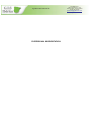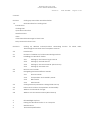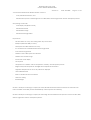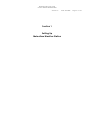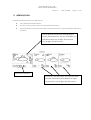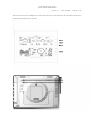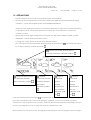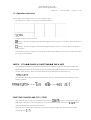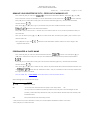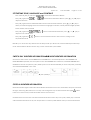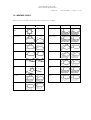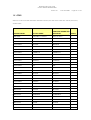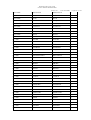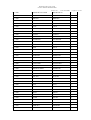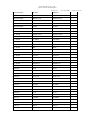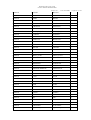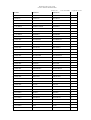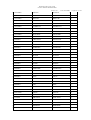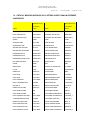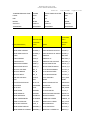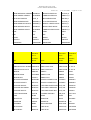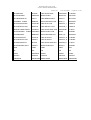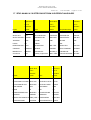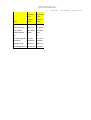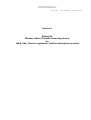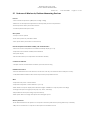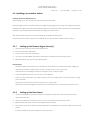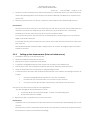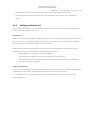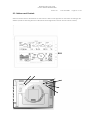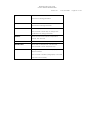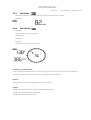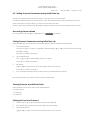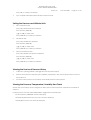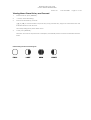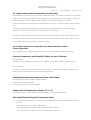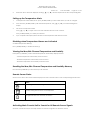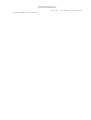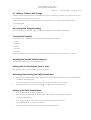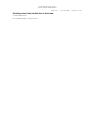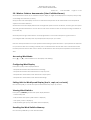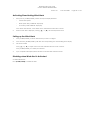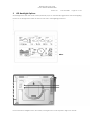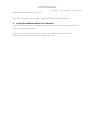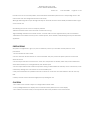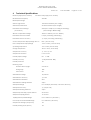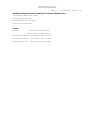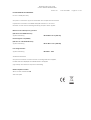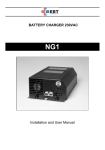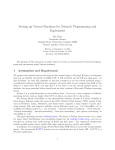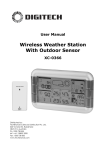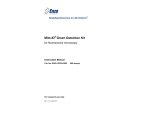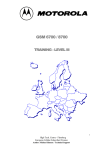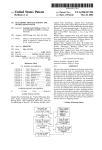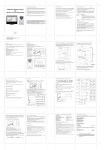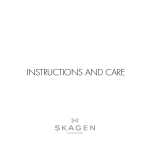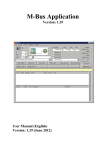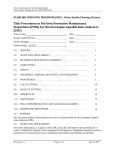Download Ventus W928-manual
Transcript
GIS IBERICA S.L Avda. de España nº11, 2ªC Cáceres 10004 ; Tlfe 927-224600 Tlfe-Fax 927-212207 EQUIPOS DE PRECISIÓN [email protected] www.gisiberica.com Weather Station User Guide Model: VENTUS W928-ULTIMATE Version 3.0 Date 25.9.2008 PROFESSIONAL WEATHER STATION Page 1 of 193 Weather Station User Guide Model: VENTUS W928-ULTIMATE Version 3.0 Date 25.9.2008 Page 2 of 193 Content: Section 1 Setting Up Meteotime Weather Station 1.0 Must Read before Getting Start Introduction Getting Start Operation Instruction Weather Status Cities Critical Weather Message in Short Form Setup Manual in Short Form Section 2 Setting Up Wireless Indoor/Outdoor Measuring Device for Wind, Rain, Thermohygrometer and the Atomsphere Pressure 2.0 Introduction 2.1 Features of Wireless In/Outdoor Measuring Devices 2.2 Installing your Weather Station 2.2.1 Setting up the Thermo-hygro sensors 2.2.2 Setting up the Rain Sensor 2.2.3 Setting up the Anemometer (wind sensor) 2.2.4 Setting Up the Main Unit 2.3 Buttons and Controls 2.4 Navigating between Different Modes 2.4.1 Pressure Mode 2.4.2 Temperature and Humidity Mode 2.4.3 Rain Mode 2.4.4 Wind Mode 2.5 Setting Pressure parameters during initial start-up 2.6 Indoor and Outdoor Temperature and Humidity 2.7 Wireless Outdoor Rain Guage 2.8 Wireless outdoor Anemometer (Wind Sensor) 3 LED Backlight Options 4 Linking the Weather Station to a Computer 5 Maintenance 6 Technical Specification Weather Station User Guide Model: VENTUS W928-ULTIMATE Version 3.0 Date 25.9.2008 Page 3 of 193 Your Professional Meteotime Weather Station consists of: - 4-Day Weather information, and - Wireless Indoor/Outdoor measuring device for Wind, Rain, Thermo-hygrometer and the atmosphere pressure. This package comes with - Main Display Unit (Main Console) - Wireless Wind-meter - Wireless Rain-Guage - Wireless Thermohygrometer Key Features: - Weather Status for today and coming three days for 470 cities - Rain/Snow/Hail Probability for Today - Wind Speed and Wind Direction for Today - five channel outdoor 433Mhz wireless Thermo-hygrometer - Indoor Thermo-hygrometer - Wireless Outdoor Wind speed and direction - Wireless outdoor Rain Guage - Sunrise and sunset display - Moon phase - History Record of wireless outdoor Temperature, Humidity, and atmosphere pressure - Regional Day-time temperature and Night-time Temperature information. Night-time temperature for the 4th day will not be displayed. - Critical Weather Alert - Radio-controlled Clock and Calendar - Time-zone setting - Blue Backlight Section 1 will depict on setting up to display the 4-Day Weather information that broadcasted via the stations for radio-controlled clocks HBG (located in Switzerland) and DCF (located in Germany) Section 2 will depict on setting up to display the measuring data from Wireless Indoor/Outdoor device for Wind, Rain, Thermo-hygrometer and the atmosphere pressure. Weather Station User Guide Model: VENTUS W928-ULTIMATE Version 3.0 Section 1 Setting Up Meteotime Weather Station Date 25.9.2008 Page 4 of 193 Weather Station User Guide Model: VENTUS W928-ULTIMATE Version 3.0 Date 25.9.2008 Page 5 of 193 1.0 MUST READ BEFORE GETTING START Your Meteotime Weather Station is different to traditional weather stations which measure the prevailing conditions only, the data of this weather station is based on the METEOTIME which is worked out on a daily basis by highly professional meteorologists using state-of-art instruments. The Meteotime Weather Station is engineered in such a way that it is able to receive the coded METEOTIME signal containing the weather information. The information is broadcasted via the stations for radio-controlled clocks HBG (located in Switzerland) and DCF (located in Germany). For this reason, your Meteotime Weather Station is also a radio-controlled clock with all the known advantages, such as always showing the exact time, and automatic change to daylight saving time in winter and in summer. You are able to receive weather forecasts for 60 meteorological regions within Europe for up to 4 days in advance, and offer 2-day-advance forecasts for an additional 30 regions. WHAT DOES IT TAKE TO GET GOOD RECEPTION? Similar to wireless signals like the mobile phone network or Radio/TV broadcasts, it is possible that the Meteotime Weather Stations do not receive signals all the time and everywhere. The following are some tips you should follow by all means to make sure that your device works properly: The location for Meteotime Weather Station is very important. For this reason we have equipped all of them with an innovation test function (the TEST button) which enables you test the quality of reception in your environment and to place the device where the best conditions prevail. Try your reception by testing your Meteotime Weather Station as stated in the manual. To do this, in the room you want to install the device, please turn on all the potential sources of interference (for example, a TV set). Then put the Meteotime Weather Station in the place and direction you want it to be, but always at least in one meter from the potential source of interference. Watch the symbol GOOD RECEPTION or BAD RECEPTION on the display. Once you have found the right location for GOOD RECEPTION, you may leave the Meteotime Weather Station there, it will collect its data by radio controlled signal. Within a few minutes time and the date will appear. However, the transfer of the very large amount of data (forecast for all regions and days) will take much longer. To completely receive all data will take up to 24 hours from the time of the initial setup. Weather Station User Guide Model: VENTUS W928-ULTIMATE Version 3.0 Date 25.9.2008 Page 6 of 193 POTENTIAL SOURCES of INTERFERENCE With all Meteotime Weather Stations, we should take measures to provide best possible radio reception. HBG and DCF are long wave stations with a broad reach (for example, approximate 1500km for the DCF station). However, as with a long wave radio station, interference may occur which is often caused by the following influences: - In buildings with lots of concrete, metal parts, and the electrical equipment you may get reception problems (for example, in shopping centers and at exhibitions). - Electronic equipment such as TVs, computers, household machines, etc., or transformers, power lines, radio transmitters, and trains are potential sources of interference. - Atmospheric influences might affect the radio waves. - The distance from the station, and also the geographic conditions (mountains, etc.) also affect the reception. Due to their great distance from the station, areas like Southern Italy or Northern Scandinavia are critical. - So-called (dead-spots) which make reception impossible can appear everywhere - There is less interference in rural area than in heavily built-up urban ones. - On principle at night the sources of interference are less active, consequently reception is better than during the day. - Week batteries in the device will lower the quality of reception. DATA TRANSFER METEOTIME sends the data during precisely defined time slots in accordance with UTC. (UTC, i.e. for Central Europe during the winter UTC+1, during the summer UTC+2; for Great Britain and Portugal during the winter UTC, during the summer UTC+1) Transmission times (UTC) Forecast for 10:00 p.m. – 03:59 a.m. the actual (new) day (TODAY) 04:00 a.m. – 09:59 a.m. the next day (TOMORROW) 10:00 a.m. – 03:59 p.m. the following day (the day after TOMORROW) 04:00 p.m. – 06:59 p.m. the day following this (Two days after TOMORROW) 07:00 p.m. – 09:59 p.m. the 30 additional regions In the even that the reception during the above time slots is completely or at times interfered with or has broken down, these forecasts, or parts of them, will be missing. Weather Station User Guide Model: VENTUS W928-ULTIMATE Version 3.0 Date 25.9.2008 Page 7 of 193 1.1 INTRODUCTION The Meteotime Weather Station LCD display shows: Today Weather Information Window Tomorrow, One-day-after, and Two-day-after Weather Information Information Window which shows Time & Date, Sunrise & Sunset, Cities, and Critical Weather Information Description. Today Weather Information including Wind Speed, Wind Direction, and the probability of Rain/Snow/Hail, Day & Night Temperature, Day & Night Weather Status Information Window Tomorrow, One-day-after, and Two-Day-after Weather Information including Day & Night Temperature, Day & Night Weather Status Weather Station User Guide Model: VENTUS W928-ULTIMATE Version 3.0 Date 25.9.2008 Page 8 of 193 There are total 4 buttons at the Right side of main Unit and 2 buttons at the backside on the main station for Setting up the Meteotime Weather Section, namely: Weather Station User Guide Model: VENTUS W928-ULTIMATE Version 3.0 Date 25.9.2008 Page 9 of 193 SET - Selected City Time + Date Sunrise + Sunset - Each press of [SET] will display the selected City, Time + Date or Sunrise + Sunset - Press and HOLD [SET] for 3 second to select your <1> Country, <2> Time Zone, <3> Language, <4> Contrast of the LCD display DAY / NIGHT - Critical Whether Information Time + Date Day/Night Weather Status Change ▲ - increasing the value during setting - Chose one of the pre-selected cities ▼ - decreasing the value during setting - Chose one of the pre-selected cities TEST √ - Find the place for the device which has a good reception - Add the city into the list of your desired cities - Edit your home town - The personalized a city name setting OR Remove the city out of the list of desired Cities Weather Station User Guide Model: VENTUS W928-ULTIMATE Version 3.0 Date 25.9.2008 Page 10 of 193 - 1.2 GETTING START - Insert the 4 batteries for remote units, and then insert batteries for the main unit. - The main unit will automatically scan for the radio-controlled clock signal and the Meteotime Weather signal. “ SUCHE SIG. “ (means Search Signal) will show in the INFORMATION WINDOW. The time and date signal will be received in a few minutes. Since there is a large amount of Weather information for all regions and days, the unit needs about 24 hours from the time of the initial setup to complete the reception of all data - After the time and date signal is being received successfully, the display shows “SELECT COUNTRY” and then “FRANKFURT” as default city in the information window. To change the Country and the City please see the information below. - If the unit is able to receive the Meteotime signal successfully, the Meteotime icon row of display. Otherwise, the Meteotime will be is appeared in the second . means it successfully receives today’s weather information. Otherwise, it will be means it is able to receive means it means it means it the Meteotime weather successfully receives successfully successfully signal. Otherwise, it will be tomorrow weather receives receives information. weather weather Otherwise, it will be information of information of one-day-after. two-day- Otherwise, it will Otherwise, it will be be In the event the Meteotime icon change to , that means there are potential sources of interference on the unit. The sources of interference may come from the electronics equipment such as TV-set, computers, household machines etc. It may also be due to lots of concrete, metal parts and electrical equipment in the building. It may also be due to your living area if it is very far away from the Radio-controlled clock tower. By the first time you power up this product, the language default setting is in German Language. In order to change it Weather Station User Guide Model: VENTUS W928-ULTIMATE Version 3.0 Date 25.9.2008 Page 11 of 193 into another language such as English, Spanish, French, Italian, Dutch, or Swedish, please follow the setup as below. When you put in the batteries for the first time, wait until the Main Unit receives - “ SUCHE SIG. “ (meaning in English is SEARCH SIGNAL); it will display in the INFORMATION WINDOW - After several second, “ LAND EINST” (meaning in English is COUNTRY) is shown in the INFORMATION WINDOW - Press [ SET ] and “ ZONE +00 H “ is shown in the INFORMATION WINDOW - Now press [ SET ] again and the “ LANGUAGE “ will be shown in the INFORMATION WINDOW, then press [ ▲ ] or [ ▼ ] to select your desired language. There are total seven languages to select, namely German, English, Spanish, French, Italian, Dutch, Swedish - Press [ SET ] two times to exit the setup. If you skip the above-mentioned step, the INFORMATION WINDOW will show the default city FRANKFURT.M. You can change to your desired language in the following steps. - press and hold [ SET ] for 3 seconds, “ LAND EINST “ (meaning in English COUNTRY) is shown in the INFORMATION WINDOW. - Press [ SET ] again and “ ZONE +00 H “ is shown in the INFORMATION WINDOW - Press [ SET ] again and “ LANGUAGE “ will be show in the INFORMATION WINDOW. Press [ ▲ ] or [ ▼ ] to select your desired language. There are total seven languages to select, namely German, English, Spanish, French, Italian, Dutch, Swedish - Press [ SET ] two times to exit the setup. Weather Station User Guide Model: VENTUS W928-ULTIMATE Version 3.0 Date 25.9.2008 Page 12 of 193 1.3 Operation Instruction You are able to use the TEST function to look for a better location - Press TEST button, “ SCAN “ is shown in the Information Window. - Pick the unit to find a good location. flashing : The test is running and the Meteotime signal reception is good. You are able to leave the device in - this position. flashing: The test is running and the Meteotime signal reception is poor. You need to keep on looking for a better location. - The test lasted for around 1 minute. You can restart the test with the [ TEST ] key at any time, and also discontinue the test by press the TEST key. SWITCH - CITY SUNRISE & SUNSET TIME TIME & DATE After inserting the batteries, the weather station searches for the Radio controlled Time signal as well as the MeteoTime signal. After it has successfully received the MeteoTime signal, the display shows in the information window “Select Country”. After a few more minutes, the information windows the default city “ - ”. You are able to press [ SET ] to switch from the display of the City to Sunrise & Sunset time OR Time & Date for Frankfurt am Main. [ set ] [ set ] SELECT THE COUNTRY AND CITY / CITIES - Press and Hold [ SET ] for 3 second , in the information window, is shown, and then press [ ▲ ] or [ ▼ ] key to select the country. For example, you have selected the country name such as means Germany will be shown in the information window. - Press [ SET ] key to confirm the Country (let’s said we select Germany right now), and then the information window will show . Weather Station User Guide Model: VENTUS W928-ULTIMATE Version 3.0 - means the city ‘Frankfurt am Main’ If the city ‘Frankfurt am Main’ is your selection, then press [ TEST √ ] key to confirm. A √ will be shown on top of your selected city, and it will be - Page 13 of 193 Then, press [ ▲ ] or [ ▼ ] key to select the city, and the city name will be shown in the information window such as - Date 25.9.2008 and ‘Frankfurt am Main’ will store into your personal memory list Then, you are able to press [ ▲ ] or [ ▼ ] key to select more cities, and then press [ TEST √ ] key to confirm. You are able to select maximum FIVE cities to display. If you want to add more cities, then will show in the Information Window. OR press [ SET ] KEY to quit, and will shown at the information window. REMARK: If you have skip the city selection in the first time you power up the unit, the product will default select Frankfurt am Main as your selected city. DISPLAY MORE CITIES INFORMATION. If you have selected more than one city, let said you have select Frankfurt am Main, Köln and Münster in your desired city list, then you are able to press [ ▲ ] or [ ▼ ] key when the Information Window shows the CITY NAME (Press SET until it displays the City Name). [▲/▼] [▲/▼] When you selected the other city, the sunrise and sunset time, and weather information will be of this selected city. Weather Station User Guide Model: VENTUS W928-ULTIMATE Version 3.0 Date 25.9.2008 Page 14 of 193 REMOVE YOUR SELECTED THE CITY / CITIES OUT OF MEMORY LIST - Press and Hold [ SET ] for 3 second, is shown in the Information Window, then press [ ▲ ] or [ ▼ ] key to select the country. For example, you have selected The country name such as - means Germany Press [ SET ] key to confirm the Country (let’s said we select Germany right now), and then the information window will show . - Then, press [ ▲ ] or [ ▼ ] key to go to your selected city, lets said ‘Frankfurt am Main’, and the - Press [ TEST √ ] key to remove the √ , and this city is successful to remove out of your list of preference cities you will show in the information window. have selected. - Then, you are able to press [ ▲ ] or [ ▼ ] key to select more cities, and then press [ TEST √ ] key to remove your selected cities. OR Press [ SET ] KEY to quit, and will shown at the information window. After 4 second, it will go to the City-Date-Time Mode. PERSONALIZED A PLACE NAME - Press and Hold [ SET ] for 3 second. In the information window, is shown, and then press [ ▲ ] or [ ▼ ] key to select the country. Let’s said you have selected the country Germany which is represented in . - Press [ SET ] key to confirm the Country (let’s said we select Germany right now), and then the information window will show - . Then, press [ ▲ ] or [ ▼ ] key to select the city, and the city name will be shown in the information window such as means the city ‘Frankfurt am Main’, and you would like to enter a new city which is near the region of Frankfurt am Main. - Press the ‘MEM’ key ; a cursor flashes on the first position of the Information Window Then following input commands then apply: KEY '▲' or '▼' SET Function Selection of a letter <1> Accept the selected letter and jumps to the next position. OR <2> If you have not entered any letter (in other words, if only the cursor is flashing at the last position), confirm the entry with this key and your place will also be included in the memory with immediate effect TEST One position back in the data entry process ** The place that you have selected to enter your own description will still exist under its own name. - Press [ SET ] key to confirm and exit Weather Station User Guide Model: VENTUS W928-ULTIMATE Version 3.0 Date 25.9.2008 Page 15 of 193 SET THE TIME ZONE, LANGUAGE and CONTRAST - Press and Hold [ SET ] for 3 second, is shown in the Information Window. - Press [ SET ] again, then is shown in the Information Window, press [ ▲ ] or [ ▼ ] key to adjust the time zone. - Press [ SET ] again, then the LANGUAGE will be shown in the Information Window, press [ ▲ ] or [ ▼ ] key to select your desired language. There are total Seven Language for selection, namely German, English, Spanish, French, Italiano, Dutch, Swedish - Press [ SET ] again, then is shown in the Information Window, press [ ▲ ] or [ ▼ ] key to adjust the LCD contrast Level. - Press [ SET ] again and will shown at the information window. After 4 second, it will go to the City-Date-Time Mode Remark: If you do not have any selection into the Setup mode up to 60 seconds, it will automatically exit the setup mode. The Information Window will show City / Sunrise & Sunset Time / Time & Date. SWITCH DAY WEATHER INFORMATION NIGHT WEATHER INFORMATION The device is able to base on the SUNRISE time and SUNSET time to automatically switch to DAY-WEATHER and NIGHT-WEATHER respectively. The unit is preset to show DAY-WEATHER after sunrise time, and NIGHT-WEATHER after SUNSET time. The user can press the [ DAY / NIGHT ] button to see the DAY-Weather (for 10-second period) if currently show the NIGHT-WEATHER, or vice verse. [ DAY / NIGHT ] CRITICAL WEATHER INFORMATION Meteotime Weather signal contains the Critical Weather Information such as Gust, Frozen Rain, Heavy Snow, Thunder, Strong UV, Dense Fog, Bise, Mistral, etc. for today and coming three days. A critical weather alert signal will be turned on in case that day has critical weather that the user must know. Sometimes there are more than one critical weather information in the 4-days. Press [ DAY / NIGHT ] key to read the critical weather information one by one. The special icon of the day will be flashed when you read the Information. Weather Station User Guide Model: VENTUS W928-ULTIMATE Version 3.0 Date 25.9.2008 Page 16 of 193 flashing [ DAY / NIGHT ] [ DAY/ NIGHT ] [ DAY / NIGHT ] DAY NIGHT Weather status - Press [ SET ] key to go back to the display of CITY SUNRISE & SUNSET TIME TIME & DATE. If you would like to read the Weather Information in the information window, then press [ DAY / NIGHT ] Key to display Day Night Weather information and also the Critical Weather Information. If no key is pressed, the critical weather information will be toggle to display, so as to make sure you are aware of the critical weather details Weather Station User Guide Model: VENTUS W928-ULTIMATE Version 3.0 Date 25.9.2008 Page 17 of 193 1.4 WEATHER STATUS There are total 15 weather status for Day and 15 weather status for Night. Significance Sunny (Clear at Day Night Significance Heavy Rain night) Light Cloudy Frontal Storms Mostly Cloudy Heat Storms Overcast Sleet Showers Stratus Clouds Snow Showers Fog Sleet Showers Snow Light Rain Day Night Weather Station User Guide Model: VENTUS W928-ULTIMATE Version 3.0 Date 25.9.2008 Page 18 of 193 1.5 CITIES There are a total of 470 cities information included in memory. The cities of the name with * will only have 2-day weather status. CITY NAME IN SHORT FORM THAT SHOWN ON COUNTRY NAME CITY FULL NAME THE DISPLAY REGION ANDORRA ANDORRA LA VELLA* AND.LA.VELL* 70 AU/AUSTRIA ST PÖLTEN ST.PÖLTEN 50 AU/AUSTRIA BISCHOFSHOFEN BISCHOFSHO 48 AU/AUSTRIA BREGENZ BREGENZ 48 AU/AUSTRIA EISENSTADT EISENSTADT 49 AU/AUSTRIA GRAZ GRAZ 46 AU/AUSTRIA INNSBRUCK INNSBRUCK 47 AU/AUSTRIA KITZBÜHEL KITZBÜHEL 48 AU/AUSTRIA KLAGENFURT KLAGENFURT 46 AU/AUSTRIA LANDECK LANDECK 47 AU/AUSTRIA LIENZ LIENZ 46 AU/AUSTRIA LINZ LINZ 26 AU/AUSTRIA SALZBURG SALZBURG 48 AU/AUSTRIA SCHLADMING SCHLADMING 48 AU/AUSTRIA VILLACH VILLACH 46 AU/AUSTRIA WELS WELS 26 AU/AUSTRIA WIEN WIEN 49 AU/AUSTRIA ZELTWEG ZELTWEG 46 AU/AUSTRIA ZWETTL ZWETTL 50 B/BELGIUM ANTWERPEN ANTWERPEN 6 B/BELGIUM BRUGGE BRUGGE 6 B/BELGIUM BRUSSEL BRUSSEL 6 B/BELGIUM CHARLEROI CHARLEROI 6 B/BELGIUM GENT GENT 6 B/BELGIUM LIEGE LIEGE 6 B/BELGIUM NAMUR NAMUR 6 B/BELGIUM VERVIERS VERVIERS 13 CH/SUISSE ST.GALLEN ST.GALLEN 35 Weather Station User Guide Model: VENTUS W928-ULTIMATE Version 3.0 Date 25.9.2008 Page 19 of 193 CH/SUISSE AARAU AARAU 32 CH/SUISSE ADELBODEN ADELBODEN 33 CH/SUISSE ALTDORF ALTDORF 35 CH/SUISSE BASEL BASEL 45 CH/SUISSE BELLINZONA BELLINZONA 38 CH/SUISSE BERN BERN 32 CH/SUISSE BIENNE BIENNE 32 CH/SUISSE BRIG BRIG 34 CH/SUISSE CHUR CHUR 36 CH/SUISSE DAVOS DAVOS 36 CH/SUISSE DELEMONT DELEMONT 11 CH/SUISSE FRAUENFELD FRAUENFELD 32 CH/SUISSE FRIBOURG FRIBOURG 31 CH/SUISSE GENEVE GENEVE 31 CH/SUISSE GLARUS GLARUS 35 CH/SUISSE GRINDELWALD GRINDELWLD 33 CH/SUISSE INTERLAKEN INTERLAKEN 33 CH/SUISSE LA CHAUX-DE-FONDS LACHAUX-D.F 11 CH/SUISSE LAUSANNE LAUSANNE 31 CH/SUISSE LIESTAL LIESTAL 45 CH/SUISSE LOCARNO LOCARNO 38 CH/SUISSE LUGANO LUGANO 38 CH/SUISSE LUZERN LUZERN 32 CH/SUISSE MARTIGNY MARTIGNY 34 CH/SUISSE MONTREUX MONTREUX 31 CH/SUISSE NEUCHATEL NEUCHATEL 31 CH/SUISSE SAMEDAN* SAMEDAN* 86 CH/SUISSE SARNEN SARNEN 35 CH/SUISSE SCHAFFHAUSEN SCHAFFHAUS. 32 CH/SUISSE SCHWYZ SCHWYZ 35 CH/SUISSE SION SION 34 CH/SUISSE SOLOTHURN SOLOTHURN 32 CH/SUISSE STANS STANS 35 CH/SUISSE ZERMATT* ZERMATT* 88 CH/SUISSE ZUG ZUG 32 CH/SUISSE ZÜRICH ZÜRICH 32 CZ/CZ REP BRNO BRNO 50 Weather Station User Guide Model: VENTUS W928-ULTIMATE Version 3.0 Date 25.9.2008 Page 20 of 193 CZ/CZ REP BUDEJOVICE BUDEJOVICE 50 CZ/CZ REP CHEB CHEB 50 CZ/CZ REP DECIN DECIN 51 CZ/CZ REP HAVLICKAV BROD HAVL_BROD 50 CZ/CZ REP HRADEC/KRA HRADEC/KRA 50 CZ/CZ REP OLOMOUC OLOMOUC 50 CZ/CZ REP OSTRAVA OSTRAVA 50 CZ/CZ REP PLZEN PLZEN 50 CZ/CZ REP PRAHA PRAHA 50 CZ/CZ REP TEPLICE TEPLICE 51 D / GER AACHEN AACHEN 14 D / GER AALEN AALEN 59 D / GER ANSBACH ANSBACH 28 D / GER AUGSBURG AUGSBURG 25 D / GER BAD_TÖLZ BAD_TÖLZ 48 D / GER BAYREUTH BAYREUTH 28 D / GER BERCHTESGADEN BERCHTESGA 48 D / GER BERLIN BERLIN 52 D / GER BIELEFELD BIELEFELD 14 D / GER BITBURG BITBURG 13 D / GER BORKUM BORKUM 19 D / GER BREMEN BREMEN 22 D / GER BREMERHAVEN BREMERHAVN 19 D / GER BURGHAUSEN BURGHAUSEN 26 D / GER COTTBUS COTTBUS 29 D / GER CUXHAVEN CUXHAVEN 19 D / GER DONAUESCHINGEN DONAUESCH. 57 D / GER DORTMUND DORTMUND 14 D / GER DRESDEN DRESDEN 29 D / GER DUISBURG DUISBURG 14 D / GER DÜSSELDORF DÜSSELDORF 14 D / GER EISENACH EISENACH 30 D / GER EMDEN EMDEN 19 D / GER ERFURT ERFURT 30 D / GER ESSEN ESSEN 14 D / GER FEHMARN FEHMARN 24 D / GER FLENSBURG FLENSBURG 24 Weather Station User Guide Model: VENTUS W928-ULTIMATE Version 3.0 Date 25.9.2008 Page 21 of 193 D / GER FRANKFURT AM MAIN FRANKFURT.M 12 D / GER FRANKFURT AN DER ODER FRANKFURT.O 52 D / GER FREIBURG FREIBURG 45 D / GER FREUDENSTADT FREUDENST. 57 D / GER FRIEDRICHSHAFEN FRIEDRI.HFN 26 D / GER FULDA FULDA 37 D / GER GARMISCH_PATENKIRCHEN GARMISCH_P 48 D / GER GIESSEN GIESSEN 37 D / GER GÖRLITZ GÖRLITZ 29 D / GER GOSLAR GOSLAR 22 D / GER GÖTTINGEN GÖTTINGEN 37 D / GER GREIFSWALD GREIFSWALD 24 D / GER HAGEN HAGEN 13 D / GER HALLE HALLE 29 D / GER HAMBURG HAMBURG 19 D / GER HANNOVER HANNOVER 22 D / GER HEILBRONN HEILBRONN 59 D / GER HILDESHEIM HILDESHEIM 22 D / GER HOF HOF 30 D / GER INGOLSTADT INGOLSTADT 25 D / GER JENA JENA 30 D / GER KAISERSLAUTERN KAISERSLAU 12 D / GER KARLSRUHE KARLSRUHE 12 D / GER KASSEL KASSEL 37 D / GER KEMPTEN KEMPTEN 26 D / GER KIEL KIEL 24 D / GER KOBLENZ KOBLENZ 13 D / GER KÖLN KÖLN 14 D / GER KONSTANZ KONSTANZ 32 D / GER LANDSHUT LANDSHUT 25 D / GER LEIPZIG LEIPZIG 29 D / GER LINDAU LINDAU 48 D / GER LINGEN LINGEN 14 D / GER LÖRRACH LÖRRACH 45 D / GER LÜBECK LÜBECK 24 D / GER LÜNEBURG LÜNEBURG 22 D / GER MAGDEBURG MAGDEBURG 22 Weather Station User Guide Model: VENTUS W928-ULTIMATE Version 3.0 Date 25.9.2008 Page 22 of 193 D / GER MAINZ MAINZ 12 D / GER MANNHEIM MANNHEIM 12 D / GER MÜNCHEN MÜNCHEN 26 D / GER MÜNSTER MÜNSTER 14 D / GER NEUBRANDENBURG NEUBR.BURG 52 D / GER NÜRNBERG NÜRNBERG 28 D / GER OFFENBURG OFFENBURG 45 D / GER OLDENBURG OLDENBURG 22 D / GER OSNABRÜCK OSNABRÜCK 14 D / GER PASSAU PASSAU 25 D / GER PFORZHEIM PFORZHEIM 59 D / GER PLAUEN PLAUEN 30 D / GER POTSDAM POTSDAM 52 D / GER REGENSBURG REGENSBURG 25 D / GER ROSENHEIM ROSENHEIM 26 D / GER ROSTOCK ROSTOCK 24 D / GER RÜGEN RÜGEN 24 D / GER SAARBRÜCKEN SAARBRÜCKE 13 D / GER SIEGEN SIEGEN 13 D / GER SIGMARINGEN SIGMARINGE 26 D / GER SPIEKEROOG SPIEKEROOG 19 D / GER ST_PETER_ORDING ST_PETER_O 19 D / GER STUTTGART STUTTGART 59 D / GER SYLT SYLT 19 D / GER TRIER TRIER 13 D / GER TÜBINGEN TÜBINGEN 59 D / GER ULM ULM 25 D / GER VILLINGEN-SCHWENNINGEN VILL.-SCHWE. 57 D / GER WEIDEN WEIDEN 28 D / GER WERTHEIM WERTHEIM 28 D / GER WILHELMSHAVEN WILHELMSHA 19 D / GER WUPPERTAL WUPPERTAL 14 D / GER WÜRZBURG WÜRZBURG 28 D / GER ZWICKAU ZWICKAU 30 DK/DENMARK ALBORG ALBORG 20 DK/DENMARK ARHUS ARHUS 21 DK/DENMARK BORNHOLM BORNHOLM 55 Weather Station User Guide Model: VENTUS W928-ULTIMATE Version 3.0 Date 25.9.2008 Page 23 of 193 DK/DENMARK ESBJERG ESBJERG 20 DK/DENMARK HERNING HERNING 20 DK/DENMARK KØBENHAVN KØBENHAVN 23 DK/DENMARK NYKOPING NYKOPING 54 DK/DENMARK ODENSE ODENSE 21 DK/DENMARK RONNE RONNE 55 DK/DENMARK SKAGEN SKAGEN 20 DK/DENMARK THYBORØN THYBORØN 20 ES / SPAIN BARCELONA* BARCELONA* 69 ES / SPAIN BILBAO* BILBAO* 65 ES / SPAIN FIGUERES* FIGUERES* 69 ES / SPAIN GIJON* GIJON* 74 ES / SPAIN GIRONA* GIRONA* 69 ES / SPAIN IBIZA* IBIZA* 67 ES / SPAIN LLORET DE MAR* LLORET.D.MA* 69 ES / SPAIN MADRID* MADRID* 64 ES / SPAIN MAHON* MAHON* 67 ES / SPAIN PALMA DE MALLORCA* PALMA-D.MA* 67 ES / SPAIN SEVILLA* SEVILLA* 71 ES / SPAIN VALENCIA* VALENCIA* 68 FL/LICHTEN VADUZ VADUZ 48 FRANCE AGEN AGEN 0 FRANCE AJACCIO* AJACCIO* 73 FRANCE ALBI ALBI 5 FRANCE ALENCON ALENCON 2 FRANCE ALES ALES 8 FRANCE AMIENS AMIENS 17 FRANCE ANGERS ANGERS 3 FRANCE ANGOULEME ANGOULEME 1 FRANCE ANNECY ANNECY 11 FRANCE AUCH AUCH 0 FRANCE AURILLAC AURILLAC 4 FRANCE AUXERRE AUXERRE 2 FRANCE AVIGNON AVIGNON 8 FRANCE BAR_LE_DUC BAR_LE_DUC 2 FRANCE BASTIA* BASTIA* 73 FRANCE BEAUVAIS BEAUVAIS 17 Weather Station User Guide Model: VENTUS W928-ULTIMATE Version 3.0 Date 25.9.2008 Page 24 of 193 FRANCE BELFORT BELFORT 45 FRANCE BESANCON BESANCON 11 FRANCE BEZIERS BEZIERS 5 FRANCE BLOIS BLOIS 2 FRANCE BOBIGNY BOBIGNY 2 FRANCE BORDEAUX BORDEAUX 0 FRANCE BOULOGNE BOULOGNE 6 FRANCE BOURG_EN_B BOURG_EN_B 9 FRANCE BOURGES BOURGES 2 FRANCE BREST BREST 3 FRANCE BRIANCON BRIANCON 10 FRANCE BRIVE LA GAILLARDE BRIVE-L-GA 0 FRANCE CAEN CAEN 17 FRANCE CAHORS CAHORS 0 FRANCE CANNES CANNES 43 FRANCE CARCASSONN CARCASSONN 5 FRANCE CERGY_PONT CERGY_PONT 2 FRANCE CHAMBERY CHAMBERY 10 FRANCE CHARTRES CHARTRES 2 FRANCE CHAUMONT CHAUMONT 7 FRANCE CHERBOURG CHERBOURG 3 FRANCE CLERMON FERRAND CLERMON-FE 4 FRANCE COLMAR COLMAR 45 FRANCE CRETEIL CRETEIL 2 FRANCE DIGNE DIGNE 10 FRANCE DIJON DIJON 7 FRANCE EPINAL EPINAL 7 FRANCE EVIAN EVIAN 31 FRANCE EVREUX EVREUX 17 FRANCE EVRY EVRY 2 FRANCE FLORAC FLORAC 4 FRANCE FOIX FOIX 5 FRANCE GAP GAP 10 FRANCE GRENOBLE GRENOBLE 10 FRANCE GUERET GUERET 4 FRANCE LA ROCHELL LA ROCHELL 1 FRANCE LA_ROCHE_S LA_ROCHE_S 1 Weather Station User Guide Model: VENTUS W928-ULTIMATE Version 3.0 Date 25.9.2008 Page 25 of 193 FRANCE LAON LAON 17 FRANCE LAVAL LAVAL 3 FRANCE LE HAVRE LE HAVRE 17 FRANCE LE MANS LE MANS 2 FRANCE LILLE LILLE 6 FRANCE LIMOGES LIMOGES 1 FRANCE LONS_LE_S LONS_LE_S 7 FRANCE LORIENT LORIENT 3 FRANCE LYON LYON 9 FRANCE MACON MACON 9 FRANCE MARSEILLE MARSEILLE 8 FRANCE MELUN MELUN 2 FRANCE MENDE MENDE 4 FRANCE METZ METZ 7 FRANCE MILLAU MILLAU 4 FRANCE MONT_MARSAN MONT_DE_MA 0 FRANCE MONTAUBAN MONTAUBAN 0 FRANCE MONTELIMAR MONTELIMAR 8 FRANCE MONTLUCON MONTLUCON 4 FRANCE MONTPELLIER MONTPELLIE 5 FRANCE MULHOUSE MULHOUSE 45 FRANCE NANCY NANCY 7 FRANCE NANTERRE NANTERRE 2 FRANCE NANTES NANTES 3 FRANCE NEVERS NEVERS 2 FRANCE NICE NICE 43 FRANCE NIMES NIMES 8 FRANCE NIORT NIORT 1 FRANCE ORLEANS ORLEANS 2 FRANCE PARIS PARIS 2 FRANCE PAU PAU 0 FRANCE PERIGUEUX PERIGUEUX 0 FRANCE PERPIGNAN PERPIGNAN 5 FRANCE POITIERS POITIERS 1 FRANCE PRIVAS PRIVAS 8 FRANCE PUY_VELAY PUY_EN_VEL 4 FRANCE REIMS REIMS 2 Weather Station User Guide Model: VENTUS W928-ULTIMATE Version 3.0 Date 25.9.2008 Page 26 of 193 FRANCE RENNES RENNES 3 FRANCE RODEZ RODEZ 4 FRANCE ROUEN ROUEN 17 FRANCE SEDAN SEDAN 13 FRANCE ST_BRIEUC ST_BRIEUC 3 FRANCE ST_FLOUR ST_FLOUR 4 FRANCE ST_TROPEZ ST_TROPEZ 8 FRANCE ST-ETIENNE ST-ETIENNE 4 FRANCE STRASBOURG STRASBOURG 45 FRANCE TARBES TARBES 0 FRANCE TOULON TOULON 8 FRANCE TOULOUSE TOULOUSE 0 FRANCE TOURS TOURS 2 FRANCE TROYES TROYES 2 FRANCE VALENCE VALENCE 9 FRANCE VERSAILLES VERSAILLES 2 FRANCE VESOUL VESOUL 7 H/HUNGARY BUDAPEST* BUDAPEST* 63 H/HUNGARY DEBRECEN* DEBRECEN* 63 H/HUNGARY GYÖR GYÖR 49 H/HUNGARY MISKOLC* MISKOLC* 63 H/HUNGARY PECS* PECS* 63 H/HUNGARY SIOFOK* SIOFOK* 63 H/HUNGARY SZEGED* SZEGED* 63 H/HUNGARY SZOLNOK* SZOLNOK* 63 H/HUNGARY TATABANYA* TATABANYA* 63 HR/CROATIA OSIJEK* OSIJEK* 87 HR/CROATIA RIJEKA RIJEKA 44 HR/CROATIA SPLIT* SPLIT* 89 HR/CROATIA ZAGREB* ZAGREB* 87 I / ITALY ALESSANDRIA ALESSANDRI 40 I / ITALY ANCONA* ANCONA* 61 I / ITALY AOSTA AOSTA 39 I / ITALY BARI* BARI* 62 I / ITALY BERGAMO BERGAMO 40 I / ITALY BOLOGNA BOLOGNA 44 I / ITALY BOLZANO BOLZANO 27 Weather Station User Guide Model: VENTUS W928-ULTIMATE Version 3.0 Date 25.9.2008 Page 27 of 193 I / ITALY BRESCIA BRESCIA 40 I / ITALY CAGLIARI* CAGLIARI* 73 I / ITALY CATANIA* CATANIA* 66 I / ITALY COSENZA* COSENZA* 66 I / ITALY EDOLO EDOLO 38 I / ITALY FIRENZE FIRENZE 41 I / ITALY FOGGIA* FOGGIA* 62 I / ITALY GENOVA GENOVA 43 I / ITALY LA SPEZIA LA SPEZIA 43 I / ITALY LECCE* LECCE* 62 I / ITALY MERANO MERANO 27 I / ITALY MESSINA* MESSINA* 66 I / ITALY MILANO MILANO 40 I / ITALY NAPOLI* NAPOLI* 60 I / ITALY PALERMO* PALERMO* 66 I / ITALY PARMA PARMA 40 I / ITALY PERUGIA PERUGIA 41 I / ITALY PESCARA* PESCARA* 61 I / ITALY PIACENZA PIACENZA 40 I / ITALY PISA PISA 41 I / ITALY REGGIO CALABRIA* R.CALABRIA* 66 I / ITALY RIMINI RIMINI 44 I / ITALY ROMA ROMA 41 I / ITALY SAN_MARINO* SAN_MARIN* 61 I / ITALY SAN_REMO SAN_REMO 43 I / ITALY SASSARI* SASSARI* 73 I / ITALY SESTRIERE SESTRIERE 39 I / ITALY SIENA SIENA 41 I / ITALY TORINO TORINO 40 I / ITALY TRENTO TRENTO 27 I / ITALY TRIESTE TRIESTE 44 I / ITALY UDINE UDINE 44 I / ITALY VENEZIA VENEZIA 44 I / ITALY VERONA VERONA 40 IRELAND CORK* CORK* 75 IRELAND DUBLIN* DUBLIN* 76 IRELAND GALWAY* GALWAY* 75 Weather Station User Guide Model: VENTUS W928-ULTIMATE Version 3.0 Date 25.9.2008 Page 28 of 193 IRELAND LIMERICK* LIMERICK* 75 LUX LUXEMBOURG LUXEMBOURG 13 MONACO MONACO MONACO 43 N / NORWAY BERGEN* BERGEN* 78 N / NORWAY DRAMMEN DRAMMEN 58 N / NORWAY FREDRIKSTADEN FREDRIKST. 58 N / NORWAY OSLO OSLO 58 N / NORWAY STAVANGER* STAVANGER* 78 N / NORWAY TØNSBERG TØNSBERG 58 N / NORWAY TRONDHEIM* TRONDHEIM* 79 NL/NETHERL AMSTERDAM AMSTERDAM 42 NL/NETHERL ARNHEM ARNHEM 42 NL/NETHERL ASSEN ASSEN 42 NL/NETHERL DEN HAAG DEN HAAG 42 NL/NETHERL DEN HELDER DEN HELDER 19 NL/NETHERL EINDHOVEN EINDHOVEN 42 NL/NETHERL GRONINGEN GRONINGEN 19 NL/NETHERL HAARLEM HAARLEM 42 NL/NETHERL LEEUWARDEN LEEUWARDEN 19 NL/NETHERL LELYSTAD LELYSTAD 42 NL/NETHERL MAASTRICHT MAASTRICHT 6 NL/NETHERL MIDDELBURG MIDDELBURG 6 NL/NETHERL ROTTERDAM ROTTERDAM 42 NL/NETHERL S.HERTOGENBOSCH S.HERTOGENB 42 NL/NETHERL TERNEUZEN TERNEUZEN 6 NL/NETHERL TEXEL TEXEL 19 NL/NETHERL UTRECHT UTRECHT 42 NL/NETHERL ZWOLLE ZWOLLE 42 P/PORTUGAL LISBOA* LISBOA* 72 PL/POLAND BIALYSTOK* BIALYSTOK* 82 PL/POLAND BIELSKO* BIELSKO* 83 PL/POLAND GDANSK* GDANSK* 81 PL/POLAND KATOWICE* KATOWICE* 83 PL/POLAND KIELCE* KIELCE* 83 PL/POLAND KRAKOW* KRAKOW* 83 PL/POLAND LODZ* LODZ* 82 PL/POLAND LUBLIN* LUBLIN* 82 Weather Station User Guide Model: VENTUS W928-ULTIMATE Version 3.0 Date 25.9.2008 Page 29 of 193 PL/POLAND OLSZTYN* OLSZTYN* 81 PL/POLAND POZNAN POZNAN 52 PL/POLAND RZESZOW* RZESZOW* 83 PL/POLAND SZCZECIN* SZCZECIN* 63 PL/POLAND TORUN* TORUN* 82 PL/POLAND WALBRZYCH WALBRZYCH 51 PL/POLAND WARSZAWA* WARSZAWA* 82 PL/POLAND WROCLAW WROCLAW 29 PL/POLAND ZAKOPANE* ZAKOPANE* 83 S/SWEDEN BORAS BORAS 56 S/SWEDEN BORGHOLM BORGHOLM 55 S/SWEDEN FALUN* FALUN* 85 S/SWEDEN GÄVLE GÄVLE 54 S/SWEDEN GÖTEBORG GÖTEBORG 53 S/SWEDEN HALMSTAD HALMSTAD 53 S/SWEDEN JÖNKÖPING JÖNKÖPING 56 S/SWEDEN KALMAR KALMAR 55 S/SWEDEN KARLSTAD KARLSTAD 56 S/SWEDEN LINKÖPING LINKÖPING 55 S/SWEDEN MALMÖ MALMÖ 23 S/SWEDEN ÖREBRO ÖREBRO 56 S/SWEDEN ÖSTERSUND* ÖSTERSUND* 85 S/SWEDEN STOCKHOLM STOCKHOLM 54 S/SWEDEN SUNDSVALL* SUNDSVALL* 80 S/SWEDEN UMEA* UMEA* 84 S/SWEDEN UPPSALA UPPSALA 54 S/SWEDEN VÄSTERAS VÄSTERAS 54 S/SWEDEN VISBY VISBY 55 SK/SLOVAKI BRANSKA* BRANSKA* 63 SK/SLOVAKI BRATISLAVA BRATISLAVA 49 SK/SLOVAKI KOSICE* KOSICE* 63 SK/SLOVAKI TRENCIN TRENCIN 49 SLOVENIA LJUBLJANA LJUBLJANA 46 SLOVENIA MARIBOR MARIBOR 46 SLOVENIA NOVA GORIC NOVA GORIC 44 UK ABERDEEN* ABERDEEN* 77 UK BELFAST* BELFAST* 76 Weather Station User Guide Model: VENTUS W928-ULTIMATE Version 3.0 Date 25.9.2008 Page 30 of 193 UK BIRMINGHAM BIRMINGHAM 16 UK BLACKPOOL BLACKPOOL 16 UK BOURNEMOUT BOURNEMOUT 18 UK BRIGHTON BRIGHTON 18 UK BRISTOL BRISTOL 15 UK CAMBRIDGE CAMBRIDGE 18 UK CARDIFF CARDIFF 15 UK DOVER DOVER 18 UK EDINBURGH* EDINBURGH* 77 UK EXETER EXETER 15 UK GLASGOW* GLASGOW* 77 UK HOLYHEAD HOLYHEAD 15 UK IPSWICH IPSWICH 18 UK ISLE_OF_MAN* ISLE_O_MA* 77 UK JERSEY JERSEY 3 UK KINGSTON KINGSTON 18 UK LEEDS LEEDS 16 UK LEICESTER LEICESTER 16 UK LIVERPOOL LIVERPOOL 16 UK LONDON LONDON 18 UK MANCHESTER MANCHESTER 16 UK MIDDLESBROUGH MIDDLESBRO 16 UK NEWCASTLE NEWCASTLE 16 UK NORTHAMPTON NORTHAMPTO 18 UK NORWICH NORWICH 18 UK NOTTINGHAM NOTTINGHAM 16 UK OXFORD OXFORD 18 UK PLYMOUTH PLYMOUTH 15 UK PORTSMOUTH PORTSMOUTH 18 UK READING READING 18 UK SHEFFIELD SHEFFIELD 16 UK SOUTHAMPTON SOUTHAMPTO 18 UK ST_DAVIDS ST_DAVIDS 15 UK SWANSEA SWANSEA 15 V/VATICANO VATICANO VATICANO 41 Weather Station User Guide Model: VENTUS W928-ULTIMATE Version 3.0 Date 25.9.2008 Page 31 of 193 Weather Station User Guide Model: VENTUS W928-ULTIMATE Version 3.0 Date 25.9.2008 Page 32 of 193 Weather Station User Guide Model: VENTUS W928-ULTIMATE Version 3.0 Date 25.9.2008 Page 33 of 193 1.6 CRITICAL WEATHER MESSAGE IN 10 LETTERS SHORT FORM IN DIFFERENT LANGUAGES English Short Form German Short Form in Information in Information English Window German Window HEAVY WEATHER HEAVY.WEATH. SCHWERES WETTER UNWETTER HEAVY WEATHER day HEAVY.WEATH. SCHWERES WETTER TAG UNWETTER T HEAVY WEATHER night HEAVY.WEATH. SCHWERES WETTER NACHT UNWETTER N STORM STORM STURM STURM STORM DAYTIME DAY.STORM STURM AM TAGE STURM.TAG STORM NIGHTTIME NIGHT.STORM STURM NACHTS STURM.NACHT STRONG GUST DAYTIME DAY.GUST AM TAG BÖIGER WIND WINDBÖE.T STRONG GUST NIGHTTIME NIGHT.GUST NACHTS BÖIGER WIND WINDBÖE.N FREEZING RAIN A.M. FROZEN.RAIN EISREGEN VORMITTAGS EISREGEN FREEZING RAIN P.M. FROZEN.RAIN EISREGEN NACHMITTAGS EISREGEN FREEZING RAIN NIGHTTIME FROZEN.RAIN EISREGEN NACHTS EISREGEN FINE PARTICLES PM10 PARTICLES FEINSTAUB PM10 FEINSTAUB OZONE OZONE OZON OZON IRRADIATION IRRATE RADIOAKTIVE STRAHLUNG RA. STRAHL. FLOOD FLOOD HOCHWASSER HOCHWASSER DENSE FOG DENSE FOG DICHTER NEBEL NEBEL HEAVY RAIN HEAVY RAIN STARKE REGENFÄLLE ST. REGEN HEAVY RAIN HEAVY RAIN STARKE NIEDERSCHLÄGE ST. NIEDERS. HEAVY SNOWFALL HEAVY SNOW STARKE SCHNEEFÄLLE ST. SCHNEE HEAVY THUNDERSTORM THUNDER STARKE GEWITTER ST.GEWITTER STRONG UV STRONG UV STARKE UV-STRAHLUNG ST. UV-STR. DENSE FOG DAYTIME DENSE FOG TAGS DICHTER NEBEL NEBEL_T HEAVY RAIN DAYTIME RAIN TAGS STARKER REGEN REGEN_T HEAVY RAIN DAYTIME RAIN TAGS STARKER NIEDERSCHL. NIEDERS_T HEAVY SNOWFALL DAYTIME HEAVY SNOW TAGS STARKE SCHNEEFÄLLE ST.SCHNEE_T THUNDERSTORM DAYTIME THUNDER TAGS STARKE GEWITTER GEWITTER_T DENSE FOG NIGHTTIME DENSE FOG NACHTS DICHTER NEBEL NEBEL_N HEAVY RAIN NIGHTTIME HEAVY RAIN NACHTS STARKER REGEN REGEN_N HEAVY RAIN NIGHTTIME HEAVY RAIN NACHTS STARK.NIEDERSCHL. NIEDERS_N HEAVY SNOWFALL NIGHT HEAVY SNOW NACHTS STARK.SCHNEEFALL ST.SCHNEE_N Weather Station User Guide Model: VENTUS W928-ULTIMATE Version 3.0 Date 25.9.2008 Page 34 of 193 THUNDERSTORM NIGHTTIME THUNDER NACHTS STARKE GEWITTER GEWITTER_N FOEHN FOEHN FÖHN FÖHN BISE BISE BISE BISE MISTRAL MISTRAL MISTRAL MISTRAL SCIROCCO SCIROCCO SCIROCCO SCIROCCO TRAMONTANA TRAMONTANA TRAMONTANA TRAMONTANA Spanish Short Dutch Short Form Form in in Information Information Dutch (Niederlandisch) Window Spanish Window ZWAAR WEER ZWAAR WEER AVISO METEOROLOGICO AVIS_METEO ZWAAR WEER OVERDAG ZW WEER_D AVISO METEOROLoGICO DiA AVIS.MET_D ZWAAR WEER'S NACHTS ZW WEER_N AVISO METEOROLOG. NOCHE AVIS.MET_N STORM STORM TEMPORAL TEMPORAL STORM OVERDAG STORM_D TEMPORAL dia TEMPORAL_D STORM'S NACHTS STORM_N TEMPORAL POR LA NOCHE TEMPORAL_N WINDSTOTEN OVERDAG WINDST_D RACHAS FUERTES DIA RACHAS_F_D WINDSTOTEN'S NACHTS WINDST_N RACHAS FUERTES NOCHE RACHAS_F_N IJZEL IN DE OCHTEND IJZEL_O LLUVIA HELADA MANANA LLUV.HEL_M IJZEL IN DE MIDDAG IJZEL_M LLUVIA HELADA TARDE LLUV.HEL_T IJZEL IN DE NACHT IJZEL_N LLUVIA HELADA NOCHE LLUV.HEL_N FIJNE DEELTJES PM10 FIJNSTOF POLVO FINO PM10 POLVO_FINO OZON OZON OZONO OZONO RADIOACTIEVE STRALING RAD ACT ST RADIACION RADIOACTIVA RADIA.RADIO HOOGWATER HOOGWATER INUNDACION INUNDACION DICHTE MIST D MIST NIEBLA DENSA NIEB_DENSA ZWARE REGEN ZW REGEN LLUVIAS FUERTES LLUVIAS_F ZWARE NEERSLAG ZW REGEN PRECIPITACIONES FUERTES PRECIPIT.FU ZWARE SNEEUWVAL ZW SNEEUW NEVADAS FUERTES NEVAD.FUER ZWARE ONWEERSBUIEN ZW ONWEER TORMENTAS FUERTES TORMENT_FU STERKE UV STRALING ST UV STR RADIACION UV FUERTE RAD_UV-FUE DICHTE MIST OVERDAG D MIST_O NIEBLA DENSA DIA NIEB.DEN_D ZWARE REGEN OVERDAG ZW REGEN_O LLUVIA FUERTE DIA LLUV.FUE_D PRECIPITAC. FUERTES DiA PRECIP.F_D ZWARE NEERSLAG OVERDAG ZW REGEN_O Weather Station User Guide Model: VENTUS W928-ULTIMATE Version 3.0 Date 25.9.2008 ZWARE SNEEUWVAL OVERDAG ZW SNEEUW NEVADAS FUERTES DiA NEV.FUER_D ZWAAR ONWEER OVERDAG ZW ONWEER TORMENTA FUERTE DIA TORMEN.F_D DICHTE MIST'S NACHTS D MIST_N NIEBLA DENSA NOCHE NIEB.DEN_N ZWARE REGEN'S NACHTS ZW REGEN_N LLUVIA FUERTE NOCHE LLUV.FUE_N ZWARE NEERSLAG'S NACHTS ZW REGEN_N PRECIPIT. FUERTES NOCHE PRECIP.F_N ZWARE SNEEUW‘S NACHTS ZW SNEEUW NEVADA FUERTE NOCHE NEV.FUER_N ZWAAR ONWEER'S NACHTS ZW ONWEER TORMENTA FUERTE NOCHE TORMEN.F_N FÖHN FÖHN FOEHN FOEHN BISE BISE BISE BISE MISTRAL MISTRAL MISTRAL MISTRAL SCIROCCO SCIROCCO SCIROCCO SCIROCCO TRAMONTANA TRAMONTANA TRAMONTANA TRAMONTANA Page 35 of 193 Italian Short French Short Swedish Short Form in Form in Form in Information Information Information Window Italian Window French Window CONDIZIONI DIFFICILI COND ESTR TEMPS LOURD TEMPS.LOURD KRIT. VÄDER CONDIZIONI DIFFICILI GIORNO COND EST G TEMPS LOURD JOUR TEMPS.LOURD KRI. VÄD. D CONDIZIONI DIFFIC.NOTTE COND EST N TEMPS LOURD NUIT TEMPS.LOURD KRI. VÄD. N TEMPESTA TEMPESTA TEMPETE STORM TEMPESTA DIURNA TPS DIURNA TEMPETE JOUR TEMPETE STORM D TEMPESTA NOTT. TPS NOTT. TEMPETE NUIT TEMPETE STORM N FORTI RAFFICHE DIURNE RAFF.DIURN RAFALES VIOLENTES JOUR VIOLENTES VINDBYAR D FORTI RAFFICHE NOTT. RAFF.NOTT RAFALES VIOLENTES NUIT VIOLENTES VINDBYAR N PIOGGIA GELIDA MATT. NEVISCHIO PLUIE VERGLACANTE MATIN PLUIE_VER IS/REGN FM PIOGGIA GELIDA POMERID. NEVISCHIO PLUIE VERGLA.APRES-MIDI PLUIE_VER IS/REGN EM PIOGGIA GELIDA NOTT. NEVISCHIO PLUIE VERGLACANTE NUIT PLUIE_VER IS/REGN N POLVERI FINI RESPIRAB. POLV.FINI POUSSIERE FINE PM10 FINE_PM10 STOFT PM10 OZONO OZONO OZONE OZONE OZON RADIOATTIVITA RADIAZIONI IRRADIATION IRRATE STRALNING INONDAZIONE INONDAZ. INONDATION INONDATION FLOD FITTA NEBBIA NEBBIA BROUILLARD EPAIS BROUILLARD TÄTDIMMA FORTE PIOGGIA PIOGGIA FORTE PLUIE FORTE.PLUIE KRAFT.REGN FORTI PRECIPIT. PRECIP INT FORTE PLUIE FORTE.PLUIE KRAFT.REGN TEMPETE Weather Station User Guide Model: VENTUS W928-ULTIMATE Version 3.0 Page 36 of 193 FORTE NEVICATA NEVICATA FORTE TEMPORALE TEMPORALE ORAGE VIOLENT ORAGE VOIL. KRAFT.ASKV FORTI IRRADIAZONI UV HIGH UV FORTE IRRADIATION UV FORTE UV HÖG UV STR FITTA NEBBIA DIURNA NEBBIA DR BROUILLARD EPAIS JOUR BROUILL_J TÄTDIMMA D FORTE PIOGGIA DIURNA PIOGGIA DR FORTE PLUIE JOUR FORTE.PLU_J KR.REGN D FORTI PRECIPITAZ. DIUR. PRECIP INT FORTE PRECIPIT. JOUR FORTE.PRE_J KR.REGN D TEMPESTA DI NEVE DIURNA TPS NEVE D FORTE CHUTE NEIGE JOUR FORTE.NEIGE KR. SNÖ D FORTE TEMPORALE FORTE CHUTE NEIGE Date 25.9.2008 DIURNO TPR DIURNO ORAGE VIOLENT JOUR FORTE.NEIGE KR. SNÖFALL ORAGE ASKVÄDER TÄTDIMMA N FITTA NEBBIA NOTT. NEBBIA NOT BROUILLARD EPAIS NUIT BROUILL_N FORTE PIOGGIA NOTT. PIOGGIA N FORTE PLUIE NUIT FORTE.PLU_N KR. REGN N FORTI PRECIPITAZ. NOTT. TPR NOTT FORTE PLUIE NUIT FORTE.PLU_N KR. REGN N FORTE NEVICATA NOTT. NEVE INT FORTE CHUTE NEIGE NUIT FORTE.NEI_N KR. SNÖ N FORTE TEMPORALE NOTT. TPR NOTT ORAGE VIOLENT NUIT ORAGE_N ASKVÄDER FOEHN FOEHN FOEHN FOEHN FÖHN BISE BISE BISE BISE BISE MISTRAL MAESTRALE MISTRAL MISTRAL MISTRAL SCIROCCO SCIROCCO SCIROCCO SCIROCCO TRAMONTANA TRAMONTANA TRAMONTAGNE SCIROCCO TRAMONTAGN TRAMONTANA Weather Station User Guide Model: VENTUS W928-ULTIMATE Version 3.0 Date 25.9.2008 Page 37 of 193 1.7 SETUP MANUL IN 10 LETTERS SHORT FORM IN DIFFERENT LANGUAGES English Short German Short Dutch Short Form in Form in Form in Information Information Information English Window SEARCH SIGNAL SELECT CITY German Window Dutch (Niederlandisch) Window SEARCH SIG. SUCHE SIGNAL SUCHE SIG. SIGNAAL ZOEKEN SIGN ZKN CITY STADT EINSTELLEN STADT.EINST. STAD INSTELLEN STAD INST SELECT COUNTRY COUNTRY LAND EINSTELLEN LAND EINST. LAND INSTELLEN LAND INST TIME ZONE ZONE ZEITZONE ZONE TIJD ZONE ZONE HOURS HR STUNDEN H UREN HR RECEPTION TEST SCAN EMPFANGSTEST EMPF. TEST SIGNAAL TEST SIGN TEST CONTRAST. CONTRAST. KONTRAST. KONTRAST. DISPLAY CONTRAST. CONTRAST. MEMORY FULL MEM.FULL SPEICHER VOLL SPEICHER_V GEHEUGEN VOL GEH VOL exit setmode EXIT Einstellung vorgenommen EINST. VORG. INSTELLEN VERLATEN INST VERL Spanish Short Italian Short Form in Form in Information Information Spanish Window Italian Window BUSCAR UNA SENAL BUSCAR.SEN RICERCA SEGNALE SEARCH SELECCIONAR LA CIUDAD SELEC.CIUD SCELTA DELLA CITTA S.CITTA' SELECCIONAR EL PAIS SELEC.PAIS SCELTA DEL PAESE S.PAESE ZONA HORARIA ZONA ZONA ORARIA ZONA HORAS HR ORE HR PRUEBA DE RECEPCION PRUEB.REC PROVA RICEZIONE PROVA RX. CONTRAST. CONTRAST. CONTRASTO CONTRST. MEMORIA POR COMPLETO MEMO_COMP MEMORIA PIENA AJUSTE REALIZADO AJUST.REAL MEM PIENA REGOLAZIONE FATTA SALVATO Weather Station User Guide Model: VENTUS W928-ULTIMATE Version 3.0 French Short Swedish Short Form in Form in Information Information French Window Window CHERCHE SIG CHERCHE.SIG SÖK SIGNAL CHOIX DE LA VILLE CHOIX_VILL VÄLJ STAD CHOIX DU PAYS CHOIX_PAYS VÄLJ LAND FUSEAU HORAIRE FUSEAU ZONE HRS H HR TEST DE RECEPTION TEST_REC MOTT. TEST CONTRASTE. CONTRASTE. KONTRAST. MEMOIRE PLEINE MEM PLEIN MEM. FULLT REGLAGE EFFECTUE REGLAGE.EFF EXIT SETM. Date 25.9.2008 Page 38 of 193 Weather Station User Guide Model: VENTUS W928-ULTIMATE Version 3.0 Date 25.9.2008 Page 39 of 193 Section 2 Setting Up Wireless Indoor/Outdoor measuring device For Wind, Rain, Thermo-hygrometer and the atmosphere pressure Weather Station User Guide Model: VENTUS W928-ULTIMATE Version 3.0 Date 25.9.2008 Page 40 of 193 2.0 INTRODUCTION Main Unit It measures indoor temperature and humidity, and displays weather data collected by the remote weather sensors. It also provides indication of the indoor/outdoor temperature, pressure and humidity trends, and moon phase. The main console unit stores around 3000 weather records without a computer connection. When linked to a computer using the USB cable and software provided, the records from wireless measuring devices can be displayed and saved onto the computer. Wireless Outdoor Measuring Devices The remote weather sensors include a thermo-hygrometer, anemometer (wind sensor) and rain sensor. All data collected by the sensors is transmitted to the main unit by wireless RF. The weather station supports a maximum of 5 thermo-hygrometers, allowing 5 channels of temperature/humidity display. Contents of the Wireless Outdoor Measuring Devices are listed as below. Hardware Fittings Components Thermo-Hygro Sensor or Rain Sensor: 4 screws for -Funnel shaped Lid securing unit with Battery Hatch to ground -Sensor Base -Bucket See-saw Mechanism -Protective Screen Anemometer (Solar 4 screws for Cell Wind Sensor): securing unit -Wind Cups to vertical -Wind Vane surface - Anemometer arm - Anemometer base Computer Software 2m (6ft) USB cable Weather Station User Guide Model: VENTUS W928-ULTIMATE Version 3.0 Date 25.9.2008 Page 41 of 193 2.1 Features of Wireless In/Outdoor Measuring Devices Pressure -Current or historical pressure (mBar/ hPa, mmHg or inHg) -Altitude or sea level pressure adjustment for atmospheric pressure compensation -Sea-level pressure history for the last 24 Hours - Sea-level pressure history bar chart Moon phase -12 steps of moon symbols -Scans moon phase for year 2000 to 2099 -Moon phase history for the last or future 39 days Remote temperate and relative humidity, with trend indication -Indoor and outdoor temperature and relative humidity display (ºC or ºF) -Temperature and relative humidity trend indication -Dew point display -Max and Min memory for temperature and relative humidity Comfort level indicator - Analyzes current environmental conditions (Comfort, Wet and Dry) Rainfall measurement - Records rainfall amount for the last hour, last 24 hours, last day, last week and last month (inch or mm). - Daily rainfall alert if rainfall for the current day exceed pre-specified amount. Wind -Temperature at place of anemometer. -Temperature adjusted to wind chill factor. (ºC or ºF) -Wind direction compass display. Wind direction angles available as compass points or bearings. -Average wind speed and gust speed (mph, m/s, knots, and km/h) -Daily Maximum wind speed and gust speed memory. -Wind speed alert for average wind speed and wind gust speed. Memory Functions -Stores 3000 weather records (without a computer connection) with memory saving intervals (1 hr default). -USB port for connection to computer to allow upload of weather records. Weather Station User Guide Model: VENTUS W928-ULTIMATE Version 3.0 Date 25.9.2008 Page 42 of 193 2.2 Installing your weather station Setting up the Remote Weather Sensors Before starting up the main console unit, setup all the remote sensors first. When placing the sensors, make sure that they are within receiving range of the console unit. Ideally they should be within the line of sight of the Main Unit. Transmission range may be affected by trees, metal structures and electronic appliances. Test reception before permanently mounting your weather station. Also make sure that the sensors are easily accessible for cleaning and maintenance. The remote sensors should be cleaned on a weekly basis, since dirt and debris will affect sensor accuracy. 2.2.1 Setting up the Thermo-Hygro Sensor(s) 1. Open the latch at the base of the thermo-hygro sensor. 2. Set the channel with a slide switch. 3. Insert 2 x UM-3 or “AA” size 1.5V batteries. 4. Use a pin to press the “RESET” key which is in the battery compartment of thermo-hygro sensors. 5. Replace the latch and mount unit at desired location. Placement tips: - The thermo-hygro sensor should be in an area with free air circulation and sheltered from direct sunlight and other extreme weather conditions. Place the unit in a shaded area, such as under a roof. - Use the wall mount and fittings provided if mounting the unit on a vertical surface. - Avoid placing the sensor near sources of heat such as chimneys. - Avoid any areas which collect and radiate heat in the sun, such as metal, brick or concrete structures, paving, patios and decks. - Ideally, place the sensor above natural surfaces such as a grassy lawn. - The international standard height for measurements of air temperature is at 1.25m (4 ft) above ground level. 2.2.2 1. Setting up the Rain Sensor Unlock the funnel-shaped top of the rain sensor by turning both knobs on the sides of the rain sensor in an anti-clockwise direction. 2. Lift the top off the base and insert 2 x UM-3 or “AA” size 1.5V batteries into the battery holder. 3. Replace the lid and secure into place by turning the knobs clockwise. 4. Place the rain sensor in a location such that precipitation can fall directly into the sensor, ideally 2-3 ft above the ground. It may be secured into place by using the four screws provided. Weather Station User Guide Model: VENTUS W928-ULTIMATE Version 3.0 5. Date 25.9.2008 Page 43 of 193 The sensor must be accurately level for optimum performance. To check if the sensor is level, remove the lid and check if the ball bearing inside is at the midpoint of the leveler. Additionally, a bubble level or carpenter’s level may be used. 6. Attach the protective screen onto the top of the lid. The screen will prevent any debris entering the sensor. Placement tips: - The rain sensor should be placed in an open area away from walls, fences, trees and other coverings which may either reduce the amount of rainfall into the sensor, deflect the entry of wind-blown rain, or create extra precipitation runoff. Trees and rooftops may also be sources of pollen and debris. - To avoid rain shadow effects, place the sensor at a horizontal distance corresponding to two to four times the height of any nearby obstruction. - It is important that rain excess can flow freely away from the sensor. Make sure that water does not collect at the base of the unit. - The rainfall measurement mechanism utilizes a magnet, hence do not place any magnetic objects around the proximity of the sensor. 2.2.3 Setting up the Anemometer (Solar cell wind sensor) 1. Assemble the wind cups to the anemometer arm 2. Attach the assembled anemometer to the base. 3. Remove the 4 x screws on the battery compartment. 4. To plug the re-chargeable battery (For Solar cell purpose) according to the polarities shown 5. Insert 2 x UM-3 or “AA” size 1.5V batteries (For Backup purpose) into the battery holder in the base. 6. Mount the anemometer onto a vertical surface, using the fittings provided. 7. To allow the main console unit to find the direction which the wind vane is oriented, the following procedures are required: i. Insert the re-chargeable battery and 2xUM-3 or “AA” size 1.5V batteries ii. Point the wind vane towards the north. Use a compass or map if necessary. iii. Use a pin to press the “SET” key which is in the battery compartment of the wind sensor. Note: Above procedure must be repeated for changing battery. The “SET” will toggle the direction between two mode: 8. 1. Let the wind direction as manufacturer design. It will be as a default setting after 2. Set the current direction as NORTH. Replace the battery compartment door and secure its screws. Placement tips: - Check that wind can travel freely around the anemometer and is not distorted by nearby buildings, trees or other structures. - For better results, place the anemometer at least 3m above local structures and obstacles. The ground creates a frictional effect to wind flow and will attenuate readings. Weather Station User Guide Model: VENTUS W928-ULTIMATE Version 3.0 Date 25.9.2008 Page 44 of 193 - Aim for maximum exposure of the anemometer to the commonest wind directions in your area. - The official mounting location for anemometers is 10m (33 ft) above ground level in a clear unobstructed location. 2.2.4 Setting up the Main Unit You are highly recommended to connect the AC/DC adaptor. For the feature of the automatic backlight control function, the AC/DC adaptor must be used. Placement tips: Make sure that the Main Unit is within receiving range of all remote sensors. Ideally sensors should be within the line of sight of the console unit. Transmission range may be affected by trees, metal structures and electronic appliances. Test reception before permanently mounting your weather station. The Main Unit measures indoor temperature, humidity, pressure and receives signals from all remote sensors and radio-clock broadcasts. Avoid placing the console unit in the following areas: - Direct sunlight and surfaces which radiate and emit heat. - Near heating and ventilation devices, such as heating ducts or air conditioners. - Areas with interference from wireless devices (such as cordless phones, radio headsets, baby listening devices) and electronic appliances. Starting up the Main Unit Once the console unit is properly powered, the display will start showing some data and weather parameters. Wait for a few minutes for the console to finish self-calibration and for the sensor readings to show up. If “---” is still displayed for the sensor reading(s), check the wireless transmission path and the batteries for the corresponding sensor. Weather Station User Guide Model: VENTUS W928-ULTIMATE Version 3.0 Date 25.9.2008 Page 45 of 193 2.3 Buttons and Controls There are total 6 buttons at the backside of main Unit and 1 button at the right side on main station for setting up the Wireless In/Outdoor Measuring Devices for Wind, Rain, Thermohygrometer, Pressure and Moon Phase, namely: Weather Station User Guide Model: VENTUS W928-ULTIMATE Version 3.0 ▲ Date 25.9.2008 -Switches to next mode in anti-clockwise direction -Increment for setting parameters ▼ -Switches to next mode in clockwise direction -Decrement for setting parameters SET -Rotates display for current mode -Press and hold to enter setup or change units -Confirmation for setting parameters MEMORY -Shows records for moon phase, temperature, humidity, rain and wind. HISTORY -Shows history for sea-level pressure ALARM/CHART -Shows alerts for temperature, rain and wind. -Press and hold to enter alarm/alert setup CHANNEL -Changes temperature and humidity display to selected channel -Press and hold to enable cycling display of channel temperature and humidity Page 46 of 193 Weather Station User Guide Model: VENTUS W928-ULTIMATE Version 3.0 Date 25.9.2008 Page 47 of 193 2.4 Navigating between Different Modes To navigate between the different modes from the main console unit, press [ ▲ ] or [ ▼ ] to cycle through the modes in a clockwise direction or anti-clockwise direction respectively. To navigate between the different modes from the remote control, press the corresponding button(s), or press UP to cycle through the modes in a clockwise direction or DOWN to cycle through the modes in an anti-clockwise direction. 2.4.1 Pressure Mode - Current pressure, trend, and history bar-chart - Moon phase 2.4.2 Temperature and Humidity Mode - Temperature and humidity trend and readings for indoor and selected channel - Comfort level - Dew point - Temperature alerts Weather Station User Guide Model: VENTUS W928-ULTIMATE Version 3.0 2.4.3 Date 25.9.2008 Rain Mode - Precipitation amount for last hour, last 24 hour, yesterday, last week and last month - Rainfall alert 2.4.4 Page 48 of 193 Wind Mode - Wind Chill - Temperature at place of anemometer - Wind direction - Wind speed - Wind gust - Alert for wind speed and wind gust speed Customizing your Weather Station To fully customize the weather station to your local settings and personal preferences, the following settings are required. Please refer to the appropriate sections for detailed instructions as below. Required: -Setting Pressure Parameters during Initial Start-Up (Pressure Mode) Optional: -Setting up the Temperature Alerts (Temperature and Humidity Mode) -Setting up the Daily Rainfall Alerts (Rain Mode) -Setting up the Wind Alerts (Winds Mode) Weather Station User Guide Model: VENTUS W928-ULTIMATE Version 3.0 Date 25.9.2008 Page 49 of 193 2.5 Setting Pressure Parameters during Initial Start-Up This part of the display indicates the current pressure, sea level pressure, and moon phase. A number of historical statistics can also be viewed, such as the sea-level pressure values for the last 24 hours, moon phase for the previous and next 39 days, as well as a pressure history bar-chart. Pressure values may be displayed inHg, hPa/mBar or mmHg, and altitude values may be displayed in meters or feet. Accessing Pressure Mode From the main console unit: [ ▲ ] or [ ▼ ]until the icon starts flashing. Setting Pressure Parameters during Initial Start-Up During the initial start-up of the Main Unit, the pressure settings should be configured in following steps. 1. Choose Pressure Units: The unit icon “inHg” or “mmHg” or “hPa/mBar” should be flashing. [ ▲ ] or [ ▼ ] to select pressure unit as inHg, hPa/mBar or mmHg Press [ SET ] to confirm your selection. 2. Choose Altitude Units: Press [ ▲ ] or [ ▼ ] to select altitude unit as feet or meters. Press [ SET ] to confirm your selection. 3. Set Altitude: [ ▲ ] or [ ▼ ]to adjust value. Press and hold either button for fast advance. Press [ SET ] to confirm your selection. 4. Upon completion the display will be returned to Pressure and Weather Forecast Mode. Note: After initial start-up the altitude cannot be adjusted immediately Viewing Pressure and Altitude Data In Pressure Mode, each press of [ SET ] rotates display between: - Sea level pressure - Local pressure - Local altitude Setting the Sea Level Pressure 1. In Pressure Mode, press [ SET ] until the sea level pressure is displayed. 2. Press and hold [ SET ]. The Sea Level Pressure display should be flashing. 3. Set Sea Level Pressure: [ ▲ ] or [ ▼ ] to adjust value. Press and hold either button for fast advance. Weather Station User Guide Model: VENTUS W928-ULTIMATE Version 3.0 Date 25.9.2008 Page 50 of 193 Press [ SET ] to confirm your selection. 4. Upon completion the display will be returned to Pressure Mode. Setting the Pressure and Altitude Units 1. Set Local Pressure Units: press [ SET ] until local pressure is displayed Press and hold [ MEMORY ] [ ▲ ] or [ ▼ ] to adjust value. Press [ MEMORY ] to confirm your selection. 2. Set Altitude Units: press [ SET ] until Altitude is displayed Press and hold [ MEMORY ] [ ▲ ] or [ ▼ ] to adjust value. Press [ MEMORY ] to confirm your selection. 3. Set Sea-Level Pressure Units: press [ SET ] until Sea-Level pressure is displayed Press and hold [ MEMORY ] [ ▲ ] or [ ▼ ] to adjust value. Press [ MEMORY ] to confirm your selection. Viewing the Sea Level Pressure History 1. In all modes, pressing [ HISTORY ] will toggle the sea level pressure display. 2. When sea level pressure is displayed, press [ HISTORY ] repeatedly to view sea level pressure data for each of the last 24 hours. 3. If no buttons are pressed for 5s, the display automatically show the current pressure. Viewing the Pressure/ Temperature/ Humidity Bar-Charts The bar chart on the display can be configured to display data for sea-level pressure, temperature or humidity for channel 1. In pressure mode, press and hold ALARM/CHART to toggle the bar-chart between: - Sea level pressure (“PRESSURE” should be displayed) - Temperature (Thermometer icon and “CH1” should be displayed) - Humidity (RH icon and “CH1” should be displayed) Weather Station User Guide Model: VENTUS W928-ULTIMATE Version 3.0 Date 25.9.2008 Page 51 of 193 Viewing Moon Phase History and Forecast 1. In Pressure Mode, press [ MEMORY ]. 2. “+ 0 days” should be flashing. 3. View Moon Phase History / Forecast: [ ▲ ] or [ ▼ ] to choose number of days forward (+ days) or backward (- days) from current date. Press and hold either button for fast advance. The corresponding moon phase will be shown. 4. To exit, press [ MEMORY ]. Otherwise, if no buttons are pressed for 5s the display automatically returns to Pressure and Weather Forecast Mode. Understanding the Moon Phase Diagram Weather Station User Guide Model: VENTUS W928-ULTIMATE Version 3.0 Date 25.9.2008 Page 52 of 193 2.6 Indoor and Outdoor Temperature and Humidity The weather station supports up to 5 remote thermo-hygrometer sensors, each sensor corresponding to a separate channel for the temperature and relative humidity display. The temperature may be shown in degrees Celsius ºC or degrees Fahrenheit ºF. The trend (rising, steady or falling) of all values is also indicated on the display. The Main Unit uses the indoor temperature and humidity data to compute a comfort level rating of Wet, Comfort or Dry. A temperature alert function is available for each channel. It can be programmed to sound if the channel temperature exceeds or falls below the pre-configured upper and lower limits. Note: The temperature alerts have a 0.5 ºC hysteresis to prevent the alerts from sounding constantly due to small fluctuations near the alert value. This means that after the temperature reaches the alert value, it will have to fall below the alert value plus the hysteresis to deactivate the alert. Accessing Temperature and Humidity from different Wireless outdoor Thermohygrometer From the Main Unit: Press [ ▲ ] or [ ▼ ] until the IN icon on the upper right of the display starts flashing. Viewing Temperature and Humidity Display for each Channel For Static Display: In Temperature and Humidity Mode, each press of [ CHANNEL ] rotates display between different channels. For Cycling Display: To enable automatic rotating between different channel displays, press and hold [ CHANNEL ], until the icon is displayed. Each valid channel will now be alternately displayed for 5s. Rotating Between Temperature and Dew Point Display Each press of [ SET ] rotates temperature display between: -Temperature and Relative Humidity -Dew Point Temperature and Relative Humidity Setting Units for Temperature Display (ºC or ºF) Press and hold [ SET ] to convert units between degrees Celsius ºC and degrees Fahrenheit ºF. Activating/Deactivating the Temperature Alerts 1. In Temperature and Humidity Mode, each press of [ ALARM/CHART ] rotates channel temperature display between: - Current Temperature for corresponding channel - Upper Temperature Alert (displays OFF if deactivated): ▲icon displayed - Lower Temperature Alert (displays OFF if deactivated): ▼ icon displayed Weather Station User Guide Model: VENTUS W928-ULTIMATE Version 3.0 2. Date 25.9.2008 Page 53 of 193 When the above alerts are displayed, Pressing [ ▲ ] or [ ▼ ] will activate/deactivate the corresponding alert. Setting up the Temperature Alerts 1. In Temperature and Humidity Mode, press [ ALARM/CHART ] to select alarm which you wish to configure. 2. Press and hold [ ALARM/CHART ] until channel temperature, and [ ▲ ] or [ ▼ ] icon starts flashing in the display. 3. Set Value for Temperature Alert: Press [ ▲ ] or [ ▼ ] to adjust value. Press and hold either button for fast advance. Press [ ALARM/CHART ] to confirm your selection. 4. Upon completion the display will be returned to the temperature alert selection screen. Disabling when Temperature Alarms are Activated To Disable Temperature Alarm(s): Press [ ALARM/CHART ] to disable the alarm (s). Viewing the Max/Min Channel Temperature and Humidity Each press of [ MEMORY ] rotates channel temperature and humidity display between: - Current temperature and humidity at remote sensor - Minimum temperature and humidity at remote sensor - Maximum temperature and humidity at remote sensor Resetting the Max/Min Channel Temperature and Humidity Memory Press and hold [ MEMORY ] to clear memory for all channels. Remote Sensor Status The wave icon above the current channel display shows the connection status of the corresponding remote sensor: Icon Status Searching for remote sensor signals Corresponding remote sensor successfully linked No signals received for more than 15 minutes Activating Main Console Unit to Search for All Remote Sensor Signals The main console unit may be manually activated to search for signals from all remote sensors. Weather Station User Guide Model: VENTUS W928-ULTIMATE Version 3.0 Press and hold [ ▼ ] to enforce a search. Date 25.9.2008 Page 54 of 193 Weather Station User Guide Model: VENTUS W928-ULTIMATE Version 3.0 Date 25.9.2008 Page 55 of 193 2.7 Wireless Outdoor Rain Guage The Main Unit records the total amount of rainfall for the last hour, last 24 hours, yesterday, last week and last month. The rainfall may be displayed in mm or inches. A daily rainfall alert function is available which can be programmed to sound if the daily rainfall exceeds a pre-configured limit. Accessing Rain Guage Reading From the main console unit: Press [ ▲ ] or [ ▼ ] until the RAIN icon on the display starts flashing. Viewing Rain Statistics Each press of [ SET ] or [ MEMORY ] rotates display between different rain statistics: - Last hour - Last 24 hour - Yesterday - Last week - Last month Tip: For an estimation of the rain rate, the Last Hour rainfall value can be understood as “inch/hr” or “mm/hr”. Resetting the Rainfall Statistics Memory Press and hold [ MEMORY ] to reset all rainfall statistics. Setting Units for Rain Display (inch or mm) Press and hold [ SET ] to convert units between mm and inches. Activating/Deactivating the Daily Rainfall Alert 1. Each press of [ ALARM/CHART ] rotates display between the current rainfall statistics and the daily rainfall alert (“ALARM HI” will be displayed). If the alert is deactivated, “OFF” will be shown, otherwise the rainfall alert value is shown. 2. When the rainfall alert is displayed, pressing [ ▲ ] or [ ▼ ] will activate/deactivate it. Setting up the Daily Rainfall Alert 1. Press [ ALARM/CHART ] to display rainfall alert. 2. Press and hold [ ALARM/CHART ] until rainfall alert and “ALARM HI” starts flashing in the display. 3. Set Value for Rainfall Alert: Press [ ▲ ] or [ ▼ ] to adjust value. Press and hold either button for fast advance. Press [ ALARM/CHART ] to confirm your selection. 4. Upon completion the display will be returned to the rainfall alert display. Weather Station User Guide Model: VENTUS W928-ULTIMATE Version 3.0 Disabling when Daily Rainfall Alert is Activated To Disable Rainfall Alert: Press [ ALARM/CHART ] to disable the alert. Date 25.9.2008 Page 56 of 193 Weather Station User Guide Model: VENTUS W928-ULTIMATE Version 3.0 Date 25.9.2008 Page 57 of 193 2.8 Wireless Outdoor Anemometer (Solar Cell Wind Sensor) The wind direction is shown by an animated compass display. Its angle can be displayed as compass points (i.e. NW) or in bearings from the north (i.e. 22.5º). The upper left of the wind display can be set to indicate the temperature at the anemometer or the temperature adjusted with a wind chill factor. The lower left of the wind display indicates the average wind speed for the last 10 minutes, as well as gust, wind speed alert and gust alert information. It can also show records of the maximum values of wind speed and gust attained for the current day. The wind speed and gust alert functions can be programmed to sound if the wind speed or gust exceeds a pre-configured limit. The wind speed may be displayed in km/h, mph, m/s or knots. Note: The wind speed alert has a 5 mph hysteresis and the wind gust speed alert has a 7 mph hysteresis. The hysteresis is to prevent the alerts from sounding constantly due to small fluctuations near the alert value. This means that after the wind speed reaches the alert value, it will have to fall below the alert value plus the hysteresis to deactivate the alert. Accessing Wind Mode Press [ ▲ ] or [ ▼ ] until the WIND icon on the display starts flashing. Configuring Wind Display Each press of [ SET ] rotates display between: - Temperature with wind chill, wind direction in bearings - Temperature with wind chill, wind direction in compass points - Temperature at anemometer, wind direction in compass points - Temperature at anemometer, wind direction in bearings Setting Units for Wind Speed Display (km/h , mph, m/s or knots) Press and hold [ SET ] to convert wind speed units between km/h, mph, m/s or knots. Viewing Wind Statistics Each press of [ MEMORY ] rotates wind speed display between: - Current wind speed - Daily maximum wind speed (“DAILY MAX” is displayed) - Gust speed (“GUST” is displayed) - Daily maximum gust speed (“GUST DAILY MAX” is displayed) Resetting the Wind Statistics Memory Press and hold [ MEMORY ] to reset all wind statistics. Weather Station User Guide Model: VENTUS W928-ULTIMATE Version 3.0 Date 25.9.2008 Page 58 of 193 Activating/Deactivating Wind Alerts 1. Each press of [ ALARM/CHART ] rotates wind speed display between: - Current wind speed - Wind speed alert (“ALARM HI” displayed) - Gust alert (“GUST ALARM HI” displayed) If the alert is deactivated, “OFF” will be shown, otherwise the alert value is shown. 2. When a wind alert is displayed, pressing [ ▲ ] or [ ▼ ] will activate/deactivate it. Setting up the Wind Alerts 1. Press [ ALARM/CHART ] to select alarm which you wish to configure. 2. Press and hold [ ALARM/CHART ] until alert and corresponding icon starts flashing in the display. 3. Set Value for Alert: Press [ ▲ ] or [ ▼ ] to adjust value. Press and hold either button for fast advance. Press [ ALARM/CHART ] to confirm your selection. 4. Upon completion the display will be returned to the wind alert selection screen. Disabling when Wind Alert is Activated To Disable Wind Alert: Press [ALARM/CHART] to disable the alert. Weather Station User Guide Model: VENTUS W928-ULTIMATE Version 3.0 3 Date 25.9.2008 Page 59 of 193 LED Backlight Options The backlight of the Main Unit can be turned permanently on/off or automatically toggled when environment lighting level is low. Use the light sensor switch at the back of the unit to select lighting preferences. For the automatic backlight function, the sensitivity of the light sensor can be adjusted to high or low with the Weather Station User Guide Model: VENTUS W928-ULTIMATE Version 3.0 Date 25.9.2008 Page 60 of 193 sensitivity switch also on the back of the Main Unit Note: Main Unit must be powered with AC/DC adaptor for automatic backlight control function 4 Linking the Weather Station to a Computer Data collected by the weather station can be displayed and recorded on a computer by connecting the main console unit with the computer via USB. Install the software provided with the weather according to the instructions on the software manual. Connect the Main Unit with the computer using the USB cable provided. Weather Station User Guide Model: VENTUS W928-ULTIMATE Version 3.0 5 Date 25.9.2008 Page 61 of 193 Maintenance Changing Batteries If the low battery indicators light up, replace the batteries for the corresponding unit immediately. Changing Batteries for the Remote Sensors 1. Replace the batteries following the setup instructions for the corresponding sensor. 2. When the batteries are properly installed, the sensor will resume sending signals to the main console unit. To enforce a search immediately for all remote signals, press and hold [ ▼ ] located at the back of the Main Unit. Cleaning The Main Unit and outer casings for the remote sensors can be cleaned with a damp cloth. Small parts can be cleaned with a cotton tip or pipe-cleaner. Never use any abrasive cleaning agents and solvents. Do not immerse any units with electronic parts in water or under running water. Anemometer -Check that the wind vane and wind cups can spin freely and are free from dirt, debris or spider webs. Rain Gauge Like all rain gauges, the rain sensor is prone to blockages due to its funnel shape. Checking and cleaning the rain sensor from time to time will maintain the accuracy of rain measurements. -Detach the protective screen and lid. Remove any dirt, leaves or debris by cleaning the items with soapy water and a damp cloth. Clean small holes and parts with a cotton tips or pipe-cleaner. -Look out for spiders or insects that might have crawled into the funnel. -Also clean the swinging mechanism with a damp cloth. Troubleshooting “The display shows dashes “---” for weather parameter(s)” The display will show “---” when the wireless link is lost with the remote sensor for the following periods: Thermo-hygro Sensor – 15 minutes Anemometer (Wind Sensor) – 15 minutes Rain Sensor – 30 minutes Check or replace the batteries for the corresponding sensor. Then press and hold [ ▼ ] located at the back of the Main Unit to enforce a search for all remote signals. Weather Station User Guide Model: VENTUS W928-ULTIMATE Version 3.0 Date 25.9.2008 Page 62 of 193 If the above does not solve the problem, check the wireless transmission path from the corresponding sensor to the main console unit and change their locations if necessary. Although wireless signals can pass through solid objects and walls, the sensor should ideally be within the line of sight of the console unit. The following may be the cause of reception problems: -Distance between remote sensor and main console unit too long. -Signal shielding materials such as metal surfaces, concrete walls or dense vegetation in the path of transmission. -Interferences from wireless devices (such as cordless phones, radio headsets, baby listening devices) and electronic appliances. PRECAUTIONS This product is engineered to give you years of satisfactory service if you handle it carefully. Here are a few precautions: 1. Do not immerse the unit in water. 2. Do not clean the unit with abrasive or corrosive materials. They may scratch the plastic parts and corrode the electronic circuit. 3. Do not subject the unit to excessive force, shock, dust, temperature or humidity, which may result in malfunction, shorter electronic life span, damaged battery and distorted parts. 4. Do not tamper with the unit's internal components. Doing so will invalidate the warranty on the unit and may cause unnecessary damage. The unit contains no user-serviceable parts. 5. Only use fresh batteries as specified in the user's manual. Do not mix new and old batteries as the old ones may leak. 6. Always read the user's manual thoroughly before operating the unit. CAUTION - The content of this manual is subject to change without further notice. - Due to printing limitation, the displays shown in this manual may differ from the actual display. - The contents of this manual may not be reproduced without the permission of the manufacturer. Weather Station User Guide Model: VENTUS W928-ULTIMATE Version 3.0 6 Date 25.9.2008 Technical Specifications Receiver (Supply=6.0V, Ta=23°C) and Sensor unit (Supply=3.0V, Ta=23°C) RF Transmission Frequency 434 MHz RF Reception Range Thermo-hygro Sensor 100 meters Maximum (Line of Sight ) Wind Sensor, Rain Sensor 30 meters Maximum (Line of Sight) Barometric Pressure Range 500 hpa to 1100hpa ( 14.75 inHg to 32.44 inHg ), (At sea level ) ( 374.5 mmHg to 823.8 mmHg ) Altitude Compensation Range -200m to +5000 m ( -657 ft to 16404 ft ) Barometric Pressure resolution 0.1 hpa ( 0.003 inHg, 0.08 mmHg ) Barometric Pressure accuracy +/- 5 hpa ( 0.015 inHg, 0.38 mmHg ) Outdoor Temperature Display Range -40°C to 80°C ( -40°F to 176°F ) Indoor Temperature Display Range -9.9°C to 60°C ( 14.2°F to 140°F) Operating Temperature -5°C to 50°C ( 23°F to 122°F) Storage Temperature -20°C to 70°C( -4°F to 158°F) Temperature accuracy +/- 1°C or +/- 2°F Temperature resolution 0.1°C or 0.2°F Humidity Display Range 0% Humidity accuracy +/-5% (within 25% - 80%) Humidity resolution 1% to 99% Receiving Cycle Remote Thermo./Hygro. around 47s Rain gauge 183s Wind sensor 33s Wind Direction Range 16 positions Wind Direction Accuracy +/-11.25° Wind Direction Resolution 22.5° Wind Direction Starting Threshold 3mph Wind Speed Range 0 to 199.9mph (199.9 Km/h, 173.7 Knots, 89.3 m/s) Wind Speed Accuracy +/- ( 2mph + 5% ) Wind Speed Starting Threshold 3mph Wind/Gust Speed Disply Update Interval 33 seconds Wind/Gust Sampling Interval 11 seconds 1h/24h/yesterday Rainfall Range 0.0 to 1999.9 mm ( 78.73 inch ) Last week/ last month Rainfall Range 0 to 19999 mm ( 787.3 inch ) Temperature Sensing Cycle (indoor) 10s Humidity Sensing Cycle (indoor) 10s Page 63 of 193 Weather Station User Guide Model: VENTUS W928-ULTIMATE Version 3.0 Date 25.9.2008 Hardware Requirement for running PC software WeatherView Operating System: Windows 98 se or above Memory: Ram 32 M byte or more Hard disk: 20 M byte free space or more Optical Device: 2x CD-Rom drive Power Main unit : use 4 pcs UM-3 or ”AA” 1.5V battery : AC/DC adaptor 7.5V 200mA (centre +) Remote Thermo.-Hygro unit : use 2 pcs UM-3 or “AA” 1.5V battery Remote Anemometer unit : use 2 pcs UM-3 or “AA” 1.5V battery Remote Rain gauge unit : use 2 pcs UM-3 or “AA” 1.5V battery Page 64 of 193 Weather Station User Guide Model: VENTUS W928-ULTIMATE Version 3.0 Date 25.9.2008 EC-DECLARATION OF CONFORMITY Product : DV928 (470 cities) This product contains the approved transmitter and complies with the essential requirements of Article 3 of the R&TTE 1999/5/EC Directives, if used for its intended use and that the following standard(s) has/have been applied: Efficient use of radio frequency spectrum (Article 3.2 of the R&TTE Directive) applied standard(s) EN 300 220-2 V2.1.2 (2007-06) Electromagnetic compatibility (Article 3.1.b of the R&TTE Directive) applied standard(s) EN 301 489-3 V1.4.1 (2002-08) Low voltage directive applied standard(s) EN 60950-1 : 2006 Additional information: The product is therefore conform with the Low Voltage Directive 73/23/EC, the EMC Directive 89/336/EC and R&TTE Directive 1999/5/EC (appendix II) and carries the respective CE marking. R&TTE Compliant Countries : All EU countries, Switzerland CH And Norway N Page 65 of 193