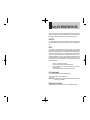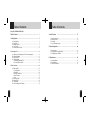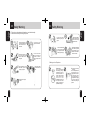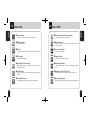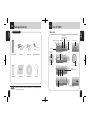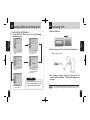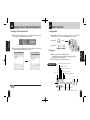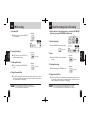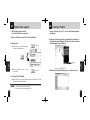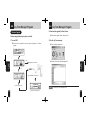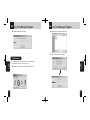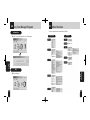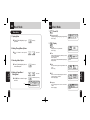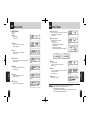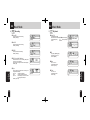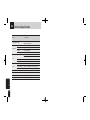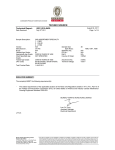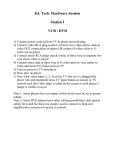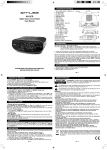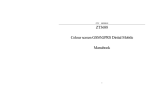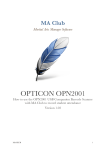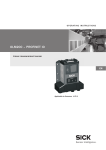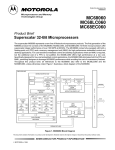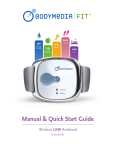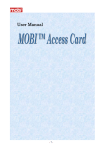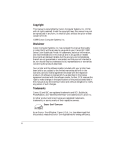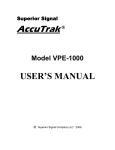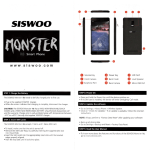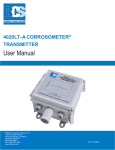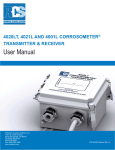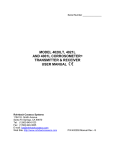Download User`s Manual - Pdfstream.manualsonline.com
Transcript
Portable Digital MP3 Player User's Manual JoyTone-U900 for WindowsⓇ 98SE/ME/2000 & XP for Mac OS 9.X/10.X ※ The actual product may be different in design or color from what is shown in this manual. ※ Functions of the product are subject to change without notice for upgrade purpose. ※ Please read the manual before using the product. ※ Windows Media and Windows Media Logo are registered trademarks of Microsoft Corp. Safety (FCC INFORMATION FOR USER) This device complies with part 15 of the FCC Rules. Operation is subject to the following two conditions: (1) this device may not cause harmful interference, and (2) this device must accept any interference receives, including interference that may cause undesired operation. CAUTION : Any changes or modifications in construction of this device which are not expressly approved by the party responsible for compliance could void the user’s authority to operate the equipment. NOTE : This equipment has been tested and found to comply with the limits for a Class B digital device, pursuant to Part 15 of the FCC Rules. These limits are designed to provide reasonable protection against harmful interference in a residential installation. This equipment generates, uses and can radiate radio frequency energy, if not installed and used in accordance with the instructions, may cause harmful interference to radio communications.However, there is no guarantee that interference will not occur in a particular installation. If this equipment causes' harmful interference to radio or television reception, which can be determined by turning the equipment off and on, the user is encouraged to try to correct the interference by one or more of the following measures: • Reorient or relocate the receiving antenna. • Increase the separation between the equipment and reciever. • Connect the equipment into an outlet on a circuit different from that to which the receiver is connected. • Consult the dealer or an experienced radio/TV technician for help For Canadian model This class B digital apparatus complies with Canadian ICES-003. For models having a power cord with a polarized plug: CAUTION : TO PREVENT ELECTRIC SHOCK, MATCH WIDE BLADE OF PLUG TO WIDE SLOT. FULLY INSERT. Modèle pour les Canadien Cet appareil numèrique de la classe B est conforme à la norme NMB-003 du Canada. Table of Contents Table of Contents Safety (FCC INFORMATION FOR USER) Table of Contents ………………………………………………………………… 1 1. Getting Started ………………………………………………………………… 3 1-1. Safety Warning ……………………………………………………………………… 3 1-2. About U900 ………………………………………………………………………… 5 1-3. Package Contents ………………………………………………………………… 7 1-4. Tour of U900 ………………………………………………………………………… 8 1-5. Summary of Basic Control ………………………………………………………… 12 2. Connecting to PC ………………………………………………………………………… 13 2-1. Installing Joy Tone Manager (for Font & Firmware Upgrade) ………………… 2-2. Software Installation ……………………………………………………………… 2-3. Connecting to PC …………………………………………………………………… 2-4. File Management …………………………………………………………………… 1. Uploading/Downloading Files ………………………………………………… 2. Removing USB Connection …………………………………………………… 13 15 16 18 18 19 4. Useful Features ……………………………………………………………… 31 4-1. Playlist (m3u support) …………………………………………………………………… 4-2. Creating a Playlist ………………………………………………………………………… 4-3. Formatting ………………………………………………………………………………… 4-4. Joy Tone Manager Program …………………………………………………………… 31 32 32 33 5. Menu Configuration …………………………………………………………… 40 5-1. Menu Structure …………………………………………………………………………… 40 5-2. Configuring Menu in Playback Mode …………………………………………………… 41 5-3. Configuring Menu in FM Mode ………………………………………………………… 47 6. Miscellaneous ………………………………………………………………… 49 6-1. Inserting a Battery ………………………………………………………………………… 49 6-2. Troubleshooting ………………………………………………………………………… 50 6-3. Technical Specification ………………………………………………………………… 51 3. Basic Functions …………………………………………………………………………… 20 3-1. Basic Operation …………………………………………………………………… 1. Changing Mode ………………………………………………………………… 2. Navigation ……………………………………………………………………… 3. Deleting Folders/Files ………………………………………………………… 4. Menu Functions ………………………………………………………………… 5. Hold ……………………………………………………………………………… 3-2. Listening to Music ………………………………………………………………… 3-3. Listening to FM …………………………………………………………………… 3-4. FM Recording ……………………………………………………………………… 3-5. Voice Recording/In-line Encoding ………………………………………………… 1 20 20 20 22 23 23 24 26 29 30 2 1-1 Safety Warning ※ This section contains important information on your health and safety. ※ Please read it carefully before using the product. Do not have foreign substance go into your player. Do not store your player where the temperature is above 35°C or below 0°C. Avoid storing your player in moist area. Use the necklace with caution, which might get caught in doors to cause physical injury. Do not drop your player, allow external shock or leave it near a magnet. Avoid contact with such chemicals as benzene or thinner, which can peel off the paint. Remove the battery when the product is not in use for a long period of time. 1. Getting Started 1. Getting Started 1-1 Safety Warning Be cautious that falling down with the product in the pockets of your clothes could result in bruise or fracture. ※ Warning on Use of Earphones Do not attempt to disassemble, repair or modify your player. Avoid direct sunlight or heat. 3 Avoid where there is excessive dust or soot. ▶ Road Safety Do not use earphones while driving, cycling, or operating any types of motorized vehicles. It creates traffic hazard and is illegal in some areas. It is also potentially dangerous to use earphones while walking, especially at pedestrian crossings. ▶ Preventing Hearing Damage Do not use earphones at high volume for a prolonged period of time. It can seriously impair your hearing ability. If you experience a ringing in your ear, reduce the volume or stop using the product. 4 ■ Luxurious Design The exquisite octagonal design of U900 is simple, but luxurious. ■ Multi-Codec Player Plays MP3 and WMA files. ■ FM Tuner Auto memory, preset up to 20 stations, and selectable FM frequency by country. ■ FM Recording Records FM broadcasting to MP3. ■ High-Sensitive Voice Recording The high-sensitive microphone on U900 helps you catch any urgent recordings instantly (quick recording). ■ Direct Encoding Record and convert CD or cassette music directly into MP3 from ENC jack without PC. ■ Built-in USB Connector No need for USB cable anymore. U900 has a built-in USB connector. 5 1-2 About U900 ■ Removable Storage Device by Plug & Play Use Windows Explorer to copy and delete files. 1. Getting Started 1. Getting Started 1-2 About U900 ■ My Sound System Create your own sound effect using 3D Sound, bass and treble for realistic sound and perfect tune. ■ Convenient Navigation Easy to save and search files. ■ Supports Playlist U900 supports up to 5 playlists or m3u files. ■ Firmware Upgradeable Upgrade features and functions of U900 by simply upgrading the firmware of U900 ■ Maximum 12 hours of Playing Time U900 presents maximum 12 hours of music enjoyment on one AAA battery. ■ Multi-Language Support Supports Korean, Chinese, English, Japanese, European languages and others 6 1-3 Package Contents 1-4 Tour of U900 1. Main Unit 1. Getting Started 1. Getting Started Basic Contents ●REC/MODE (Recording/A-B Section Repeat /Mode Change) ┃◀◀Reverse ▶▶┃Forward ▶■Play/Stop USB Connector USB Connector Cover Neck Strap Encoding (Line-In) Jack JoyTone-U900 USB Cable LINE-IN Cable LCD Window High-quality Earphone Earphone Jack Battery Compartment Cover RPT/Hold (Hold/Repeat/Delete Files) AAA Battery Note 7 User Manual Installation CD Necklace ※ The design of the basic contents and the optional items may be changed without prior notice for product upgrade. Volume + Volume− MIC (Microphone) M (Menu/Navigation) Battery Compartment ( - inside; + outside) 8 1-4 Tour of U900 2. LCD Overview Music Playback Mode Playing Time 1. Getting Started 1. Getting Started 1-4 Tour of U900 Voice Recording My Sound Repeat EQ Hold Recording Ready Icon Battery Indicator Playing Bar (Bit rate, Sample rate) Track No./ Number of Files Folder Icon Remaining Time for Recording Voice Recording Icon Title Recording Icon FM Mode Current Listening Mode Current Frequency STEREO File Name Remaining Time for Recording Recorded Time Preset Channel Number Frequency Range Hold 9 Battery Indicator 10 1-5 Summary of Basic Control Music Mode Button Action Line-in Recording ▶■ Recording Ready Icon Short Long 11 FM Recording Play Play Pause STEREO ON/OFF Pause Power OFF Play next track Move to next track - Power OFF Power OFF - AUTO SCAN + - Short Within the first 5 sec.: move to the previous track Move to the After the first 5 previous track sec.: Move to the beginning of the current track Move to upper menu/ folder Move to the previous file - Change frequency /station - Long Fast reverse Fast Forward search through tracks - Fast backward search through files - AUTO SCAN − - Volume up Move left Volume up - Volume up - Volume down Move right Volume down - Volume down - Change to Select/Play Navigation mode - - - Exit Menu Change Menu - Change Menu - Change Repeat option Delete Change Repeat option - Change preset / frequency - Hold ON/OFF - Short Change to Navigation mode Long Change Menu Short ● REC/ MODE Recording Play Fast search through files + − RPT/ HOLD Stop Stop - Track Detection On Recorded Time Menu/ Navigation Long ┃◀◀ M (Menu) At Stop - Remaining Time for Recording Remaining Time for Recording When Playing Fast forward Fast Forward search through tracks Short File Name FM Mode Move to next track ▶▶┃ Recording Icon Recording Mode Long Short Long A-B Section repeat Start recording Mode change (Music, Recording, FM) 1. Getting Started 1. Getting Started 1-4 Tour of U900 - Change frequency /station - Hold ON/OFF Hold ON/OFF - Start recording Stop recording Start recording Stop recording - Mode change - Mode change - 12 2-1 Installing Joy Tone Manager(for Font & Firmware Upgrade) 2-1 Installing Joy Tone Manager(for Font & Firmware Upgrade) System Requirements ● Pentium 133MHz or faster ● Windows 98SE/ME/2000/XP ● 20MB of free hard disk space 1. Insert the installation CD into the CD-Rom drive. The CD will start running automatically. Please follow the instruction that appears and click Next to proceed. 2. Connecting to PC 2. Connecting to PC ※ Your PC should satisfy the following requirements to install the program : 2. Click NEXT in the windows that appear afterward to finish the installation. ● CD-Rom Drive ● USB Port (1.1) <Installation> Select the folder to install the Joy Tone Manager, and click Next. ● Windows 2000 users must log in as an administrator to install the driver. Check Yes and click Finish to reboot your PC. Caution 13 ※ Windows ME/2000/XP users can upload or download files without the Joy Tone manager, but to install font and firmware, the manager must be installed. ※ Windows 98 users must install the USB driver to use U900 as a removable storage. (Refer to page 15 for installing the driver.) 14 2. Connecting to PC 1. Insert the CD into the CD-Rom drive. 2. Connect U900 to the USB port on your PC, and the following windows will appear. 1. Click Yes when the device installation wizard window appears. 2. Check “Search for the driver (recommended)”, and click Next. 4. When the driver is found, click Next. 3. Check “Select the folder to be searched” and go to D:\Driver\Win98 Mass Storage Driver. Note 5. After installation is complete, click Finish. 15 Windows 98/ME users who install the Joy Tone Manager do not have to install the USB driver separately. 2-3 Connecting to PC 1. Detach the USB cover. 2. Connect the player to your PC(you do not have to turn the power on.) 2. Connecting to PC 2-2 Installing USB Driver for Windows 98 ● If prompted, reboot your PC. 3. After showing a message, “looking for a new device,” the connection will be established. The installation windows may not appear. Caution ※ Connecting USB during music playback or other operation may cause a malfunction. Stop any playback, or operating your player before the USB connection is made. 16 2-3 Connecting to PC 2-4 Managing Files as a Removable Storage Device In Windows XP 1. File Download/Upload 2. Connecting to PC ● After connecting the player to PC, double-click “My Computer.” ● Select “Removable Disk”. ● Select the files you want to transfer, and drag and drop them into Music folder. 2. Connecting to PC ※ The following windows will appear when U900 is connected to PC. 1. Click Next in the Hardware Search Wizard window 2. Click Next when Hardware installation window appears 3. Click Finish after new hardware search is done. 17 Caution ※ Music files must be stored in Music folder. ※ Never disconnect the USB cable when the following message appears on LCD. 18 2. Removing USB Connection from PC 2. Connecting to PC ● Double-click the Eject Hardware icon on the Windows task bar, and stop the device before removing the USB device from your PC. 3-1 Basic Operation 1. Changing Mode ● Pressing REC/MODE long will change mode in the order of MUSIC-FMRECORDING. Use “-” and “+” to move left and right, and “M” to select. Long click REC/MODE button ● Select Stop USB Mass Storage Device from the popup menu, and follow the instruction to safely remove the player from your PC. Move Left/Right : + /- 2. Navigation ● Pressing M button short will start Navigation feature. - Use + and - buttons to move left and right, and press M short to select. - Use ◀◀ button to move to upper folder. ● Press the M button long to finish Navigation mode. 3. Basic Functions 2-4 Managing Files as a Removable Storage Device Music Folder: stores music files only (it may be a file or folder) Navigation Display FM Folder: Stores recorded FM files. Line-in Folder: Stores line-in encoded files. Voice Folder: Stores voice record files. To upper folder Playlist Folder: Stores m3u or playlist files (up to 5) Folder File Type Caution 19 ※ Follow the instruction above to prevent damage to data and your PC. File/Folder Information Location Bar Current Order/Total Number of Files or Folders 20 3-1 Basic Operation 3-1 Basic Operation 3. Deleting Files Listening to Music using Navigation ● Press M button short to open Navigation. NAVI button Press Short Open the Navigation display ● Move to the file you want to delete using + and - buttons. 3. Basic Functions 3. Basic Functions Move to a folder using +/- buttons. Press Short Move to a sub-folder. ● Press RPT/HOLD button, and the message, “Are you sure to delete”, will appear. Choose Yes using + or - button, and press M to confirm your selection. Select a folder/file using +/- buttons. Press Short Play the selected song. 21 Caution ※ You cannot delete a folder. 22 3-1 Basic Operation 3-2 Listenting to Music 4. Menu 1. Power On/Off ● Press M button long to open Menu. - Use + and - buttons to move left and right, and press M short to select. - Use ◀◀ button to move to upper folder. - Press M button long again to close Menu. Press long Press long Power on Power off 2. Selecting the Next Song and Fast Forward within a Track Select: Press the M button short Press short 3. Basic Functions LCD Main Menu Selecting the next song to lower folder. To upper folder Menu detail Exit Fast forward within a track 3. Selecting the Previous Song and Fast Reverse within a Track Moving to Upper Menu Press short Selecting the previous song 5. Hold ● Press RPT/HOLD long to lock the buttons. Press long 3. Basic Functions Move Left/Right: +.- buttons Press long Fast reverse within a track Hold 4. Volume (adjustable from 0 to 30) Press long Press short or long Volume up Note 23 Press long or long Volume down ※ Auto Hold will lock the buttons automatically after power off. You can select this option in Menu. 24 3-2 Listenting to Music 3-3 Listenting to FM 5. Changing Repeat Option ※ Press REC/MODE long to change to FM mode. (Press M button to select.) ● Press RPT/HOLD short each time to change the repeat option in the order of (no display) → RPT 1 → RPT D → RPT A → RND D → RND A → INT. REC/MODE button Press long Press short ● (no display) ● RPT 1 ● RPT D ● RPT A ● RND D ● RND A ● INT : Plays entire collection and stops. : Repeats current track continuously. : Repeats all tracks in a folder continuously. : Repeat all tracks continuously. : Plays the tracks in a folder in random order and stops. : Plays all tracks in random order and stops. : Plays the first 10 seconds of each track. 1. Stereo/Mono ● While listening, press PLAY/STOP short to toggle between stereo and mono. 2. Tuning Press short Fast reverse or Fast forward ● Use │◀◀ and ▶▶│ to change FM frequency. 6. A B Section Repeat ● During playback, press REC/MODE short to mark a starting point (A) and once again to mark an ending point (B) of a section you want to repeatedly listen to. Pressing it third time will turn off the section repeat option. A B Section Repeat 3. Basic Functions 3. Basic Functions RPT/HOLD button 3. Using Auto Scan Press short Fast reverse or Fast forward ● Press │◀◀ or ▶▶│ long to start auto scan backward or forward. Press long REC/MODE button Press short Note 25 ※ You can configure the unit of frequency change in Menu (refer to page 39 “5. Frequency Unit”) 26 3-3 Listenting to FM 3-3 Listenting to FM 4. Preset/Manual Tuning 6. Presetting Radio Stations (up to 20 stations) ● Press RPT/HOLD short either to listen to the presets or to tune frequency manually. ● Tune to desired FM frequency. ● Press M button long to open Menu, and select Memory. Choose a channel number to store the station, and press M long to store. RPT/HOLD button Press short CH 01: Choose a channel Press M long to store. 7. Automatic Presetting (Auto Memory) ● Tune and preset automatically. ● Press M long to open Menu, and select Auto Memory to start automatic presetting. 5. Listening to Preset Stations 3. Basic Functions 3. Basic Functions Press long Auto Memory ● Press │◀◀ or ▶▶│ buttons short to change the preset station. Press short Auto Memory complete Note 27 ※ Auto scan is not supported in preset mode. Press M to select Press long Caution Yes ※ Executing Auto Memory will replace the previously stored stations with the new selections. 28 3-4 FM Recording 3-5 Voice Recording/Line-in Encoding 1. Recording FM ※ Either change to Recording mode by pressing REC/MODE button long, or press REC/MODE in Music mode. REC/MODE ● While listening to FM, press REC/MODE to start recording. 1. Starting Recording ● Press REC/MODE short to start recording. 3. Basic Functions PLAY/STOP ● While recording, press PLAY/STOP to pause, and again to resume. 3. Finishing Recording ● While recording, press REC/MODE to stop. 2. Pause Press short REC/MODE ● To play the recorded files, change the mode to Music mode, select a file you want to play in the FM folder and play. (Use NAVI function to search a desired file. Refer to page 20 “2. Navigation”) 29 PLAY/STOP Press short 3. Finishing Recording Press short 4. Playing Recorded Files Note ● Press PLAY/STOP to pause, and again to resume. 3. Basic Functions Press short 2. Pausing Recording ※ FM is recorded in the FM folder as MP3. e.g.) F000.mp3 ※ The compressed rate of a recorded file can be changed in Menu. ※ You cannot adjust volume while recording. ● While recording, press REC/MODE to stop. REC/MODE Press short 4. Playing Recorded Files ● Press PLAY/STOP to play a recorded file, or change to Music mode and select a recorded file you want to play in the Recording folder. (Use NAVI function to search a desired file. Refer to page 20 “2. Navigation”) Note ※ Connect other music device to ENC terminal to start in-line encoding. ※ Voice record will be stored in Voice folder as MP3. e.g.) V000.mp3 ※ Line-in encoding will be stored in Line folder as MP3. e.g.) L000.mp3 30 4-1 Playlist (m3u support) 4-2 Creating a Playlist ※ U900 supports playback of m3u (up to five m3u files are supported.) 1. Connect the player to your PC, and run the Windows Explorer and Winamp. 1. Move the m3u files created in PC to the Playlist folder. 2. Selecting m3u. Press short ● Press Navi button short to start Navigation and move to the Playlist folder. 2. Drag music files from the player (removable disk), and drop it in the playlist window of Winamp. Click Save List button located at the bottom right corner of Winamp. ※ Playlist folder Click save list button ※ m3u file ● Select a playlist, shown as P, in the Playlist folder. Press short 4. Useful Features 4. Useful Features Press short 3. When the Save Playlist window appears, save the list as m3u. 3. Canceling Playlist Playback ● Press NAVI button short to start Navigation, and select other music file. This will automatically cancel playlist playback. Note 31 ※ If a music file is not stored in the player, but its name is listed in a playlist, it will be skipped when the playlist is selected for playback. ※ A playlist must be stored in the Playlist folder to play. 32 4-3 Formatting 4-4 Joy Tone Manager Program 1. Formatting in the Player ● Turn on U900. ● Press M button to open Menu, and select System Configuration and then Format. You can upgrade firmware and download fonts using the Joy Tone manager program. Manager Program Format If No Go back to previous screen. Yes Manager Program icon 4. Useful Features 4. Useful Features If Yes FirmwareUpgrade FontDownload information If Yes Exit Format Caution 33 ※ Format must be done in the player. ※ Formatting in your PC may cause a malfunction. ※ Formatting will reset the player to default state with default folders (Music/FM/Line/Voice/Playlist folders) 34 4-4 Joy Tone Manager Program 4-4 Joy Tone Manager Program 2. Download the upgrade file from internet. Firmware Upgrade Firmware upgrade keeps your player up to date. 1. Turn on U900 ● Download the upgrade file from “www.pqi.com.tw” 3. Run the Joy Tone manager. ● Press M button to open Menu, and select System Configuration → Firmware Upgrade. ● Click the firmware upgrade icon. Firmware Upgrade If No ● Search and select the downloaded upgrade file. 4. Useful Features 4. Useful Features Go back to previous screen. If Yes Use a USB cable to connect to PC. Connect the player to PC. Note 35 The player is connected to PC. ※ Refer to page 13 for installing U900 driver. 36 4-4 Joy Tone Manager Program ● Upgrade will take place automatically. 4-4 Joy Tone Manager Program ● Download a font file into the removable disk. ● Click Yes to overwrite the existing data. 37 Use “Font Download” function to restore the fonts deleted by formatting the player. Run “Font Download” when the fonts are not shown correctly. ● Run the Joy Tone manager, and click “Font Download” icon. 4. Useful Features 4. Useful Features Font Download 38 4-4 Joy Tone Manager Program Information Music Mode FM Mode Exit ● Exit the Manager. 39 ※ Menu contains two modes: Music Mode & FM Mode 5. Menu Configulation 4. Useful Features ● Click ‘?’ icon to see information on Joy Tone Manager. 5-1 Menu Structure 40 5-2 Music Mode 5-2 Music Mode 1. Menu Setup ● Selects a preset EQ 1. Opening Menu ·[Flat],[Classic],[Rock],[Jazz],[Pop],[Live],[User's EQ] ·Default : [Flat] 2. ·Displays file name or tag information. ·Default : [File] ● Use +/- buttons to move up and down. Press Short 5. Menu Configulation Normal ● Scroll Press Short ·Sets up the scrolling speed of tag information or file name. ·Default : [X1] Press Short ● Use┃◀◀ button or select the upper menu icon. File ● Time ·Displays elapsed playing time (Normal) or remaining playing time (Remain). ·Default : [Normal] ·Playing time for a VBR (Variable Bit Rate) file might display correctly. 3. Selecting a Menu Option 4. Moving to Upper Menu / Exiting Menu Display ● File/Tag 2. Moving Through Menu Options ● Press M (Menu/Navigation) short to select a Menu option. Flat Press long To exit Menu, press long X1 ● LCD ·Users can choose to display playing bar, bit rate, or sampling frequency information. ·Default : [Playing Bar] Playing Bar 5. Menu Configulation ● Press M (Menu/Navigation) long to open Menu. ● Language Select Moving to Upper Menu 41 Preset EQ ·Sets up language for OS in which a music file is created. ·Default : [English] English 42 5-2 Music Mode 3. 5-2 Music Mode ● Start With Hold On System ● Beep ·Beep on/off ·Default : [On] ·Sets up Auto Hold on or off. When it is on, Buttons get locked when power becomes off. ·Default : [Off] On ● Resume ·Resume from beginning or last point ·Default : [Last Point] Beginning Off ● Firmware Upgrade ·Upgrades functions of the player. ·Default : [No] 1. Turn the power on. 2. Select MENU-SYSTEM-UPGRADE 3. Connect to PC. 4. Run the Joy Tone Manager. 5. Click Firmware Upgrade to complete upgrade. Yes ● Sleep ·Sleep timer (setup by 10 min interval) ·Default : [Off] Off ● Stop Power Off 30Sec ● Backlight 5. Menu Configulation ·Sets up time for the back light to be on. ·Default : [5 Sec] Off ● Contrast ·Sets up LCD contrast (level 1 ~ 20) ·Default : [Level 11] ● Format ·Formats the player ·All menu or system setups are retained. ·Default : [No] Yes ● Battery ·Sets up the type of battery used for precise measurement on its capacity. ·Default : [Alkaline] Alkaline ● Player Info. Level 1 ·Shows player information. Player info. ● System Reset 5. Menu Configulation ·Sets up time for automatic power off when inactive. ·Default : [1 Min] ·Resets to the factory default state. System Reset 43 Caution ※ Refer to page 35 for detailed information on firmware upgrade ※ Refer to page 33 for more information on format. ※ All data will be lost after formatting. ※ Turning the power on after formatting will reinstate the default folders only. ※ The basic setups and version are retained. 44 5-2 Music Mode 4. 5-2 Music Mode Recording 5. ● Voice B/R ·Sets up bit rate for voice recording ·Default : [32Kbps] My Sound ● User’s EQ 32 Kbps ·Adjustable 5-band EQ ·Move between the bands : ◀◀ / ▶▶ (Move left/right) ·Adjust the frequency : + / − (Move up/down) ·Select : M button User’s EQ ● Line B/R ·Sets up bit rate for line-in encoding ·Default : [128Kbps] ● FM B/R ·Sets up bit rate for FM encoding ·Default : [32Kbps] User’s EQ 32 Kbps ● 3D 32 Kbps ·[Off], [Low], [Middle], [High] ·Sets 3D sound on or off. ·Default : [Middle] Off ● VAD (Voice Activity Detection) On 5. Menu Configulation ● Sync 45 ·Detects tracks and separates recording into a single file automatically. ·Sync Off : records as a single file ·Sync 1 : records a single file and stops ·Sync On : automatically converts each track into a single file and stops. ·Default : [Sync Off] ● Bass ·OFF / Level 1~5 ·Adjusts bass intensity. ·Default : [Level 3] Off ● Treble Sync Off ·Off / Level 1~5 ·Adjusts treble effect. ·Default : [Off] Off 5. Menu Configulation ·With this feature on, voice recording takes place when only voice is detected. ·When it is off, recording continues until it is stopped. ·Default : [Off] 46 5-3 FM Mode 1. 5-3 FM Mode ● Contrast Memory ·Sets up LCD contrast. ·Default : [Level 11] ● Stores up to 20 preset radio stations. (CH1~CH20) ● Player Info. CH 1 : 87.7 MHz 2. Level 1 ·Shows player information such as the total memory size, available memory, firmware version, and etc. Auto Memory Player Info. ● Automatically tunes and stores radio stations. Auto Memory 4. FM Band ● Sets up FM band by country. ·[US/EU/KOR/CHN], [JAPAN] (two bands) ·Default : [US/EU/KOR/CHN] System ● Beep ·Sets beep sound on or off. ·Default : [On] On ● Sleep 5. Menu Configulation ·Sleep timer. (Adjustable by 10min) ·Default : [Off] Frequency Unit ● Sets up the frequency-tuning unit. Off ● FM B/R ·Sets up bit rate for FM recording. ·Default : [32Kbps] 5. US/EU/KOR/CHN 32 Kbps ·Default : [100KHz] 100 KHz 5. Menu Configulation 3. ● Backlight ·Sets up time for the backlight to be on. (Adjustable by sec) ·Default : [5Sec] 47 Off 48 6-1 Inserting a Battery 6-2 Troubleshooting No power ■ Check whether the battery has been inserted correctly. ■ Check whether HOLD is on. (If it is on, set it off.) 1. P u l l o u t t h e U S B c o v e r t o remove it. Power gets turned off automatically ■ Check if Sleep or Auto Off is set on. No Sound 2. Push the battery compartment cover in the direction of the arrow shown in the picture. ■ Check if earphone is connected to line-in jack. ■ Check if volume is at 0. Noise 3. Push it up to open the door. ■ Check for any foreign substance on earphone jack. ■ Corrupted MP3 or WMA files may cause a static noise and produce interrupted sound. Check for any file corruption. Buttons do not work 4. Insert a AAA battery, - inside. ■ Check if HOLD is on. If it is on, turn it off. No backlight ■ Check the Menu setup for backlight option. 49 ■ Check if USB is correctly and securely connected. ■ If you are using Windows 98, the USB driver must be installed. Note ※ Make sure + and - locations before inserting a battery. ※ Remove the battery when the player is not in use for a prolonged period of time to prevent damage by corrosion. Playing time is not displayed properly ■ Files with VBR may not display playtime properly. This is normal. 6. Miscellaneous 6. Miscellaneous Download Failure 50 6-3 Technical Specification Model JoyTone-U900 Supported File Format MPEG1,2,2.5 Layer3(32Kbps~320Kbps), WMA(32Kbps~192Kbps) Dimension FM 6. Miscellaneous Audio 51 Power 1.5V AAA (alkaline) x 1 Size 25×80×25mm(W×H×D) Weight 33g (without battery) Material Plastic FM 87.5~108.0 (US/EU/KOR/CHN) 76.0~91.0 (JAPAN) Earphone Output 10mW(L) + 10mW(R) (16 ohm at max volume) SN 50 dB< Output Frequency 20Hz~20KHz Earphone Output 10mW(L) + 10mW(R) (16 ohm at max volume) SN 95 dB< Battery Life 12 hours USB Supports 1.1 Operational Temperature 0℃~ +35℃ Language Supports 35 languages(Unicode)