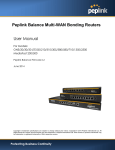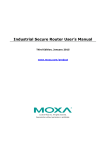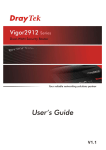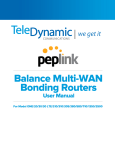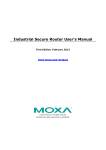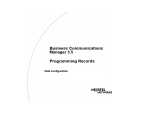Download SHS 3830 Quick Installation Guide
Transcript
SHS 3830 Quick Installation Guide 3 The procedure of connection 1 Unpacking Unpack the items. Your package should include: 2. One 1 Unpacking SHS 3830 One external power adaptor INPUT: AC100V~240V, 50/60Hz 0.8A OUTPUT: DC 12V, 2.0A One RJ-45 cable If items are missing or damaged, notify your Avadesign representative. Keep the carton and packing material. 2 How to configure your SHS 3830 1 1. DC power adapter to SHS 3830. 1. Plug inUnpacking 2. Connect the SHS 3830 WAN port RJ45 modular jack to ADSL/CABLE Modem Ethernet port with the RJ45 cable. 3. Connect the SHS 3830 LAN port RJ45 modular jack to HUB/SWITCH LAN port by RJ45 cable. 4. Connect PC LAN card port to HUB/SWITCH LAN port. 5. Plug in AC power cord to power source. You can follow this flow chart before you start to configure SHS 3830. START 4 Open web browser 1 Power on SHS 3830 Connect LAN cable to PC Log on UN=admin, PW=admin Type default IP address http://192.168.1.254 in 4. the Unpacking the address bar of the Chrome browser to open web configuration. Then enter default user name and password. The user name and password both are admin then click “Login” button on the screen. 5 WAN configure To make SHS 3830 work smoothly you have to 3. 1 Unpacking set up some basic and advance configurations that include router and IP-PBX features. The first, you have to configure WAN and LAN IP for network enable. There are two WAN ports for the SHS 3830. You can select “WAN configure” in the menu bar on the left side of screen to configure WAN1/WAN2 as shown below. Please key in 192.168.1.254 WAN configure WAN setting LAN configure LAN setting IP-PBX setting Save & reboot Create Group Subscribers SIP Trunk Dial Plan SIP status Queue Paging Preview After Login SHS 3830 you will see the screen as right side, and there are ten main categories, you can click on each category to extend detail items. There are three kinds of WAN types to let you select for each WAN port: 1. Dynamic IP - connect to Cable Modem. 2. PPPoE - connect to Dial up DSL 3. Static IP - Connect to Leased DSL For more information, please refer to section 2.5.1 of the SHS 3830 user manual. www.avadesign.com.tw 6 LAN configure 7 IP-PBX setting LAN configure includes two functions. One 6. 1 Unpacking At first, you need to create call group. The step by 5. Unpacking step to set up call group, subscribers, SIP trunk, Dial plan and so on, please refer to section 2.5.3 of the SHS 3830 user manual. configures LAN port. Include DHCP. The other set the DHCP Reserved IP. Congratulations on purchasing the SHS 3830. The SHS 3830 is an embedded server that provides IP-PBX functions and two WAN ports Router features. Quick Installation Guide version V1.1 27-01-2015 LAN Configure function configures the LAN ports - IP address - Subnet Mask - DHCP. You can choose using DHCP server or not, the Dynamic Host Configuration Protocol (DHCP) allows the SHS 3830 to dynamically assign IP addresses to network devices. Dynamic IP assignment alleviates the need for the network administrator to maintain and monitor IP address assignments and simplifies IP use because the IP addresses are automatically and dynamically assigned when a station powers-on. You will need to indicate the range of DHCP server and DNS address if you enable DHCP server function. When enable DHCP Server in “From”, ”TO” field, user assigns class A,B,C IP which suit for network topology. Fill in local DNS Server IP address in “DNS Address” field, you can ask your local ISP to provide this information. Avadesign Technology Co. Ltd. For more information, please refer to section 2.5.2 of the SHS 3830 user manual. 1 There are twelve categories in the IP-PBX function. User can click on each category to extend detail items. Subscribers Group Queue Paging SIP Trunk Dial Plan Preview SIP status Download Log Download CDR Debug Capture Update IP-PBX Hardware Load Default If you need to reset the settings of the SHS 3830 to factory default values or back to latest configuration file, please follow the description step by step. 1. Plug in the power code and then press on the Factory Reset button 3 seconds 2. Release the Factory Reset button. 3. The SHS 3830 will load the default settings or back to latest configuration file and do self-test 4. Complete the reset procedure. Please be careful. Do not press the Factory Reset button unless you want to clear the current data.