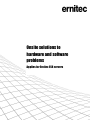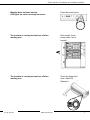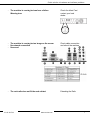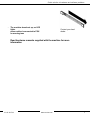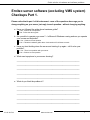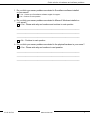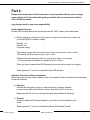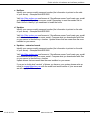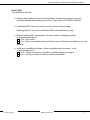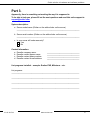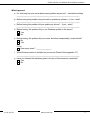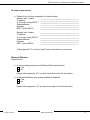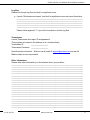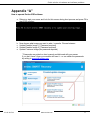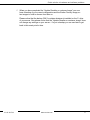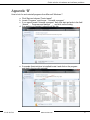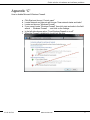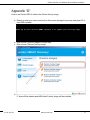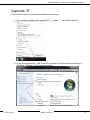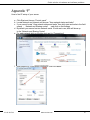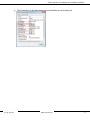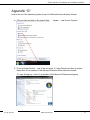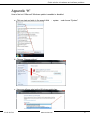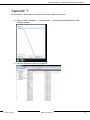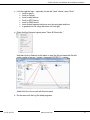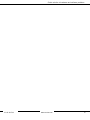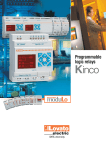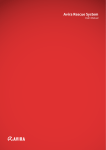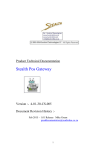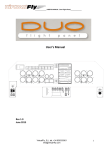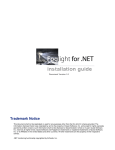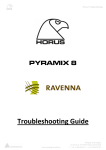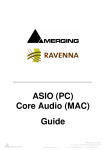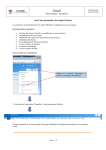Download Onsite solutions to hardware and software problems
Transcript
Onsite solutions to hardware and software problems Applies for Ernitec ESR servers Onsite solution to hardware and software problems Caution and Preventive Tips Important Information Before proceeding, please read and observe all instructions and warnings in this manual. Retain this manual with the original bill of sale for future reference and, if necessary, warranty service. When unpacking your unit, check for missing or damaged items. If any item is missing, or if damage is evident, DO NOT INSTALL OR OPERATE THIS PRODUCT. Contact your dealer for assistance. Handle with care, do not drop the unit Mount the unit in an equipment rack or place it on a solid, stable surface Indoor use only. Do not place the unit in a humid, dusty, oily, or smoky site Do not place it in an area with poor ventilation or in an area close to fire or other sources of heat. Doing so may damage the unit as well as cause fire or an electric shock When cleaning is necessary, shut down the system and unplug the unit from the outlet before uncovering the top cover. Do not use liquid cleaners or aerosol cleaners. Use only a damp cloth for cleaning Always shut down the system prior connecting or disconnecting accessories, with the exception of USB devices Rack Mounting Consult with the supplier or manufacturer of your equipment rack for the proper hardware and procedure of mounting this product in a safe fashion. Avoid uneven loading or mechanical instability when rack-mounting units. Make sure that units are installed to get enough airflow for safe operation. The maximum temperature for rack-mounted units is 40 °C. Check product label for power supply requirements to assure that no overloading of supply circuits or over current protection occurs. Mains grounding must be reliable and uncompromised by any connections. Copyright Under copyright laws, the contents of this user manual may not be copied, photocopied, translated, reproduced or reduced to any electronic medium or machine-readable format, in whole or in part, without prior written permission of the company. Important Information Before proceeding, please read and observe all instructions and warnings in this manual. Retain this manual with the original bill of sale for future reference and, if necessary, warranty service. When unpacking your unit, check for missing or damaged items. If any item is missing, or if damage is evident, DO NOT INSTALL OR OPERATE THIS PRODUCT. Contact your dealer for assistance. The screens are formed on a PC with Windows 7. If you are using another version of Windows, the screens have a slightly different appearance. V 1.01.111714 www.ernitec.com 1 Onsite solution to hardware and software problems Machine does not boot/ start up LED lights are on but no image on screen Press the power button The machine is running but can hear a failure warning tone Rack model: check power cable / two is needed The machine is running but can hear a failure warning tone Check for defect hard drive / Red LED Replace it V 1.01.111714 www.ernitec.com 2 Onsite solution to hardware and software problems The machine is running but can hear a failure Warning tone Check for defect Fan/ contact your local dealer The machine is running but no image on the screen No network connection No sound Check cable connection and reboot the machine The rack rails does not fit the rack cabinet Extending the Rails V 1.01.111714 www.ernitec.com 3 Onsite solution to hardware and software problems The machine does boot up, no LED lights power cables is connected to PSU no warning tone Contact your local dealer Read hardware manuals supplied with the machine for more information V 1.01.111714 www.ernitec.com 4 Onsite solution to hardware and software problems Ernitec server software (excluding VMS system) Checkups Part 1. Please notice that in part 1 of this document - none of the questions here urge you to change anything on your server just reply to each question - without changing anything. a. Have you followed the guide above hardware guide? = Yes - continue to next question = No - Follow the above guide b. Are you able to operate your server? – Is Microsoft Windows running and can you operate your mouse and keyboard? = Yes - Continue to next question = No - Follow the hardware guide above. And continue If it still does not work c. Have you tried shutting down the server and starting it up again – did it solve your problem? = Yes - There is no problem with your server = No - Continue to next question. d. What exact symptoms is your server showing? ________________________________________________________________ ________________________________________________________________ ________________________________________________________________ ________________________________________________________________ ________________________________________________________________ e. What do you think the problem is? ________________________________________________________________ ________________________________________________________________ ________________________________________________________________ ________________________________________________________________ ________________________________________________________________ V 1.01.111714 www.ernitec.com 5 Onsite solution to hardware and software problems f. Do you think your server problems are related to Surveillance software installed on your server? = Yes - Contact your Surveillance software supplier for support = No - Continue to next question g. Do you think your server problems are related to Microsoft Windows installed on your server? = Yes - Please write why and continue and continue to next question ________________________________________________________________ ________________________________________________________________ ________________________________________________________________ = No - Continue to next question h. Do you think your server problems are related to the physical hardware in your server? = Yes - Please write why and continue to next question ________________________________________________________________ ________________________________________________________________ ________________________________________________________________ V 1.01.111714 www.ernitec.com 6 Onsite solution to hardware and software problems Part 2. Please notice that in part 2 of this document - some questions will ask you to change some settings, but if you follow this guide you will be able to restore back to before Part 2 of this document. Any changes made is your own responsibility. Ernitec Smart Recovery Ernitec ESR is preinstalled on all servers that has the "ESR" name in the model name. a. Before making any changes to you system we urge you to reboot your server and use Ernitec ESR to create an image: Reseller 1 or Reseller 2 or Customer image The backup / image will be an exact copy of the current system on the c: drive This backup will do an exact copy of your c: drive (Please notice that a backup does not change any data on your system - it’s just a backup of whatever is installed on your c: drive) When you have completed the ESR backup your server will now have two images Read appendix “A” on how to operate Ernitec ESR software. Antivirus, Firewall, hot fixes and updates Before using any of these options please check if your problem been resolved before continuing to the next question. a. Antivirus. Uninstall any third party antivirus / internet security programs installed on your server (Microsoft defender, Norton, Symantec, AVG, Avast etc) Read appendix “B” on how to uninstall programs from Microsoft Windows b. Firewall. Disable the Microsoft Windows firewall or any other Firewall installed on your server. Read appendix “C” on how to disable the Microsoft Windows Firewall. V 1.01.111714 www.ernitec.com 7 Onsite solution to hardware and software problems c. Hotfixes. Identify your servers model name and number (the information is printed on the side of your server) – Example Build-ESR1800 Visit http://files.ernitec.com and browse to “Surveillance servers” and locate your model and download hotfixes for your server model. Remember to read the readme file for Each Hotfix to identify if you need/want to install the hotfix. d. Updates Identify your servers model name and number (the information is printed on the side of your server) – Example Build-ESR1800 Visit http://files.ernitec.com and browse to “Surveillance servers” and locate your model and download drivers for your server model. Compare what you downloaded with files on your server in the directory c:\ernitec . Update drivers that are newer than the ones installed on your server. e. Updates – extension boards Identify your servers model name and number (the information is printed on the side of your server) – Example Build-ESR1800 Visit http://files.ernitec.com and browse to “Surveillance servers” and locate your model and download drivers for your server model. Compare what you downloaded with files on your server in the directory c:\ernitec Update drivers that are newer than the ones installed on your server. If you are in doubt what “version” of drivers you have on your system please write an e-mail to [email protected] with the model and serial number of your server and we will supply the information. V 1.01.111714 www.ernitec.com 8 Onsite solution to hardware and software problems Ernitec ESR. If the problem is still there. a. Please make a backup of any essential software, licenses and such that you need / has been installed after receiving your server. Copy these to CD-ROM or USB key. b. Use Ernitec ESR via boot F6 menu to restore “Ernitec Factory image” Read appendix “D” on how to use Ernitec ESR to reinstall Factory image. c. Without installing ANY new software / Windows update / changing anything is the problem still there? = Yes - Go to part 3. = No - There is no problem with your Ernitec server or Windows installation, go to next question. d. Install your surveillance software. Is there a problem with your server / is the original problem back? = Yes - Please contact your surveillance software supplier for support = No - Your server works fine after a manual reinstallation. V 1.01.111714 www.ernitec.com 9 Onsite solution to hardware and software problems Part 3. Apparently, there is something not working the way it is supposed to. To be able to help you, please fill out the next questions and send this entire rapport to [email protected] System description: a. Server model name (Written on the white sticker on the server) ________________________________________________________________ b. Server serial number (Written on the white sticker on the server) ________________________________________________________________ c. Is your server still under warranty? = Yes = No Contact information: a. b. c. d. Reseller company name: Reseller contact person name: Reseller contact phone number: Reseller contact e-mail address: _________________________________ _________________________________ _________________________________ _________________________________ List programs installed – example: Ernitec EVR, Milestone – etc. List programs: _____________________________________________________________________ _____________________________________________________________________ _____________________________________________________________________ _____________________________________________________________________ V 1.01.111714 www.ernitec.com 10 Onsite solution to hardware and software problems What happened: a. For how long has your server been running without any errors? – minutes/hours/days ________________________________________________________________ b. Before having this problem did you install or update any software – if yes – what? ________________________________________________________________ c. Before having this problem did you update any drivers? – if yes – what? ________________________________________________________________ d. Before having, this problem did you run Windows update on the server? = Yes = No e. Before having, this problem did your server shutdown unexpectedly / power failure? = No = Yes If Yes: = How many times ? : _______________ f. What Windows version is installed on your server (Please follow appendix “E”) ________________________________________________________________ g. Have you followed the hardware guide in the top of this document completely? = Yes = No V 1.01.111714 www.ernitec.com 11 Onsite solution to hardware and software problems IP setup of your server a. Please fill out this form completely for network setup Network card 1 name: _______________________________________ IP address: _______________________________________ Is IP setup running DHCP ?: _______________________________________ Subnet address: _______________________________________ Gateway: _______________________________________ DNS 1 and/or DNS 2: _______________________________________ Network card 2 name: IP address: Is IP setup running DHCP ?: Subnet address: Gateway: DNS 1 and/or DNS 2: _______________________________________ _______________________________________ _______________________________________ _______________________________________ _______________________________________ _______________________________________ Follow appendix “F” on how to find IP setup information for your server Microsoft Windows: Please inform: a. Is the operating system part of a Microsoft Windows domain? = Yes = No Please follow appendix “G” if you don’t know how to find the information b. Is Microsoft Windows auto update enabled or disabled? = Yes = No Please follow appendix “H” if you don’t know how to find the information V 1.01.111714 www.ernitec.com 12 Onsite solution to hardware and software problems Log files. Please look though log files and look for significant errors. a. Launch “Windows event viewer” and look for significant errors and report them here: ___________________________________________________________________ ___________________________________________________________________ ___________________________________________________________________ ___________________________________________________________________ ___________________________________________________________________ Please follow appendix “I” if you don’t know how to find the log files Teamviewer: Launch Teamviewer and report ID and password (The program is located on the desktop or in c:\ernitec folder) Teamviewer ID _________________ Teamviewer Password _________________ Send this entire document – filled out on all points to [email protected] and we will Make contact as soon as possible. Other information: Please write other information you find relevant about your problem: _________________________________________________________________________ _________________________________________________________________________ _________________________________________________________________________ _________________________________________________________________________ _________________________________________________________________________ _________________________________________________________________________ _________________________________________________________________________ _________________________________________________________________________ _________________________________________________________________________ _________________________________________________________________________ _________________________________________________________________________ _________________________________________________________________________ _________________________________________________________________________ _________________________________________________________________________ _________________________________________________________________________ _________________________________________________________________________ _________________________________________________________________________ _________________________________________________________________________ _________________________________________________________________________ _________________________________________________________________________ _________________________________________________________________________ V 1.01.111714 www.ernitec.com 13 Onsite solution to hardware and software problems Appendix “A” How to operate Ernitec ESR software. a. Reboot or start your server and look for this screen during boot process and press F6 to start ESR software. b. c. d. e. Now choose what image you want to write / overwrite. Choose between Update Reseller Image 1 (*Password required) Update Reseller Image 2 (*Password required) Update Customer Image (No password required) * Passwords are printed on short manual and delivered with your server If you don’t have it, then your reseller will have it – or can obtain the passwords by writing to [email protected] V 1.01.111714 www.ernitec.com 14 Onsite solution to hardware and software problems f. When you have completed the “Update Reseller or customer Image” you now have a backup of your current configuration and the Ernitec Factory image, so two images in total to choose from later on. Please notice that the backup ONLY contains whatever is installed on the C: drive of your server. Also please notice that the “Update Reseller or customer image” does not change any settings on your server – it’s just a backup you can use later to get back to this exact point in time. V 1.01.111714 www.ernitec.com 15 Onsite solution to hardware and software problems Appendix “B” How to look for and uninstall programs from Microsoft Windows 7. a. Click Start and choose “Control panel” b. Locate “Programs” and choose - “Uninstall a program” c. If you cannot locate “Uninstall a program” then click start and write in the field “search” - Programs and features - and click on the finding. d. If no antivirus is installed it should look like this e. If example Avast antivirus is installed locate it and click on the program and then in the top click uninstall V 1.01.111714 www.ernitec.com 16 Onsite solution to hardware and software problems Appendix “C” How to disable Microsoft Windows Firewall. Click Start and choose “Control panel” Locate Network and Internet and choose “View network status and tasks” Locate and choose “Windows Firewall” If you cannot locate “Windows Firewall” then click start and write in the field search - Windows Firewall - and click on the findings. e. In the left side choose option “Turn Windows Firewall on or off” f. When the Firewall is disabled it should look like this: a. b. c. d. V 1.01.111714 www.ernitec.com 17 Onsite solution to hardware and software problems Appendix “D” How to use Ernitec ESR to restore the Ernitec factory image. a. Reboot or start your server and look for this screen during boot process and press F6 to start ESR software. b. Now choose “Restore images in the left side c. Now choose “Restore Factory Image” d. Click okay to overwrite existing installation. (Keep in mind that ALL existing data on the C: drive will be deleted and the Ernitec Factory image will be installed. V 1.01.111714 www.ernitec.com 18 Onsite solution to hardware and software problems Appendix “E” Find out what version of Windows is installed on your server. a. Click on start and write in the search field - system - and choose “System” b. From an image like this – look at the two red arrows. On this system the details are Windows 7 Ultimate – 64-bit operating system. V 1.01.111714 www.ernitec.com 19 Onsite solution to hardware and software problems Appendix “F” How to find IP setup of your server. a. Click Start and choose “Control panel” b. Locate Network and Internet and choose “View network status and tasks” c. If you cannot locate “View network status and tasks” then click start and write in the field search - Network and Sharing center” - and click on the findings d. By default your server has two network cards. If both are in use, both will show up In the “Network and Sharing Center” e. For each network click on the blue text next to “Connections” f. After clicking on “Local Area Connection” click on Details: V 1.01.111714 www.ernitec.com 20 Onsite solution to hardware and software problems g. The information in the red areas are the information you are looking for V 1.01.111714 www.ernitec.com 21 Onsite solution to hardware and software problems Appendix “G” How to find out if the operating system is part of a Microsoft active directory domain. a. Click on start and write in the search filed - system - and choose “System” b. From an image like this – look at the red arrow. If it says Domain and then a domain Name then it is a member of this Microsoft Windows Active directory domain. If it says Workgroup – then it’s a member of this Microsoft Windows workgroup V 1.01.111714 www.ernitec.com 22 Onsite solution to hardware and software problems Appendix “H” How to find out if Microsoft Windows update is enabled or disabled. a. Click on start and write in the search field - system - and choose “System” b. Choose “Change settings” c. Here you will see what setting Windows update has: V 1.01.111714 www.ernitec.com 23 Onsite solution to hardware and software problems Appendix “I”. How to launch “Windows event viewer” and look for significant errors: a. Click on “start” and write - eventvwr.msc - in the search field and click on the finding Eventvwr. b. Click on Windows Logs and on system V 1.01.111714 www.ernitec.com 24 Onsite solution to hardware and software problems c. Look through the logs – especially for the tab “Level” where it says “Error” Look for errors Look for Critical Look for disk failures Look for NTFS errors Look for DMIO errors Look at what happens before an error by using date and time In general look for things that does not look right d. Right click the Systems log and press “Save All Events As..” And then click on Desktop as the place to save the file and name the file with serial number of server – system – example E20150213 – system Attach this file to the e-mail with this document. e. Do the same with the log file called programs. V 1.01.111714 www.ernitec.com 25 Onsite solution to hardware and software problems V 1.01.111714 www.ernitec.com 26