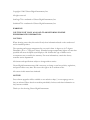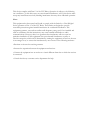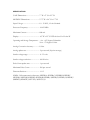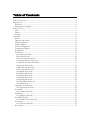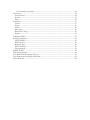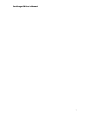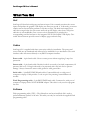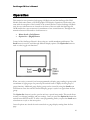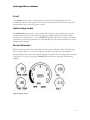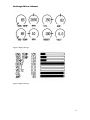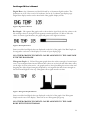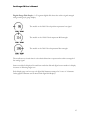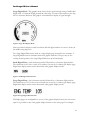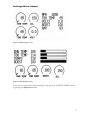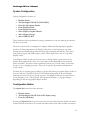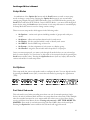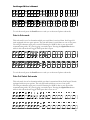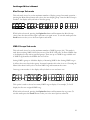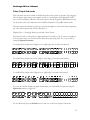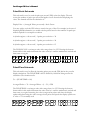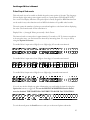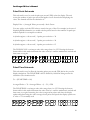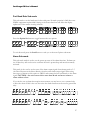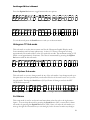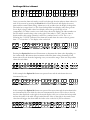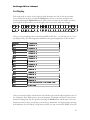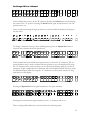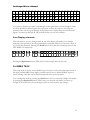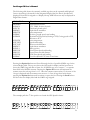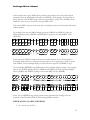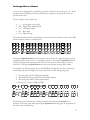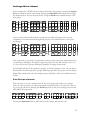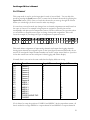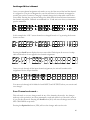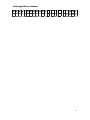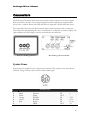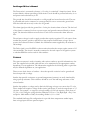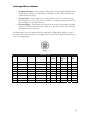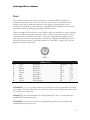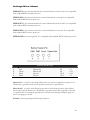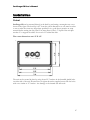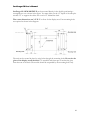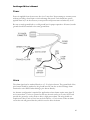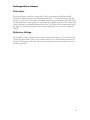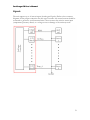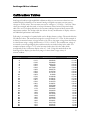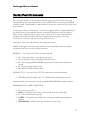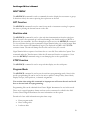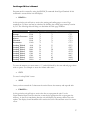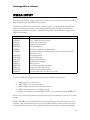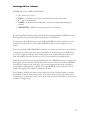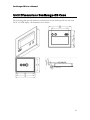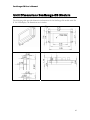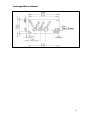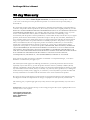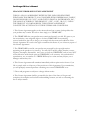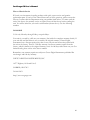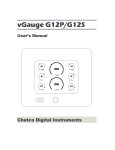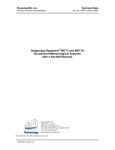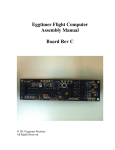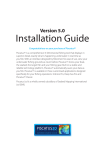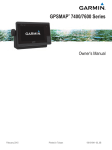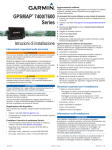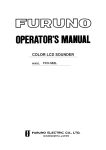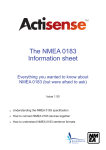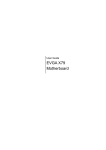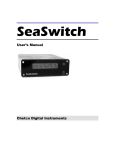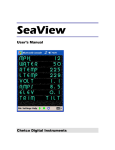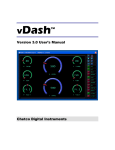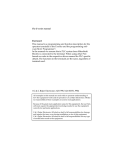Download vGauge-G8 Manual - Chetco Digital Instruments
Transcript
SeaGauge-G8 User’s Manual Chetco Digital Instruments Copyright © 2005 Chetco Digital Instruments, Inc. All rights reserved. SeaGauge™ is a trademark of Chetco Digital Instruments, Inc. SeaSwitch™ is a trademark of Chetco Digital Instruments, Inc. WARNING! USE THIS UNIT ONLY AS AN AID TO MONITORING ENGINE PERFORMANCE INFORMATION. CAUTION When showing sensor data, this unit will only show information based on the sender used and its installed position. The operating and storage temperature for your unit is from -4 degrees to+167 degrees Fahrenheit (-20 to +75 degrees Celsius). Extended storage temperatures higher or lower than specified will cause the liquid crystal display to fail. Neither this type of failure nor its consequences are covered by the warranty. For more information, consult the factory customer service department. All features and specifications subject to change without notice. Chetco Digital Instruments may find it necessary to change or end our policies, regulations, and special offers at any time. We reserve the right to do so without notice. All screens in this manual are simulated. NOTICE! Free software upgrades will be available on our website at http:// www.seagauge.com as they are released. Please check our website periodically for these and other information as they become available. Thank you for choosing Chetco Digital Instruments This device complies with Part 15 of the FCC Rules. Operation is subject to the following two conditions: (1) this device may not cause harmful interference, and (2) this device must accept any interference received, including interference that may cause undesired operation. Note: This equipment has been tested and found to comply with the limits for a Class B digital device, pursuant to Part 15 of the FCC Rules. These limits are designed to provide reasonable protection against harmful interference in a residential installation. This equipment generates, uses and can radiate radio frequency energy and, if not installed and used in accordance with the instructions, may cause harmful interference to radio communications. However, there is no guarantee that interference will not occur in a particular installation. If this equipment does cause harmful interference to radio or television reception, which can be determined by turning the equipment off and on, the user is encouraged to try to correct the interference by one or more of the following measures: • Reorient or relocate the receiving antenna. • Increase the separation between the equipment and receiver. • Connect the equipment into an outlet on a circuit different from that to which the receiver is connected. • Consult the factory customer service department for help. SPECIFICATIONS CASE Dimensions:.................................7” W x 5” H x 2.3” D MODULE Dimensions: ........................5.75” W x 2.6” H x 1.7” D Input Voltage:..........................................10 - 15 vDC, 12-volt Nominal Processor Frequency: ............................. 18.432 MHz Maximum Current:..................................800 mA Display: ..................................................... 4.5”W x 2.5”H VFD 16 char H x 22 char W Operating and Storage Temperature ... -4 to +167 degrees Fahrenheit 20 to +75 degrees Celsius Analog Conversion Accuracy :..............10 bits Analog update rate :................................ 2 per second (10 point average) Sender voltage range:.............................. 0 -3.3 volts Sender voltage resolution:...................... 0.0128 volts Pulse Count update rate: ........................ 1 per second Maximum Pulse Count:.......................... 500 per second Firmware Revision: ................................. 1.113 NMEA 2.0 Instrumentation Sentences $IIXDR,A $IIXDR,C $IIXDR,D $IIXDR,F $IIXDR,G $IIXDR,I $IIXDR,P $IIXDR,R $IIXDR,S $IIXDR,T $IIXDR,U $IIXDR,V $SDDBT, $SDMTW, $GPVTG,S $GPVTG,H - Table of Contents Table of Contents ................................................................................................................................ 5 Introduction.......................................................................................................................................... 8 Welcome ........................................................................................................................................... 8 Anti-reflective faceplate.................................................................................................................. 8 What You Get ...................................................................................................................................... 9 Unit.................................................................................................................................................... 9 Cables ................................................................................................................................................ 9 Software ............................................................................................................................................ 9 Operation ............................................................................................................................................10 Scroll................................................................................................................................................11 Option Setup modes.....................................................................................................................11 Normal Operation.........................................................................................................................11 Graphic Modes ..............................................................................................................................13 System Configuration ...................................................................................................................18 Configuration Button....................................................................................................................18 Setup Modes...................................................................................................................................19 Set Options.....................................................................................................................................19 Port Select Sub-mode ...............................................................................................................19 Data In Sub-mode ....................................................................................................................20 Data Out Select Sub-mode......................................................................................................20 Command In Select Sub-mode ...............................................................................................21 Command Out Select Sub-mode............................................................................................21 Max Groups Sub-mode............................................................................................................22 NMEA Groups Sub-mode ......................................................................................................22 Pulse 0 Input Sub-mode ..........................................................................................................23 Pulse0Scale Sub-mode..............................................................................................................24 Pulse0Time Sub-mode .............................................................................................................24 Pulse1Input Sub-mode.............................................................................................................25 Pulse1Scale Sub-mode..............................................................................................................26 Pulse1Time Sub-mode .............................................................................................................26 Port Baud Rate Sub-mode .......................................................................................................27 Alarm Sub-mode .......................................................................................................................27 Histogram TC Sub-mode.............................................................................................................28 Save Options Sub-mode ..........................................................................................................28 Set Alarms.......................................................................................................................................28 Save Alarms Sub-mode ............................................................................................................30 Set Display......................................................................................................................................31 Save Display sub-mode ............................................................................................................33 Set NMEA TAGS .........................................................................................................................33 Save NMEA TAG sub-mode..................................................................................................36 Set Groups......................................................................................................................................36 Save Groups sub-mode............................................................................................................38 Set Channel.....................................................................................................................................39 Save Channels sub-mode –......................................................................................................40 Connectors..........................................................................................................................................42 System Power.................................................................................................................................42 Sensors ............................................................................................................................................43 Ports ................................................................................................................................................45 Installation...........................................................................................................................................47 Cutout .............................................................................................................................................47 Power ..............................................................................................................................................49 Alarm...............................................................................................................................................49 Pulse input......................................................................................................................................50 Reference Voltage .........................................................................................................................50 Signals..............................................................................................................................................51 Calibration Tables ..............................................................................................................................52 Serial Port Protocols..........................................................................................................................55 NEXT MENU...............................................................................................................................56 SET Function.................................................................................................................................56 Real-time data ................................................................................................................................56 STOP Function .............................................................................................................................56 Program Mode ...............................................................................................................................56 NMEA INPUT ..................................................................................................................................58 Flash Programming............................................................................................................................60 Unit Dimensions SeaGauge-G8 Case.............................................................................................61 Unit Dimensions SeaGauge-G8 Module........................................................................................62 90 day Warranty..................................................................................................................................64 SeaGauge-G8 User’s Manual 7 SeaGauge-G8 User’s Manual Introduction Welcome Thank you for purchasing a Chetco Digital Instruments product. SeaGauge™ provides custom instrumentation in a rugged compact design. Its menu driven functions allow it adapt to and monitor many different sensors from a single location. Optional built-in wireless capability allows display of real-time data from remote locations Anti-reflective faceplate The SeaGauge™ is shipped with a protective film to prevent damage to the faceplate during shipping. Keep the protective film in place until finished with installation. It is easily removed by pealing off when ready for use. The special anti-reflective coating should only be cleaned with soap and water. NEVER USE WINDOW CLEANER on the display. A mild dish soap woks well and then rinse with clean water. Do not wipe surface with a paper towel as it will mar the finish. A lens cleaning tissue used for eye glasses works best. Be sure it is safe for plastic lenses and antiglare coatings. 8 SeaGauge-G8 User’s Manual What You Get Unit SeaGauge-G8 head unit with power and sensor input. Unit constantly monitors the sensor inputs and updates the graphic VFD display two times per second. A 10-bit analog converter samples sensor data and then performs a real-time average. The built-in microprocessor takes the averaged value for each sensor and looks up the display value from a 256 point table that is user modifiable. Once a sensor vale is determined it is paired with a corresponding text label and sent to the integrated 256 X 128 Graphic VFD display. Two sealed silicone buttons provide control of display pages and unit setup. . Cables SeaGauge-G8 is supplied with three water resist cables for installation. The power and sensor cable are un-terminated and will need to be modified for you installation. The serial interface cable will connect directly to any RS232 computer interface. Power cable – 6 pin female cable. Never connect power without supplying 3 amp fuse protection. Sensor cable – 9 pin female cable. Resistive loads do not need to be fused (temperature/oil pressure/fuel level). Voltage loads need to be protected with a 500 mA fuse to prevent damage. Always connect the sensor cable ground to solid ground bus. Serial cable – 9 pin RS232 DSUB female cable. Connected directly to serial port of computer or laptop. Cable provides 5 volts on pin 9 for powering external Bluetooth module. Flash Programming cable – 9 pin RS232 DSUB male cable. Connected to serial port of computer or laptop with a NULL MODEM adaptor. This cable is only used to reprogram the unit. Software Flash programming utility (FPU) – The flashutil.exe and associated flash file is used to perform firmware updates of the unit. This utility can only be used with the supplied Flash programming cable. 9 SeaGauge-G8 User’s Manual Operation This manual covers operation for Seagauge-G8 Dash unit and the SeaGauge-G8 OEM Module. Both units feature a 256X128 graphic VFD display. Operation of both units is the same with the exception of the location of the control buttons. On the SeaGauge-G8 Dash unit, the two sealed buttons are located on the front of the case while the SeaGauge-G8 OEM module has a rear connector for attachment of two control buttons. Throughout the manual reference will be made to both buttons as: • • Menu Scroll – (Left) Button Option Set – (Right) Button Control of the SeaGauge-G8 unit is done using two sealed membrane pushbuttons. The Scroll button is used to scroll through different display options. The Option Set button is used to select/toggle unit functions. When you receive your unit it has been programmed to display gauge reading in groups with a maximum of eight groups. On power-up the unit will start to display the first group of gauge functions. Additional gauge display groups can be viewed by using the Scroll menu select button. Once the unit has shown all display groups it cycles over again from the first group. The Option Set button is used to put the unit into a special setup mode. This mode allows control over Alarms, backlight, and port settings. Once you press the Option Set button the unit will enter SETUP mode. To enter a new programming mode you press the Scroll menu select button to cycle to the next option. Once all options are viewed the unit reverts back to gauge display starting from the first page. 10 SeaGauge-G8 User’s Manual . Scroll The Scroll button is used for group and menu selection. Pressing the button for 0.5 seconds will select the next group or menu item. Continuing to hold the button down will automatically scroll to the next group or menu. Option Setup modes The Option Set button used to enter setup mode or change a setup setting. Pressing the bottom button for 0.5 seconds while viewing gauge display information will enter setup mode. Once in setup mode – you must Scroll through all menu choices using the top menu select button to exit setup and return to normal display. In setup mode this button is used to change various settings. Normal Operation When the unit is powered up it will display the first group of display values. The SeaGaugeG8 can display from 1 to 16 values per group and up to 8 groups. The total number of groups displayed is an option that can be changed in setup mode. For example if the number of groups is set to four – pressing the Scroll button will take you through the following displays. Figure 1 Display Group 1 11 SeaGauge-G8 User’s Manual Figure 2 Display Group 2 Figure 3 Display Group 3 12 SeaGauge-G8 User’s Manual Figure 4 Display Group 4. Once you cycle through all display groups they start over. You can change the group assignment and position for any of the display values using the setup modes. Graphic Modes SeaGauge-G8 supports seven graphics modes to display digital data. The modes can be selected dependent on the type of desired display format. • • • • • • • • Digital Data Display (D) Bar Graph (B) Histogram (H) Small Gauge Dial (G) Large Gauge Dial (L) Small Digital Data Display (S) Large Digital Data Display (T) Graphic display modes can be combined with digital data display in each display group. Graphic display modes are only available for the eight analog inputs and are not available for NMEA inputs. NMEA data can be displayed using Digital Data Display (D) only. Graphic display modes are assigned during group configuration. As specific gauge values are being assigned to each of the eight possible groups there is an option to choose which display mode to use for that sensor input. 13 SeaGauge-G8 User’s Manual Digital Data – An 8 character text label followed by a 6 character digital readout. The characters are 16 X 8 for a total of 16 readouts (8 rows by 2 columns) per display page. Digital data display modes can be mixed with other graphic display modes Figure 5 Digital Data Element Bar Graph – 128 segment Bar graph used to show relative signal level with low values to the left and high values to the right. Each segment contains represents 1/128th of full scale value. As sensor signal increases, the graph will grow to the right in real time. Figure 6 Bar Graph Element Sensor text label and digital value are displayed on the left of the graph. One Bar Graph can be assigned to each row of the display for a total of 8 per display page. NO OTHER GRAPHIC ELEMENTS CAN BE ASSIGNED TO THE SAME ROW WITH THE BAR GRAPH Histogram Graph – A 128 bar Histogram graph shows the relative strength of sensor input over a user configured time interval. Recent time values are on the left and oldest time values on the right. As new values arrive - the graph scrolls to the right adding the newest value and dropping the oldest. Signal strength is depicted by a 64 segment bar with lowest strength at the bottom and highest at the top. Histograms show signal trends over time. Figure 7 Histogram Graphic Element Sensor text label and digital value are displayed on the left of the graph. One Histogram Graph uses 8 rows of the display. There can be two Histograms per group. NO OTHER GRAPHIC ELEMENTS CAN BE ASSIGNED TO THE SAME ROWS WITH THE HISTOGRAM 14 SeaGauge-G8 User’s Manual Digital Gauge Dial Graph – A 15 segment digital dial shows the relative signal strength using a analog style gauge display. The needle at the 9:00 O’clock position represents low signal The needle at the 12:00 O’clock represent Mid-strength The needle at the 3:00 O’clock represents Max strength The needle moves in real-time in a clockwise direction to represent the relative strength of the analog signal. Sensor text label is displayed in small text under the dial and digital sensor readout is display in center of dial using larger text. Each display page can have up to 8 digital dial elements arranged as 2 rows of 4 elements. Other graphic elements can be mixed with digital dial displays. 15 SeaGauge-G8 User’s Manual Large Digital Dial – This graphic mode shows relative signal strength using a familiar dial display with a 32 element fill ring around the other edge. As sensor value increases, the ring fills in a clockwise direction This graph is an instantaneous display of signal strength. Figure 8 Large Dial Display Mode Sensor text label is display in small text below dial and digital readout of sensor is shown in the middle using large text. Two Large Digital Dials can be used on a single display page arranged in two columns. A Large Digital Dial can be combined with other graphic elements as long as they do not overlap the dial position. One Large Digital Dial takes up half the display. Small Digital Data – An 8 character text label followed by a 6 character digital readout. The characters are 8 X 6 for a total of 32 readouts (16 rows by 2 columns) per display page. Digital data display modes can be mixed with other graphic display modes Figure 9 Small Digital Data Element Large Digital Data – An 8 character text label followed by a 6 character digital readout. The characters are 32 X 16 for a total of 4 readouts (4 rows by 1 columns) per display page. Digital data display modes can be mixed with other graphic display modes Figure 10 Large Digital Data Element All Display pages are configurable to use any of the graphic display formats for each sensor input. It is possible to mix some graphic display formats on the same page. For example – 16 SeaGauge-G8 User’s Manual Figure 11 Mixed Display modes Figure 12 Mixed Display modes These can be configured by using the display setup options in the SETUP MODE entered by pressing the Option Set button 17 SeaGauge-G8 User’s Manual System Configuration System configuration consists of: • • • • • • • • Disable Alarms Turn Backlight ON/OFF (LCD ONLY) Enter Set Up Options Modes Enter Display Labels Enter Display Positions Select Display Graphics Modes Select Display Groups Select NMEA TAGS These functions can be performed by using a combination of the two buttons provided on the front of the unit. The most common task is configuration of display labels and choosing display graphics modes. It is always important to set Display Labels first as other operations use them. Having incorrect display labels will make other steps confusing and difficult. There are 8 analog sensor inputs, 6-8 NMEA inputs, and 0-2 Pulse Inputs for a total of 16 possible Display Labels Once Display Labels are chosen the next step is to decide where to place them on the display. Most graphic modes have only a few options while Digital Data can be placed almost anywhere. The most common problem is placing two or more values on the same location or on overlapping locations. Take care to map out all possible combinations to avoid overlap. The final step is assigning gauge readings to groups and picking the graphic display modes to best view the data. A group is collection of information presented on the main display. SeaGauge-G8 can have up to 8 groups or pages. Any Display Label and associated sensor can be assigned to any of the 8 groups. Most groups hold from 1 to 8 gauge readings depending on the chosen graphics display format. Configuration Button The Option Set button has three functions. • • • Disable Alarms Turn Backlight ON/OFF (for LCD displays only) Enter Set Up Modes Pressing the Option Set button for less then one second will momentary disable any alarms. Alarms will be deactivated for 30 seconds and then resume if the alarm condition continues. 18 SeaGauge-G8 User’s Manual Setup Modes A combination of the Option Set button and the Scroll button are used to enter setup mode or change a setup setting. Pressing the Option Set button for one second while viewing gauge display will enter OPTIONS mode. Once in OPTIONS mode, pressing the Scroll button will enter SETUP Mode. Once in SETUP Mode – you must scroll through all menu choices using the Scroll menu select button to exit setup and return to normal display. In Setup Mode this button is used to change various settings There are seven setup modes which appear in the following order: • • • • • • Set Options – various unit options including number of groups and serial port modes. Set Alarms – adjust min and max alarm levels for each sensor Set Display - Set the text label which is used to identify each sensor Set NMEA - Set the NMEA tags to listen for Set Groups – Set the assignment of each sensor to a display group Set Channel - assign the sensor label and lookup table to a input pin. Once you enter setup mode, you must cycle through all modes before you can exit and get back to sensor displays. You can choose to skip each of the setup sub-modes by pressing the Scroll button (menu select). Pressing the Option Set button (item set/adjust) will enter the various sub-modes for each setup menu. Set Options This setup mode has various sub-modes used to configure the unit. You can skip this mode by pressing the Scroll button (NO) or enter the sub-modes by pressing the right button (YES) S E T O P T I O N S N 0 > Y E S > Port Select Sub-mode This sub-mode is used when cascading more then one unit. In normal operation (single device) the unit is in Master Mode and does not accept data from other units. When multiple units are cascaded one must be set to master while the other is set to slave. Slave devices receive serial data from Master devices. If using only one unit – SET THIS MODE TO MASTER. Slave mode is used when receiving real-time NMEA data via the serial port. Pressing the Option Set button while in this sub-mode will toggle this mode. 19 SeaGauge-G8 User’s Manual S E T O P T I O N S P O R T M A S T E R S E T O P T I O N S P O R T S L A V E To exit this mode press the Scroll button to take you to the next Options sub-mode Data In Sub-mode This sub-mode is used to determine which port serial data is received from. SeaGauge-G8 units equipped with two port options. The unit will listen for serial data on one of two ports. Choosing an alternate serial port is useful if listening for NMEA data on one port while communicating with a PC (data logging) on another port. Pressing the Option Set button while in this sub-mode will toggle which port data is input. S E T O P T I O N S P O R T S E R I A L 0 S E T O P T I O N S P O R T S E R I A L 1 To exit this mode press the Scroll button to take you to the next Options sub-mode Data Out Select Sub-mode This sub-mode is used to determine which port data is transmitted from. SeaGauge-G8 units equipped with two port options. The unit will send serial data out one of two ports. Choosing an alternate serial port is useful if listening for NMEA data on one port while communicating with a PC (data logging) on another port. Pressing the Option Set button while in this sub-mode will toggle which port data is sent out of. S E T O P T I O N S P O R T S E R I A L 0 S E T O P T I O N S P O R T S E R I A L 1 20 SeaGauge-G8 User’s Manual To exit this mode press the Scroll button to take you to the next Options sub-mode Command In Select Sub-mode This sub-mode is used to determine which port command/control data is received on. This is used when cascading multiple units. If using a single unit then this mode must be set the same as DATA IN mode. Pressing the Option Set button while in this sub-mode will toggle which port command data received on. S E T O P T I O N S P O R T S E R I A L 0 S E T O P T I O N S P O R T S E R I A L 1 To exit this mode press the Scroll button to take you to the next Options sub-mode Command Out Select Sub-mode This sub-mode is used to determine which port command/control data is sent. This is used when cascading multiple units. If using a single unit then this mode must be set the same as DATA OUT mode. Pressing the Option Set button while in this sub-mode will toggle which port command data sent. S E T O P T I O N S P O R T S E R I A L 0 S E T O P T I O N S P O R T S E R I A L 1 To exit this mode press the Scroll button to take you to the next Options sub-mode 21 SeaGauge-G8 User’s Manual Max Groups Sub-mode This sub-mode is used to set the maximum number of display groups. In normal operation – pressing the Menu Select button will cycle to the next display group. Once the Max Group is reached – the display will cycle back to the first group. S E T M A X O P T I O N S G R O U P S 3 While in this sub-mode, pressing the Option Set button will increment the Max Groups value. Once the value reaches eight it will start over again at one. To exit this mode press the Scroll button to take you to the next Options sub-mode NMEA Groups Sub-mode This sub-mode is used to set the maximum number of NMEA groups (0-6). This mode is used when receiving NMEA 0183 data on one of the DATA IN ports. It allows NMEA data to be displayed on the unit in specified groups. There are up to 6 NMEA tags available and A NMEA tag identifies the NMEA data to look for. Setting NMEA groups to 0 disables display of incoming NMEA data. Setting NMEA tag to 0 will not show any data in that group. In normal operation this value is set to 0. Pressing the Menu Select button will cycle to the next NMEA tag and increment the count. Once tag count reaches 6– the display will cycle back to zero and start over S E T O P T I O N S N M E A G R O U P S T = 1 This option is used to choose how many NMEA tags to display. For example, T=2 will display the first two assigned NMEA tag. While in this sub-mode, pressing the Option Set button will increment the tag count. To exit this mode press the Scroll button to take you to the next Options sub-mode 22 SeaGauge-G8 User’s Manual Pulse 0 Input Sub-mode This sub-mode is used to enable or disable the pulse count option of the unit. The SeagaugeG8 can display eight analog sensor inputs and up to 2 pulse inputs (PULSE0 & PULSE1) for a total of ten display functions. The pulse input is usually assigned to RPM functions but can be used for any other function such as MPH calculations off a paddle wheel sender. The unit counts the number of pulses per second and applies a scale factor before displaying the value. The formula used for the calculation is: DisplayValue = (Averaged Pulses per second) * Scale Factor The interval used to count pulses is approximately 0.5 seconds at 1X. To increase resolution at slower pulse rates, you can increase the interval by increasing from 1X on up to 8X by using the Option Set button. To enable Pulse 0 input active High (Low to High edge) 0.5 second count interval S E T O P T I O N S P U L S E 0 I N 1 X R I S E To enable Pulse 0 input active Low (High to Low edge) 0.5 second count interval S E T O P T I O N S P U L S E 0 I N 1 X L O W To enable Pulse 0 input active High (Low to High edge) 1 second count interval S E T O P T I O N S P U L S E 0 I N 2 X R I S E If you do not wish to display any pulse information you can disable the input by using the Option Set button to toggle off. S E T O P T I O N S P U L S E 0 I N O F F To exit this mode press the Scroll button to take you to the next Options sub-mode 23 SeaGauge-G8 User’s Manual Pulse0Scale Sub-mode This sub-mode is used to scale the pulse-per-second (PPS) values for display. The unit counts the number of pulses per second and applies a scale factor before displaying the value. The formula used for the calculation is: DisplayValue = (Averaged Pulses per second) * Scale Factor You may wish to scale the PPS values to match the type of data. For example, in the case of displaying RPM information you would scale the pulses based on the number of sparks per minute required for a complete revolution. 4 cylinder engines = 60 seconds / 2 sparks per revolution = 30 6 cylinder engines = 60 seconds / 3 sparks per revolution = 20 8 cylinder engines = 60 seconds / 4 sparks per revolution = 15 The PUSLESCALE is an integer value with a range from 1 to 255. Pressing the bottom button while in this mode increments the scale value by 1 until the maximum is reached and then starts over again. S E T O P T I O N S P U L S E 0 S C A L E 2 0 Pulse0Time Sub-mode This sub-mode is used to filter the incoming pulses-per-second (PPS) before they used in display calculations. The PULSETIME value is divided by 100 before being used in the calculation. The formula used is: Tc = (PULSETIME * 0.01) Averaged Pulses = Tc * Averaged Pulses + (1 – Tc) * PPS The PULSETIME is an integer value with a range from 1 to 255. Pressing the bottom button while in this mode increments the scale value by 1 until the maximum is reached and then starts over again. Increasing the value averages more pulses and slows the display update while decreasing the values averages fewer pulses and speeds the display update rate. A value of 75 is normally used. S E T O P T I P U L S E 0 T I O N S M E 7 5 24 SeaGauge-G8 User’s Manual Pulse1Input Sub-mode This sub-mode is used to enable or disable the pulse count option of the unit. The SeagaugeG8 can display eight analog sensor inputs and up to 2 pulse inputs (PULSE0 & PULSE1) for a total of ten display functions. The pulse input is usually assigned to RPM functions but can be used for any other function such as MPH calculations off a paddle wheel sender. The unit counts the number of pulses per second and applies a scale factor before displaying the value. The formula used for the calculation is: DisplayValue = (Averaged Pulses per second) * Scale Factor The interval used to count pulses is approximately 0.5 seconds at 1X. To increase resolution at slower pulse rates, you can increase the interval by increasing from 1X on up to 8X by using the Option Set button. To enable Pulse 1 input active High (Low to High edge) 0.5 second count interval S E T O P T I O N S P U L S E 1 I N 1 X R I S E To enable Pulse 1 input active Low (High to Low edge) 0.5 second count interval S E T O P T I O N S P U L S E 1 I N 1 X L O W To enable Pulse 0 input active High (Low to High edge) 1 second count interval S E T O P T I O N S P U L S E 1 I N 2 X R I S E If you do not wish to display any pulse information you can disable the input by using the Option Set button to toggle off. To use the HOUR TACOMETER function Pulse 1 must be disabled. THE POSITION CONVERTS TO HOUR TAC FUNCTION. S E T O P T I O N S P U L S E 1 I N O F F To exit this mode press the Scroll button to take you to the next Options sub-mode 25 SeaGauge-G8 User’s Manual Pulse1Scale Sub-mode This sub-mode is used to scale the pulse-per-second (PPS) values for display. The unit counts the number of pulses per second and applies a scale factor before displaying the value. The formula used for the calculation is: DisplayValue = (Averaged Pulses per second) * Scale Factor You may wish to scale the PPS values to match the type of data. For example, in the case of displaying RPM information you would scale the pulses based on the number of sparks per minute required for a complete revolution. 4 cylinder engines = 60 seconds / 2 sparks per revolution = 30 6 cylinder engines = 60 seconds / 3 sparks per revolution = 20 8 cylinder engines = 60 seconds / 4 sparks per revolution = 15 The PUSLESCALE is an integer value with a range from 1 to 255. Pressing the bottom button while in this mode increments the scale value by 1 until the maximum is reached and then starts over again. S E T O P T I O N S P U L S E 1 S C A L E 2 0 Pulse1Time Sub-mode This sub-mode is used to filter the incoming pulses-per-second (PPS) before they used in display calculations. The PULSETIME value is divided by 100 before being used in the calculation. The formula used is: Tc = (PULSETIME * 0.01) Averaged Pulses = Tc * Averaged Pulses + (1 – Tc) * PPS The PULSETIME is an integer value with a range from 1 to 255. Pressing the bottom button while in this mode increments the scale value by 1 until the maximum is reached and then starts over again. Increasing the value averages more pulses and slows the display update while decreasing the values averages fewer pulses and speeds the display update rate. A value of 75 is normally used. S E T O P T I P U L S E 1 T I O N S M E 7 5 26 SeaGauge-G8 User’s Manual Port Baud Rate Sub-mode This sub-mode to set the baud rate for the serial ports. Normal operation is 9600 but some NMEA equipment requires 4800. Setting to the slower baud rate will affect the display update rate of the remote viewing software. S E T O P T I O N S B A U D R A T E 9 6 0 0 Press the Option Set button to toggle between the two options S E T O P T I O N S B A U D R A T E 4 8 0 0 To exit this mode press the Scroll button to take you to the next Options sub-menu Alarm Sub-mode This sub-mode mode is used to set the power-up state of the alarm functions. If alarms are set off here they will not be active each time the unit is powered up and must be manually activated. This mode is also used to set the state of the alarm output signal. Some alarms such as 3-5 volt Piezo Buzzers can be driven directly from the units alarm output signal. When using these types of alarms set this option to HIGH. and connect the hot lead directly to the alarm signal. CAUTION – the unit can not drive more then 20 mA and never connect a alarm without a fuse. If you wish to use an alarm that requires more current you may have to use a external relay to drive the alarm. If this is the case the active low alarm function can be used to ground the relay. S E T O P T I A L A R M O N S O N S E T O P T I O N S A L A R M O F F L O W H I G H 27 SeaGauge-G8 User’s Manual Press the Option Set button to toggle between the two options S E T O P T I A L A R M O N S S E T O P T I A L A R M O N S O N O F F H I G H L 0 W To exit this mode press the Scroll button to take you to the next menu. Histogram TC Sub-mode This sub-mode to set the time constant used for the Histogram Graphic Display mode. Lower numbers result in faster update rates. A value of 1 creates a histogram covering approximately 20 seconds while a value of 2 equals 40 seconds. The maximum setting is 255 which covers approximately 90 minutes. The value is incremented by pressing the Option Set button while in this sub-mode. S E T O H I S T P T I T C O N S 1 Save Options Sub-mode This sub-mode to save any changes made in any of the sub-modes. Any changes made up to this point have not been permanently saved and will be lost if the unit is reset or if you exit this sub-mode. Pressing the Scroll button (NO) will erase all changes and exit the SET OPTIONS setup mode. S A V E 0 P T I O N S N O > Y E S > Pressing the Option Set button (YES) will save the changes and reset the unit.. Set Alarms This setup mode is used to set the min and max alarm values for each o the eight sensor inputs. . You can skip this mode by pressing the Scroll button (NO) or enter the 16 alarm sub-modes by pressing the Option Set button (YES). Once you enter the sub-modes you must go though all of them before you exit though you do not need to make any changes. 28 SeaGauge-G8 User’s Manual S E T A L A R M S N O > Y E S > Once you enter the alarm sub-mode you will cycle through the min and max alarm values for each of the sensors by pressing the Scroll button. Each sub-mode will display the sensor name and the current alarm setting. Alarms are set by an index into the display lookup table. The index has a range from 1 to 254. Some lookup tables have display values that go from low to high (voltage) while others have display values that got from high to low (temperature). To make it easier to set alarm values this mode displays the index number on the left and the actual lookup value on the right. If the index is “OFF” then the alarm is deactivated for this setting otherwise it will have a number from 1 to 254. The < or > following the “VALUE” indicates if the alarm will sound when the sensor value is greater then “>” or less then “<” the display value on the left. S E T M I N A L A R M S [ O I L ] = O F F V A L U E < 0 Pressing the Option Set button will increment or decrement the alarm value depending on the current mode. Min alarm values increment while Max alarm values decrement. Each alarm value will cycle from the beginning once you exceed the range. There are 254 possible values for each alarm S E T M I N A L A R M S [ O I L ] = 1 V A L U E < 1 In this example the Option Set button was pressed once and the min alarm value was incremented by one. S E T M I N A L A R M S [ O I L ] = 5 V A L U E < 1 2 In this example the Option Set button was pressed four more time and the min alarm index was incremented by four while the value was incremented by eleven. This is due to the fact that the value displayed on the right is the actual display value you see from the lookup table and not the index to the table. Keep in mind that the value on the right is the actual sensor value that will trigger the alarm while the index value on the left is just for reference. S E T M A X A L A R M S [ O I L ] = O F F V A L U E > 9 9 29 SeaGauge-G8 User’s Manual Pressing the upper right button will take you to the next alarm setting S E T M A X A L A R M S [ O I L ] = 1 V A L U E > 9 8 Pressing the Option Set button will increment/decrement the current alarm setting Save Alarms Sub-mode This sub-mode to save any changes made in any of the alarm sub-modes. Any changes made up to this point have not been permanently saved and will be lost if the unit is reset or if you exit this sub-mode. Pressing the Scroll button (NO) will erase all changes and exit the SET ALARMS setup mode. S A V E A L A R M S N O > Y E S > Pressing the Option Set button (YES) will save the changes and reset the unit. 30 SeaGauge-G8 User’s Manual Set Display This setup mode is used to set the eight possible characters for each of the sensor labels. . You can skip this mode by pressing the Scroll button (NO) or enter the 16 display submodes by pressing the Option Set button (YES). Once you enter the sub-modes you must go though all of them before you exit though you do not need to make any changes. S E T D I S P L A Y N O > Y E S > Unless you are cascading units or connecting NMEA 0183 data – you will only use 8 – 10 of the display labels. The following table summarizes the typical assignments of the 16 labels. Label D0 D1 D2 D3 D4 D5 D6 D7 N0 N1 N2 N3 N4 N5 N6 N7 Function Sensor 1 Sensor 2 Sensor 3 Sensor 4 Sensor 5 Sensor 6 Sensor 7 Sensor 8 NMEA 1 NMEA 2 NMEA 3 NMEA 4 NMEA 5 NMEA 6 PULSE1/HOUR TACOMETER PULSE0 Once you enter the display sub-mode the unit will show the current label assigned to each of the 16 displays. Each label can have up to 8 characters. The display will flash on the current character starting from the first position. Pressing the Scroll button will advance to the next character position. Once you advance you can not go backwards. You must advance through all 8 characters for all 16 labels (128 positions) before you can exit the SET DISPLAY mode. 31 SeaGauge-G8 User’s Manual S E T R P M D I S P L A Y # # # # ( D 0 ) In this example the cursor is in the “R” position. Pressing the Scroll button would advance the cursor to the “P” position. Pressing the Scroll button again would advance to the “M” position and so on. Once you advance through all eight positions for a selected label the display will change to the next label. S E T O I L D I S P L A Y # # # ( D 1 ) To change a character for any position (flashing cursor) press the Option Set button to select the next character from the character set. S E T # P M D I S P L A Y # # # # ( D 0 ) In this example the bottom button was pressed once to select the “#” character. This is a special character since it used to indicate that this position is not to be displayed. By using the “#” character in the correct position you can shorten any display string to less then 8 characters. In this example the last 4 characters will not be displayed which will create room for additional display labels. By using the “#” character you can control exactly how long each label is on the display. S E T P M D I S P L A Y # # # # ( D 0 ) Pressing the Option Set button again increments to the space character. S E T A P M D I S P L A Y # # # # ( D 0 ) Pressing the bottom button again increments to the “A” character and so-on. There are 86 possible characters to choose from in the following order: 32 SeaGauge-G8 User’s Manual * A U V W q r s # $ % B X t & C Y u ‘ D Z v ( E a w ) F b x + G c y , H d z - I e 0 . J f 1 / K g 2 : L h 3 ; M i 4 < N j 5 = O k 6 > P l 7 ? Q m 8 @ R S T n o p 9 ! “ ° If you miss a character you must cycle through the list again before you can change it. Once you have specified a character, press the top button to move the cursor to the right one position. Once you have gone through all 8 positions for a display label, the next label will appear. You must go through all 128 positions before you can save changes. Save Display sub-mode This sub-mode to save any changes made in any of the display sub-modes. Any changes made up to this point have not been permanently saved and will be lost if the unit is reset or if you exit this sub-mode. Pressing the Scroll button (NO) will erase all changes and exit the SET DISPLAY setup mode. S A V E D I S P L A Y N O > Y E S > Pressing the Option Set button (YES) will save the changes and reset the unit. Set NMEA TAGS This setup mode is used to set the NEMA tags to listen for on the serial data input. Each of the eight possible NMEA data display positions need to have a defined NMEA tag set so that in coming serial data can be filtered and placed in the correct position . You can skip this mode by pressing the Scroll button (NO) or enter the 8 display sub modes by pressing the Option Set button (YES). Once you enter the sub-modes you must go though all of them before you exit though you do not need to make any changes. 33 SeaGauge-G8 User’s Manual The following table shows the currently available tags that can be captured and displayed. Once a selected tag is detected for the designated display label, the data is decoded and displayed if that label is assigned to a Display Group. NMEA data can only be displayed in Digital Data format.. NMEA TAG $IIXDR,G $GPGGA $GPVTG $SDDBT $SDMTW $GPRMC $GPRMB $YXMTW $VWVHW $VWVLW $SDDPT $GPGLL $SDVHW $SDVLW $GPVHW $GPRMC Function Instrumentation Data UTC TIME, Position, Sat info Track and ground speed depth below transducer water temperature Position, ground speed, true heading Destination WP position, Bearing to WP, Closing speed to WP, Distance to WP water temperature Speed and heading Water traveled distance depth below transducer Basic position Sonar Water Speed and heading Sonar Water traveled distance GPS Water Speed and heading Used for adjusted UTC time to local time Pressing the Option Set button will scroll through the list of possible NMEA tags for the selected display label. The top row shows the label used for display and the bottom row shows the NMEA tag and data to listen for. All NMEA tags use a comma “,” to separate data fields in the NMEA sentence. Pressing the Option Set button will increment the comma count for each tag from 1 to 15. Once the comma count reaches 15, the next of the 16 tags is displayed and the comma count resets to 1. Once all tags have been shown, pressing the Option Set button will continue to repeat the list. Pressing the Scroll button will show the next display label and the NMEA tag assigned. S E T N M E A 0 $ G P V T G , 5 S P E E D The example pulls the 5th data position to obtain the GPS Speed in knots. S E T N M E A 0 $ S D D B T , 1 S P E E D 34 SeaGauge-G8 User’s Manual In this example the tag for NMEA data position 0 was changed to look for Sonar depth information but the display label still will read “SPEED” on the display. It is important to always pair the selected NMEA tags with the correct Display Labels. This flexibility allows freedom to choose any text label for selected NMEA data. If the same NMEA Tag is used in more then one display location, both locations will receive random updates. For example, here are two NMEA display positions (NMEA0 and NMEA1) with two different Display Labels (SPEED1 and SPEED2) looking for the same NMEA TAG ($GPVTG). S E T N M E A 0 $ G P V T G , 5 S P E E D 1 S E T N M E A 1 $ G P V T G , 5 S P E E D 2 In this case both NMEA positions will receive random updates since it is impossible to determine which location to assign the incoming data to. It is important to avoid using the same NMEA TAG in multiple display location with the exception of $IIXDR, G tags. The unit handles $IIXDR,G tags differently to allow multiple display positions. For example, here are two NMEA display positions (NMEA0 and NMEA1) with two different Display Labels (TEMP1 and TEMP2) looking for the same NMEA TAG ($IIXDR). S E T N M E A 0 $ I I X D R , G T E M P 1 S E T N M E A 1 $ I I X D R , G T E M P 2 In the case of $IIXDR,G tags, display positions are determined by looking at the last character of the Data Label field of the incoming NMEA sentence. $IIXDR,X,DATA,U,LABEL,CHECKSUM • X = sensor type (G,P,C,..) 35 SeaGauge-G8 User’s Manual • • • • DATA = 8 character sensor data value returned from the lookup table U = unit of measurement specifier LABEL = 8 character sensor label and a 1 character number representing the channel CHECKSUM = NEMA check sum calculation on the string EXAMPLE - $IIXDR,G, 175.6,D,TEMP1 1,*45 All SeaGauge units append a sequential number to the end of the LABEL field that corresponds to the display position assigned on that unit. This allows other units to decode that number and place the received data in the correct location on the slave unit. Multiple SeaGauge units can cascade data while sharing the same $IIXDR.G tag. Save NMEA TAG sub-mode This sub-mode to save any changes made in any of the NMEA TAG sub-modes. Any changes made up to this point have not been permanently saved and will be lost if the unit is reset or if you exit this sub-mode. Pressing the Scroll button (NO) will erase all changes and exit the SET NMEA setup mode. S A V E N M E A N O > Y E S > Pressing the Option Set button (YES) will save the changes and reset the unit. Set Groups This setup mode is used to set the eight possible display groups assigned to each of the sensor labels. You can skip this mode by pressing the Scroll button (NO) or enter the 16 group sub-modes by pressing the Option Set button (YES). Once you enter the sub-modes you must go though all of them before you exit though you do not need to make any changes. S E T G R O U P S N O > Y E S > Once you enter the Set Groups sub-mode you will see the current display label and the groups it is currently assigned to. The groups are identified from left to right separated by the display type and display position index. The first group is on the left and the last group is on the right. There are eight pairs of symbols to represent each of the groups. The first value is the display mode (_,D,B,G,H) and the second value is the position index number (0-7) If a 36 SeaGauge-G8 User’s Manual sensor is not to displayed in a particular group then it will have the symbol pair “_#”. If the group has a letter D,B,H,G, then the sensor label is assigned to that group based on the position index value The five display mode symbols are: • • • • • |_| - not assigned to the group |D| - Digital Data Display Mode |H| - Histogram Graph |B| - Bar Graph |G| - Digital Gauge The Position Index determines the display location of the selected sensor value on the 20X4 character display matrix as outlined below. 0 2 4 6 0 2 4 6 0 2 4 6 0 2 4 6 0 2 4 6 0 2 4 6 0 2 4 6 0 2 4 6 0 2 4 6 0 2 4 6 1 3 5 7 1 3 5 7 1 3 5 7 1 3 5 7 1 3 5 7 1 3 5 7 1 3 5 7 1 3 5 7 1 3 5 7 1 3 5 7 Pressing the Option Scroll button will step the cursor from left to right through the group assignment pairs. If the cursor is on a display mode field - Pressing the Option Set button will cycle through the five display mode choices. If the cursor is on the display position index field - Pressing the Option Set button will cycle through the eight index values. For example the following figure shows the TEMP label assigned to the first, third, forth, and sixth groups and not assigned to the second, fifth, seventh, and eighth groups. • • • • S ( G D E D 0 0 The first group will be a Digital Data display. The third and forth groups will be a Bar Graph Display The sixth group will be a Histogram Display Groups 2,5,7.8 do not display TEMP T G 0 ) T G 1 G 2 _ # B 0 R E G B O M 3 1 U P S P G 4 G 5 G 6 G 7 _ # H 0 _ # _ # The flashing cursor indicates the currently selected value. Pressing the Scroll button advances to the next group while pressing the Option Set button toggles the assignment of the label to the selected group. 37 SeaGauge-G8 User’s Manual In this example the “TEMP” label was removed from the first group by pressing the Option Set button until the letters were cleared. Pressing the Option Set button again would toggle the display mode to the next letter in the list. Using the Scroll button would advance to the next group. S ( G _ E D 0 # T G 0 ) T G 1 G 2 _ # B 0 R E G B O M 3 1 U P S P G 4 G 5 G 6 G 7 _ # H 0 _ # _ # Once you have advanced through all 8 groups the next label will appear with its group assignments. You must advance through all 8 groups for all 16 labels before you can save any changes. S ( G D E D 0 2 T G 1 ) O G 1 G 2 D 1 B 2 R I G G O L 3 1 U P S G 4 G 5 _ # _ # G 6 G 7 _ # _ # This setup mode is only used to assign labels to groups. Just because they assigned here does not mean they will display. If a label is assigned to group 5 but the Max Groups value is set to 3 the only the first 3 groups will display regardless of settings in this mode. Not all labels will need to be assigned to groups – It will be common to have only the first 8 labels and the last label assigned to groups. NMEA groups and Pulse groups can only display Digital Data and therefore the other display options (H,B,G,L) will not be available for those modes. Save Groups sub-mode This sub-mode to save any changes made in any of the groups sub-modes. Any changes made up to this point have not been permanently saved and will be lost if the unit is reset or if you exit this sub-mode. Pressing the Scroll button (NO) will erase all changes and exit the SET GROUPS setup mode. S A V E G R O U P S N O > Y E S > Pressing the Option Set button (YES) will save the changes and reset the unit. 38 SeaGauge-G8 User’s Manual Set Channel This setup mode is used to set the input pin for each of sensor labels. . You can skip this mode by pressing the Scroll button (NO) or enter the 16 channel sub-modes by pressing the Option Set button (YES). Once you enter the sub-modes you must go though all of them before you exit though you do not need to make any changes. It is rare that you need to make any changes here as channel assignments are made based on the types of sensors. For example voltage inputs are assigned to specific pins and are incompatible with pins used to temperature sensors. However there may be occasions when you would like to swap like sensor types to change lookup table assignment. This could occur for example if you change the type of temperature or pressure sensor. S E T C H A N N E L N O > Y E S > This mode allows assignment of input analog channels and output data logging channels. Analog input channels are assigned to pins on the 9-pin Signal connector and usually do not need to be reassigned. Output channel numbers are used to assign sensor labels to a position in the data stream sent out the serial port for data logging and remote display. Normally data is sent out in the same order that the display labels are set up. Label D0 D1 D2 D3 D4 D5 D6 D7 N0 N1 N2 N3 N4 N5 N6 N7 Function Sensor 1 Sensor 2 Sensor 3 Sensor 4 Sensor 5 Sensor 6 Sensor 7 Sensor 8 NMEA 1 NMEA 2 NMEA 3 NMEA 4 NMEA 5 NMEA 6 PULSE1/HOUR TAC PULSE0 Input Channel 0 1 2 3 4 5 6 7 - Output Channel 0 1 2 3 4 5 6 7 8 9 10 11 12 13 14 15 If it is desired to swap the position of NMEA1 and NMEA 3 in the output data stream– all that is needed is to assign NMEA1 to output channel 10 and NMEA3 to output channel 8. 39 SeaGauge-G8 User’s Manual Once you enter channel assignment sub-mode you see the first sensor label and the channel it is assigned to. The pin out diagram for your unit will show how channels are mapped to specific pins on the connector. Changing a channel changes the lookup table used for that sensor label. Pressing the top button changes the label while the bottom button increments the channel assignment. Channels are numbered 0 to 15 and start over when you increment past the maximum. S E T O I L C H A N N E L I N > 0 In this example the “OIL” sensor channel was changed from 0 to 1 by pressing the bottom button one time. S E T O I L C H A N N E L I N > 1 Pressing the Scroll button displays the next sensor label. Pulse inputs do not use a lookup table and therefore do not appear in the channel assignments. S E T T E M P C H A N N E L I N > 4 Once you cycle through all the input channel assignments, the unit will continue with assignments for the output channels. S E T T E M P C H A N N E L O U T > 0 You must cycle through all 16 labels for both INPUT and OUTPUT before you can exit and save changes. Save Channels sub-mode – This sub-mode to save any changes made in any of the channels sub-modes. Any changes made up to this point have not been permanently saved and will be lost if the unit is reset or if you exit this sub-mode. Pressing the Scroll button (NO) will erase all changes and exit the SET CHANNELS setup mode. Pressing the Option Set button (YES) will save the changes and reset the unit. 40 SeaGauge-G8 User’s Manual S A V E C H A N N E L N O > Y E S > 41 SeaGauge-G8 User’s Manual Connectors The SeaGauge-G8 unit has three water-resist quick-connect connectors on the rear panel. Each connector is keyed to ensure proper alignment when attaching the supplied cables. Never force a cable in. Rotate the cable until the keys align and it should smoothly insert. The serial cable (P3) can be left disconnected under normal operation. Only connect the serial cable when programming the unit or attachment to a computer for remote display. The optional Bluetooth serial adaptor can also be attached to this interface. Rear View SeaGauge-G8 Case Rear SeaGauge-G8 View Module System Power System power is supplied via the 6-pin power connector. The connector also provides the reference voltage used for some sensors and the alarm signal POWER (P2) Pin 1 2 3 4 5 6 Color Black White Orange Green Red - Function Ground Alarm PULSE1 PULSE0 Power VREF Direction IN OUT IN IN IN OUT Volt 0 0-3.3 0-3.3 12-14 3.3 42 SeaGauge-G8 User’s Manual The Power wire is connected to battery (+12 volts) via a switched 3 Amp fuse circuit. Never connect directly without providing a fused circuit. Circuit should be powered when key is on and power removed when key is off. The ground wire should be connected to a solid ground bus located near the unit. The case is grounded and can be connected to system ground. Be sure to connect the ground wire from the cable and never rely on the case for ground. The alarm signal provides the ground for a 2-wire pizo-electric alarm or buzzer. The hot lead of the alarm is connected via fuse to power source and ground connected directly to alarm signal. The alarm should draw no more then 25 mA. Never connect the alarm without a fuse. The reference voltage is used to supply senders that require a regulated 3.3 volt source. Some senders like pressure, position, and fuel level may require fixed reference voltage. Never connect the reference without a 500mA fuse. Maximum current supplied by the reference is 500 mAmps. The Pulse signal is used for RPM or other rotational senders that output a pulse stream of 12 volts maximum. The circuit is normally connected to the tach output of the ignition system to calculate RPM but can be used for other senders. Sensors The sensor connector is used to interface with various senders to provide information to the unit. The supplied color-coded cable will have to be terminated to the appropriate senders dependent on your application. The information supplied in the following table is typical but may be different dependent on your application. There are two basic classes of senders – those that provide a resistive load to ground and those that provide a voltage. Senders that provide a resistance to ground (temperature/pressure) are easily interfaced by using a pull-up resistance. This resistance should be set to the mid-range resistance of the selected sender. Senders that produce a voltage need to limit the full range voltage to no more then 3.3 volts. These senders will require a voltage divider (series/pull-down) to scale the range down to 3.3 volt max. For example – to support a voltage reading of 0-20 volts requires a scale down of 3.3/20 = 0.165 Using the voltage divider calculation of Vout = Vin (Rpd/(Rpd + Rs)) if we set Rpd to 1000 and Rs to 5000, the resulting divider is 1/6 = 0.166. The standard SeaGauge-G8 configuration it to provide three temperature sender inputs, three voltage inputs and two pressure inputs. 43 SeaGauge-G8 User’s Manual • • • Temperature Inputs – These inputs are designed to be used with standard coolant senders with a resistance of 1000 ohms at 70 degrees F. Most VDO and GM style senders fit into this range. Voltage Inputs – These inputs use a voltage divider ratio of 1/6 and can accept input voltages up to 19.8 volts. Do not connect to a voltage source greater then 20 volts or damage to the unit will result. Pressure Inputs – These inputs are designed to be used with standard oil pressure senders of 0-45 PSI and an resistance range of 0 – 200 ohms. Most VDO and GM style senders fit into this range. The SeaGauge-G8 can be ordered with any combination of Rpu, Rpd, and Rs for each of the eight sensor inputs that match your application. Contact Chetco Digital Instruments for your custom application. SIGNAL (P1) Pin Color Channel Function 1 2 3 4 5 6 7 8 9 Red/Black Red Green White/Black Blue Orange Orange/Black Black Green/Black A6 A5 A4 A3 A2 A1 A0 A7 TEMP1 TEMP2 TEMP3 VOLT1 VOLT2 PSI1 PSI2 FUEL Ground PullUp Ω R36 R35 R34 R33 R32 R31 R30 R37 300 300 300 150 150 150 - PullDown Ω R26 R25 R24 R23 R22 R21 R20 R27 1000 1000 1000 - Series Ω R16 R15 R14 R13 R12 R11 R10 R17 5000 5000 5000 - 44 SeaGauge-G8 User’s Manual Ports The serial port connector provides the interface to a computer RS232 interface for command and status control of the unit. The unit can be remotely controlled via this interface using ASCII command sequences or the optional software utilities. Status information is transmitted out this interface using NMEA 0185 $IIXDR sentences. Status information includes current gauge readings and display labels. Cables are supplied for connection to this interface and there should be no need to interface directly. A serial interface cable is normally used to remotely control the unit or to collect status information in NMEA 0185 format. A separate reprogramming (FLASH) cable is used if the unit need to be reprogrammed. This cable is compatible with RS232 protocols but requires special software to provide this function. This cable is supplied only with the purchase of the development kit. SERIAL (P3) Pin 1 2 3 4 5 6 7 8 Color Grey Brown Brown Yellow Red Red Green Yellow Function Serial2 TX Flash RX Serial 1 TX + 5 Volts Serial 1 RX Flash TX Serial 2 RX Serial Ground Direction OUT IN OUT OUT IN OUT IN IN Volt 3.3 0-3.3 0-3.3 5V 0-3.3 0-3.3 0-3.3 0 5VPOWER is a 5.0 volt regulated output to provide power for the optional BLUETOOTH serial adapter. This signal should not be used for any other purpose. Maximum output is 200 mA and is not fuse protected. FLASH TX is the serial transmit line for reprogramming the unit. It is compatible with standard RS232 transmit protocols FLASH RX is the serial receive line for reprogramming the unit. It is compatible with standard RS232 receive protocols 45 SeaGauge-G8 User’s Manual SERIAL1TX is the serial transmit line for status information from the unit. It is compatible with standard RS232 transmit protocols SERIAL1RX is the serial receive line for control information to the unit. It is compatible with standard RS232 receive protocols SERIAL2TX is the serial transmit line for status information from the unit. It is compatible with standard RS232 transmit protocols SERIAL2RX is the serial receive line for control information to the unit. It is compatible with standard RS232 receive protocols SERIALGND is the serial ground. It is compatible with standard RS232 transmit protocols. Buttons Header (P4) Pin 1 2 3 4 Color Red Green Black Black Function Options Set Menu Scroll Ground Ground Direction IN IN OUT OUT Volt 3.3 0-3.3 0-3.3 5V Options Set - is used to enter Setup Mode and to set various configuration options. It is a momentary to ground contact and is typically connected to a push button. Menu Scroll - is used to select display pages and to scroll through various Setup Menus when in Set Options Mode. It is a momentary to ground contact and is typically connected to a push button. If continually grounded, the unit will scroll through all display pages at a rate of one page per second. Ground – System ground provided for push buttons. 46 SeaGauge-G8 User’s Manual Installation Cutout SeaGauge-G8 can be mounted directly in the dash by performing a rectangular cut out as shown in the figure. The bezel lip is 0.5” from the cutout dimensions so care must be taken to not to make the cutout any larger then specified. It is a good idea to practice on scrap material before cutting into the panel. You must allow for the 1.5” depth of the unit plus another 4” to support the cables for a total of 6” behind the dash. The cutout dimensions are 6.5” X 4.5” The unit can be secured in place by using slotted “L” brackets in the threaded gimbal holes on either side of the unit. Be careful not to tighten down the supplied screws into the holes with out a washer or “L” bracket - else damage to the internal seal will result. 47 SeaGauge-G8 User’s Manual SeaGauge-G8 OEM MODULE can be mounted directly in the dash by performing a rectangular cut out a shown in the figure. You must allow for the 1.5” depth of the unit plus another 3.5” to support the cables for a total of 5” behind the dash. The cutout dimensions are 3.5” X 2” to allow for the display area. Four mounting holes are required as shown in the diagram. The unit can be secured in place by using bolts through the mounting holes. Do not let the glass of the display touch the dash. Use standoffs and foam tape to insolate the glass from the rear of the dash. The module should be suspended by the mounting bolts only. 48 SeaGauge-G8 User’s Manual Power Power is supplied from the accessory bus via a 3 amp fuse. Never attempt to connect power without providing a fused input or serious damage may result. Unit should have power applied when key is in the accessory or run position and power removed when key is off. Be sure to attach ground lead to a solid ground bus for proper operation. All sensor/sender grounds should be attached to the same ground buss. Alarm The alarm signal can be attached directly to a 3-12 volt pizo buzzer. The ground lead of the pizo buzzer should be attached to the ground buss. Be sure the set the SeaGauge alarm function be active HIGH when driving a pizo buzzer directly. An alternate configuration is required for applications where alarms require more then 25 mA or more then 3.3 volts to operate. In this case the unit can be set to active LOW and provide the ground to a relay circuit to drive a high power alarm. The relay should not require more then 25 mA to close but can be hooked to a 12 volt source. When an alarm occurs the unit will ground the relay which is used to drive the alarm 49 SeaGauge-G8 User’s Manual Pulse input The unit can detect and count voltage pulses. This is typically used for RPM or MPH calculations. Signals feed into the pulse input should be 5 – 12 volts referenced to ground and not exceed 14 volts. This input is normally attached to the tachometer signal and can be run in parallel with existing gauges. Be careful that the supplied signal does not contain large voltage transients or permanent damage may result. Use caution when connecting directly to the negative terminal of the ignition coil as large voltage spikes may occur if not properly filtered. Reference Voltage The reference voltage output can be used with senders which require a 3.3 volt source such as many pressure senders. This is a low current output not to exceed 500 mA and must be fused to avoid damage to the unit. The reference voltage is the same as used by the sensor conditioning circuit. 50 SeaGauge-G8 User’s Manual Signals The unit supports up to 10 sensor inputs (8 analog and 2 pulse). Refer to the connector diagrams for the proper connection for each type of sender. Any unused sensors should be connected to ground to avoid unwanted noise. Never connect any resistive sensor input (temperature/pressure) directly to a voltage source or damage to the unit may result. 51 SeaGauge-G8 User’s Manual Calibration Tables SeaGauge-G8 utilizes eight modifiable calibration tables to convert sensor data into user readable display information. The internal Analog-to-Digital converter converts sensor voltages to 10-bit values. The converter can resolve voltages to 3.3/1024 = 3 mVolts. These values are averaged and then used to lookup 8 character values form a 256 point lookup table. The use of a lookup table allows for accurate readings from non-linear sensors like temperature senders. The lookup table also allows for easy modification of display values to suit individual preferences and senders. Following is an example of a partial table used to display battery voltage. The actual table has 256 indexed values. The measured voltage has a range from 0 to 3.3 volts. In this example it is desired to measure battery voltage from 0 to 18 volts so the input voltage from the battery is scaled down using a voltage divider ratio of 3.3/18 = 0.1833. The scaled down voltage is converted to an averaged digital value and then used as an index lookup in the table. For example an Input voltage of 1.178 volts becomes index value 18 in the table which corresponds to the 8 character display value of 1.1 vdc. Using this method allows the SeaGauge-G8 to display just about any range of values form a large variety of sensors/senders. Index 1 2 3 4 5 6 7 8 9 10 11 12 13 14 15 16 17 18 19 20 21 22 23 24 25 26 27 28 Input Voltage 0.065 0.131 0.196 0.262 0.327 0.393 0.458 0.523 0.589 0.654 0.720 0.785 0.851 0.916 0.981 1.047 1.112 1.178 1.243 1.309 1.374 1.439 1.505 1.570 1.636 1.701 1.767 1.832 Measured Voltage 0.012968 0.025936 0.038904 0.051872 0.06484 0.077808 0.090776 0.103744 0.116712 0.12968 0.142649 0.155617 0.168585 0.181553 0.194521 0.207489 0.220457 0.233425 0.246393 0.259361 0.272329 0.285297 0.298265 0.311233 0.324201 0.337169 0.350137 0.363105 Display value 0 vdc 0.1 vdc 0.1 vdc 0.2 vdc 0.3 vdc 0.3 vdc 0.4 vdc 0.5 vdc 0.5 vdc 0.6 vdc 0.7 vdc 0.7 vdc 0.8 vdc 0.9 vdc 0.9 vdc 1.0 vdc 1.1 vdc 1.1 vdc 1.2 vdc 1.3 vdc 1.3 vdc 1.4 vdc 1.5 vdc 1.5 vdc 1.6 vdc 1.7 vdc 1.7 vdc 1.8 vdc 52 SeaGauge-G8 User’s Manual The calibration table must conform to a strict format to be loaded. The first row of the text file must start with “[TABLE] [Table Address] [Num of Characters per line = 8] [Number of lines = 256]” to indicate to the download program it is a text file. The remaining 256 lines are the display lookup values corresponding to each of 256 table indexes. No extra spaces or other symbols can be inserted as the file is parsed by position. Following is an example of a partial table used to display battery voltage. The actual table has 256 indexed values. 0 [ d d d d d d d d d d d d d d d d d d d d 1 2 T A b b b b b b b b b b b b b b b b b b b b • • • • • 3 4 5 B L E ‘ ‘ ‘ ‘ ‘ ‘ ‘ ‘ ‘ ‘ ‘ ‘ ‘ ‘ ‘ ‘ ‘ ‘ ‘ ‘ 6 ] 0 0 0 0 0 0 0 0 0 0 0 0 0 0 0 1 1 1 1 1 7 [ . . . . . . . . . . . . . . . . . . . . 8 9 10 C 0 0 0 0 1 0 1 0 2 0 3 0 3 0 4 0 5 0 5 0 6 0 7 0 7 0 8 0 9 0 9 0 0 0 1 0 1 0 2 0 3 0 11 0 0 0 0 0 1 1 1 1 2 2 2 2 3 3 3 3 4 4 4 4 12 ] ‘ ‘ ‘ ‘ ‘ ‘ ‘ ‘ ‘ ‘ ‘ ‘ ‘ ‘ ‘ ‘ ‘ ‘ ‘ ‘ 13 [ ; ; ; ; ; ; ; ; ; ; ; ; ; ; ; ; ; ; ; ; 14 8 0 0 0 0 0 0 0 0 0 0 0 0 0 0 0 0 0 0 0 0 15 ] 0 0 0 0 0 0 0 0 0 0 1 1 1 1 1 1 1 1 1 1 16 17 18 19 20 17 [ 2 5 6 ] 0 1 2 3 4 5 6 7 8 9 0 1 2 3 4 5 6 7 8 9 Column 0-3 must be “db ‘” to indicate start of data field Column 4-9 is the 6 character display value associated with the table index Column 10-11 is two character (HEX) used for graphic display lookup Column 12-13 must be “’;” to indicate end of display values Column 14 – is a comment and usually is the table row index number for reference The 6 character display value can be any alpha-numeric value but usually is a numeric sequence representing the desired readout for the given table index. The “*” character is reserved to skip the space when displaying the sequence. For example ‘ 1.3**04” will only display the 4 character value “ 1.3”. Most display values will only be 4 characters long. The 2 character HEX Graphic Display Lookup value is used to calibrate the graphic displays. The values range for 0x00 Hex to 0x3F Hex (63 decimal) were 0x3F represents the 53 SeaGauge-G8 User’s Manual maximum range for the graphic display. Normally these values can increase in a linear fashion form 0x00 to 0x3F. However, they can be adjusted in a non-linear sequence to give graphic displays more resolution in a desired operating range. For example if it is desired to have more sensitivity at vehicle operating temperature of 180 F, these values can be adjusted so graphic displays ramp quickly and then level off. Less sensitive graphic display db ' 55F 20' ; 164 db ' 60F 20' ; 165 db ' 65F 20' ; 166 db ' 70F 20' ; 167 db ' 75F 21' ; 168 db ' 80F 21' ; 169 db ' 85F 21' ; 170 db ' 90F 21' ; 171 db ' 95F 22' ; 172 db '100F 22' ; 173 db '105F 22' ; 174 db '110F 22' ; 175 More sensitive graphic display db '155F 31' ; 229 db '160F 32' ; 230 db '165F 33' ; 231 db '170F 34' ; 232 db '175F 35' ; 233 db '180F 36' ; 234 db '185F 37' ; 235 db '190F 38' ; 236 db '195F 39' ; 237 db '200F 3A' ; 238 db '205F 3B’ ; 239 db '210F 3C' ; 240 Each table has 2048 characters to modify and there are 88 choices for each character for a total of over 18,000 character choices for each table. For this reason the tables are much too large to be modified directly from the Setup Mode. However table files can be obtained and downloaded to the unit to allow for modification of any table. All that is needed is a computer interface (RS232 or Bluetooth) and a communication program such as HyperTerminal or the SeaView utility. Contact Checto Digital Instruments or http://www.seagauge.com/support.htm for more information on obtaining additional table files to match particular senders/sensors. 54 SeaGauge-G8 User’s Manual Serial Port Protocols The serial port interface of the SeaGauge-G8 unit can be used for real-time status and reprogramming. The status information is sent in NMEA 0183 format using the $IIXDR sentence format. Custom NMEA control sentences are used to control the unit via the serial port interface. To access the serial port information – connect the supplied cable to computer RS232 port. Set the baud rate of the computer interface to match the baud rate of the unit (4800 or 9600). Use the standard 8 bits, no parity, and 1 stop bit (8-N-1). Start a serial interface program such as HyperTerminal with these settings then power up the unit. If the connection is correct you will status message from the unit – SeaGauge Version 1.02. This indicates the settings are correct. NMEA 0183 support custom message formats for command and control of propriety equipment. SeaGauge uses the sentence structures: $PCDIC,X - for control were X is the control command • • • • • N = Next menu. Same as pressing the top button S = Set function. Same as pressing the bottom button G = Start dumping NMEA $IIXDR sentences in real-time at two updates per second P = Initiate programming the unit B = Initialize the Bluetooth module. $PCDIS,YYYYY – for status where YYYYY is the returned status information • $PCDIS,SEAGAUGE,0001.100,,*79 = Model Name and Firmware revision Instrumentation data is returned using the standard NMEA $IIXDR sentence structure: $IIXDR,X,DATA,U,LABEL CHECKSUM • • • • • X = sensor type (G,P,C,..) DATA = 8 character sensor data value returned from the lookup table U = unit of measurement specifier LABEL = 8 character sensor label and a 1 character number representing the channel CHECKSUM = NEMA check sum calculation on the string 55 SeaGauge-G8 User’s Manual NEXT MENU The $PCDIC,N command is used to command the unit to display the next menu or group. It functions exactly the same as pressing the top button on the unit SET Function The $PCDIC,S command is used to enter Set-up mode or increment a setting. It operates the same as pressing the bottom button on the unit. Real-time data The $PCDIC,G command is used to view real-time instrumentation from the serial port. When the unit is first powered up it will start listening to the default serial port (RS232 or Bluetooth) for commands. It will not dump data until it receives the $PCDIC,G command. To view real-time data type this command in HyperTerminal after you see the prompt. Data for each of the sensors will immediately begin to be displayed in NMEA 0183 $IIXDR sentence format. The unit will dump data for all 8 sensors every 0.5 seconds. HyperTerminal allows capture of real-time data to a text file. First enable the Capture Text command under the Transfer menu. Select the file name and location to capture to. Next enter the $PCDIC,G command string to start dumping data to the specified file. STOP Function The $PCDIC,X command is used to stop real-time display out the serial ports.. Program Mode The $PCDIC,P command is used to put the unit into reprogramming mode. Once in this mode a programming file can be sent to the unit to update Lookup Tables, Sensor labels, Display Groups, Label positions, or channel assignments. Use caution when using this command as improper use will erase the unit and it will have to be sent back for reprogramming. Programming files can be obtained from Chetco Digital Instruments for use in this mode. These are in a special propriety format and can not be constructed or edited in the field. Contact Chetco Digital Instruments for more information on this option. Download of new table information requires three steps: • • • Enter program mode Erase existing table Load new table 56 SeaGauge-G8 User’s Manual Program mode is entered by using the $PCDIC,P command from HyperTerminal. If this command is successful the unit will display: • READY-> At this point the unit will wait to receive the starting and ending pages to erase. Page numbers are 512 bytes and can be calculated by dividing the starting page memory location by 512. The following table will help you determine the table page numbers. Table Address Start Page End Page Erase Command Sensor Labels Groups Custom Characters Alarms Channels Parameters Lookup Table 0 Lookup Table 1 Lookup Table 2 Lookup Table 3 Lookup Table 4 Lookup Table 5 Lookup Table 6 Lookup Table 7 E000 E200 E400 E600 E800 EA00 A000 A800 B000 B800 C000 C800 D000 D800 70 71 72 73 74 75 50 54 58 5C 60 64 68 6C 70 71 72 73 74 75 53 57 5B 5F 63 67 6B 6F *7070 *7171 *7272 *7373 *7474 *7575 *5053 *5457 *585B *5C5F *6063 *6467 *686B *6C6F To erase the memory you must enter a “*” symbol followed by the start and end page values with no spaces. For example to erase the Alarms table enter: • *7373 To erase Lookup Table 3 enter: • *5C5F Once you have entered the 5 characters the unit will erase the memory and respond with • ERASED-> At this point the unit will wait to receive the data to reprogram the unit. Use the HyperTerminal Send Text File function to transfer the appropriate file to reprogram the memory. As the file is transferring data the unit will display the memory address for each update. The display should increment till it reaches the end of file and then reset if no errors occur. 57 SeaGauge-G8 User’s Manual NMEA INPUT The serial port interface of the SeaGauge unit can be used to receive information in NMEA 0183 format using the $IIXDR sentence format. The following table shows the currently available tags that can be captured and displayed. Once a selected tag is detected for the designated display label, the data is decoded and displayed if that label is assigned to a Display Group. NMEA data can only be displayed in Digital Data format. NMEA TAG $IIXDR,G $GPGGA $GPVTG $SDDBT $SDMTW $GPRMC $GPRMB $YXMTW $VWVHW $VWVLW $SDDPT $GPGLL $SDVHW $SDVLW $GPVHW $GPRMC Function Instrumentation Data UTC TIME, Position, Sat info Track and ground speed depth below transducer water temperature Position, ground speed, true heading Destination WP position, Bearing to WP, Closing speed to WP, Distance to WP water temperature Speed and heading Water traveled distance depth below transducer Basic position Sonar Water Speed and heading Sonar Water traveled distance GPS Water Speed and heading Used for adjusted UTC time to local time To receive NMEA 0183 input, the following set-up conditions must be met. • • • • • SeaGauge put into slave mode NMEA tags set to value other then 0 NMEA display positions set to desired locations NMEA data assigned to 1 of 8 display groups Display text labels for desired NMEA position set to match incoming $IIXDR label Please refer to unit Setup sections of this manual for proper information on how to set these modes. NMEA $IIXDR tags are filtered based on the first 8 characters of the label portion of the sentence. This label must match one of (6-8) the NMEA Display Labels stored in the unit to be displayed. The data value will be displayed in the position assigned to the matching label. 58 SeaGauge-G8 User’s Manual $IIXDR,X,DATA,U,LABEL CHECKSUM • • • • • X = sensor type (G,P,C,..) DATA = 8 character sensor data value returned from the lookup table U = unit of measurement LABEL = 8 character sensor label and a 1 character number representing the channel CHECKSUM = NEMA check sum calculation on the string By matching NMEA Display Labels with labels from incoming NMEA $IIXDR sentences, SeaGauge-G8 can decode and display a large variety of NMEA data. All SeaGauge and SeaSwitch units output NMEA $IIXDR data with a number in the last position on the label field so that multiple $IIXDR sentences can be displayed on one screen. When an incoming NMEA $IIXDR label matches one of the 6-8 stored in the unit, the first 4 characters of the data field are extracted for display in the chosen position. NMEA data can only be displayed in Digital Data format. None of the Graphic Display modes can be used with NMEA data since it arrives as a TEXT stream and is not numerical data. SeaGauge-G8 will format any received NMEA data into a $IIXDR sentence for output and data logging. This means that SONAR and GPS sentences will be converted into $IIXDR sentences and output via the serial port. The resulting output stream can be cascaded to other NMEA equipment that is capable of decoding $IIXDR sentences like the SeaView display and logging utility which is available for all units. In this fashion, NMEA data from one SeaGauge unit can be feed into another to increase the number of sensors being monitored or to provide remote viewing of the same sensor. For example, one SeaGauge can be located at the helm and then resend data to another unit located in a flying bridge. 59 SeaGauge-G8 User’s Manual Flash Programming The firmware of the SeaGauge-G8 unit can be upgraded using the supplied flash programming cable and software utility. To perform this function you will need a WINDOWS compatible computer or laptop and a NULL MODEM adapter to connect the supplied cable. Updating the firmware requires a binary image and flash programming utility. If you do not have these or are not sure on version is required – PLEASE CONTACT THE FACTORY before proceeding. The flashutil.exe file is started from the DOS command prompt. Before proceeding - copy the flashutil.exe and SeaGauge binary image file to a directory on your computer. Next – start the DOS command prompt by going to START -> RUN and type “command” This will bring up the DOS command window. Change the default directory to the folder you copied the files to – for example if the folder is C:\SEAGAUGE then type - cd c:\seagauge Verify you have a valid connection to the unit and the cable is properly attached by typing flashutil –i at the prompt. This will display information about which com port you are connected to and verify communication with the unit. You can not proceed if this test does not pass. If there is problem here it is probably due to improper com port or a bad NULL MODEM cable. After verifying communications you should proceed to save the current binary image from the SeaGauge to a file in case you need to replace it later. At the command prompt type flashutil –s oldseagauge.hex This will backup the current firmware to a file on your computer. To update the firmware type flashutil –m seagauge001071.hex (or whatever filename is appropriate) You will be prompted to hit any key or “q” to quit. Proceed to hit the spacebar and your unit will be reprogrammed. In summary the following sequence should be used to program your unit. • • • C:\seagauge>flashutil – i C:\seagauge>flashutil – s oldseagauge.hex C:\seagauge>flashutil – m seagauge001071.hex If you have any questions/problems with this procedure – contact the factory for assistance. 60 SeaGauge-G8 User’s Manual Unit Dimensions SeaGauge-G8 Case The following table provides dimension information for the SeaGauge-G8 case unit with 256 X 128 VFD display. All dimensions are in inches. 61 SeaGauge-G8 User’s Manual Unit Dimensions SeaGauge-G8 Module The following table provides dimension information for the SeaGauge-G8 module with 256 X 128 VFD display. All dimensions are in inches.. 62 SeaGauge-G8 User’s Manual 63 SeaGauge-G8 User’s Manual 90 day Warranty “We”, “our”, or “us” refers to Chetco Digital Instruments, the manufacturer of this product. “You” or “your” refers to the first person who purchases this product as a consumer item for personal, family, or household use. We warrant this product against defects or malfunctions in materials and workmanship, and against failure to conform to this product’s written specifications, all for 90 days from the date of original purchase by you. WE MAKE NO OTHER EXPRESS WARRANTYOR REPRESENTATION OF ANY KIND WHATSOEVER CONCERNING THIS PRODUCT. Your remedies under this warranty will be available so long as you can show in a reasonable manner that any defect or malfunction in materials or workmanship, or any nonconformity with the product’s written specifications, occurred within 90 days from the date of your original purchase, which must be substantiated by a dated sales receipt or sales slip. Any such defect, malfunction, or non-conformity which occurs within 90 days from your original purchase date will either be repaired without charge or be replaced with a new product identical or reasonably equivalent to this product, at our option, within a reasonable time after our receipt of the product. If such defect, malfunction, or non-conformity remains after a reasonable number of attempts to repair by us, you may elect to obtain without charge a replacement of the product or a refund for the product. THIS REPAIR, REPLACEMENT, OR REFUND (AS JUST DESCRIBED) IS THE EXCLUSIVE REMEDY AVAILABLE TO YOU AGAINST US FOR ANY DEFECT, MALFUNCTION, OR NON-CONFORMITY CONCERNING THE PRODUCT OR FOR ANY LOSS OR DAMAGE RESULTING FROM ANY OTHER CAUSE WHATSOEVER. WE WILL NOT UNDER ANY CIRCUMSTANCES BE LIABLE TO ANYONE FOR ANY SPECIAL, CONSEQUENTIAL, INCIDENTAL, OR OTHER INDIRECT DAMAGE OF ANY KIND. Some states do not allow the exclusion or limitation of incidental or consequential damages, so the above limitations or exclusions may not apply to you. This warranty does NOT apply in the following circumstances: (1) when the product has been serviced or repaired by anyone other than us, (2) when the product has been connected, installed, combined, altered, adjusted, or handled in a manner other than according to the instructions furnished with the product, (3) when any serial number has been effaced, altered, or removed, or (4) when any defect, problem, loss, or damage has resulted from any accident, misuse, negligence, or carelessness, or from any failure to provide reasonable and necessary maintenance in accordance with the instructions of the owner’s manual for the product. We reserve the right to make changes or improvements in our products from time to time without incurring the obligation to install such improvements or changes on equipment or items previously manufactured. This warranty gives you specific legal rights and you may also have other rights which may vary from state to state. REMINDER: You must retain the sales slip or sales receipt proving the date of your original purchase in case warranty service is ever required. Chetco Digital Instruments, INC. 14377 Highway 101 South Unit C Harbor, OREGON 97415 541-661-2051 64 SeaGauge-G8 User’s Manual SEAGAUGE FIRMWARE LICENSE AGREEMENT THIS IS A LEGAL AGREEMENT BETWEEN THE END-USER WHOFIRST PURCHASES THIS PRODUCT AS A CONSUMER ITEM FORPERSONAL, FAMILY, OR HOUSEHOLD USE (“YOU”) AND CHETCO DIGITAL INSTRUMENTS, INC., THE MANUFACTURER OF THIS PRODUCT. (“WE”, “OUR”, OR “US”). USING THE PRODUCT ACCOMPANIED BY THIS LICENSE AGREEMENT CONSTITUTES ACCEPTANCE OF THESE TERMS AND CONDITIONS. 1. This License Agreement applies to the microcode and one or more lookup tables that your product may contain. We refer to these singly as a “FIRMWARE”. 2. The FIRMWARE that your product may contain are licensed, not sold. We grant to you the nonexclusive, non-assignable right to use these FIRMWARE for monitoring sensor/sender data, but only as long as you comply with the terms and conditions of this License Agreement. We reserve the right to terminate this license if you violate any aspect of this License Agreement. 3. The FIRMWARE housed in your product are protected by the copyright notices appearing on the product or its screen(s). You may NOT modify, adapt, translate, reverse engineer, decompile, disassemble, rent, lease, or resell any FIRMWARE, and you may NOT create derivative works based upon any FIRMWARE or its contents.. Any unauthorized reproduction, use, or transfer of a FIRMWARE may be a crime and may subject you to damages and attorney fees. 4. This License Agreement will terminate immediately without prior notice from us if you fail to comply with or violate any of the provisions of this Agreement. Upon termination, you will promptly return all products containing one or more FIRMWARE to us. 5. Prices and programs are subject to change without notice. 6. This License Agreement shall be governed by the laws of the State of Oregon and comprises the complete and exclusive understanding between you and us concerning the above subject matter. 65 SeaGauge-G8 User’s Manual How to Obtain Service We back your investment in quality products with quick, expert service and genuine replacement parts. If you’re in the United States and you have questions, please contact the Factory Customer Service Department using our number listed below. You must send the unit to the factory for warranty service or repair. Please call the factory before sending the unit. You will be asked for your unit’s serial number (shown above). Use the following number: 541-661-2051 U.S.A.only. Monday through Friday, except holidays. Your unit is covered by a full one-year warranty. (See inside for complete warranty details.) If your unit fails and the failure is not covered by the original warranty, Chetco Digital Instruments has a flat-rate repair policy that covers your unit and accessories packed with the unit at the factory. There is a 180-day warranty on all non-warranty repairs from the factory, which is similar to the original warranty, but is for 180 days rather than one year. For further details, please call us at the above number. Remember, non-warranty repairs are subject to Chetco Digital Instruments published flat rate charges and 180-day warranty. CHETCO DIGITAL INSTRUMENTS, INC 14377 Highway 101 South Unit C HARBOR, OR 97415 541-661-2051 http://www.seagauge.com 66