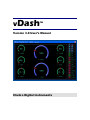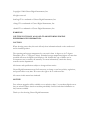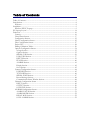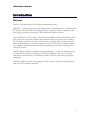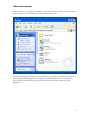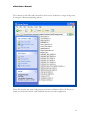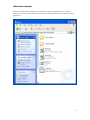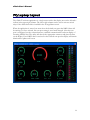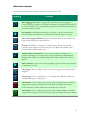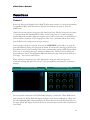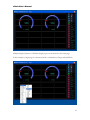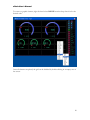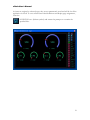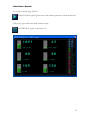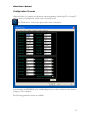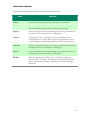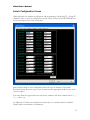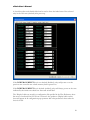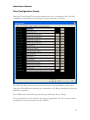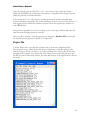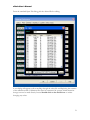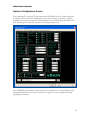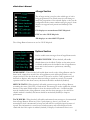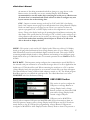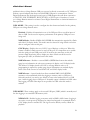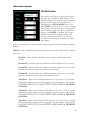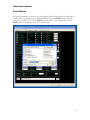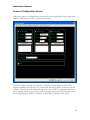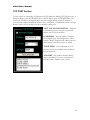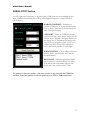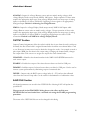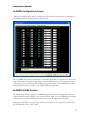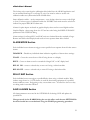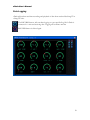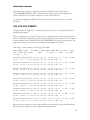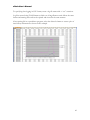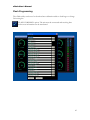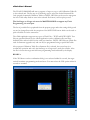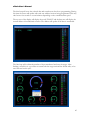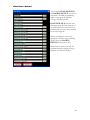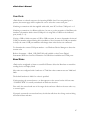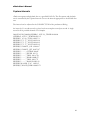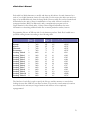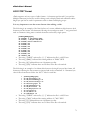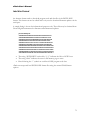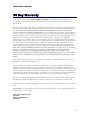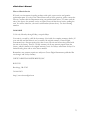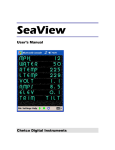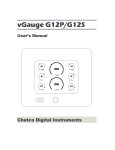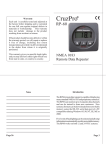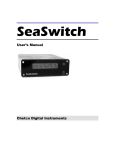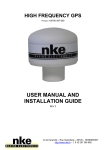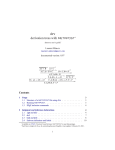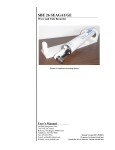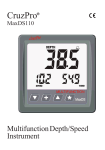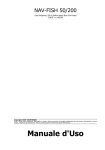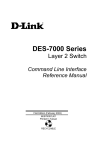Download vDash 3.0 user manual
Transcript
vDash ™ Version 3.0 User’s Manual Chetco Digital Instruments Copyright © 2008 Chetco Digital Instruments, Inc. All rights reserved. SeaGauge™ is a trademark of Chetco Digital Instruments, Inc. vGauge™ is a trademark of Chetco Digital Instruments, Inc. vSwitch™ is a trademark of Chetco Digital Instruments, Inc. WARNING! USE THIS UNIT ONLY AS AN AID TO MONITORING ENGINE PERFORMANCE INFORMATION. CAUTION When showing sensor data, this unit will only show information based on the sender used and its installed position. The operating and storage temperature for your unit is from -4 degrees to+167 degrees Fahrenheit (-20 to +75 degrees Celsius). Extended storage temperatures higher or lower than specified will cause the liquid crystal display to fail. Neither this type of failure nor its consequences are covered by the warranty. For more information, consult the factory customer service department. All features and specifications subject to change without notice. Chetco Digital Instruments may find it necessary to change or end our policies, regulations, and special offers at any time. We reserve the right to do so without notice. All screens in this manual are simulated. NOTICE! Free software upgrades will be available on our website at http:// www.chetcodigital.com as they are released. Please check our website periodically for these and other information as they become available. Thank you for choosing Chetco Digital Instruments This device complies with Part 15 of the FCC Rules. Operation is subject to the following two conditions: (1) this device may not cause harmful interference, and (2) this device must accept any interference received, including interference that may cause undesired operation. Note: This equipment has been tested and found to comply with the limits for a Class B digital device, pursuant to Part 15 of the FCC Rules. These limits are designed to provide reasonable protection against harmful interference in a residential installation. This equipment generates, uses and can radiate radio frequency energy and, if not installed and used in accordance with the instructions, may cause harmful interference to radio communications. However, there is no guarantee that interference will not occur in a particular installation. If this equipment does cause harmful interference to radio or television reception, which can be determined by turning the equipment off and on, the user is encouraged to try to correct the interference by one or more of the following measures: • Reorient or relocate the receiving antenna. • Increase the separation between the equipment and receiver. • Connect the equipment into an outlet on a circuit different from that to which the receiver is connected. • Consult the factory customer service department for help. SPECIFICATIONS Operating System:................................... Windows XP/Vista Maximum Update Rate:......................... 1 per second Supported Units:..................................... vGauge-Remote, vGaugeG12, vGaugeG12C, vGaugeG18C, vGaugeG12N, vSwitch Firmware Version: .................................. VGRM3.0, G12R1.14, G12C1.1 Analog Input Channels: ......................... 16 Pulse Input Channels: ............................ 3 NMEA Input Channels: ........................ 6 (NMEA 0183) Digital Switch Positions:........................ 12 Display Graphics Options (color):....... Text, Horizontal Bar Graph, Vertical Bar Graph, Histogram, Small Dial, Large Full Dial, Large Half Dial, Huge Text. Display Pages:.......................................... 8 Digital Interfaces:.................................... SERIAL, USB, TCP/IP LOG File Format: .................................. *.CSV, *.TXT (NMEA $IIXDR) NMEA 2.0 Instrumentation Sentences $IIXDR,A $IIXDR,C $IIXDR,D $IIXDR,F $IIXDR,G $IIXDR,I $IIXDR,P $IIXDR,R $IIXDR,S $IIXDR,T $IIXDR,U $IIXDR,V, $GPGLL, $SDMTW, $SDDBT, $SDVLW, $SDVHW Table of Contents Table of Contents................................................................................................................................ 5 Introduction.......................................................................................................................................... 8 Welcome........................................................................................................................................... 8 Installation ............................................................................................................................................ 9 Windows XP PC/Laptop .............................................................................................................. 9 PC/Laptop Layout ............................................................................................................................ 14 Functions ............................................................................................................................................ 16 Connect .......................................................................................................................................... 16 Virtual Data Screens ..................................................................................................................... 17 Configuration Screens .................................................................................................................. 23 Labels Configuration Screen ....................................................................................................... 25 Files Configuration Screen........................................................................................................... 27 Project File ..................................................................................................................................... 28 Editing Calibration Tables........................................................................................................... 30 Options Configuration Screen .................................................................................................... 34 vGauge Section ......................................................................................................................... 35 Options Section ........................................................................................................................ 35 SERIAL/USB Section ............................................................................................................. 36 USB1/USB2 Section................................................................................................................ 37 INPUTS Section....................................................................................................................... 39 PULSE Section ......................................................................................................................... 40 ALARMS Section ..................................................................................................................... 41 Display Section.......................................................................................................................... 42 Save Options ............................................................................................................................. 43 Connect Configuration Screen.................................................................................................... 44 USB PORT Section.................................................................................................................. 45 TCP PORT Section.................................................................................................................. 46 SERIAL PORT Section........................................................................................................... 47 Record Settings Section ........................................................................................................... 48 Communication Status Window Section............................................................................... 48 Channels Configuration Screen .................................................................................................. 49 INPUT Section ......................................................................................................................... 49 OUTPUT Section..................................................................................................................... 50 SAVE FILE Section................................................................................................................. 50 ALARMS Configuration Screen ................................................................................................. 51 ALARM VALUES Section ..................................................................................................... 51 ALARM MODE Section......................................................................................................... 52 RELAY MAP Section.............................................................................................................. 52 SAVE ALARMS Section......................................................................................................... 52 NMEA Configuration Screen ..................................................................................................... 53 Data Logging ................................................................................................................................. 56 NMEA 0183 LOG FORMAT ............................................................................................... 60 CSV LOG FILE FORMAT ................................................................................................... 61 Flash Programming....................................................................................................................... 63 Com Ports ...................................................................................................................................... 67 Baud Rates...................................................................................................................................... 67 Capture Intervals........................................................................................................................... 68 Calibration Tables.............................................................................................................................. 69 ASCII TEXT Format................................................................................................................... 71 Intel Hex Format .......................................................................................................................... 72 90 Day Warranty................................................................................................................................ 73 VDASH SOFTWARE LICENSE AGREEMENT .................................................................... 74 vDash User’s Manual 7 vDash User’s Manual Introduction Welcome Thank you for purchasing a Chetco Digital Instruments product. vDash™ is a software application utility that provides a virtual dashboard on a Windows XP PC/Laptop. vDash™ works with SeaGauge™ and vGauge™ to allow configuration and data logging via attached serial cable, USB, or Bluetooth wireless interface. Once installed on your PC/Laptop, vDash™ accepts NMEA 0183 data from built-in serial ports, parses the recognized sentences and displays the data in a real-time viewer window. Up to 8 display screens can be laid out with a variety of graphic display formats using the point and click interface of attached computer mouse or touch pad. Once desired formats are configured, vDash™ provides real-time programming of any attached SeaGauge™ or vGauge™ product. vDash™ allows complete configuration and programming of vGauge™ and SeaGauge™ via attached PC. Custom user settings are stored in configuration files on PC and then transferred to attached units. Unit Firmware updates can also be performed using simple commands. vDash™ provides real-time data logging to host PC of sensor data from vGauge-Remote units over USB or wireless interfaces. 8 vDash User’s Manual Installation Windows XP PC/Laptop The PC/Laptop version of vDash™ is a complete installation script. Just uncompress the folder and start the “SETUP.EXE” program to install in the default program directory. 9 vDash User’s Manual Follow the installation prompts. When you reach the SETUP TYPE screen, select the model of vGauge unit you wish to install for. This option will copy the necessary configuration files for the selected unit. If you do not have a vGauge unit, you can still select any of the options to install demonstration files. If you choose “CUSTOM”, configuration files for all models will be installed. However, only the last configuration we become active. You will have to manually select a new project file to change the active configuration. 10 vDash User’s Manual When installation of a project is completed, a new folder will be created in the target location with files required for configuration of the selected vGauge unit. Additional default project folders can be installed by re-running the installation procedure and selecting different targets. The last project installed will become the current project when vDash is run. Different project folders can be selected from within the vDash application. 11 vDash User’s Manual The contents of this folder will contain files which can be loaded into a target vGauge unit by using the vDash programming options. These files contain user setup configurations and sensor calibration tables. All files are in simple text format and can be easily modified with any text editor application. 12 vDash User’s Manual Custom vGauge project folders can be added by simply copying them to the default directory or to any other desired location and then selecting them from within the vDash application. 13 vDash User’s Manual PC/Laptop Layout The vDash™ software application is a single screen with a data display area on the left and a toolbar in the upper right column. The lower right column can be used to activate switch relays if the vSwitch module is installed in the vGauge-Remote unit. When the application is started you must select the desired com port that NMEA data will be arriving on. Once selected, the com port setting is saved until changed. After the com port is configured, use the connect button to establish communications and start display of incoming NMEA data. The utility will decode the appropriate sentences and place the data on the display. If no NMEA data is received on the selected com port the display will remain blank and no updates will occur. . 14 vDash User’s Manual The following table describes the basic functions of the vDash toolbar Symbol Function Data logging start/stop. A toggle button that turns on data logging of received NMEA sentences to memory. If enabled. Clicking again will disable. If no unit is attached to PC, pressing Data logging button will initiate playback of previously selected log file. Set function. Command the SeaGauge or vGauge to set the current menu item. Performs same function as bottom button on SeaGauge or vGauge Save current page definitions. Saves the currently defined sensor labels and page format definitions to specified files Connect. Establishes a connection to SeaGauge or vGauge through the currently select serial port. If the serial port is via Bluetooth module, it will prompt which visible module to use Update tables and firmware. Used to send new tables or firmware to connected SeaGauge or vGauge units. Used to upload new Calibration and Display Label tables. User will be prompted for name and location of file to upload Select function. Used to scroll through display pages. Performs same function as top button on units Clear Page. Clears all display modes on the current page so new items can be assigned Setup Pages. Used to configure all of the settings and calibration tables for a attached SeaGauge or vGauge unit. vSwitch Off. Used to indicate state of relay when vSwitch module is installed. Toggle button changes from Red to Green when left clicked with mouse button. Matching vSwitch label names are displayed on the right vSwitch On. Used to indicate state of relay when vSwitch module is installed. Toggle button changes from Red to Green when left clicked with mouse button 15 vDash User’s Manual Functions Connect Before any data can be displayed, the vDash™ utility must connect to a device that transmits a compatible NMEA 0183 data stream. vDash™ uses built-in com ports to listen for NMEA data. vDash can use both physical com ports and virtual com ports. Physical com ports are usually 1-2 and are wired with standard RS232 cables. Virtual com ports are 5-8 and are used by wireless Bluetooth modules. Bluetooth support can be built-in as may the case with PDAs or add-ons which is common for PC/Laptops. In either case – determine which virtual serial port the Bluetooth is using before trying to connect. Once a proper com port is selected, choosing the CONNECT option will try to open the port and initialize listening for a proper data stream. If connection is through a physical port, data updates should start occurring if the device is transmitting a proper NMEA data stream. In the case of connecting through a virtual port (Bluetooth), a device selection dialog will appear asking to choose the appropriate Bluetooth device in range. If more then one device is in range - choose the correct device. When making a connection if any other application is using the same com port, the connection attempt will fail. If this occurs – close the application and retry the connection attempt. Disconnected no data Connected receiving data After successful connection the TITLE BAR will display “Connected”. When NMEA data starts arriving the TITLE BAR will display the name of the device sending data vDash will decode compatible NMEA data and display the device labels on the left and sensor data on the right. vDash will display the first 8 characters of device labels and the first 6 characters of sensor data. 16 vDash User’s Manual If after connecting, no data is received – verify that NMEA data is arriving at the selected com port. This can be done by using a serial port application such as HyperTerminal to listen on the selected port. The default settings are 57600 BAUD 8-N-1. The Connect function is a toggle operation. Selecting Connect again after a successful connection will break the connection and stop data display. If no compatible SeaGauge™ or vGauge™ product is available, vDash™ can play back data from a previously recorded log file. To perform this function, simply select the data logging icon with out connecting to a device. The application will load the specified log file and playback data at the selected capture interval rate. BE SURE THE LOG FILE IS READ ONLY All virtual screen configuration operations are enabled during log file playback to simulate an attached SeaGauge™ or vGauge™ unit. Virtual Data Screens vDash is capable of displaying incoming data in a set of user configurable virtual screens using a variety of graphic display formats. The type of graphic formats available depends on the model of SeaGauge™ or vGauge™ being configured. From 1 to 8 pages can be configured by using drop-down menu selections via right click of the mouse button. A grid pattern can be enabled by double-clicking the left mouse button to assist in locating the screen position to place a desired graphic display element. This grid can be toggled off by double click of the left button. Once the cursor is placed in the desired location, a right click will enable a drop-down menu with available graphic display formats for the chosen sensor label. 17 vDash User’s Manual In this example a Digital Dial was chosen to display RPM in the upper right position. To place other elements, simply right-click in additional locations to choose the next sensor taking care not to place display elements on top of each other. 18 vDash User’s Manual Multiple display elements of different display types can be mixed on the same page. In this example a single page is constructed with a combination of large and small dials. 19 vDash User’s Manual To remove a graphic element, right click and select NONE from the drop down list for the desired value. Once all elements are placed, the grid can be disabled by double-clicking in an empty area of the screen. 20 vDash User’s Manual As items are assigned to selected pages, they are not permanently saved and will be lost if the application is closed. To save current sensor label definitions and display page assignments, select the SAVE FILE icon (diskette symbol) and answer the prompts to overwrite the specified files. 21 vDash User’s Manual To construct another page, click the SCROLL PAGE symbol (green arrow) and continue placement of desired elements. If the next page contains unwanted elements simply CLEAR PAGE (green X) and start over. 22 vDash User’s Manual Configuration Screens vDash will allow for complete configuration and programming of SeaGauge™ or vGauge™ units. A series of configuration screens can be accessed via the SETTINGS icon in the lower right corner of the tools palette. After selecting the SETTINGS icon, a tabbed property sheet allows selection of the desired settings to view or modify. The following preference sheets are available. 23 vDash User’s Manual The following table describes the basic functions of the vDash Utility. Sheet Function Labels Allows for choosing custom sensor labels up to 8 characters Files Allows choosing file locations and names for various configuration files and calibration tables used by SeaGauge and vGauge Options Creates an options file used by SeaGauge and vGauge and allows for choosing a file location and name of existing file Connect Configures the type of connection used to communicate with vGauge-Remote or vGauge display heads. It is important to select correct matching communication speeds (BAUD) between devices. Channels Creates an channels file used by SeaGauge and vGauge and allows for choosing a file location and name of existing file Alarms Creates an alarms file used by SeaGauge and vGauge and allows for choosing a file location and name of existing file NEMA Allows configuration of NMEA tags to search for and parsing information for data fields. Also provides for initialization of hour meters and date/time functions Information is stored in Display Labels file. 24 vDash User’s Manual Labels Configuration Screen vDash will allow for complete configuration and programming of SeaGauge™ , vGauge™ , vSwitch™ units. A series of configuration screens can be accessed via the SETTINGS icon in the lower right corner of the tools palette. Sensor display labels are user configurable and can be up to 8 characters. The Labels Preference screen allows for entry of text via keyboard into appropriate fields for any of the 16 sensor inputs. Text entry allows for upper and lower case letters, numbers, and other symbols such as +. -, ?, <, > and so on. An additional 12 labels can be defined to match relays on a vSwitch module if installed. vSwitch labels are maximum of 8 characters. 25 vDash User’s Manual A check box after each vSwitch label can be used to force the initial state of the selected relay in the ON state (checked) after power up. If the POWER-ON RESET box is not checked (disabled), relays will power-on to the previous state stored in non-volatile memory before power loss. If the POWER-ON RESET box is checked (enabled), relays will always power on the state indicated by the initial state check box after each switch label. The Display Labels are stored in a configuration file specified in the Files Preference sheet but are not saved until the SAVE icon is selected. Any updates to Display labels on this sheet will appear in all configuration pop-up menus and other preference sheets after the sheet is closed. 26 vDash User’s Manual Files Configuration Screen SeaGauge™ and vGauge™ units are programmed by a set of configuration files. The Files configuration screen allows for choosing the location and names of the files. The CHOOSE button allows for selection of file location and specification of file names. Using the CHOOSE button will bring up a standard Save File dialog and update the file path field when completed. The OPEN button allows choosing and opening a calibration file for editing. The Log Data file is used for real time data logging and playback. The Choose button allows specifying a file location and name for this function. 27 vDash User’s Manual If the file extension for the LOG file is “.txt” – the format for the log file data will be NMEA 0183 $IIXDR type of sentences. This format is compatible with vGauge units and vDash for payback of recorded data files. A file extension of “.csv” will generate a comma separated file format compatible with common spreadsheet programs. This format will display all active sensors on the first line of each logging session followed by calibrated and raw sensor data separated by commas on each additional line. All log files are appended to for each recording session. Choosing a different file name will start then next recording session in a new file. After a log file is created – if the file properties are changed to READ-ONLY, that log file can then be used for playback to vDash or vGauge units. Project File A vDash Project file is a text file that contains a list of all current configuration files. Choosing and saving a vDash Project file allows configuration of separate vGauge units without having to recreate the file list. You will be prompted for a Project file the first time the application is opened. If no Project file exists, simply enter a name and path and a new file will be created. After initial creation, the name and location of the current Project file will be stored. 28 vDash User’s Manual When creating a new vDash Project file, you will be asked for the names and locations of all other configuration files After creating a new Project File you should close the application and restart to ensure all changes take effect. When changing vDash Project files, you may receive an error message indicating the path to a file does not exist. This can happen because the current directory is pointing to the folder the application is stored in and not the folder for the configuration files. In this example the program is looking for a file called “DisplayLabels.txt” in a subfolder called “vGaugeX4” which doesn’t exist in the directory “vGaugeX4”. To resolve the error, simple select the correct file name in the OPEN FILE dialog box 29 vDash User’s Manual Editing Calibration Tables Calibration tables are used to lookup display values for each of the 8 analog inputs. Use of separate calibration files allows for easy modification and great flexibility on the types of sensors that can be used with SeaGauge™ and vGauge™ units. The order of calibration files in the Files Dialog list must match the assignments of Display Labels. For example Calibration File 0 must match Display Label 0 Calibration files can be directly edited from the Files Configuration screen by using the OPEN button for the selected file. 30 vDash User’s Manual From the standard Open File dialog, pick the desired file for editing. A new dialog will appear to allow scrolling through the select file and displaying the contents of the calibration table. Calibration files must be constructed in a proper format therefore changes can not be made directly. Instead double click on the desired row to initiate changing any values. 31 vDash User’s Manual Each row in a calibration file contains a row index (can not be modified), a display lookup value (no more then 6 characters), a graphic index value (2 digit hexadecimal), and a comment field (16 characters max). Double clicking any row brings up an edit dialog to allow changes to fields in the selected row. Click OK to save any changes or CANCEL to discard any changes. The Location value is the index vale from the analog converter that is used to lookup a 6 character display value and a 2 character hexadecimal value for a given sensor signal level. Using a table lookup procedure allows for easy adaptation to just about any type of sensor or sender. The hexadecimal value is used by Bar graph, Dial, and Histogram displays to calibrate full range display and adjust resolution. It has min value of 0 and a max value of 0xFF (256 decimal). 32 vDash User’s Manual The “#” symbol can be used in the display value to skip spaces just as in setting Display Labels. The address field is used to locate calibration table to the associated sensor/display label according to the following table. Address 0800 1000 1800 2000 2800 3000 3800 4000 4800 5000 5800 6000 Sensor/Display Label Calibration Table 0 Calibration Table 1 Calibration Table 2 Calibration Table 3 Calibration Table 4 Calibration Table 5 Calibration Table 6 Calibration Table 7 Calibration Table 8 Calibration Table 9 Calibration Table 10 Calibration Table 11 If changes are made to Calibration files, they must be saved or will be lost. Changes made to calibration table will be reflected until the vDash application is closed and restarted so the all files are reloaded. 33 vDash User’s Manual Options Configuration Screen Each SeaGauge™ or vGauge™ unit requires and OPTIONS file to be loaded for proper configuration. The Options Configuration screen allows for proper selection of various parameters and creates a properly formatted Options file for later loading (FLASH) to the unit. The dialog also allows for selection of an existing Options file. The OPTIONS panel contains several sections for configuration of vGauge-Remote and vGauge Display heads. Not all units use the same options so some settings may change depending on selection. 34 vDash User’s Manual vGauge Section The vGauge section is used to select which type of unit is being programmed. The vDash screen size will change to match the proportions of the selected display so they can be configured with the correct number and types gauges. Some displays can support both portrait and landscape view modes. G12 displays are monochrome 320 X 240 pixels G12C are color 320 X 240 pixels G18 displays are color 480 X 272 pixels. The vGauge Remote buttons are set for 320 X 240 pixels Options Section Used to enable status messages from vGauge-Remote units ENABLE VSWITCH - When checked, will enable vSwitch buttons in the vDash Toolbar on the main screen. A vSwitch module must be installed in the vGauge-Remote senor unit for the buttons to perform any switching functions. DEMO MODE - When checked, will enable demo mode on the vGauge-Remote unit. In demo mode, sample data stored in the vGauge-Remote unit will be played back on all outputs instead of live data from the sensors. This can be useful to verify operation of all data links to displays and computer without needing to attach any sensors. For normal operation with live data from sensors, this button should be unchecked (disabled). SWITCH STATUS -When checked, will enable status messages from vGauge-Remote containing the states (ON/OFF) of each switch. This message is used to update the vSwitch buttons on the main vDash toolbar to show the current switch state. A vSwitch module must be installed in the vGauge-Remote sensor unit for these messages to be valid. If no vSwitch module is installed, this button should be unchecked (disabled) to improve performance. TACH HOURS - When checked, will enable tachometer hours messages to be transmitted from vGauge-Remote. When any of the 3 pulse inputs go above 1 per second, an accumulative clock is incremented to keep total run-time for each pulse input accurate to 1 second. This information is stored in non-volatile memory and can be displayed in the vDash title bar if this option is enabled (checked). If display of tachometer hours is not 35 vDash User’s Manual required, disable (uncheck) this option to improve system performance. CLOCK STATUS - When checked, will enable real-time date and hours messages to be transmitted from vGauge-Remote. An on-board clock keeps track of current date and time. This information is stored in non-volatile memory and can be displayed in the vDash title bar if this option is enabled (checked). The initial clock settings are performed in the NMEA TAGS tab of the preferences dialog. If display of Date and Time is not required, disable (uncheck) this option to improve system performance. SERIAL/USB Section This section is used to configure the Serial Port on the vGauge-Remote unit or vGauge Display head. If your PC does not have a serial port available, a Serial to USB adapter can be used on this port (CDI part #VGUSBS002). NMEA INPUT - Used to select which input is used to listen for incoming NMEA 0183 data on the vGauge-Remote or Display Head. vGauge Display heads have both a serial and USB port and can listen for NMEA data on both ports. vGauge-Remote units also have a serial and USB input and can listen for NMEA data on both. For normal operation on all units, both options should be enabled (checked). If both options are disabled (unchecked) it my be impossible to FLASH program the unit as at least one input port should be enabled. This setting does not apply to vGauge Display heads and should be set NMEA for compatibility SERIAL DATA OUT - This option is used to select the format for data output on the serial port on vGauge-Remote units. Disabled - Inhibits any output on the Serial port NMEA - Outputs NMEA 0183 $IIXDR type sentences for all selected sensors and is used for Display Heads and vDash. This is the normal (default) setting when using the serial port for attachment to PC and vDash. Remote - Outputs a custom $IIXDR NMEA sentence only for currently active gauges on a selected display page. This format embeds gauge layout information in each sentence so that the display head does not need to pre-store this information. This special format allows a vGauge Display heads to be remotely controlled from a vGauge-Remote unit without requiring download of labels and page layout information. In this manner, a Display Head receives all the gauge layout information for the current screen from the Remote unit and can send request to show a new page layout. This special format can improve performance by decreasing 36 vDash User’s Manual the amount of data being transmitted and allows changes to gauge layout on the Remote unit to be instantly seen on any attached Display Head. It is not recommended to use this mode when attaching the serial port to vDash as not all sensor data is transmitted and vDash will not be able to configure any new layout screens due to the missing data. G12C - Outputs a custom message used only by G12C and G18C color display heads. Only outputs current gauge layout information from vGauge-Remote. Display Heads can send request to new page layouts. There is no need nor is there any option to program G12C or G18C display heads as all configuration is set at the factory. These color display heads get all operating data from Remote unit using this data format. This option must be set if using a G12C or G18C on the serial port of a vGauge-Remote unit and can not be used by any other type of display or vDash. Do not use this mode when attaching the serial port to vDash as it will not be able to decode or display the data. MODE - This option is only used by G12 display heads. When set to Slave, G12 display heads get all gauge label information from vGauge-Remote units. If set to Master, gauge label information stored in each individual display head will be used. This can be useful if connecting multiple display heads to vGauge-Remote and wanting to have different gauge display labels show up on individual units. For normal operation choose SLAVE mode for all units. BAUD RATE - This important setting configures the communication speed (BAUD) for the selected serial port and must be set to match the target device. For most applications the default rate of 57600 should be used. When connecting the serial port to a PC or another vGauge Display head, this speed must be set to match on both ends or no data will appear. The same holds true if using a USB to Serial adapter to attach to a PC. The vDash program Baud Rate must be set to match the serial port rate. The vDash Baud rate is set in the CONNECT tab of the Preferences Dialog. USB1/USB2 Section This section is used to configure the USB ports on vGauge-Remote or vGauge Display heads. vGaugeRemote contains two directional USB ports while vGauge Display heads contain a single USB port. USB ports can be MASTER or SLAVE. Most computer USB ports are MASTER while devices that attach to them are SLAVES (printers, memory sticks) vGauge Display head USB ports are SLAVE and can attach directly to any PC USB port for programming. vGauge-Remote USB ports are configured as MASTER to allow Display Heads to directly attach to them. This presents a 37 vDash User’s Manual problem in that a vGauge-Remote USB port can not be directly connected to a PC USB port without a special adapter that allows two MASTER USB ports to communicate. Chetco Digital Instruments has developed several types of USB adapters that will allow connection to HOST PC USB, ETHERNET, BLUETOOTH, or WI-FI types of interfaces. Consult you vGauge-Remote manual or contact Checto Digital Instruments to obtain information on these products. USB1 MODE - This setting is used to configure the data format and mode for the primary USB port on vGauge-Remote units. Disabled - Disables all transmission out of the USB port. Does not effect input of data on USB. Can be used to improve performance if the primary USB port is not being used. NMEA Mode - Enables NMEA 0182 $IIXDR data transmission required by vDash and older G12 display heads. This mode must be selected if using vDash to monitor data or configure units on this port. G12C Display - Enables the use of G12C type of displays on this port. When this format is enabled, vDash can not be used on this port. It is important not to enable both the serial port and USB ports in G12C mode at the same time as this will prevent vDash from being able to display any data. vDash can still be used to reprogram (FLASH) an attached unit in this mode. NMEA Remote - Enables a custom NMEA $IIXDR data format that embeds gauge layout information in each sensor sentence for display on G12 display heads. This allows G12 display heads to SLAVE to vGauge-Remote units so no programming is required to update gauge layout information on attached display heads. This mode can not be used with G12C and G18C display heads. NMEA Status - A special mode that allows standard NMEA 0183 $IIXDR sentences to be transmitted while data logging to memory stick on USB port 2. Select this mode if you need to use vDash or some other attached device on USB port 1 while logging data on USB port 2. Normally output is disabled on USB1 when data logging on USB2. Data input is not possible on USB1 when this mode is enabled. USB2 MODE -These settings apply to the second USB port (USB2) which is normally used for data logging to an attached USB memory stick. NEMA LOG - Enables logging to memory stick in NMEA 0183 format. Logging is not active on unit power up and must be started and stopped via commands from a G12C display head or attached PC. The log file can be directly read by vDash for playback. 38 vDash User’s Manual NMEA LOG PUP - Same as NMEA LOG but is automatically enabled when remote unit is powered up with memory stick in USB port 2. Log data is appended to end of current log file. CSV LOG - Enables logging to memory stick in comma separated file format (CSV) commonly used by spreadsheet programs. Gauge Labels are output on first line when logging starts followed by matching sensor data on each new line separated be commas. Logging is not active on unit power up and must be started and stopped via commands from a G12C display head or attached PC. The log file can not be directly read by vDash for playback. CSV LOG PUP - Same as NMEA LOG but is automatically enabled when remote unit is powered up with memory stick in USB port 2. Log data is appended to end of current log file. NMEA Status mode - This mode allows two G12 style display heads to be attached on both USB1 and USB2 ports. This mode can not be used for G12C or G18C displays. vDash can be used to display gauges when using appropriate USB adapter but can not perform programming operations on this port. INPUTS Section Used to configure the number and types on data inputs for vGauge-Remote and vGauge Display heads ANALOG – vGauge-Remote units can accept up to 12 analog inputs while some vGauge display heads can accept up to 4 analog inputs. Most display heads can not accept any analog inputs. Set to 12 for default. NMEA – All vGauge units accept some NMEA 0183 types of inputs such as $IIXDR and GPS sentences on separate channels. This setting is used to assign selected NMEA inputs to unused channels on vGauge-Remote units. Normally, vGauge-Remote units have 12 analog inputs and 2 Pulse inputs thus leaving 2 spare channels for NMEA inputs. It is possible to decrease the analog input channels to 8 and increase the NMEA inputs to 6 by adjusting these parameters. THIS OPTION HAS NO EFFECT ON vGAUGE DISPLAY HEADS. PAGES – Gauge configurations are contained in a set of up to 8 customized pages which can be sequenced using front panel buttons or touch screens. This parameter controls the number of pages before cycling back to the first page. This setting should be the same for both vGauge-Remote units and attached vGauge Display Heads. SWITCHES – This parameter controls the number of vSwitch pushbuttons displayed on the main screen. A vSwitch module must be installed in the vGauge-Remote unit for any remote switching functions to become active. Any changes will not take effect until the next time the vDash program is started. 39 vDash User’s Manual PULSE Section Each vGauge unit has one to three pulse inputs normally used for RPM or MPH functions. The calculated display value is based on the number of pulses received within a 0.5 second interval multiplied by the PULSE SCALE factor. The Pulse TIME Constant is used to control averaging pulses; larger value performs more averaging and can slow down update rates. If not using a Pulse Input, set the INPUT to disabled. Pulse inputs enabled with 2X to 8X multiplier increase the collection time interval from 0.5 seconds up 4 seconds thus increasing the resolution for slower pulse inputs. Pulse 2 is a special case for vGauge display heads as it provides the base timing for display updates INPUT – Used to enable Pulse input and determines the amount of time used to calculate pulse rates. Disabled – Turns off pulse calculations and can improve performance if not needed. Enabled 1X – performs pulse rate calculations and base update rate of 1 second. Enabled 2X – performs pulse rate calculations and base update rate of 2 seconds. Improves slower pulse rate accuracy with increased latency. Enabled 4X – performs pulse rate calculations and base update rate of 4 seconds. Improves slower pulse rate accuracy with increased latency. TimeBase2 – Resets unit time base from default of 1 second to 0.5 (1/2) second. Allows faster display updates and data logging if using fewer inputs. CAN CAUSE UNIT INSTABILITY IF TOO MANY INPUTS ARE ENABLED. USE WITH CAUTION. TimeBase3 – Resets unit time base from default of 1 second to 0.33 (1/3) second. Allows faster display updates and data logging if using fewer inputs. CAN CAUSE UNIT INSTABILITY IF TOO MANY INPUTS ARE ENABLED. USE WITH CAUTION. TimeBase4 – Resets unit time base from default of 1 second to 0.25 (1/4) second. Allows faster display updates and data logging if using fewer inputs. CAN CAUSE UNIT INSTABILITY IF TOO MANY INPUTS ARE ENABLED. USE WITH CAUTION. 40 vDash User’s Manual PRESCALE - is used to divide incoming pulses before measurement. This is very useful on inductive pickups witch count gear teeth on flywheels and can be 100 – 200 times the actual value. Use this setting to divide incoming pulses from 1 to 256. SCALE - is used to multiply the measured pulse rate by a constant values to generate the correct display value. For example – an 8 cylinder engine generates 4 sparks (pulses per revolution). One revolution per minute (1 RPM) = 4/60 pulses per second. Therefore, to display the calibrated RPM for an 8 cylinder engine = Pulse Rate X (60/4) = Scale of 15. A six cylinder engine generates fewer pulses per second (3) and therefore requires a larger SCALE value (20) to give the correct RPM TIME - is used average pulse calculations to decrease noise. Larger TIME values perform more averaging but also increase latency. Normal values are 50-75. DISPLAY GAIN scales the graphic indicators to a desired range without changing the actual digital readout. Tachometers can have display range from 3000 to over 10000 while speedometers may only go up to 100. To accommodate this wide range of display options, use the DISPLAY setting to scale the dial range. A higher value will max the display indicator sooner then a smaller value. Start with a setting of 1 and increase if the dial indicator does not travel full range. ALARMS Section Alarm functions can be globally enabled or disabled by setting the ALARMS radio buttons. If driving a pizo alarm directly then choose ACTIVE HIGH. Other wise if driving a high current alarm through a relay choose ACTIVE LOW. ENABLE – Global enable of all alarms DISABLE – Global disable of all alarms ACTIVE HIGH – Any alarm condition will generate a high level output on vGaugeRemote Alarm output ACTIVE LOW – Any alarm condition will generate a low level output on vGauge-Remote Alarm output 41 vDash User’s Manual Display Section Some vGauge models have options to configure LCD screen settings. The Display section allows control over temperature compensation and backlight state. ENABLE TEMP SENSOR Some LCD Displays have a built-in temperature sensor for performing automatic contrast adjustment. TEMPERATURE ADJUST will automatically alter LCD screen contrast on select models based on a user customizable calibration table. If disabled, LCD screen contrast can be performed using standard calibration. BACKLIGHT ON START is used on selected models to enable LCD backlight on power up if desired. INVERT DISPLAY Select LCD displays can show reverse screens (Black background) useful for night viewing. BACKLIGHT ADJUST sets the brightness of the backlight on some monochrome LCD screens. Lower values are dimmer while higher values are brighter. Range is 0 to 100. CONTRAST allows the contrast on monochrome LCD screens to be increased or decreased for best viewing. Increasing this vale will lighten the screen while decrease will darken the screen. Range is 0 to 100 42 vDash User’s Manual Save Options All option parameters are saved to to a user specified file for later loading to SeaGauge or vGauge unit. Any changes to the OPTIONS dialog must be SAVED before exiting the dialog or they will be lost. Use the OPEN button to select a new Options file. Use the SAVE button to change file location or rename a file. 43 vDash User’s Manual Connect Configuration Screen vDash can connect to vGauge-Remote sensor units and vGauge Display heads using Serial (RS232), USB, Ethernet, WI-FI, or Bluetooth interfaces. The Most common method of connection is a Serial or Virtual Serial port. Most USB adapters and Bluetooth adapters use a Virtual Serial Port device driver to interface with PC software. After the device is installed, it will create a new COM Port number in the system device manager which can be used by vDash to perform data transfer. Most problems occur when using improper COM Port Numbers or Baud Rates (communication speed) 44 vDash User’s Manual USB PORT Section Use this connection method if connecting by a USB to SERIAL or USB to USB adapter supplied only by Chetco Digital Instruments. Not all USB adapters are the same and those supplied by other vendors may not work with this option. A USB to SERIAL adapter (part #VGUSBS002) will be required to connect a Serial Port on a vGauge-Remote unit or vGauge Display Head. The adapter is supplied with 2 cables. One cable has a 6-Pin connector used for vGauge-Remote Serial Port and the other cable has a 8-pin connector for the vGauge Display Head. A USB to USB (part #VGUSBU001) adapter will be required to connect a Master USB port (USB1) on a vGauge-Remote unit to a PC USB port. The adapter has 2 type A male USB ends with an interface module in the middle vGauge Display Heads supplied with a direct USB cable do not require an adapter and can be plugged directly into Host PC USB ports Once the adapters are plugged into the Host PC and device drivers loaded, this option panel can be used to configure settings and verify operation. DISCOVER USB DEVICES – Press this button to search Host PC for properly attached USB devices which are compatible with vDash protocols. Once the search is complete, a list of supported devices will be displayed. In most cases, only one device will be shown. In the case of multiple devices, click on the appropriate item. DEVICE NUMBER – Should be 0 for a single device otherwise will reflect the device number of the selected interface USB BUFFER – Can be adjusted down to decrease latency but should default to 600 for best performance. BAUD RATE – Set to match rate programmed into vGauge Unit – Default is 57600. 45 vDash User’s Manual TCP PORT Section Use this option if connecting via Ethernet or WI-FI interface utilizing TCP/IP protocols. A Ethernet adapter (part #VGENETC001) or WI-FI adapter (part #VGENETW001) will need to be attached to vGauge-Remote unit and configured with proper IP address as covered in the adapter installation manual. Once configured, communication with a vGaugeRemote sensor unit is possible over most Internet connections. TEST TCP/IP CONNECTION – Performs a communication test using the supplied IP address and TCP port number. IP ADDRESS – Enter IP address obtained from adapter setup and configuration. This is usually a DHCP assigned local address and can often change when new devices are added. TCP BUFFER – Can be adjusted down to decrease latency but should remain at 600 for best performance TCP PORT – the number obtained during adapter installation. It is user controlled for firewall security. Default value is 10001 46 vDash User’s Manual SERIAL PORT Section Use this option for connecting via physical serial (COM) ports and non-standard devices such as Bluetooth and third-party USB to Serial adapters which use Virtual COM Port (VCP) drivers. SEARCH COM PORT – Searches for available COM ports. If any are found, DoubleClick on item to perform test and automatically enter COM port number COM PORT – Select the COM port number obtained from the system device manger for the selected device. Physical COM port numbers do not change but VCP numbers can change each time a device is plugged in. Some devices such as Bluetooth, have several VCP numbers so choose the correct number for serial input. SERIAL BUFFER – Can be adjusted down to decrease latency but should be set to 600 for best performance BAUD RATE – Select the appropriate Baud rate to match the attached vGauge unit. Most VCP drivers will automatically adjust to the chosen rate. The common rate is 57600 To perform a firmware update – you must connect to the unit with the COM Port method. Firmware updates can not be performed via TCP or USB connections. 47 vDash User’s Manual Record Settings Section The capture rate for data logging is specified with the Update Interval Drop-Down menu. vDash will wait the specified amount (1 second to 5 minutes) before writing a new buffer of sensor data to the Log file. When set to “Fastest”, vDash will capture data as fast as it arrives without waiting. Log file playback is also controlled by the Update Interval setting. Communication Status Window Section A status window can be enabled to show RAW data arriving from a connected vGaugeRemote unit in the main display window. This can be useful in diagnosing any communication problems with the unit. It should remain disabled (unchecked) when not needed for best performance. 48 vDash User’s Manual Channels Configuration Screen vDash can configure the input and output channel assignments for SeaGauge™ or vGauge™ units by generating a channels file for loading into attached units.. INPUT Section CHANNEL - Input Channels can be assigned to each on the 16 analog inputs. These assignments map the sensor input pins to display label position and calibration tables. It is not normally required to make any changes to the input channel assignments due to factory adjustment for selected senders. For example a sensor input designed for voltage will not work with a sensor input designed to measure temperature. However like temperature inputs can be exchanged if required. Consult with factory before making any changes to Input Channel assignments. 49 vDash User’s Manual ANALOG – Inputs for vGauge-Remote sensor units are mainly analog voltages while vGauge Display Heads accept mostly NMEA 1083 inputs. Proper operation of these units requires the appropriate input type. Some vGauge Display heads can accept up to 4 analog inputs on channels 8-12. Select ANALOG if applying a sensor signal to an appropriately desnigated input. Default is all Analog for vGauge-Remote NMEA – Inputs for vGauge Display Heads accept mostly NMEA 1083 inputs while vGauge-Remote sensor units are mainly analog voltages. Proper operation of these units requires the appropriate input type. Some vGauge Display heads can accept up to 4 analog inputs on channels 8-12. Select NMEA if supplying a digital input via serial or USB connection. Default is all NMEA for vGauge Display Heads OUTPUT Section Output Channel assignments affect the order in which data is sent from the unit’s serial port. Normally the first Sensor label is assigned channel index 0 and the next channel index 1 and so on. However in some cases it may be desired to change the order – for example to make a pulse input (RPM) the first item in the output string. Changing the channel index, changes the output order. Take care not to assign two outputs the came channel index. CHANNEL – Identifies the channel number in the NMEA 0183 $IIXDR sentence for each sensor output. ENABLE – Enables the output of the selected sensor data over Serial or USB port DISABLE – Inhibits output of selected sensor data over Serial or USB port. Can be used to increase system performance by eliminating output of unwanted data. INDEX – Outputs only the RAW sensor voltage index (0 – 255) and not the calibrated value from the sensor lookup table. Can be useful for determination of calibration values. SAVE FILE Section All channel parameters are stored in the OPTIONS file. Selecting SAVE will update the specified file Changes made in the CHANNELS dialog do not take effect until the new OPTIONS file has been loaded into a attached unit using the FLASH programming procedure. The name of the OPTIONS file can not be changed in this dialog 50 vDash User’s Manual ALARMS Configuration Screen vDash can configure High and Low alarms for each of the 16 analog inputs by creating an ALARMS file for later loading into an attached unit. The ALARMS dialog allows adjustment of individual High and Low alarms for each sensor input. The alarms are based on the analog converter index value (0-255) being greater then or less then a preset threshold. MIN alarms are based on index values LESS then specified. MAX alarms are based on index values GREATER then specified. ALARM VALUES Section To make setting alarms easier, the ALARMS dialog will display the lookup value from the vDash calibration table assigned to the selected sensor input. As the ALARM index number is changed, the associated Calibration table lookup value is displayed to the right. Setting an alarm index to 0 or 255 will deactivate the alarm for the compare condition and will be indicated by the “OFF” label 51 vDash User’s Manual The lookup vales come from the calibration table loaded into the vDASH application and not an attached SeaGauge™ or vGauge™ unit. Care must be taken to assure unit calibration tables are synchronized with vDASH tables. Some calibration tables – such as temperature – store lookup values in reverse order (High to Low). For these types of calibration tables the INVERT check mark must be selected to indicate the proper MIN/MAX alarm state. Alarms for pulse inputs are based on graphic display values and not actual digital readout. Graphic Display values range from 0 to 255 and are scaled using the DISPLAY RANGE parameter in the OPTIONS dialog Alarm settings for vGaugeG12C and G18C units are obtained from the attached vGaugeRemote unit while other display heads needs to have separate alarm tables loaded. ALARM MODE Section Each individual sensor alarm can trigger a user specified event separate from all other sensor alarms DISABLED – Disable any individual alarm indication regardless of alarm values settings. FLASH – Causes the sensor data to flash if being shown on a display BEEP – Causes an alarm sound on a attached vGaugeG12C or 18C display head RELAY ON – causes a selected relay to turn on if using a vSwitch module RELAY OFF – causes a selected relay to turn off if using a vSwitch module. RELAY MAP Section Each individual sensor can trigger a specified Relay when using a vSwitch module. Relay indexes range from 0 to 11. This feature is useful in deactivating equipment if a specified alarm condition occurs. If triggering a relay on an alarm event – be careful to choose a relay not being used for another function. SAVE ALARMS Section All alarm parameters are stored in the OPTIONS file. Selecting SAVE will update the specified file Changes made in the ALARMS dialog do not take effect until the new OPTIONS file has been loaded into a attached unit using the FLASH programming procedure. 52 vDash User’s Manual NMEA Configuration Screen SeaGauge™ and vGauge™ units can display data from GPS and Sonar equipment by parsing incoming NMEA data streams through built-in serial ports. The NEMA Configuration dialog allows for selection of which NMEA tags to listen for and which data fields to extract for display. The dialog also allows for adjustment of the Date/Time functions and tachometer hour meters. Each of the 5 possible NMEA inputs can listen for 16 possible NMEA tags selected from a drop-down menu to the right of each label. Individual data fields are comma separated in each NMEA sentence. The index value on the right (0-15) is used to determine the number of commas to skip before selecting the data field. For example, the following is a typical NMEA sentence for GPS position. 53 vDash User’s Manual $GPRMC,233232,A,4204.6424,N,12411.5660,W,14.6,191.4,120905,16.6,E,A*3F The first data field follows the first comma “233232” and represents the UTC time information. To display UTC time, set the tag drop-down to “$GPRMC” and the index to “1”. To display GPS Speed (14.6), set the tag to “$GPRMC” and the index to “7”. The following table shows the NMEA tags and some common data field index. Consult you NMEA equipment manuals for complete list of NMEA data index values. NMEA TAG $IIXDR,G $GPGGA $GPVTG $SDDBT $SDMTW $GPRMC $GPRMB INDEX Function 2,4 1 1,5 1 1 1,7,8 10,11 $YXMTW $VWVHW $VWVLW $SDDPT $GPGLL $SDVHW $SDVLW $GPVHW $GPRMC 1 Instrumentation Data UTC TIME, Position, Sat info Track and ground speed depth below transducer water temperature Time, Position, ground speed, true heading Destination WP position, Bearing to WP, Closing speed to WP, Distance to WP water temperature Speed and heading Water traveled distance depth below transducer Basic position Sonar Water Speed and heading Sonar Water traveled distance GPS Water Speed and heading Used for adjusted UTC time to local time The last value in the NMEA Tag drop-down list is reserved for a special case of the GPS UTC time value that adds an adjustment for local time. The display local time, select the last NMEA tag and set eh UTC ADJUST value to the local time offset from UTC time. The UTC time adjust is a value from 0 to 23 that is added to the UTC time value. vGauge units that feature 12 analog inputs have only one NMEA tag available without disabling some of the analog inputs. For these configurations, the extra tags will be disabled unless overridden by enabling them in this dialog. If enabled, the selected tag will overwrite the analog data in the output stream. The HOUR TAC ADJUST field is used to set the starting value for the built-in Hour tachometer functions. The Hour Tachometer measures the total time (Hours and Minutes) pulses are active up to 9999 hours. If there are no active pulses on the select input, the running time will not increment. Use this field to reset the Hour Tachometers to desired settings. 54 vDash User’s Manual Selecting RESET for any of the Hour Meter or Date/Time settings marks that function for update the next time the DISPLAY FILES table is programmed into the target unit. Be sure to uncheck this option and save configuration after the update is performed. CHANGES WILL NOT BE MADE TO THESE SETTINGS UNTIL THE DISPLAY FILES IS REPROGRAMMED TO THE TARGET UNIT All values in the NMEA Configuration dialog are written to the selected Display Labels file and the Page Descriptions file and are not saved until those files are updated using the Save Current Settings button in the tool palette. 55 vDash User’s Manual Data Logging vDash will perform real time recording and playback of data from attached SeaGauge™ or vGauge™ units. The RECORD button will start data logging to a pre specified log file if vDash is connected to a unit and receiving data. Logging will continue until the RECORD button is clicked again. 56 vDash User’s Manual For data logging to occur, the selected file must be enabled for write access. Right Click on specified file and select Properties. Be sure the READ-ONLY attribute is not checked 57 vDash User’s Manual If vDash is not connected to a unit, clicking the RECORD button will start playback of previously recorded Log File as specified in the FILES Dialog under the Preferences tab 58 vDash User’s Manual For playback to occur, the selected file must be set for READ-ONLY access and no ARCHIVING Read-Only Advanced… Clear Archive 59 vDash User’s Manual NMEA 0183 LOG FORMAT vDash is capable of logging received NMEA 0183 data to memory or drive storage. The log file contains the received NMEA 0183 sentences appended with a date stamp and record number. The log file is in simple TEXT format with each field separated by commas. It is easily imported to other applications. An example of a short log file follows:. 20060531093905,000620,$IIXDR,G, 105F 2A, ,TEMP1###0*06 ,$IIXDR,G, 65F 1C, ,TEMP2###1*12 $IIXDR,G, 43 0A, ,FUEL ###2*74 $IIXDR,G,17.3 37, ,VOLT1###3*16 $IIXDR,G,17.3 37, ,VOLT2###4*12 $IIXDR,G,17.3 37, ,VOLT3###5*12 $IIXDR,G, 150##3F, ,OIL ###6*17 $IIXDR,G, 150##3F, ,JET ###7*07 $IIXDR,G,--------, ,COURSE #8*0F $IIXDR,G,--------, ,SPEED #9*74 $IIXDR,G,--------, ,TIME ##A*7D $IIXDR,G,--------, ,BEAR ###B*7C $IIXDR,G,--------, ,TIME ##C*7F $IIXDR,G,--------, ,RANGE ##D*12 $IIXDR,G,001:2500, ,TAC ##E*16 $IIXDR,G, 5830 2D, ,RPM ####F*78 20060531093906,000620,$IIXDR,G, 105F 2A, ,TEMP1###0*06 ,$IIXDR,G, 65F 1C, ,TEMP2###1*12 $IIXDR,G, 43 0A, ,FUEL ###2*74 $IIXDR,G,17.3 37, ,VOLT1###3*16 $IIXDR,G,17.3 37, ,VOLT2###4*12 $IIXDR,G,17.3 37, ,VOLT3###5*12 $IIXDR,G, 150##3F, ,OIL ###6*17 $IIXDR,G, 150##3F, ,JET ###7*07 $IIXDR,G,--------, ,COURSE #8*0F $IIXDR,G,--------, ,SPEED #9*74 $IIXDR,G,--------, ,TIME ##A*7D $IIXDR,G,--------, ,BEAR ###B*7C $IIXDR,G,--------, ,TIME ##C*7F $IIXDR,G,--------, ,RANGE ##D*12 $IIXDR,G,001:2500, ,TAC ##E*16 $IIXDR,G, 5830 2D, ,RPM ####F*78 60 vDash User’s Manual The current date and time is appended to each record with the following format “YYYYMMDDHHMMSS”. This is followed by an 8 digit record count separated by a comma. This allows for a unique signature for each record collected. To specify data logging in NMEA 0183 format, choose a log file name with a “.txt” file extension. CSV LOG FILE FORMAT vGauge data can be logged in a comma separated file format (.csv) compatible with most spreadsheet programs. When a logging event is started, the selected file is appended with comma separated sensor labels on a new line followed by comma separated sensor data on a new line for each update interval defined in the CONNECT tab of the PREFERENCE dialog. Update intervals can range from once per second up to several minutes depending on selection. Following is a short example of a CSV log file format. TIME,INDEX,P TEMP ,0,S TEMP ,1,HEX TEMP,2,ENG TEMP,3,P VOLT ,4,OIL PSI ,5,FUEL PSI,6,FUEL ,7,AMPS ,8,S VOLT ,9,P EGT ,10,S EGT ,11,RPM ,15, 20080723120403,004790, 100,43, 109,49, 65,34, 199,7D, 1.1,0B, 57,C4, 55,9D, 3.3,20,14.0,82, 264,40, 320,50, 2720 ,88, 30,AE, 20080723120404,004791, 100,43, 109,49, 65,34, 198,7D, 1.1,0B, 59,CA, 56,9F, 3.5,22,14.0,82, 271,42, 320,50, 2740 ,89, 30,AC, 20080723120405,004792, 100,43, 110,4A, 65,34, 198,7D, 1.1,0B, 59,CA, 56,9F, 3.5,22,14.0,82, 278,44, 327,52, 2780 ,8B, 33,B6, 20080723120406,004793, 100,43, 111,4A, 65,34, 198,7D, 1.1,0B, 59,CA, 57,A1, 3.7,24,14.0,82, 285,46, 327,52, 2800 ,8C, 30,AC, 20080723120407,004794, 100,43, 112,4B, 65,34, 198,7D, 1.1,0B, 59,CA, 59,A7, 3.9,26,14.0,82, 292,48, 334,54, 2820 ,8D, 30,AC, 20080723120408,004795, 100,43, 112,4B, 65,34, 198,7D, 1.1,0B, 59,CA, 59,A8, 3.7,24,14.0,82, 285,46, 341,56, 2860 ,8F, 29,AA, 20080723120409,004796, 100,43, 112,4B, 65,34, 198,7D, 1.1,0B, 59,CA, 60,AA, 3.7,24,14.0,82, 292,48, 334,54, 2880 ,90, 29,AA, 20080723120410,004797, 100,43, 112,4B, 65,34, 198,7D, 1.1,0B, 59,CA, 60,AA, 3.5,22,14.1,83, 299,4A, 348,58, 2900 ,91, 29,A7, 20080723120411,004798, 100,43, 112,4B, 65,34, 197,7C, 1.1,0B, 59,CA, 61,AC, 3.7,24,14.0,82, 299,4A, 348,58, 2900 ,91, 29,AA, Each new line is started by a time stamp and line count followed by pairs of calibrated and RAW sensor data. Each new line is ended with carriage return. 61 vDash User’s Manual To specifying data logging in CSV format, create a log file name with a “.csv” extension. Log files created using FLASH memory Sticks on vGauge-Remote units follow the same format and naming rules and can be opened and viewed in the same manner. After opening file in a spreadsheet program, select the desired columns to create a plot of time history information as shown in the example. 62 vDash User’s Manual Flash Programming The vDash utility can be used to download new calibration tables to SeaGauge or vGauge Units using the FLASH COMMAND option. The unit must be connected and receiving data before new information can be transferred. .. 63 vDash User’s Manual The FLASH COMMAND will start a sequence of steps to copy a valid Calibration Table file to the selected unit. The fist step is a File Dialog used to select the desired formatted file. Only properly formatted Calibration Tables or INTEL HEX files can be used to reprogram the unit. If the utility finds an error in the selected file format, it will stop the process The SeaGauge or vGauge unit must be MASTER MODE to support any Flash Programming via serial port. The list of possible files is populated from the property pages under the settings dialogs and can not be changed here with the exception of the NEW FILE button which can be used to pick a flash file not in the current list. The vDash application supports two types of Flash Files – TEXT and INTEL HEX. Text files are generated directly by the vDash application such as calibration files and Page definition files and are loaded via the serial port interface. INTEL HEX files are special files used for firmware upgrades only and can only be programmed using a special flash cable. After a proper Calibration Table file or firmware file is selected, the second step is to confirm the operation and verify the SeaGauge or vGauge unit is ready for transfer. After the file is chosen the target unit will enter programming mode indicated by the display: READY-> If the YES button on the confirmation dialog is not selected within 10 seconds, the target unit will terminate programming mode and reset. You must select the YES option within 10 seconds to continue. 64 vDash User’s Manual The third step will erase the selected data and transfer new data for re-programming. During this time the screen will update with each new address location being programmed. This may take from a few seconds to several minutes depending on the communication speed. The top row of the display will display the word “FLASH” and the data area will display the current address in hexadecimal notation. The address will update till all data is transferred. The final step will confirm the number of bytes transferred and reset the target. After flashing a new file it is a good idea to restart both the target unit and the vDash utility to be sure both are back in sync. 65 vDash User’s Manual Two buttons LOAD NEW FILE and BACKUP DEVICE can only be used with a FLASH programming cable to reprogram an attached vGauge or SeaGauge unit. LOAD NEW FILE will erase and then reprogram all Flash memory of an attached unit and should only be performed if necessary and instructed by technical support. Before attempting to erase and reprogram a unit, be sure to backup all files using the BACKUP DEVICE option button first. Both of these options can only be performed when connected using a physical or Virtual COM Port. 66 vDash User’s Manual Com Ports vDash listens to selected com ports for incoming NMEA data. If no recognized port is present, the current page will not update. Be sure to select the correct com port. If making a connection with the supplied serial cable, most PC’s will use COM port 1 or 2. If making a connection via a Bluetooth device, be sure to get the properties of the Bluetooth interface to determine which virtual COM port it is using and set vDash to the indicated port (usually 5 – 8). If using a USB to Serial converter or USB to USB converter, be sure to determine the virtual COM port number assigned during driver installation. Never assume the COM port number is always the same. COM port numbers will change when other devices are connected. To determine the correct COM port number – use Windows Device Manager to detect the current value Refer to document – vDash_USB_INSTALL.pdf available on the Chetco Digital Instruments WEB site for more information on USB driver installation and COM ports. Baud Rates vDash can be configured to listen at several BAUD rates. Select the Baud rate to match the sending device or Display Head. Most units are configured with a baud rate of 57600 but other common rates are 38400 and 9600. The default baud rate is 9600 if no other is specified. If after pressing the connect button , no data appears on the screen but the title bar states “CONNECTED” it is usually a mismatch on baud rate selection. First verify the correct baud rate of the target device and reset vDash to the new value a try to connect again. If properly connected at correct baud rate, the title bar will show the vGauge version String and received date and time. 67 vDash User’s Manual Capture Intervals vDash can capture and playback data to a specified LOG file. The file capture and playback rate is controlled by the Capture Interval. Choose the interval appropriate to the desired data rate. The interval can be adjusted in the CONNECT TAB of the preferences Dialog. An interval of 1 seconds records or plays back one complete record per second. A single record is all 16 possible channels. For example: 20060531093915,000620,$IIXDR,G, 105F 2A, ,TEMP1###0*06 ,$IIXDR,G, 65F 1C, ,TEMP2###1*12 $IIXDR,G, 43 0A, ,FUEL ###2*74 $IIXDR,G,17.3 37, ,VOLT1###3*16 $IIXDR,G,17.3 37, ,VOLT2###4*12 $IIXDR,G,17.3 37, ,VOLT3###5*12 $IIXDR,G, 150##3F, ,OIL ###6*17 $IIXDR,G, 150##3F, ,JET ###7*07 $IIXDR,G,--------, ,COURSE #8*0F $IIXDR,G,--------, ,SPEED #9*74 $IIXDR,G,--------, ,TIME ##A*7D $IIXDR,G,--------, ,BEAR ###B*7C $IIXDR,G,--------, ,TIME ##C*7F $IIXDR,G,--------, ,RANGE ##D*12 $IIXDR,G,001:2600, ,TAC ##E*15 $IIXDR,G, 5820 2D, ,RPM ####F*79 68 vDash User’s Manual Calibration Tables vGauge utilizes twelve modifiable calibration tables to convert sensor data into user readable display information. The internal Analog-to-Digital converter converts sensor voltages to 10bit values. The converter can resolve voltages to 2.5/1024 = 2.4 mVolts. These values are averaged and then used to lookup 8 character values form a 256 point lookup table. The use of a lookup table allows for accurate readings from non-linear sensors like temperature senders. The lookup table also allows for easy modification of display values to suit individual preferences and senders. Following is an example of a partial table used to display battery voltage. The actual table has 256 indexed values. The measured voltage has a range from 0 to 3.3 volts. In this example it is desired to measure battery voltage from 0 to 18 volts so the input voltage from the battery is scaled down using a voltage divider ratio of 3.3/18 = 0.1833. The scaled down voltage is converted to an averaged digital value and then used as an index lookup in the table. For example an Input voltage of 1.178 volts becomes index value 18 in the table which corresponds to the 8 character display value of 1.1 vdc. Using this method allows the SeaGauge to display just about any range of values form a large variety of sensors/senders. Index 1 2 3 4 5 6 7 8 9 10 11 12 13 14 15 16 17 18 19 20 21 22 23 24 25 26 27 Input Voltage 0.065 0.131 0.196 0.262 0.327 0.393 0.458 0.523 0.589 0.654 0.720 0.785 0.851 0.916 0.981 1.047 1.112 1.178 1.243 1.309 1.374 1.439 1.505 1.570 1.636 1.701 1.767 Measured Voltage 0.012968 0.025936 0.038904 0.051872 0.06484 0.077808 0.090776 0.103744 0.116712 0.12968 0.142649 0.155617 0.168585 0.181553 0.194521 0.207489 0.220457 0.233425 0.246393 0.259361 0.272329 0.285297 0.298265 0.311233 0.324201 0.337169 0.350137 Display value 0 vdc 0.1 vdc 0.1 vdc 0.2 vdc 0.3 vdc 0.3 vdc 0.4 vdc 0.5 vdc 0.5 vdc 0.6 vdc 0.7 vdc 0.7 vdc 0.8 vdc 0.9 vdc 0.9 vdc 1.0 vdc 1.1 vdc 1.1 vdc 1.2 vdc 1.3 vdc 1.3 vdc 1.4 vdc 1.5 vdc 1.5 vdc 1.6 vdc 1.7 vdc 1.7 vdc 69 vDash User’s Manual Each table has 2048 characters to modify and there are 88 choices for each character for a total of over 18,000 character choices for each table. For this reason the tables are much too large to be modified directly from the Setup Mode. However table files can be obtained and downloaded to the unit to allow for modification of any table. All that is needed is a computer interface (RS232 or Bluetooth) and a communication program such as HyperTerminal or the vDash utility. Contact Checto Digital Instruments for more information on obtaining additional table files to match particular senders/sensors. Programming files are ACSII text with 2 or 8 characters per line. Each file is loaded into a specified starting location according to the following table. Table Bytes /line Address Start Page End Page Erase Command Sensor Labels Groups Alarms Channels Parameters Lookup Table 0 Lookup Table 1 Lookup Table 2 Lookup Table 3 Lookup Table 4 Lookup Table 5 Lookup Table 6 Lookup Table 7 Lookup Table 8 Lookup Table 9 Lookup Table 10 Lookup Table 11 8 1 1 1 1 8 8 8 8 8 8 8 8 8 8 8 8 6800 7000 7840 7820 7800 0800 1000 1800 2000 2800 3000 3800 4000 4800 5000 5800 6000 0D 0E 0F 74 75 01 02 03 04 05 06 07 08 09 0A 0B 0C 0D 0E 0F 74 75 01 01 03 04 05 06 07 08 09 0A 0B 0C *0D0D *0E0E *0F0F *0F0F *0F0F *0101 *0202 *0303 *0404 *0505 *0606 *0707 *0808 *0909 *0A0A *0B0B *0C0C The first line of each file is used to specify the file type and the memory to erase before loading the new data. GREAT care must be taken to be sure the correct memory locations are erased else the unit may no longer function and will have to be completely reprogrammed. 70 vDash User’s Manual ASCII TEXT Format vDash supports only two types of table formats – 8 characters per line and 1 byte per line. Multiple characters per line are used for Strings such as display labels and calibration tables. Single byte per line are used for parameters such as alarms and display groups. It is very important to use the correct format when editing a table. The following is an example of the first few lines of a sensor calibration table that uses the 8 character per line format. All characters following the second quote mark “’” are ignored and used as comments. String must contain 8 characters enclosed by single quotes. [TABLE][B800][8][256] db ' 0.0##00'; 0 VOLTAGE 27 MAX db ' 0.1##01'; 1 1K/(1K + 10K) Divider db ' 0.2##02'; 002 2.5 Volt Reference db ' 0.3##03'; 003 db ' 0.4##04'; 004 db ' 0.5##05'; 005 db ' 0.6##06'; 006 db ' 0.7##07'; 007 db ' 0.8##08'; 008 db ' 0.9##09'; 009 db ' 1.0##0A'; 010 • • • • The string “TABLE” enclosed by “[“ “]” indicates the file is a ASCII text The string “[B800]” indicated the starting address of “B800” HEX. The string “[8]” indicated there are 8 characters per line The string “[256]” indicates there are 256 lines in the file to download. The following is an example of an Alarm table that uses the single byte per line format. All characters following the first comma are ignored and used as comments. A 2 character byte value in Hex format must follow the “db %” label on each line. o o o o o o o o o o • • • • [TABLE][7800][1][512] db %06; NumOfPages 00 db %00; NumNMEAPages 01 db %04; NumControlPages 02 db %0C; AnalogInputs 03 db %00; NMEAInputs 04 db %40; Demo Mode 05 db %07; DisplayFormat 06 db %3C; HistTC 07 db %14; P0Scale 08 db %4B; P0Time 09 o The string “TABLE” enclosed by “[“ “]” indicates the file is a ASCII text The string “[7800]” indicated the starting address of “7800” HEX. The string “[1]” indicated there are 8 characters per line The string “[512]” indicates there are 512 lines in the file to download. 71 vDash User’s Manual Intel Hex Format An alternate format used to download program code and data files is the INTEL HEX format. This format can not be edited and is only used to download firmware updates via the serial port. A sample listing is shown for informational purposes only. These files may be obtained from Checto Digital Instruments for firmware and maintenance updates. [INTELHEX]0164 :1002000001E0E9000FFFE90F0FFE0C002C00A6E251 :10021000006B05B1E00E2AFB2C013C000C001C47D2 :10022000E4E0E442416B0BB0E496E4E2A0E280E05B :10023000EBF70C001C003C004C0042336B04C34045 :100240003AFC0C011C472C4C3C7A4C005CEDE4E47D :10025000E642656B0DC26296E6E0A0E0A0E280E4B3 :10026000EBF3B2FFB2EED618A68BFE50EA50EB705D :10027000EF70EE84EFFE84FFFF84DFCF8F28EE9FC8 :10028000FF38EE8FFE94DFCF70EB70EAAF50EA508C :10029000EB84DFCF8F94FFFF94EFFE94DFCF50EE1F :1002A00050EF70EB70EAAF50EA50EB84DFCF8F94E1 • • • The string “INTELHEX” enclosed by “[“ “]” indicates the file is a INTEL text The string “0164” indicates the start to end memory page to erase Data following the “:” symbol on each line is HEX program code data vDash can accept and load INTEL HEX format files using the normal FLASH menu options. 72 vDash User’s Manual 90 Day Warranty “We”, “our”, or “us” refers to Chetco Digital Instruments, the manufacturer of this product. “You” or “your” refers to the first person who purchases this product as a consumer item for personal, family, or household use. We warrant this product against defects or malfunctions in materials and workmanship, and against failure to conform to this product’s written specifications, all for Ninety (90) days from the date of original purchase by you. WE MAKE NO OTHER EXPRESS WARRANTYOR REPRESENTATION OF ANY KIND WHATSOEVER CONCERNING THIS PRODUCT. Your remedies under this warranty will be available so long as you can show in a reasonable manner that any defect or malfunction in materials or workmanship, or any nonconformity with the product’s written specifications, occurred within one year from the date of your original purchase, which must be substantiated by a dated sales receipt or sales slip. Any such defect, malfunction, or non-conformity which occurs within 90 days from your original purchase date will either be repaired without charge or be replaced with a new product identical or reasonably equivalent to this product, at our option, within a reasonable time after our receipt of the product. If such defect, malfunction, or nonconformity remains after a reasonable number of attempts to repair by us, you may elect to obtain without charge a replacement of the product or a refund for the product. THIS REPAIR, REPLACEMENT, OR REFUND (AS JUST DESCRIBED) IS THE EXCLUSIVE REMEDY AVAILABLE TO YOU AGAINST US FOR ANY DEFECT, MALFUNCTION, OR NON-CONFORMITY CONCERNING THE PRODUCT OR FOR ANY LOSS OR DAMAGE RESULTING FROM ANY OTHER CAUSE WHATSOEVER. WE WILL NOT UNDER ANY CIRCUMSTANCES BE LIABLE TO ANYONE FOR ANY SPECIAL, CONSEQUENTIAL, INCIDENTAL, OR OTHER INDIRECT DAMAGE OF ANY KIND. Some states do not allow the exclusion or limitation of incidental or consequential damages, so the above limitations or exclusions may not apply to you. This warranty does NOT apply in the following circumstances: (1) when the product has been serviced or repaired by anyone other than us, (2) when the product has been connected, installed, combined, altered, adjusted, or handled in a manner other than according to the instructions furnished with the product, (3) when any serial number has been effaced, altered, or removed, or (4) when any defect, problem, loss, or damage has resulted from any accident, misuse, negligence, or carelessness, or from any failure to provide reasonable and necessary maintenance in accordance with the instructions of the owner’s manual for the product. We reserve the right to make changes or improvements in our products from time to time without incurring the obligation to install such improvements or changes on equipment or items previously manufactured. This warranty gives you specific legal rights and you may also have other rights which may vary from state to state. REMINDER: You must retain the sales slip or sales receipt proving the date of your original purchase in case warranty service is ever required. Chetco Digital Instruments, INC. BOX 5359 Brookings, OREGON 97415 541-661-2051 73 vDash User’s Manual VDASH SOFTWARE LICENSE AGREEMENT THIS IS A LEGAL AGREEMENT BETWEEN THE END-USER WHOFIRST PURCHASES THIS PRODUCT AS A CONSUMER ITEM FORPERSONAL, FAMILY, OR HOUSEHOLD USE (“YOU”) AND CHETCO DIGITAL INSTRUMENTS, INC., THE MANUFACTURER OF THIS PRODUCT. (“WE”, “OUR”, OR “US”). USING THE PRODUCT ACCOMPANIED BY THIS LICENSE AGREEMENT CONSTITUTES ACCEPTANCE OF THESE TERMS AND CONDITIONS. 1. This License Agreement applies to the microcode and one or more lookup tables that your product may contain. We refer to these singly as a “SOFTWARE”. 2. The SOFTWARE that your product may contain are licensed, not sold. We grant to you the nonexclusive, non-assignable right to use these SOFTWARE for monitoring sensor/sender data, but only as long as you comply with the terms and conditions of this License Agreement. We reserve the right to terminate this license if you violate any aspect of this License Agreement. 3. The SOFTWARE housed in your product are protected by the copyright notices appearing on the product or its screen(s). You may NOT modify, adapt, translate, reverse engineer, decompile, disassemble, rent, lease, or resell any SOFTWARE, and you may NOT create derivative works based upon any SOFTWARE or its contents.. Any unauthorized reproduction, use, or transfer of a SOFTWARE may be a crime and may subject you to damages and attorney fees. 4. This License Agreement will terminate immediately without prior notice from us if you fail to comply with or violate any of the provisions of this Agreement. Upon termination, you will promptly return all products containing one or more SOFTWARE to us. 5. Prices and programs are subject to change without notice. 6. This License Agreement shall be governed by the laws of the State of Oregon and comprises the complete and exclusive understanding between you and us concerning the above subject matter. 74 vDash User’s Manual How to Obtain Service We back your investment in quality products with quick, expert service and genuine replacement parts. If you’re in the United States and you have questions, please contact the Factory Customer Service Department using our number listed below. You must send the unit to the factory for warranty service or repair. Please call the factory before sending the unit. You will be asked for your unit’s serial number (shown above). Use the following number: 541-661-2051 U.S.A.only. Monday through Friday, except holidays. Your unit is covered by a full 90 day warranty. (See inside for complete warranty details.) If your unit fails and the failure is not covered by the original warranty, Chetco Digital Instruments has a flat-rate repair policy that covers your unit and accessories packed with the unit at the factory. There is a 30-day warranty on all non-warranty repairs from the factory, which is similar to the original warranty, but is for 30 days rather than 90 days. For further details, please call us at the above number. Remember, non-warranty repairs are subject to Chetco Digital Instruments published flat rate charges and 30-day warranty. CHETCO DIGITAL INSTRUMENTS, INC BOX 5359 Brookings, OR 97415 541-661-2051 http://www.chetcodigital.com 75