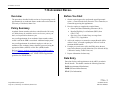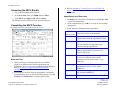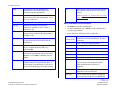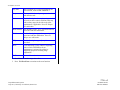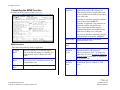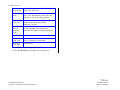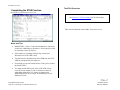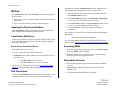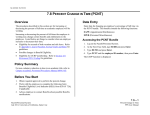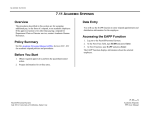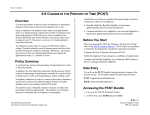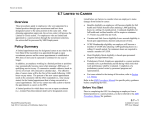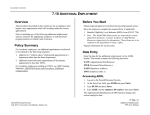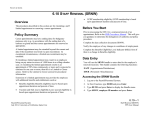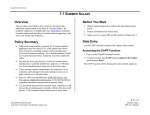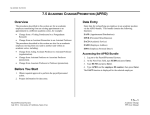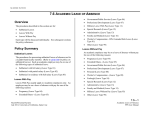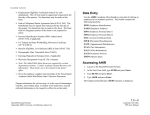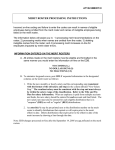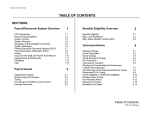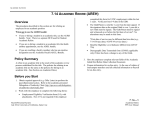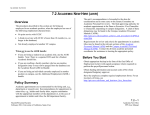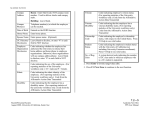Download 7.16 - PPS - University of California, Santa Cruz
Transcript
ACADEMIC ACTIONS 7.16 ACADEMIC RECALL Overview The procedures described in this section are for processing a recall appointment for an Academic Senate member who retired from the University of California, Santa Cruz. Before You Start 1. Obtain required approval to perform the payroll/personnel action -- a letter from the dean, Executive Vice Chancellor, or Chancellor approving the appointment. 2. Have the employee complete the required forms: Policy Summary Academic Senate members who have retired from the University of California may be recalled to active service on a year-to-year basis, or for periods less than one year. Any recall appointment for an academic Senate member whose record is still in the EDB is considered “additional employment.” Any recall appointment for academic employees who are not members of the Academic Senate, should be processed using the appropriate Rehire (AREH) or New Hire (AHIR) bundle. Refer to Campus Academic Personnel Policies and Procedures (CAPPM) Section 500.200, for general policy and procedure information or to the appropriate VERIP I/II/III reappointment guidelines for VERIP retirees. Federal and State Withholding Allowance (W-4) Benefits Eligibility Level Indicator (BELI) form (UPAY 726). Opt Out or Loss of Other Group coverage form (UPAY 727), if applicable. 3. Advise the employee to contact the campus Benefits Office within 31 days, to consult regarding the affect of recall on annuitant health benefits. 4. If employee records were still in the EDB, advise them to cancel miscellaneous payroll deductions (Tax-deferred 403(b), California Casualty, Credit Union, etc.) 5. Prepare information for data entry. Data Entry Enter data for the recall appointment via the ARCL (Academic Recall) bundle. This bundle contains the following functions: EAPP (Appointments/Distributions) EPER (Personnel-Miscellaneous) XTAX (Tax Information) 7.16—1 Payroll/Personnel System July 2011, University of California, Santa Cruz Academic Recall PPS User Manual ACADEMIC ACTIONS Accessing the ARCL Bundle 1. Log on the Payroll/Personnel System. 2. At the Next Func field, type EEDB and press Enter. 3. Type ARCL, the employee ID, and press Enter. The EAPP function is displayed for the selected employee. Completing the EAPP Function THE EAPP (APPOINTMENTS/DISTRIBUTIONS) FUNCTION Refer to Appendix C, Vacation/Leave Accrual Codes and Rates, to determine appropriate leave code for this appointment. Appointment Level Procedure 1. F9 Jump to the Next Func field and then press F15 New Line to go to the command line. 2. At the command line type “add a” to set up the first available appointment. 3. Enter data in the following fields as applicable. Actions (Action Code) A code indicating the personnel action which affected the associated appointment. PGM System derived code identifying the personnel program under which the appointment is held. Typ Enter 5 (academic) The code indicates the appointment type associated with the appointment. Bas A code which indicating the service period on which an appointment is based. Press F1 Help for valid codes. Pd Ovr A code indicating the number of months in the year over which the salary for the appointment will be paid. Press F1 to see valid codes. Appt Begin Enter the date on which the recall appointment is effective in the format: MMDDYY. Appt End Date on which the appointment is expected to end, in format: MMDDYY. Dur Leave blank. Notes and Tips When processing a recall appointment for an academic employee in addition to the emeritus appointment and distribution, always set up a new appointment and distribution. Refer to Section 1.11, Appointment and Distribution Procedures, in this manual. If the employee has more than one appointment or more than two distributions, these are stored on additional pages. Use F8 Forward or F7 Backward to scroll through the pages. 7.16—2 Payroll/Personnel System July 2011, University of California, Santa Cruz Academic Recall PPS User Manual ACADEMIC ACTIONS Dept A system derived code indicating the department or other administrative unit associated with the appointment. Title A code indicating the position or classification title for the appointment. Press F1 to see valid codes. Grade Leave blank for academics. %FULL Enter the percentage of time that the employee is expected to work. (100% is entered as 1.00) F/V Annual/Hr Rt Sch Time Enter the code representing whether the amount of time worked in the appointment is fixed(F) or (V). Lv Enter the leave accrual code that indicates the rate at which vacation and sick leave will be accrued. Refer to Appendix C, Vacation/Leave Accrual Codes and Rates, to determine appropriate leave code. EAPP Distribution Level Procedure 1. F9 Jump down to the command line 2. On the command line type “add d” to add a distribution to your new appointment. 3. Enter data in the following fields, as applicable: Actions Enter the annual salary, hourly, or by agreement amount associated with the appointment. (Action Code) Code indicating the personnel action which affected the associated distribution. No entry is required. L Enter 7 for UCSC location number. Enter the code that indicates whether the rate of pay is annual (A) hourly (H), or byagreement (B). Acct Enter ‘organization’ FOAPAL number. CC Enter cost center. Enter the code that indicates which pay schedule the appointment will be paid, either Monthly Current (MO) or Monthly Arrears (MA). Fund Enter fund number. PC Enter activity code (optional, not required). Sub Enter 0 or 2 as applicable. Enter the code that represents the method or reporting time for the appointment. Enter T for Exception Time Reporting or enter A for Positive Time Reporting, W if without salary. FTE Leave blank for recalls. The percentage of the budgeted position which the distribution represents, if applicable. Dist % The anticipated percentage of time which is chargeable to the account/fund. Pay Beg Date on which the pay should be charged to the account/fund, in the format: MMDDYY. 7.16—3 Payroll/Personnel System July 2011, University of California, Santa Cruz Academic Recall PPS User Manual ACADEMIC ACTIONS Pay End Date on which pay is expected to end for the account/fund, in the format: MMDDYY. Step The step within the salary range associated with the title code. O/A Code indicating that the employee's pay rate is off-scale or above scale in relation to the step and/or salary range for the title code of the appointment, if applicable. Press F1 Help to see valid codes. Rate/Amount The monthly, hourly, or by agreement amount associated with the distribution. DOS Code indicating the type of compensation associated with the distribution. Press F1 Help to see valid codes. PRQ Code indicating the type of perquisite provided. DUC Code indicating a group within a bargaining unit to which a distribution for an appointment is assigned for collective bargaining purposes excluding range adjustments. WSP Not used for academics. 4. Press Enter to invoke range value edits. 5. Press F11 Next Func to continue to the next function. 7.16—4 Payroll/Personnel System July 2011, University of California, Santa Cruz Academic Recall PPS User Manual ACADEMIC ACTIONS Completing the EPER Function BELI Status Qualifiers THE EPER (PERSONNEL-MISCELLANEOUS) FUNCTION Primary: Code indicating the primary condition that qualifies the employee for health benefits when the assigned BELI and the derived BELI do not match. Press Fl Help to see valid codes. Date: Date on which the qualifying condition began, in the format: MMDDYY. Secondary: If applicable. Code indicating an additional condition that qualifies the employee for health benefits when the assigned BELI and the derived BELI do not match. Press Fl Help to see valid codes. Date: Date on which the additional qualifying condition began, in the format: MMDDYY. EPER Procedure Enter data in the following fields, as applicable: Assigned BELI Benefits Eligibility Level Indicator (BELI) code indicating the employee’s eligibility for health benefits. Press F1 Help to see valid codes. Derived BELI System-derived BELI code based on data entered previously. Normally the same as the assigned BELI code. Effective Date Date the assigned BELI takes effect. Date of Hire Date on which the most recent Recall appointment takes effect. Original Hire Date Leave blank Employee Relations Code Code indicating the employee designation/status for the purpose of collective bargaining. Press F1 Help to see valid codes, or refer to Appendix E, Employee Relations Codes for assistance in determining the appropriate code. Employee Relations Unit Code indicating collective bargaining unit of an individual. Press F1 Help to see valid codes. 7.16—5 Payroll/Personnel System July 2011, University of California, Santa Cruz Academic Recall PPS User Manual ACADEMIC ACTIONS Home Department Six-digit home department Code. Press F1 Help to see valid codes. Primary Title Code System derived for employees with multiple titles. Code indicating the primary title code that will be used for reporting purposes. Employee Unit Code System-derived code indicating the collective bargaining unit associated with the employee’s job title. Employee Special Handling Code Code indicating the title special handling code of the predominate appointment of an individual for collective bargaining purposes. Job Group ID System-derived code used for reporting. Alternate Dept Code Code indicating an alternate department code. Press F1 Help to see valid codes. Acad Prog Unit Code For future use. 1. Press Enter to invoke range/value edits. 2. Press F11 Next Func to continue to the next function. 7.16—6 Payroll/Personnel System July 2011, University of California, Santa Cruz Academic Recall PPS User Manual ACADEMIC ACTIONS Completing the XTAX Function The XTAX Procedure THE XTAX (TAX INFORMATION) FUNCTION See Section 4.5, W-4 Procedures for W-4 Procedures This is the last function in the bundle. Proceed to Review. Notes and Tips IMPORTANT: Service Centers should not advise employees on their tax withholding or allowances. Refer employees with tax questions to their tax advisor. If the employee is claiming Exempt, they cannot enter allowances on UCW-4/DE 4 form. Tax data must be entered directly in the EDB from the UCW4/DE form completed by the employee. If an employee requests Earned Income Credit, please contact the Payroll Office. You must send the IRS copies of the UCW-4/DE 4 form received from an employee who 1) claims more than 10 withholding allowances or 2) claims exemption from withholding and his or her wages would normally exceed $200.00 per week. 7.16—7 Payroll/Personnel System July 2011, University of California, Santa Cruz Academic Recall PPS User Manual ACADEMIC ACTIONS Review positioned at the PAN Comments Entry screen. From here you can add comments and additional reviewers to the PAN. Use F10 Prev Func and F11 Next Func to navigate through the Review bundle. 1. Add a description of the action and any significant details in the Comments Entry screen. 1. Make sure you have completed all the required data elements in the bundle. 2. Review all entered data for accuracy and consistency. 2. Press F10 NotfPrep to display the Notification Preparation screen, where you can add reviewers as desired. Updating the Employee Database Press F5 Update to invoke consistency edits and to display the PAN Subsystem Notification Preparation screen. Consistency Edit Errors If there are consistency edits, the Consistency Edit (ECON) screen is automatically displayed. Review all error messages and make necessary corrections. How to Correct Consistency Errors From the ECON screen you may: Correct errors directly on the ECON screen. F3 Return to the bundle, make any corrections, then do one of the following: Press F5 Update to invoke PAN. Press F2 Cancel twice to cancel the update. See Consistency Edit Messages (ECON) in Section 1.6, System Messages in this manual for more information and instructions. PAN Preparation 3. Press F11 Detail to display the Activity Review screen, where you can review the notification before sending it. 4. Press F5 Update to complete the update and send the notification. If the update is successful, the first function in the bundle appears and displays: U0007 UPDATE PROCESS COMPLETE For more information about PANs and additional PAN features, please refer to Section 1.8, Post Authorization Notification (PAN). Accessing IMSG 1. To access the Message Report Screen go to the Next Function field, type IMSG and press Enter. 2. When the IMSG screen is displayed, review any remaining messages and take the appropriate action. Disposition of Forms Forward the appropriate approval document to the mandatory reviewer. Retain the data collection document in the Service Center employee file. Forward the completed BELI form to Payroll. After pressing F5 Update from a data entry screen (if there are no consistency edits) or an ECON screen, you are automatically 7.16—8 Payroll/Personnel System July 2011, University of California, Santa Cruz Academic Recall PPS User Manual