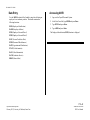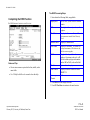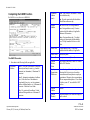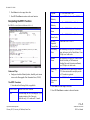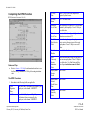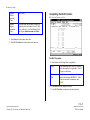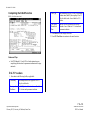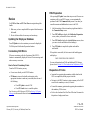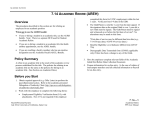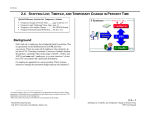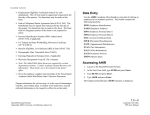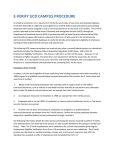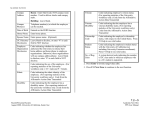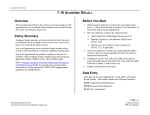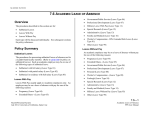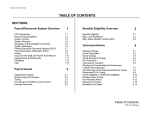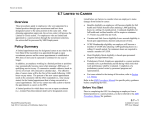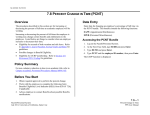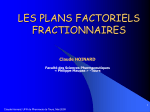Download 7.2
Transcript
ACADEMIC ACTIONS 7.2 ACADEMIC NEW HIRE (AHIR) Overview The procedures described in this section are for hiring an employee for an academic position, when the employee has one of the following employment characteristics: No prior service with UCSC A break in service with UCSC of more than 18 months (i.e., no longer in the database) Not already employed at another UC campus. When not to use the AHIR bundle: If you are hiring a student in an academic title, use the AUHI bundle. Note: There is a separate DCD used for a Student Academic Initial Hire. If you are recalling a faculty member who has an emeritus designation (may or may not be purged from the database) use the Academic Recall (ARCL) Bundle. If you are hiring an individual currently employed in another position on campus, use the Additional Employment (ADDL) bundle. Policy Summary The unit’s recommendation is forwarded to the dean for consideration and in some cases to the Senate Committee on Academic Personnel for review. The final approving authority for academic appointments is the Dean or Executive Vice Chancellor or Chancellor, depending on campus delegations. A chart of these delegations may be found in the Campus Academic Personnel Manual (CAPM): http://apo.ucsc.edu/academic_policies_and_procedures/CAPM_m anual.htm Requirements for review and criteria for appointments in academic titles may be found in the relevant sections of the Academic Personnel Manual (APM) and the Campus Academic Personnel Manual (CAPM). Contact the division academic personnel coordinator for assistance in locating the appropriate policy. Before You Start Obtain appropriate backup in the form of the final Offer of Employment Letter (with signed acceptance where required) to perform the payroll/personnel action. Obtain funding information and account codes (FAU) from designated budgetary approver. Have the employee complete required employment forms. For an inventory of forms, see http://apo.ucsc.edu/forms_and_data/new_hire_forms.htm Academic appointments are recommended by the hiring unit, e.g., department or research unit. Recommendations for appointment in some titles, e.g., ladder rank faculty titles, require consultation with the appropriate members of the department or, in the case of appointment in ladder rank titles, the full department faculty. 7.2—1 Payroll/Personnel System February 2012, University of California, Santa Cruz Academic New Hire PPS User Manual ACADEMIC ACTIONS Data Entry Use the AHIR (Academic Hire) bundle to enter data for hiring an employee for an academic position. This bundle contains the following functions: EEID (Employee Identification) Accessing AHIR 1. Log on to the Payroll/Personnel System. 2. At the Next Func field, type EEDB and press Enter. 3. Type BUND and press Enter. EADD (Employee Address) 4. Type AHIR and press Enter. EPD1 (Employee Personal Data 1) The Employee Identification (EEID) function is displayed. EPD2 (Employee Personal Data 2) ELIC (License/Certificate Data) EPER (Personnel-Miscellaneous) EAPP (Appointments/Distributions) XTAX (Tax Information) EALN (Alien Information) EACD (Academic Service) EHON (Honors Data) 7.2—2 Payroll/Personnel System February 2012, University of California, Santa Cruz Academic New Hire PPS User Manual ACADEMIC ACTIONS The EEID Processing Steps Completing the EEID Function 1. Enter data in the following fields, as applicable: Employee ID Do not enter; system will derive random number SSN Nine-digit social security number, without hyphens. First Name Employee’s first name. First, middle, and last names must match Social Security Card. Middle Name Employee’s middle initial. Last Name Employee’s last name. The system will accept a maximum of 26 characters for all three names together. Suffix If applicable. Any suffix to the employee’s last name, such as Jr. or III. Do not include any degree information, such as MD or Ph.D., in the suffix field. Result System-derived employee name. Date of Birth Employee's date of birth in the format MMDDYY. Intercampus Transfer Y/N THE EEID (EMPLOYEE IDENTIFICATION) FUNCTION Notes and Tips Do not enter commas or periods in the first, middle, or last name fields. Use F1 Help for field-level or screen-level on-line help. 2. Press Enter to invoke range/value edits. 3. Press F11 Next Func to continue to the next function. 7.2—3 Payroll/Personnel System February 2012, University of California, Santa Cruz Academic New Hire PPS User Manual ACADEMIC ACTIONS Completing the EADD Function THE EADD FUNCTION (EMPLOYEE ADDRESS) Permanent Address (cont.) State: State portion of the address. United States addresses only. Foreign Address Ind: Enter F if this is a foreign address. Zip: Zip code associated with the address. United States addresses only. Prov: Foreign addresses only. Province associated with the address, if applicable. Maximum 30 characters. Cntry: Foreign address only. Two-digit country code associated with the address. Press F1 Help from this field to see valid codes. The EADD Procedure 1. Enter data in the following fields, as applicable: Permanent Address Line 1: First line of the address to which all university mail may be sent (e.g., benefits statement, tax information.) Maximum 30 characters. Line 2: Automatic continuation of address Line 1, if the first line of the address is exceptionally long (e.g., use for apartment numbers, building names, etc.) Maximum 30 characters. Otherwise leave blank. City: City portion of the address. United States and foreign addresses. Maximum 21 characters. Postal Code Foreign addresses only. Postal code associated with the address, if applicable. Home Phone Enter home phone. Spouse Name Enter spouse name. (Optional) Campus Release Codes Leave blank to disclose, or enter ‘N’ in each field to NOT disclose. Employee Organization Disclosures Code indicating whether the employee has authorized the University to release their home address and home phone to employee organizations. Otherwise, these organizations will use campus address/phone. Leave blank to disclose, enter ‘N’ in each field to NOT disclose. Campus Address optional Campus Phone(s) Telephone number(s) at which the employee can be reached. 7.2—4 Payroll/Personnel System February 2012, University of California, Santa Cruz Academic New Hire PPS User Manual ACADEMIC ACTIONS 2. Press Enter to invoke range/value edits. Hispanic Y/N. Code from form U5605 3. Press F11 Next Func to continue to the next function. MultiEthnicity 5 separate Y/N values from Form U5605. Primary Ethnicity From Form U5605. F1 for valid values. Disabled Status From Form U5605. F1 for valid values. Veteran Status Codes From Form U5605. F1 for valid values. Recently Separated Veteran Date From Form U5605. MMYY Citizenship Code Code indicating the employee's citizenship status, with respect to the United States. Press F1 Help to see valid codes. Student Status Code indicating the employee's student status with the University of California (not including University Extension enrollment). Press F1 Help to see valid codes. No. of Reg. Units A system derived code indicating the number of UC class units in which an employee who is a UC student is registered. Pay Disposition Code Enter Mail Code (See Appendix J, Mail Codes). Completing the EPD1 Function THE EPD1 FUNCTION (EMPLOYEE PERSONAL DATA 1) Notes and Tips Employees should self-identify ethnic, disability, and veteran status on the Demographic Data Transmittal form (U5605). The EPD1 Procedure 1. Enter data in the following fields, as applicable: 2. Press Enter to invoke range/value edits. Date of Birth Entered on the EEID function 3. Press F11 Next Func to continue to the next function. Sex Code indicating the sex of the employee. (For reporting statistics of the University workforce only.) M = male and F = female. 7.2—5 Payroll/Personnel System February 2012, University of California, Santa Cruz Academic New Hire PPS User Manual ACADEMIC ACTIONS Completing the EPD2 Function EPD2 (EMPLOYEE PERSONAL DATA 2) Notes and Tips Refer to Section 1.13, Help for information about how to use the Find String command in F1 Help for locating institution code. The EPD2 Procedure 1. Enter data in the following fields, as applicable: Oath Signature Date Date the Oath of Allegiance was signed by the employee, in the format: MMDDYY. I-9 Date Date the I-9 (Employment Eligibility Verification) form was signed by the employee, in the format: MMDDYY. E-Verify Date Date E-Verify Check was completed, if required by fund source. E-Verify Status See F1 for valid codes. Education Level Code Code indicating the highest level of education attained by the employee. Press F1 Help to see valid codes. Education Level Year Year in which the employee's highest level of education was attained. YY Non-UC Prior Service Code Code indicating the type of employment service prior to the most recent University employment. Press F1 Help to see valid codes. Prior Service Months Leave blank. For future use only. Prior University Service Institution Code Enter code indicating college or university of most recent employment. Press F1 Help to see valid codes. Use Find String in Help, enter f space institution name and Enter. Employment Service Credit Leave blank. Employment Service Credit From Date Leave blank. Current Specialty Code Leave blank. 7.2—6 Payroll/Personnel System February 2012, University of California, Santa Cruz Academic New Hire PPS User Manual ACADEMIC ACTIONS Highest Degree Specialty Code Leave blank. Highest Degree institution Code Code indicating the institution at which the highest degree was obtained. Press F1 Help to see valid codes. Use Find String in Help, enter f space institution name and Enter. Completing the ELIC Function ELIC (LICENSE/CERTIFICATE DATE) 2. Press Enter to invoke range/value edits. 3. Press F11 Next Func to continue to the next function. The ELIC Procedure 1. Enter data in the following fields, as applicable: Code A code indicating any licenses or certificates held by the employee, if applicable. Press F1 Help to see valid codes. Renewal Date Date the license or certificate must be renewed, in the format: MMDDYY. If the license or certificate is permanent, enter 999999. 2. Press Enter to invoke range/value edits. 3. Press F11 Next Func to continue to the next function. 7.2—7 Payroll/Personnel System February 2012, University of California, Santa Cruz Academic New Hire PPS User Manual ACADEMIC ACTIONS Completing the EPER Function BELI Status Qualifiers EPER (PERSONNEL-MISCELLANEOUS) Primary: Code indicating the primary condition that qualifies the employee for health benefits when the assigned BELI and the derived BELI do not match. Press Fl Help to see valid codes. Date: Date on which the qualifying condition began, in the format: MMDDYY. Secondary: If applicable. Code indicating an additional condition that qualifies the employee for health benefits when the assigned BELI and the derived BELI do not match. Press Fl Help to see valid codes. Date: Date on which the additional qualifying condition began, in the format: MMDDYY. The EPER Procedure 1. Enter data in the following fields, as applicable: Assigned BELI Benefits Eligibility Level Indicator (BELI) code indicating the employee's eligibility for health benefits. Code from BELI form or press F1 Help to see valid codes. Derived BELI System-derived BELI code based on data entered previously. Normally the same as the assigned BELI code. Effective Date Date the employee becomes eligible for any health benefits indicated by the BELI code. Date of Hire Date on which the most recent employment affiliation commenced. Original Hire Date Leave blank. Employee Relations Code Code indicating the employee designation/status for the purpose of collective bargaining. Press F1 Help to see valid codes, or refer to Appendix E, Employee Relations Codes for assistance in determining the appropriate code. Employee Relations Unit Code indicating collective bargaining unit of an individual. Press F1 Help to see valid codes or refer to Appendix E, Employee Relations Codes. Next Salary Review Date Leave blank—not developed for academic reviews. Next Salary Review Type Leave blank—not developed for academic reviews. 7.2—8 Payroll/Personnel System February 2012, University of California, Santa Cruz Academic New Hire PPS User Manual ACADEMIC ACTIONS Merit Rate Increase Percent Leave blank—not developed for academic reviews. Home Dept Six-digit home department code. See PPS Manual Appendix J for valid values for our campus. Primary Title Code System-derived code indicating the primary title code that will be used for reporting purposes, based on highest percent time. Employee Unit Code System-derived code indicating the collective bargaining unit associated with the employee’s primary title code. Employee Representation Code Code indicating, for collective bargaining purposes, whether the employee is covered, not covered, or a supervisor. Employee Special Handling Code Code indicating the special handling code of the predominate appointment of an individual for collective bargaining purposes. Employee Distribution Unit Code Code indicating the predominate distribution of the predominate appointment of an individual for collective bargaining purposes. Job Group ID System-derived code used for reporting. Alternate Department Code Code indicating an alternate department that may update the employee’s personnel record. Used to give departments with joint appointments access to the employee’s records. Academic Prog. Unit Code Leave blank. 2. Press Enter to invoke range/value edits. 3. Press F11 Next Func to continue to the next function. 7.2—9 Payroll/Personnel System February 2012, University of California, Santa Cruz Academic New Hire PPS User Manual ACADEMIC ACTIONS Completing the EAPP Function EAPP (APPOINTMENTS/DISTRIBUTIONS)-APPOINTMENT LEVEL Actions Leave blank—system-derived for new hires. (Action Code) Pgm Leave blank-- System-derived code identifying the personnel program applicable to the appointment Typ Enter 5 (academic). Code indicating the appointment type. Bas Code indicating the service period on which an appointment is based.—9 for academicyear appointees, 11 for fiscal-year appointees, or blank for by-agreement type and withoutsalary appointees. Pd Ovr Code indicating the number of months in the year over which the salary for the appointment will be paid. Enter 9 for academic-year appointees working 1 or 2 quarters; enter 12 for academic-year appointees working all year; enter 12 for all fiscal-year appointees, and leave blank for byagreement and without-salary appointees. Refer to chapter 2.1: Appointment Coding for help completing the F/V, Rt, Sch, and Time fields. Appt Begin Date on which the employee’s appointment is effective, in the format: MMDDYY. Academic Steps are entered as a single digit. No decimal point followed by a second digit. No Roman numerals. Appt End Date on which the appointment is expected to end, in the format: MMDDYY. If the appointment is indefinite or tenured, enter 999999. Dur Code indicating the expected duration of the appointment. Valid values for academic appointments are T – Tenure; S- Security of Employment; C- Continuing Status. Notes and Tips Always enter a decimal point in the percentage and rate fields. Do not enter commas or dollar signs in the rate fields. The Appointment Level Procedure 1. Use the F9 Jump key and then the F15 Newline key to go to the command line 2. At the command line type “add a” to set up the first available appointment. 3. Enter data in the following fields, as applicable: Leave blank if appointment has a definite end date. 7.2—10 Payroll/Personnel System February 2012, University of California, Santa Cruz Academic New Hire PPS User Manual ACADEMIC ACTIONS Dept Title Leave blank. System-derived code indicating the department or other administrative unit associated with the funding source of the primary distribution. Time R – Exception—employee does not report hours worked. Code indicating the position or classification title for this appointment. Press F1 Help to see valid codes. Refer to Academic Salary Scales as a reference for title codes. Grade For academics, leave blank. % Full The percentage of time the employee is expected to work in the appointment. Enter 1.00 for full time. F/V Fixed or Variable compensation rate. Academics who are paid a set monthly pay rate are Fixed. Employees who report hours worked (normally students) are Variable. Ann/Hr Rate The annual salary or hourly rate associated with the appointment. If the rate is byagreement, enter the monthly negotiated amount. Rt Code indicating whether the rate of pay is annual, hourly, or by agreement. Leave blank for WOS. Sch Code indicating the pay schedule on which the appointment will be paid. Code indicating the method for reporting time worked in the appointment. Valid codes for UCSC are: Z – Positive—employee reports hours worked outside of CruzPay; time is entered on pay rosters (via OPTRS) by a timekeeper. C -- Positive—hours are interfaced directly from CruzPay Time & Attendance System. W - without salary Lv Code indicating the rate at which vacation and sick leave will be accrued. See Appendix C, Vacation/Leave Accrual Codes and Rates. MO - Monthly Current (paid on the 1st) MA - Monthly Arrears (paid on the 8th) 7.2—11 Payroll/Personnel System February 2012, University of California, Santa Cruz Academic New Hire PPS User Manual ACADEMIC ACTIONS The Distribution Level Procedure 1. F9 Jump to the command line and type “add d” to set up the first available distribution. 2. Enter data in the following fields, as applicable: Actions L Enter 7 for UCSC location number. Acct Enter six-digit ‘organization’ code from FAU. CC Enter 4-character cost center used for sorting OPTRS Rosters within the service center. Academic cost centers are all alpha characters. Refer to internal procedures for cost center codes. Fund Enter five-digit ‘fund’ code from FAU. PC Enter six-character ‘project’ code from FAU, if any. Enter one-digit ‘sub’ code from FAU (normally 0 for state-funded academic positions; 2 for extramurally-funded). FTE The percentage of the permanently budgeted position which the distribution represents, if applicable. Full time is represented as 1.00. Dist % The anticipated percentage of time which is chargeable to the account/fund for the dates of the distribution. Full time is represented as 1.0000. Pay Beg Date on which pay is expected to end for the account/fund, in the format: MMDDYY. If indefinite or tenured, Enter 999999. Step The step within the salary range associated with the title code. May be one digit or blank for academics. O/A Code indicating that the employee's pay rate is off-scale or above scale in relation to the step and/or salary range for the title code of the appointment, if applicable. Press F1 Help to see valid codes. Rate/Amount The monthly or hourly rate associated with the distribution. DOS Code indicating the type of compensation associated with the distribution. For Santa Cruz codes refer to Appendix D, Description of Service (DOS) Codes. PRQ Code indicating the type of perquisite provided. DUC Leave blank. A system derived code indicating a group within a bargaining unit to which a distribution for an appointment is assigned for collective bargaining purposes, excluding range adjustments. WSP Work-Study Program. Leave blank if the appointment is not eligible for work-study funds. Leave blank—system-derived for new hires. (Action Code) Sub Pay End Date on which the pay is expected to begin to be charged to the account/fund, in the format: MMDDYY. 2. Press Enter to invoke range/value edits. Press F11 Next Func to continue to the next function. 7.2—12 Payroll/Personnel System February 2012, University of California, Santa Cruz Academic New Hire PPS User Manual ACADEMIC ACTIONS Completing the XTAX Function XTAX (TAX INFORMATION) Notes and Tips IMPORTANT: Service Centers should not advise employees on their tax withholding or allowances. Refer employees with tax questions to their tax advisor. The XTAX Procedure See Section 4.5, W-4 Procedures for W-4 Procedures Press F11 Next Func to continue to the next function. 7.2—13 Payroll/Personnel System February 2012, University of California, Santa Cruz Academic New Hire PPS User Manual ACADEMIC ACTIONS Completing the EALN Function Visa Type Code indicating the type of visa (or permanent resident status) held by the employee. See F1 Help for valid codes. Leave blank for U.S. citizens. Visa/ Work Permit End Date End date of work permission for foreign nationals. Leave blank for U.S. citizens and permanent residents. EALN (ALIEN INFORMATION) 2. Press Enter to invoke range/value edits. 3. Press F11 Next Func to continue to the next function. Notes and Tips See PPS Manual 4.11 and 4.12 for further instructions on completing this function for permanent residents and foreign nationals. EALN Procedure 1. Enter data in the following field, as applicable: Citizenship Citizenship status for tax purposes. See F1 Help for valid codes. Country of Residence See F1 Help for valid codes. Leave blank for U.S. citizens and permanent residents. 7.2—14 Payroll/Personnel System February 2012, University of California, Santa Cruz Academic New Hire PPS User Manual ACADEMIC ACTIONS Completing the EACD Function EACD (ACADEMIC SERVICE) No entry required. This information is tracked outside of PPS on the Santa Cruz campus. Completing the EHON Function EHON (HONORS DATA) FUNCTION No entry required. This information is tracked outside of PPS on the Santa Cruz campus. This is the last function in the AHIR bundle. Proceed to the Review section. 7.2—15 Payroll/Personnel System February 2012, University of California, Santa Cruz Academic New Hire PPS User Manual ACADEMIC ACTIONS PAN Preparation Review Use F10 Prev Func and F11 Next Func to navigate through the bundle. 1. Make sure you have completed all the required data elements in the bundle. 2. Review all entered data for accuracy and consistency. Updating the Employee Database Press F5 Update to invoke consistency errors and to display the PAN Subsystem Notification Preparation function. Consistency Edit Errors If there are consistency edits, the Consistency Edit (ECON) function is automatically displayed. Review all error messages and make necessary corrections. How to Correct Consistency Errors From the ECON function you may: Correct errors directly on the ECON function. F3 Return to return to the bundle, and navigate to the appropriate functions to make any corrections, then do one of the following: Press F5 Update to invoke PAN. Press F2 Cancel twice to cancel the update. See Consistency Edit Messages (ECON) in Section 1.6, System Messages in this manual for more information and instructions. After pressing F5 Update from a data entry screen (if there are no consistency edits) or an ECON screen, you are automatically positioned at the PAN Comments Entry screen. From here you can add comments and additional reviewers to the PAN. 1. Add a description of the action and any significant details in the Comments Entry screen. 2. Press F10 NotfPrep to display the Notification Preparation screen, where you can add reviewers as desired. 3. Press F11 Detail to display the Activity Review screen, where you can review the notification before sending it. 4. Press F5 Update to complete the update and send the notification. If the update is successful, the first screen in the bundle appears and displays: U0007 UPDATE PROCESS COMPLETE For more information about PANs and additional PAN features, please refer to Section 1.8, Post Authorization Notification (PAN). Disposition of Forms Annotate the supporting documentation with the date that the OEU was completed, and the preparer’s initials. Navigate to the IDOC function to print a summary of the EAPP screen for the mandatory reviewer, if desired. Forward the summary printout and supporting documentation to the mandatory PAN reviewer. Refer to the Academic New Hire Data Collection Document for disposition of employment forms. 7.2—16 Payroll/Personnel System February 2012, University of California, Santa Cruz Academic New Hire PPS User Manual