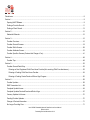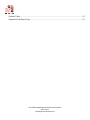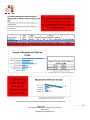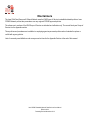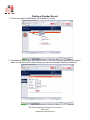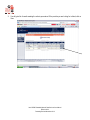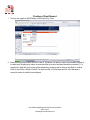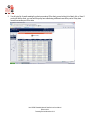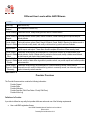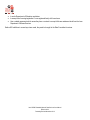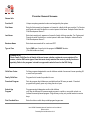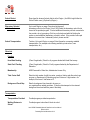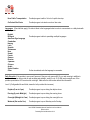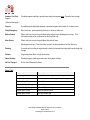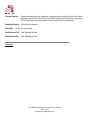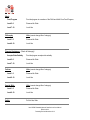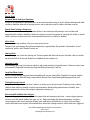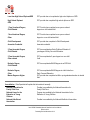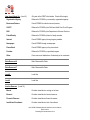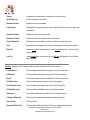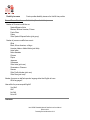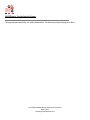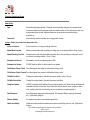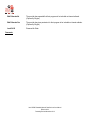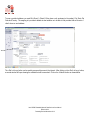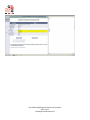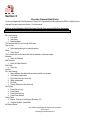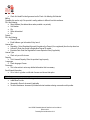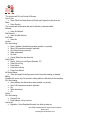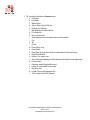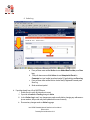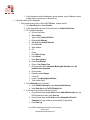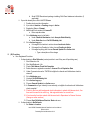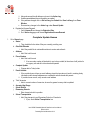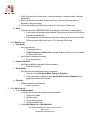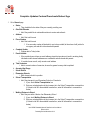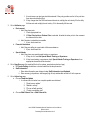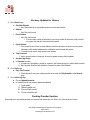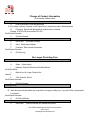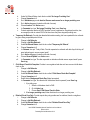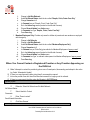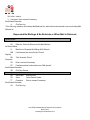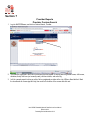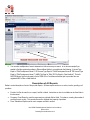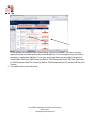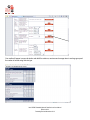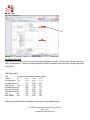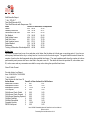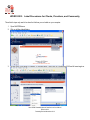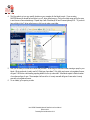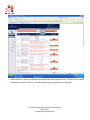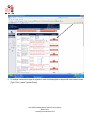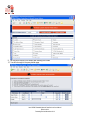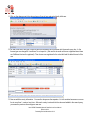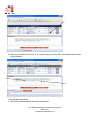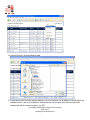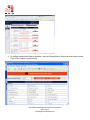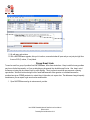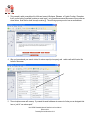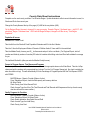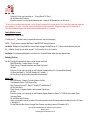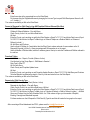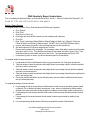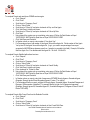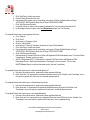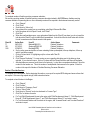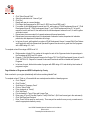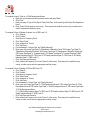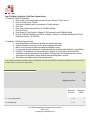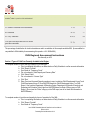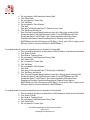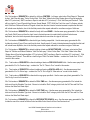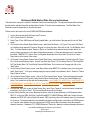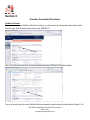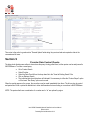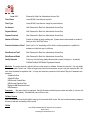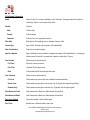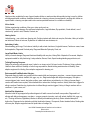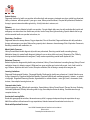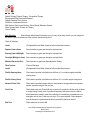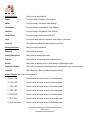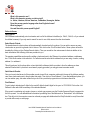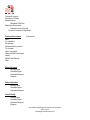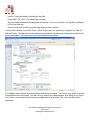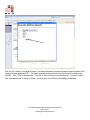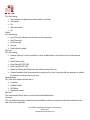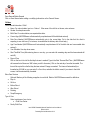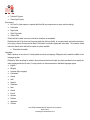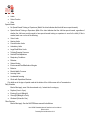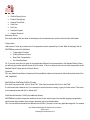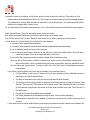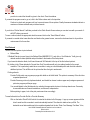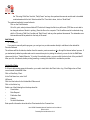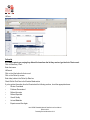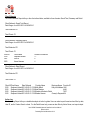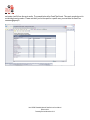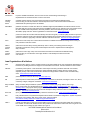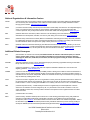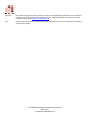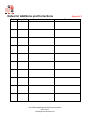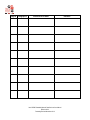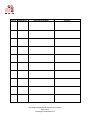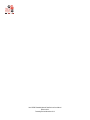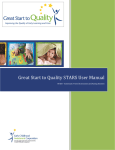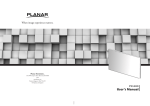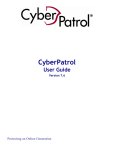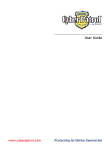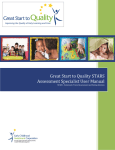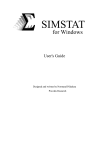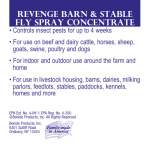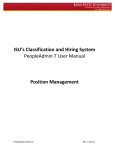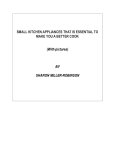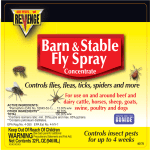Download NACCRAWARE Statewide User Manual
Transcript
Iowa Child Care Resource & Referral (CCR&R) Statewide Network NACCRAWARE Statewide User Manual This manual is designed for CCR&R staff, who are responsible for; or involved with providing CCR&R Parent Referral Services to families. www.iowaccrr.org Table of Contents 877-216-8481 Disclaimers .............................................................................................................................................................................. 8 Section 1.................................................................................................................................................................................. 9 Opening NACCRAware ....................................................................................................................................................... 9 Finding a Provider Record ................................................................................................................................................. 11 Finding a Client Record ..................................................................................................................................................... 13 Section 2................................................................................................................................................................................ 15 Statewide Referrals ........................................................................................................................................................... 15 Section 3................................................................................................................................................................................ 16 Provider Overview ............................................................................................................................................................. 16 Provider General Screens ................................................................................................................................................. 18 Provider Shifts Screens ..................................................................................................................................................... 28 Provider Attributes Screen................................................................................................................................................. 32 Provider Specifics Screens (Centers that Charge a Fee) .................................................................................................. 41 Section 4................................................................................................................................................................................ 48 Provider Tips ..................................................................................................................................................................... 48 Section 5................................................................................................................................................................................ 52 Provider General Data Entry ............................................................................................................................................. 52 Entering an Non-Registered Child Care Home Provider (Not receiving Child Care Assistance) ................................... 52 Entering a Pending Child Care Home Provider ............................................................................................................. 54 Entering a Pending Center/Preschool/School Age Program ......................................................................................... 55 Section 6................................................................................................................................................................................ 58 Provider Updates............................................................................................................................................................... 58 DHS Transaction List ........................................................................................................................................................ 58 Complete Update Homes .................................................................................................................................................. 64 Complete Updates Centers/Preschools/School Age ......................................................................................................... 67 Vacancy Updates for Homes ............................................................................................................................................. 70 Pending Provider Updates................................................................................................................................................. 70 Change of Contact Information.......................................................................................................................................... 71 No Longer Providing Care ................................................................................................................................................. 71 Iowa CCR&R Statewide Network Data Services User Manual Effective 2010 Formatting Revised November 2012 No Referral Status ............................................................................................................................................................. 72 When You Cannot Contact a Registered Provider or Any Provider Appearing on the DHS List ....................................... 75 What to Do When You Cannot Contact a Non-Registered Provider .................................................................................. 76 Requested No Mailings & No Referrals or When Mail is Returned .................................................................................... 77 Section 7................................................................................................................................................................................ 78 Provider Reports ............................................................................................................................................................... 78 Provider Custom Search ................................................................................................................................................... 78 Description of All Reports .................................................................................................................................................. 80 Running a Provider Report ................................................................................................................................................ 81 Provider List .................................................................................................................................................................. 81 Frequency Count .......................................................................................................................................................... 81 Cross Tabulations ......................................................................................................................................................... 83 Total Capacity and Capacity Analysis ........................................................................................................................... 84 Cost Analysis by Age Group ......................................................................................................................................... 84 Vacancy and Capacity Analysis by Age Group ............................................................................................................. 86 Statistical Analysis of Child Ages Cared for by Providers ............................................................................................. 86 Provider Referrals ......................................................................................................................................................... 86 Staff Wages & Benefits ................................................................................................................................................. 87 Action Log ..................................................................................................................................................................... 88 WORD 2003: Label Procedures for Clients, Providers, and Community ......................................................................... 90 WORD 2007: Label Procedures for Clients, Providers, and Community ......................................................................... 101 Group Email Lists ............................................................................................................................................................ 106 County Data Sheet Instructions ....................................................................................................................................... 111 Population & Income ................................................................................................................................................... 111 Percent of Program Spaces, Total Spaces and Programs .......................................................................................... 111 Quality Programs for Providers ................................................................................................................................... 111 Family Median Income ................................................................................................................................................ 112 Rates Table................................................................................................................................................................. 112 Percent of Requests for Child Care by Age AND Families/Children Referred (Red Box) ........................................... 113 Iowa CCR&R Statewide Network Data Services User Manual Effective 2010 Formatting Revised November 2012 Preschool Tuition ........................................................................................................................................................ 113 Requests for Child Care by Type ................................................................................................................................ 113 Iowa CCR&R Statewide Network Data Services User Manual Effective 2010 Formatting Revised November 2012 .................. 115 Iowa CCR&R Statewide Network Data Services User Manual Effective 2010 Formatting Revised November 2012 DHS Quarterly Report Instructions .................................................................................................................................. 116 Section 1 Parent Services ........................................................................................................................................... 116 Section 2 Provider Services ........................................................................................................................................ 119 DHS Regional Assessment Instructions .......................................................................................................................... 124 Section 1 Types of Child Care Currently Available in the Region ............................................................................... 124 Section 2 Ages of Children Served by the Child Care Programs/Programs Serving Children with Special Needs ..... 126 Section 3 Range of Cost for Child Care in the Region ................................................................................................ 127 NACCRRA State Fact Sheet Instructions ........................................................................................................................ 127 Section 1 – About CCR&R in your State ..................................................................................................................... 127 Section 2 – Child Care Capacity ................................................................................................................................. 127 Section 3 – QRIS in your State ................................................................................................................................... 129 Section 4 – Requests for Referrals in 2012................................................................................................................. 129 Section 5 – Training and On-Site Technical Assistance by CCR&Rs in 2012 ............................................................. 131 Section 6 – Cost of Child Care .................................................................................................................................... 132 Section 7 – Source of Data ......................................................................................................................................... 135 Bi-Annual DHS Market Rate Survey Instructions ............................................................................................................ 136 Section 8.............................................................................................................................................................................. 138 Provider Consultant Functions ........................................................................................................................................ 138 ChildNet Certification .................................................................................................................................................. 138 ChildNet Recertification............................................................................................................................................... 139 QRS Rating ................................................................................................................................................................. 139 Section 9.............................................................................................................................................................................. 140 Provider Data Control Checks ......................................................................................................................................... 140 Client Services ..................................................................................................................................................................... 141 Section 10............................................................................................................................................................................ 141 Client Definition Manual .................................................................................................................................................. 141 Client Overview ........................................................................................................................................................... 141 Client General Screens ............................................................................................................................................... 141 Children Screens ........................................................................................................................................................ 145 Iowa CCR&R Statewide Network Data Services User Manual Effective 2010 Formatting Revised November 2012 Statistics Screens ....................................................................................................................................................... 152 Referrals Screen ......................................................................................................................................................... 156 Follow Up Screens ...................................................................................................................................................... 157 Action Log Screens ..................................................................................................................................................... 160 Client Data Entry ............................................................................................................................................................. 162 Adding a New Client ................................................................................................................................................... 162 Children....................................................................................................................................................................... 167 Print Referrals ............................................................................................................................................................. 173 Add Referral ................................................................................................................................................................ 174 Unidentified Caller....................................................................................................................................................... 174 Follow-Up .................................................................................................................................................................... 175 Client Reports.................................................................................................................................................................. 177 Client Listing ............................................................................................................................................................... 177 Client with No Referral ................................................................................................................................................ 177 Basic IMM Report ....................................................................................................................................................... 178 Frequency Count ........................................................................................................................................................ 179 Cross Tabulations ....................................................................................................................................................... 179 Requests by Age......................................................................................................................................................... 179 Children and Referral Statistics ................................................................................................................................... 180 Client Referrals ........................................................................................................................................................... 181 Action Log ................................................................................................................................................................... 181 Section 11............................................................................................................................................................................ 183 Client Data Control Checks ............................................................................................................................................. 183 Acronyms Relating to Early Childhood in Iowa Network Structure and Contact Information Notes for Additions and Corrections Appendix A ............................................................................................. 184 Appendix B ................................................................................................. 190 Appendix C .......................................................................................................... 191 Iowa CCR&R Statewide Network Data Services User Manual Effective 2010 Formatting Revised November 2012 Disclaimers The Iowa Child Care Resource & Referral Network uses the DHS Scope of Service to establish statewide policies. Iowa CCR&R Network policies take precedence over any regional CCR&R approved policies. The references to sections of the DHS Scope of Service are included as clarification only. The current fiscal year Scope of Service is in the Appendix section. These policies and procedures are in addition to employing agencies personnel policies and not intended to replace or conflict with agency policies. Lists of commonly used definitions and acronyms can be found in the Appendix Section at the end of this manual. Iowa CCR&R Statewide Network Data Services User Manual Effective 2010 Formatting Revised November 2012 Section 1 Opening NACCRAware 1. 2. 3. Open an internet browser. Enter the following website address: www.naccrraware.net Click on NACCRRAware. Iowa CCR&R Statewide Network Data Services User Manual Effective 2010 Formatting Revised November 2012 4. 5. 6. Enter your user ID. Enter your password. If you don’t know your password, contact your Regional Data Specialist. Once you have logged in, bookmark or add that address to your favorites. Iowa CCR&R Statewide Network Data Services User Manual Effective 2010 Formatting Revised November 2012 Finding a Provider Record 1. Once you are logged into NACCRAware click on Data Entry, Provider 2. Enter something you know about the provider: Provider ID, First Name, Last Name, Business Name or phone number. If you do not know the complete spelling, you may enter a few letters followed by an asterisk (*). Iowa CCR&R Statewide Network Data Services User Manual Effective 2010 Formatting Revised November 2012 3. You will get a list of results meeting the criteria you entered. If the provider you are looking for is listed, click on View. Iowa CCR&R Statewide Network Data Services User Manual Effective 2010 Formatting Revised November 2012 Finding a Client Record 1. Once you are logged into NACCRAware, click on Data Entry, Client 2. Enter something you know about the client: Client ID, First Name, Last Name or Home Phone Number. Because of the wide variety of spellings for names, we recommend that you enter a few letters followed by an asterisk (*). For example if the client tells you they have gotten referrals from you before and her name is Sara Smith; it could be Sarah or Sara, Smith or Smyth or Smithe. You could enter Sar* in the first name and Sm* in the last name to narrow the number of results that are displayed. Iowa CCR&R Statewide Network Data Services User Manual Effective 2010 Formatting Revised November 2012 3. You will get a list of results meeting the criteria you entered. If the client you are looking for is listed, click on View. If you do not find the client, you can ask if they may have called using a different name in the past or if they have moved from another part of the state. Iowa CCR&R Statewide Network Data Services User Manual Effective 2010 Formatting Revised November 2012 Section 2 Statewide Referrals THE USER ID AND PASSWORD IS CONFIDENTIAL INFORMATION If an office receives a parent request from another region, we will not be referring the parent onto another R&R for another list of parent referrals. The parent referral counselor in which the call came into will generate the search and provide the names to the parent. Upon completion of the referral enter the information into your Region’s database as a consultation. Some other occasions when you need to access another region of the state is to invite providers in bordering counties to a training event or to look up a provider’s information if they have relocated into your region. If you distribute information to another region’s providers, please inform the Region Data Specialist of that region, so they can respond to questions received from providers. For this reason you will need access to the database of the other 4 Region’s in Iowa. The security level is Create and Modify and Reports. PASSWORD INFORMATION REMOVED PLEASE SEE PRINTED MANUAL FOR PASSWORDS Counties broken down by Region Region 1: Buena Vista, Calhoun, Cherokee, Clay, Crawford, Dickinson, Emmet, Hamilton, Humboldt, Ida, Kossuth, Lyon, Osceola, O’Brien, Palo Alto, Plymouth, Pocahontas, Sac, Sioux, Webster, Winnebago, Wright, Woodbury Region 2: Allamakee, Black Hawk, Bremer, Buchanan, Butler, Cerro Gordo, Chickasaw, Clayton, Delaware, Dubuque, Fayette, Floyd, Franklin, Grundy, Hancock, Howard, Mitchell, Winneshiek, Worth Region 3: Adams, Audubon, Carroll, Cass, Fremont, Greene, Guthrie, Harrison, Millis, Monona, Montgomery, Page, Pottawattamie, Ringgold, Shelby, Taylor, Union Region 4: Adair, Appanoose, Boone, Clarke, Dallas, Davis, Decatur, Hardin, Jasper, Lucas, Madison, Mahaska, Marion, Marshall, Monroe, Polk, Poweshiek, Story, Wapello, Warren, Wayne Region 5: Benton, Cedar, Clinton, Des Moines, Henry, Iowa, Jackson, Jefferson, Johnson, Jones, Keokuk, Lee, Linn, Louisa, Muscatine, Scott, Tama, Van Buren, Washington Iowa CCR&R Statewide Network Data Services User Manual Effective 2010 Formatting Revised November 2012 Different User Levels within NACCRAware NACCRRAware User Roles Read Only Read records only Search & Run a search for a referral only Referral Create & Modify Create new records, modify existing records, and run a referral search Create, Modify & Perform all previous actions (Read, Search & Referral, Create & Modify) plus run reports and print Reports referral printouts Create, Modify, Perform all previous actions (Read, Search & Referral, Create, Modify & Reports) plus delete records or Reports & Delete parts of records, modify status, and modify or delete action log entries and saved referrals Total administrative capacity including configuring fields, adding new users, global search and replace, and full exports and imports. These users can also complete all functions of lower security levels. Create, Modify, Create new, modify existing, and delete parts of or entire client records, run a referral search, print Reports & Delete referral printouts, modify or delete action log entries in client records, modify or delete saved referrals, - Client run client reports and conduct client custom searches Create, Modify, Create new, modify existing, and delete parts of or entire provider records, modify status of provider Reports & Delete records, modify or delete action log entries in provider records, run provider reports and conduct provider - Provider custom searches Create, Modify, Create new, modify existing, and delete parts of or entire community records, modify status of Reports & Delete community records, modify or delete action log entries in community records, run community reports and - Community conduct community custom searches Agency Admin Section 3 Provider Overview The Provider Screens section contains the following information: Provider General Provider Shifts Provider Attributes Provider Specifics (Child Care Center / Family Child Care) Provider Action Log Definition of a Provider: A provider is defined as any entity that provides child care and meets one of the following requirements. Has a valid DHS registration/license. Iowa CCR&R Statewide Network Data Services User Manual Effective 2010 Formatting Revised November 2012 Is under Department of Education regulations. Is exempt from licensing/registration: a non-registered family child care home. Has a subsidy agreement which means they have a contract to accept child care assistance funds from the Iowa Department of Human Services Before ANY additions to screen layout are made, they must be brought to the Data Committee for review. Iowa CCR&R Statewide Network Data Services User Manual Effective 2010 Formatting Revised November 2012 Provider General Screens General Info Provider ID Unique computer-generated number and assigned by the system. First Name Enter the first name(s) as it appears on license for a family child care provider. For Centers and Preschools-enter the director or contact person’s first name. Example: Suzie/Jane for Child Development Home C. Last Name Enter last name(s) as it appears on license for family child care provider. For Centers and Preschools-enter the director or contact person’s last name. Example: Johnson/Doe for Child Development Home C. Business Name Enter business name both for center and FCC. Type of Care Select ONE type of care that is the program’s PRIMARY function. (The field names are fixed.) PLEASE NOTE: Check Family Child Care for all family child care homes, whether registered or non-registered. For centers, choose ONE center type of care that most closely matches the center’s primary function or specialty. Refer to the programs’ schedule as opposed to what is found on the DHS listing. Child Care Center Full day program designated to care for children outside of someone’s home operating 28 or more hours per week. Family Child Care Program that is located in provider’s home. Preschool Program Part day program that children are enrolled less than 28 hours per week. Preschool programs are typically open only during the school year. School Age Program Program serving kindergarten and/or older children only. May be licensed or license-exempt program in a public or non-public school or a licensed community-based program. Program may or may not provide teacher in-service days. First Provided Care Enter the date on which the provider/program began care. Iowa CCR&R Statewide Network Data Services User Manual Effective 2010 Formatting Revised November 2012 Status (Select active or inactive from drop-down list.) Active Provider is actively providing care or recruiting families. Includes providers temporarily not accepting referrals due to extended vacation, maternity leave, etc. See referral status field. Inactive Provider is no longer in business. Providers can be made inactive as soon as you become aware that they are no longer providing care, you do not need to wait until the end of the month or end of fiscal year. Pending Prospective provider has requested information but is not currently providing care and is not actively recruiting children. As of Date of active/inactive status. Date defaults to the date the program was made active or inactive. Date Added Date provider is added to referral database. Defaults to the date the program was added to the database. Give Referral Status (The Referrals field defaults to “Give Referrals”, which means that this provider/program will be included in the <Find Provider> search routine. If the provider does not want referrals for any reason, clicking the “No Referrals” and “No Web Referrals” radio button will remove the provider/program from the< Find Provider> search routine.) Give Referrals Select Give Referrals if provider wants to be a part of referral service (regardless of openings). No Referrals Select No Referrals if provider does not want to be a part of referral service. (Make sure you mark the reason why they are not referable in the “No-Referral Status”) Web Referrals Select Give Web Referrals if provider is willing to be listed on the web referral service. No Web Referrals Select No Web Referrals if provider is not willing to be listed on the web referral service. Print Rates Always select No. Location These fields will be used for geocoding the provider’s address. Please use the following Guidelines in entering address information. Note, however, if the geocoding program does not successfully geocode, you can alter the address and try again. Iowa CCR&R Statewide Network Data Services User Manual Effective 2010 Formatting Revised November 2012 Periods are ALMOST NEVER used (except when it is part of the street name, which is very unusual); Street numbers are not spelled out (e.g. 14th St; NOT Fourteenth St); “W” for West and “E” for East (e.g. 215 W 118 th St). However, “East” and “West” are spelled out when its part of the street name (e.g. West Side Hwy) “th”, “rd” or “st” contiguous with the street number, when appropriate (e.g. 215 W 118th St); “St” (without a period) for Street and for Saint (even when Saint is the first word in the street name) “Pl” (without a period) for Place “Ave” (without a period) for Avenue, when the street name does not begin with the word avenue. If the street name begins with the word avenue, such as “Avenue A”, then avenue is spelled out. Street Address Enter address where child care takes place. Street 2 Enter unit number, such as apartment number, suite number, townhouse, and trailer lot number, etc., where child care takes place. City Choose city where child care takes place from the drop-down list. If not on the list, select other and enter the name of the city in the blank box. State/Prov State where child care takes place. (Default to IA) Zip/Postal Code +4 Enter the five-digit code where child care takes place. Enter the last four digits of the nine-digit zip code where child care takes place. (This field is optional if your area postal service does not require these extensions.) County Select the county in which the provider/program is located from the drop-down. Country Country where child care takes place. (Defaults to USA) Get Lat Long Use this method to “geocode” or “map” the provider’s location. After clicking on the <Get Lat/ Long> button, another screen will pop up showing that address that will be searched. You need to click on the <Submit> button which will take you to another screen that explains if the mapping process has a matching street address or if it is having to use the city or zip code to geocode. The Tele Atlas Eagle Geocoding uses Google Maps and MapQuest to assign a latitude and longitude to the client’s location. You can click on the links that will take you to Google Maps or MapQuest to see if the “geocoding” has successfully mapped the correct location. If everything looks fine, click on the <Submit Lat/Long> button and then the <Close Window>. Region (Configurable 1) Enter your Region’s number as a single-digit number. (1,2,3,4,5) DO NOT ENTER Roman numbers. For Region’s wishing to designate sub areas (neighborhoods, etc.) enter an alpha abbreviation for the sub area directly after the Region #. (Alpha abbreviations are designated at local level.) Iowa CCR&R Statewide Network Data Services User Manual Effective 2010 Formatting Revised November 2012 State Reserved Text2 Hide- Reserved for State Use, Administrator Access Only Complete Update Complete update is a confirmation that the program is still providing child care. If there are no check marks in any of the no referral status fields then all fields must be updated. If anything is checked in no referral status verify address, phone number, and if they are still providing care. No Referral Status (Configurable 2) No Intake/ Provider Agreement No intake and/or provider service agreement has been done. Must check with provider/program annually to confirm status and attempt full recruitment into database. Temporary No Referrals Do not refer during this time. Providers temporarily not providing care due to maternity leave, medical leave, etc. Document the reason in comments. Requested No Referrals Provider is doing child care but has requested no referrals. Phone Disconnected Child Abuse Check Not Completed Provider’s phone has been disconnected. A child abuse check has not been completed or it has been sent to the state and we are waiting for the results. Requested No Mailings & No Referrals Provider/program does not want to receive mailings and referrals from the CCR&R agency. Information Meeting Not Attended Provider has not attended an information meeting with the CCR&R agency. (Optional by Region) Relative/Friend Care Only Provider only cares for relatives/friends. Respite, Crisis, Foster Care Only Only provides respite, crisis or foster care. Respite care services provide temporary relief to parents/caregivers of individuals with a disability, special need or chronic illness. Crisis care is a temporary child care arrangement for up to 72 continuous hours per placement due to an emergency situation which may result in a child being abused or neglected. Foster families provide 24-hour temporary care for children who are unable to remain in their homes due to abuse, neglect, or other serious family problems. Foster parents should be willing to work towards reunification with the birth family or assist with the child’s transition into a permanent placement. Respite, and crisis and foster care providers must be licensed or registered with the Iowa Department of Human Services. Iowa CCR&R Statewide Network Data Services User Manual Effective 2010 Formatting Revised November 2012 No Longer Providing Child Care Provider/program is no longer open for business. Unable to Contact CCR&R has been unable to contact the provider/program and they are no longer eligible for referrals until we hear from them. Vacancies Not Updated Provider has not updated their vacancies for more than 90 days. Local 14-15 Reserved for State Use, Administrator Access Only Local 16-20 Local Use Mailing (Defaults to location address.) Street Address Enter mailing address/PO Box for child care if different than the location address. Please note: If you enter a mailing address, you must enter the entire address (For example city, state and zip code). Street 2 Enter unit number, such as apartment number, suite number, townhouse, trailer lot number, etc., in which the providers/program business is to receive mailings. Enter unit number, such as apartment number, suite number, townhouse, trailer lot number, etc., of client, if any. You do not need to enter the # sign, it is automatically generated for any labels that are produced for persons with a unit number. City Choose city where child care takes place from the drop-down list. If not on the list, select other and enter the name of the city in the blank box. State/Prov State where child care takes place. (Default to IA) Zip/Postal Code Enter the five-digit code in which the provider/program business is to receive mailings. +4 Enter the last four digits of the nine-digit zip code in which the provider/program is to receive mailings. This field is optional if your area postal service does not require these extensions. Contact Primary Phone/Ext Telephone Number where provider/program can be reached. Area code in the first box, (This may be set up to default.) remainder of the phone number in the second box. You need to enter the hyphen (-) after the first three digits of the phone number. Iowa CCR&R Statewide Network Data Services User Manual Effective 2010 Formatting Revised November 2012 Enter the extension associated with primary number of provider/program contact number, if applicable. Secondary Phone/Ext Alternate telephone number. Enter the extension associated with secondary number of provider/program contact number, if applicable. Fax Fax number where provider/program can be reached. (Fax number area code will default to area code if set in the General Administration. You will need to manually delete the area code if provider/program does not have a fax number.) E-mail Address E-mail address where provider/program can be reached, if applicable. Website Website of provider or program, if applicable. License Regulation (Select one from drop-down list.)(Fixed Fields) Regulated/licensed Provider/program is registered/licensed by DHS or the Dept. of Education or other agencies. Registered Do not use. Exempt Non-registered child care home. EIN/SSN Federal Employer Identification Number or Social Security Number. (Optional by Region) Use dashes. License ID License/registration number assigned by DHS. Don’t use dashes. Expiration Date Date that current license/registration expires. (If exempt leave blank.) License Types (Check only one) This field appears on Internet Mask Module. Child Development Home A The provider is registered by DHS as Child Development Home A. Child Development Home B The provider is registered by DHS as Child Development Home B. Child Development Home C Two providers registered by DHS as Child Development Home C with a capacity of 16. Child Development Home C1 One provider registered by DHS as Child Development Home C with a capacity of 8. Department of Education Center Center is located in a school building and is not licensed by DHS. Iowa CCR&R Statewide Network Data Services User Manual Effective 2010 Formatting Revised November 2012 Department of Education Preschool is located in a school building and is not licensed Preschool by DHS. Department of Education DHS. School age program is located in a school building and is School Age not licensed by Licensed Center Program is licensed by DHS as a center. Licensed Preschool Program is licensed by DHS as a preschool. Non-Registered Home The home provider is not registered with DHS, but may be approved to provide care through Child Care Assistance. No Check If no check is marked, program is not licensed by DHS or managed by Department of Education. Could be a rec program. Capacity Total Licensed Capacity Child Care Centers, Preschools and Head Starts- enter the total licensed capacity given by DHS. Non-Registered homes- total capacity is 5. The maximum number of children for Child Development Home A is 8, B is 12, and C is 16. Total Desired Capacity Enter desired capacity at any one time. For Preschools and Head Starts Only-take the number of children per shift x the number of shifts. (For example: a preschool has 3 shifts. They can take 10 children each shift. Their total desired capacity would be 30.) This field will be updated once a year through complete updates. Total Vacancies as of Enter total vacancies at any one time. Enter detail of ages of openings and shifts information in general comments. Enter date the vacancy update was completed. (Default to date of entry.) Accepted Age Range From Enter youngest age of child the provider will take at any time. To Enter oldest age of child the provider will take at any time. Number of Shifts/Sessions NACCRRAware automatically generates this number based off of data entered on the Shift screens. Options are “One,” Two,” “Three” or “Four”. Iowa CCR&R Statewide Network Data Services User Manual Effective 2010 Formatting Revised November 2012 School District Drop-down list shows all school districts in the Region. (An AEA # might follow the School District name.) (Optional by Region.) Elementary Schools/ Catchement Up to each Region on usage: Drop-down list shows all elementary schools in the Region. (Limit 1000) Select the elementary school that is closest to the provider/program. To select additional elementary schools convenient to the provider; do so by pressing <Ctrl> key on the keyboard while left clicking the mouse on each additional elementary you wish to select. If the provider lives equal distance from more than 1 elementary school, please mark all. School Transportation Text box. Up to each Region on usage. Enter information concerning available transportation. (For example school busing available, private school, own transportation, etc.) Other Info Funding Head Start Funding (Check if applicable.) Check for all programs funded with Head Start money. State Pre-K Funding (Check if applicable.) Check for Pre-K programs funded by the Department of Education. Membership HIDE Reserved for State Use, Administrator Access Only Total Center Staff Enter the total number of staff at a center, preschool, before and after school-age program, or Department of Education program. Enter as a 2 digit number—for example, if there are 7 staff enter as 07. Background Check Exp: Date the background check needs to be rerun on non-registered/non-subsidy providers. (Take the date stamped on the returned background check and add two years to that date). Transportation Transportation Provided Provider/program provides transportation. Walking Distance to School Provider/program is less than 4 blocks to school. Iowa CCR&R Statewide Network Data Services User Manual Effective 2010 Formatting Revised November 2012 Near Public Transportation Provider/program is within 1 block of a public bus stop. On School Bus Route Provider/program is located on a school bus route. Languages (Check all that apply.) Provider is fluent in the languages below in order to communicate on a daily basis with child and parent. English Bilingual American Sign Language Cambodian Hmong Latin Spanish Vietnamese Neur Somali French German Russian Japanese Chinese Arabic Serbo-Croation Other Provider/program is able to speak/sign multiple languages. If other is selected, write the language in comments. Daily Schedule If the provider is open past 6 pm even if they are only open until 6:15 pm, mark evening in addition to daytime. Also, when the provider is open anytime past midnight, even it’s only 12:15 AM, mark overnight care. If the provider opens before 5:00 am also mark overnight. Make sure the shift screen reflects this information. Local 1 (Configurable title and fields, viewed in both provider/client screens.) Daytime (5 am to 6 pm) Provider/program is open during the daytime hours. Evening (6 pm to Midnight) Provider/program is open during the evening hours. Overnight (Midnight to 5 am) Provider/program is open during the overnight hours. Weekend (Sat and/or Sun) Provider/program is open Saturday and/or Sunday. Iowa CCR&R Statewide Network Data Services User Manual Effective 2010 Formatting Revised November 2012 Other Services Local 2 (Configurable title and fields, viewed in both provider/client screens.) Flexible Opening Hours Provider/program is willing to be flexible up to 1 hour before regular scheduled opening hours. Flexible Closing Hours Provider/program is willing to be flexible up to 1 hour after regular closing hours. Advance Phone Calls Provider/program is willing to accept advance arrangements from expectant parents, parents moving into area, etc… Crisis Care Optional by Region Your CCR&R administers a crisis care program and this provider meets the eligibility criteria. This is specific funding and providers must meet local criteria to participate. Sick Care Provider/program offers child care to sick children. Preschool Program Child Care Center that offers a preschool program in addition to their full time schedule (no home or preschool should have this box checked). Voluntary Preschool Check for all programs receiving statewide voluntary preschool funds. Infant Toddler Scholarship Check for programs eligible and participating in the Infant Toddler ARRA funding through Iowa Empowerment. (Optional by Region) State Reserved 3 Not in use Reserved for State Use, Administrator Access Only Comments Specific details about vacancy and age group need to be listed here. Please put vacancy information in chronologically with most recent first. Use this area to record any detailed information that is necessary. Iowa CCR&R Statewide Network Data Services User Manual Effective 2010 Formatting Revised November 2012 Provider Shifts Screens Shift Name Centers, SA Programs and Homes-use the daytime, evening and overnight options. Preschools will be the only ones using Sessions 1, 2, 3 and 4. Do not use the following shift choices: School Year, Summer/Holiday, Weekend or Other. Hours of Operation Day (5 am to 6 pm) List hours site is open, including evening and overnight care. If a provider is open 24 hours enter the time as 12:00 AM to 11:59 PM. Evening (6 pm to Midnight) List evening hours. Overnight (Midnight to 5 am) List overnight hours. Day / Start Time / End Time Table Day Check days regularly open. Start Time Time the provider/program starts care in this shift. End Time Time the provider/program ends care in this shift. State Reserved Text1 Hide- Reserved for State Use, Administrator Access Only State Reserved Date2 Hide- Reserved for State Use, Administrator Access Only Accepts Children (Select one from drop-down list.) Full-Time 28 hours or more per week. Part-Time Less than 28 hours per week. Both Provider accepts children for full-time or part-time care. Duration (Select one from drop-down list.) Full-Year Provider/program is willing to provide care year round, less scheduled vacations/holidays. School-Year Only through May.) Provider/program is willing to provide care during the school year only. (Typically late August Iowa CCR&R Statewide Network Data Services User Manual Effective 2010 Formatting Revised November 2012 Summer Care Only August.) Provider/program is willing to provide care during the summer only. (Typically June through (Check all that apply.) Drop-In: A predetermined relationship between a provider/program and a family for occasional use. Temp/Emergency Short-term care, space permitting, back up for other providers, etc. Before School Offers child care to school-age children before school hours (Kindergarten and up). This information needs to be documented on the Day Shift only. After School Offers child care to school-age children after school hours. (Kindergarten and up). This information needs to be documented on the Day Shift only. Rotating A provider who is willing to negotiate with a family that needs care during shifts and/or days that change. 24-Hour Program/provider offers care 24 hours a day. Open Holidays Provider/program is willing/provides care during legal holidays. No Fee Charged Do Not Use- Reserved for State. Rates Table Age Group Age Range Infant 1 Age Group Birth up to and including 12 months of age. Infant 2 Age Group 13 months up to and including 23 months of age. Toddler 1 Age Group 2 year olds. Preschool 1 Age Group 3 year olds Preschool 2 Age Group 4, 5 and ½ Day Kindergartners School-Age 1 Group Before and After School- School-Age 2 Group Full Time School-age Iowa CCR&R Statewide Network Data Services User Manual Effective 2010 Formatting Revised November 2012 Rate Unit Hourly, PT Part-time rate defined by provider/program. Also use this option for providers/programs that have an hourly before and after school rate. Hourly, FT Full-time rate defined by provider/program. Daily, PT Part-time daily rate for 5 hours or less. Daily, FT Full-time daily rate for more then 5 hours per day. Weekly, PT Part-time rate less then 28 hours per week. Weekly, FT Full-time rate more then 28 hours per week. Also use this option for providers/programs that have a weekly before and after school rate. Monthly, PT Part-time monthly rate as defined by provider. Monthly, FT Full-time monthly rate as defined by provider. Other, PT Optional by Region Other, FT Session rate for preschool needs to be entered as a monthly rate. Additional Fees Hide- Reserved for State Capacity/Vacancy Table (Refer to DHS Outline) ***The information in the following table will be updated once a year during the annual complete update for all Centers, Preschools, etc. No Homes need the Capacity/Vacancy Table filled in on the Shifts Screen.*** Age Group Age Range Infant 1 Age Group Birth up to and including 12 months of age Infant 2 Age Group 13 months up to and including 23 months of age Toddler 1 Age Group 2 Year Olds Preschool 1 Age Group 3 Year Olds Preschool 2 Age Group 4, 5 and ½ Day Kindergartners School-Age 1 Group Before and After School School-Age 2 Group Full Time School-age Desired Capacity Capacity the program would prefer to have. The total will not add up to the total licensed capacity. Iowa CCR&R Statewide Network Data Services User Manual Effective 2010 Formatting Revised November 2012 Licensed Capacity Capacity according to provider regulations or program’s license. (Adding the total of this column might not equal the Total License Cap on the General Screen due to the two school-age groups) DO NOT split up the school-age capacity to have it equal the total license capacity. Subsidized Capacity Do Not Use, not accurate. Group Size Do Not Use, not accurate. State Reserved Txt3 Hide- Reserved for State. State Reserved Dt4 Hide- Reserved for State. Comments Iowa CCR&R Statewide Network Data Services User Manual Effective 2010 Formatting Revised November 2012 Provider Attributes Screen QRS Expiration Date QRS certification expires. This is a text field, so the expiration date is entered as YYYY/MM, so reports can be run and find expired ratings more easily. ChildNet Expiration Date ChildNet certification expires. Attributes Config Field Respite Care Do Not Use. (It can be hidden if you choose to.) Offers Respite Care Provider/program works with another agency to provide respite care for parents. Respite care is temporary/short term care of a child with special needs. Profit Not for Profit Quality Rating Child care provider/program is organized as a 501(c)3. Do not use. Quality Ratings information is documented in the Quality Indicators field on the Attributes screen. Environment No Pets No animals in or outside of the home/facility. Cats Inside Provider/program has a cat inside. Dogs Inside Provider/program has a dog inside. Other Pets Inside Provider/program has other pets inside. Document the type of pet in Attributes comments. Outdoor Pets Provider/program has outdoor pets. Wheelchair Accessible Home/facility is wheelchair accessible. Local 8-11 Reserved for State Local 12-20 Local use Iowa CCR&R Statewide Network Data Services User Manual Effective 2010 Formatting Revised November 2012 Meals Food Program Provider/program is a member of the Child and Adult Care Food Program. Local 2-6 Reserved for State Local 7-10 Local Use Philosophy Hide: (cannot change title of category) Local 1-5 Reserved for State Local 6-10 Local Use Financial Assistance (Check all that apply) Accepts State Subsidy Provider/program accepts state subsidy. Local 2-6 Reserved for State Local 7-10 Local Use Policies Hide: (cannot change title of category) Local 1-5 Reserved for State Local 6-10 Local Use Special Skills Hide: (cannot change title of category) Local 1-5 Reserved for State Local 6-10 Local Use Safety Do Not Use, Hide Iowa CCR&R Statewide Network Data Services User Manual Effective 2010 Formatting Revised November 2012 Special Needs No Special Needs Training or Experience: Provider is not credentialed in specialized care; has not received specialty training to care for children with diagnosed health conditions, disabilities, behavioral or learning concerns; has not previously cared for children with these concerns. Special Needs Training or Experience: Provider is credentialed in care of special needs children or has received specialty training to care for children with diagnosed health conditions, disabilities, behavioral or learning concerns; has experience in working with children on special health or learning care plans and/or who receive specialized services for a condition or disability. Vision Limits: Children experiencing conditions of the eye or vision acuity such as: Cataracts; Optic nerve damage; Eye orbit muscle dysfunction; Legal blindness; Eye prosthetic; Visual defects; Loss of visual acuity -partial to total; Glasses; Contacts; etc Hearing Limits: Limited hearing – one or both ears; Hearing aids; Cochlear implants with limits and care plan; Ear tubes; History of multiple ear infections; Defects of outer ear; Dysfunction of middle/inner ear structures; etc Ambulatory Limits: Altered walking gait for age; Poor balance; Inability to walk; wheel-chair bound; Leg/ankle braces; Crutches or canes; Lower limb amputation; Diagnosed Cerebral palsy; Diagnosed Muscular Dystrophy; Casts; etc Large/Small Motor Limits: History of muscle damage; Diagnosed functional disability with care plan; History/Risk of Aspiration Pneumonia; Adaptive equipment needed for daily functioning; Limb prosthetics; Braces; Casts; Special seating/standing support device; etc Toileting/Dressing Concerns: Delayed in performing self-personal cares; Limited or no urinary control; No bowel control; Colostomy; Urinary catheter; Unable to dress self due to disability or limits for age expectations; Needs toileting assistance due to disability; Uses adaptive equipment for toileting; Uses adaptive equipment for dressing; etc Environmental/Food/Medication Allergies: Diagnosed allergy by health care provider with documented daily and emergency care plans – common triggers: peanuts, tree nuts, cow’s milk, wheat, shellfish, fish, eggs, soy, etc ; Diagnosed allergies with daily and emergency care plans – common triggers: latex, insects, dust mites, pollens, grass, medications, animal dander, etc; History of severe allergic reaction with medical care required; Takes medications to reduce risks of allergic reactions; Activity limits due to triggers for Iowa CCR&R Statewide Network Data Services User Manual Effective 2010 Formatting Revised November 2012 allergic reactions; Restrictions by physician due to defined allergic reaction triggers; History of allergic reactions with no reactions in 1 year or more; etc Nutrition/Diet Adaptations: Alteration in diet for age supported by written diagnosis of health concern from health care provider; Diagnosed food allergies with daily and emergency care plans – common: peanuts, tree nuts, cow’s milk, wheat, shellfish, fish, eggs, soy, etc ; Choking risk factors; Dysphasia (risks due to difficulty with swallowing function); Gastro-intestinal absorption dysfunction; Diagnosed colon dysfunction with diet /medication therapy; Encopresis; Gastro-intestinal button; Feeding tube with care plan; Adaptive equipment used for liquid intake or feedings; etc Seizure History: Diagnosed Seizures by health care provider with written daily and emergency treatment care plans guided by professional; History of seizures with last episode 1 year ago or more; Wears protective helmet; Requires fall precautions; Medication therapy to prevent seizure breakthrough activity; Activity limits due to seizures; etc Diabetes: Diagnosed with chronic diabetes by health care provider; Current diabetic daily care plan with medication/diet control and emergency care instructions from health care provider; Insulin Pump; Blood glucose testing; Special diabetic diet for age with documented health care provider instructions; etc Respiratory Conditions: Diagnosed obstructive airway disease; Oxygen dependent; Chronic Bronchitis; Diagnosed Asthma with daily medication therapy and emergency care plan; Reduced lung capacity due to disease or tissue damage; Risk of Aspiration Pneumonia; Breathing treatments with medication; etc Mental Health Concerns: History/Current Mental health diagnosis by health care professional; Receiving mental health counseling therapy; Medication therapy for mental health diagnosis (taking at home or during child care hours); Stammering/Tics; Difficulty forming emotional attachments with caregivers; Family member experiencing mental health dysfunction; etc Behavioral Concerns: Behavior dysfunction diagnosed by health care professional; History /Current behavioral counseling therapy; History/Current medication therapy for behavior support; Withdraws from group activities and contact with people; Lack of self-control for age; Defiance; Impulsive with lack of control; Disruptive outbursts; Risk of fleeing or escape from caregiver; etc Iowa CCR&R Statewide Network Data Services User Manual Effective 2010 Formatting Revised November 2012 Learning Limitations: Diagnosed Developmental Dyslexia; Diagnosed Mentally Challenged by health care professional; Limited Attention-span for age; Hyperactivity; Diagnosed Intellectual Disability; Dysphasia (difficulty with swallowing/speech); Aphasia - no speech or language; Diagnosed Reasoning Disorder; Hypersensitive to outside stimulus – noise, light, touch, movements, foods, textures; Uses adaptive learning devices; etc Communication Limits: Limited language for age; Difficulty with enunciation; Speech delays; History/Current Speech Therapy Services; Stuttering; Oral health dysfunction; Difficulty with writing skills for age; Uses adaptive devices for writing; Communicates through computer devices; etc Accelerated Learning Skills: Bored with age-appropriate activities; Advanced memory skills; Language development beyond expectations for age; Math/Science/Music skills advanced for age expectations; Attends classes with accelerated curriculum; etc Works with Specialized Services: Speech Therapy; Physical Therapy ; Occupational Therapy Developmental Clinic Services/Evaluations Pediatric Specialty Clinic Services ChildServe, Incorporated Services AEA Services; Early Access Services; School Special Education Services Water Therapy; Music Therapy; Art Therapy Cancer Therapy Training Hide: Not in use Experience Hide: (cannot change title of category) Local 1-5 Reserved for State Local 6-10 Local Use Education – Family Child Care Only (Check the highest level completed.) ** Do not check if the provider is in the process of completing coursework for any items listed below. ONLY check if the educational program has been completed. Iowa CCR&R Statewide Network Data Services User Manual Effective 2010 Formatting Revised November 2012 Less than High School Diploma/GED FCC provider has not completed a high school diploma or GED. High School Diploma/ GED FCC provider has completed high school diploma or GED. 1 Year Vocational Degree, Child Related FCC Provider has completed a one year vocational degree in a child related field. 1Year Vocational Degree, Other FCC Provider has completed a one year vocational degree in a non-child related field. Child Development Associate Credential FCC provider has completed a Child Development Associate credential. 2 Year Associate Degree, Child Related FCC has completed an Early Childhood Education 2 year degree in Early Care and Education. 2 Year Associate Degree, Other related FCC has completed a 2-year degree in a non-child field. Bachelor Degree, Child Related FCC has completed a BA/BS degree in an ECE field. Bachelor Degree, Other Master Degree or Higher FCC has completed a BA/BS degree in a field other than Early Care and Education. FCC provider has completed an MA or post-graduate education in related field. Accreditation Data Specialist will update this information bi-annually. National Association for Provider is accredited by the National Association for Family Child Care Family Child Care. National Assoc for the Program is accredited by the National Association for the Education of Young Education of Young Children. Children National AfterSchool Provider is accredited by the National AfterSchool Association. Association Iowa CCR&R Statewide Network Data Services User Manual Effective 2010 Formatting Revised November 2012 Affiliation Hide: (cannot change title of category) Local 1-5 Reserved for State Local 6-10 Local Use Advocacy Hide Local 1-5 Reserved for State Local 6-10 Local Use Quality Indicators Accredited Provider has achieved NAFCC, NAEYC, or NAA accreditation. Regional Data Specialist will update this information bi-annually. ChildNet Certified Provider has achieved ChildNet certification. Action date in Action Log should be date received. In comments of Action Log, enter the expiration date. Expiration date is also entered at top of Attributes Screen in ChildNet Expiration Field. QRS Level 1 Provider has achieved Quality Rating System Level 1 QRS Level 2 Provider has achieved Quality Rating System Level 2 QRS Level 3 Provider has achieved Quality Rating System Level 3 QRS Level 4 Provider has achieved Quality Rating System Level 4 QRS Level 5 Provider has achieved Quality Rating System Level 5 State Reserved 3 Hide- Reserved for State (Can be viewed on both Provider and Client Screens) State Use (Local 4) On DHS Subsidy List Received name from the DHS Child Care Assistance Program (subsidy) list with a license ID. Iowa CCR&R Statewide Network Data Services User Manual Effective 2010 Formatting Revised November 2012 How Heard About Us (Local 5) Only ask at the FIRST initial intake. Check all that apply. Organization/Agency Referred to CCR&R by a community organization/agency. Brochures/Posters Found CCR&R from brochures and posters. CACFP Referred to CCR&R by the Child and Adult Care Food Program. DHS Referred to CCR&R by the Department of Human Services. Friend/Family Referred to CCR&R by friend or family member. Internet Found CCR&R agency through agency website. Newspaper Found CCR&R through a newspaper. Phone Book Found CCR&R agency in the phone book. Provider Referred to CCR&R by a provider/program. Other From source not listed above. If selected, put in comments. State Reserved 6 Hide- Reserved for State State Reserved 7 Hide- Reserved for State Local 8 Local Use Local 9 Local Use Inactive Reasons (Local 10) Moved Provider closed due to moving out of area. Burnout Provider closed due to burnout reasons. Financial Reasons Provider closed due to financial reasons. Insufficient Enrollment Provider closed due to lack of enrollment. Iowa CCR&R Statewide Network Data Services User Manual Effective 2010 Formatting Revised November 2012 Personal/Family Reasons Provider closed for personal or family reasons. Working Outside of Home Provider took a job outside of home. Retiring Provider retired from child care career. DHS Reasons Provider closed due to revocation. Could Not Contact Agency tried to contact provider but either phone disconnected and/or 2 written attempts with no response. Other Provider closed for reasons other than stated above, enter reason in comments. Comments Iowa CCR&R Statewide Network Data Services User Manual Effective 2010 Formatting Revised November 2012 Provider Specifics Screens (Centers that Charge a Fee) Child Care Centers that charge a fee Care Setting Non-residential Center is located in a non-residential facility. (fixed field) Faith-based Center is located in a religious facility. (fixed field) Workplace-based Center is located in a business and gives priority enrollment to children of employees. (fixed field) Public School Setting Center is located in a public school system. College Setting Program is located in a college or university. Hospital Setting Program is affiliated with a hospital, whether or not the program is located on hospital property Chain Center Program is part of a national, state or regional chain. Local 8-10 Reserved for State Local 1 Hide- Reserved for State Local 2 Hide- Reserved for State Local 3 Hide- Reserved for State Staff Information Staffing Information Last Updated Wages and Benefits Enter the date the update was completed. The information needs to be included when doing a complete update. Staff Titles Iowa CCR&R Statewide Network Data Services User Manual Effective 2010 Formatting Revised November 2012 Director Responsible for supervising the center but not located on-site. On-Site Director On-site supervisor of the center. Assistant Director Assists the Director as needed. Lead Teacher Responsible for preparing lessons, supervising staff, setting up the curriculum and environment. Assistant Teacher Assists the Lead Teacher as needed. Associate Teacher Follows the lead of the Assistant and Lead Teacher. Floater/Substitute Flexible person responsible for working on call with varying age levels. Cook Responsible for preparing meals, clean up, shopping and ordering food supplies. High Pay Highest hourly wage currently paid for each full-time staff position. Do not include temporary staff. Low Pay Lowest hourly wage currently paid for each full-time staff position. Do not include temporary staff. Benefits Benefits provided through child care center for full-time staff in each position. Partial Medical Center provides partial medical coverage for this full-time position. Full Medical Center provides full medical coverage for this full-time position. Dental Center makes dental insurance available for this full-time position. Paid Sick Leave Center provides paid sick leave for this full-time position. Paid Vacation Leave Center provides paid vacation leave for this full-time position. Paid Holiday Leave Center provides paid holiday leave for this full-time position. Retirement Center makes retirement contributions for this full-time position. Training & Education Center provides training and education scholarships for this Scholarships full-time position. Discounted Child Care Center provides child care discount for full-time employees with children. Iowa CCR&R Statewide Network Data Services User Manual Effective 2010 Formatting Revised November 2012 Disability Insurance Census Bureau Questions Center provides disability insurance for this full-time position. Do Not Use (Cannot be hidden) Number of Persons on staff who are Spanish/Hispanic/Latino Mexican, Mexican American, Chicano Puerto Rican Cuban Other Spanish /Hispanic/Latino (print group) Number of persons on staff whose race is White Black, African American, or Negro American Indian or Alaska Native (print tribe) Asian Indian Native Hawaiian Chinese Filipino Japanese Vietnamese Other Asian (print race) Guamanian or Chamorro Samoan Other Pacific Islander (print race) Other Race (print race) Number of persons on staff who speak a language other than English at home What Languages? How well do the persons speak English? Very Well Well Not Well Not at All Comments Iowa CCR&R Statewide Network Data Services User Manual Effective 2010 Formatting Revised November 2012 NACCRRAware - Provider Specifics (Homes) This page has been turned off by your system administration. The state may configure this page in the future. Iowa CCR&R Statewide Network Data Services User Manual Effective 2010 Formatting Revised November 2012 Provider Action Log Screen New Action Date Automatically displays update. This date can be manually changed so that past actions can be recorded (such as program visits were made earlier, but the data entry is just now being entered) and so that expiration dates can be accurately recorded (training expirations.) Counselor Automatically inserts counselor who is logged into N-ware. Action (Select one action from drop-down list.) Active to Inactive Active provider is no longer providing child care. Added New Provider Added a new provider that is actively providing care or recruiting families. (Only 1 Entry) Added Pending Provider Prospective provider has requested information but is not currently providing care and is not actively recruiting children. (Only 1 Entry) Attempted to Recruit Attempted to recruit provider/program to R&R. Attempted to Update CCR&R made an effort to call provider for an update. Child Abuse Check Failed Provider/program has failed the child abuse history check. Child Abuse Check Passed Provider/program has passed a child abuse history check. ChildNet Certified Change the system date to the date they were certified. (Only 1 Entry) ChildNet Recertified Change the system date to the date they were recertified. Complete Update CCR&R completed a full update of the provider/program’s file. (Went through all fields with referable providers. In the case of providers that only do relative, crisis, respite, or foster care, verifying that they are still doing care is considered a complete update.) Data Requests Provider/program requested child care data. (For example Rates, supply and demand, etc.) (Optional by Region) General Update An update was made to a provider/program’s file. Health and Safety Health and safety technical assistance has been provided by phone or visit. (Optional by Region) Iowa CCR&R Statewide Network Data Services User Manual Effective 2010 Formatting Revised November 2012 Inactive Do Not Use. Inactive to Active Provider is Active again. Inactive to Pending Provider is already in database but not currently providing care or recruiting families Infant-Toddler Specialist Infant/Toddler use only. (Optional by Region) Listed with R&R Provider has signed the CCR&R Service Agreement (Optional by Region) Newly Registered/Licensed CCR&R heard about the provider from the registration list. (Only 1 Entry) Non-Registered to Registered Provider began in the system as a non-registered provider and has just become registered. On-Site Consultation Visit Consultant has made an official site visit. (Optional by Region) Pending to Active Prospective provider is actively providing care or recruiting families care. Pending to Inactive Prospective provider has decided not to provider child care. Quality Rating System For documenting QRS technical assistance (Optional by Region) Registered to Non-Registered Provider did not renew their registration. Renewed Registration/ Provider renewed their registration/license. License Renewed Subsidy Provider renewed their child care assistance agreement. Sent Request for Child Abuse to State Sent “Request for Child Abuse Information” to the state of Iowa Department of Human Services. Technical Assistance Consultation or technical assistance to provider. (Optional by Region) Toolkit Received Received Toolkit binder. (Region 1 only). Training Received Enter training information for a provider/program. (Change action date to the date training was taken.) (Optional by Region) Updated Vacancies Updated vacancies. Iowa CCR&R Statewide Network Data Services User Manual Effective 2010 Formatting Revised November 2012 Web Referrals No The provider has requested that their program not be included on internet referrals. (Optional by Region) Web Referrals Yes The provider has given permission for their program to be included on internet referrals. (Optional by Region) Local 34-50 Reserved for State. Comments Iowa CCR&R Statewide Network Data Services User Manual Effective 2010 Formatting Revised November 2012 Section 4 Provider Tips Use NACCRRA Definitions Manual for questions regarding what a term means or how it is used. Regulation Status field: The definitions for this field do not align with NACCRRA's definitions, so in Iowa, we do not use the choice labeled Registered. All programs that are licensed or registered should be marked as Regulated/Licensed. All nonregistered providers should be marked as Exempt. There are 2 fields that distinguish the type of program. The Type of Care field uses the nationwide categories of Child Care Center, Preschool, Family Child Care and School-age. The License Type field is Iowa specific categories of Child Development Home A, B and C, Licensed Center and Licensed Preschool, Dept of Education Center, Dept of Education Preschool, and Dept of Education School-Age. When performing any custom searches including date fields, make sure you enter MM/DD/YYYY. Address Fields (Location and Mailing): Periods are ALMOST NEVER used (except when it is part of the street name, which is very unusual); Street numbers are not spelled out (e.g. 14th St; NOT Fourteenth St); “W” for West and “E” for East (e.g. 215 W 118th St). However, “East” and “West” are spelled out when its part of the street name (e.g. West Side Hwy) “th”, “rd” or “st” contiguous with the street number, when appropriate (e.g. 215 W 118 th St); “St” (without a period) for Street and for Saint (even when Saint is the first word in the street name) “Pl” (without a period) for Place “Ave” (without a period) for Avenue, when the street name does not begin with the word avenue. If the street name begins with the word avenue, such as “Avenue A”, then avenue is spelled out. Street 2 use for apartment, lot, or building number. Do not use the number symbol (#) in this section as one will print automatically Accreditation-do not take the provider's word that they are accredited, confirm either by visually looking at their certification in the home or center or go to the national websites to check. www.nafcc.org, www.naeyc.org, or www.naaweb.org Registration- Do not take the provider's word that they are registered, confirm either by visually looking at their registration certification or confirmed by DHS worker or DHS transaction list. Iowa CCR&R Statewide Network Data Services User Manual Effective 2010 Formatting Revised November 2012 To map a provider’s address, you must fill in Street 1, (Street 2 if they have a unit, apartment or lot number), City, State, Zip Code and Country. The mapping of a provider’s address is what enables us to be able to find providers that are close to a client’s home or work address. The <Get Lat Long> button can be used by anyone with access to the internet. After clicking on the <Get Lat Long> button, a second window will open showing the address that will be searched. Click on the <Submit> button as shown below. Iowa CCR&R Statewide Network Data Services User Manual Effective 2010 Formatting Revised November 2012 After you click <Submit>, your results will appear. The address information you entered will appear at the top in the Formatted Address field. There are a variety of Location Types you may get. ROOFTOP" indicates that the returned result is a precise geocode for which we have location information accurate down to street address precision. "RANGE_INTERPOLATED" indicates that the returned result reflects an approximation (usually on a road) interpolated between two precise points (such as intersections). Interpolated results are generally returned when rooftop geocodes are unavailable for a street address. "GEOMETRIC_CENTER" indicates that the returned result is the geometric center of a result such as a polyline (for example, a street) or polygon (region). "APPROXIMATE" indicates that the returned result is approximate. Then click on <Save Lat/Long>, and <Close Window>. If you wish to view a map of the address, prior to clicking on <Close>, you can click on one of the links to GoogleMaps or MapQuest. Iowa CCR&R Statewide Network Data Services User Manual Effective 2010 Formatting Revised November 2012 Iowa CCR&R Statewide Network Data Services User Manual Effective 2010 Formatting Revised November 2012 Section 5 Provider General Data Entry To add new Registered Child Development Homes, Non-Registered Providers approved by DHS for Subsidy Care or Licensed Programs, please see Section 10 of this manual. Entering an Non-Registered Child Care Home Provider (Not receiving Child Care Assistance) General Screen General Info: Fill in the following: First Name Last Name Business Name *The computer will fill in the Provider ID Number Type of Care: Select appropriate type from drop down box Status: Select Active *The computer will set the status date and the date the provider was added Referrals: Select No Referrals Web Referrals: Select No Web Referrals Print Rates: Select No Location: Fill in the following: Street Address (Use abbreviations when possible—no periods) Unit Number-if applicable City (Select from drop down list) State—abbreviated Zip Code County (Select from drop down list) Geo Coding: Press Get Lat Long Press Submit Press Save Lat/Long Press Close Window Config Fields: Region: Enter your local Region (Example: 5T) Complete Update: Leave Blank No Referral Status: Iowa CCR&R Statewide Network Data Services User Manual Effective 2010 Formatting Revised November 2012 Check No Intake/Provider Agreement and/or Check Info Meeting Not Attended Mailing Complete this section only if the provider’s mailing address is different from their residence. Fill in the following: Street Address (Use abbreviations when possible—no periods) Unit Number City State--abbreviated Zip Contact: Fill in the following: Primary Phone Email Address—get information if they have it License Info: Regulation: Select Regulated/Licensed (if registered) or Exempt (if non registered) from the drop down box License ID: Enter the provider’s Registration/License ID number. Expiration Date: Enter the Registration/License Expiration Date (if applicable) License Type: Check only one of the boxes. Capacity: Total Licensed Capacity: Enter the provider’s legal capacity Languages: Check language if known Comments: This is the section to enter any detailed information that is necessary Save Entered Information Go to Action Log button on left side of screen and choose that option Action Log The action log needs to include the following records: Added New Provider Attempted to Recruit- document if applicable Technical Assistance- document if provided technical assistance during conversation with provider Iowa CCR&R Statewide Network Data Services User Manual Effective 2010 Formatting Revised November 2012 Entering a Pending Child Care Home Provider (Pending Provider: A prospective provider who has requested information but is not currently providing care and is not actively recruiting children.) General Screen General Info: Fill in the following: First Name Last Name *The computer will fill in the Provider ID Number Type of Care: Select Family Child Care from drop down box Status: Select Pending *The computer will set the status date and the date the provider was added Referrals: Select No Referrals Web Referrals: Select No Web Referrals Print Rates: Select No Location: Fill in the following: Street 1 Address (Use abbreviations when possible—no periods) Street 2 fill in apartment number-if applicable City (Select from drop down list) State—abbreviated Zip Code County (Select from drop down list) Config Fields: Region: Enter your local Region (Example: 5T) Press Get Lat Long Press Submit Press Save Lat/Long Press Close Window No Referral Status: Check No Intake/Provider Agreement and/or Check Info Meeting Not Attended Mailing Complete this section only if the provider’s mailing address is different from their residence. Fill in the following: Iowa CCR&R Statewide Network Data Services User Manual Effective 2010 Formatting Revised November 2012 Street Address (Use abbreviations when possible—no periods) Street 2 fill in apartment number-if applicable City State--abbreviated Zip Contact: Fill in the following: Primary Phone Email Address—If they have one License Info: Regulation: Select Exempt from the drop down box License Type = non registered Total License Cap = 5 Comments: This is the section to enter any detailed information that is necessary Save Entered Information Go to left side at the top of the screen and choose Attributes option Attributes Screen How Heard About Us: Check the box that best applies Save Screen: Click Save Attributes Action Log Select from Action List: Added Pending Provider Attempted to Recruit - if applicable Technical Assistance- if provided technical assistance during conversation with provide Entering a Pending Center/Preschool/School Age Program (Pending Provider: A prospective provider who has requested information but is not currently providing care and is not actively recruiting children.) General Screen General Info: Fill in the following: First Name Last Name Business Name Iowa CCR&R Statewide Network Data Services User Manual Effective 2010 Formatting Revised November 2012 *The computer will fill in the Provider ID Number Type of Care: Select Child Care Center/Preschool/School Age Program from drop down box Status: Select Pending *The computer will set the status date and the date the provider was added Referrals: Select No Referrals Web Referrals: Select No Web Referrals Print Rates: Select No Location: Fill in the following: Street 1 Address (Use abbreviations when possible—no periods) Street 2 fill in apartment number-if applicable City (Select from drop down list) State—abbreviated Zip Code County (Select from drop down list) Config Fields: Region: Enter your local Region (Example: 5T) Press Get Lat Long Press Submit Press Save Lat/Long Press Close Window No Referral Status: Check No Intake/Provider Agreement and/or Information meeting no attended Mailing Complete this section only if the provider’s mailing address is different from their residence. Fill in the following: Street Address (Use abbreviations when possible—no periods) Street 2 fill in apartment number-if applicable City State--abbreviated Zip Contact: Fill in the following: Primary Phone Email Address—If they have one License Info: Regulation: Select Regulated/Licensed from the drop down box Iowa CCR&R Statewide Network Data Services User Manual Effective 2010 Formatting Revised November 2012 License Type = Type of License will have Total License Cap = 0 Comments: This is the section to enter any detailed information that is necessary Information on when the center will be opening and where they are in the process of licensing Save Entered Information Choose the Attributes option on the upper left side of the screen. Attributes Screen How Heard About Us: Check the box that best applies Save Screen: Click Save Attributes Action Log Select from Action List: Added Pending Provider Attempted to Update (send survey)- if applicable Technical Assistance- if provided technical assistance during conversation with program director Iowa CCR&R Statewide Network Data Services User Manual Effective 2010 Formatting Revised November 2012 Section 6 Provider Updates DHS Transaction List Directions pertain to the information received from the State Data Coordinator. We receive this on a monthly basis. Per the DHS Transaction list A=Add, M=Modify, & D=Delete. A. (A) Providers a. If a provider is listed as registered i. If the provider does not have a file in NACCRRAware, create a new file. 1. Go to Data Entry then choose Provider 2. In the upper right-hand corner of the screen click on Create New Provider Iowa CCR&R Statewide Network Data Services User Manual Effective 2010 Formatting Revised November 2012 3. Fill in provider information on General screen: a. First Name b. Last Name c. Status=Active d. Type of Care=Family Child Care e. Referrals=No Referrals f. Web Referrals=No Web Referrals g. Print Rates=No h. First and Last name i. Street Address (Use street abbreviations and No periods) j. City k. Zip l. County m. Press Get Lat Long n. Press Submit o. Press Save Lat/Long (there will be no confirmation that this was saved) p. Press Close Window q. Region= Your region code r. Check Information Meeting Not Attended and/or No/Intake Provider Agreement s. Phone number t. Regulation status=Regulated/Licensed u. License ID- enter KinderTrack number v. Expiration Date w. License Type=check appropriate box x. Total License Cap=Facility Capacity Iowa CCR&R Statewide Network Data Services User Manual Effective 2010 Formatting Revised November 2012 4. Action Log a. From pull down menu entitled Action choose Added New Provider press Save Log b. From pull down menu entitled Action choose Attempted to Recruit in Comments box type “mailed recruitment packet” (if applicable) press Save Log c. From pull down menu entitled Action choose Newly Registered/Licensed press Save Log d. Send recruitment packet b. If provider already has a file in NACCRAware: i. Double check to verify all information is correct ii. If provider is Inactive or Pending change to Active iii. Look at Action Log to see if any changes were made recently before changing any addresses or phone numbers, the provider may have updated with us more currently iv. Document any changes made on Action Log page Iowa CCR&R Statewide Network Data Services User Manual Effective 2010 Formatting Revised November 2012 1. If any changes are made to addresses or phone numbers, copy old address or phone number into the comment box on the action log. c. If provider is listed as Non-Registered i. If the provider does not have a file in NACCRRAware, create a new file. 1. Go to Data Entry then choose Provider 2. In the upper right-hand corner of the screen click on Create New Provider 3. Fill in provider information a. First and Last Name b. Status=Active c. Type of Care= Family Child Care d. Referrals=No Referrals e. Web Referrals=No Web Referrals f. Print Rates=No g. Street Address h. City i. County j. Press Get Lat Long k. Press Submit l. Press Save Lat/Long m. Press Close Window n. Region= Your Region Code o. If home provider check Information Meeting Not Attended and/or No Intake/Provider Agreement p. Phone number q. Regulation status=Exempt r. License ID s. License Type=Non-Registered Home t. Total License Cap=5 4. Go to Attributes page (on left side) a. Under Financial Assistance check Accepts State Subsidy b. Under State Use check On DHS Subsidy List 5. Go to Action Log (located on left side of screen) a. From pull down menu entitled Action choose Added New Provider type “per DHS list subsidy provider” press Save Log b. From pull down menu entitled Action choose Attempted to Recruit in Comments box type “mailed recruitment packet” (if applicable) c. Press Save Log Iowa CCR&R Statewide Network Data Services User Manual Effective 2010 Formatting Revised November 2012 d. Send CCRR Recruitment package including Child Care Assistance information. (if applicable) ii. If provider already has a file in NACCRRAware 1. Double check provider information 2. If provider is Inactive or Pending change to Active 3. Regulation Status = Exempt 4. Add KinderTrack number in License ID a. Enter expiration date 5. Go to Attributes page (on left side) a. Under Financial Assistance check Accepts State Subsidy b. Under State Use check On DHS Subsidy List 6. Go to Action Log page a. If changed from inactive to active choose Inactive to Active b. If changed from Pending to Active choose Pending to Active c. If changed anything else choose General Update from Action List i. Type a description of the change B. (D) Providers a. Non-Registered Providers i. If referral status is Give Referrals (contact provider to see if they are still providing care) 1. Give Referrals = No 2. Give Web Referrals = No 3. Check Child Abuse Check Not Complete 4. Delete license or registration number in License ID and Expiration Date 5. Under Comments box write: "DATE-Not eligible for referrals until child abuse check is returned" 6. Go to Attributes page 7. Uncheck On DHS Subsidy List 8. Go to Action Log page 9. Choose General Update from Action menu 10. In Comments box type “subsidy to non-subsidy, not eligible for referrals until child abuse check complete." 11. Check for the form with background check information to submit child abuse check, if no form mail form and list in action log. Ask regional director for correct form. 12. If you have the form then submit child abuse check to Department of Human Services (change on other sections) 13. Choose Sent Child Abuse Check to State and save ii. If referral status is No Referrals 1. Set Status to Inactive Iowa CCR&R Statewide Network Data Services User Manual Effective 2010 Formatting Revised November 2012 2. Delete License ID and Expiration Date 3. Go to Attributes page 4. Uncheck On DHS Subsidy List 5. Go to Action Log page 6. Choose Active to Inactive from Action menu 7. In Comments box type, “per DHS list sub to non-sub” b. Registered Providers i. If referral status is Give Referrals 1. Change to No Referrals 2. Change to No Web Referrals (if needed) 3. Under No Referral Status check the box Child Abuse Check Not Completed 4. Under License Info use the pull down menu entitled Regulation and change it to Exempt 5. Delete license or registration number in License ID and Expiration Date 6. Under License Type check Non-Registered Home and uncheck previous registration status 7. Change Total License Capacity to 5 8. Go to Attributes page a. If provider is ChildNet certified, send information to person responsible for updating ChildNet certification 9. Go to Action Log 10. In Action pull-down menu choose Registered to Non-Registered a. In Comments box type, “deleted per DHS list” ii. If referral status is No Referrals 1. Set Status to Inactive 2. Under License Info use the pull down menu entitled Regulation and change it to Exempt 3. Delete license or registration number in License ID and Expiration Date 4. Under License Type click Non-Registered Home and unclick previous registration status 5. Change Total License Capacity to 5 6. Go to Action Log page 7. Choose Registered to Non-Registered from Action pull-down menu a. In Comments box type, “deleted per DHS list” 8. Choose Active to Inactive from Action pull-down menu a. In Comments box type “per DHS list” C. (M) Providers: You will have to compare the DHS list with what we have in our file to see what the change is. Hint: Sometimes we have already gotten the updated information from the provider so just go to the next entry. a. Name/Address/Phone Change i. Check action log to see recent changes (DHS information is often more outdated than our database, because we usually talk to the providers more often) Iowa CCR&R Statewide Network Data Services User Manual Effective 2010 Formatting Revised November 2012 ii. Always document the old address or phone in the Action Log iii. Update name/address/phone information as needed iv. If any address changes click on Get Lat/Long then Submit then Save Lat/Long, then Close Window v. Document any changes in the Action Log under General Update b. Registration/License Renewal i. Verify License ID and change the Expiration Date ii. Go to Action Log page and choose Registration/License Renewal Complete Update Homes 1. Go to General page a. Status i. They should be Active status if they are currently providing care b. Give Web Referrals i. Ask if they would like to continue/discontinue to receive web referrals c. Address i. Ask if this is still correct d. Phone Number i. Ask if this is still correct 1. If no secondary number is listed ask for one to be provided, let them know it will just be for our agency use and will not be shared with parents e. Complete Update i. Change date to Today’s date f. E-mail Address i. If the provider does not have an email address, stress the importance of email in receiving timely information and that email addresses are confidential and not shared with parents ii. If provider has an e-mail, verify current e-mail address g. Total Vacancies i. Ask for current number of vacancies, be sure the general vacancy date is updated. h. Accepted Age Range i. School District j. Elementary Schools i. Enter closest school/s to provider k. School Transportation i. Ask if they transport to any Elementary Schools or Preschools 1. If yes, check School Transportation box Iowa CCR&R Statewide Network Data Services User Manual Effective 2010 Formatting Revised November 2012 2. Enter any schools/preschools they transport to in the School Transportation comment box (if it does not all fit in the available comment box, enter full information in comment box below) l. Walking Distance to School i. Ask if they are within 4 blocks of an Elementary School 1. If yes, check Walking Distance to School 2. Enter any schools/preschools they transport to in the School Transportation comment box (if it does not all fit in the available comment box, enter full information in comment box below) m. Near Public Transportation i. Ask if they are within 1 block of a city bus stop 1. If yes, check Near Public Transportation n. On School Bus Route i. Ask if they are located on a School District Bus Route 1. If yes, check On School Bus Route o. Languages i. Check Language information is correct 1. If Bilingual is checked, a second language must be checked 2. If Other language is checked, list language that is spoken in comment box p. Flexible Opening/Closing Hours i. Flexible on their opening and closing hours within 1 hour of their listed times 1. If yes, check appropriate box q. Advanced Phone Calls i. Are they willing to accept phone calls in advance from parents looking for care in the future (examples: pregnancy or moving to the area) 1. If yes, check Advanced Phone Calls 2. Go to Shifts page a. Day Care Provided i. Check days and hours open, making sure the hours match the Daily Schedule on the General page ii. List ALL the hours the program is open under Day Shift, including evening and overnight care iii. If the program is open any hours between 6:00pm and 11:59pm an Evening Shift must be created listing all open hours between 6:00pm and 11:59pm iv. If the Program is open any hours between 12:00am and 6:00am an Overnight Shift must be creating listing all open hours between 12:00am and 6:00am b. Accepts Children i. Check if they are willing to accept only full-time, only part-time, or both, mark appropriately c. Shift General Information Iowa CCR&R Statewide Network Data Services User Manual Effective 2010 Formatting Revised November 2012 i. Check if they are willing to accept drop-in, temporary emergency, rotating schedules, check mark appropriately ii. Before and After School should be checked only if they provide care for that age gropu as discussed on the previous page iii. 24-hour care should eb checked if they provide care for 24 hours and 7 days a week d. Rates i. Check rate information (IMPORTANT-MUST be updated to be considered a complete update) 1. At a minimum one rate type should be entered. If they only provide care for full or part time then rates should reflect that 2. If they charge what the DHS maximum state rate is, multiply the unit rate by 2 for the daily full-time rate and multiply the unit rate by 10 for the weekly full-time rate. 3. Go to Attributes page a. Environment i. Ask if they have pets 1. Check appropriate box 2. If Other Pets Inside or Outdoor Pets is selected, list what the other pet is in the comment box below with the date ii. Ask if location is wheelchair accessible 1. If yes, check mark box b. Financial Assistance i. Ask if they are willing to accept state child care assistance 1. If yes, check mark box c. Special Needs i. Ask if they have any special needs training or experience 1. If they do not, mark No Special Needs Training or Experience 2. If they have training or experience check Special Needs Training or Experience, then appropriate boxes should be checked d. Education i. Highest completed level of Education 1. Choose correct box 4. Go to Action Log page a. Choose Complete Update i. In comment box list enter how complete update was obtained 1. “Email survey update” 2. “Mailed in survey” 3. “Phone call with provider” 4. “On site consultation visit” ii. Choose Web Referral Yes or Web Referral No Iowa CCR&R Statewide Network Data Services User Manual Effective 2010 Formatting Revised November 2012 Complete Updates Centers/Preschools/School Age 1. Go to General page a. Status i. They should be Active status if they are currently providing care b. Give Web Referrals i. Ask if they would like to continue/discontinue to receive web referrals c. Address i. Ask if this is still correct d. Phone Number i. Ask if this is still correct 1. If no secondary number is listed ask for one to be provided, let them know it will just be for our agency use and will not be shared with parents e. Complete Update i. Change date to Today’s date f. E-mail Address i. If the provider does not have an email address, stress the importance of email in receiving timely information and that email addresses are confidential and not shared with parents ii. If provider has an e-mail, verify current e-mail address g. Total Vacancies i. Ask for current number of vacancies, be sure the general vacancy date is updated. h. Accepted Age Range i. School District j. Elementary Schools i. Enter closest school/s to provider k. School Transportation i. Ask if they transport to any Elementary Schools or Preschools 1. If yes, check School Transportation box 2. Enter any schools/preschools they transport to in the School Transportation comment box (if it does not all fit in the available comment box, enter full information in comment box below) l. Walking Distance to School i. Ask if they are within 4 blocks of an Elementary School 1. If yes, check Walking Distance to School 2. Enter any schools/preschools they transport to in the School Transportation comment box (if it does not all fit in the available comment box, enter full information in comment box below) Iowa CCR&R Statewide Network Data Services User Manual Effective 2010 Formatting Revised November 2012 m. Near Public Transportation i. Ask if they are within 1 block of a city bus stop 1. If yes, check Near Public Transportation n. On School Bus Route i. Ask if they are located on a School District Bus Route 1. If yes, check On School Bus Route o. Languages i. Check Language information is correct 1. If Bilingual is checked, a second language must be checked 2. If Other language is checked, list language that is spoken in comment box p. Flexible Opening/Closing Hours i. Flexible on their opening and closing hours within 1 hour of their listed times 1. If yes, check appropriate box q. Advanced Phone Calls i. Are they willing to accept phone calls in advance from parents looking for care in the future (examples: pregnancy or moving to the area) 1. If yes, check Advanced Phone Calls 2. In Comment box put (# of vacancies), Ages willing to accept for vacancies, Shift vacancies are for if multiple shifts are provided 2. Go to Shifts page a. Day Care Provided i. Check days and hours open, making sure the hours match the Daily Schedule on the General page ii. List ALL the hours the program is open under Day Shift, including evening and overnight care iii. If the program is open any hours between 6:00pm and 11:59pm an Evening Shift must be created listing all open hours between 6:00pm and 11:59pm iv. If the Program is open any hours between 12:00am and 6:00am an Overnight Shift must be creating listing all open hours between 12:00am and 6:00am b. Accepts Children i. Check if they are willing to accept only full-time, only part-time, or both, mark appropriately c. Shift General Information i. Check if they are willing to accept drop-in, temporary emergency, rotating schedules, check mark appropriately ii. Before and After School should be checked only if they provide care for that age gropu as discussed on the previous page iii. 24-hour care should eb checked if they provide care for 24 hours and 7 days a week d. Rates i. Check rate information (IMPORTANT-MUST be updated to be considered a complete update) Iowa CCR&R Statewide Network Data Services User Manual Effective 2010 Formatting Revised November 2012 1. At a minimum one rate type should be entered. If they only provide care for full or part time then rates should reflect that 2. If they charge what the DHS maximum state rate is, multiply the unit rate by 2 for the daily full-time rate and multiply the unit rate by 10 for the weekly full-time rate. 3. Go to Attributes page a. Environment i. Ask if they have pets 1. Check appropriate box 2. If Other Pets Inside or Outdoor Pets is selected, list what the other pet is in the comment box below with the date ii. Ask if location is wheelchair accessible 1. If yes, check mark box b. Financial Assistance i. Ask if they are willing to accept state child care assistance 1. If yes, check mark box c. Special Needs i. Ask if they have any special needs training or experience 1. If they do not, mark No Special Needs Training or Experience 2. If they have training or experience check Special Needs Training or Experience, then appropriate boxes should be checked 4. Go to Specifics page (this must be filled out for centers, preschools and school age) a. CC Center Setting should have a choice listed from the drop down box b. Staff Information i. Enter date information was obtained under Staff Information Last Updated ii. Enter as many job positions, staff wages (high & low) and benefits as able to fit in the spaces 5. Go to Action Log page a. Choose Complete Update i. In comment box list enter how complete update was obtained 1. “Email survey update” 2. “Mailed in survey” 3. “Phone call with provider” 4. “On site consultation visit” b. Choose Web Referral Yes or Web Referral No Iowa CCR&R Statewide Network Data Services User Manual Effective 2010 Formatting Revised November 2012 Vacancy Updates for Homes A. Go to General page a. Give Web Referrals i. Ask if they would like to continue/discontinue to receive web referrals b. Address i. Ask if this is still correct c. Phone Number i. Ask if this is still correct 1. If no secondary number is listed ask for one to be provided, let them know it will just be for our agency use and will not be shared with parents d. E-mail Address i. If the provider does not have an email address, stress the importance of email in receiving timely information and that email addresses are confidential and not shared with parents ii. If provider has an e-mail, verify current e-mail address e. Total Vacancies i. Ask for current number of vacancies, be sure the general vacancy date is updated. f. Accepted Age Range g. In Comment box enter i. (# vacancies), ages willing to accept for vacancies, shift vacancies are for if multiple shifts provided ii. Ask if provider would like web referrals In Comment box enter: Web Referrals B. Go to Shifts page a. Days Care Provided i. Check days and hours open, making sure the hours match the Daily Schedule on the General page C. Go to Action Log page a. Choose Updated Vacancies b. In comment box list how vacancy update was obtained: i. “Email update” ii. “Mailed in update card” iii. “Phone call with provider” iv. “On site consultation visit” Pending Provider Updates Bi-annually move any pending provider who have not had contact with your office in 6 or more months to inactive. Iowa CCR&R Statewide Network Data Services User Manual Effective 2010 Formatting Revised November 2012 Change of Contact Information Phone Number, Address, Name General Screen A. Enter the information in the appropriate field *If it is a change of address, remember to click "get lat long" to update the provider’s latitude/longitude B. Comments: Enter the old address/phone number/name in comments Example: 4/12/2010-Old phone number 324-1234. Save Entered Information C. Action Log Click Save General D. Action Date: Enter date of change E. Action: Select General Update F. Comments: Enter comment if necessary Save Entered Information G. Click Save Log No Longer Providing Care General Screen General Info: H. Status: Select Inactive I. Referrals: Select No Referrals and No Web Referrals No Referral Status: J. Capacity: Mark the box No Longer Providing Care K. Total Vacancies: Enter 0 Save Entered Information L. Click Save General Attributes Screen Inactive Reasons: M. Select the option that best defines why the provider is no longer providing care. If you select Other, please explain in comments. Save Entered Information N. Action Log O. Click Save Attributes Action Date: Enter the date that you contacted the provider Iowa CCR&R Statewide Network Data Services User Manual Effective 2010 Formatting Revised November 2012 P. Action: Select Active to Inactive Q. Comments: Enter a comment if necessary. Save Entered Information R. Click Save Log No Referral Status Active Non-Referable Providers and Programs a. No Intake/Provider Agreement: Provider has attended information meeting or first on-site consultation and had not returned a complete update survey i. Change to No Referrals ii. Change to No Web Referrals iii. Under No Referral Status check the box called “No Intake/Provider Agreement” iv. In Comment box put “date-No Referrals until complete update returned” v. Go to Action Log page (located on the left side of screen) vi. Choose Attempted to Update from Action List menu vii. In Comments box type “No Referrals until complete update returned” press Save Log b. Phone Number Disconnected: Phone number is no longer a working number i. Change to No Referrals ii. Change to No Web Referrals iii. Under No Referral Status check the box called “Phone Number Disconnected” iv. Go to Action Log page (located on the left side of screen) v. Choose Attempted to Update from Action List menu vi. In Comments box type “phone disconnected, mailed letter and contacted DHS” press Save Log (Contact DHS only if provider is working with them) vii. Contact registration worker at DHS if provider is a non-registered or registered provider c. Information Meeting Not Attended: Provider has not attended an information meeting (Not used in all regions) i. Change to No Referrals ii. Change to No Web Referrals iii. Under No Referral Status check the box called “Information Meeting Not Attended” iv. If provider is on the DHS List, mail a recruit packet (registered provider) or a subsidy packet (nonregistered). This will have an information meeting handout about the upcoming class. d. No Longer Providing Care: Child care provider has contacted you that they are no longer providing care i. Change to Inactive ii. Change to No Referrals iii. Change to No Web Referrals Iowa CCR&R Statewide Network Data Services User Manual Effective 2010 Formatting Revised November 2012 iv. v. vi. vii. viii. ix. x. Under No Referral Status check the box called “No Longer Providing Care” Change Vacancies to 0 Go to Attributes page under Inactive Reason mark reason for no longer providing care Go to Action Log page (located on left side of screen) Choose Inactive from Action menu In Comments box type “No Longer Providing Care” press Save Log Contact registration worker at DHS if provider is a non-registered or a registered provider, also encourage provider to contact DHS to let them know they have stopped providing care e. Temporary No Referrals: Provider has attended information meeting, but has requested that no referrals be given during a specified period of time. i. Change to No Referrals ii. Change to No Web Referrals iii. Under No Referral Status check the box called “Temporary No Referral” iv. Change Vacancies to 0 v. In Comment box put “Today’s Date, Provider requested no referrals until date they think they will want referrals again, reason request made” vi. Go to Action Log page (located on left side of screen) vii. Choose General Update from Action menu viii. In Comments box type “Provider requested no referrals until date-reason request made” press Save Log f. Child Abuse Check Not Complete: Provider is non-registered and does not have a current child abuse check on file. i. Change to No Referrals ii. Change to No Web Referrals iii. Under No Referral Status check the box called “Child Abuse Check Not Complete” iv. Change Vacancies to 0 v. Delete date in Background Check Exp if date has expired vi. In Comments box type “No referrals until child abuse check is passed” press Save Log i. If providing care 1. Submit a child abuse check to DHS 2. Go to Action Log 3. Choose Sent Child Abuse Check to State ii. If no longer providing care, follow directions for no longer providing care g. Relative/Friend Care Only: Provider reports they only provide care for relatives, friends or neighbors i. Change to No Referrals ii. Change to No Web Referrals iii. Under No Referral Status check the box called “Relative/Friend Care Only” iv. Change Vacancies to 0 Iowa CCR&R Statewide Network Data Services User Manual Effective 2010 Formatting Revised November 2012 v. In Comment box put “Relative/Friend Care Only” vi. Go to the Action Log screen (located on the left side of screen) vii. Choose General Update from Action menu viii. In Comments box type “Relative/Friend Care Only” ix. Press Save Log h. Unable to Contact: Multiple attempts to contact the provider with no success or person answering phone says no one lives there by that name i. Change to No Referrals ii. Change to No Web Referrals iii. Under No Referral Status check the box called “Relative/Friend Care Only” iv. Change Vacancies to 0 v. Go to the Action Log screen (located on the left side of screen) vi. Choose Attempt to Update from Action menu vii. In Comments box type “unable to contact-way you attempted to contact” press Save Log i. Request No Referral: Provider has attended information meeting, but has requested that their name not go out on referrals i. Change to No Referrals ii. Change to No Web Referrals iii. Under No Referral Status check the box called “Requests No Referrals” iv. Change Vacancies to 0 v. In Comment box put “Date-Requests no referrals, reason” vi. Go to the Action Log screen (located on the left side of screen) vii. Choose General Update from Action menu viii. In Comments box type “requests no referrals, reason” ix. Press Save Log j. Requests No Mailings & No Referrals: Provider has requested to be removed from referrals and mailings i. Change to No Referrals ii. Change to No Web Referrals iii. Under No Referral Status check the box called “Requests No Mailings & No Referrals” iv. Change Vacancies to 0 v. In Comment box put “Date-Requests no mailings and no referrals, reason” vi. Go to the Action Log screen (located on the left side of screen) vii. Choose General Update from Action menu viii. In Comments box type “requests no mailings and no referrals, reason” ix. Press Save Log k. Respite, Crisis, Foster Care Only: Provider reports they only provide care for relatives, friends or neighbors i. Change to No Referrals Iowa CCR&R Statewide Network Data Services User Manual Effective 2010 Formatting Revised November 2012 l. ii. Change to No Web Referrals iii. Under No Referral Status check the box called “Respite, Crisis, Foster Care Only” iv. Change Vacancies to 0 v. In Comment box put “Respite, Crisis, Foster Care Only” vi. Go to the Action Log screen (located on the left side of screen) vii. Choose General Update from Action menu viii. In Comments box type “Respite, Crisis, Foster Care Only” ix. Press Save Log Members/Employees Only: Provider only cares for children of parents who are members or employed with the agency i. Change to No Referrals ii. Change to No Web Referrals iii. Under No Referral Status check the box called “Members/Employees Only” iv. Change Vacancies to 0 v. In Comment box put “Date-Only give referrals for Members/Employees of agency name” vi. Go to the Action Log screen (located on the left side of screen) vii. Choose General Update from Action menu viii. In Comments box type “no referrals unless parent is a Members/Employees of agency name” ix. Press Save Log When You Cannot Contact a Registered Provider or Any Provider Appearing on the DHS List A. Make 3 attempts to contact the provider by phone over a 2-week period, documenting each attempt in the action log, Select “Attempted to Update”. B. If there is no response send a letter giving them 2 more weeks to respond. C. Inform the provider if we don’t hear from them their name will no longer go out for referrals. D. If there is no response to the letter, enter the following in NACCRRAware: General Screen General Info: S. Referrals: Select No Referrals and No Web Referrals No Referral Status: T. Comments: Select Unable to Contact U. Enter “Cannot contact” Save Entered Information V. Action Log Click Save General Iowa CCR&R Statewide Network Data Services User Manual Effective 2010 Formatting Revised November 2012 W. Action Date: Enter the date the letter was sent. X. Action: Select Attempted to Update Y. Comments: Enter “Sent letter” Save Entered Information Z. Click Save Log * If the Action log contains a record stating Web Referrals Yes, delete that record and create a new record stating Web Referrals No Notes: AA. Contact DHS to see if they have any new information on the status of the provider What to Do When You Cannot Contact a Non-Registered Provider (A provider that does not appear on the DHS List) Make 3 attempts to contact the provider by phone over a 2-week period, documenting each attempt in the action log, Select “Attempted to Update”. 2. If there is no response send a letter giving them 2 more weeks to respond. Inform the provider if we don’t hear from them we will assume they are no longer providing child care and will no longer be listed with CCR&R. If there is no response to the letter, enter the following in NACCRRAware: General Screen General Info: BB. Status: Select Inactive CC. Referrals: Select No Referrals and No web referrals No Referral Status: A. Select Unable to Contact Comments: B. Enter “Cannot contact” Save Entered Information DD. Click Save General Attributes Screen Inactive Reasons: EE. Select Could Not Contact Save Entered Information FF. Action Log GG. Click Save Attributes Action Date: Enter date Iowa CCR&R Statewide Network Data Services User Manual Effective 2010 Formatting Revised November 2012 HH. Action: Inactive II. Comments: Enter comment if necessary Save Entered Information JJ. Click Save Log * If the Action log contains a record stating Web Referrals Yes, delete that record and create a new record stating Web Referrals No Requested No Mailings & No Referrals or When Mail is Returned General Screen General Info: KK. Referrals: Select No Referrals and No Web Referrals No Referral Status: LL. MM. Capacity: Mark the box Requested No Mailings & No Referrals If mail returned also check Can Not Contact NN. Comments: Total Vacancies: Enter 0 OO. Enter a comment if necessary PP. If mail was returned, make notation here “Mail returned” Save Entered Information QQ. Action Log Click Save General RR. Action Date: SS. Action: TT. Comments: Save Entered Information UU. Enter the date Select General Update Enter a comment if necessary. Click Save Log Iowa CCR&R Statewide Network Data Services User Manual Effective 2010 Formatting Revised November 2012 Section 7 Provider Reports Provider Custom Search 1. Log into NACCRRAware, and click on Custom Search, Provider. 2. The fields are organized in the order of the screen that they appear on starting with the general screen, shift screen, attributes, family child care (not currently used), child care center, and action log. 3. I will do a sample search to bring up a list of all non-registered providers in the city of Dike or New Hartford. Mark the checkboxes for license type and city, then scroll to the bottom of the screen and click next. Iowa CCR&R Statewide Network Data Services User Manual Effective 2010 Formatting Revised November 2012 4. When you are using a custom search, you need to be aware of the separator that you are using. AND and OR do different things in a search. For example, if you enter a search saying City Equal To Dike OR City Equal to New Hartford, you would get a result of all providers who live in either city. If you enter City Equal To Dike AND City Equal to New Hartford, you will get no results because a provider can’t live in two cities at one time. Anytime you use AND and OR in the same search, you need to surround your OR statement with a set of parentheses. This is just like your algebra class in school. You are telling NACCRRAware to do one thing before doing another. In our previous example if you enter City Equal To Dike OR City Equal to New Hartford AND License Type Equal to NonRegistered Home, you will need to put one left parentheses in front of the first City and one right parentheses following Hartford. See next page. Iowa CCR&R Statewide Network Data Services User Manual Effective 2010 Formatting Revised November 2012 5. You can enter multiple sets of search statements to further narrow your search. In our above example if you wanted to find the registered providers in Dike and New Hartford, you would enter the following: (License Type Equal to “Child Development Home A” OR License Type Equal to “Child Development Home B” OR License Type Equal to “Child Development Home C”) AND (City Equal to “Dike” OR City Equal to “New Hartford”) This tells NACCRRAware, first that only want to look at CDH A B or C and then narrow that just to providers who are registered ABC in Dike or New Hartford. Description of All Reports Below is a short description of each of the provider reports. All these reports can be run on active, inactive, pending or all providers. Provider List-Can be used to run a report, text file or labels. Instructions on how to run labels can be found later in this document. Frequency Count-Report to count the responses in a particular field or fields. For instance, counting the number of providers in each county. This can also be used to calculate total capacity of providers. Cross Tabulations-Report used to count compare one field to another. Iowa CCR&R Statewide Network Data Services User Manual Effective 2010 Formatting Revised November 2012 Total Vacancy and Capacity Analysis-Report used to look at Licensed Capacity, Desired Capacity and Total Vacancies from the general screen. Cost Analysis by Age Group-Report used to get minimum, maximum, and average rates. Vacancy and Capacity Analysis by Age Group-Report used to look at the enrollment and vacancy information from the shift screen. Statistical Analysis of Child Ages Cared for by Providers-Report used to look at lowest age served, highest age served and total ages served. Provider Referrals-Report can be used to look at the number of referrals given to a particular provider or group of providers. Can be shown as a grand total, summary, and detail. Staff Wages and Benefits-Report used with non-home programs to show high, low, and average pay for all job titles and within each job classification. Also shows the number of people receiving benefits as reported by the program. Action Log-Report shows the number of provider actions within a specified time period of all staff positions or by user. Running a Provider Report Provider List Enter begin and end dates, if desired. Sort by whatever is desired. The default sort is Provider ID. Enter report mode: report only will run just a list; report and create text file will run the report as well as providing a download link for saving a text file to your desktop or my documents; create labels only will generate labels in the standard Avery format of 3 columns and 10 rows. Please note that not all computers and/or printers will print the labels on the label sheets correctly. Frequency Count I use this report to look for data entry errors most often. Something that may be of use to you is to run a frequency count to determine the total capacity of a particular city or county or type of care. This example will be for the total capacity of registered providers in Black Hawk County. 1. Click on Reports, Provider. Scroll down to frequency count, check the box labeled <Add capacity and vacancy data> and click on select fields. Iowa CCR&R Statewide Network Data Services User Manual Effective 2010 Formatting Revised November 2012 For our example, you would select Total Licensed Capacity, then scroll to the bottom. If you want to count the capacity for all types of providers in all counties, you would select Run. For our example of one type of provider in one county, you would select Add Query. For our query, we will select license type and county for the search of County Equal to “Black Hawk” AND (License Type Equal to “Child Development Home A” OR License Type Equal to “Child Development Home B” or License Type Equal to “Child Development Home C”) and select Add Query and Continue. 2. Your results will open in a second window. Iowa CCR&R Statewide Network Data Services User Manual Effective 2010 Formatting Revised November 2012 3. The results show that on this date, there were 200 registered child development homes in Black Hawk County. If the total records and total records with responses are not the same number, it means that there is a record with no information entered. In a field with multiple options to select from, like license type, it could mean that someone has more than 1 checkmark. The results show you that 56% of the registered homes in Black Hawk are CDH B. The licensed capacity, desired capacity and total vacancies are also added for you since we checked the box labeled <Add capacity and vacancy data>. Cross Tabulations A cross-tabs report is used to compare 2 fields. If you select county, then license type, it will run a report of each county listed separately and the number of each type of license type. An example of this is shown below: Fayette Total Records: 84 Total Records with Responses: 84 Value Count% of Records% of Responses Child Development Home A 8 9.52 9.52 Child Development Home B 10 11.90 11.90 Child Development Home C 1 1.19 1.19 Department of Education Center 0 0.00 0.00 Department of Education Preschool 4 4.76 4.76 Department of Education School Age0 0.00 0.00 Iowa CCR&R Statewide Network Data Services User Manual Effective 2010 Formatting Revised November 2012 Licensed Center 6 7.14 7.14 Licensed Preschool 3 3.57 3.57 Non-registered Home 52 61.90 61.90 Other 0 0.00 0.00 Please note that in this example if your % of records and % of responses are not the same number that you have a record that is either missing a checkbox in license type or you have someone who has more than 1 checkbox. This only applies for fields that you can only have 1 checkbox total. For a field like special needs, you can have multiple checkboxes and the two percent columns will never be the same. Total Capacity and Capacity Analysis You can run this report for your entire database or for a specific set of providers like all the providers in one county or one ECI area. Results appear as seen below: Total Vacancy and Capacity Analysis Field Name Providers Licensed Capacity2176 Total 31349 Min 5 Field Name Providers Desired Capacity1103 Total Min 21241 1 Field Name Providers Total Vacancies1393 Total 4985 Min 0 Max 334 Max 263 Max 90 Avg 14.41 Avg 19.26 Avg 3.58 Cost Analysis by Age Group To run high, low, and average rates you first need to determine if you want all types of care and all counties. If the answer is yes, you will choose your shift (usually day) and choose what rate type you want. You can choose up to four rate types. I usually use hourly FT, daily FT, weekly FT, and monthly FT. Then hit run. If you want a specific type of care or group of counties, hit run with query and proceed just like a custom provider search. Iowa CCR&R Statewide Network Data Services User Manual Effective 2010 Formatting Revised November 2012 Your results will appear in a second window and detail the minimum, maximum and average rates in each age group and the number of records using that rate type. Iowa CCR&R Statewide Network Data Services User Manual Effective 2010 Formatting Revised November 2012 Vacancy and Capacity Analysis by Age Group Please note that this report should only be run on non-home programs because we do not collect licensed and desired capacity for child care homes. There will be no information listed for subsidized capacity, FT vacancy, PT vacancy, enrollment, C/A ratio, and group size because we do not collect this information in Iowa. Age Group: Birth up to and including 12 months of age Field Name Providers Total Min Max Avg Desired Capacity 93 886 0 36 9.53 Licensed Capacity 95 1043 3 40 10.98 Subsidized Capacity 0 0 0 0 FT Vacancy 0 0 0 0 PT Vacancy 0 0 0 0 Enrollment 0 0 0 0 C/A Ratio 0 0 0 0 Group Size 0 0 0 0 Statistical Analysis of Child Ages Cared for by Providers This report will tell you of the providers who have minimum and maximum ages entered, what percentage will take children of various ages. Lowest Age Served (in Years) Total Number of Providers: 2205 Total Number of Responses: 1401 Age Count% of Total% of Responses Under One Year1041 47.21 74.30 One 68 3.08 4.85 Two 44 2.00 3.14 Three to Four 206 9.34 14.70 Five 35 1.59 2.50 Six to Eight 3 0.14 0.21 Nine and over 4 0.18 0.29 Provider Referrals The provider referrals report has some options. You can search on a specific provider ID if a provider calls and wants to know how many times their name has gone out. You can also specify a specific time frame, if desired. Grand total format shows you a single number. The summary shows the provider ID, provider name, business name and number of referrals. Detail shows the same results as summary plus the date their name was referred, the client they were referred to, and the client ID. You can also narrow the search to look only at internet mask clients, only telephone clients, or both under the mask filter field. Iowa CCR&R Statewide Network Data Services User Manual Effective 2010 Formatting Revised November 2012 Staff Wages & Benefits Under format, you first need to choose if you want to look at staff wages or benefits. Then you need to decide what type of care you want results for. There are not wage and benefit information recorded for family child care. The staff wages report looks like this: Staff Wages Report Title # of RecordsMin WageMax WageAvg Wage Director 86 6.00 31.69 14.15 On-Site Director 162 5.15 32.00 11.26 Assistant Director 67 5.15 19.25 8.62 Lead Teacher 166 4.81 31.25 9.01 Assistant Teacher 161 3.84 11.94 7.13 Associate Teacher87 3.84 25.00 6.74 Floater/Substitute 95 4.80 16.00 6.60 Cook 82 4.80 17.60 7.38 ALL TITLES 906 3.84 32.00 8.89 Staff benefits looks like this and also details the information for each staffing category. Iowa CCR&R Statewide Network Data Services User Manual Effective 2010 Formatting Revised November 2012 Staff Benefits Report ** ALL TITLES ** Total Staff Records: 906 Total Staff Records with Responses: 736 Value Count% of Records% of Responses Dental 222 24.50 30.16 Disability Insurance 148 16.34 20.11 Discounted Child Care 369 40.73 50.14 Full Medical 178 19.65 24.18 Paid Holiday Leave 464 51.21 63.04 Paid Sick Leave 521 57.51 70.79 Paid Vacation Leave 521 57.51 70.79 Partial Medical 130 14.35 17.66 Retirement 274 30.24 37.23 Training & Education Scholarships365 40.29 49.59 Action Log The action log report can be run for a particular set of dates, like the dates of a fiscal year or reporting period. It can be run with a query and used at the city or county level or it can be run for the whole region. The grand totals format will show the number of each action that happened during the specified time frame. The user breakdown will show the number of actions performed by each person who has or has had in the past a user ID. The detail will show the provider ID, action date, user ID, action name and any comments recorded for every action during the specified time frame. Grand Totals Format Provider Action Log Report from 12/04/2006 to 12/04/2006 ** ALL USERS ** Total Actions for this User: 30 Action Name Count% of User Actions% of All Actions Added New Provider 2 6.67 6.67 Attempted to Recruit 0 0.00 0.00 Attempted to Update 4 13.33 13.33 CPR Expires 0 0.00 0.00 Child Abuse Check Failed 0 0.00 0.00 Child Abuse Check Passed 0 0.00 0.00 Child Abuse Reporting Expires0 0.00 0.00 ChildNet Certified 0 0.00 0.00 ChildNet Recertified 0 0.00 0.00 Complete Update 3 10.00 10.00 DECA Participant 0 0.00 0.00 Iowa CCR&R Statewide Network Data Services User Manual Effective 2010 Formatting Revised November 2012 Data Requests ECERS Visit FDCRS Visit First Aid Expires General Update 0 0 0 0 2 0.00 0.00 0.00 0.00 6.67 0.00 0.00 0.00 0.00 6.67 User Breakdown Format Brenda Total Actions for this User: 9 Action Name Count% of User Actions% of All Actions Added New Provider 0 0.00 0.00 Attempted to Recruit 0 0.00 0.00 Attempted to Update 0 0.00 0.00 CPR Expires 0 0.00 0.00 Child Abuse Check Failed 0 0.00 0.00 Child Abuse Check Passed0 0.00 0.00 Detail Format Provider Action Log Report from 12/04/2006 to 12/04/2006 Action Log Detail Total Actions for this Report: 30 Provider IDAction DateUser IDAction Name Comments 123 12/04/2006 CarriB Updated Vacancies 153 12/04/2006 CarriB Attempted to Update 156 12/04/2006 CarriB Updated Vacancies 193 12/04/2006 SaraS Updated Vacancies 354 12/04/2006 Brenda Updated Vacancies 631 12/04/2006 Brenda Updated Vacancies 761 12/04/2006 Brenda Updated Vacancies 794 12/04/2006 CindyT Complete Update Iowa CCR&R Statewide Network Data Services User Manual Effective 2010 Formatting Revised November 2012 WORD 2003: Label Procedures for Clients, Providers, and Community These first 4 steps only need to be done the first time you run labels on your computer. 1. Open NACCRRAware. 2. Click on utilities, labels/letters. 3. We use Avery 5160 labels (3 columns, 10 rows per page). Right click on ProviderAvery5160 and hit save target as. Iowa CCR&R Statewide Network Data Services User Manual Effective 2010 Formatting Revised November 2012 4. This file needs to go in a very specific location on your computer for the labels to work. If you are using NACCRRAware you should have a folder in your C: drive called naccrra. Click on the down arrow next to the save in and choose c:/naccrra/mailmerge. Repeat step 4 with ClientAvery5160 and CommunityAvery5160. **If you don’t have a folder in the C: drive called naccrra, click here to make a new folder. 5. Now you are ready to run the set of labels that you need. Some things to think about when running a query for your labels: What counties do I need to mail to? What type of providers? Only child care homes, only registered homes, all types? Will this be a bulk mailing requiring labels to be in zip code order? Most labels require a limited number of counties and type of care. The examples I will use is for a 4-county area with all types of care and a 4-county area with only registered homes. 6. To run labels, go to reports, provider. Iowa CCR&R Statewide Network Data Services User Manual Effective 2010 Formatting Revised November 2012 7. Under Provider List, sort by zip and select Report Mode <Report and Create Text File>. If at this point you need all providers in all counties, just hit run. If you need a specific group of providers hit run with query. Iowa CCR&R Statewide Network Data Services User Manual Effective 2010 Formatting Revised November 2012 8. For multiple counties with all types of registration, check the following fields on the provider custom search screen. (Type of Care, License Type and County) Iowa CCR&R Statewide Network Data Services User Manual Effective 2010 Formatting Revised November 2012 9. Hit next at the bottom of the screen after selecting the 3 fields. 10. You will be brought to the query builder page. Iowa CCR&R Statewide Network Data Services User Manual Effective 2010 Formatting Revised November 2012 11. Click on the down arrow in the value column of type of care and select family child care. 12. Hit add at the end of the type of care row and the information will move down into the search query box. In the license type row change the “conditional” to not equal to. (We use this to weed out the non-registered since there are 3 different choices for registered). Then choose non-registered in the value field and hit add at the end of the row. 13. Now we add the county information. You need to always use the separator “or” with counties because no one can live in more than 1 county at one time. After each county is entered into the value and added to the search query, you erase the previous one and type a new one. Iowa CCR&R Statewide Network Data Services User Manual Effective 2010 Formatting Revised November 2012 14. When you have entered the last county you need, change the separator to “done” and hit add. Iowa CCR&R Statewide Network Data Services User Manual Effective 2010 Formatting Revised November 2012 15. Lastly, since we have both “and” and “or” in our search query, we need to add 1 set of parentheses around the county information. 16. Hit add query and continue. 17. Right click on download data file and choose save target as…. Iowa CCR&R Statewide Network Data Services User Manual Effective 2010 Formatting Revised November 2012 18. Save the file in the c:/naccrra/mailmerge folder 19. Change the file name to provider_address_data.doc (It is not an underline, it is an underscore, hit shift and the key between 0 and the + sign on your keyboard.) After the first time you have done this it will tell you that the file already exists and do you want to replace it, say YES. Iowa CCR&R Statewide Network Data Services User Manual Effective 2010 Formatting Revised November 2012 20. Now you are done with NACCRRAware. You now need to open word. Open the file from c:/naccrra/mailmerge called ProviderAvery5160. 21. The screen will look like this with all the fields blank. Iowa CCR&R Statewide Network Data Services User Manual Effective 2010 Formatting Revised November 2012 22. Depending on what version of Windows you have, things from here on out may look a little bit different. These instructions are what is needed for Windows XP. Go to tools, letters and mailings, mail merge wizard. Follow steps 3-6 of the mail merge wizard. Arrange your labels, preview your labels, complete the merge. 23. After completing step 6, hit edit individual labels to make sure you get all the pages of labels and not just page 1. 24. PRINT! Iowa CCR&R Statewide Network Data Services User Manual Effective 2010 Formatting Revised November 2012 WORD 2007: Label Procedures for Clients, Providers, and Community When you are ready to run the set of labels that you need. Some things to think about when running a query for your labels: What counties do I need to mail to? What type of providers? Only child care homes, only registered homes, all types? Will this be a bulk mailing requiring labels to be in zip code order? Most labels require a limited number of counties and type of care. The examples I will use is for a 4-county area with all types of care and a 4-county area with only registered homes. 1. To run labels, go to reports, provider. 2. Under Provider List, sort by zip and under report mode, select Create Labels Only. If at this point you need all providers in all counties, just hit run. If you need a specific group of providers hit run with query. Iowa CCR&R Statewide Network Data Services User Manual Effective 2010 Formatting Revised November 2012 3. For multiple counties with all types of registration, check the following fields on the provider custom search screen. (Type of Care, License Type and County) Iowa CCR&R Statewide Network Data Services User Manual Effective 2010 Formatting Revised November 2012 4. Hit next at the bottom of the screen after selecting the 3 fields. 5. You will be brought to the query builder page. 6. Click on the down arrow in the value column of type of care and select family child care. 7. Hit add at the end of the type of care row and the information will move down into the search query box. In the license type row change the “conditional” to not equal to. (We use this to weed out the non-registered since there are 7 different choices for registered). Then choose non-registered in the value field and hit add at the end of the row. Iowa CCR&R Statewide Network Data Services User Manual Effective 2010 Formatting Revised November 2012 8. Now we add the county information. You need to always use the separator “or” with counties because no one can live in more than 1 county at one time. After each county is entered into the value and added to the search query, you erase the previous one and type a new one. Iowa CCR&R Statewide Network Data Services User Manual Effective 2010 Formatting Revised November 2012 9. When you have entered the last county you need, change the separator to “done” and hit add. 10. Lastly, since we have both “and” and “or” in our search query, we need to add 1 set of parentheses around the county information. Iowa CCR&R Statewide Network Data Services User Manual Effective 2010 Formatting Revised November 2012 11. Hit add query and continue. 12. With a NACCRRAware upgrade, after you hit continue, a second window will open and you can just print right from there on 5160 (3 column, 10 row) labels. Group Email Lists To send an email to a group of providers from NACCRRAware, follow these instructions. Keep in mind that many providers may have a limited size capacity, so if you are attaching any documents they should be small in size. Also, keep in mind that we are not using this as a means to sell or solicit anything. This is to promote new child care resources or training opportunities. We should not be sharing this list of email addresses with other agencies or individuals because the providers have given CCR&R permission to contact them in this matter, not anyone else. The addresses change frequently sometimes so you can expect to get some back as undeliverable. 1. Open NACCRRAware and go to custom search, provider. Iowa CCR&R Statewide Network Data Services User Manual Effective 2010 Formatting Revised November 2012 2. Depending on what group of providers you want to email, you may need to select multiple fields for your query. Common ones will be type of care and county and email. After you choose the fields, hit next at the bottom of the screen. Iowa CCR&R Statewide Network Data Services User Manual Effective 2010 Formatting Revised November 2012 3. This example is what you would put for child care homes in Buchanan, Delaware, or Fayette Counties. Remember that if you are looking in multiple counties you must insert 1 set of parentheses around the names of the counties as shown below. Note that the email line says contains @. This will bring up everyone who has an email address. 4. After you have entered your search criteria, hit custom report (not run query) and select email and hit next at the bottom of the screen. 5. The sort options screen will come up. If you want the email addresses in some sort of order you can designate that here or just hit “run custom report”. Iowa CCR&R Statewide Network Data Services User Manual Effective 2010 Formatting Revised November 2012 6. Now a list of email addresses will come up. Depending on how large the list is makes a difference in how you proceed. Each email service provider sets limits on the number of people you can email before a message is considered spam. It is recommended that we not email more than 25 people in one message at a time. This means you should highlight 25 addresses and right click and select copy. Then paste into the BCC line of your email. (You may need to click on To: which brings up your address book and paste into the BCC line at the bottom of the screen). After you send one message, you should go into your sent items and forward the message and paste the next 25 email addresses into the BCC line. We put the addresses in the BCC line so providers can’t reply all and can’t see the other provider email addresses which are confidential. 7. This is what the paste step looks like. Iowa CCR&R Statewide Network Data Services User Manual Effective 2010 Formatting Revised November 2012 Iowa CCR&R Statewide Network Data Services User Manual Effective 2010 Formatting Revised November 2012 County Data Sheet Instructions Complete one for each county, and then 1 for the entire Region. Update footnotes to reflect current information is used, i.e. Woods and Poole from current year. Change the County Name at the top of the page (A1) AND at the very bottom (A80). On the Regional Report, be sure to change A1 to say your region. Example “Region 1 Northwest Iowa – July 2012” A80 should say “Region 1 Northwest Iowa” ALSO with the Regional Report, change the A2 Box to say “Total Region Population”. Population & Income Numbers from Tammi Christ Take the #’s from the Woods & Poole Population Estimates and fill in the first 4 blanks. Take the % from the Employment Status of Parents of Children Under 6 Years and fill in the next blank. Take the Median Family Income, year 20__ dollar amount and put it in the next blank. (For Regional Report, total all counties and divide by number of counties) OR select all counties while hitting control and Excel will calculate the average for you The last blank fills itself in (after you enter the Median Family Income). Percent of Program Spaces, Total Spaces and Programs Run the report below and enter the Count column numbers in the appropriate boxes on the Data Sheet. Take the LicCap column and put the numbers in the appropriate box (column C) on the % of Program Spaces tab. (the chart is switched so enter from bottom to top) This will automatically fill in the Percentage of Program Spaces AND the Total Spaces LISTED with CCR&R. NACCRRAware – Reports, Provider (Status = Active) Cross Tabulations Report, check the Add capacity and vacancy data box Hit Select Fields Check County, then Select Second Field Check License Type, then Run (The Total Records and Total Records with Responses at the top of each county chart should have the name number.) Quality Programs for Providers NACCRRAware – Reports, Provider (Status = Active) Cross Tabulations Report, Hit Select Fields Check Quality Indicators, then Select Second Field Check License Type, then Add Query Check County, then Next Iowa CCR&R Statewide Network Data Services User Manual Effective 2010 Formatting Revised November 2012 Enter the County you’re working on: County Equal To "Sioux" Hit Add Query and Continue Enter the correct #’s on the Quality Measures tab – these will fill themselves in on the report. **If any of your counties have less than 5 in the Quality Programs for Providers section, the Y axis (left hand side) might put your numbers in .5 order. To fix this, double click directly on those numbers. Change the Major Unit to Fixed and 1.0. Then the numbers along the side will be whole numbers instead of .5 numbers. Family Median Income Numbers from Tammi Christ Put the year 20__ Median Family Income dollar amount in the bold paragraph. NOTE: **You’ll need to complete the Rates Table BEFORE doing this section. 1st Bullet: Multiply the Reg Child Dev Homes Infant Average Weekly Rate by 52. Take that # and divide by the year 20__’s Median Family Income dollar amount. You’ll have the % for the 1st bullet. 2nd Bullet: Do the same multiplication and division for Licensed Center Infant Average Weekly Rate. Subsidy (Red box) Get the Total # of Programs from above, we’ve already ran that #. NACCRRAware – Custom Search, Provider Check County, Financial Assistance and State Use boxes Hit Next Enter the County you’re working on and Financial Assistance Equal To “Accepts State Subsidy” Or State Use Equal To “On DHS Subsidy List”, include ( ) Hit Run Query to get how many programs accept subsidy Rates Table NACCRRAware – Reports, Provider (Status = Active) Cost Analysis Report - Shift Name is Day Rate Types are Hourly FT, Daily FT, Weekly FT and Monthly FT Hit Run with Query Check County, Complete Update, and Licensed Type boxes Hit Next Enter the County you’re working on and Complete Update Greater or Equal To 7/1/20XX and License Type = Licensed Center Hit Add Query and Continue Use the chart with the most Providers (Total column) and convert all Average rates to weekly (Hourly x 45, Daily x 5, Monthly/4.3 For the Before & After School Average Rate Column, take Hourly rates x 20 instead of 45.) Iowa CCR&R Statewide Network Data Services User Manual Effective 2010 Formatting Revised November 2012 Enter those rates in the appropriate box on the Data Sheet. Do the same thing for Registered Homes by changing the License Type to equal Child Development Home A or B or C, Include ( ) *If no rates are available, put NA on the Data Sheet. Percent of Requests for Child Care by Age AND Families/Children Referred (Red Box) NACCRRAware – Reports, Client (Status = Active) Children & Referral Statistics – Run with Query Check County, Action List, and Action Date boxes Hit Next Enter the County you’re working on and Action Date Greater or Equal To 7/1/YYYY and Action Date Less or Equal To 6/30/YYYY and Action List Equal To Mask Login or Referral Telephone or Referral Walk-In or Enhanced Referral, include ( ) Hit Add Query and Continue Use the Ages of Children (in Years) table, take the Client Count column and enter those numbers on the % Request by Age tab (in Row 4) – these percentages will fill themselves in on the report. Use the Number of Children table, take the 2 numbers given at the top to enter the Families and Children referred in the red box. Preschool Tuition NACCRRAware – Reports, Provider (Status = Active) Cost Analysis by Age Group Report – Shift Name is Session 1 Rate Type is Other FT Hit Run with Query Check County and Complete Update boxes Hit Next Enter the County you’re working on and Complete Update Greater or Equal 7/1/YYYY Hit Add Query and Continue Take the Minimum and Maximum rates for 3 and 4 yr olds and enter them on the Data Report *If no rates are available, put NA on the Data Sheet. Requests for Child Care by Type NACCRRAware – Reports, Client (Status = Active) Requests by Age Report – Run with Query Check County, Action List, and Action Date boxes, Hit Next Enter the County you’re working on and Action Date Greater or Equal To 7/1/YYYY and Action Date Less or Equal To 6/30/YYYY and Action List Equal To Mask Login or Telephone Referral or Walk-In Referral, include ( ), Hit Add Query and Continue Use the Daily Schedule Chart – the Total column will give you the number of Daytime, Evening, Overnight and Weekend requests. Put these numbers on the # Request for Child Care By Type tab and this will create the bar graph on the report. After converting all Excel datasheets into PDF’s, please email to [email protected] Iowa CCR&R Statewide Network Data Services User Manual Effective 2010 Formatting Revised November 2012 Iowa CCR&R Statewide Network Data Services User Manual Effective 2010 Formatting Revised November 2012 Iowa CCR&R Statewide Network Data Services User Manual Effective 2010 Formatting Revised November 2012 DHS Quarterly Report Instructions Prior to completing the Quarterly Report, run client data checks #4, 5, and 26-1. Also run Provider Data Checks #2-1, 2-2, 2-3, 2-4, 6-1, 7, 15-1, 15-2, 15-3, 15-4, 15-5, 34, 41-1, 41-2, and 41-3. Section 1 Parent Services To complete number of Walk-in, Phone, Web referrals and All Follow-ups Completed: a. Go to “Reports” b. Click “Client” c. Scroll down to “Action Log” d. Enter begin date and end date of quarter you are completing with 4 digit year e. Click “Run” f. Enter “Count” number from Referral Walk-in, Referral Telephone, Mask Login, Follow-Up Telephone, Follow-up Walk-In, and Follow-Up Web into report. (DO NOT use %’s from NACCRRAware report.) g. In report, add numbers from walk-in, phone and web and enter into total number box. h. Also add numbers from 3 follow-up categories into Total line. i. Please round to nearest whole percentage. For percentage column, divide walk-in number by total number and enter in walk-in % box. Then divide phone number by total number and enter in phone % box. Then divide web number by total number and enter in web % box. The 3 percentages should total 100%. j. Leave action log report on screen, you will use the same report for the next section. To complete number of parent surveys sent: a. Locate number of Follow-up Attempted on Action Log report and enter into Total parent surveys sent. b. Take total number of parent surveys sent and multiply times the percentage of walk-in referrals completed and enter in walk-in surveys sent. c. Take total number of parent surveys sent and multiply times the percentage of phone referrals completed and enter in phone surveys sent. d. Take total number of parent surveys sent and multiply times the percentage of web referrals completed and enter in web surveys sent. e. Check your math and add walk-in, phone and web surveys sent and confirm it matches the total surveys sent you entered previously. To complete percentage of surveys returned: a. For percentage of walk-in surveys returned, divide number of walk-in surveys returned by number of walkin referrals. (Do not divide by number of surveys sent. Logic: we are not penalized by making multiple attempts to the same family when dividing by walk-ins completed versus number of walk-in surveys sent.) b. For percentage of phone surveys returned, divide number of phone surveys returned by number of phone referrals. c. For percentage of web surveys returned, divide number of web surveys returned by number of web referrals. d. For overall percentage, divide number of follow-ups completed by number of total referrals. Iowa CCR&R Statewide Network Data Services User Manual Effective 2010 Formatting Revised November 2012 To complete Parents who would use CCR&R services again: a. Go to “Reports” b. Click “Client” c. Scroll down to “Frequency Count” d. Click on “Select Fields” e. Scroll down to “Follow-Up” and put a checkmark in Exp. and Use Again. f. Click “Add Query” at bottom of screen. g. Scroll down to “Follow-Up” and put a checkmark in Follow-Up Date. h. Click “Next” i. Using dates of the quarter you are completing, enter query of Follow-Up Date Greater or Equal “XX/XX/XXXX” AND Follow-Up Date Less or Equal “XX/XX/XXXX” DONE j. Click “Add Query and Continue” k. In Number column on report, enter number of “Use Again Yes” l. For Percentage column, add number of Use Again Yes and Use Again No. Divide number of Use Again Yes by total of Use Again Yes and Use Again No. (Logic, you cannot use percentages from report generated in NACCRRAware because more than 1 question is recorded in this field.) Example, 36 families said Use Again Yes. Four families said Use Again No. 36+4=40. 36/40=90% To complete Parents Satisfied with referral services: a. Go to “Reports” b. Click “Client” c. Scroll down to “Frequency Count” d. Click on “Select Fields” e. Scroll down to “Follow-Up” and put a checkmark in Overall Quality. f. Click “Add Query” at bottom of screen. g. Put a checkmark in “Follow-Up Date” h. Using dates of the quarter you are completing, enter query of Follow-Up Date Greater or Equal “XX/XX/XXXX” AND Follow-Up Date Less or Equal “XX/XX/XXXX” DONE i. Click “Add Query and Continue” j. In Number column on report, enter total of responses of EITHER Strongly Agree or Somewhat Agree. (Example, Strongly Agree=56 and Somewhat Agree=21, enter 77 on report.) k. For Percentage column on report, add total of Strongly Agree, Somewhat Agree, Somewhat Disagree and Disagree. Divide number of satisfied (77 in example above) by total of all 4 categorical responses. (Example, Strongly Agree=56, Somewhat Agree=21, Somewhat Disagree=6, Disagree=4 Grand Total=87. Divide 77/87=89%) To complete Parents Who Found Care from the Referrals Provided: a. Go to “Reports” b. Click “Client” c. Scroll down to “Frequency Count” d. Click on “Select Fields” e. Scroll down to “Follow-Up” and put a checkmark in How Found Child Care. Iowa CCR&R Statewide Network Data Services User Manual Effective 2010 Formatting Revised November 2012 f. Click “Add Query” at bottom of screen. g. Check Folllow-Up Date and click next. h. Using dates of the quarter you are completing, enter query of Follow-Up Date Greater or Equal “XX/XX/XXXX” AND Follow-Up Date Less or Equal “XX/XX/XXXX” DONE i. Click “Add Query and Continue” j. In Number column on report, enter number of responses for “I found care from the referral list” k. In Percentage column on report, enter % of Responses number (not % of Records) To complete Parents who chose regulated child care: a. Go to “Reports” b. Click “Client” c. Scroll down to “Frequency Count” d. Click on “Select Fields” e. Scroll down to “Follow-Up” and put a checkmark in Type of Care Selected. f. Click “Add Query” at bottom of screen. g. Using dates of the quarter you are completing, enter query of Follow-Up Date Greater or Equal “XX/XX/XXXX” AND Follow-Up Date Less or Equal “XX/XX/XXXX” DONE h. Click “Add Query and Continue” i. Add responses of Licensed Child Care Center and Registered Child Development Home. Put total of these 2 responses in “Number” column on report. j. Add % of Responses (NOT % of Records) for Licensed Child Care Center and Registered Child Development Home. Add the total and enter in “Percentage” column on report. (Do not close NACCRRAware Report, we will use the same report in the next 3 questions.) To complete Parents who found care in a licensed center/preschool: a. Use report from above section, parents who chose regulated child care b. Enter count and % of responses from licensed child care center into the “Number” and “Percentage” row on the report for parents who found care in a licensed center/preschool. To complete Parents who found care in a child development home: a. Use report from above section, parents who chose regulated child care b. Enter count and % of responses from registered child development home into the “Number” and “Percentage” row on the report for parents who found care in a child development home. To complete Parents who found care in a non-regulated setting: a. Use report from above section, parents who chose regulated child care b. Enter count and % of responses from non-registered child care home AND other into the “Number” and “Percentage” row on the report for parents who found care in a non-regulated setting. Iowa CCR&R Statewide Network Data Services User Manual Effective 2010 Formatting Revised November 2012 To complete number of families receiving consumer education: We are only reporting number of families receiving consumer education tracked in NACCRRAware, families receiving consumer education at parenting fairs or other community events will be reported in the business/community section. a. Go to “Reports” b. Click “Client” c. Scroll down to “Action Log” d. Using dates of the quarter you are completing, enter Begin Date and End Date. e. In the drop-down box for Report Format, click “Detail”. f. Click “Run” g. When the results window opens, copy and paste all data from the Client ID row down (you do not need the info above the Client ID row) into blank Excel spreadsheet. It should look like the chart below with all data from all counselors and all clients served in that quarter. Client ID Action Date User ID Action Name Comments 77 08/31/2011 MelissaE@21003 Referral Telephone 125 07/13/2011 StephanieV@21003 Referral Telephone 1518 07/28/2011 Brenda@21003 Referral Telephone h. Sort by action name and remove all rows containing follow-up attempted, follow-up telephone, follow-up walk-in, and follow-up web. i. Click on Column letter “A” highlighting only the column with Client ID. j. Click “Data” k. Click “Remove Duplicates” You may receive an error regarding data being next to the data you have selected. If you receive this error, click on “Continue with the Current Selection and Remove Duplicates. l. After duplicates are removed, scroll down to the last entry. Look at the row number and subtract 1 from this number for the header row. This is the number of unduplicated clients served in the quarter. Enter this number in the report for Number of Families Receiving Consumer Education. Section 2 Provider Services To complete QRS Participation: Before beginning this section, run a report for expired QRS ratings and remove those that are expired. After removing expired ratings, follow instructions below. To complete column Number in the Region: a. b. c. d. e. f. g. Go to “Reports” Click “Provider” Scroll down to “Frequency Count” Click on “Select Fields” Scroll down to “General” and put a checkmark in “License Type” Click “Run” at bottom of screen. For Total Child Development Homes in the region, add “Child Development Home A”, “Child Development Home B”, “Child Development Home C”, and “Child Development Home C1” and enter in report. h. For Total Licensed Centers and Preschools in the region, add “Licensed Center” and “Licensed Preschool” and enter in report. Iowa CCR&R Statewide Network Data Services User Manual Effective 2010 Formatting Revised November 2012 i. j. For Total School-based and Operated Programs, add “Department of Education Center”, “Department of Education Preschool”, and “Department of Education School-Age”, and enter in report. In last row of report, add together the number of Child Development Homes, Licensed Child Care Centers and Preschools, and School-based and Operated Programs from above for a grand total of all programs eligible for a QRS rating. To complete column Number of QRS Level 2: a. b. c. d. e. f. g. h. i. j. k. Go to “Reports” Click “Provider” Scroll down to “Cross Tabulations” Click on “Select Fields” Scroll down to “Attributes” and select the radio button for “Quality Indicators” Click “Select Second Field” Select the radio button for “License Type” Click “Run” Results will open in a second window. Scroll down to section for “QRS Level 2” For number of child development homes at level 2, add number of “Child Development Home A”, “Child Development Home B”, “Child Development Home C”, and “Child Development Home C1” and enter in report. l. For number of licensed centers and preschools at level 2, add number of “Licensed Center” and “Licensed Preschool” and enter in report m. For number of School-Based and Operated Programs at level 2, add number of “Department of Education Center”, “Department of Education Preschool”, and “Department of Education School-Age” k. In last row of report, add together the number of Child Development Homes, Licensed Child Care Centers and Preschools, and School-based and Operated Programs from above for a grand total of all programs with a level 2 QRS rating. To complete column Percentage at QRS Level 2: a. Divide number at level 2 by number in the region for each of the 3 types and enter the percentages in the Percentage at QRS Level 2 column. b. Example: Total Child Development Homes in the Region=722, Total Child Development Homes at Level 2=82. 82/722=11% Repeat for Licensed Centers and Preschools and School-based and Operated Programs. c. In last row of report, divide total number of programs at level 2 by total programs in the region. To complete column Number at QRS Level 3-5: a. b. c. d. e. Go to “Reports” Click “Provider” Scroll down to “Cross Tabulations” Click on “Select Fields” Scroll down to “Attributes” and select the radio button for “Quality Indicators” Iowa CCR&R Statewide Network Data Services User Manual Effective 2010 Formatting Revised November 2012 f. g. h. i. j. k. Click “Select Second Field” Select the radio button for “License Type” Click “Run” Results will open in a second window. Print Report and keep pages for QRS Level 3, QRS Level 4 and QRS Level 5. For number of child development homes at level 3-5, add number of “Child Development Home A”, “Child Development Home B”, “Child Development Home C”, and “Child Development Home C1” at Level 3, repeat for Level 4 and Level 5, then add total of all child development homes at Level 3, 4 and 5 together and enter in report. l. Repeat same process as step k for licensed centers and licensed preschools. m. Repeat same process as steps k and l for department of education centers, department of education preschools, and department of education school-age. n. In last row of report, add together the number of Child Development Homes, Licensed Child Care Centers and Preschools, and School-based and Operated Programs from above for a grand total of all programs with a QRS rating of 3, 4 or 5. To complete column Percentage at QRS Level 3-5: a. Divide number at levels 3-5 by number in the region for each of the 3 types and enter the percentages in the Percentage at QRS Level 3-5 column. b. Example: Total Child Development Homes in the Region=722, Total Child Development Homes at Level 35=82. 82/722=11% Repeat for Licensed Centers and Preschools and School-based and Operated Programs. c. In last row of report, divide total number of program with QRS rating of 3-5 and divide by total number of programs in region.. Page 4 Number of Programs and QRS Participation by County Enter counties for your region alphabetically with bottom row being labeled Total. To complete column 2 Total no. of licensed child care centers/preschools/school based programs: a. Go to “Reports” b. Click “Provider” c. Scroll down to “Frequency Count” d. Click on “Select Fields” e. Put a checkmark in “County” f. Click “Add Query” g. Put checkmarks in Type of Care and License Type h. Enter query of Type of Care Not Equal to “Family Child Care” (We’ll use license type in the next search) i. Click “Add Query and Continue” j. Enter “Count” field in report for each county. There may not be results for every county, so make sure to enter the appropriate results by county. Iowa CCR&R Statewide Network Data Services User Manual Effective 2010 Formatting Revised November 2012 To complete column 4 Total no. of Child Development Homes: a. Right click on the report used in the previous section and select “Back”. b. Click “Clear” c. Enter new query of Type of Care Equal “Family Child Care” and License Type Not Equal “Non-Registered Home” d. Enter “Count” field in report for each county. There may not be results for every county, so make sure to enter the appropriate results by county. To complete Column 3 Number of centers, etc. at QRS Level 3-5: a. Go to “Reports” b. Click “Provider” c. Scroll down to “Frequency Count” d. Click “Select Fields” e. Put a checkmark in “County” f. Click “Add Query” g. Put checkmarks in “License Type” and “Quality Indicators” h. Enter query of (License Type Equal To "Department of Education Center" OR License Type Equal To "Department of Education Preschool" OR License Type Equal To "Department of Education School Age" OR License Type Equal To "Licensed Center" OR License Type Equal To "Licensed Preschool") AND (Quality Indicators Equal To "QRS Level 3" OR Quality Indicators Equal To "QRS Level 4" OR Quality Indicators Equal To "QRS Level 5") i. Click “Add Query and Continue” j. Enter results from Frequency Count into Column 3 of the survey. There may not be results for every county, so make sure to enter the appropriate results by county. To complete Column 5 Number of CDH at QRS Level 3-5: a. Go to “Reports” b. Click “Provider” c. Scroll down to “Frequency Count” d. Click “Select Fields” e. Put a checkmark in “County” f. Click “Add Query” g. Put checkmarks in “License Type” and “Quality Indicators” h. Enter query of (License Type Equal To "Child Development Home A" OR License Type Equal To "Child Development Home B" OR License Type Equal To "Child Development Home C" OR License Type Equal To "Child Development Home C1 ") AND (Quality Indicators Equal To "QRS Level 3" OR Quality Indicators Equal To "QRS Level 4" OR Quality Indicators Equal To "QRS Level 5") i. Click “Add Query and Continue” j. Enter results from Frequency Count into Column 3 of the survey. There may not be results for every county, so make sure to enter the appropriate results by county. Iowa CCR&R Statewide Network Data Services User Manual Effective 2010 Formatting Revised November 2012 Page 5 ChildNet Certification & Child Care Program Survey To complete B. ChildNet Certification: a. Enter number of child development homes from Page 4, Column 4 in the Total row b. Click on Custom Search, Provider. c. Scroll down to Attributes and put a checkmark in “Quality Indicators” d. Click “Next” e. Enter query of Quality Indicators Equal To "ChildNet Certified" f. Click “Run Query” g. Enter Number of Total Records in “Number of CDH providers that are ChildNet Certified h. Divide # of ChildNet Certified by # of CDH in the Region. Example, 161 ChildNet Certified and 722 Child Development Homes. 161/722=22% To complete C. Child Care Program Survey: a. Email SurveyMonkey link quarterly to all child care programs with email. b. Annually send hard copy survey in mail to those programs without email. c. Make note of how many providers are emailed and mailed the survey. d. For responses received, programs are considered satisfied by answering either Satisfied or Very Satisfied. e. Calculate % of satisfied only on those answering the question (do not include those that mark N/A) f. Satisfaction is reported separately for the categories of Training and TA/Consultation services. Use the appropriate set of responses in Survey Monkey when calculating these 2 columns. g. The results in SurveyMonkey will look something like this: 5. In regard to technical assistance and/or consultation received from Child Care Resource and Referral in the last three months, what is your level of satisfaction? answered question 129 skipped question 46 Response Percent Response Count 1= Very Dissatisfied 2.3% 3 2= Dissatisfied 0.0% 0 Iowa CCR&R Statewide Network Data Services User Manual Effective 2010 Formatting Revised November 2012 5. In regard to technical assistance and/or consultation received from Child Care Resource and Referral in the last three months, what is your level of satisfaction? 6.2% 8 4= Satisfied 20.9% 27 5= Very Satisfied 47.3% 61 NA= have not used this service in the past three months 23.3% 30 3= Neither Satisfied nor Dissatisfied The percentage of satisfaction for technical assistance and/or consultation in this example would be 89% (those satisfied or very satisfied = 88 divided by those answering this question = 99. 88/99=89%) DHS Regional Assessment Instructions Due Annually on 4/30 Section 1 Types of Child Care Currently Available in the Region To complete number of active and legal capacity by provider type: a. Prior to completing this section, run data checks on Daily Schedule to confirm accurate information b. Click “Report, Provider” c. Scroll down to “Frequency Count” d. Put a checkmark in “Add Capacity and Vacancy Data” e. Click “Select Fields” f. Put a checkmark in “License Type” g. Click “Run” h. Enter Count and Licensed Capacity numbers in report combining Child Development Home C and Child Development Home C1 from NACCRRAware into Child Development Home C on DHS Report. Also combine Department of Education Center, Department of Education Preschool and Department of Education School-Age from NACCRRAware into Dept of Ed program on DHS Report. (Do not use the “Other” category on the DHS report, we do not have this information in NACCRRAware.) To complete number of providers and capacity by hours of operation for Day Shift: a. Prior to completing this section, run data checks on Daily Schedule to confirm accurate information b. Click “Report, Provider” c. Scroll down to “Frequency Count” Iowa CCR&R Statewide Network Data Services User Manual Effective 2010 Formatting Revised November 2012 d. e. f. g. h. i. j. k. l. Put a checkmark in “Add Capacity and Vacancy Data” Click “Select Fields” Put a checkmark in “License Type” Click “Add Query” Put a checkmark in “Daily Schedule” Click “Next” Enter query of Daily Schedule Equal To "Daytime (5 am to 6 pm)" Click “Add Query and Continue” Enter Count and Licensed Capacity numbers in report in the Day column combining Child Development Home C and Child Development Home C1 from NACCRRAware into Child Development Home C on DHS Report. Also combine Department of Education Center, Department of Education Preschool and Department of Education School-Age from NACCRRAware into Dept of Ed program on DHS Report. (Do not use the “Other” category on the DHS report, we do not have this information in NACCRRAware.) To complete number of providers and capacity by hours of operation for Evening Shift: a. Prior to completing this section, run data checks on Daily Schedule to confirm accurate information b. Click “Report, Provider” c. Scroll down to “Frequency Count” d. Put a checkmark in “Add Capacity and Vacancy Data” e. Click “Select Fields” f. Put a checkmark in “License Type” g. Click “Add Query” h. Put a checkmark in “Daily Schedule” i. Click “Next” j. Enter query of Daily Schedule Equal To "Evening (6 pm to Midnight)" k. Click “Add Query and Continue” l. Enter Count and Licensed Capacity numbers in report in the Evening column combining Child Development Home C and Child Development Home C1 from NACCRRAware into Child Development Home C on DHS Report. Also combine Department of Education Center, Department of Education Preschool and Department of Education School-Age from NACCRRAware into Dept of Ed program on DHS Report. (Do not use the “Other” category on the DHS report, we do not have this information in NACCRRAware.) To complete number of providers and capacity by hours of operation for Overnight Shift: a. Prior to completing this section, run data checks on Daily Schedule to confirm accurate information b. Click “Report, Provider” c. Scroll down to “Frequency Count” d. Put a checkmark in “Add Capacity and Vacancy Data” e. Click “Select Fields” f. Put a checkmark in “License Type” Iowa CCR&R Statewide Network Data Services User Manual Effective 2010 Formatting Revised November 2012 g. h. i. j. k. l. Click “Add Query” Put a checkmark in “Daily Schedule” Click “Next” Enter query of Daily Schedule Equal To "Overnight (Midnight to 5 am)" Click “Add Query and Continue” Enter Count and Licensed Capacity numbers in report in the Overnight column combining Child Development Home C and Child Development Home C1 from NACCRRAware into Child Development Home C on DHS Report. Also combine Department of Education Center, Department of Education Preschool and Department of Education School-Age from NACCRRAware into Dept of Ed program on DHS Report. (Do not use the “Other” category on the DHS report, we do not have this information in NACCRRAware.) Section 2 Ages of Children Served by the Child Care Programs/Programs Serving Children with Special Needs To complete the number of child development homes serving children by age: a. Click “Report, Provider” b. Scroll down to “Statistical Analysis of Child Ages Cared For by Provider” c. Click “Run with Query” d. Put checkmarks in “Type of Care” AND “License Type” e. Click “Next” f. Add query of Type Of Care Equal To "Family Child Care" AND License Type Not Equal "Nonregistered Home" g. Click “Add Query and Continue” h. Use results from 3rd chart on the page, Total Ages Served (in Years) To complete the number of child care centers serving children by age: a. Click “Report, Provider” b. Scroll down to “Statistical Analysis of Child Ages Cared For by Provider” c. Click “Run with Query” d. Put checkmark in “License Type” e. Click “Next” f. Add query of License Type Equal "Licensed Center” g. Click “Add Query and Continue” h. Use results from 3rd chart on the page, Total Ages Served (in Years) To complete the number of other serving children by age: a. Leave this column blank, we do not have any “other” types of child care listed in NACCRRAware To complete the number of child development homes serving children with special needs: a. Click “Custom Search, Provider” b. Put checkmarks in “Type of Care”, “License Type” AND “Special Needs” Iowa CCR&R Statewide Network Data Services User Manual Effective 2010 Formatting Revised November 2012 c. Click “Next” d. Enter query of Type Of Care Equal To "Family Child Care" AND License Type Not Equal "Nonregistered Home" AND Special Needs Equal To "Special Needs Training or Experience" To complete the number of child care centers serving children with special needs: a. Click “Custom Search, Provider” b. Put a checkmark in “License Type” AND “Special Needs” c. Click “Next” d. Enter query of License Type Equal "Licensed Center" AND Special Needs Equal To "Special Needs Training or Experience" Section 3 Range of Cost for Child Care in the Region To complete this entire section: Refer to your regional data sheet and use same numbers. NACCRRA State Fact Sheet Instructions -The due date for this report is usually the end of January of each year. -Use the most recent, complete fiscal year’s data for this report. If fiscal year data is not available, use the most recent, complete 12 month period. Section 1 – About CCR&R in your State Fill out State information in questions #1 - #7. Section 2 – Child Care Capacity 8. Child Care CENTERS - (1) Number of PROGRAMS - Sum the “Total Programs Listed with CCR&R” counts for DHS Licensed preschools and centers, and Dept. of Ed operated preschools and centers, on the CCR&R State Summary Report for the fiscal year. (2) Number of total SLOTS (Maximum Licensed Capacity) - Sum the “Total Spaces Listed with CCR&R” counts for DHS Licensed preschools and centers, and Dept. of Ed operated preschools and centers, on the CCR&R State Summary Report for the fiscal year. Include a footnote in question #53 that some duplication can occur if facility is more than one type. 9. Does #8 include all Head Start, School-age, and/or state Pre-K programs - Yes or No? Answer = No, and include a footnote in the box provided saying “This information is pulled from N-ware and does not necessarily include all of the school and pre-K programs” 10. Duplicate question – reported in Question #12. Iowa CCR&R Statewide Network Data Services User Manual Effective 2010 Formatting Revised November 2012 11. Add information on why we’re not able to report all center-based programs in the questions above, such as “ N-ware is just one of several child care databases housed in several State agencies in Iowa that contain center-based program information. Due to updating and timing issues, it would never have all of this information. But, it is relatively close.” 12. School-age only programs - (1) Number of PROGRAMS - Sum the “Total Programs Listed with CCR&R” counts for Dept. of Ed Before/After programs on the CCR&R State Summary Report for the fiscal year. (2) Number of total SLOTS (Maximum Licensed Capacity) - Sum the “Total Spaces Listed with CCR&R” counts for Dept. of Ed Before/After programs on the CCR&R State Summary Report for the fiscal year. 13. Are faith-based programs required to be licensed or regulated in your state? Answer is “Yes”, they must meet all of the same licensing requirements as any other center. 14. Leave blank. Add footnote explaining that we do not track faith-based programs as a separate category. 15. Number of child care CENTERS in #8 that are NATIONALLY ACCREDITED – (1) Number of PROGRAMS -On Provider reports, run a frequency count with the box checked to “add capacity & vacancy data” on County with a query of Accreditation equal to NAEYC. This will list the counties where there are accredited programs. Use the Total Records count at the top of this table for the figure on the report. (2) Number of total SLOTS (Maximum Licensed Capacity) – Copy the table in (1) into Excel and sum the Licensed Capacity column. 16. Number of licensed/regulated FAMILY CHILD CARE HOMES - (1) Number of PROGRAMS - Sum the “Total Programs Listed with CCR&R” counts for DHS registered child development homes and non-registered child care homes on the CCR&R State Summary Report for the fiscal year. (2) Number of total SLOTS (Maximum Licensed Capacity) - Sum the “Total Spaces Listed with CCR&R” counts for DHS registered child development homes and non-registered child care homes on the CCR&R State Summary Report for the fiscal year. 17. Please explain: #12 includes the following types of programs as defined in your state – Enter “DHS Registered Child Development Homes and Non-registered Child Care Homes” for this question. 18. Number of FCC HOMES that are NATIONALLY ACCREDITED – (1) Number of PROGRAMS -On Provider reports, run a frequency count with the box checked to “add capacity & vacancy data” on County with a query of Accreditation equal to NAFCC. This will list the counties where there are accredited programs. Use the Total Records count at the top of this table for the figure on the report. (2) Number of total SLOTS (Maximum Licensed Capacity) – Copy the table in (1) into Excel and sum the Licensed Capacity column. 19. Optional – Leave blank. 20. Please explain what other types of regulated programs are counted in #16 above: Leave blank. 21a. Maximum number of spaces or slots in all programs above that can be used for INFANTS AND TODDLERS: NA or Leave blank. Iowa CCR&R Statewide Network Data Services User Manual Effective 2010 Formatting Revised November 2012 21b. Maximum number of spaces or slots in all programs above that can be used for PRESCHOOL-AGE CHILDREN: NA or Leave blank. 21c. Maximum number of spaces or slots in all programs above that can be used for SCHOOL-AGE CHILDREN: NA or Leave blank. 22. Does your state have a quality rating and improvement system (QRIS)? Answer = Yes. Section 3 – QRIS in your State 23. What is the name of the QRIS system in your state? Answer = QRS – Quality Rating System 24. Which ONE of the following describes how widely implemented the QRIS is in your state? Answer = Implemented statewide. 25. Who MAY participate in the QRIS system in your state? Answer = Check all three choices -Center-based programs, Family child care homes and Other (school-based & operated programs). 26. Who MUST participate in the QRIS system in your state? Answer = Other – “The QRS program in Iowa is voluntary, but encouraged. No one is required to participate”. 27. How many programs are currently participating in the QRIS? Get QRS numbers from DHS Lead QRS person (Jody Caswell). For (a) & (c), count the number of centers and FCC homes on these lists. For (b) & (d), this is NA for 2013, but should be available from KT by 2014. For (e) & (f), answers are 0. Include a footnote in question #53 to explain (b) & (d). 28. How many programs are rated at the top level of your state’s QRIS? Get QRS numbers from DHS Lead QRS person (Jody Caswell) . For (a) & (c), sort the QRS lists by Level Awarded and count the number of centers and FCC homes on these lists at QRS Level 5. For (b) & (d), this is NA for 2013, but should be available from KT by 2014. For (e) & (f), answers are 0. Include a footnote in question #53 to explain (b) & (d). Section 4 – Requests for Referrals in 2012 29a. Total number of all REQUESTS for child care referrals – From the fiscal year cumulative annual CCR&R report,add up all Parent referrals (Walk-in, Phone and Web/ORM). Then, run the Client Action Log Report for the FY, and add in all actions equal to “1st Search”, “2nd Search”, “3rd Search” and “More than 3 Searches” to the previous total. 29b. Total number of ONLINE REQUESTS for child care referrals – From the counts in 29a, enter just the total number of Web/ORM Parent referrals. 29c. Total number of PHONE REQUESTS for child care referrals – From the counts in 29a, enter just the total number of Phone Parent referrals. 29d. Total number of IN-PERSON or other types of REQUESTS for child care referrals – From the counts in 29a, enter just the total number of Walk-in Parent referrals. Iowa CCR&R Statewide Network Data Services User Manual Effective 2010 Formatting Revised November 2012 30a. Total number of REQUESTS for referral for child care CENTERS – In N-ware, select active Client Report of “Requests by Age”. Add “Run with query”. Select “Action Date”. Click “Next”. Make Action Date “Greater than or Equal to beginning date of FY (xx/xx/xxxx)” AND “Less than or Equal to end date of FY (xx/xx/xxxx)”. Click “Add Query and Continue”. There will be a chart for Type of Care with Age Groups, Special Needs, FT/PT, BA & Non-Trad. Hour care. For Centers, include both Child Care Center and Preschool Program counts from the chart. Insert a footnote/comment to explain that this total will include some duplication, due to the fact that parents often request referrals for more than one type of child care. 30b. Total number of REQUESTS for referral for family child care HOMES – Use the same query generated for 30a. Include only Family Child Care count from the chart. Insert a footnote/comment to explain that this total will include some duplication, due to the fact that parents often request referrals for more than one type of child care. 30c. Total number of REQUESTS for referral with type of setting unspecified – Use the same query generated for 30a. Include only missing Type of Care count from the chart. Usually equals 0. Insert a footnote/comment to explain that this total will include some duplication, due to the fact that parents often request referrals for more than one type of child care. 31a. Total number of REQUESTS for referral including at least one INFANT/TODDLER – In N-ware, select active Client Report of “Children and Referral Statistics”. Add “Run with query”. Select “Action Date”. Click “Next”. Make Action Date “Greater than or Equal to beginning date of FY (xx/xx/xxxx)” AND “Less than or Equal to end date of FY (xx/xx/xxxx)”. Click “Add Query and Continue”. There will be a chart for Age of Child. For Infant/Toddlers – combine the “Under One” & “One” counts for this number. 31b. Total number of REQUESTS for referral including at least one PRE SCHOOL-AGE child – Use the same query/chart generated for 31a. For Preschool-age – combine the “Two” & “Three to Four” counts for this number. 31c. Total number of REQUESTS for referral including at least one SCHOOL-AGE child – Use the same query/chart generated for 31a. For School-age – combine the “Five” & “Six to Eight” & “Nine and over” counts for this number. 31d. Total number of REQUESTS for referral with no age group specified – Use the same query/chart generated for 31a. Use “No Age” count for this number. 32a. Total number of REQUESTS for referral for FULL-TIME care – Use the same query generated for 30a. Include the total count from the Schedule Type chart. Be sure to include the “Both” category total in both the Full Time and Part Time totals on the State Fact Sheet report. 32b. Total number of REQUESTS for referral for PART-TIME care – Use the same query generated for 30a. Include the total count from the Schedule Type chart. Be sure to include the “Both” category total in both the Full Time and Part Time totals on the State Fact Sheet report. 32c. Total number of REQUESTS for referral for BEFORE/AFTER SCHOOL care – Use the same query generated for 30a. Include the sum of the counts for Before School and After School from the Extra Care Services chart. Iowa CCR&R Statewide Network Data Services User Manual Effective 2010 Formatting Revised November 2012 32d. Total number of REQUESTS for referral with amount of time not specified – Use the same query generated for 30a. Include only missing amount of time from the chart. Usually equals 0. 33a. Total number of REQUESTS for referral for SPECIAL NEEDS care – Use the same query generated for 30a. Include the total count from the Special Needs chart. 33b. Total number of REQUESTS for referral for NON-TRADITIONAL HOURS care – Use the same query generated for 30a. Include the sum of the counts for Evening, Overnight and Weekend care from the Daily Schedule chart. 34a. Total FAMILIES served by all types of referrals – Use unduplicated count from the Annual CCR&R State Summary Report (also in the CCR&R Annual Report) for this figure. 34b. Total FAMILIES served by phone referrals – In N-ware, run a Client Action Log report for the fiscal year. Go to Reports, Client, Action Log. Enter beginning and ending dates and set Report format to “Detail”. Then, click “Run”. This will bring up a detailed table of all actions for the FY. Select the table and copy the contents into an Excel spreadsheet. Delete the User Id and Comments columns. Sort the remaining data by Action Name, Client Id and Action Date. Copy the rows with an Action Name of “Referral Telephone“ into a separate tab. Remove duplicate Client Ids. This will give you the unduplicated count of families served by phone referrals for the fiscal year. 34c. Total FAMILIES served by online referrals - In N-ware, run a Client Action Log report for the fiscal year. Use the same spreadsheet in 34b. Copy the rows with an Action Name of “Mask Login“ into a separate tab. Remove duplicate Client Ids. This will give you the unduplicated count of families served by online referrals for the fiscal year. 34d. Total FAMILIES served by in-person/other types of referrals - In N-ware, run a Client Action Log report for the FY. Use the same spreadsheet in 34b. Copy the rows with an Action Name of “Referral Walk-in“ into a separate tab. Remove duplicate Client Ids. This will give you the unduplicated count of families served by in-person referrals for the fiscal year. 34e. Total FAMILIES provided consumer education information – Sum the regional totals from page 2 of the Final Cumulative Program Report (July – June) for the fiscal year. Section 5 – Training and On-Site Technical Assistance by CCR&Rs in 2012 35a. Number of TRAINING SESSIONS held for child care providers or early childhood educators by all CCR&Rs in the state and by the State Network, if applicable - Sum the regional totals for the number of Training Sessions on the Provider Services tab of the Final Cumulative Program Reports (July – June) for the fiscal year. 35b. AVERAGE number of child care PROVIDERS/EARLY CHILDHOOD EDUCATORS who attended individual training session – Divide the sum of the regional totals of duplicated providers (on Provider Services tab of the Final Cumulative Program Reports) for the fiscal year by the total number of training sessions in 35a for this figure. 35c. Number of UN-DUPLICATED child care PROVIDERS trained – Sum the regional totals for the unduplicated providers on the Provider Services tab of the Final Cumulative Program Reports (July – June) for the fiscal year. Iowa CCR&R Statewide Network Data Services User Manual Effective 2010 Formatting Revised November 2012 36a. Number of on-site technical assistance visits made to FCC PROVIDERS AND CENTERS – Sum the regional totals on Provider Services tab, Section F, Question #3 of the Final Cumulative Program Reports (July – June) for the three columns of Center/preschool/school based, CD Homes and Other. Regions – For FCC homes and Centers, do Custom Search on Type of Care, Action List, Action Date and check with a Frequency count on Provider ID, add query on Type of Care, Action List & Action Date. 36b. Number of UNDUPLICATED FCC PROVIDERS AND CENTERS receiving on-site technical assistance – Sum the regional totals on Provider Services tab, Section F, Question #2 of the Final Cumulative Program Reports (July – June) for the three columns of Center/preschool/school based, CD Homes and Other. Regions – For FCC homes and Centers, do Custom Search on Type of Care, Action List, Action Date and check with a Frequency count on Provider ID, add query on Type of Care, Action List & Action Date. 37a. TOTAL Number of PARENT training sessions: Sum the regional totals for the number of Training Sessions on the Provider Services tab of the Final Cumulative Program Reports (July – June) for the fiscal year. 37b. TOTAL Number of UNDUPLICATED PARENTS receiving training: Sum the regional totals for the number of Training Sessions on the Provider Services tab of the Final Cumulative Program Reports (July – June) for the fiscal year. Section 6 – Cost of Child Care 38. INFANT in a CENTER: AVERAGE, annual cost for full-time care - Use the average rate (half-day) for this category from the most recent Market Rate Survey. Multiply by 10 to get a weekly cost, then, multiply by 52 to get the annual cost. Do this for the Urban, Rural and Statewide figures. Enter all center programs from question #8 on page 2 - do not include School-age only programs. 39. INFANT in an ACCREDITED CENTER: AVERAGE, annual price for full-time care – First, run a frequency count on County with a query of Accreditation equal to NAEYC. This will list the counties where there are accredited programs. Then, to get the rate information, under Reports, Provider, run the Cost Analysis by Age Group report. Choose Shift Name equal Day. Then, for the 4 rate types, choose hourly FT, daily FT, weekly FT and monthly FT. Then run with query of Accreditation equal to NAEYC AND Rates Updated greater than or equal to – example = 1/29/2009 (Use the date one year prior to the date that you run this report) AND (County equal to X or County equal to Y, etc.), for all the counties on your list with accredited programs. Do a separate run on this for statewide (all counties on your list), urban counties on your list and then rural counties on your list. Use the list of urban/rural counties in Iowa from the most recent U.S. Census figures. Select the rate for each rate type (hourly, daily, weekly & monthly) and age group equal INFANT. Calculate the annual average cost; for hourly, by multiplying by 45 (or 22.5 for B/A School) to get one week and then multiply by 52, for daily, by multiplying by 5 to get one week and then by 52, for weekly, just multiply by 52 and for monthly, multiply by 12. . Enter “Number of Programs” from question #15 on page 3. 40. INFANT in a FAMILY CHILD CARE HOME: AVERAGE, annual price for full-time care - Use the average rate (halfday) for this category from the most recent Market Rate Survey. Multiply by 10 to get a weekly cost, then, multiply by 52 to Iowa CCR&R Statewide Network Data Services User Manual Effective 2010 Formatting Revised November 2012 get the annual cost. Do this for the Urban, Rural and Statewide figures. Enter “Number of Programs” from question #16 on page 3. 41. INFANT in an ACCREDITED FAMILY CHILD CARE HOME: AVERAGE, annual price for full-time care – First, run a frequency count on County with a query of Accreditation equal to NAFCC. This will list the counties where there are accredited programs. Then, to get the rate information, under Reports, Provider, run the Cost Analysis by Age Group report. Choose Shift Name equal Day. Then, for the 4 rate types, choose hourly FT, daily FT, weekly FT and monthly FT. Then run with query of Accreditation equal to NAFCC AND Rates Updated greater than or equal to – example = 1/29/2009 (Use the date one year prior to the date that you run this report) AND (County equal to X or County equal to Y, etc), for all the counties on your list with accredited programs. Do three separate runs on this for statewide (all counties on your list), urban counties on your list and then, rural counties on your list. Use the list of urban/rural counties in Iowa from the most recent U.S. Census figures. Select the rate for each rate type (hourly, daily, weekly & monthly) and age group equal INFANT. Calculate the annual average cost; for hourly, by multiplying by 45 (or 22.5 for B/A School) to get one week and then multiply by 52 (or 39 for B/A School), for daily, by multiplying by 5 to get one week and then by 52 (or 39), for weekly, just multiply by 52 (or 39) and for monthly, multiply by 12 (or 9 for B/A School). Enter “Number of Programs” from question #18 on page 3. 42. FOUR-YEAR-OLD in a CENTER: AVERAGE, annual price for full-time care – Use the average rate (half-day) for this category from the most recent Market Rate Survey. Multiply by 10 to get a weekly cost, then, multiply by 52 to get the annual cost. Do this for the Urban, Rural and Statewide figures. Enter all center programs from question #8 on page 2 - do not include School-age only programs. 43. FOUR-YEAR-OLD in an ACCREDITED CENTER: AVERAGE, annual price for full-time care – First, run a frequency count on County with a query of Accreditation equal to NAEYC. This will list the counties where there are accredited programs. Then, to get the rate information, under Reports, Provider, run the Cost Analysis by Age Group report. Choose Shift Name equal Day. Then, for the 4 rate types, choose hourly FT, daily FT, weekly FT and monthly FT. Then run with query of Accreditation equal to NAEYC AND Rates Updated greater than or equal to – example = 1/29/2009 (Use the date one year prior to the date that you run this report) AND (County equal to X or County equal to Y, etc), for all the counties on your list with accredited programs. Do a separate run on this for statewide (all counties on your list), urban counties on your list and then rural counties on your list. Use the list of urban/rural counties in Iowa from the most recent U.S. Census figures. Select the rate for each rate type (hourly, daily, weekly & monthly) and age group equal CHILD AGE 4. Calculate the annual average cost; for hourly, by multiplying by 45 (or 22.5 for B/A School) to get one week and then multiply by 52, for daily, by multiplying by 5 to get one week and then by 52, for weekly, just multiply by 52 and for monthly, multiply by 12. Enter “Number of Programs” from question #15 on page 3. 44. FOUR-YEAR-OLD in a FAMILY CHILD CARE HOME: AVERAGE, annual price for full-time care - Use the average rate (half-day) for this category from the most recent Market Rate Survey. Multiply by 10 to get a weekly cost, then, multiply by 52 to get the annual cost. Do this for the Urban, Rural and Statewide figures. Enter “Number of Programs” from question #16 on page 3. Iowa CCR&R Statewide Network Data Services User Manual Effective 2010 Formatting Revised November 2012 45. FOUR-YEAR-OLD in an ACCREDITED FAMILY CHILD CARE HOME: AVERAGE, annual price for full-time care – First, run a frequency count on County with a query of Accreditation equal to NAFCC. This will list the counties where there are accredited programs. Then, to get the rate information, under Reports, Provider, run the Cost Analysis by Age Group report. Choose Shift Name equal Day. Then, for the 4 rate types, choose hourly FT, daily FT, weekly FT and monthly FT. Then run with query of Accreditation equal to NAFCC AND Rates Updated greater than or equal to – example = 1/29/2009 (Use the date one year prior to the date that you run this report) AND (County equal to X or County equal to Y, etc), for all the counties on your list with accredited programs. Do three separate runs on this for statewide (all counties on your list), urban counties on your list and then rural counties on your list. Use the list of urban/rural counties in Iowa from the most recent U.S. Census figures. Select the rate for each rate type (hourly, daily, weekly & monthly) and age group equal CHILD AGE 4. Calculate the annual average cost; for hourly, by multiplying by 45 (or 22.5 for B/A School) to get one week and then multiply by 52, for daily, by multiplying by 5 to get one week and then by 52, for weekly, just multiply by 52 and for monthly, multiply by 12. Enter “Number of Programs” from question #18 on page 3. 46. SCHOOL-AGE CHILD in a CENTER: AVERAGE, annual price for before and after school care - Use the average rate (half-day) for this category from the most recent Market Rate Survey. Multiply by 10 to get a weekly cost, then, multiply by 39 to get the 9-month school-year cost. Do this for the Urban, Rural and Statewide figures. Enter all center programs from question #8 on page 2 – plus all School-age only programs from Question #10 on page 2. 47. SCHOOL-AGE CHILD in an ACCREDITED CENTER: AVERAGE, annual price for before and after school care First, run a frequency count on County with a query of Accreditation equal to NAEYC. This will list the counties where there are accredited programs. Then, to get the rate information, under Reports, Provider, run the Cost Analysis by Age Group report. Choose Shift Name equal Day. Then, for the 4 rate types, choose hourly FT, daily FT, weekly FT and monthly FT. Then run with query of Accreditation equal to NAEYC AND Rates Updated greater than or equal to – example = 1/29/2009 (Use the date one year prior to the date that you run this report) AND (County equal to X or County equal to Y, etc), for all the counties on your list with accredited programs. Do three separate runs on this for statewide (all counties on your list), urban counties on your list and then rural counties on your list. Use the list of urban/rural counties in Iowa from the most recent U.S. Census figures. Select the rate for each rate type (hourly, daily, weekly & monthly) and age group equal Before/After School. Calculate the annual average cost; for hourly, by multiplying by 45 to get one week and then multiply by 39 (for 9-month school year cost), for daily, by multiplying by 5 to get one week and then by 39, for weekly, just multiply by 39 and for monthly, multiply by 12. Enter “Number of Programs” from question #15 on page 3. 48. SCHOOL-AGE CHILD in a FAMILY CHILD CARE HOME: AVERAGE, annual price for before and after school care Use the average rate (half-day) for this category from the most recent Market Rate Survey. Multiply by 10 to get a weekly cost, then, multiply by 39 to get the 9-month school-year cost. Do this for the Urban, Rural and Statewide figures. Enter “Number of Programs” from question #16 on page 3. 49. SCHOOL-AGE CHILD in an ACCREDITED FAMILY CHILD CARE HOME: AVERAGE, annual price for before and after school care - First, run a frequency count on County with a query of Accreditation equal to NAFCC. This will list the counties where there are accredited programs. Then, to get the rate information, under Reports, Provider, run the Cost Iowa CCR&R Statewide Network Data Services User Manual Effective 2010 Formatting Revised November 2012 Analysis by Age Group report. Choose Shift Name equal Day. Then, for the 4 rate types, choose hourly FT, daily FT, weekly FT and monthly FT. Then run with query of Accreditation equal to NAFCC AND Rates Updated greater than or equal to – example = 1/29/2009 (Use the date one year prior to the date that you run this report) AND (County equal to X or County equal to Y, etc), for all the counties on your list with accredited programs. Do three separate runs on this for statewide (all counties on your list), urban counties on your list and then rural counties on your list. Use the list of urban/rural counties in Iowa from the most recent U.S. Census figures. Select the rate for each rate type (hourly, daily, weekly & monthly) and age group equal Before/After School. Calculate the annual average cost; for hourly, by multiplying by 45 (or 22.5 for B/A School) to get one week and then multiply by 52 (or 39 for B/A School), for daily, by multiplying by 5 to get one week and then by 52 (or 39), for weekly, just multiply by 52 (or 39) and for monthly, multiply by 12 (or 9 for B/A School). Enter “Number of Programs” from question #18 on page 3. Section 7 – Source of Data 50. Please tell us the source(s) of the price data that you have reported above – Mark CCR&R database for all accredited costs, and mark either State market rate survey conducted in most recent year or State market rate survey conducted earlier and not adjusted to reflect current prices, depending on which year you are in. 51. If a market rate survey was used as the source for market prices, from any year prior to 2012, what year’s survey was used? Leave blank 52. Please explain how you dealt with license-exempt/unlicensed care in the price data submitted – Answer= “Licensedexempt care is included with Licensed Center care and Non-registered care is included with FCC home care in our responses.” 53. Additional comments on the data you have provided - Include any footnotes to help explain the data you are providing on the State Fact Sheet to help make the information clearer. Iowa CCR&R Statewide Network Data Services User Manual Effective 2010 Formatting Revised November 2012 Bi-Annual DHS Market Rate Survey Instructions -The due date for this report is usually in December of each even-numbered year. The regional data specialist must have the data checks and rate information updated before October 15 of each even numbered year. The State Data Team Coordinator uses the steps below to complete the report. -Data source for this report is the Iowa CCR&R NACCRRAware database. 1. Log into N-ware using the State Super User ID account 2. Go to Custom Search for Providers 3. Select Type of Care, Shift Name and Rates Updated fields – go to the bottom of the page and click on the “Next” button 4. On Provider Custom Search-Query Builder screen, under Detail the Search – for Type of Care, select “Not Equal” on Conditional drop down and “Pre-school Program” on Value drop down, then click on Add. For Shift Name, select “Day”. For Rates Updated, select “Greater or Equal” on Conditional drop down and enter the start date for the survey (usually one year prior to the date of this selection process) on Value drop down (be sure to enter date in this format – MM/DD/YYYY), select “Done” on Separator drop down, then click on Add. Then click on Custom Report button at the bottom of the screen 5. On Provider Custom Search-Custom Report Fields Select screen, select these fields - Provider Unique ID, County, Zip, Total Licensed Capacity, Region, License Type, Rate Age Group, Full Time Hourly Rate, Full Time Daily Rate, Full Time Weekly Rate, Full Time Monthly Rate and Shift Name. Go to the bottom of the page and click on the “Next” button 6. On the Custom Report Options screen, under Report Name enter MRSFY10 (or whatever year you’re doing) and select “Save Report” . You’ll get a message saying the report is saved to the database. Select – Return to “Custom Report Options” screen 7. On the Custom Report Options screen , click on the “Run Custom Report” button. Check and minimize the results 8. You should now be on the Provider Custom Search-Report Results screen. Click on the “Create Multiple Files” button. This creates five text files with the following names – [email protected] , [email protected] , [email protected] , [email protected] , and IowaChild@21013CARE_CENTER.txt 9. One at a time, right click on each of these five text files , select “Save Target As”, select the location to download these files to, then click on “Save”. The five text files will be saved to this location. 10. Import the five text files into Access. Name and location to save the Access database is on DHS network share RBA.771 on Hoovr3s1\RBA_RA\Child_Care\ChildCareMRSYYYY\NACCRRAware_MRS.mdb. Using the Access database and SPSS (PC version) Syntax file named - MRS_import.sps (also in this network share), run the analysis for the survey. The output statistics for both statewide and urban/rural figures are created when the SPSS syntax is run. Copy the output statistics from the output screen in SPSS into two Word documents. Name the statewide statistics document – Statewide YYYY CCMRS Statistics–PTiles=4.doc. Name the urban/rural statistics document – Iowa CCR&R Statewide Network Data Services User Manual Effective 2010 Formatting Revised November 2012 Urban-Rural YYYY CCMRS Statistics–PTiles=4.doc. Note: YYYY stands for the year that you’re creating – Ex. = 2010, and PTiles stands for Percentiles. This analysis breaks the data into 4 Percentiles – 25th, 50th, 75th and 85th. Iowa CCR&R Statewide Network Data Services User Manual Effective 2010 Formatting Revised November 2012 Section 8 Provider Consultant Functions ChildNet Certification When a provider becomes ChildNet Certified for the first time, you will need to enter their expiration date on the Provider Attributes page. Date should be entered in this format: MM/DD/YYYY Then you will need to scroll down to the Quality Indicators field and put a checkbox in ChildNet Certified. Then go to the action log and choose ChildNet Certified and manually change the date to the date certified. (Region 1 & 4) Iowa CCR&R Statewide Network Data Services User Manual Effective 2010 Formatting Revised November 2012 ChildNet Recertification Proceed the same as with initial certification, just manually change the expiration date or certification date to the new date and use ChildNet Recertified in the action log instead of ChildNet Certified. QRS Rating When a provider receives a QRS rating, you need to enter the expiration in the QRS expiration field on the provider attributes screen. The date needs to be entered as YYYY/MM. This field is really a text field, not a date field so the date is entered differently than the ChildNet Expiration. Then scroll down under quality indicators and put a checkbox in the appropriate QRS rating field. Iowa CCR&R Statewide Network Data Services User Manual Effective 2010 Formatting Revised November 2012 Then enter in the action log under action "General Update" what rating they received and enter expiration date in the comments and hit save. Section 9 Provider Data Control Checks The data check directions are written to show where the query is being pulled from, but the queries can be easily saved to NACCRRAware. To utilize a saved query: Go to Custom Search Select Provider Select the Data Check # from the drop down list in the “View An Existing Search” Box Click on Retrieve Search The individual data check directions will indicate if it is necessary to utilize the “Custom Report” option or if the basic “Run Query” option can be used. When the results appear on the screen, the corrections can be made immediately from there. The list can also be copied and pasted into Excel or printed for distribution to other staff members that are working on corrections to NACCRRAware. NOTE: The queries that have a combination of a number and a “” are optional by region. Iowa CCR&R Statewide Network Data Services User Manual Effective 2010 Formatting Revised November 2012 Client Services Section 10 Client Definition Manual Client Overview The Client Screens section contains the following information: Client General Client Children Client Statistics Client Referrals Client Follow-up Client Action Log Before ANY additions to screen layout are made, they must be brought to the Data Committee to review. Client General Screens General Info Client ID Create Date Unique computer-generated number assigned by system. NACCRRAware automatically inserts the date the record was added to the database. This date is not able to be changed. Status Active New client or client who was inactive and has called back in another fiscal year Inactive Optional by Region, there is a cost to make all clients globally inactive As of Date of active/inactive status. Defaults to Date Added, or you can manually change the date. First Name Enter the first name of client. Last Name Enter the last name of client. Caller First Name First name of caller if different than that of client. Caller Last Name Last name of caller if different than that of client. State Reserved Text2 Hide-Reserved for State Use, Administrator Access Only State Reserved Date3 Hide-Reserved for State Use, Administrator Access Only Iowa CCR&R Statewide Network Data Services User Manual Effective 2010 Formatting Revised November 2012 Location Please use the following guidelines in entering address information. Periods are ALMOST NEVER used (except when it is part of the street name, which is very unusual) Street numbers are not spelled out (e.g. 14th St; NOT Fourteenth St) “W” for West and “E” for East (e.g. 215 W 118th St). However, “East” and “West” are spelled out when its part of the street name (e.g. West Side Hwy) “th” or “rd” or “st” contiguous with the street number, when appropriate (e.g. 215 W 118 th St) “St” (without a period) for Street and for Saint (even when Saint is the first word in the street name) “Pl” (without a period) for Place “Ave” (without a period) for Avenue, when the street name does not begin with the word avenue. If the street name begins with the word avenue, such as “Avenue A”, then avenue is spelled out. Ste (without a period) for Suite Street Address Street address of client. (If there is a separate mailing address or client is relocating, enter that information in Mailing Address.) Unit # Enter unit number, such as apartment number, suite number, townhouse, trailer lot number, etc., of client, if any. You do not need to enter the # sign, it is automatically generated for any labels that are produced for persons with a unit number. City City in which client lives. This list is a drop-down. If you find a city in your region that is not in the drop-down, please let your regional data specialist know. If client lives in another region but it looking for care in your region, enter their physical address in mailing address. If you must enter a city that is not in the drop-down list, select Other (the first option) and enter the city in the unlabeled box just to the right of the drop-down city list. State/Prov State in which client lives. (Default set to IA) Zip/Postal Code Enter the five-digit code in which the client is located. +4 Enter the last four digits of the nine-digit zip code in which the client is located. This field is optional if your area postal service does not require these extensions.(If a client is relocating but doesn’t have a new street address use the city and zip they are moving to so a search can be done on location.) County Enter the county in which the client resides in, (or is relocating to) unless they are from out of your region or state, then enter the county in which they are looking for care. It is important to spell out the county correctly and do not abbreviate in order to “map” correctly. Country Country of client. Defaults to USA Iowa CCR&R Statewide Network Data Services User Manual Effective 2010 Formatting Revised November 2012 Get Lat Long After clicking on the <Get Lat/ Long> button, another screen will pop up showing that address that will be searched. You need to click on the <Submit> button which will take you to another screen that explains if the mapping process has a matching street address or if it is having to use the city or zip code to geocode. The Tele Atlas Eagle Geocoding uses Google Maps and MapQuest to assign a latitude and longitude to the client’s location. You can click on the links that will take you to Google Maps or MapQuest to see if the “geocoding” has successfully mapped the correct location. If everything looks fine, click on the <Save> button and then the <Close Window>. Region: (Configurable 1) Enter your Region’s numbers as a single-digit number. (1,2,3,4,5) DO NOT ENTER Roman numerals. For Region’s wishing to designate sub areas (neighborhoods, etc.) enter an Alpha abbreviation for the sub area directly after the Region #. (Alpha abbreviations are designated at local level.) State Reserved: Hide-Reserved for State Use, Administrator Access Only Mailing (Defaults to location address.) Please use same guidelines as listed above in entering address information. If the client is relocating enter the address of where the client is living at prior to moving. Street Address Enter only if mailing address is different than the address in which the client resident address, however if you enter a mailing address or P O Box, you must enter the entire address (i.e. city, state and zip code), not just the street address. Unit # Enter unit number, such as apartment number, suite number, townhouse, trailer lot number, etc., where the client is to receive mailings. City Enter city where the client is to receive mailings. State/Prov State where client lives. (Default set to IA) Zip/Postal Code Enter the five-digit code where client is to receive mailings. +4 Enter the last four digits of the nine-digit zip code where the client is to receive mailings. This field is optional if your area postal service does not require these extensions. Address 3 & 4 Use if the client is looking for care in an area near work or school, etc. At minimum, include the city and zip code. Get Lat Long Contact Try to get at least one phone number. If you only get 1 phone number, enter under home phone. If they call back or return a parent follow-up, you can only search from the main menu on home phone. Iowa CCR&R Statewide Network Data Services User Manual Effective 2010 Formatting Revised November 2012 Home Phone Home phone number of client or primary number. Work Phone and Ext Work phone number of client. Cell Phone Cell phone number of client. Fax Fax number of client. Email Address/IMM User Name E-mail address of client. IMM User Name is automatically filled in when a client initiates a website referral search and cannot be removed, but it can be edited if their email address changes. Client Info Employer Local Use- Name of client’s employer. Drop down list. (Enhanced/Corporate Only) Untitled field Local Use- Name of client’s employer. Type in if not on Employer drop down list. (Community) Employee ID Local Use, can be hidden- Employee ID for client’s employer. (Enhanced only.) Other Employer Local Use- Name of spouse/partners (or other parent or adult in home) employer. Drop down list that matches Employer field. (Enhanced/Corporate Only) Untitled field Local Use- Name of spouses/partner employer. Type in if not on Other Employer drop down list. (Community) Other Employee ID Hide-Employee ID for client’s other employer. Reserved for State Use, Administrator Access Only Case Type Hide- Reserved for State Use, Administrator Access Only Select one from drop-down list (First four are fixed fields) Referral Did search and provided referral. Check for all community referrals. Publication Sent publications/info/non-referral (i.e. brochures) Consultation Provided consultation only. Did not complete the referral search. OR you did a referral for another Region. Technical Assistance Provided technical assistance only. Iowa CCR&R Statewide Network Data Services User Manual Effective 2010 Formatting Revised November 2012 Local 6-10 Reserved for State Use, Administrator Access Only Client Status Leave BLANK, Iowa does not track this. Client Type Leave BLANK, Iowa does not charge for parent referrals. Fee Amount Hide- Reserved for State Use, Administrator Access Only Payment Method Hide- Reserved for State Use, Administrator Access Only Payment Received Hide- Reserved for State Use, Administrator Access Only Number of Children Number of children in family needing care. System enters number based on number of times you click “Add Child” button. Financial Assistance Client? Select “yes” or “no” depending on if the client is receiving assistance or qualifies for assistance to help them pay for child care. State Reserved Text3 Hide- Reserved for State Use, Administrator Access Only State Reserved Date4 Hide- Reserved for State Use, Administrator Access Only Quality Requests Check any of the following quality indicators that a parent is looking for: Accredited, ChildNet Certified, QRS Rated, Registered/Licensed. Mask Info This section pertains to clients that do an online search for childcare. No data entry required. You may delete the expiration date if there is one. When we began using internet mask searches, we put a one year expiration date. We have since eliminated the expiration date. You may also reset their password on their behalf if they don’t remember their password. Available Profiles Selected Profiles IMM Account Created Date IMM Account Expiration Date Maximum IMM Searches Allowed IMM Password Comments May input cities to be searched. Also list information related to phone number and caller (ie. hours to call, identity of caller if not parent). Unlimited field, use scroll bar to view. Children Screens Note: All checkmarks from the first child’s screen go to the second child’s screen. Be sure to make necessary changes to the second and each succeeding child’s records. Child # Iowa CCR&R Statewide Network Data Services User Manual Effective 2010 Formatting Revised November 2012 Child General Information Name Name of child. If no name is available, enter “Unknown”. If doing a search for an unborn child enter “Unborn” as the name of the child. Gender Optional Male Child is male. Female Child is female. Unknown Child not born yet. (expectant parents.) Birth Date Birth date of child needing care or due date of unborn child. Current Age Age of child. No data entry required. (Calculated field.) Date Care Needed Date care is needed to begin. Age Care Needed Age of child when care is needed. No data entry required. (Calculated field.) You may get limited results if the child is younger than 6 weeks or older than 12 years. Care Needed Select one from drop-down list Full-Time 28 hours or more per week. Part-Time Less than 28 hours per week. Both Child needs both full-time and part-time care. Year Schedule Select one from drop-down list Full-Year Client needs care year round, less scheduled vacations/holidays. School-Year Client needs care during the school year only. (Typically late August through May.) Summer Only Client needs care during the summer only. (Typically June through August) State Reserved Text4 Hide- Reserved for State Use, Administrator Access Only State Reserved Date2 Hide- Reserved for State Use, Administrator Access Only Days Care Needed Days care needed. Check all that apply. Start Time Earliest time a child will need to start care. Iowa CCR&R Statewide Network Data Services User Manual Effective 2010 Formatting Revised November 2012 End Time Latest time a child will need to end care. Extra Care Services Check all that apply Drop In A predetermined relationship between a provider/program and a family for occasional consistent use. 24-Hour Client needs a program or provider who offers care 24 hours a day. Before School Client needs care before school hours. After School Client needs care after school hours. Rotating Client needs varying schedules. (Example: Mon./Thurs. one week, Tues./Thurs./Fri next week.) Temporary/Emergency Client needs short-term care, space permitting, back up for other providers, etc. Type of Care Choose the type of child care setting preferred for child. Check all that apply Child Care Center Client seeking facility designated to care for children outside of someone’s home operating more 28 or more hours per week. Family Child Care Client seeking care that is located in provider’s home. Preschool Program Client seeking care in a part day program that children are enrolled in less than 28 hours per week School Age Program Client seeking care for a school age program only. May be licensed or license-exempt program in a public or non-public school or a licensed community-based program. Program may or may not provide teacher in-service days. Do not include home providers that only offer school-age care. Quality Rating Hide- Reserved for State Use, Administrator Access Only Environment Child/parent has need or preference for any of the following. Check all that apply. When doing searches on this field, keep in mind that if you mark cats inside meaning that a cat inside is ok with the parent, you will only bring up providers who have a cat inside. No Pets No animals in or outside of the home/facility. Cats Inside Client requests no pets, however, they are comfortable with a cat being inside the home. Dogs Inside Client requests no pets, however, they are comfortable with a dog being inside the home. Iowa CCR&R Statewide Network Data Services User Manual Effective 2010 Formatting Revised November 2012 Other Pets Inside Client requests no pets, however, they are comfortable with other pets being inside. Outdoor Pets Client requests no pets, however, they are comfortable with pets outside the home. Wheelchair Accessible Client needs a home/facility that is wheelchair accessible. Local 8-11 Regional Data Specialist Use Only Local 12-20 Local use. Languages Child/parent has need or preference for a setting where caregiver(s) speak the following languages. Check all that apply English Client needs a provider/program staff that speaks English. Bilingual Client needs a provider/program staff to speak/sign multiple languages. If you mark bilingual, also mark 2 or more languages. If you mark other, please also put the other language in the comments field. American Sign Language Cambodian Hmong Latin Spanish Vietnamese Neur Somali French German Russian Japanese Chinese Arabic Serbo-Croation Other Special Needs No Special Needs Training or Experience: Child has no special needs or health care issues. Special Needs Training or Experience: Iowa CCR&R Statewide Network Data Services User Manual Effective 2010 Formatting Revised November 2012 Needs provider credentialed in care of special needs children or needs provider with specialty training to care for children with diagnosed health conditions, disabilities, behavioral or learning concerns; has experience in working with children on special health or learning care plans and/or who receive specialized services for a condition or disability. Vision Limits: Children experiencing conditions of the eye or vision acuity such as: Cataracts; Optic nerve damage; Eye orbit muscle dysfunction; Legal blindness; Eye prosthetic; Visual defects; Loss of visual acuity -partial to total; Glasses; Contacts; etc Hearing Limits: Limited hearing – one or both ears; Hearing aids; Cochlear implants with limits and care plan; Ear tubes; History of multiple ear infections; Defects of outer ear; Dysfunction of middle/inner ear structures; etc Ambulatory Limits: Altered walking gait for age; Poor balance; Inability to walk; wheel-chair bound; Leg/ankle braces; Crutches or canes; Lower limb amputation; Diagnosed Cerebral palsy; Diagnosed Muscular Dystrophy; Casts; etc Large/Small Motor Limits: History of muscle damage; Diagnosed functional disability with care plan; History/Risk of Aspiration Pneumonia; Adaptive equipment needed for daily functioning; Limb prosthetics; Braces; Casts; Special seating/standing support device; etc Toileting/Dressing Concerns: Delayed in performing self-personal cares; Limited or no urinary control; No bowel control; Colostomy; Urinary catheter; Unable to dress self due to disability or limits for age expectations; Needs toileting assistance due to disability; Uses adaptive equipment for toileting; Uses adaptive equipment for dressing; etc Environmental/Food/Medication Allergies: Diagnosed allergy by health care provider with documented daily and emergency care plans – common triggers: peanuts, tree nuts, cow’s milk, wheat, shellfish, fish, eggs, soy, etc ; Diagnosed allergies with daily and emergency care plans – common triggers: latex, insects, dust mites, pollens, grass, medications, animal dander, etc; History of severe allergic reaction with medical care required; Takes medications to reduce risks of allergic reactions; Activity limits due to triggers for allergic reactions; Restrictions by physician due to defined allergic reaction triggers; History of allergic reactions with no reactions in 1 year or more; etc Nutrition/Diet Adaptations: Alteration in diet for age supported by written diagnosis of health concern from health care provider; Diagnosed food allergies with daily and emergency care plans – common: peanuts, tree nuts, cow’s milk, wheat, shellfish, fish, eggs, soy, etc ; Choking risk factors; Dysphasia (risks due to difficulty with swallowing function); Gastro-intestinal absorption dysfunction; Diagnosed colon dysfunction with diet /medication therapy; Encopresis; Gastro-intestinal button; Feeding tube with care plan; Adaptive equipment used for liquid intake or feedings; etc Iowa CCR&R Statewide Network Data Services User Manual Effective 2010 Formatting Revised November 2012 Seizure History: Diagnosed Seizures by health care provider with written daily and emergency treatment care plans guided by professional; History of seizures with last episode 1 year ago or more; Wears protective helmet; Requires fall precautions; Medication therapy to prevent seizure breakthrough activity; Activity limits due to seizures; etc Diabetes: Diagnosed with chronic diabetes by health care provider; Current diabetic daily care plan with medication/diet control and emergency care instructions from health care provider; Insulin Pump; Blood glucose testing; Special diabetic diet for age with documented health care provider instructions; etc Respiratory Conditions: Diagnosed obstructive airway disease; Oxygen dependent; Chronic Bronchitis; Diagnosed Asthma with daily medication therapy and emergency care plan; Reduced lung capacity due to disease or tissue damage; Risk of Aspiration Pneumonia; Breathing treatments with medication; etc Mental Health Concerns: History/Current Mental health diagnosis by health care professional; Receiving mental health counseling therapy; Medication therapy for mental health diagnosis (taking at home or during child care hours); Stammering/Tics; Difficulty forming emotional attachments with caregivers; Family member experiencing mental health dysfunction; etc Behavioral Concerns: Behavior dysfunction diagnosed by health care professional; History /Current behavioral counseling therapy; History/Current medication therapy for behavior support; Withdraws from group activities and contact with people; Lack of self-control for age; Defiance; Impulsive with lack of control; Disruptive outbursts; Risk of fleeing or escape from caregiver; etc Learning Limitations: Diagnosed Developmental Dyslexia; Diagnosed Mentally Challenged by health care professional; Limited Attention-span for age; Hyperactivity; Diagnosed Intellectual Disability; Dysphasia (difficulty with swallowing/speech); Aphasia - no speech or language; Diagnosed Reasoning Disorder; Hypersensitive to outside stimulus – noise, light, touch, movements, foods, textures; Uses adaptive learning devices; etc Communication Limits: Limited language for age; Difficulty with enunciation; Speech delays; History/Current Speech Therapy Services; Stuttering; Oral health dysfunction; Difficulty with writing skills for age; Uses adaptive devices for writing; Communicates through computer devices; etc Accelerated Learning Skills: Bored with age-appropriate activities; Advanced memory skills; Language development beyond expectations for age; Math/Science/Music skills advanced for age expectations; Attends classes with accelerated curriculum; etc Works with Specialized Services: Iowa CCR&R Statewide Network Data Services User Manual Effective 2010 Formatting Revised November 2012 Speech Therapy; Physical Therapy ; Occupational Therapy Developmental Clinic Services/Evaluations Pediatric Specialty Clinic Services ChildServe, Incorporated Services AEA Services; Early Access Services; School Special Education Services Water Therapy; Music Therapy; Art Therapy Cancer Therapy Daily Schedule When doing a referral search for evening care, you may not get many results, you can change the end time to 6 pm and instead mark, other services, flexible closing hours. Check all that apply. Local 1 (Configurable title and fields, viewed in both provider/client screens.) Daytime (5 am to 6 pm) Parents need a program open during the daytime hours. Evening (6 pm to Midnight) Parent needs a program open during the evening hours. Overnight (Midnight to 5 am) Parent needs a program open during the overnight hours. Weekend (Sat and/or Sun) Parent needs a program open Saturday and/or Sunday. Other Services Check all that apply Local 2 (Configurable title and fields, viewed in both provider/client screens.) Flexible Opening Hours Client needs a provider to be flexible one half hour to 1 hour before regular scheduled opening hours. Flexible Closing Hours Client needs a provider to be flexible one half hour to 1 hour after regular closing hours. Advance Phone Calls Client needs a provider/program willing to accept advance arrangements from expectant parents, parents moving into the area, etc. Crisis Care Client needs crisis care. Crisis child care is care that is provided to children at risk of abuse or neglect during a family crisis. It provides a temporary, safe environment for children whose parents are unable to meet their needs due to overwhelming circumstances or an emergency in their lives. Crisis care is for up to 72 hours per episode. Crisis caregivers must be licensed or registered and be able to provider 24 care when needed. Sick Care Client needs care for a sick child. Iowa CCR&R Statewide Network Data Services User Manual Effective 2010 Formatting Revised November 2012 Preschool Program Client requests a preschool program located in a licensed child care center. Voluntary Preschool: This field is visible on the client side as well as provider, but is only used on the provider side to indicate when a program is participating in the Department of Education Statewide Voluntary Preschool Programming. Local Four Not In Use Hide- Reserved for State Use, Administrator Access Only Local Five Not In Use Hide- Reserved for State Use, Administrator Access Only Elementary School Select name(s) of school(s) to be included in search. Drop down lists shows all elementary schools in region. To select more than one school hold the <control> button down and left click on school name. Transportation Select all that apply. Hold down the Control Key if you choose more than one. Transportation Provided Client needs child to be transported. Walking Distance To School Child needs provider within 4 blocks of school. Near Public Client relies on public transportation – needs a provider that is Transportation within one block of public bus stop. On School Bus Route Client needs a Provider/program located on a school bus route. Comments Local use Statistics Screens The statistics should be filled out based on who the client is. If grandma is calling for her own child that works nights and cannot call during the day, mark the parent’s age, relation, employment status etc. not the caller. If grandma is the guardian, you can enter her statistics instead. Client’s Age Select one from drop-down list. Under 20 Years of Age Client is 19 years of age or younger. 20-29 Years of Age Client is between 20 and 29 years of age. 30 and above Client is age 30 or above. Unknown Client’s age is unknown. Local Use Reserved for State Use, Administrator Access Only Iowa CCR&R Statewide Network Data Services User Manual Effective 2010 Formatting Revised November 2012 Relation to Child Select one from drop-down list Father The client calling is the father of the child(ren). Mother The client calling is the mother of the child(ren). Grandparent The client calling is a grandparent of the child(ren). Guardian The client calling is the guardian of the child(ren). Foster Parent The client calling is foster parent of the child. Other The client is family advocate, interpreter, social worker or other caller. Local Use Hide- Reserved for State Use, Administrator Access Only Employment Status Select one from drop-down list Employed Client calling is employed. Seeking Employment Client calling is seeking employment. At Home Client calling is not employed and not attending school. Student Client calling is attending school or participating in a job-training program. Employed & Student Client calling is employed and attending school or participating in a job-training program. Local Use Hide- Reserved for State Use, Administrator Access Only Income Category Select one from drop-down list A. Up to 100% Client’s income falls under column A of the sliding scale. B. 101%-145% Client’s income falls under column B of the sliding scale. C. 146%-185% Client’s income falls under column C of the sliding scale. D. 186%-225% Client’s income falls under column D of the sliding scale. E. 226%-250% Client’s income falls under column E of the sliding scale. F. 251%-275% Client’s income falls under column F of the sliding scale. G. 276% and above Client’s income falls under column G of the sliding scale. Iowa CCR&R Statewide Network Data Services User Manual Effective 2010 Formatting Revised November 2012 H. Unknown Client’s income is unknown. Family Size Enter the number of people in the client’s family. “Family” means the applicant, child’s biological, step, adoptive parent(s), and the biological or adoptive minor children living in the same household. Other persons related by blood or law may be counted in the family size if more than 50 % of their support is dependent upon applicant. Include any unborn children for whom their pregnant or adopting parents are seeking care. Example: A teen Mom is living with her parents and her 1 child: Family size is 2. IMM Family Income (State Reserved Text5) Annual household income. Adults: Select one from drop-down list Single Adult In Household Check when client reports one adult in household. Two Or More Adults In Household Check when client reports two or more adults in household. Include all adults living in the home. Example: A teen Mom is living with her parents and her 1 child: Adults = Two Or More Adults In Household. State Reserved Date6 Hide- Reserved for State Use, Administrator Access Only Subsidy Eligibility Not In Use Hide- Reserved for State Use, Administrator Access Only (50 total fields available) Viewed in Client screens only. Eligibility Status Hide- Reserved for State Use, Administrator Access Only (50 total fields available) Viewed in Client screens only. Child Health (Fixed Field- Reserved) (Do not use) Reserved for State Use, Administrator Access Only Referred By (must complete) Phone Book Client heard about CCRR service by calling directory assistance or consulting the phone book. Provider Client heard about CCRR service through a child care provider. Iowa CCR&R Statewide Network Data Services User Manual Effective 2010 Formatting Revised November 2012 Agency Client heard about CCRR services through public/private agency/organization. (Includes 211 phone services.) Subsidy Unit Client heard about CCRR services through the DHS/Promise Jobs. Employer Client heard about service through employer or human resource department at place of employment. Internet Site Client heard about CCRR services from the internet and/or CCRR web site. Friend/Relative Client heard about CCRR service through friend or relative. Targeted Advertising Client heard about service through flyer, poster, or other targeted advertising. (paid or unpaid) CCR&R/Network Client heard about service through other CCR&R or statewide 1-800 number. Previous User Client previously used CCR&R service for referral. Reason for Seeking Check all that apply New Child Client is searching for care due to new baby, adoption, foster care, etc. Training/Education Client is enrolled in school or training including Promise Jobs training Relocation Client has recently moved to the area or has moved locally and needs to switch child care. Work Related Client is entering the work force or needs care arrangement due to work travel, change in schedule and or extended work schedule. Parent Needs Parent needs care for personal reasons like appointments, illness or funeral. Child Needs Child needs care for social interaction or protective care services etc. Dissatisfied Client is not satisfied with the present child care arrangement due to cost, quality, or location. Current Care Closing Client’s current arrangement is no longer available (ie. caregiver moved or quit, provider disenrolled child, etc.) Other Client seeking care other those reasons listed above. Census Bureau Questions Fixed Fields- Can’t Hide Optional by Region Is this person Spanish/Hispanic/Latino? Iowa CCR&R Statewide Network Data Services User Manual Effective 2010 Formatting Revised November 2012 What is this person’s race? What is this person’s ancestry or ethnic origin? i.e. Italian, Jamaican, African American, Cambodian, Norwegian, Haitian Does this person speak a language other than English at home? What languages? How well does this person speak English? Referrals Screen Quick Search: NACCRRAware automatically puts check marks next to all of the children’s identifiers (i.e. Child 1, Child 2, or if you entered the children’s names.) If you only want to search for care for one child, remove the other check marks. Select Search Criteria: The standard search criteria options will be automatically checked next to the options. You can add or remove as many check marks as you wish to general a list of choices. Then click on the <Find Providers” button. Some options will need to be added by clicking on the <Custom Search> button. Then you can add on the custom search criteria in addition to the basic information that is filtering child care providers for you. The mapping capabilities can be used by adding a checkmark next to the “Distance from selected address or addresses box.” Put a whole number in the miles box. You will also need to select which address that you are using—location, mailing, address 3, or address 4. This will produce a list of options with a column that tells the distance that the provider is from the address you have selected. Realize that if a provider’s record wasn’t properly geocoded, you may get some inaccurate results. Quick Search Results: Once you have looked at each of the provider records to see if their vacancies could match the age of the children needing care, leave check marks next to the providers that match. Then click on “Save Referrals.” If you need additional options, you can run another query, but make certain that you don’t list a provider’s program twice on the same referral list. Print Referral: To print today’s referrals type 2 digits for the month/2 digits for date/4 digits for the year i.e. 07/01/2006. Click on the <List Referral> button which lists a summary of the referrals selected. If the parent is considering only centers, homes, or school age programs, use the Provider Summary Report to prepare the list for the parent. You can add additional information by selecting one of the fields such as “Environment” in the Attributes box. This will print to the computer screen two referrals per page with details about the Daily Schedule hours (all hours that a provider offers care) on each page. Iowa CCR&R Statewide Network Data Services User Manual Effective 2010 Formatting Revised November 2012 If the parent is also considering preschools, use the Provider Profile to generate the referral list. The Profile option is needed so that more than one shift can be printed on each provider. This will print details, including all shift information, with one provider per page to the computer screen. The counselor can then choose to print the referrals onto paper, or copy and paste the referral list into an email. Non-Web Referrals: Must include minimum required fields on the referral list: Full Name Full Address Phone 1 Ages Served License Type Quality Indicators Days & Hours Open Care Available Follow Up Screens Enter everything on this screen as the parent has answered the questions on either the parent follow-up form or on the phone with the exception of type of care selected. If they say no decision made, do not mark a type of care chosen. General Follow Up State Reserved Text7: Hide- Reserved for State State Reserved Date8: Hide- Reserved for State Follow-Up Date: Enter date follow-up was completed. Time Spent (in mins) Initial call: Prepare Referral: Check-In Call: Additional Call: Follow Up Call: Time Saved - Client: Quality of Options Section Hidden Regional Data Specialist Use Only Not In Use Hide- Reserved for State Quality of Care Chosen None: Too Expensive: Not In Use Hide- Reserved for State Iowa CCR&R Statewide Network Data Services User Manual Effective 2010 Formatting Revised November 2012 No Openings: No Transportation Provided: Too Far Away: Cleanliness: Hours of Operation: Safety of Caregivers Home: Professionalism of Caregiver: Other: Quality of CCR&R Not In Use Referral List Helpful, Yes Referral List Helpful, No Staff Person Helpful, Yes Staff Person Helpful, No Written Materials Helpful, Yes Written Materials Helpful, No Decision Made Found Care No Decision Made Kept Former Care Did Not Find Care Decided Not to Use Child Care Hide- Reserved for State Check all that apply Type of Care Selected Licensed Child Care Center Registered Child Development Home Non-Registered Child Care Home Other How Found Care I found care from the referral list From a friend, relative, or co-worker From another child care provider From a newspaper ad Other Factors Considered Outcome 1 Safe and Caring Environment Small Group Size Experienced Provider Iowa CCR&R Statewide Network Data Services User Manual Effective 2010 Formatting Revised November 2012 Convenient Location Activities for Children Extended Hours Affordable Child Care Educational Environment Education Level of Provider Provider is Licensed or Registered Problems Encountered None Too expensive No openings No transportation provided Too far away Hours of operation Clean and Safe Environment Quality Did Not Take Subsidy Other (Outcome 2) Referral Accurate Strongly Agree Somewhat Agree Somewhat Disagree Disagree Referral Specialist Strongly Agree Somewhat Agree Somewhat Disagree Overall Quality Strongly Agree Somewhat Agree Somewhat Disagree Disagree Iowa CCR&R Statewide Network Data Services User Manual Effective 2010 Formatting Revised November 2012 List and Materials Referral List Helpful Yes Referral List Helpful No Written Materials Helpful Yes Written Materials Helpful No Experience and Use Again Parent seeking child care for the first time Parent who has experience with child care homes Parent who has experience with child care center Parent who has experience with both Use Again Yes Use Again No Comments Action Log Screens Action List Date: Date of action. Defaults to today’s date. Counselor: Automatically inserts counselor who is logged into N-ware.. Action Mask Login NACCRRAware automatically documents that the client has Mask system. Mask Search NACCRRAware automatically documents each time the client clicks the search button while doing an online referral search. Consultation: Client called with questions about child care, child development, etc. Also chosen if Parent Counselor is doing an out-of-Region referral. Data Requests: Client called requesting data on child care. Follow-up Attempted: An unsuccessful attempt to get the follow-up information was done. Follow-up Telephone: Follow-up survey was completed for a client who called for referrals. Follow-up Walk-In: Follow-up survey was completed for a client who walked in for referrals. Iowa CCR&R Statewide Network Data Services User Manual Effective 2010 Formatting Revised November 2012 logged into the Internet Follow-Up Web: Follow-up survey was completed for a client who received referrals via the internet mask. Publications Sent: Client is mailed any brochures or information beyond the standard referral packet contents; may also include when a parent is mailed a brochure but is not in need of referral information. Referral Telephone: Client called for a referral list. Referral Walk-In: Client came into the office for a referral list. Subsidy: Client called to inquire about subsidy. Technical Assistance: Client called to inquire about other programs and services we offer. Options 30-50: Hide- Reserved for State Comments: Local Use Iowa CCR&R Statewide Network Data Services User Manual Effective 2010 Formatting Revised November 2012 Client Data Entry Checking to see if Client is in NACCRRAware System: Prior to adding a new client, check to see if the client is already in the system. Click on Data Entry, Client Type in a portion of the clients first and last name, followed with an * to see what matches are already in the system. Check the list for any potential matches. If a potential match exists, click on “View” to open the record. Look at the general and child screens to see if this is the same client. If so, use this profile and modify as needed. If not, click on “Create New Client” on the Data Entry Client Screen. If you cannot locate a client by first or last name, you may also search by phone number. Area code is a separate field, so you do not need to enter an area code to search for them. Adding a New Client General Client Screen General Info: Fill in the following: First Name (This is parent, guardian, individual needing child care.) Last Name Caller First Name (optional for when someone other than the client calls, such as a grandmother or case manager. Put details about the caller’s relationship in the General Screen comments box.) Caller Last Name Location: Fill in the following: Street Address (Use abbreviations when possible—no periods) Unit Number-if applicable (Do not add the symbols such as #, NACCRRAware will add this as needed.) City (Select from drop down list or choose other if town is not on the drop down list. When choosing “other,” type in the town name in the following box.) State—abbreviated (IA is set as default.) Zip Code County (select from drop down list) If they live outside of your region but are looking for care in your region, select the county where they are looking for care. Country (Default setting is US, but if not entered, select that from the drop down list.) Get Lat/long, Submit, Save Lat/Long, and Close Window Geo Coding: To geo code, street address, city, state, zip and country must be filled in, even if the information is Iowa CCR&R Statewide Network Data Services User Manual Effective 2010 Formatting Revised November 2012 incorrect. It won’t geocode without something in each field. If under MAT TYPE, it lists “1” the mapping was successful. Any other number indicates that the mapping was not accurate. You can click on the link to “Google Maps or Mapquest” to look at the street map. Search by location will not work if geocoding/ mapping has not been completed. To map a client’s address, you must fill in Street 1, (Street 2 if they have a unit, apartment or lot number), City, State, Zip Code and Country. The mapping of a client’s address is what enables us to be able to find providers that are close to their home or work address. There are 2 ways to map a client address as shown below. The <Validate> button requires that you have software installed on your computer. The <Get Lat Long> button can be used by anyone with access to the internet. The <Get Lat Long> method is the preferred method. After clicking on the <Get Lat Long> button, a second window will open showing the address that will be searched. Click on the <Submit> button as shown below. Iowa CCR&R Statewide Network Data Services User Manual Effective 2010 Formatting Revised November 2012 After you click <Submit>, your results will appear. The address information you entered will appear toward the bottom of the screen in the fields starting with STD_. The matching information will appear at the top of the screen in the fields starting with MAT_. MAT_TYPE 1 is the best match. Then click on <Save Lat/Long>, and <Close Window>. If you wish to view a map of the address, prior to clicking on <Close>, you can click on one of the links to GoogleMaps or MapQuest. Iowa CCR&R Statewide Network Data Services User Manual Effective 2010 Formatting Revised November 2012 Region: Enter your local Region (Example: 5T) If they live outside of your region but are looking for care in your region, enter the region where they are looking for care Mailing Complete this section only if the client’s mailing address is different from their residence. Fill in the following: Street Address (Use abbreviations when possible—no periods) Unit Number City State--abbreviated Zip Address 3 and 4 Complete this section if you are searching by another location, such as workplace, college, grandma’s house, etc.). Click on Get Lat/Long as instructed above. Iowa CCR&R Statewide Network Data Services User Manual Effective 2010 Formatting Revised November 2012 Fill in the following: Street Address (Use abbreviations when possible—no periods) Unit Number City State--abbreviated Zip Contact Fill in the following: Home Phone (Use whatever the client uses as their main phone.) Work Phone (opt) Cell Phone (opt) Fax (opt) Email (collect if possible) Client Info Fill in the following: Employer (Optional, but can be beneficial to collect an address when a client wants to look for child care near work.) Other Employer (Opt) Client Status (DO NOT USE) Client Type (DO NOT USE) Number of Children (Auto fills based on the children’s screens filled out) Financial Assistance (Use the drop down box to select yes if the client is receiving child care assistance or qualifies for assistance according to the poverty chart Quality Requests Fill in if the client requests child care that is: Accredited ChildNet Certified QRS Rated Registered/Licensed Mask Info This is automatically filled in when the client uses the Internet Mask Module. Comments Fill in any details that would be of assistance for future additional referral searches and to indicate the relationship of the caller to the client, if applicable. Iowa CCR&R Statewide Network Data Services User Manual Effective 2010 Formatting Revised November 2012 Save General/Delete General Click on Save General when adding or modifying information on the General Screen. Children Child General Information: Child 1 Name: For unborn babies, type in or “Unborn”. If the name of the child is not known, enter unknown. Gender: Use drop down menu Birth Date: For unborn babies, use expected due date. Current Age (NACCRRAware will automatically complete based off the birth date entered) Date Care Needed: NACCRRAware automatically puts in the current date. Put in the date that the client is expecting to use child care. (For instance, six weeks after the delivery date of their baby.) Age Care Needed (NACCRRAware will automatically complete based off of the birth date and care needed date entered.) Year Schedule: Use drop down menu Start Time/End Time (After entering times on one day, you can select all remaining days and the times entered will auto-fill.) Days of Care Click on the box in front of the first day that care is needed. Type in the Start Time and End Time. (NACCRRAware will assume that all times are “AM” unless you tell it otherwise..) Click on the next day of care that is needed. The time will be copied from the first day that was entered. Change as needed. The times will automatically be formatted as 5:00 AM, so you can enter 5 or 5a or 5am, and after the child is saved, if you return to that child screen, it will be automatically formatted. Extra Care Services Optional: Mark any of the following as applies to each child. Refer to NACCRRAware manual for definitions. Drop In 24-Hour Before School After School Rotating Temp/Emergency Type of Care Select a minimum of one choice: Child Care Center Family Child Care Iowa CCR&R Statewide Network Data Services User Manual Effective 2010 Formatting Revised November 2012 Preschool Program School Age Program Environment No Pets: If a client requires or requests that the child care program have no pets, mark accordingly. Cats Inside Dogs Inside Other Pets Inside Outdoor Pets Clients that will consider some pets, mark which situations are acceptable. Referral search tip: If the client can’t have cats inside the child care facility, do a custom search and mark environment. In the query, choose, Environment Not Equal “Cats Inside” to exclude programs with cats inside. The counselor should inform the client that this will limit the number of options available. Wheelchair Accessible Languages Mark a minimum of one choice. If a client speaks more than one language, “Bilingual must be marked in addition to the languages spoken. Referral tip: When searching for matches, the quick search function will match only those providers that are exactly the same languages listed as the client. You may need to do custom searches for individual languages spoken. English Bilingual American Sign Language Cambodian Hmong Latin Spanish Vietamese Neur Somali French German Russian Japanese Chinese Iowa CCR&R Statewide Network Data Services User Manual Effective 2010 Formatting Revised November 2012 Arabic Serbo-Croation Other Special Needs No Special Needs Training or Experience (Mark if the client indicates that the child has no special needs.) Special Needs Training or Experience (Mark if the client indicates that the child has special needs, regardless of whether the child care provider needs to have special needs training or experience to care for the child.) If this is marked, mark one or more of the following: Vision Limits Hearing Limits Communication Limits Ambulatory Limits Large/Small Motor Limits Toileting/Dressing Concerns Nutrition/Diet Adaptations Respiratory Conditions Diabetes Seizure History Environmental/Food/Medication Allergies Behavior Mental Health Concerns Learning Limits Accelerated Learning Works with Specialized Services Put details as to the type of special needs at the bottom of the child’s screen in the Comments box. Daily Schedule Mark all that apply, even if the time extends only 1 minute into the category. Daytime (5 am to 6 pm) Evening (6 pm to Midnight) Overnight (Midnight to 5 am) Weekend (Sat and/or Sun) Other Services Mark all that apply. See the NACCRRAware manual for definitions. Iowa CCR&R Statewide Network Data Services User Manual Effective 2010 Formatting Revised November 2012 Flexible Opening Hours Flexible Closing Hours Advance Phone Calls Crisis Care Sick Care Preschool Program Voluntary Preschool Elementary School If the client needs to find care within the elementary school boundaries/zone, mark the school that the child attends. Transportation Hold down the Control key to select each of the appropriate options requested by the client. Mark all that apply. See the NACCRRAware manual for definitions. Transportation Provided Walking Distance to School Near Public Transportation On School Bus Route Tip: If you mark more than one option in the transportation field and check transportation in the Standard Search Criteria, you will only get provider options that meet all of the criteria. If this is not what you want, do not check transportation under Standard Search Criteria and use a Custom Search. Comments Fill in any details that would be of assistance for future additional referral searches and to indicate the special needs of the child, if applicable. Add Child/Save Child/Delete Child/Find Provider If the client has only one child, click on “Save Child.” If the client has another child, click on “Add Child.” If a child screen was created in error, it is necessary to leave that screen by saving or going to another screen. Then return to the undesired screen and click on “delete child.” Child General Information: Child 2 (and additional children) NACCRRAware copies the days care needed and hours of care needed, type of care needed, language, transportation, special needs, daily schedule, other services, elementary school and transportation. Tips: if second child has needs that are different from the Child 1, be sure to correct any applicable categories. For instance, Iowa CCR&R Statewide Network Data Services User Manual Effective 2010 Formatting Revised November 2012 if Child 1 has special needs, Child 2’s profile will list special needs as well. Tips: Be certain to change the date that the care is needed to be the accurate date. Add Child/Save Child/Delete Child/Find Provider After all child screen information has been entered, click on “Save Child” or click on the “Statistics” navigation bar on the left. Clicking on “Find Provider” would skip the “Statistics” screen and should not be done. Statistics General Choose from the drop down boxes. See the Iowa NACCRRAware Manual for definitions. Client Age: If a parent is unwilling or unable to answer any of the statistical questions, put “Unknown.” Relation to Children Employment Status Income Category: (See the Iowa Parent Income Chart which is based on Federal Poverty Guidelines.) If a parent is unwilling or unable to answer any of the statistical questions, put “Unknown.” Family Size IMM Family Income: If the client completed the online referral process, they will have filled this information out. Otherwise, it should remain blank. Adults Child Health Do Not Use Referred By. I See the Iowa NACCRRAware Manual for definitions. Click on as many as apply. Reason for Seeking See the Iowa NACCRRAware Manual for definitions. Click on as many as apply Census Bureau Questions- Do Not Use Save Statistics Referrals Quick Search Children NACCRRAware automatically puts check marks next to all children. If not searching for all children, deselect the children for which you are not looking for care. Distance from selected address or addresses Search by location will not work if geocoding/ mapping has not been completed on the general screen. Iowa CCR&R Statewide Network Data Services User Manual Effective 2010 Formatting Revised November 2012 If you want to search by an address, click in this box and put a whole number in the miles box. Then select one of the address fields in the Standard Search Criteria List. (If you forget, the program will give you an error message reminder.) The software will do a search within the radius of actual miles, not by driving directions. The results screen will indicate distance to the program within a tenth of a mile. Tip: If a client needs child care within walking distance, put in 1 mile, and then analyze the results for the closest programs. Select Standard Search Criteria-Consider adding screen shots to this section Each region has selected standard search criteria for ease in doing a quick referral search. Tips: Click the red box “Find Providers.” Based off of the results, you can refine or expand your search options. You will need to do a “Custom Search” (the red button) for these situations: If you want to find a registered home add query If you want to find a program that takes financial assistance payments/state subsidy add query If you are requesting specific pet environments add query If you are looking for specific type of child care for one child out of a family with multiple children. (One child needs a preschool program, but the others need family and/or center care.) If you want to filter programs whose files have been updated within the last three months When you click on “find providers” or utilize the “custom report” option a screen of Quick Search results pops up with potential results. A chart is included showing why some programs didn’t meet your search/filter criteria. Go to the bottom and “remove checks.” To view a provider, click on the “view” button. Provider details are shown in a new window. If you still don’t get any results or very few, it may be necessary to try some other options: Consider splitting a larger group of children into two or more programs by doing individual searches or searching for two children instead of three. Try taking out the specific hours of day in the search and search by Daily Schedule. Try changing the hours slightly and add a checkmark in the flexible opening or closing hours under “Other Services.” Then search by “Other Services” on the referral screen. After completing the search, be sure to go back and enter original hours and remove the check marks in flexible hours under “Other Services” on the child’s screen. Consider two providers for weekends versus weekdays. Ask if family members can provide partial coverage for days or hours that are challenging. If transportation is requested and is available, try looking for programs nearby. Possibly carpooling will be an option. Look at each provider record for details about the provider age group vacancies and shift vacancies and evaluate if this Iowa CCR&R Statewide Network Data Services User Manual Effective 2010 Formatting Revised November 2012 provider is a match that should be given to the client. Close the window. If you want the program name to go out, click in the Refer column next to that provider. Continue to check each program until you have a minimum of three options. Quality Assurance standards indicate a maximum of sixteen referrals sent per referral search. If you click on “Refine Search” it will take you back to the Quick Search Screen where you can start over with your search. It will NOT refine your search. To save a referral, select the appropriate check boxes and click on the “Save Referral” button. If you want to consider other towns than the one listed on the general screen, remove the checkmark next to city and do a custom search for those cities Print Referrals There are several options to print referrals. Referral Date If Referral Date box is used, type in the Referral Date (MM//DD/YYYY), and click on “List Referrals.” It will give only referral results for date specified and put the date in the header of the final printout. If you leave the date box blank, it will insert the words “All Referrals” at the top of the final referral printout. By clicking in the “Show referrals for Current User Only” the software will only give referral results for the parent counselor. This is particularly useful when a counselor is using an online created profile and client has called for additional options. This will filter out the options that the client got in web search. Printing referrals Provider Profile prints one program per page with details on all shifts listed. This option is necessary if the client has requested preschools. Provider Summary prints only daytime schedule, and should be chosen to reduce paper and postage expense as it prints two program profiles per page. You can add details in the Attributes box by selecting the appropriate choices in the drop down boxes. Commonly chosen attributes are: financial assistance, environment, transportation. Before printing to paper, look at the print preview and size accordingly. To email referrals from Provider Profile or Provider Summary Click on the button “Email Profile” which is located at the bottom left of the page. A pop up screen appears with the client’s email and the counselor’s email automatically inserted. The referral is attached as a pdf file. The statewide cover letter would need to be copied and pasted into the box “Enter Your Message Text Here.” Also, Iowa CCR&R Statewide Network Data Services User Manual Effective 2010 Formatting Revised November 2012 the “Choosing Child Care” booklet, “Daily Parent” and any other pertinent documents would need to be added as attachments with the link “Attach another File” Once that is done, click on “Send Email.” The preferred method is to email referrals Click on the Print Referrals Go to file, print, select printer as Adobe PDF which will change the file into a pdf format. (PDF files are not able to be changed and won’t distort in printing.) Save the file on the computer. This file will be need to be attached along with the “Choosing Child Care” booklet and “Daily Parent” and any other pertinent documents. The statewide cover letter would need to be pasted into the body of the email. Add Referral Provider ID If you want to manually add a program, you can type in a provider number directly to add them to the referral list. Previous Referrals The software will list all referrals, whether from this session, previous sessions of or through the internet referral process. If you inadvertently added a provider and want to remove them prior to printing the referral, you can click in the Edit/Delete column and click on “ Delete Referrals.” If you don’t have delete option, you can unclick the box in front of the provider ID. After you click, list referrals, before printing, emailing, or saving the referral list to exclude the provider. Unidentified Caller If a Parent calls wanting general information, you need to track that in the Client Action Log. Each Region has a Client record named Unidentified Caller. Click on Data Entry, Client In the First Name box, enter Unid* Hit Search Click the View button for the Unidentified Caller record Click on the Action Log Select one of the following from the drop-down list: • Consultation • • • Data Request Publication Sent Subsidy • Technical Assistance Enter specific information about what the Client wanted in the Comment box. Iowa CCR&R Statewide Network Data Services User Manual Effective 2010 Formatting Revised November 2012 Hit Save Follow-Up If a Parent contacts you, saying they did not find care from the list they received, go into their Client record: Click on Data Entry, Client Enter their name Hit Search Click on the View button for their record Click on the Follow Up screen Enter today’s date in the Follow Up Date box Check Did Not Find Care in the Decision Made section If you’ve gotten information from the Parent about the following sections, check the appropriate boxes: • Factors Considered • Problems Encountered • • • Referral Accurate Referral Specialist Overall Quality • • List and Materials Experience and Use Again Iowa CCR&R Statewide Network Data Services User Manual Effective 2010 Formatting Revised November 2012 Hit Save In the Action Log, select Follow Up Completed from the drop-down list. Enter any specific information in the Comment box. Hit Save **Offer to do another referral for the Parent. When you receive Client Follow Up Forms back, go into their Client record: Click on Data Entry, Client Enter their name Hit Search Click on the View button for their record Click on the Follow Up screen Enter today’s date in the Follow Up Date box Check the same boxes that are on the Follow Up Form. If parent writes that they chose a preschool, mark licensed center under type chosen. If the parent writes that they chose grandma, mark non-registered under type chosen. If the parent gave comments, enter those in the comment box Hit Save Follow Up In the Action Log, select Follow Up Completed from the drop-down list. Enter any specific information in the Comment box. Hit Save Iowa CCR&R Statewide Network Data Services User Manual Effective 2010 Formatting Revised November 2012 Client Reports All these reports can be run on active, inactive, pending or all clients. Client Listing The Client Listing Report contains the following fields: ID, Parent Name, Address, City, State, Zip, Home and Work Phone Numbers and Status Date. Enter begin and end dates if desired. Choose a sort method if desired. Default sort is client ID. Report may be used to run the following ways: Report which is a list of standard fields, report and create text file which is a list of standard fields as well as a link that you can download a text file, and create labels. If you create labels only, it will generate labels in the standard Avery format of 3 columns and 10 rows. Please note that not all computers and/or printers will print the labels on the label sheets correctly. Results will appear as below: Client with No Referral This report contains the same fields as the Client Listing report, just for those clients who received no referral options. They may have received no referral options because they used your website and they are not from your region. They may also have received no referral options because they entered so many criteria that there were no matches. Results will appear as below: Iowa CCR&R Statewide Network Data Services User Manual Effective 2010 Formatting Revised November 2012 Basic IMM Report The Basic IMM Report gives you the Number and Percent Results of IMM Clients. This report will tell you the number of unduplicated clients that have used your website. This is NOT the same thing as the number of times they have had Mask Login or Mask Search. This report is used when completing the statewide parent services action plan/performance measure for the DHS Contract. Results will appear as below: Iowa CCR&R Statewide Network Data Services User Manual Effective 2010 Formatting Revised November 2012 Frequency Count The Frequency Count report tells you the Number and Percent Results for any number of selected fields. You can use this report to "count" any responses for a client field. You could run reports on the number of client records in each county or the types of care that parents are looking for, for example. The example below is what daily schedules parents have requested. Things you can note from the results below. There are currently 8806 client records that are active and those 8806 clients have checkmarks in 9749 different daily schedule options. That means there are a number of clients that need care for more than 1 shift. The count column tells you how many records have that option marked. The % of records column compares the count with the number of records. The % of responses compares the count with the number of responses. Daily Schedule Total Records: 8806 Total Records with Responses: 9749 Value Count% of Records% of Responses Daytime (6 am to 6 pm) 8314 94.41 85.28 Evening (6 pm to Midnight) 2585 29.35 26.52 Overnight (Midnight to 6 am)549 6.23 5.63 Weekend (Sat and/or Sun) 1681 19.09 17.24 Cross Tabulations The Cross Tabulations report tells you the number and percent results for any two categories. You can choose from all categories but you are limited to 2 fields at a time. A cross-tabs report is used to compare 2 fields. If you select county, then city, it will run a report of each county listed separately and the number of each clients that listed each city. An example of this is shown below: Cross Tab Report for County and City Howard Total Records: 38 Total Records with Responses: 38 Value Count% of Records% of Responses Cresco 26 68.42 68.42 Decorah 1 2.63 2.63 Elma 3 7.89 7.89 Lime Springs4 10.53 10.53 Protivin 1 2.63 2.63 Riceville 3 7.89 7.89 Requests by Age The Requests by Age Report tells you the statistical analysis of several data elements based on Age of Child (on Date Care Needed). Summaries will be provided for these fields: Schedule Type, Year Schedule, Extra Care Services, Languages, Iowa CCR&R Statewide Network Data Services User Manual Effective 2010 Formatting Revised November 2012 Environment, Special Needs, Daily Schedule, Other Services, State Reserved 3, and Type of Care. Results will appear as below: Children and Referral Statistics The Children and Referral Statistics Report tells you the statistical analysis of the number of children per client, age distribution of children (under 1, 2, 3-4, 5, 6-8, 9+) and the number of referrals per client. This report shows Statistical analysis of the Number of Children per Client, Age Distribution of Children (under 1, 2, 3-4, 5, 6-8, 9+) and the Number of Referrals per Client. This report is used in the Biannual Report that the Regional Data Specialists complete twice per year. Results appear as below: Iowa CCR&R Statewide Network Data Services User Manual Effective 2010 Formatting Revised November 2012 Client Referrals The Client Referrals Report tells you the client referral data, available in three formats: Grand Total, Summary and Detail. Client Referrals: Grand Total Report Date Range: from 06/01/2010 to 06/08/2010 Total Referrals: 871 Total Clients: 75 Client Referrals: Summary Report Date Range: from 06/01/2010 to 06/08/2010 Total Referrals: 871 Total Clients: 75 Client ID 2018 3831 5300 Client Name Stephanie Hubert Ana Fix Karen Hannam Number of Referrals 11 6 4 Client Referrals: Detail Report Date Range: from 06/01/2010 to 06/08/2010 Total Referrals: 871 Total Clients: 75 Client IDClient Name Date Referred Provider Name Business Name Provider ID 2018 Stephanie Hubert2010-06-08:11:27:49Kelly Millett Kelly's Kiddiekare 1991 2018 Stephanie Hubert2010-06-08:11:27:49Ana Ramirez 4445 2018 Stephanie Hubert2010-06-08:11:27:49Sunshine Berdecia Clubb 7827 2018 Stephanie Hubert2010-06-08:11:27:49Sandra Harmon Granny's Daycare464 Action Log The Action Log Report tells you a statistical analysis of action log data. User can select report format and can filter by date, User ID, and/or Custom Search criteria. For the Detail format only, users can also filter by Action Name, sort report output Iowa CCR&R Statewide Network Data Services User Manual Effective 2010 Formatting Revised November 2012 and create a text file from the report results. The example below is the Grand Total format. This report can also be run for an individual parent counselor. Please note that if you run the report for a specific user, you must enter the User ID as username@agencyID. Iowa CCR&R Statewide Network Data Services User Manual Effective 2010 Formatting Revised November 2012 Section 11 Client Data Control Checks The data check directions are written to show where the query is being pulled from, but the queries can be easily saved to NACCRRAware. To utilize a saved query: Go to Custom Search Select Client Select the Data Check # from the drop down list in the “View An Existing Search” Box Click on Retrieve Search The individual data check directions will indicate if it is necessary to utilize the “Custom Report” option or if the basic “Run Query” option can be used. When the results appear on the screen, the corrections can be made immediately from there. The list can also be copied and pasted into Excel or printed for distribution to other staff members that are working on corrections to NACCRRAware. NOTE: The queries that have a combination of a number and a “” are optional by region. Iowa CCR&R Statewide Network Data Services User Manual Effective 2010 Formatting Revised November 2012 Acronyms Relating to Early Childhood in Iowa Appendix A Accreditation & Certification Systems CDA (Child Development Associate) A CDA is an individual who has successfully completed a CDA assessment and has been awarded the CDA credential. S/he is able to meet the specific needs of children and works with parents and other adults to nurture children’s physical, social, emotional, and intellectual growth in a child development framework. The credential is award in three child care settings: Center-based, Family Child Care, and Home Visitor. www.cdacouncil.org. NAA (National Afterschool Association) NAA’s mission is to be the leading voice of the afterschool profession dedicated to the development, education, and care of youth during out-of-school hours. www.naaweb.org NAC (National Administrator Credential) NAC is a prestigious award for directors who successfully complete a fiveday, comprehensive course focusing on administrative responsibilities. Credential is through NCCA (National Child Care Association). www.nccanet.org NAEYC (National Association for the Education of Young Children) NAEYC offers early childhood educators professional development opportunities designed to improve the quality of services for children from birth through age eight – the critical years of development. www.naeyc.org NAFCC (National Association for Family Child Care) NAFCC is a non-profit organization dedicated to promoting quality child care by strengthening the profession of family child care www.nafcc.org Assessment Processes DECA (Devereux Early Childhood Assessment) A strength-based assessment and planning system for children ages 2-5. Based on resilience theory, this comprehensive system is made up of a 5-step system designed to support early childhood teachers, mental health professionals, and parents in their goal of helping children develop healthy social/emotional skills and reduce challenging behaviors. www.devereuxearlychildhood.org DESSA (Devereux Elementary Student Strength Assessment) DESSA is an assessment tool being developed by DECI to promote children's social and emotional development, foster resilience, and build skills for school success. www.dessa.devereuxictr.org ECERS (Early Childhood Environmental Rating Scale) Designed to assess group programs for children of preschool through kindergarten age, 2½ through 5. www.fpg.unc.edu/~ecers/ FCCERS-R (Family Child Care Environment Rating Scale-Revised) Designed to assess family child care programs conducted in a provider's home. www.fpg.unc.edu/~ecers/ ITERS (Infant/Toddler Environmental Rating Scale) Designed to assess group programs for children from birth to 2½ years of age. www.fpg.unc.edu/~ecers/ SACERS (School Age Environmental Rating Scale) Designed to assess group-care programs for children of school age, 5 to 12. www.fpg.unc.edu/~ecers/ IOWA Child Care Resource & Referral CCR&R (Child Care Resource & Referral) CCR&R’s mission is to actively respond to community needs for affordable and accessible quality child care by providing resources, education and advocacy for children, parents, child care providers, and employers. The Iowa CCR&R system is divided into 5 regional areas, each with a regional office and numerous area offices. www.iowachildnetwork.org or www.naccrra.com ChildNet Upon completion of the ChildNet training series, child development home providers have the option Iowa CCR&R Statewide Network Data Services User Manual Effective 2010 Formatting Revised November 2012 Certification to pursue ChildNet Certification, which involves a home visit assessing understaning & implementation of the Best Practices covered in the series. ChildNet Training Series (ChildNet Training Series) One of Iowa Child Care Resource & Referral foundational training series focusing on child care offered in child development homes. Central Iowa Child Care Resource and Referral was previously known as ChildNet. NACCRRA (National Association of Child Care Resource & Referral Agencies) NACCRRA is the national network of more than 850 child care resource and referral centers (CCR&Rs) located in every state and most communities across the US. CCR&R centers help families, child care providers, and communities find, provide, and plan for affordable, quality child care. Parent organization for Child Care Aware. www.naccrra.com QA (Child Care Aware ® Consumer Education Quality Assurance Program) A national quality assurance system for community child care resource and referral programs designed to ensure that families across the country have access to consistent, high quality consumer education and referral services. www.naccrra.org/programs/qap WCC (Welcome to Child Care) One of Iowa Child Care Resource & Referral foundational training series focusing on care provided in child care centers. WIELS Training Series (Welcome to the Iowa Early Learning Standards) This is a twenty hour training series focusing on observation, assessment, child growth and development and how to implement this knowledge into daily curriculum. WSAC Training Series (Welcome to School Age Care) One of Iowa Child Care Resource & Referral foundational training series focusing on care offered to school age children in child development homes and child care centers. Iowa Organizations & Initiatives AEA (Area Education Agency) Iowa’s 12 AEA’s function as an intermediate service unit and assist the Department of Education in providing services and support to school districts and schools. See DE’s website for links to AEAs. CD-DIAL (Community Development – Data Information and Analysis Laboratory) CD-DIAL works with communities, organizations, and state and local agencies to assist and build decision-making capacity in these groups, especially as they collect and use information about their local population members or the constituents they serve. www.extension.iastate.edu/cd-dial/ DHS (Iowa Department of Human Services) www.dhs.state.ia.us DE (Iowa Department of Education) Oversees all aspects of education for the state, including Pre-K thru 12 , AEA’s, community colleges, colleges & universities. www.state.ia.us/educate/ Early ACCESS Iowa (Early ACCESS) Early ACCESS is a partnership between families with young children, birth to age three, and providers from the Departments of Education, Public Health, Human Services, the Child Health Specialty Clinics. The purpose of this program is for families and staff to work together in identifying, coordinating and providing needed services and resources that will help the family assist their infant or toddler to grow and develop. www.state.ia.us/earlyaccess/ (Every Child Counts Iowa) Child advocacy network for the State of Iowa. www.everychildcountsiowa.org ECC Iowa th ECI Early Childhood Iowa is a systems development effort to better coordinate and integrate the “system of systems” that serves young children, birth to five years of age, and their families. www.state.ia.us/earlychildhood or www.iowa.gov/educate/ecpd/ Hawk-i (Healthy And Well Kids in Iowa) Pronounced Hawkeye, this is a program that provides health care coverage for Iowa children in families with limited incomes. Many families who work hard to make ends meet can get low-cost or free health care coverage for their children up to age 19. Iowa CCR&R Statewide Network Data Services User Manual Effective 2010 Formatting Revised November 2012 HCCI (Healthy Child Care Iowa) Healthy Child Care Iowa campaign is publicly funded to improve the health and safety of Iowa children while they are enrolled in child care and early education settings. www.idph.state.ia.us/hcci/ IA PITC (Iowa Program for Infant & Toddler Caregivers) PITC is a training program that focuses on helping caregivers understand the unique needs of children under the age of three. In Iowa it is a 4 Module training series, each module consisting of 10 hours and covering the topics of Social-Emotional Development, Group Care, Learning & Development, and Culture/Family/Provider, with an overarching emphasis on relationships, culture, and inclusion. www.pitc.org IDEA (Individuals with Disabilities Education Act) The IDEA is a law ensuring services to child with disabilities throughout the nation and governs how states and public agencies provide early intervention, special education and related services to children. IDPH (Iowa Department of Public Health) www.idph.state.ia.us IELS The Iowa Early Learning Standards (IELS) identify the knowledge, skills, motivation, and attitudes developed by birth-to-five-year-olds that lead to success as students in school and as adult citizens in democracy. www.iowa.gov/educate/content/view/681/805/ follow links to 0-3 & 3-5 IFCCA (Iowa Family Child Care Association) The IFCCA is now recognized as a professional state level organization that offers support and education to local associations as well as individual providers. www.iowafamilychildcare.org Iowa AEYC (Iowa Association for the Education of Young Children) Iowa affiliate of the National Association for the Education of Young Children (NAEYC) www.iowaaeyc.org ISU Extension (Iowa State University Extension) ISU Extension builds partnerships and provides research-based learning opportunities to improve quality of life in Iowa. ISU Extension is a major partner in the Iowa’s efforts to bring Environmental Rating Scales to the state. www.iowachildnetwork.org NSO (New Staff Orientation) The New Staff Orientation curriculum provides new child care center staff with a full, center-based orientation that can be initiated immediately, on-site and with director supervision and input. The 30 unit curriculum includes brief 15-minute video observations and lessons. Each lesson is designed to be easily completed by staff during nap time or other small blocks of time as staff/child ratios permit. QPPS (Quality Preschool Program Standards) The Department of Education (DE) designated Early Childhood Consultants (Early Learning Work Team) to develop a set of state standards. This work team reviewed other state's early childhood program standards and national research regarding program standards and criteria. Based on the research and comprehensive information of the NAEYC program standards and criteria, the work team developed state standards (for programs with 3-4 yr. olds)based on all 10 of the NAEYC program standards and 45% of the NAEYC program criteria. See Department of Education (DE) website for links to QPPS. QRS (Quality Rating System) Iowa’s voluntary child care provider rating system to assist parents in choosing child care and encourage providers to strive to provide high quality child care services. Set to begin in February of 2006. http://www.dhs.state.ia.us/policyanalysis/RulesPages/dockets.htm SWVPP-4 (Statewide Voluntary Preschool Program for 4-Year-Olds) The purpose of Iowa's Statewide Voluntary Preschool Program for Four-Year-Old Children is to provide an opportunity for all young children in the State of Iowa to enter school ready to learn by expanding voluntary access to quality preschool curricula for all four-year-old children. http://www.iowa.gov/educate/content/view/940/1103/ TEACH IOWA T.E.A.C.H. Early Childhood® is a nationally licensed child care workforce scholarship program with the purpose of increasing education and compensation to early care and education teachers and providers, and reducing turnover in child care programs. www.iowaaaeyc.org Iowa CCR&R Statewide Network Data Services User Manual Effective 2010 Formatting Revised November 2012 National Organizations & Information Centers CACFP (Child & Adult Care Food Program) CACFP provides nutritious meals to 2.9 million children and 86,000 adults who receive day care outside of their home. USDA’s Food and Nutrition Service (FNS) administers CACFP through grants to States. www.fns.usda.gov/cnd/care CPSC (Consumer Products Safety Commission) The Consumer Product Safety Commission is an independent agency of the U.S. federal government created to protect against unreasonable risks of injuries associated with consumer products. They recall products that do not meet their health and safety guidelines. www.cpsc.gov NAA (National Afterschool Association) NAA’s mission is to be the leading voice of the afterschool profession dedicated to the development, education, and care of youth during out-of-school hours. www.naaweb.org NAFCC (National Family Child Care Association) NAFCC is dedicated to advocating for the family child care profession by collaborating with other local, state, and national organizations who contribute to the family child care field to increase awareness about and improve the quality of family child care. www.nafcc.org NCCI (National Child Care Information Exchange) The National Child Care Information Center (NCCIC), a service of the Child Care Bureau, is a national clearinghouse and technical assistance center that links parents, providers, policy-makers, researchers, and the public to early care and education information. www.nccic.org Additional Related Acronyms ACF (Administration for Children and Families) The Administration for Children and Families (ACF) is a federal agency funding state, territory, local, and tribal organizations to provide family assistance (welfare), child support, child care, Head Start, child welfare, and other programs relating to children and families. www.acf.hhs.gov AFSCME (American Federation of State, County, & Municipal Employee) Unionizing organization working to formulate a family child care union in Iowa. www.afscme.org CCA (Child Care Assistance) Funds to cover child care expenses available to families who meet income and eligibility guidelines. www.dhs.state.ia.us CCDBG (Child Care and Development Block Grant) CCDBG provides a block grant to states for child care assistance in order to help low-income working families, families receiving public assistance, and those enrolled in training or education become and remain independent. States can use these funds to help move families out of poverty and stay off welfare by enabling them to work. CCPT (Child Care Providers Together) CCPT is an organization of family child care providers that works to achieve for its members greater respect as professionals, more control over the work we do and access to benefits like health insurance. CCPT is working with AFSCME to form a family child care union in Iowa. No website available CDH (Child Development Home) A Child Development Home is registered by the Iowa Department of Human Services to do childcare. The three categories (A, B, or C) are based on the number of children in care, the space available for child care, and the provider’s education and experience. Non-registered homes are called child care homes. CPA (Certified Public Accountant) DECI (Devereux Early Childhood Initiative) DCI’s mission is to create working partnerships among early childhood educators, mental health professionals, and families to promote young children's social and emotional development, foster resilience, and build the skills for school success. DECI is the initiative responsible. DECI is the foundation organization for the DECA (Devereux Early Childhood Assessment) and is currently working to develop the DESSA (Devereux Elementary Student Strength Assessment) www.devereuxearlychildhood.org Iowa CCR&R Statewide Network Data Services User Manual Effective 2010 Formatting Revised November 2012 HHS (Health and Human Services) HSB (House Study Bill) IEP (Individualized Education Plan) NE & LRE Both Natural Environments(NE) and Least Restrictive Environments(LRE) are the places and opportunities where the child learns, play, and interacts with others on a routine basis, e.g. the kitchen, backyard, front steps, pool, community early care and education programs, etc. NCCA (National Child Care Association) NCCA is a professional trade organization focused exclusively on the needs of licensed, private childhood care and education programs. Offers National Administrator Credential (see NAC) www.nccanet.org NRS (National Reporting System) NRS is a mandatory assessment for all 4 year olds in Head Start nationwide that is administered in Fall and Spring. It assesses growth in the areas of vocabulary, letter naming, and early math skills. Results are reported only at the program level, it cannot be used for individuals or classrooms. No website available. (Office of Family Assistance) OFA is located in the United States Department of Health and Human Services, Administration for Children and Families and oversees the Temporary Assistance for Needy Families (TANF). www.acf.dhhs.gov/programs/ofa/ OFA RFP (Request for Proposal) A request for a proposal is an invitation to submit an application to use grant money for a specific purpose. TANF (Temporary Assistance to Needy Families) TANF provides assistance and work opportunities to needy families by granting states the federal funds and wide flexibility to develop and implement their own welfare programs. www.acf.dhhs.gov/programs/ofa/ SCCAC (State Child Care Advisory Council) SEIU (Service Employee International Union) Unionizing organization working to formulate a family child care union in Iowa under Local 199. www.seiu.org SIDS (Sudden Infant Death Syndrome) Sudden infant death syndrome (SIDS) is the sudden and unexplained death of an infant under the age of one. Additional Related Information Child Care Aware Child Care Aware is a non-profit initiative, under the direction of NACCRRA, committed to helping parents find the best information on locating quality child care and child care resources in their community. www.childcareaware.org Creative Curriculum See Teaching Strategies. Federal Web Locator The Federal Web Locator is a service provided by the Center for Information Law and Policy and is intended to be the one stop shopping point for federal government information on the World Wide Web. www.infoctr.edu/fwl Iowa Empowerment Community Empowerment’s efforts unite agencies, organizations and community partners to speak with a shared voice to support, strengthen and meet the needs of all young children and families through distribution of state funds. www.empowerment.state.ia.us Iowa Legislature www.legis.state.ia.us Teaching Teaching Strategies is a publishing and training company whose mission is to enhance the quality of Iowa CCR&R Statewide Network Data Services User Manual Effective 2010 Formatting Revised November 2012 Strategies early childhood programs by offering practical, innovative, and developmentally appropriate curriculum materials, training services, training materials, and parenting resources. Teaching Strategies is most known for Creative Curriculum Training Series. www.teachingstrategies.com WIC (Women Infant and Children) is a nutrition program that helps pregnant women, new mothers and young children eat well and stay healthy. Iowa CCR&R Statewide Network Data Services User Manual Effective 2010 Formatting Revised November 2012 Iowa CCR&R Statewide Network Network Structure and Contact Information Region 1 Mid-Sioux Opportunity, Inc. 712-786-2001 800-859-2025 Region 2 Exceptional Persons, Inc. 319-233-0804 800-475-0804 855-299-0499 Region 4 Orchard Place Child Guidance Center 515-246-3560 800-722-7619 Appendix B Region 3 West Central Community Action 712-755-7381 800-945-9778 Region 5 Community Action of Eastern Iowa 563-324-3236 866-324-3236 Iowa CCR&R Statewide Network Data Services User Manual Effective 2010 Formatting Revised November 2012 Notes for Additions and Corrections Page # Paragraph # Correction to be made Iowa CCR&R Statewide Network Data Services User Manual Effective 2010 Formatting Revised November 2012 Appendix C Rationale Page # Paragraph # Correction to be made Iowa CCR&R Statewide Network Data Services User Manual Effective 2010 Formatting Revised November 2012 Rationale Page # Paragraph # Correction to be made Iowa CCR&R Statewide Network Data Services User Manual Effective 2010 Formatting Revised November 2012 Rationale Page # Paragraph # Correction to be made Iowa CCR&R Statewide Network Data Services User Manual Effective 2010 Formatting Revised November 2012 Rationale Iowa CCR&R Statewide Network Data Services User Manual Effective 2010 Formatting Revised November 2012