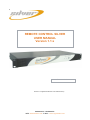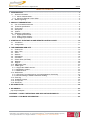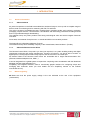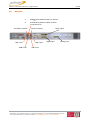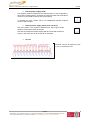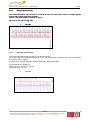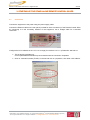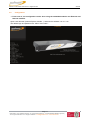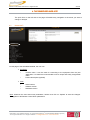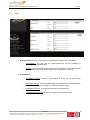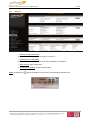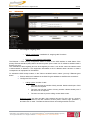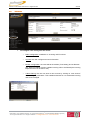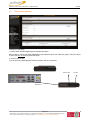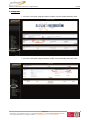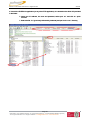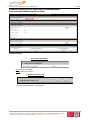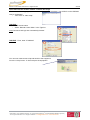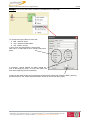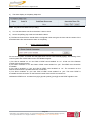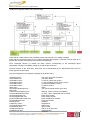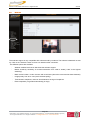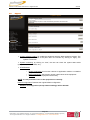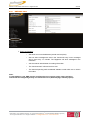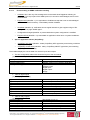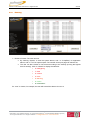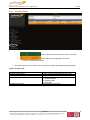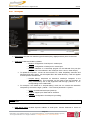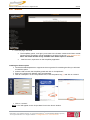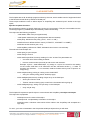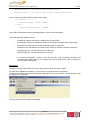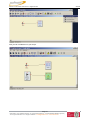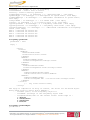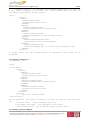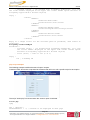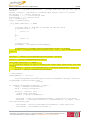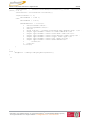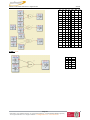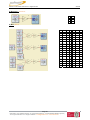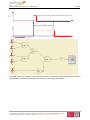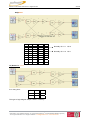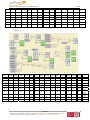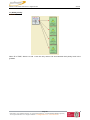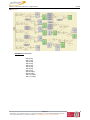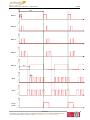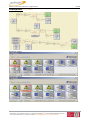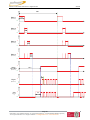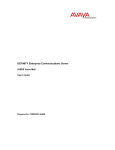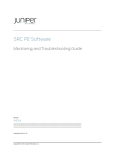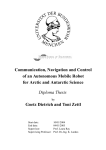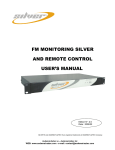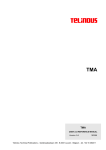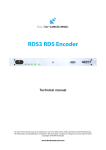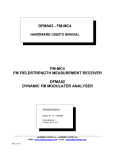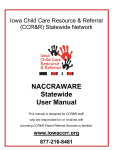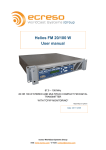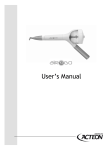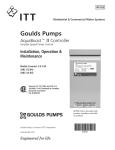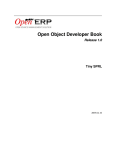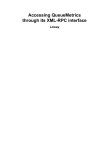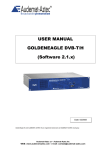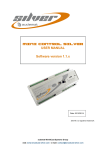Download REMOTE CONTROL SILVER USER MANUAL Version 1.1.x
Transcript
3 REMOTE CONTROL SILVER USER MANUAL Version 1.1.x Date: 2008/03/31 Silver ® is a registered trademark of the Audemat Group. Audemat SA – Audemat INC WEB: WWW.AUDEMAT.COM - E-MAIL: [email protected] Remote Control Silver User manual – English version 03/2008 TABLE OF CONTENT 1. INTRODUCTION .......................................................................................................................................3 1.1. General information ..........................................................................................................................3 1.1.1. About Audemat-Aztec .................................................................................................................3 1.1.2. About the Remote Control Silver ................................................................................................3 1.2. Before beginning...............................................................................................................................3 2. PRODUCT PRESENTATION....................................................................................................................4 2.1. List of included accessories..............................................................................................................4 2.2. Technical specification......................................................................................................................4 2.3. Front panel........................................................................................................................................5 2.4. Rear panel ........................................................................................................................................6 2.5. System ..............................................................................................................................................7 2.6. Hardware configuration.....................................................................................................................7 2.6.1. Digital inputs module...................................................................................................................7 2.6.2. Relay outputs module .................................................................................................................9 2.6.3. Analogic input module.................................................................................................................9 3. STARTING UP THE STAND ALONE REMOTE CONTROL SILVER ...................................................10 3.1. Connection......................................................................................................................................10 3.2. Configuration...................................................................................................................................11 4. THE EMBEDDED WEB SITE .................................................................................................................12 4.1. Product Id’s .....................................................................................................................................12 4.2. Date / Time .....................................................................................................................................13 4.3. Users...............................................................................................................................................14 4.4. Network...........................................................................................................................................15 4.5. PPP dialout .....................................................................................................................................16 4.6. PPP dialin .......................................................................................................................................17 4.7. Phone Alerts (OPTION) ..................................................................................................................18 4.8. Webcam..........................................................................................................................................28 4.9. Support ...........................................................................................................................................29 4.10. SMTP Mail client.............................................................................................................................30 4.11. SNMP agent....................................................................................................................................31 4.11.1. Supported SNMP versions........................................................................................................31 4.11.2. Notification modes.....................................................................................................................32 4.11.3. MIB structure.............................................................................................................................32 4.12. Notifications ....................................................................................................................................33 4.12.1. Principle of re-transmissions / acknowledgements functioning ................................................33 4.12.2. Events leading to SNMP notification sending ...........................................................................34 4.13. Event log .........................................................................................................................................35 4.14. ScriptEasy Alarms ..........................................................................................................................36 4.15. I/O Layouts......................................................................................................................................37 4.16. Download ........................................................................................................................................38 5. API SCRIPTLETS ...................................................................................................................................39 6. API XMLRPC...........................................................................................................................................42 php script examples .................................................................................................................................45 APPENDIX 1: OBJECT DEFINITIONS AND APPLICATION EXAMPLES ...............................................48 APPENDIX 2: FOR MORE INFORMATION ...............................................................................................66 Page 2 Head Office : Parc d’activites Kennedy - 20, avenue Neil Armstrong – F-33700 Bordeaux-Merignac (France) Tel +33 (0)5 57 928 928 – Fax +33 (0)5 57 928 929 – [email protected] – www.audemat.com Remote Control Silver User manual – English version 03/2008 1. INTRODUCTION 1.1. 1.1.1. General information About Audemat 25 years of experience in the field have enabled the Audemat Group to come up with a complete range of devices, both for monitoring and for measuring AM, FM, TV and DVB. The range consists of embedded dynamic measurements, broadcast quality and continuity monitoring (managing complex sensors, communication, centralization and interactivity), RDS data encoding and FM and TV signal broadcasting/re-broadcasting. The Audemat Group only offers products with strong technological value and which integrate functional innovation. Since 2000, the Audemat Group has won 11 Awards at NAB for its innovative products. The head office is in Bordeaux Mérignac (France). The Audemat Group has a subsidiary company in the United States, based in Miami (Florida). 1.1.2. About the Remote Control Silver The Remote Control Silver, the product you have just acquired, is a system enabling analog and digital input/output monitoring and remote management. Thanks to this device, you will be able to monitor 16 digital inputs, 8 analog outputs AND 8 relay outputs, and have access to one serial port. All devices linked to the Remote Control Silver are accessible with a single telecommunication line (Ethernet, standard telephone line, GSM…). It can be integrated into a global system of supervision comprising event centralization with the Broadcast Manager (see site www.audemat.com). ScriptEasy, the integrated software, offers a user-friendly graphic interface for configuring scripts and managing their automatic action (for more details see the ScriptEasy manual on the website www.audemat.com). 1.2. Before beginning Make sure that the power supply voltage is the one indicated at the rear of the equipment (100/240VAC) Page 3 Head Office : Parc d’activites Kennedy - 20, avenue Neil Armstrong – F-33700 Bordeaux-Merignac (France) Tel +33 (0)5 57 928 928 – Fax +33 (0)5 57 928 929 – [email protected] – www.audemat.com Remote Control Silver User manual – English version 03/2008 2. PRODUCT PRESENTATION 2.1. List of included accessories In your package, you should have received: 2.2. - 1 power supply cable - 1 straight RJ45 cable (A letter) - 1 crossed RJ45 cable (B letter) - 1 folder including a CD-ROM, a quick start, a control quality and a customer survey Technical specification General features: Dimensions RS-232 USB Port Ethernet Power Supply 1U 1 4 2 (1 reserved for future expansion) 100-240VAC Full range – 47-63 Hz Operating conditions Humidity Temperature 0 to 95% 0° to 45°C; 32° to 113°F Power supply input of the equipment Power supply 115-230VAC – 50-60 Hz Page 4 Head Office : Parc d’activites Kennedy - 20, avenue Neil Armstrong – F-33700 Bordeaux-Merignac (France) Tel +33 (0)5 57 928 928 – Fax +33 (0)5 57 928 929 – [email protected] – www.audemat.com Remote Control Silver User manual – English version 2.3. 03/2008 Front panel RUN AND HDD LED ¾ RESET LEDs on the front panel: RUN: On: Normal operation Off: the Remote Control Silver is turned off HDD: hard drive activity ON: On: Off: the Remote Control Silver is turned on the Remote Control Silver is turned off Page 5 Head Office : Parc d’activites Kennedy - 20, avenue Neil Armstrong – F-33700 Bordeaux-Merignac (France) Tel +33 (0)5 57 928 928 – Fax +33 (0)5 57 928 929 – [email protected] – www.audemat.com POWER LED Remote Control Silver User manual – English version 2.4. 03/2008 Rear panel A B Secondary interface USB 1 port USB 2 port Straight RJ45 Ethernet cable: for network or Crossed RJ45 Ethernet cable: for direct connection to PC Relay output Primary interface USB 3 port Digital input Analog input USB 4 port Page 6 Head Office : Parc d’activites Kennedy - 20, avenue Neil Armstrong – F-33700 Bordeaux-Merignac (France) Tel +33 (0)5 57 928 928 – Fax +33 (0)5 57 928 929 – [email protected] – www.audemat.com Remote Control Silver User manual – English version 2.5. 03/2008 System ¾ 12 available slots Interface type Analog Digital Relay Port RS232 Number of boards 1 1 1 1 Number of I/O per board 8 16 8 NA 2.6. 2.6.1. Hardware configuration Digital inputs module This module provides 16 digital inputs on a SUB-D 25 female. Inputs are designed to be supplied with voltages between 5V and 25V in either positive or negative polarity. STATE GND POWER SUPPLY: INTERNAL (12V) OR EXTERNAL (5V Æ 25V) Page 7 Head Office : Parc d’activites Kennedy - 20, avenue Neil Armstrong – F-33700 Bordeaux-Merignac (France) Tel +33 (0)5 57 928 928 – Fax +33 (0)5 57 928 929 – [email protected] – www.audemat.com Remote Control Silver User manual – English version ¾ 03/2008 Internal power supply mode: Two jumpers shall be installed on the selected pins. In this configuration, each input’s COM signal is connected to internal ground and the external common is connected to internal 12V power supply. To activate an input, contact has to be established between external common and the input. ¾ External power supply mode (from 5 to 25 V): Only one jumper in the middle of selected pins. Each input’s COM signal is connected to external common One side of the external power supply shall be connected to external common, the other one on each input to be activated. ¾ Pin out: External common is present on pins 9,10,11,12,22,23,24 & 25. Page 8 Head Office : Parc d’activites Kennedy - 20, avenue Neil Armstrong – F-33700 Bordeaux-Merignac (France) Tel +33 (0)5 57 928 928 – Fax +33 (0)5 57 928 929 – [email protected] – www.audemat.com Remote Control Silver User manual – English version 2.6.2. 03/2008 Relay outputs module This module provides 8 relay closures on a SUB-D 25 male. For each output, common, normally opened and normally closed contacts are provided. Internal +12V power supply is provided on pin 13. Each circuit can support 5A@ 125V ¾ 2.6.3. Pin out: Analogic input module This module provides 8 analog inputs on a SUB-D 25 female. Inputs are designed to measure voltages up to 50V. The measurement range for each input is selectable by software within 4 ranges. For each input, the high level alarm and low level alarm are programmable. Input’s impedance: 100Kohms Ranges: 0-5V, 0-10V, 0-25V & 0-50V. ADC’s resolution: 12 bits ¾ Pin out: Page 9 Head Office : Parc d’activites Kennedy - 20, avenue Neil Armstrong – F-33700 Bordeaux-Merignac (France) Tel +33 (0)5 57 928 928 – Fax +33 (0)5 57 928 929 – [email protected] – www.audemat.com Remote Control Silver User manual – English version 03/2008 3. STARTING UP THE STAND ALONE REMOTE CONTROL SILVER 3.1. Connection Connect the equipment to the power using the power supply cable. Connect the Ethernet cable on the rear panel (crossed for direct connection) of the Remote Control Silver by connecting it on the secondary interface of the equipment; use a straight cable for a switched connection. Configure the PC IP address in the 172.17.2.xx range (for instance 172.17.2.1)/ Netmask 255.255.0.0 ¾ This is done by navigating to: Control panel/Network and Dial-up connections/local area connection/ Properties ¾ Click on “Internet Protocole (TCP/IP)” in the list and click on “properties”, then enter a PC address. Page 10 Head Office : Parc d’activites Kennedy - 20, avenue Neil Armstrong – F-33700 Bordeaux-Merignac (France) Tel +33 (0)5 57 928 928 – Fax +33 (0)5 57 928 929 – [email protected] – www.audemat.com Remote Control Silver User manual – English version 3.2. 03/2008 Configuration Ö From now on, the configuration can be done using the embedded website over Ethernet and Internet networks. Open a web browser (Internet Explorer, Mozilla…) and enter the address 172.17.2.172. The default login and password are “Admin” and “admin”. Page 11 Head Office : Parc d’activites Kennedy - 20, avenue Neil Armstrong – F-33700 Bordeaux-Merignac (France) Tel +33 (0)5 57 928 928 – Fax +33 (0)5 57 928 929 – [email protected] – www.audemat.com Remote Control Silver User manual – English version 03/2008 4. THE EMBEDDED WEB SITE The quick links on the left side of the page will enable easy navigation to the areas you want to change or analyze. 4.1. Product Id’s On this page of the embedded website, the user can: ¾ Configure: o o ¾ Product name: it can be used for connecting to the equipment from the java application. It is therefore recommended to use a unique and easily recognizable name. Product description (optional) View: o o o Serial number Software version Hardware version Note: whenever the user enters new parameters, he/she must click on “Update” to save the changes. This applies to all Remote Control Silver parameters. Page 12 Head Office : Parc d’activites Kennedy - 20, avenue Neil Armstrong – F-33700 Bordeaux-Merignac (France) Tel +33 (0)5 57 928 928 – Fax +33 (0)5 57 928 929 – [email protected] – www.audemat.com Remote Control Silver User manual – English version 4.2. 03/2008 Date / Time ¾ “Set system date”: date and time update. The user may enter the date (year/month/day) as well as the time (hour/minute/second). ¾ “Set system time zone”: updates the geographical time zone The user selects the geographical zone from the list. Important to have this set correctly when using an NTP server. ¾ “Network Time Protocol”: NTP update The user can enter a time server address to update the equipment’s internal clock automatically. Example: 192.88.30.1 Page 13 Head Office : Parc d’activites Kennedy - 20, avenue Neil Armstrong – F-33700 Bordeaux-Merignac (France) Tel +33 (0)5 57 928 928 – Fax +33 (0)5 57 928 929 – [email protected] – www.audemat.com Remote Control Silver User manual – English version 4.3. 03/2008 Users ¾ Web accounts: there are 2 user levels on the equipment: Administrator and Guest. o “Administrator”: any user with the Administrator level has the possibility of changing any of the parameters. o “Guest”: a user connected with the Guest level will be able to view measurements and settings but will not be able to change any configuration or settings. ¾ FTP accounts: o “ScriptEasy” account: access to downloading a script into the device with ScriptEasy. o Webmaster account: access to HTML pages. The Webmaster can personalize the embedded web pages (for example, by inserting company logos). o Administrator account: access to the equipment’s entire directory. o Update Manager account: access to the equipment’s update directory. Page 14 Head Office : Parc d’activites Kennedy - 20, avenue Neil Armstrong – F-33700 Bordeaux-Merignac (France) Tel +33 (0)5 57 928 928 – Fax +33 (0)5 57 928 929 – [email protected] – www.audemat.com Remote Control Silver User manual – English version 4.4. 03/2008 Network ¾ Ethernet configuration mode The interface can be configured for dynamic or static IP. ¾ Static Ethernet configuration If the IP address is a static address, enter the parameters in this window. ¾ DNS Servers: DNS configuration. ¾ Current network status: present network table. Note: the help button shows the diagram for the primary and secondary interface slots. Page 15 Head Office : Parc d’activites Kennedy - 20, avenue Neil Armstrong – F-33700 Bordeaux-Merignac (France) Tel +33 (0)5 57 928 928 – Fax +33 (0)5 57 928 929 – [email protected] – www.audemat.com Remote Control Silver User manual – English version 4.5. 03/2008 PPP dialout ¾ To configure outgoing calls: o Dialout configuration: installation of “outgoing calls" functions. o Ethernet ↔ PPP backup configuration The Ethernet ↔ PPP backup configuration allows to switch to the PPP interface to send alarms if the primary Ethernet interface (eth0) doesn’t answer anymore (it’s the case if an IP reference address doesn’t answer to a ping). This verification is done regularly and can be changed by the user: it can be the case if the network cable is disconnected or defective, if the equipment associated to the IP address doesn’t answer or doesn’t correspond to an equipment on the network. To activate the PPP backup modem, in the "Dial out enabled" section, select "yes only if Ethernet goes down". Ö Enter a reference IP address in the field "Ping this address to test Ethernet connection" Ö Configure a PPP account o Calling quotas: number of calls The user can limit the number of daily outcalls. He/she should put 0 if this service is not required. The user can limit the number of hourly outcalls. He/she should put 0 if this service is not required. The user can reset to put the calling counter back to zero. Dialout accounts: the user can add a new customer account. For this, click on “account” and enter parameters for the new customer account (name, number, login, password…) and then click on “add”. The Remote Control Silver can manage several accounts. Page 16 Head Office : Parc d’activites Kennedy - 20, avenue Neil Armstrong – F-33700 Bordeaux-Merignac (France) Tel +33 (0)5 57 928 928 – Fax +33 (0)5 57 928 929 – [email protected] – www.audemat.com Remote Control Silver User manual – English version 4.6. 03/2008 PPP dialin ¾ To configure calls coming from the server: o Dialin configuration: installation of “incoming calls" functions. o Account: the user configures account information. o Modem configuration: the user selects the modem (if necessary) and its features. The “filtering enabled" function enables incoming calls to be filtered (the incoming telephone line must be set for this). o Callers filtering: the user can enter a new account by clicking on “new account" and entering its parameters. This enables authorized or non authorized incoming calls to be managed. Page 17 Head Office : Parc d’activites Kennedy - 20, avenue Neil Armstrong – F-33700 Bordeaux-Merignac (France) Tel +33 (0)5 57 928 928 – Fax +33 (0)5 57 928 929 – [email protected] – www.audemat.com Remote Control Silver User manual – English version 4.7. 03/2008 Phone Alerts (OPTION) Activation of the option 1/ First contact the sales department to activate this option. Before calling, prepare the MAC ADDRESS of the equipment (from the “Network” page). They will need it to send you the “.lic” file to activate the option. 2/ Connect the modem: You will find in the packaging the following modem with its accessories. Phone line Serial link Page 18 Head Office : Parc d’activites Kennedy - 20, avenue Neil Armstrong – F-33700 Bordeaux-Merignac (France) Tel +33 (0)5 57 928 928 – Fax +33 (0)5 57 928 929 – [email protected] – www.audemat.com Power Remote Control Silver User manual – English version 03/2008 3/ Configuration ¾ Go in the “I/O Layout” page and select “modem” from the COM1 pull-down menu: ¾ Go in the “PPP Dialin” page and select ”COM1” from the Modem pull-down menu: Page 19 Head Office : Parc d’activites Kennedy - 20, avenue Neil Armstrong – F-33700 Bordeaux-Merignac (France) Tel +33 (0)5 57 928 928 – Fax +33 (0)5 57 928 929 – [email protected] – www.audemat.com Remote Control Silver User manual – English version 03/2008 4/ Launch the FILEZILLA application (or any other FTP application). It is located on the Silver CD provided in the folder. ¾ Insert your IP Address, the user and password, select port “21” and click on “quick connect” ¾ Select the file “.lic” (previously delivered by Audemat) and put it in the “etc.” directory Page 20 Head Office : Parc d’activites Kennedy - 20, avenue Neil Armstrong – F-33700 Bordeaux-Merignac (France) Tel +33 (0)5 57 928 928 – Fax +33 (0)5 57 928 929 – [email protected] – www.audemat.com Remote Control Silver User manual – English version 03/2008 5/ Reboot the equipment from the “support” page of the embedded website. 6/ The “Phone alert availability” status is now “TRUE”. Page description: ¾ Phone Alert Availability True: option is activated False: option is not active ¾ Identification Wave File It concerns the identification of the product. Page 21 Head Office : Parc d’activites Kennedy - 20, avenue Neil Armstrong – F-33700 Bordeaux-Merignac (France) Tel +33 (0)5 57 928 928 – Fax +33 (0)5 57 928 929 – [email protected] – www.audemat.com Remote Control Silver User manual – English version 03/2008 ¾ Phone Alert Parameters : Settings for the alarm management via the phone can be modified on this page. You can enable or disable alerts by phone. Enter the telephone number to be dialed in case of an alarm. The ‘Severity threshold’ is used to filter alarms according to their priority. Set the maximum number of retries in case the first attempt does not go through. Set the delay between retry attempts (in minutes). The maximum number of retries is 20. Maximum interval between the retries is 60 minutes. It is therefore impossible to receive a voice alarm after 20 hours, this being sufficient considering that voice alarms are designed for emergency situations. The time given in messages is always in relation to the last 24 hours. Phone control parameters Phone alerts parameter Don’t forget to click on update after the configuration 1) On the Remote Control Silver configuration page, activate the dial-out function in alarm and enter the number to be called. Leave the other parameters on their default settings. 2) Launch ScriptEasy Software (provided on the CD-Rom), create a script and send it to equipment (see ScriptEasy user manual). Come back to the “Phone alerts” page. Page 22 Head Office : Parc d’activites Kennedy - 20, avenue Neil Armstrong – F-33700 Bordeaux-Merignac (France) Tel +33 (0)5 57 928 928 – Fax +33 (0)5 57 928 929 – [email protected] – www.audemat.com Remote Control Silver User manual – English version 03/2008 Quick start with the Creator module : create a new script In order to use following pages, JAVA runtime environment is necessary. You will find it on the CDROM. Launch “Scripteasy”: • “File” menu Æ “New script” TAB EDIT : • Enter the site name • Select “Remote Control Silver” in the Type list Note: Password and login are automatically inserted TAB EDIT : Then, enter “IP address” You can now create a new script and send it to the equipment: Go to the “Script” menu Æ “Send script to the equipment”. Page 23 Head Office : Parc d’activites Kennedy - 20, avenue Neil Armstrong – F-33700 Bordeaux-Merignac (France) Tel +33 (0)5 57 928 928 – Fax +33 (0)5 57 928 929 – [email protected] – www.audemat.com Remote Control Silver User manual – English version 03/2008 Example Example: click on the 'ON' button: the alarm is activated and so is the relay. To choose the way the alarm is to be sent: Mail : sends an email Trap : sends an SNMP TRAP Log : writes in the log. In every case, the phone alarm is sent as well. With ‘none’, no alarm will be sent, including the phone alarm. . If necessary, choose whether the alarm should be sent at the beginning (ON), or at the end (OFF) or both at the beginning and end (ON/OFF). Finally, set the same severity as in the Remote Control Silver dans le FM monitoring Silver (‘Severity threshold’ menu in the ‘Phone Alert Parameters’ section of the “Phone Alert” page). Page 24 Head Office : Parc d’activites Kennedy - 20, avenue Neil Armstrong – F-33700 Bordeaux-Merignac (France) Tel +33 (0)5 57 928 928 – Fax +33 (0)5 57 928 929 – [email protected] – www.audemat.com Remote Control Silver User manual – English version 3) 03/2008 The alarm display in Scripteasy Object list Note : only alarms are listed here (no relay). 4) You can associate a wav file to the alarm. Listen to check 5) Launch ScriptEasy play mode and activate the alarm. 6) The Remote Control Silver should dial the configured number and give the hour and the content of the associated wave file. Deactivate the alarm in ScriptEasy. ¾ Phone Control Parameter As the control system via DTMF and the pppd server use the same module (vgetty) , the working of the control system and of PPP Dialin have to be validated together. 1) Put “Dial in enabled” on “no” and “Dial in DTMF control enabled” on “no”. A Dial out of the Remote Control Silver should not work. 2) Put “Dial in enabled” on “no” and “Dial in DTMF control enabled” on “yes”. The DTMF menu should be accessible. 3) Put “Dial in enabled” on “yes” and “Dial in DTMF control enabled” on “no”. The connection on the Remote Control Silver is possible via a PPP connection. 4) Put “Dial in enabled” on “yes” and “Dial in DTMF control enabled” on “yes”. The menu DTMF is accessible and the connection on the Remote Control Silver via PPP connection too. Validate the DTMF menu: numbers from [0] to [9] and symbols [*] and [#] are the DTMF signals to use. Page 25 Head Office : Parc d’activites Kennedy - 20, avenue Neil Armstrong – F-33700 Bordeaux-Merignac (France) Tel +33 (0)5 57 928 928 – Fax +33 (0)5 57 928 929 – [email protected] – www.audemat.com Remote Control Silver User manual – English version 03/2008 DTMF menu diagram: DTMF menu process steps Check that an invalid value for the ScriptEasy action object sends a non validity message. Check that the equipment sends a non reception message after waiting or proposes choices again (if no answer after 3 times, the equipment disconnects automatically). Voice messages indicate, by default, the alarm number corresponding to the associated object identification number in ScriptEasy (Script Id) as well as the event time. List and contents of the audio files; these files can be downloaded by an administrator from the FTP server (/spool/voice/prompts): This list corresponds to the different messages in the DTMF menu. "ActionDone.wav" "ActionFailed.wav" "ActionMenu1.wav" "ActionMenu2.wav" "ActionMenu3.wav" "ActionMenu4.wav" "alarm.wav" "AlarmReportGreetings.wav" "blank.wav" "CantConnectScriptEasy.wav" "CommandNotReceived.wav" "EnterInputNumber.wav" "EnterOutputNumber.wav" "EnterScriptEasyIDnumber.wav" "EnterSlotNumber.wav" "Goodbye.wav" "happened_at.wav" "IncomingGreetings.wav" "InputNumber.wav" "InvalidInputSlot.wav" "InvalidNumber.wav" The action has been completed The action failed To use an output relay, press 1 To use ScriptEasy action object, press 2 To restart ScriptEasy, press 3 To reboot, press 4 Alarm This is an automatic alarm report from “” Warning, cannot connect to ScriptEasy I’m sorry, I don’t understand that command Enter Input number Enter Output number Enter ScriptEasy ID number Enter Slot Number Goodbye Happened at Welcome to Input number That is not an input slot Invalid Number Page 26 Head Office : Parc d’activites Kennedy - 20, avenue Neil Armstrong – F-33700 Bordeaux-Merignac (France) Tel +33 (0)5 57 928 928 – Fax +33 (0)5 57 928 929 – [email protected] – www.audemat.com Remote Control Silver User manual – English version "InvalidOutputSlot.wav" "InvalidScriptEasyID.wav" "IsOff.wav" "IsOn.wav" "MainMenu1.wav" "MainMenu2.wav" "NoAlarm.wav" "NoScriptEasyActionObject.wav" "OnSlotNumber.wav" "OutputNumber.wav" “PressStarToBegin.wav” "RebootingNow.wav" "ReportMenu1.wav" "ReportMenu2.wav" "ReportMenu3.wav" "ToCancelPressStar.wav" "ToListenAgainPress1.wav" "ToListenAgainPressStar.wav" "ToListenMessagePressStar.wav" "ToReturnToMainMenuPress0.wav" "ToSwitchOffOn.wav" "ToValidatePress#.wav" 03/2008 That is not an output slot That is not a valid ScriptEasy object ID Is off Is on To go to the report status menu, press 1 To go to the action status menu, press 2 No ScriptEasy alarm object is defined No ScriptEasy action object is defined In slot number Output number press star to begin Rebooting now To hear the ScriptEasy alarm, press 1 To hear the output status, press 2 To hear the input status, press 3 To cancel press star To repeat, press 1. To listen to this menu again, press star To listen to the message, press star To return to the main menu, press 0 To switch off, press 1. To switch on, press 2. To confirm press pound. The audio files are in wav 8000 Hz, 16 bits, mono format. To generate the hours of the alarms, store the audio files of all numbers between 0 and 59 and the numbers between 0 and 23 following by “hours”. Page 27 Head Office : Parc d’activites Kennedy - 20, avenue Neil Armstrong – F-33700 Bordeaux-Merignac (France) Tel +33 (0)5 57 928 928 – Fax +33 (0)5 57 928 929 – [email protected] – www.audemat.com Remote Control Silver User manual – English version 4.8. 03/2008 Webcam The webcam support is only compatible with webcams sold by Audemat. The webcam is detected on start up. Click on the “Recheck” button to force a re-detection after connection. The different options are available: - Webcam enabled: activate or deactivate the webcam support. - Motion sensitivity: sensitivity of movement detection from 1000 to 32000 (“1000” is the highest sensitivity). - Mark motion location: circles the zone with a red frame (where the movement has been detected) - Image quality: from 50 to 100 (100 is the best quality). - Time between snapshots: minimum time between 2 savings of snapshots. - Erase snapshots: purge files automatically (in days). Page 28 Head Office : Parc d’activites Kennedy - 20, avenue Neil Armstrong – F-33700 Bordeaux-Merignac (France) Tel +33 (0)5 57 928 928 – Fax +33 (0)5 57 928 929 – [email protected] – www.audemat.com Remote Control Silver User manual – English version 4.9. 03/2008 Support ¾ System software update: To update the equipment with the latest software versions. The user will put the name of the patch file in the window: by clicking on “apply”, the update is automatic. ¾ System monitoring: by clicking on “view”, the user can check the system status table (temperature, date, ram disk, etc.). ¾ STOP/Restart: o o o Restart application: this function causes an application restart to re-initialize the parameters. Reboot equipment: this function causes a total reboot of the equipment. Power off: turns the equipment off remotely. NOTE: it is not possible to turn on the equipment on remotely. Default configuration: Restores the original default configuration. Caution: All configuration (except network settings) will be deleted! Page 29 Head Office : Parc d’activites Kennedy - 20, avenue Neil Armstrong – F-33700 Bordeaux-Merignac (France) Tel +33 (0)5 57 928 928 – Fax +33 (0)5 57 928 929 – [email protected] – www.audemat.com Remote Control Silver User manual – English version 4.10. 03/2008 SMTP Mail client ¾ Email configuration: o Set email account and addresses (sender and recipient). o Set how often messages are sent in the “Send mail every” zone: messages will be sent every “X” minutes. The Digiplexer will stock messages in the meantime. o Ask the network administrator for setting information. o The “Send test mail” will send a trial e-mail. o The “Mark all pending mails as deleted" deletes e-mails which are on hold in the outbox. Note: If a text address is set, DNS must be configured so as to ensure proper name resolution. Check that the configured gateway can reach this server (Network page, Gateway option). Page 30 Head Office : Parc d’activites Kennedy - 20, avenue Neil Armstrong – F-33700 Bordeaux-Merignac (France) Tel +33 (0)5 57 928 928 – Fax +33 (0)5 57 928 929 – [email protected] – www.audemat.com Remote Control Silver User manual – English version 4.11. 03/2008 SNMP agent ¾ SNMP parameters: The user has the possibility to download the Digiplexer’s “MIB”. 1. Configure SNMP Traps that the user chooses to send. Traps can be sent to 4 addressees (Main Manager and optional mirrors). * o o o SNMP notification type (see section 4.7.2 below)/ Trap community/ SysDescription: trap parameters Life sign Trap/ Minute between life signs: sending life sign trap every “X” minutes. Test Trap: to carry out a test according to the trap setting. * CAUTION: With the Digiplexer, multiple addresses may be configured for notifications. However, only the Main Manager has the authority to acknowledge notifications. In the case of INFORMS messages, secondary managers’ automatic replies are ignored by the Digiplexer. 4.11.1. Supported SNMP versions The Digiplexer implements an SNMP agent conform with SNMPv1 and SNMPv2c versions. GET and SET commands are supported, as are GETBULK in SNMPv2c. Notifications can be transmitted in TRAP V1 or V2c form or INFORM V2c type. Page 31 Head Office : Parc d’activites Kennedy - 20, avenue Neil Armstrong – F-33700 Bordeaux-Merignac (France) Tel +33 (0)5 57 928 928 – Fax +33 (0)5 57 928 929 – [email protected] – www.audemat.com Remote Control Silver User manual – English version 4.11.2. 03/2008 Notification modes ¾ To ensure that the traps reach their destination via the protocol, the Digiplexer offers two methods based on the principle of notification retransmission until acknowledgement is received by the addressee manager. ¾ Acknowledgement is automatic, via INFORM type notifications. These notifications are only available with the protocol’s 2c version. The protocol ensures that the manager immediately returns the received notification to the transmitting agent. This mechanism is very simple and reliable, requiring no specific configuration from the addressee manager. ¾ Manual acknowledgement: a specific OID (“alarmPendingAlarmsalarmAck”) is extracted from variables transmitted inside the trap, on which the manager will have to carry out a SET command. This method is difficult to set up, but is the only possible method for managers limited to the protocol’s version 1. Acknowledgement mode selection (Trap V1, Trap V2c or Inform) is set for all alarms. See section 4.8, “Notifications” for additional configuration specific to notification type. 4.11.3. MIB structure Most MIB elements which can be viewed and modified are presented on the embedded web site. The MIB also has diverse unique and specific tables. ¾ ScriptEasy alarm table ¾ Table of notifications awaiting acknowledgement ¾ Input-output table Page 32 Head Office : Parc d’activites Kennedy - 20, avenue Neil Armstrong – F-33700 Bordeaux-Merignac (France) Tel +33 (0)5 57 928 928 – Fax +33 (0)5 57 928 929 – [email protected] – www.audemat.com Remote Control Silver User manual – English version 4.12. ¾ Notifications Enables each configuration type to be configured individually (see chapter SNMP agent, 4.7.2) o “Do not send”: Useful if some alerts have to be temporarily suspended. o “Send and Forget”: standard SNMP mode, no acknowledgement expected, notifications are destroyed immediately after being sent. o “Resend until acknowledged”: standard mode of standalone Digiplexer alarms. Notifications are re-transmitted until acknowledgement has been received. Acknowledgement mode as such depends on the sending mode: 4.12.1. 03/2008 automatic acknowledgement for sending in INFORM manual acknowledgement for V1 Traps and V2c Traps Principle of re-transmissions / acknowledgements functioning As long as its acknowledgement has not been received, the notification will be re-transmitted at a rate of one sending every <d> seconds, a maximum of <n> times; where <d> and <n> are the fields respectively <Ack Timeout> (1) and <Max Retries> (2). If acknowledgement does not arrive following <n> attempts, the notification is “frozen”, that-is-to-say, it is put on standby until a new notification of the same type occurs. It can also be manually “unfrozen” using the “Replay Traps” button (3). It is important to note that non transmitted notifications are not lost. They are kept to be re-transmitted when conditions permit it once again. When a new notification occurs the “frozen” notification is reactivated, and a cycle of sending attempts starts up again. Page 33 Head Office : Parc d’activites Kennedy - 20, avenue Neil Armstrong – F-33700 Bordeaux-Merignac (France) Tel +33 (0)5 57 928 928 – Fax +33 (0)5 57 928 929 – [email protected] – www.audemat.com Remote Control Silver User manual – English version 4.12.2. ¾ 03/2008 Events leading to SNMP notification sending o ColdStart: this is the very first message sent via the stand alone Digiplexer following its starting up. This trap is part of the SNMP protocol, it cannot be acknowledged, and is never re-transmitted. o EquipmentOn (identifier: 1): it is equivalent to ColdStart except that it can be acknowledged and re-transmitted if necessary. Transmitted just after ColdStart. o HeartBeat (identifier: 8): notification sent at regular intervals to give equipment sign of life. Configurable on page “SNMP agent”. o ConfigurationChanged (identifier: 9): transmitted when system configuration is modified. o EquipmentFault (identifier: 10): transmitted on application critical error or system breakdown. Specific applicative alarms (ScriptEasy) o o ScriptEasy Info alarm (identifier: 10000): ScriptEasy INFO type alert (event having no distinct beginning or end) ScriptEasy On/Off alarm (identifier: 10001): ScriptEasy ON/OFF type alarm (event marking beginning or end of a state) Three tables display the current state of a device’s inputs and outputs. ¾ The slot configuration table which shows the layout of the mini boards (.sys.io.slots.slotsLayoutTable) slotsLayoutSlotNumber slotsLayoutHWVersion slotsLayoutSWVersion slotsLayoutCardType Slot number (10 or 11) Hardware version of mini board Software version of mini board (if applicable) Type of mini board: “Analogic input” “Digital input” “Digital output” “empty” ¾ Table of digital Inputs (.sys.io.dig.digStatusTable) digStatusSlotNumber digStatusInputNumber digStatusInputName digStatusNormalState digStatusstartOfIncident digStatusendOfIncident digStatusErrCode digStatusErrMessage digStatusValue Slot number (10 or 11) Port number (counted from 0) Input name Normal state (0 or 1) Date and time of beginning of incident Date and time of end of incident Free error code Free error message Current value (0 or 1) ¾ Table of relay Outputs (.sys.io.rel.relStatusTable) relStatusSlotNumber relStatusOutputNumber relStatusOutputName relStatusNormalState relStatusLastChange relStatusValue Slot number (10 or 11) Port number (counted from 0) Relay name Normal state (0 or 1) Date and time of last change of state Current value (0 or 1) Page 34 Head Office : Parc d’activites Kennedy - 20, avenue Neil Armstrong – F-33700 Bordeaux-Merignac (France) Tel +33 (0)5 57 928 928 – Fax +33 (0)5 57 928 929 – [email protected] – www.audemat.com Remote Control Silver User manual – English version 4.13. ¾ 03/2008 Event log Review of events. The user can sort: Ö By checking “System” to view the system alarms, and / or “ScriptEasy” for application alarms, and / or “I/O” for inputs-outputs. The number of lines per page can also be set. Ö The user can also choose to view events according to the severity (0 being the highest level of severity). Click on “refresh” to display the selection: 0: emergency 1: alert 2: critical 3: error 4: warning 5: notice 6: information If 3 “error” is chosen, for example, the user will have all the alarms from 0 to 3. Page 35 Head Office : Parc d’activites Kennedy - 20, avenue Neil Armstrong – F-33700 Bordeaux-Merignac (France) Tel +33 (0)5 57 928 928 – Fax +33 (0)5 57 928 929 – [email protected] – www.audemat.com Remote Control Silver User manual – English version 4.14. 03/2008 ScriptEasy Alarms Green indicates that the alarms are over or not active. Yellow indicates the beginning of an alarm. The error condition stays active. ¾ This table shows the current state of the script alarm objects while operating the equipment Details of table fields ScriptEasyAlarmsidScriptObject ScriptEasyAlarmsName ScriptEasyAlarmsseverity ScriptEasyAlarmsValue ScriptEasyEventTime Object identifier in the script Number of alarm associated with this object Severity affected to alarm 1 = INFO,ON 2 = ON/OFF,BEGIN 3 = ON/OFF,END 4 = INFO,OFF Date and time of last event Page 36 Head Office : Parc d’activites Kennedy - 20, avenue Neil Armstrong – F-33700 Bordeaux-Merignac (France) Tel +33 (0)5 57 928 928 – Fax +33 (0)5 57 928 929 – [email protected] – www.audemat.com Remote Control Silver User manual – English version 4.15. 03/2008 I/O Layouts ¾ Motherboard: the user can view the type of boards (relay, digital) and their place on the slots. ¾ Com port: COM0 and COM1 by default. o Modem: configuration of serial port in modem port. o Console: configuration of serial port in console port. o Scriptlet: selection of a JavaScript program for the selected Com port (the program has to be selected in the combo list of the column “Serial Script”). Ö To upload the Scriptlets , connect to the unit with FTP, under ScriptEasy username and password (see Users page); put the scriptlet file in the /serial directory. It will now appear in the drop-down selection list. o Scriptlet debug: associates an interactive JavaScript interpreter to the selected COM port. This interpreter can be used to test the Scriptlets, by being connected by ssh on the equipment with the login “jstest<x>” or <x> corresponding to the COM PORT. Ö For example, if the COM3 is in “Scriptlet debug” mode, we can connect the interactive interpreter by ssh with the login « jstest3 ». The common password is « jstest ». o Unset: non attributed serial port (inactive). o Support: support port. Reserved for Audemat. o Tunelling: configuration of serial port by tunelling. Caution: if you disable the console port, you will no longer have access to the Remote Control Silver terminal mode. ¾ USB Serial ports: Enables dynamic addition of serial ports. Contact Audemat to check for compatibilities. Page 37 Head Office : Parc d’activites Kennedy - 20, avenue Neil Armstrong – F-33700 Bordeaux-Merignac (France) Tel +33 (0)5 57 928 928 – Fax +33 (0)5 57 928 929 – [email protected] – www.audemat.com Remote Control Silver User manual – English version 4.16. ¾ 03/2008 Download From this page, download: Ö The ScriptEasy portal: it will give you access to the Creator module and Viewer module Please see the ScriptEasy manual available on the Silver CD and on www.audemat.com. Note: The Viewer module is only available if the Viewer option is activated. Ö ‘Java Run time’, required to run the ScriptEasy application. Installing the Viewer option Contact the sales department or support services to get the CD containing the files you will need to install the option. ¾ Insert the CD to launch the ScriptEasy portal and click on “ScriptViewer”, ¾ Enter your equipment IP address, login and password, ¾ Click on “Get option” on the “Script Viewer” line, insert the product key (1) and click on “Submit”. ¾ (1) ¾ Click on “connect”. NOTE: “Yes” will appear on the “Script viewer” line in the “About” window. Page 38 Head Office : Parc d’activites Kennedy - 20, avenue Neil Armstrong – F-33700 Bordeaux-Merignac (France) Tel +33 (0)5 57 928 928 – Fax +33 (0)5 57 928 929 – [email protected] – www.audemat.com Remote Control Silver User manual – English version 03/2008 5. API SCRIPTLETS The Scriptlets are small JavaScript programs written by the user, which enable control of equipment linked to the Remote Control Silver by RS232 or RS485 port. These scripts enable the user to define objects in ScriptEasy like “software inputs” similar to the logic inputs. Specific Scriptlets functions: Each Scriptlet is linked to a specific COM port (via the I/O Layout page). This port is accessible from the JavaScript program by a serial object automatically created at launching. This object has the following properties: - serial.status: state of the port (open/closed) - serial.speed: defines the port speed (between 600 and 230400) - serial.parity: defines the flow parity (“none”, “even” or “odd”) - serial.fluxControl: defines the flow control (“CTRSCTS”, “XONXOFF” or “NONE”) - serial.bits: the bits number (5,6,7 or 8) - serial.stopBits: positioned on TRUE, indicates that we have to use a bit stop. The methods of serial object are: - serial.open() to open the port - serial.close() to close it. - serial.readLine(endChar, timeout): reading of a “line” of data. The parameters are: o end: ascii value of the trailling character. o timeout: maximum time (seconds) to wait for this end character. Example: myLine = serial.readLine(20, 10); assign to “myLine” the result for the reading on the current COM Port of all characters until the characters ascii20 (‘ ‘). If after 10 seconds, the character ‘ ‘ is not received, readLine finishes and myLine is equal to an empty string. - serial.write(size,string): writing of a string on the COM PORT. o - - string: an ordinary string (native JavaScript type). serial.readBytes(size,timeout): reading of byte array on the COM port. o Size: byte number to read o Timeout: maximum during (sec) to wait for the characters before giving up. serial.writeBytes(array): writing of a byte array on the COM port. o array: a byte array. The Scriptlet API exposes a specific object to communicate with ScriptEasy: the object serialInput. This object has 3 properties: - serialInput.name: the name of the object - serialInput.info: complementary information on the object. - serialInput.value: a Boolean value which will be visible in the ScriptEasy and accepted as a logic entry. To use it, you have to instantiate in the Scriplet the serialInput objects that you will need: Page 39 Head Office : Parc d’activites Kennedy - 20, avenue Neil Armstrong – F-33700 Bordeaux-Merignac (France) Tel +33 (0)5 57 928 928 – Fax +33 (0)5 57 928 929 – [email protected] – www.audemat.com Remote Control Silver User manual – English version 03/2008 MySerialInput1 = new serialInput(“nom”,“info”); MySerialInput2 = new serialInput(“autre_nom”,“autreinfo”); Then, to change the state object throughout the program: If( condition == 1) { MySerialInput1.value = TRUE ; } else { MySerialInput2.value = FALSE; } These value modifications will be immediately taken in account in the ScriptEasy. Useful functions and update functions: - print(string): displays the string on standard error output stream. - hprint(string): displays the hexadecimal value of the string on standard error output stream. - exec(filename): load and execute the JavaScript program in argument. - sleep(seconds): suspends the execution for the number of seconds specified in argument. - string2array(string): converts the string to a bytes array. - array2string(array): converts a bytes array to a string. ¾ To upload the Scriptlets , connect to the unit with FTP, under ScriptEasy username and password (see Users page); put the scriptlet file in the /serial directory. It will now appear in the drop-down selection list. API Inputs : API inputs are logic inputs linked to the API script functions which have been created. To make them available in ScriptEasy, you first have to synchronize with the equipment. For that, first configure the IP address (password and login), then go to the menu “Tools” and click on “get API objects from equipment ‘: Once synchronized, new objects are available: Page 40 Head Office : Parc d’activites Kennedy - 20, avenue Neil Armstrong – F-33700 Bordeaux-Merignac (France) Tel +33 (0)5 57 928 928 – Fax +33 (0)5 57 928 929 – [email protected] – www.audemat.com Remote Control Silver User manual – English version 03/2008 And you can include them in your script: Page 41 Head Office : Parc d’activites Kennedy - 20, avenue Neil Armstrong – F-33700 Bordeaux-Merignac (France) Tel +33 (0)5 57 928 928 – Fax +33 (0)5 57 928 929 – [email protected] – www.audemat.com Remote Control Silver User manual – English version 03/2008 6. API XMLRPC To enable access to the equipment data from programs or external web pages, the Remote Control Silver exposes an ‘API’ under the format XMLRPC (cf http://www.xmlrpc.org). The advantage of this format is to be simple, platform independent and well supported by a variety of standard tools (php, etc…). sys.getEventLog parameters : - firstID (<int>) - eventTypeMask (<int>) - maxNumberOfLines (<int>) - minimumSeverity (<int>) Description : firstID : set the lower limit in databases idEvent. As the events numbering is strictly growing, you can use this parameter to fetch only newer entries from base. - eventTypeMask : SYSTEM_EVENT 0x1 APPLI_EVENT 0x2 IO_EVENT 0x4 Use a logical OR to combine these values to select which one to fetch - maxNumberOfLines : self-explanatory, limit the number of lines in the reply - minimumSeverity : filters out event with a lesser severity. Remember that you can qualify the alarms severity in the ScriptEasy application. So if you use '3' as value for minimumSeverity, you'll fetch only the most serious events (1,2,3 ranks) reply : <array> <array> <string> <string> <string> <string> <string> <string> <string> <string> <string> <string> <string> <string> <string> <string> <string> <string> <string> </array> [... </array> idEvent eventType eventDateTime severity sysEventDescription sysEventType sysEventMessage ioObjectName ioValue appliObjectName appliObjectValue appliObjectMessage RFU-1 RFU-2 RFU-3 RFU-4 RFU-5 may be repeted several times] Description : idEvent : event id (sequence number) Page 42 Head Office : Parc d’activites Kennedy - 20, avenue Neil Armstrong – F-33700 Bordeaux-Merignac (France) Tel +33 (0)5 57 928 928 – Fax +33 (0)5 57 928 929 – [email protected] – www.audemat.com Remote Control Silver User manual – English version 03/2008 eventType : 0: system 1: i/o 2: ScriptEasy eventDateTime : event’s date of effect severity : event’s severity qualifier sysEventDescription : if eventType = 0 : subsystem name ; else empty sysEventType : if eventType = 0 : description of system event ; else empty sysEventMessage : if eventType = 0 : additionnal information on system event ; else empty ioObjectName : if eventType = 1 : I/O sender name ; else empty ioValue : if eventType = 1 : I/O logical state (0/1); else empty appliObjectName : if eventType = 2 : ScriptEasy alarm name ; else empty appliObjectValue : if eventType = 2 : ScriptEasy alarm value ; else empty appliObjectMessage : if eventType = 2 : additionnal information on ScriptEasy alarm ; else empty RFU-1 : reserved for future use RFU-2 : reserved for future use RFU-3 : reserved for future use RFU-4 : reserved for future use RFU-5 : reserved for future use ScriptEasy.getAlarms parameters : none reply : <array> <struct> <member> <name>alarmId</name> <value><int>1</int></value> </member> <member> <name>alarmName</name> <value><string>Alarm</string></value> </member> <member> <name>alarmValue</name> <value><string>Alarm start</string></value> </member> <member> <name>alarmStatusCode</name> <value><int>2</int></value></member> <member> <name>alarmTime</name> <value><string>Thu Feb 9 10:26:08 2006</string></value> </member> </struct> [... may occurs several times] </array> The reply is composed of an array of structs, one struct for one Alarm object. Every Alarm struct is built from 3 members : - alarmId (<int>) is the ScriptEasy object id - alarmName (<string>) is the ScriptEasy object name - alarmStatusCode(<int> is the current status. Value range is : 1 : INFO,ON 2 : ON/OFF,BEGIN 3 : ON/OFF,END 4 : INFO,OFF ScriptEasy.getAlarmById parameters : Page 43 Head Office : Parc d’activites Kennedy - 20, avenue Neil Armstrong – F-33700 Bordeaux-Merignac (France) Tel +33 (0)5 57 928 928 – Fax +33 (0)5 57 928 929 – [email protected] – www.audemat.com Remote Control Silver User manual – English version 03/2008 - alarmId (<int>) : (as fetched with ScriptEasy.getAlarms, it's also the little number displayed in the upper left corner inside square brackets on ScriptEasy application's Alarms objects) reply : <struct> <member> <name>alarmId</name> <value><int>1</int></value> </member> <member> <name>alarmName</name> <value><string>Alarm</string></value> </member> <member> <name>alarmValue</name> <value><string>Alarm start</string></value> </member> <member> <name>alarmStatusCode</name> <value><int>2</int></value></member> <member> <name>alarmTime</name> <value><string>Thu Feb 9 10:26:08 2006</string></value> </member> </struct> A single struct getAlarms for the alarmId passes as parameter, same format as in ScriptEasy.getActions: parameters : none reply: <array><data> <value> <struct> <member> <name>actionId</name> <value><int>35</int></value> </member> <member> <name>actionName</name> <value><string>Action</string></value> </member> <member> <name>actionState</name> <value><int>0</int></value> </member> </struct> </value> [... may occurs several times] </data></array> As for getAlarms, the reply is formed of an array of structs, each one built as : - actionId (<int>) : the ScriptEasy object id - actionName (<string>) : the ScriptEasy object name - actionState (<int>) : the ScriptEasy object logical state ScriptEasy.getActionmById: Page 44 Head Office : Parc d’activites Kennedy - 20, avenue Neil Armstrong – F-33700 Bordeaux-Merignac (France) Tel +33 (0)5 57 928 928 – Fax +33 (0)5 57 928 929 – [email protected] – www.audemat.com Remote Control Silver User manual – English version 03/2008 - actionId (<int>) : (as fetched with ScriptEasy.getActions, it's also the little number displayed in the upper left corner inside square brackets on ScriptEasy application's Actions objects) reply : <struct> <member> <name>actionId</name> <value><int>35</int></value> </member> <member> <name>actionName</name> <value><string>Action</string></value> </member> <member> <name>actionState</name> <value><int>0</int></value> </member> </struct> Reply is a single struct for the actionId given in parameter, same format as getActions. ScriptEasy.setActionmById Parameters : - actionId (<int>) : (as fetched with ScriptEasy.getActions, it's also the little number displayed in the upper left corner inside square brackets on ScriptEasy application's Actions objects) - state (<int>) : state to set (0 or 1) reply : int , 0 meaning OK php script examples The following example modifies the state of inputs / outputs. Create an HTML form and a script linked to the button that will in turn call a specific script for each option. The script "action.php" is executed when the ‘Actions’ option is selected. action.php ?php $h2 = 'Actions'; $htmlTabResult = ''; //results to be displayed in html page Page 45 Head Office : Parc d’activites Kennedy - 20, avenue Neil Armstrong – F-33700 Bordeaux-Merignac (France) Tel +33 (0)5 57 928 928 – Fax +33 (0)5 57 928 929 – [email protected] – www.audemat.com Remote Control Silver User manual – English version 03/2008 $scriptRpc = 'scriptEasy.getActions'; //script name that xml_rpc must get by default $param = array(); //parameter to transmit when xml_rpc object is created $actionId = ''; //action button id $actionName = ''; // action button name $actionState = ''; //button state $ip = $_POST["ip"]; $type = $_POST["type"]; if($_POST['idAction'] == TRUE) { //current state is switched if ON=>OFF if OFF=>ON (bool) if($_POST['etat'] == 1) { $etat = 0; } else { $etat = 1; } //script to call $scriptRpc = 'scriptEasy.setActionById'; // parameter to transmit when new xmlrpcmsg object is created $param = array(new xmlrpcval($_POST['id'], 'int'), new xmlrpcval($etat, 'int')); } $message = $xmlrpc->createRpcMessage($scriptRpc, $param); $result = $xmlrpc->sendMessage($message); if($_POST['idAction'] == TRUE) { //initial script is sent to display the table again after state has been changed $message = $xmlrpc->createRpcMessage('scriptEasy.getActions', array()); $result = $xmlrpc->sendMessage($message); } //table headers $htmlTabResult = "<tr>\n" . " <td><strong>Identifier</strong></td><td><strong>Name</strong></td><td><s trong>Change status</strong></td>" . "</tr>"; if ($xmlrpc->displayError($result) == null) { $array = $xmlrpc->value($result); $size = $array->arraysize(); for($i=0; $i<$size; $i++) { //taken again from here $struct = $array->arraymem($i); $actionId = $struct->structmem("actionId");//extraction of ID value $actionId = $actionId->scalarVal();//Transformation of xmlrpc object into php friendly data $actionName = $struct->structmem("actionName");//name extraction $actionName = $actionName->scalarVal(); Page 46 Head Office : Parc d’activites Kennedy - 20, avenue Neil Armstrong – F-33700 Bordeaux-Merignac (France) Tel +33 (0)5 57 928 928 – Fax +33 (0)5 57 928 929 – [email protected] – www.audemat.com Remote Control Silver User manual – English version 03/2008 $actionState = $struct->structmem("actionState");//state (bool, 0 or 1) $actionState = $actionState->scalarVal(); extraction if($actionState == 0) $buttonName = " Off "; else $buttonName = " On "; $htmlTabResult .= "<tr>\n" . " <td>$actionId</td>\n" . " <td>$actionName</td>\n" . " <td>\n" . " <form action='../accueil/scriptview.php' method='post' >\n" . " <input type='hidden' value='1' name='idAction'>\n" . " <input type='hidden' value='$actionId' name='id'>\n" . " <input type='hidden' value='$actionState' name='etat'>\n" . " <input type='hidden' value='$type' name='type'>\n" . " <input type='hidden' value='$ip' name='ip'>\n" . " <input type='submit' value='$buttonName'>\n" . " </form>\n". " </td>\n". "</tr>\n"; } } else { $msgError = $xmlrpc->displayError($result); } ?> Page 47 Head Office : Parc d’activites Kennedy - 20, avenue Neil Armstrong – F-33700 Bordeaux-Merignac (France) Tel +33 (0)5 57 928 928 – Fax +33 (0)5 57 928 929 – [email protected] – www.audemat.com Remote Control Silver User manual – English version 03/2008 APPENDIX 1: OBJECT DEFINITIONS AND APPLICATION EXAMPLES => see all the script examples on the website www.audemat.com (“download” page of the Remote Control Silver product) 1) Equipment used : =>IP2CHOICE: -Slot 0: Relay -Slot 1: Relay -Slot 2: Relay -Slot 3: Relay -Slot 4: Empty -Slot 5: Dig -Slot 6: Dig -Slot 7: Empty -Slot 8: Dig -Slot 9: Dig -Slot 10: Ana -Slot 11: Ana 2)And : And.sio D C B A S1 S2 S3 0 0 0 0 0 0 0 0 1 1 1 1 1 1 1 0 0 0 0 1 1 1 1 0 0 0 0 1 1 1 0 0 1 1 0 0 1 1 0 0 1 1 0 0 1 0 1 0 1 0 1 0 1 0 1 0 1 0 1 0 0 0 0 1 0 0 0 0 0 0 0 1 0 0 0 0 0 0 0 0 0 0 0 0 0 0 0 1 1 1 1 3)Or : OR.sio Page 48 Head Office : Parc d’activites Kennedy - 20, avenue Neil Armstrong – F-33700 Bordeaux-Merignac (France) Tel +33 (0)5 57 928 928 – Fax +33 (0)5 57 928 929 – [email protected] – www.audemat.com 1 Remote Control Silver User manual – English version 03/2008 D C B A S1 S2 S3 0 0 0 0 0 0 0 0 1 1 1 1 1 1 1 0 0 0 0 1 1 1 1 0 0 0 0 1 1 1 0 0 1 1 0 0 1 1 0 0 1 1 0 0 1 0 1 0 1 0 1 0 1 0 1 0 1 0 1 0 0 1 1 1 0 1 1 1 1 1 1 1 0 1 1 1 1 1 1 1 1 1 1 1 1 1 1 1 1 1 1 B A S 0 0 1 1 0 1 0 1 0 1 1 0 1 4)XOr : Xor.sio Page 49 Head Office : Parc d’activites Kennedy - 20, avenue Neil Armstrong – F-33700 Bordeaux-Merignac (France) Tel +33 (0)5 57 928 928 – Fax +33 (0)5 57 928 929 – [email protected] – www.audemat.com Remote Control Silver User manual – English version 03/2008 5) Reverser : Inverseur.sio A S 0 1 1 0 6) Nor : NOr.sio D C B A S1 S2 S3 0 0 0 0 0 0 0 0 1 1 1 1 1 1 1 0 0 0 0 1 1 1 1 0 0 0 0 1 1 1 0 0 1 1 0 0 1 1 0 0 1 1 0 0 1 0 1 0 1 0 1 0 1 0 1 0 1 0 1 0 1 0 0 0 1 0 0 0 0 0 0 0 1 0 0 0 0 0 0 0 0 0 0 0 0 0 0 1 1 1 1 Page 50 Head Office : Parc d’activites Kennedy - 20, avenue Neil Armstrong – F-33700 Bordeaux-Merignac (France) Tel +33 (0)5 57 928 928 – Fax +33 (0)5 57 928 929 – [email protected] – www.audemat.com 0 Remote Control Silver User manual – English version 03/2008 7) Nand : Nand.sio D C B A S1 S2 S3 0 0 0 0 0 0 0 0 1 1 1 1 1 1 1 0 0 0 0 1 1 1 1 0 0 0 0 1 1 1 0 0 1 1 0 0 1 1 0 0 1 1 0 0 1 0 1 0 1 0 1 0 1 0 1 0 1 0 1 0 1 1 1 0 1 1 1 1 1 1 1 0 1 1 1 1 1 1 1 1 1 1 1 1 1 1 1 1 1 1 1 0 8)XNor : XNor.sio B A S 0 0 1 1 0 1 0 1 1 0 0 1 Page 51 Head Office : Parc d’activites Kennedy - 20, avenue Neil Armstrong – F-33700 Bordeaux-Merignac (France) Tel +33 (0)5 57 928 928 – Fax +33 (0)5 57 928 929 – [email protected] – www.audemat.com Remote Control Silver User manual – English version 03/2008 9)Timer : 9-1) Single Timer: TimerSimple.sio For T=5s E T 9-2) Pulse Timer: TimerPulse.sio For T=5s Page 52 Head Office : Parc d’activites Kennedy - 20, avenue Neil Armstrong – F-33700 Bordeaux-Merignac (France) Tel +33 (0)5 57 928 928 – Fax +33 (0)5 57 928 929 – [email protected] – www.audemat.com Remote Control Silver User manual – English version 03/2008 E T 9-3) Hystérésis : hysteresis.sio The ‘Delay’ object can manage a hysteresis (guard interval), ie. the output will be triggered only if the input remains TRUE during the specified minimum duration (5 seconds on the example). Page 53 Head Office : Parc d’activites Kennedy - 20, avenue Neil Armstrong – F-33700 Bordeaux-Merignac (France) Tel +33 (0)5 57 928 928 – Fax +33 (0)5 57 928 929 – [email protected] – www.audemat.com Remote Control Silver User manual – English version 03/2008 A B C D E S 5s 8s 5s 8s 10)Counter : Counter.sio For 3 impulsions in 5s (T) Page 54 Head Office : Parc d’activites Kennedy - 20, avenue Neil Armstrong – F-33700 Bordeaux-Merignac (France) Tel +33 (0)5 57 928 928 – Fax +33 (0)5 57 928 929 – [email protected] – www.audemat.com Remote Control Silver User manual – English version 03/2008 E T T T S Reset 11) Diagram Tests: 11-1) Test1.sio A=0 B=1 Pulse Page 55 Head Office : Parc d’activites Kennedy - 20, avenue Neil Armstrong – F-33700 Bordeaux-Merignac (France) Tel +33 (0)5 57 928 928 – Fax +33 (0)5 57 928 929 – [email protected] – www.audemat.com Remote Control Silver User manual – English version 03/2008 Pulse 10s 5s S 12) RS Rocker: 12-1)Test3.sio Qn R S Qn+1 /Q 0 0 0 0 1 1 1 1 0 0 1 1 0 0 1 1 0 1 0 1 0 1 0 1 0 1 0 X 1 1 0 X 1 0 1 X 0 0 1 X Page 56 Head Office : Parc d’activites Kennedy - 20, avenue Neil Armstrong – F-33700 Bordeaux-Merignac (France) Tel +33 (0)5 57 928 928 – Fax +33 (0)5 57 928 929 – [email protected] – www.audemat.com Remote Control Silver User manual – English version 03/2008 12-2)Test4.sio Qn Set Reset Qn+1 /Q 0 0 0 0 1 1 1 1 0 0 1 1 0 0 1 1 0 1 0 1 0 1 0 1 0 0 1 X 1 0 1 X 1 1 0 X 0 1 0 X Normally: Qn+1=1 /Q=0 Normally: Qn+1=0 /Q=1 14) Rocker D: Test6.sio D on rising front: D Q /Q 0 1 0 1 1 0 This type of logic diagram keeps a state in "memory”. Page 57 Head Office : Parc d’activites Kennedy - 20, avenue Neil Armstrong – F-33700 Bordeaux-Merignac (France) Tel +33 (0)5 57 928 928 – Fax +33 (0)5 57 928 929 – [email protected] – www.audemat.com Remote Control Silver User manual – English version 03/2008 15) Priority of the relay: Test9.sio If Input0 is TRUE, the Relay2 is the only one to commute because its priority is greater than the priority of the other relays. 16) Diagram test: 17-1)- Test10.sio Page 58 Head Office : Parc d’activites Kennedy - 20, avenue Neil Armstrong – F-33700 Bordeaux-Merignac (France) Tel +33 (0)5 57 928 928 – Fax +33 (0)5 57 928 929 – [email protected] – www.audemat.com Remote Control Silver User manual – English version 03/2008 Input3 Input19 Input24 Input33 Input 46 Relay14 Alarm2 Relay16 Alarm21 Relay27 Alarm26 Relay36 Alarm37 Relay47 1 X X X X 1 0 0 1 0 1 0 1 0 0 1 X X X 0 1 1 0 0 1 0 1 0 0 0 1 X X 0 1 0 1 1 0 0 1 0 0 0 0 1 X 0 1 0 1 0 1 1 0 0 0 0 0 0 0 0 1 0 1 0 1 0 1 0 0 0 0 0 1 0 1 0 1 0 1 0 1 1 16-2)-Test10b.sio Input Relay1 Input Relay2 Input Relay3 Input Relay4 Relay Haut Relay Bas Relay1 Alarm Relay1 Relay2 Alarm Relay2 Relay3 Alarm Relay3 Relay4 Alarm Relay4 Cligno Giro 1 X X X 0 0 1 0 0 1 0 1 0 1 0 0 0 1 X X 0 0 0 1 1 0 0 1 0 1 0 0 0 0 1 X 0 0 0 1 0 1 1 0 0 1 0 0 0 0 0 1 0 0 0 1 0 1 0 1 1 0 0 0 X X X X 0 1 X X X X X X X X 0 1(après 0 1(après X X X X 1 0 X X X X X X X X 15s) 15s) 0 0 0 0 0 0 0 1 0 1 0 1 0 1 0 1(après 0 0 0 0 1 0 0 1 0 1 0 1 0 1 C C 0 0 0 0 0 1 0 1 0 1 0 1 0 1 C C Page 59 Head Office : Parc d’activites Kennedy - 20, avenue Neil Armstrong – F-33700 Bordeaux-Merignac (France) Tel +33 (0)5 57 928 928 – Fax +33 (0)5 57 928 929 – [email protected] – www.audemat.com 15s) Remote Control Silver User manual – English version 03/2008 17) Alarm priority: Test11b.sio When E is TRUE, Alarms 14 and 17 are the only ones to be sent because their priority level is the greatest. Page 60 Head Office : Parc d’activites Kennedy - 20, avenue Neil Armstrong – F-33700 Bordeaux-Merignac (France) Tel +33 (0)5 57 928 928 – Fax +33 (0)5 57 928 929 – [email protected] – www.audemat.com Remote Control Silver User manual – English version 03/2008 18) Test12.sio Equipment: IP2CHOICE -Slot 0: Dig -Slot 1: Dig -Slot 2: Dig -Slot 3: Dig -Slot 4: Dig -Slot 5: Dig -Slot 6: Dig -Slot 7: Dig -Slot 8: Empty -Slot 9: Relay -Slot 10: Empty -Slot 11: Empty Page 61 Head Office : Parc d’activites Kennedy - 20, avenue Neil Armstrong – F-33700 Bordeaux-Merignac (France) Tel +33 (0)5 57 928 928 – Fax +33 (0)5 57 928 929 – [email protected] – www.audemat.com Remote Control Silver User manual – English version 03/2008 18s Relay 1 1 2s 0 Relay 2 1 0 Relay 3 1 0 Relay 4 1 0 Relay 5 1 8s 0 2 Blink 1 0 Alarm 1 0 Large Alarm 1 0 Page 62 Head Office : Parc d’activites Kennedy - 20, avenue Neil Armstrong – F-33700 Bordeaux-Merignac (France) Tel +33 (0)5 57 928 928 – Fax +33 (0)5 57 928 929 – [email protected] – www.audemat.com Remote Control Silver User manual – English version 03/2008 20) Example with 2 IP2CHOICE (crossed cable): Equipment specifications: Equipment 1: (IP2CHOICE) Slot 0: Dig Slot 1: Dig Slot 2: Dig Slot 3: Dig Slot 4: Dig Slot 5: Dig Slot 6: Dig Slot 7: Dig Slot 8: Empty Slot 9: Relay Slot 10: Empty Slot 11: Empty Equipment 2: (IP2CHOICE) Slot 0: Relay Slot 1: Relay Slot 3: Relay Slot 4: Relay Slot 5: Relay Slot 6: Relay Slot 7: Dig Slot 8: Empty Slot 9: Empty Slot 10: Ana Slot 11: Ana Script Equipment 1:Test_2ip_mach1.sio Page 63 Head Office : Parc d’activites Kennedy - 20, avenue Neil Armstrong – F-33700 Bordeaux-Merignac (France) Tel +33 (0)5 57 928 928 – Fax +33 (0)5 57 928 929 – [email protected] – www.audemat.com Remote Control Silver User manual – English version 03/2008 Script Equipment 2:Test_2ip_mach2.sio Equipment state1: Equipment state 2: Résultat obtenu : (Viewer) A partir du moment où Bt Init passe à 0 : Page 64 Head Office : Parc d’activites Kennedy - 20, avenue Neil Armstrong – F-33700 Bordeaux-Merignac (France) Tel +33 (0)5 57 928 928 – Fax +33 (0)5 57 928 929 – [email protected] – www.audemat.com Remote Control Silver User manual – English version 03/2008 28s Relay 1 1 4s (Machine 2) 0 Relay 2 1 2s (Machine 1) 0 Relay 3 1 2s (Machine 2) 0 Relay 4 1 2s (Machine 1) 0 Alarm Niv Haut (Machine 2) 1 16 s 0 2 Cligno 1 (Machine 1) 0 Giro 1 4s (Machine 2) 0 Page 65 Head Office : Parc d’activites Kennedy - 20, avenue Neil Armstrong – F-33700 Bordeaux-Merignac (France) Tel +33 (0)5 57 928 928 – Fax +33 (0)5 57 928 929 – [email protected] – www.audemat.com Remote Control Silver User manual – English version 03/2008 APPENDIX 2: FOR MORE INFORMATION Please contact The Audemat Group 20, avenue Neil Armstrong - Parc d'Activités J.F. Kennedy 33700 BORDEAUX – MERIGNAC FRANCE Tel : +33 (5)57 928 928 | Fax: +33 (5)57 928 929 Hotline: [email protected] USA : Audemat Inc 19595 NE 10th Ave, Suite A Miami FL 33179 USA Tel : +1 (305)249 31 10 | Fax: +1 (305) 249 31 13 Hotline: [email protected] Page 66 Head Office : Parc d’activites Kennedy - 20, avenue Neil Armstrong – F-33700 Bordeaux-Merignac (France) Tel +33 (0)5 57 928 928 – Fax +33 (0)5 57 928 929 – [email protected] – www.audemat.com