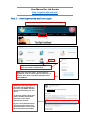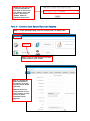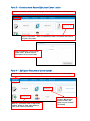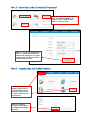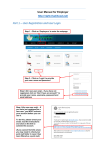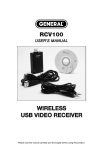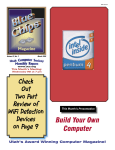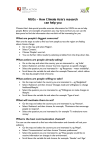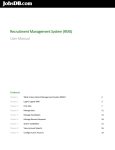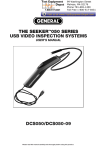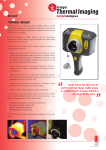Download to the user manual for employer
Transcript
User Manual for Job Seeker http://right-livelihood.net/ Part 1 – User Registration and User Login Step 1 - Click on ‘Job Seeker’ to enter the webpage Step 2 - Click on ‘Login’ to provide your user name and password Step 3 (for new user only) – If you have not registered, click on ‘Don’t have an account?’ to provide your name, username, password and email address Step 4 (for new user only) – If you have just registered as a new user, you MUST activate your account before you can use it. To do this, please check your email, read the instructions and click on the link to activate the account. (If you cannot find this email, you may need to check your junk mail folder in case it has been filtered as a junk mail) Step 6 (for new user only) – You will be linked to this page to select your role. Please select ‘Job Seeker’ and click on ‘Submit’ button to complete the process. Part 2 – Create a new Record for your Resume Step 7 – In the Job Seeker page, click on ‘Control Panel’ on the blue bar Step 8 - Click on ‘Add Resume’ to create a new record for your resume Step 9 – Provide the basic information in the resume. You may upload a profile photo (optional). Website admin will verify the new record within 3 days. You will receive an email notification upon approval. Part 3 – Create a new Record for your Cover Letter Step 10 (optional) – In the Job Seeker page, click on ‘Control Panel’ on the blue bar Step 11 (optional) – Click on ‘Add Cover Letter’ to create a new record of your cover letter Step 12 (optional) – In the ‘Cover Letter Form’, provide a short description for the cover letter Part 4 – Edit your Resume or Cover Letter Step 13 – (optional) In the Job Seeker page, click on ‘Control Panel’ on the blue bar Step 14 – (optional) Click on ‘My Cover Letters’ button to view, edit, delete on your cover letters (if needed) Step 15 – (optional) Click on ‘My Resume’ button to view, edit, delete on your resume (if needed) Part 5 – Search for Jobs (Created by Employer) Step 16 – In the Job Seeker page, click on ‘Jobs by Category’ or ‘Search Job’ or ‘Newest Jobs’ button to look for a job Step 17 – In the Job Seeker page, click on ‘Job Search’ button to search with ‘Categories’ or other criteria. Click on ‘Search Job’ to complete the process. Part 6 – Logout your Job Seeker Account Step 18 – In the Job Seeker page, click on ‘Control Panel’ on the blue bar, and click on ‘Logout’ button to end the session. Step 19 – Click on ‘Logout’ button again to complete the logout process.