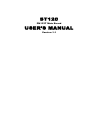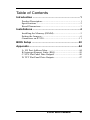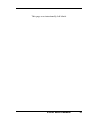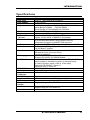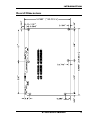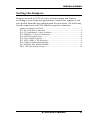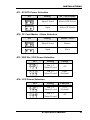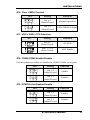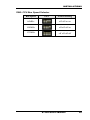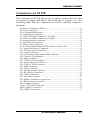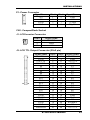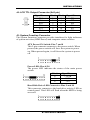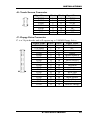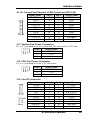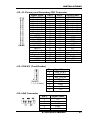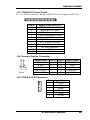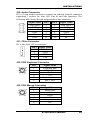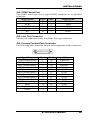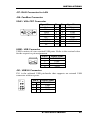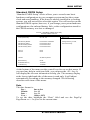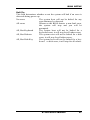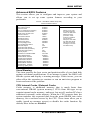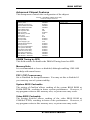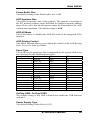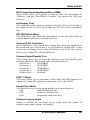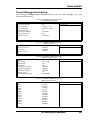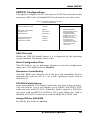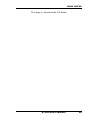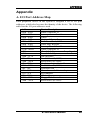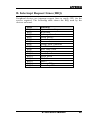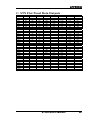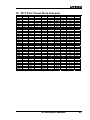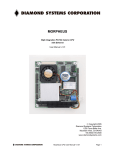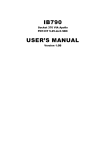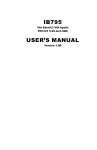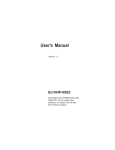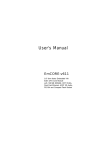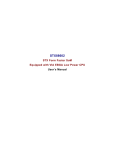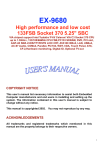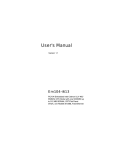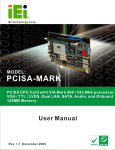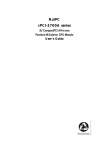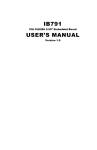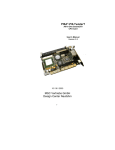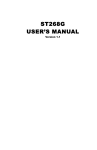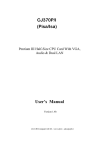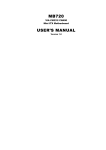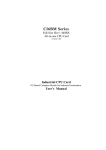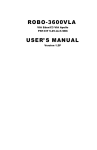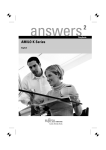Download ST120 USER`S MANUAL
Transcript
ST120 PN133T Main Board USER’S MANUAL Version 1.1 Acknowledgments Award is a registered trademark of Award Software International, Inc. PS/2 is a trademark of International Business Machines Corporation. Microsoft Windows is a registered trademark of Microsoft Corporation. Winbond is a registered trademark of Winbond Electronics Corporation. All other product names or trademarks are properties of their respective owners. ST120 User’s Manual ii Table of Contents Introduction ..............................................................1 Product Description............................................................. 1 Specifications ...................................................................... 2 Board Dimensions ............................................................... 3 Installations ..............................................................4 Installing the Memory (DIMM) .......................................... 5 Setting the Jumpers ............................................................. 6 Connectors on ST120 ........................................................ 11 BIOS Setup .............................................................22 Appendix.................................................................44 A. I/O Port Address Map................................................... 44 B. Interrupt Request Lines (IRQ) ...................................... 45 C. STN Flat Panel Data Outputs ....................................... 46 D. TFT Flat Panel Data Outputs........................................ 47 ST120 User’s Manual iii This page was intentionally left blank. ST120 User’s Manual iv INTRODUCTION Introduction Product Description ST120 is a high-performance flexible Main board based on the VIA ProSavage TwisterT (PN133T) chipset. The chipset is based on an innovative and scaleable architecture with proven reliability. It is a two-chip set consisting of the VT8606 North Bridge Controller and VT82C686B South Bridge Controller. ST120 supports the VIA C3 processors that features Native x86 execution, Integrated full-speed 192KB L1/L2 cache, 100/133MHz Front Side Bus, Advanced multimedia instruction set, and MMX™ & 3DNow!™ The VT8606 integrated graphics accelerator supports 8/16/32MB frame buffer using the system memory, integrated 2-channel 110MHz LVDS interface. One Ethernet can be supported by the Realtek 8139C single chip Ethernet controller. Additional key features include support for two USB ports, AC-97 link for audio, hardware monitoring, and power management. System memory is provided by two 168-pin DIMM socket that accommodates SDRAM with a maximum capacity of 1GB. The Award BIOS facilitates easy system configuration and peripheral setup. Other advanced features include four serial ports, one optional Cardbus slot (one channel), LAN, USB interface and Compact Flash socket for type 1 CF memory cards. ST120 User’s Manual 1 INTRODUCTION Specifications Product Name CPU Type CPU Voltage CPU FSB Chipset BIOS Cache UART/16550A (4 Port) On Board VGA LCD interface LAN *1 Sound Memory type SUPER I/O RTC/CMOS Battery Keyboard Controller EPP/ECP Local bus IDE USB CompactFlash Socket CardBus Board Size ST120 VIA C3 800/1000 MHz Processor 1.1V~1.8+5V 133MHz VIA ProSavage TwisterT (PN133T) + VT82C686A/B North Bridge:VT8606 552 PIN PBGA South Bridge:VT82C686A/B 352 PIN BGA Award BIOS Support ACPI Function 128K Level/64K Level2 (CPU integrated) COM1/2/3/4:RS232 w/16 Byte FIFO COM1: RJ-45 JACK, COM2/3/4: Pin Header VT8606 with Integrated Savage4 AGP4x Graphic 8/16/32 MB frame buffer using system memory Integrated 2-channel 110MHZ LVDS interface Support 36 Bit TTL LCD Interface and 2 channel LVDS Realtek 8139C Single Chip Ethernet Controller 10/100 BaseT support VT82C686A/B Built-in Sound controller + AC97 Codec Realtek ALC101 (Line-out,CD-in.) +Amplify NJM2073 2x 168-Pin DIMM 3.3V Max.1GB Support PC100/PC133 DIMM Module VIA VT82C686A/B: Parallel x1, Serial*2, FDC 2.88MB (3 Mode support), Hardware monitor (3 thermal inputs, 4 voltage monitor inputs, VID0-4, 2 fan input) Optional ITE IT8874F: Serial x2 Winbond 83877: Serial x2 VT82C686A/B Built-in Lithium Battery VT82C686A/B Yes VT82C686A/B built-in, IDE1, 2 (Ultra DMA 33) 2 ports, transfer rate up to 12Mb/s, JACK Support CompactFlash TYPE I Optional Ti1410 PCI Single Chip Card-bus Controller Support one slot (one channel) 160mm x 270mm ST120 User’s Manual 2 INTRODUCTION Board Dimensions ST120 User’s Manual 3 INSTALLATIONS Installations This section provides information on how to use the jumpers and connectors on the ST120 in order to set up a workable system. The topics covered are: Installing the Memory (DIMM) .......................................... 5 Setting the Jumpers ............................................................. 6 Connectors on ST120 ........................................................ 11 ST120 User’s Manual 4 INSTALLATIONS Installing the Memory (DIMM) The ST120 board supports two 168-pin DIMM socket for a maximum total memory of 1GB in SDRAM type. The memory module capacities supported are 64MB, 128MB, 256MB, and 512MB. Installing and Removing DIMMs To install the DIMM, locate the memory slot on the board and perform the following steps: 1. Hold the DIMM so that the two keys of the DIMM align with those on the memory slot. 2. Gently push the DIMM in an upright position until the clips of the slot close to hold the DIMM in place when the DIMM touches the bottom of the slot. 3. To remove the DIMM, press the clips with both hands. Lock DIMM Lock Lock Lock Top View of DIMM Socket ST120 User’s Manual 5 INSTALLATIONS Setting the Jumpers Jumpers are used on ST120 to select various settings and features according to your needs and applications. Contact your supplier if you have doubts about the best configuration for your needs. The following lists the connectors on ST120 and their respective functions. Jumper Locations on ST120........................................................................ 7 JP1: AT/ATX Power Selection ................................................................... 8 JP2: CF Card Master / Slave Selection ....................................................... 8 JP3: FDD Pin 1/3/5 Power Selection .......................................................... 8 JP4: LCD Power Selection.......................................................................... 8 JP5: Clear CMOS Content .......................................................................... 9 JP7: VFD’s DSR / CTS Selection ............................................................... 9 JP8: COM5/COM6 Enable/Disable ............................................................ 9 JP9: PCMCIA Slot Enable/Disable............................................................. 9 SW2: CPU Bus Speed Selector................................................................. 10 ST120 User’s Manual 6 INSTALLATIONS Jumper Locations on ST120 ST120 User’s Manual 7 INSTALLATIONS JP1: AT/ATX Power Selection JP1 Setting AT / ATX Power Short/Closed Select ATX Power Open Select AT Power JP2: CF Card Master / Slave Selection JP2 Setting Master / Slave Short/Closed Master Open Slave JP3: FDD Pin 1/3/5 Power Selection JP3 Setting Voltage Pin 1-2 Short/Closed +5V Pin 2-3 Short/Closed GND (Default) Setting Function Pin 1-2 Short/Closed 3.3V (Default) Pin 2-3 Short/Closed +5V JP4: LCD Power Selection JP4 ST120 User’s Manual 8 INSTALLATIONS JP5: Clear CMOS Content JP5 Setting Function Pin 1-2 Short/Closed Normal Operation Pin 2-3 Short/Closed Clear CMOS Content JP7: VFD’s DSR / CTS Selection JP7 Setting Function 2 4 Pin 1-2 Short/Closed No VFD 2 4 Pin 1-3, 2-4 Short/Closed VFD Enable JP8: COM5/COM6 Enable/Disable Use this jumper to enable or disable the COM5/COM6 serial ports. JP8 Setting Function Pin 1-2 Short/Closed Enable Pin 2-3 Short/Closed Disable JP9: PCMCIA Slot Enable/Disable JP9 Setting Function Pin 1-2 Short/Closed Enable Pin 2-3 Short/Closed Disable ST120 User’s Manual 9 INSTALLATIONS SW2: CPU Bus Speed Selector Bus Speed SW2 Switch Setting 66MHz off off on on 100MHz off off off on 133MHz off off off off ST120 User’s Manual 10 INSTALLATIONS Connectors on ST120 The connectors on ST120 allows you to connect external devices such as keyboard, floppy disk drives, hard disk drives, printers, etc. The following table lists the connectors on ST120 and their respective functions. Connector Locations on ST120................................................................. 12 P1: Power Connector ................................................................................ 13 CN1: CompactFlash Socket ...................................................................... 13 J1: LCD Inverter Connector...................................................................... 13 J3: LCD TTL Output Connector (22x2 pin).............................................. 13 J4: LCD TTL Output Connector (6x2 pin)................................................ 14 J5: System Function Connector................................................................. 14 J6: Touch Screen Connector ..................................................................... 15 J7: Floppy Drive Connector ...................................................................... 15 J9, J8: 1st and 2nd Channel LVDS Connector (DF13-20) ........................ 16 J11: System Fan Power Connector............................................................ 16 J12: CPU Fan Power Connector................................................................ 16 J13: Con IR Connector.............................................................................. 16 J14, J2: Primary and Secondary IDE Connector ....................................... 17 J15: CON 8/F (Card Reader)..................................................................... 17 J16: IrDA Connector................................................................................. 17 J17: COM3/4/5/6 Serial Ports ................................................................... 18 J18: Scanner Device Connector ................................................................ 18 J19: CON 6/F VFD Connector.................................................................. 18 J20: Audio Connector ............................................................................... 19 J21: CD-in Connector ............................................................................... 19 J22: PS/2 Keyboard Connector ................................................................. 19 J23: PS/2 Mouse Connector ...................................................................... 19 J24: COM1 Serial Port.............................................................................. 20 J25: Line Out Connector ........................................................................... 20 J26: Primary Parallel Port Connector........................................................ 20 J27: RJ45 Connector for LAN .................................................................. 21 J28: CardBus Connector ........................................................................... 21 VGA1: VGA CRT Connector................................................................... 21 USB1: USB1/2 Connector ........................................................................ 21 JX1: USB3/4 Connector............................................................................ 21 ST120 User’s Manual 11 INSTALLATIONS Connector Locations on ST120 Connectors on ST120 ST120 User’s Manual 12 INSTALLATIONS P1: Power Connector Signal Name +5V +5V GND GND Pin # 1 2 3 4 Pin # 5 6 7 8 Signal Name GND +12V +5VSB PS_ON CN1: CompactFlash Socket J1: LCD Inverter Connector Pin # 1 2 3 Signal Name ENVEE GND +12V J3: LCD TTL Output Connector (22x2 pin) Signal Name +12V GND +5V/3.3V ENAVEE P0 P2 P4 P6 P8 P10 P12 P14 P16 P18 P20 P22 GND SHFCLK MDE GND GND DNAVDD Pin # 1 3 5 7 9 11 13 15 17 19 21 23 25 27 29 31 33 35 37 39 41 43 Pin # 2 4 6 8 10 12 14 16 18 20 22 24 26 28 30 32 34 36 38 40 42 44 ST120 User’s Manual Signal Name +12V GND +5V/3.3V GND P1 P3 P5 P7 P9 P11 P13 P15 P17 P19 P21 P23 GND FLM LP ENABKL NC +5V/3.3V 13 INSTALLATIONS J4: LCD TTL Output Connector (6x2 pin) Signal Name P24 P26 P28 P30 P32 P34 Pin # 1 3 5 7 9 11 Pin # 2 4 6 8 10 12 Signal Name P25 P27 P29 P31 P33 P35 J5: System Function Connector The System Function Connector provides interfaces for light indicators of system activities (HDD/Power) and computer status switches. ATX Power ON Switch: Pins 7 and 8 This 2-pin connector connects to the power switch. When pressed, the power switch will force the system to power on. When pressed again, it will force the system to power off. Power LED: Pins 4/5/6 The power LED indicates the status of the main power switch. Pin # 4 5 6 Signal Name +5VSB GND +5V Hard Disk Drive LED Connector: Pins 9 and 10 This connector connects to the hard drive activity LED on control panel. This LED will flash when the HDD is being accessed. ST120 User’s Manual 14 INSTALLATIONS J6: Touch Screen Connector Signal Name DCD2 RXD2 TXD2 DTR2 GND GND NC Pin # 1 3 5 7 9 11 13 Pin # 2 4 6 8 10 12 14 Signal Name DSR2 RTS2 CTS2 +5V NC GND NC J7: Floppy Drive Connector J7 is a 34-pin header and will support up to 2.88MB floppy drives. Signal Name +5V/GND +5V/GND +5V/GND GND GND GND GND GND GND GND GND GND GND GND GND GND GND Pin # 1 3 5 7 9 11 13 15 17 19 21 23 25 27 29 31 33 Pin # 2 4 6 8 10 12 14 16 18 20 22 24 26 28 30 32 34 Signal Name RM/LC NC NC Index Motor enable 0 Drive select 1 Drive select 0 Motor enable 1 Direction Step Write data Write gate Track 00 Write protect Read data Side 1 select Diskette change ST120 User’s Manual 15 INSTALLATIONS J9, J8: 1st and 2nd Channel LVDS Connector (DF13-20) Signal Name TX0GND TX1+5V/3.3V TX3TX2GND TXC+5V/3.3V +12V Pin # 2 4 6 8 10 12 14 16 18 20 Pin # 1 3 5 7 9 11 13 15 17 19 Signal Name TX0+ GND TX1+ GND TX3+ TX2+ GND TXC+ ENABKL +12V J11: System Fan Power Connector J11 is a 3-pin header for the system fan. The fan must be a 12V fan. Pin # Signal Name 1 GND 2 +12V 3 Rotation detection J12: CPU Fan Power Connector J12 is a 3-pin header for the CPU fan power. Pin # 1 2 3 Signal Name GND +12V Rotation detection J13: Con IR Connector *Default 13-14 17-18 Short Signal Name +5VSB NC NC NC GND GND MSDATNC MSCLKNC Pin # 1 3 5 7 9 11 13 15 17 19 Pin # 2 4 6 8 10 12 14 16 18 20 Signal Name +5VSB KB_CLK1 NC KB_DATA1 GND GND MSDAT# NC MSCLK# NC ff ST120 User’s Manual 16 INSTALLATIONS J14, J2: Primary and Secondary IDE Connector Signal Name Reset IDE Host data 7 Host data 6 Host data 5 Host data 4 Host data 3 Host data 2 Host data 1 Host data 0 GND DRQ0 Host IOW Host IOR IOCHRDY DACK0 IRQ14 Address 1 Address 0 Chip select 0 Activity +5V GND Pin # 1 3 5 7 9 11 13 15 17 19 21 23 25 27 29 31 33 35 37 39 41 43 Pin # 2 4 6 8 10 12 14 16 18 20 22 24 26 28 30 32 34 36 38 40 42 44 Signal Name GND Host data 8 Host data 9 Host data 10 Host data 11 Host data 12 Host data 13 Host data 14 Host data 15 Protect pin GND GND GND Host ALE GND NC NC Address 2 Chip select 1 GND +5V NC J15: CON 8/F (Card Reader) *Default 1-2,3-4 Short Pin 1 2 3 4 5 6 7 8 Signal Name KB_CLK2 KBCLK# KB_DATA2 KBDAT# GND GND +5V +5V J16: IrDA Connector Pin # 1 2 3 4 5 Signal Name +5V No connect Ir RX GND Ir TX ST120 User’s Manual 17 INSTALLATIONS J17: COM3/4/5/6 Serial Ports J17 is a 40-pin connector for the COM3/4/5/6 serial ports on ST120. Pin # 1 2 3 4 5 6 7 8 9 10,20 30,40 Signal Name (RS-232) DCD, Data carrier detect RXD, Receive data TXD, Transmit data DTR, Data terminal ready GND DSR, Data set ready RTS, Request to send CTS, Clear to send RI, Ring indicator +12V +5V J18: Scanner Device Connector *Default 7-8, 9-10 Short Signal Name +5V RXD1 RTS1 KB_DATA2 KB_CLK2 Pin # 1 3 5 7 9 Pin # 2 4 6 8 10 Signal Name GND TXD1 CTS1 KBDATKBCLK- J19: CON 6/F VFD Connector Pin 1 2 3 4 5 6 Signal Name +12V GND VDSR DSR1 TXD1 VTXD ST120 User’s Manual 18 INSTALLATIONS J20: Audio Connector J20, a 12-pin header connector, supports an optional external connector supporting 3 sockets for Line Out, Line In and Mic functions. The following table shows the pin assignments of this connector. Signal Name Line Out R GND Line In R GND Mic GND Pin # 1 3 5 7 9 11 Pin # 2 4 6 8 10 12 Signal Name Line Out L GND Line In R GND BIAS NC J21: CD-in Connector J21 is the 4-pin CD-in connector. Pin # 1 2 3 4 Signal Name Right GND GND Left J22: PS/2 Keyboard Connector 6 5 4 3 1 2 Pin 1 2 3 4 5 6 Signal Name Keyboard data KB_DATA1 GND +5V Keyboard clock KB_CLK1 J23: PS/2 Mouse Connector Pin Signal Name 6 5 1 Mouse data 2 NC 4 3 3 GND 2 1 4 +5V 5 Mouse clock 6 NC ST120 User’s Manual 19 INSTALLATIONS J24: COM1 Serial Port The COM1 serial port uses a typical RJ45 connector as its interface connector. Signal Name Pin # Pin # Signal Name DCD1 6 1 VDSR DTR1 7 2 GND VCTS 8 3 GND RTS1 9 4 VTXD RI1 10 5 RXD1 J25: Line Out Connector The line out connector comes in a phone jack type connector. J26: Primary Parallel Port Connector The following table describes the pin-out assignments of this connector. Signal Name Line printer strobe PD0, parallel data 0 PD1, parallel data 1 PD2, parallel data 2 PD3, parallel data 3 PD4, parallel data 4 PD5, parallel data 5 PD6, parallel data 6 PD7, parallel data 7 ACK, acknowledge Busy Paper empty Select Pin # 1 2 3 4 5 6 7 8 9 10 11 12 13 Pin # 14 15 16 17 18 19 20 21 22 23 24 25 Signal Name AutoFeed Error Initialize Select GND GND GND GND GND GND GND GND ST120 User’s Manual 20 INSTALLATIONS J27: RJ45 Connector for LAN J28: CardBus Connector VGA1: VGA CRT Connector Signal Name Red Blue GND GND N.C. NC HSYNC NC J5 Pin 1 3 5 7 9 11 13 15 Pin 2 4 6 8 10 12 14 Signal Name Green NC GND GND GND NC VSYNC USB1: USB Connector USB1 consists of a two stacked USB ports. Refer to the section below for the respective pin assignments. Pin # Signal Name 1 +5VSB 2 USB3 USB+ 4 GND JX1: USB3/4 Connector JX1 is the onboard USB pin-header that supports an external USB connector with two ports. Pin # 1 5 2 6 3 7 4 8 Signal Name +5VSB USBUSB+ GND ST120 User’s Manual 21 BIOS SETUP BIOS Setup This chapter describes the different settings available in the Award BIOS that comes with the board. The topics covered in this chapter are as follows: BIOS Introduction .................................................................................. 23 BIOS Setup .............................................................................................. 23 Standard CMOS Setup ........................................................................... 25 Advanced BIOS Features ....................................................................... 28 Advanced Chipset Features.................................................................... 31 Integrated Peripherals ............................................................................ 34 Power Management Setup...................................................................... 36 PNP/PCI Configurations ........................................................................ 39 PC Health Status ..................................................................................... 40 Frequency/Voltage Control .................................................................... 41 Load Fail-Safe Defaults .......................................................................... 42 Load Setup Defaults................................................................................ 42 Set Supervisor/User Password ............................................................... 42 Save & Exit Setup ................................................................................... 42 Exit Without Saving................................................................................ 42 ST120 User’s Manual 22 BIOS SETUP BIOS Introduction The Award BIOS (Basic Input/Output System) installed in your computer system’s ROM supports VIA C3 processors. The BIOS provides critical low-level support for a standard device such as disk drives, serial ports and parallel ports. It also adds virus and password protection as well as special support for detailed fine-tuning of the chipset controlling the entire system. BIOS Setup The Award BIOS provides a Setup utility program for specifying the system configurations and settings. The BIOS ROM of the system stores the Setup utility. When you turn on the computer, the Award BIOS is immediately activated. Pressing the <Del> key immediately allows you to enter the Setup utility. If you are a little bit late pressing the <Del> key, POST (Power On Self Test) will continue with its test routines, thus preventing you from invoking the Setup. If you still wish to enter Setup, restart the system by pressing the ”Reset” button or simultaneously pressing the <Ctrl>, <Alt> and <Delete> keys. You can also restart by turning the system Off and back On again. The following message will appear on the screen: Press <DEL> to Enter Setup In general, you press the arrow keys to highlight items, <Enter> to select, the <PgUp> and <PgDn> keys to change entries, <F1> for help and <Esc> to quit. When you enter the Setup utility, the Main Menu screen will appear on the screen. The Main Menu allows you to select from various setup functions and exit choices. ST120 User’s Manual 23 BIOS SETUP Phoenix - AwardBIOS CMOS Setup Utility Standard CMOS Features Frequency/Voltage Control Advanced BIOS Features Load Fail-Safe Defaults Advanced Chipset Features Load Optimized Defaults Integrated Peripherals Set Supervisor Password Power Management Setup Set User Password PnP/PCI Configurations Save & Exit Setup PC Health Status Exit Without Saving ESC : Quit Ç È Æ Å : Select Item F10 : Save & Exit Setup Time, Date, Hard Disk Type… The section below the setup items of the Main Menu displays the control keys for this menu. At the bottom of the Main Menu just below the control keys section, there is another section which displays information on the currently highlighted item in the list. Note: If the system cannot boot after making and saving system changes with Setup, the Award BIOS supports an override to the CMOS settings that resets your system to its default. Warning: It is strongly recommended that you avoid making any changes to the chipset defaults. These defaults have been carefully chosen by both Award and your system manufacturer to provide the absolute maximum performance and reliability. Changing the defaults could cause the system to become unstable and crash in some cases. ST120 User’s Manual 24 BIOS SETUP Standard CMOS Setup “Standard CMOS Setup” choice allows you to record some basic hardware configurations in your computer system and set the system clock and error handling. If the board is already installed in a working system, you will not need to select this option. You will need to run the Standard CMOS option, however, if you change your system hardware configurations, the onboard battery fails, or the configuration stored in the CMOS memory was lost or damaged. Phoenix - AwardBIOS CMOS Setup Utility Standard CMOS Features Date (mm:dd:yy) Tue, Time (hh:mm:ss) 00 : 00 : 00 Mar 26 2000 Menu Level Item Help IDE Primary Master IDE Primary Slave IDE Secondary Master IDE Secondary Slave Press Enter 13020 MB Press Enter None Press Enter None Press Enter None Change the day, month, Year and century Drive A Drive B None None Halt On All, But Keyboard Base Memory Extended Memory Total Memory 640K 129024K 130048K At the bottom of the menu are the control keys for use on this menu. If you need any help in each item field, you can press the <F1> key. It will display the relevant information to help you. The memory display at the lower right-hand side of the menu is read-only. It will adjust automatically according to the memory changed. The following describes each item of this menu. Date The date format is: Day : Month : Date : Year : Sun to Sat 1 to 12 1 to 31 1994 to 2079 To set the date, highlight the “Date” field and use the PageUp/ PageDown or +/- keys to set the current time. ST120 User’s Manual 25 BIOS SETUP Time The time format is: Hour : 00 to 23 Minute : 00 to 59 Second : 00 to 59 To set the time, highlight the “Time” field and use the <PgUp>/ <PgDn> or +/- keys to set the current time. IDE Primary HDDs / IDE Secondary HDDs The onboard PCI IDE connectors provide Primary and Secondary channels for connecting up to four IDE hard disks or other IDE devices. Each channel can support up to two hard disks; the first is the “Master” and the second is the “Slave”. Press <Enter> to configure the hard disk. The selections include Auto, Manual, and None. Select ‘Manual’ to define the drive information manually. You will be asked to enter the following items. CYLS : HEAD : PRECOMP : LANDZ : SECTOR : Number of cylinders Number of read/write heads Write precompensation Landing zone Number of sectors The Access Mode selections are as follows: Auto Normal (HD < 528MB) Large (for MS-DOS only) LBA (HD > 528MB and supports Logical Block Addressing) Drive A / Drive B These fields identify the types of floppy disk drive A or drive B that has been installed in the computer. The available specifications are: 360KB 1.2MB 720KB 1.44MB 2.88MB 5.25 in. 5.25 in. 3.5 in. 3.5 in. 3.5 in. ST120 User’s Manual 26 BIOS SETUP Halt On This field determines whether or not the system will halt if an error is detected during power up. No errors The system boot will not be halted for any error that may be detected. All errors Whenever the BIOS detects a non-fatal error, the system will stop and you will be prompted. All, But Keyboard The system boot will not be halted for a keyboard error; it will stop for all other errors All, But Diskette The system boot will not be halted for a disk error; it will stop for all other errors. All, But Disk/Key The system boot will not be halted for a keyboard or disk error; it will stop for all others. ST120 User’s Manual 27 BIOS SETUP Advanced BIOS Features This section allows you to configure and improve your system and allows you to set up some system features according to your preference. Phoenix - AwardBIOS CMOS Setup Utility Advanced BIOS Features Virus Warning CPU Internal Cache External Cache CPU L2 Cache ECC Checking Processor Number Feature Quick Power On Self Test First Boot Device Second Boot Device Third Boot Device Boot Other Device Swap Floppy Drive Boot Up Floppy Seek Boot Up Numlock Status Gate A20 Option Typematic Rate Setting Typematic Rate (chars/Sec) Typematic Delay (Msec) Security Option OS Select For DRAM>64MB Video BIOS Shadow C8000-CBFFF Shadow CC000-CFFFF Shadow D0000-D3FFF Shadow D4000-D7FFF Shadow D8000-DBFFF Shadow DC000-DFFF Shadow Small Logo (EPA) Show Disabled Enabled Enabled Enabled Enabled Enabled HDD-0 HDD-0 CDROM Enabled Disabled Disabled On Fast Disabled 6 250 Setup Non-OS2 Enabled : Disabled : Disabled : Disabled : Disabled : Disabled : Disabled : Enabled ITEM HELP Menu Level Allows you choose the VIRUS warning feature for IDE Hard Disk boot sector protection. If this function is enabled and someone attempt to write data into this area, BIOS will show a warning message on screen and alarm beep Virus Warning This item protects the boot sector and partition table of your hard disk against accidental modifications. If an attempt is made, the BIOS will halt the system and display a warning message. If this occurs, you can either allow the operation to continue or run an anti-virus program to locate and remove the problem. CPU Internal Cache / External Cache Cache memory is additional memory that is much faster than conventional DRAM (system memory). CPUs from 486-type on up contain internal cache memory, and most, but not all, modern PCs have additional (external) cache memory. When the CPU requests data, the system transfers the requested data from the main DRAM into cache memory, for even faster access by the CPU. These items allow you to enable (speed up memory access) or disable the cache function. By default, these items are Enabled. ST120 User’s Manual 28 BIOS SETUP CPU L2 Cache ECC Checking This field enables or disables the ECC (Error Correction Checking) checking of the CPU level-2 cache. The default setting is Enabled. Processor Number Feature When enabled, this feature allows external systems to detect the processor number/type of the CPU. Quick Power On Self Test When enabled, this field speeds up the Power On Self Test (POST) after the system is turned on. If it is set to Enabled, BIOS will skip some items. First/Second/Third Boot Device These fields determine the drive that the system searches first for an operating system. The options available include Floppy, LS/ZIP, HDD-0, SCSI, CDROM, HDD-1, HDD-2, HDD-3, LAN and Disable. Boot Other Device These fields allow the system to search for an operating system from other devices other than the ones selected in the First/Second/Third Boot Device. Swap Floppy Drive This item allows you to determine whether or not to enable Swap Floppy Drive. When enabled, the BIOS swaps floppy drive assignments so that Drive A becomes Drive B, and Drive B becomes Drive A. By default, this field is set to Disabled. Boot Up Floppy Seek When enabled, the BIOS will seek whether or not the floppy drive installed has 40 or 80 tracks. 360K type has 40 tracks while 760K, 1.2M and 1.44M all have 80 tracks. Boot Up NumLock Status This allows you to activate the NumLock function after you power up the system. Gate A20 Option This field allows you to select how Gate A20 is worked. Gate A20 is a device used to address memory above 1 MB. ST120 User’s Manual 29 BIOS SETUP Typematic Rate Setting When disabled, continually holding down a key on your keyboard will generate only one instance. When enabled, you can set the two typematic controls listed next. By default, this field is set to Disabled. Typematic Rate (Chars/Sec) When the typematic rate is enabled, the system registers repeated keystrokes speeds. Settings are from 6 to 30 characters per second. Typematic Delay (Msec) When the typematic rate is enabled, this item allows you to set the time interval for displaying the first and second characters. By default, this item is set to 250msec. Security Option This field allows you to limit access to the System and Setup. The default value is Setup. When you select System, the system prompts for the User Password every time you boot up. When you select Setup, the system always boots up and prompts for the Supervisor Password only when the Setup utility is called up. OS Select for DRAM > 64MB This option allows the system to access greater than 64MB of DRAM memory when used with OS/2 that depends on certain BIOS calls to access memory. The default setting is Non-OS/2. Video BIOS Shadow This item allows you to change the Video BIOS location from ROM to RAM. Video Shadow will increase the video speed. C8000 - CBFFF Shadow/DC000 - DFFFF Shadow Shadowing a ROM reduces the memory available between 640KB to 1024KB. These fields determine whether or not optional ROM will be copied to RAM. Small Logo (EPA) Show This field enables the showing of the EPA logo located at the upper right of the screen during boot up. ST120 User’s Manual 30 BIOS SETUP Advanced Chipset Features This Setup menu controls the configuration of the chipset. Phoenix - AwardBIOS CMOS Setup Utility Advanced Chipset Features DRAM Timing By SPD Memory Hole P2C/C2P Concurrency System BIOS Cacheable Video BIOS Cacheable Frame Buffer Size AGP Aperture Size AGP-4X Mode AGP Driving Control Panel Type Boot Device Select OnChip USB OnChip USB2 Power Supply Type USB Keyboard Support OnChip Sound CPU to PCI Write Buffer PCI Dynamic Bursting PCI Master 0 WS Write PCI#2 Access #1 Retry PCI Delay Transaction AGP Master 1 WS Write AGP Master 1 WS Read Enabled Disabled Enabled Disabled Disabled 8M 64M Enabled Auto 07 Both Enabled Enabled ATX Enabled Enabled Enabled Enabled Enabled Enabled Disabled Disabled Disabled ITEM HELP Menu Level DRAM Timing by SPD This field enables or disables the DRAM Timing based on SPD. Memory Hole It is recommended to leave as disabled, although enabling 15M-16M can help with sound issues. P2C / C2P Concurrency Set to Disabled for best performance. You may set this to Enabled if you want any sort of system stability. System BIOS Cacheable The setting of Enabled allows caching of the system BIOS ROM at F000h-FFFFFh, resulting in better system performance. However, if any program writes to this memory area, a system error may result. Video BIOS Cacheable The Setting Enabled allows caching of the video BIOS ROM at C0000h-F7FFFh, resulting in better video performance. However, if any program writes to this memory area, a system error may result. ST120 User’s Manual 31 BIOS SETUP Frame Buffer Size The default setting of the frame buffer size is 8M. AGP Aperture Size The field sets aperture size of the graphics. The aperture is a portion of the PCI memory address range dedicated for graphics memory address space. Host cycles that hit the aperture range are forwarded to the AGP without any translation. The default setting is 64M. AGP-4X Mode The field enables or disables the AGP-4X mode of the integrated VGA function. AGP Driving Control This BIOS function allows you to adjust the control of the AGP driving force. It is set to Auto by default. Panel Type This field sets the panel type that is supported by the system. Below are the selections for the different panel types: Panel Type 0 1 2 3 4 5 6 7 8 9 A B C D E F 640x480 800x600 1024x768 1280x1024 640x480 800x600 1024x768 1024x768 640x480 800x600 1024x768 1280x1024 1400x1050 800x600 1024x768 1280x1024 18bit 18bit 36bit 36bit 16bit 16bit 16bit 18bit 18bit 18bit 18bit 18bit 36bit 16bit 16bit 16bit TFT TFT TFT TFT DSTN DSTN DSTN 1CH LVDS TFT TFT TFT TFT 2CH LVDS DSTN DSTN DSTN OnChip USB / OnChip USB2 The default setting of this filed is Enabled to enable the USB function on board. Power Supply Type The default setting of this filed is ATX. ST120 User’s Manual 32 BIOS SETUP OnChip Keyboard Support Enable this if you are using a USB keyboard. OnChip Sound This field enables or disables the on board audio function. CPU to PCI Write Buffer This controls the CPU write buffer to the PCI bus. If this buffer is disabled, the CPU writes directly to the PCI bus. The default setting is Enabled. PCI Dynamic Bursting This option controls the PCI write buffer. If this is enabled, then every write transaction on the PCI bus goes straight to the write buffer. Burst transactions are then sent on their way as soon as there are enough to send in a single burst. PCI Master 0 WS Write This function determines whether there's a delay before any writes to the PCI bus. If this is enabled, then writes to the PCI bus are executed immediately (with zero wait states), as soon as the PCI bus is ready to receive data. But if it is disabled, then every write transaction to the PCI bus is delayed by one wait state. It's recommended to enable this for faster PCI performance. PCI#2 Access #1 Retry This BIOS feature is linked to the CPU to PCI Write Buffer. Normally, the CPU to PCI Write Buffer is enabled. All writes to the PCI bus are, as such, immediately written into the buffer, instead of the PCI bus. This frees up the CPU from waiting till the PCI bus is free. The data are then written to the PCI bus when the next PCI bus cycle starts. PCI Delay Transaction The chipset has an embedded 32-bit posted write buffer to support delay transactions cycles. Select Enabled to support compliance with PCI specification version 2.1. AGP Master 1 WS Write/Read When enabled a single wait state is used when writing/reading to the AGP bus. When disabled a 2 wait state is used. For optimal performance set this to enabled. For improved stability set it to disabled. ST120 User’s Manual 33 BIOS SETUP Integrated Peripherals This section sets configurations for your hard disk and other integrated peripherals. Phoenix - AwardBIOS CMOS Setup Utility Integrated Peripherals On-Chip IDE Channel 0 On-Chip IDE Channel 1 IDE Prefetch Mode IDE Primary Master PIO IDE Primary Slave PIO IDE Secondary Master PIO IDE Secondary Slave PIO IDE Primary Master UDMA IDE Primary Slave UDMA IDE Secondary Master UDMA IDE Secondary Slave UDMA Init Display First IDE HDD Block Mode Onboard FDD Controller Onboard Serial Port 1 Onboard Serial Port 2 UART 2 Mode Onboard Parallel Port Onboard Parallel Mode Onboard Serial Port 3 ECP Mode Use DMA Parallel Port EPP Type Serial Port 3 Use IRQ Onboard Serial Port 4 Serial Port 4 Use IRQ Onboard Legacy Audio Enabled Enabled Enabled Auto Auto Auto Auto Auto Auto Auto Auto PCI Slot Enabled Enabled 3F8/IRQ4 2F8/IRQ3 Standard 378/IRQ7 Normal 3E8H 3 EPP 1.9 IRQ10 2E8H IRQ11 Disabled ITEM HELP Menu Level OnChip IDE Channel 0 / 1 The integrated peripheral controller contains an IDE interface with support for two IDE channels. Select Enabled to activate each channel separately. IDE Prefetch Mode These field enables/disables the prefetch buffers in the PCI IDE controller. The prefetch buffers are used as a temporary storage place as data is transferred from one location to another. IDE Primary/Secondary Master/Slave PIO These fields allow your system hard disk controller to work faster. Rather than have the BIOS issue a series of commands that transfer to or from the disk drive, PIO (Programmed Input/Output) allows the BIOS to communicate with the controller and CPU directly. The system supports five modes, numbered from 0 (default) to 4, which primarily differ in timing. When Auto is selected, the BIOS will select the best available mode. ST120 User’s Manual 34 BIOS SETUP IDE Primary/Secondary Master/Slave UDMA These fields allow your system to improve disk I/O throughput to 33Mb/sec with the Ultra DMA/33 feature. The options are Auto and Disabled. Init Display First This field allows the system to initialize first the VGA card on chip or the display on the PCI Slot. By default, the PCI Slot VGA is initialized first. IDE HDD Block Mode This field allows your hard disk controller to use the fast block mode to transfer data to and from your hard disk drive. Onboard FDD Controller Select Enabled if your system has a floppy disk controller installed on the board and you wish to use it. If you install an add-in FDC or the system has no floppy drive, select Disabled in this field. This option allows you to select the onboard FDD port. Onboard Serial/Parallel Port These fields allow you to select the onboard serial and parallel ports and their addresses. The default values for these ports are: Serial Port 1 3F8H/IRQ4 Serial Port 2 2F8H/IRQ3 Serial Port 3 3E8H/IRQ10 Serial Port 4 2E8H/IRQ11 Parallel Port 2 Disabled UART 2 Mode This item allows you to determine which Infra Red (IR) function of onboard I/O chip. The options are Standard, IrDA, and ASKIR. Parallel Port Mode This field allows you to determine parallel port mode function. SPP Standard Printer Port EPP Enhanced Parallel Port ECP Extended Capabilities Port Onboard Legacy Audio Enable or disable the on board legacy audio with this option. If enabled, some audio options will appear. ST120 User’s Manual 35 BIOS SETUP Power Management Setup The Power Management Setup allows you to save energy of your system effectively. Phoenix - AwardBIOS CMOS Setup Utility Power Management Setup Power Management PM Control by APM Video Off Option Video Off Method Modem Use IRQ Soft-Off by PWRBTN Thermal Duty Cycle Wake Up Events Press Enter Yes Suspend -> Off V/H Sync + Blank 3 Instant-Off 50% Press Enter ITEM HELP Menu Level Phoenix - AwardBIOS CMOS Setup Utility Wake Up Events Power Management User Define HDD Power Down Doze Mode Suspend Mode Disabled Disabled Disabled ITEM HELP Menu Level Phoenix - AwardBIOS CMOS Setup Utility IRQ/Event Activity Detect VGA OFF LPT & COM HDD & FDD PCI Master PowerOn by PCI Card Modem Ring Resume RTC Alarm Resume Primary INTR IRQs Activity Monitoring LPT / COM ON OFF Disabled Disabled Disabled On Press Enter ITEM HELP Menu Level Phoenix - AwardBIOS CMOS Setup Utility IRQs Activity Monitoring IRQ3 Enabled IRQ4 IRQ5 IRQ6 IRQ7 IRQ8 IRQ8 IRQ10 IRQ11 IRQ12 IRQ13 IRQ14 IRQ15 Enabled Enabled Enabled Enabled Disabled Disabled Disabled Disabled Enabled Enabled Enabled Disabled ITEM HELP Menu Level ST120 User’s Manual 36 BIOS SETUP Power Management When you press Enter while selecting this field, the menu for Power Management appears. The following are the fields in this menu. Power Management This field allows you to select the type of power saving management modes. There are four selections for Power Management. Min. Power Saving Minimum power management Max. Power Saving Maximum power management. User Define Each of the ranges is from 1 min. to (Default) 1hr. Except for HDD Power Down which ranges from 1 min. to 15 min. Under this option, you can also configure other features such HDD Power Down, Doze Mode and Suspend Mode. HDD Power Down After the selected period of drive inactivity, the hard disk drive powers down while all other devices remain active. Control of this mode is independent of the Power Management mode selected previously. Doze Mode After the selected period of system inactivity, the CPU clock runs at slower speed while all other devices still operate at full speed. Suspend Mode This option decides when to shutdown video for power saving. You can select it as always on or turn off video when system enters suspend mode. PM Control by APM If Advanced Power Management (APM) is installed on your system, selecting Yes gives better power savings. Video Off Option This option decides when to shutdown video for power saving. You can select it as always on or turn off video when system enters suspend mode. ST120 User’s Manual 37 BIOS SETUP Video Off Method This field defines the Video Off features. There are three options. V/H SYNC + Blank Default setting, blank the screen and turn off vertical and horizontal scanning. DPMS Allows the BIOS to control the video display card if it supports the DPMS feature. Blank Screen This option only writes blanks to the video buffer. Modem Use IRQ This field sets the IRQ used by the Modem. By default, the setting is 3. Soft-Off by PWRBTN This field defines the power-off mode when using an ATX power supply. The Instant Off mode allows powering off immediately upon pressing the power button. In the Delay 4 Sec mode, the system powers off when the power button is pressed for more than four seconds or enters the suspend mode when pressed for less than 4 seconds. The default value is Instant Off. Thermal Duty Cycle This field enables or disables the thermal duty cycle. Wake Up Events The HDD, FDD, COM, LPT Ports, and PCI PIRQ are I/O events which can prevent the system from entering a power saving mode or can awaken the system from such a mode. When an I/O device wants to gain the attention of the operating system, it signals this by causing an IRQ to occur. When the operating system is ready to respond to the request, it interrupts itself and performs the service. ST120 User’s Manual 38 BIOS SETUP PNP/PCI Configurations This option configures the PCI bus system. All PCI bus systems on the system use INT#, thus all installed PCI cards must be set to this value. Phoenix - AwardBIOS CMOS Setup Utility PnP/PCI Configurations PNP OS Install No Reset Configuration Data Disabled Menu Level ITEM HELP Resources Controlled By IRQ Resources DMA Resources Manual Press Enter Press Enter PCI/VGA Palette Snoop Assign IRQ for VGA Assign IRQ for USB Disabled Enabled Enabled Default is Disabled. Select Enabled to reset Extended System Configuration Data (ESCD) when you exit Setup if you have installed a new add-on and the system reconfiguration has caused such a serious conflict that the OS cannot boot PNP OS Install Enable the PNP OS Install option if it is supported by the operating system installed. The default value is No. Reset Configuration Data This field allows you to determine whether to reset the configuration data or not. The default value is Disabled. Resources Controlled by This PnP BIOS can configure all of the boot and compatible devices automatically with the use of a use a PnP operating system such as Windows 95. PCI/VGA Palette Snoop Some non-standard VGA display cards may not show colors properly. This field allows you to set whether or not MPEG ISA/VESA VGA cards can work with PCI/VGA. When this field is enabled, a PCI/VGA can work with an MPEG ISA/VESA VGA card. When this field is disabled, a PCI/VGA cannot work with an MPEG ISA/VESA card. Assign IRQ for VGA/USB By default, this fields are Enabled. ST120 User’s Manual 39 BIOS SETUP PC Health Status This section shows the parameters in determining the PC Health Status. These parameters include temperatures, fan speeds and voltages. Phoenix - AwardBIOS CMOS Setup Utility PC Health Status CPU Warning Temperature Current System Temp. Current CPU Temperature Current CPUFan Speed Current SystemFan Speed Vcore (V) 2.+5V 3.3(V) 5(V) 12(V) 80°C/176°F 34°C/95°F 28°C/82°F 4166 RPM 0 RPM 1.4+5V 2.47V 3.34V 5.0+5V 12.09V ITEM HELP CPU Warning Temperature This field sets the temperature threshold that when reached, the system would give an audible warning. Temperatures/Fan Speeds/Voltages These fields are the parameters of the hardware monitoring function feature of the board. The values are read-only values as monitored by the system and show the PC health status. ST120 User’s Manual 40 BIOS SETUP Frequency/Voltage Control This section shows the user how to configure the processor frequency. Phoenix - AwardBIOS CMOS Setup Utility Frequency/Voltage Control VIA C3 Clock Ratio Default Auto Detect DIMM/PCI Clk Spread Spectrum Host CPU/PCI Clock Disabled Disabled Default ITEM HELP Menu Level VIA C3 Clock Ratio This field sets the clock ratio of the C3 processor. The default setting is Default. This means that the clock ratio uses the clock ratio that is default with the processor. Auto Detect DIMM/PCI Clk This field enables or disables the auto detection of the DIMM/PCI clock. The default setting is Disabled. Spread Spectrum This field sets the value of the spread spectrum. The default setting is Disabled. This field is for CE testing use only. Host CPU/PCI Clock The Host CPU/PCI Clock has a default setting of Default which automatically detects the systems host CPU clock and PCI clock. You can also use this parameter to overclock your system. However, it is important to note that overclocking the system/CPU can cause your system to become unstable or crash. ST120 User’s Manual 41 BIOS SETUP Load Fail-Safe Defaults This option allows you to load the troubleshooting default values permanently stored in the BIOS ROM. These default settings are non-optimal and disable all high-performance features. Load Setup Defaults This option allows you to load the default values to your system configuration. These default settings are optimal and enable all high performance features. Set Supervisor/User Password These two options set the system password. Supervisor Password sets a password that will be used to protect the system and Setup utility. User Password sets a password that will be used exclusively on the system. To specify a password, highlight the type you want and press <Enter>. The Enter Password: message prompts on the screen. Type the password, up to eight characters in length, and press <Enter>. The system confirms your password by asking you to type it again. After setting a password, the screen automatically returns to the main screen. To disable a password, just press the <Enter> key when you are prompted to enter the password. A message will confirm the password to be disabled. Once the password is disabled, the system will boot and you can enter Setup freely. Save & Exit Setup This option allows you to determine whether or not to accept the modifications. If you type “Y”, you will quit the setup utility and save all changes into the CMOS memory. If you type “N”, you will return to Setup utility. Exit Without Saving Select this option to exit the Setup utility without saving the changes you have made in this session. Typing “Y” will quit the Setup utility without saving the modifications. Typing “N” will return you to Setup utility. ST120 User’s Manual 42 BIOS SETUP This page is intentionally left blank. ST120 User’s Manual 43 APPENDIX Appendix A. I/O Port Address Map Each peripheral device in the system is assigned a set of I/O port addresses, which also becomes the identity of the device. The following table lists the I/O port addresses used. Address 000h - 01Fh 020h - 03Fh 040h - 05Fh 060h - 06Fh 070h - 07Fh 080h - 09Fh 0A0h - 0BFh 0C0h - 0DFh 0F0h 0F1h 1F0h - 1F7h 278 - 27F 2F8h - 2FFh 2B0 - 2DF 378h - 3FFh 360 - 36F 3B0 - 3BF 3C0 - 3CF 3D0 - 3DF 3F0h - 3F7h 3F8h - 3FFh Device Description DMA Controller #1 Interrupt Controller #1 Timer Keyboard Controller Real Time Clock, NMI DMA Page Register Interrupt Controller #2 DMA Controller #2 Clear Math Coprocessor Busy Signal Reset Math Coprocessor IDE Interface Parallel Port #2(LPT2) Serial Port #2(COM2) Graphics adapter Controller Parallel Port #1(LPT1) Network Ports Monochrome & Printer adapter EGA adapter CGA adapter Floppy Disk Controller Serial Port #1(COM1) ST120 User’s Manual 44 APPENDIX B. Interrupt Request Lines (IRQ) Peripheral devices use interrupt request lines to notify CPU for the service required. The following table shows the IRQ used by the devices on board. Level IRQ0 IRQ1 IRQ2 IRQ3 IRQ4 IRQ5 IRQ6 IRQ7 IRQ8 IRQ9 IRQ10 IRQ11 IRQ12 IRQ13 IRQ14 IRQ15 Function System Timer Output Keyboard Interrupt Cascade Serial Port #2 Serial Port #1 Reserved Floppy Disk Controller Parallel Port #1 Real Time Clock Reserved Serial Port 3 Serial Port 4 PS/2 Mouse 80287 Primary IDE Secondary IDE ST120 User’s Manual 45 APPENDIX C. STN Flat Panel Data Outputs Pin FPD0 FPD1 FPD2 FPD3 FPD4 FPD5 FPD6 FPD7 FPD8 FPD9 FPD10 FPD11 FPD12 FPD13 FPD14 FPD15 FPD16 FPD17 FPD18 FPD19 FPD20 FPD21 FPD22 FPD23 FPD24 FPD25 FPD26 FPD27 FPD28 FPD29 FPD30 FPD31 FPD32 FPD33 FPD34 FPD35 STN8 R0 G0 B0 R1 G1 B1 R2 G2 STN16 R0 G0 B0 R1 G1 B1 R2 G2 B2 R3 G3 B3 R4 G4 B4 R5 STN24 R0 G0 B0 R1 G1 B1 R2 G2 B2 R3 G3 B3 R4 G4 B4 R5 G5 B5 R6 G6 B6 R7 G7 B7 DSTN8 LR0 DSNT16 LR0 LG0 LG0 DSTN24 LR0 LR3 LG0 LB0 LB0 LB0 LR1 LR1 LG1 LR1 LG3 LG1 LB1 LB1 LR2 LR2 LB3 LG2 LG2 UR0 UR0 UG0 UG0 UR0 UR3 UG0 UB0 UB0 UB0 UR1 UR1 UR1 UG3 UG1 UG1 UR2 UB1 UB1 UB3 UR2 UG2 UG2 ST120 User’s Manual DSTN16 LB1 LB0 UB1 UB0 LG2 LG1 LG0 UG2 UG1 UG0 LR2 LR1 LR0 UR2 UR1 UR0 DSTN24 LB3 LB2 LB1 LB0 UB3 UB2 UB1 UB0 LG3 LG2 LG1 LG0 UG3 UG2 UG1 UG0 LR3 LR2 LR1 LR0 UR3 UR2 UR1 UR0 46 APPENDIX D. TFT Flat Panel Data Outputs Pin FPD0 FPD1 FPD2 FPD3 FPD4 FPD5 FPD6 FPD7 FPD8 FPD9 FPD10 FPD11 FPD12 FPD13 FPD14 FPD15 FPD16 FPD17 FPD18 FPD19 FPD20 FPD21 FPD22 FPD23 FPD24 FPD25 FPD26 FPD27 FPD28 FPD29 FPD30 FPD31 FPD32 FPD33 FPD34 FPD35 TFT9 TFT2x9 TFT12 TFT2x12 TFT15 R0 R0 R0 R1 R2 R00 R10 R01 R11 R02 R12 R1 R2 R3 R00 R10 R01 R11 R02 R12 R03 R13 R1 R2 R3 R4 G0 G0 G0 G1 G2 G00 G10 G01 G11 G02 G12 G1 G2 G3 G00 G10 G01 G11 G02 G12 G03 G13 G1 G2 G3 G4 B0 B0 B0 B1 B2 B00 B10 B01 B11 B02 B12 B1 B2 B3 B00 B10 B01 B11 B02 B12 B03 B13 B1 B2 B3 B4 TFT2x15 TFT18 R00 R10 R01 R11 R02 R12 R03 R13 R04 R14 G00 G10 G01 G11 G02 G12 G03 G13 G04 G14 B0 B1 B2 B3 B4 B5 G0 G1 G2 G3 G4 G5 R0 R1 R2 R3 R4 R5 B00 B10 B01 B11 B02 B12 B03 B13 B04 B14 ST120 User’s Manual TFT2x18 R00 R10 R01 R11 R02 R12 R03 R13 R04 R14 R05 R15 G00 G10 G01 G11 G02 G12 G03 G13 G04 G14 G05 G15 B00 B10 B01 B11 B02 B12 B03 B13 B04 B14 B05 B15 TFT24 R2 R0 R3 R4 R5 R1 R6 R7 G2 G0 R3 G4 G5 G1 G6 G7 B2 B0 B3 B4 B5 B1 B6 B7 47