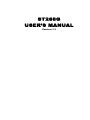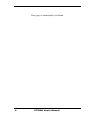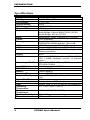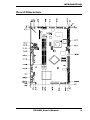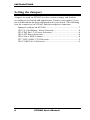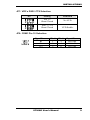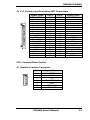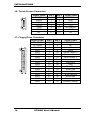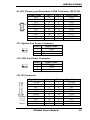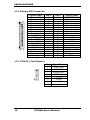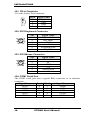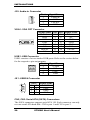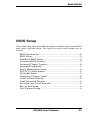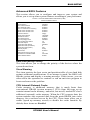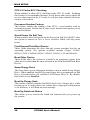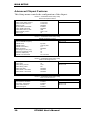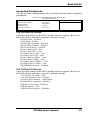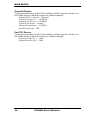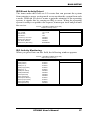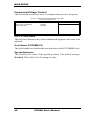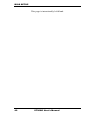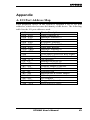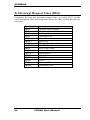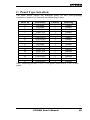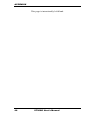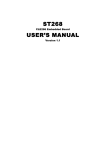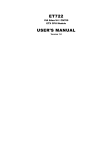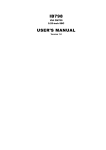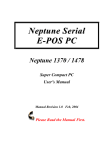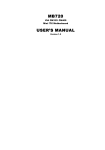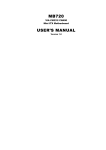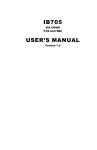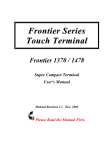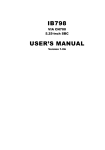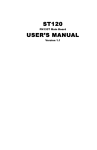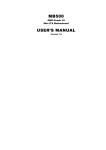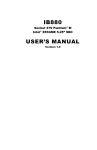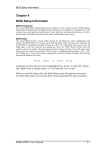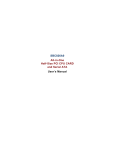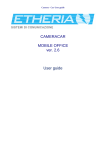Download ST268G USER`S MANUAL
Transcript
ST268G USER’S MANUAL Version 1.1 Acknowledgments Award is a registered trademark of Award Software International, Inc. PS/2 is a trademark of International Business Machines Corporation. Microsoft Windows is a registered trademark of Microsoft Corporation. Winbond is a registered trademark of Winbond Electronics Corporation. All other product names or trademarks are properties of their respective owners. ii ST268G User’s Manual Table of Contents Introduction .......................................................1 Product Description............................................................. 1 Specifications ...................................................................... 2 Board Dimensions ............................................................... 3 Installations .......................................................4 Installing the Memory (DDR DIMM)................................. 5 Setting the Jumpers ............................................................. 6 Connectors on ST268G ..................................................... 10 BIOS Setup .......................................................21 Appendix ...........................................................43 A. I/O Port Address Map................................................... 43 B. Interrupt Request Lines (IRQ) ...................................... 44 C. Panel Type Selection .................................................... 45 ST268G User’s Manual iii This page is intentionally left blank. iv ST268G User’s Manual INTRODUCTION Introduction Product Description ST268G is a high-performance flexible embedded board based on the VIA CLE 266 chipset. The chipset is based on an innovative and scaleable architecture with proven reliability. It is a two-chip set consisting of the VT8623 North Bridge Controller and VT8237 South Bridge Controller. ST268G supports the Via C3 processors with speeds of up to 1GHz and with front side bus of up to 133MHz. Two 184-pin DDR DIMM sockets supports can accommodate a total memory size of 1GB. Combining a fully integrated video processing feature set, Integrated UniChrome™ 2D/3D graphics engine and ultra efficient VIA DDR memory controller, the VIA Unichrome™ CLE266 Chipset is designed to enable high quality digital video streaming and DVD playback in a new generation of small form factor PCs and IA devices One 10/100mbps Ethernet is supported by the Realtek 8100C single chip Ethernet controller. With a secondary LPC I/O chip, the board supports six RS232 COM ports. With dimensions of 270mm by 160mm, ST268G has other features and connectors such CF card socket, two IDE channels, and four USB .1/2.0 compliant ports. ST268G User’s Manual 1 INTRODUCTION Specifications Product Name CPU Type CPU Voltage System Speed CPU External Clock Green / APM Chipset BIOS Cache Memory VGA LCD Interface LAN Sound LPC I/O Secondary LPC I/O Uart/16550A(6 ports) RTC/CMOS Battery Keyboard/Mouse Parallel IDE (40 pin) Seria ATA IDE CF card connector USB Operating Temperature Storage Temperature Relative Humidity Dimensions 2 ST268G VIA C3 EBGA CPU 1.1V~1.85V 1GHz 66/100/133Mhz APM1.2 VIA CLE266 North Bridge: 548 pin BGAVT8623 (2D/3D) South Bridge: 487 pin VT8237 Award BIOS, 2Mbit, supports ACPI function CPU integrated Two 184-pin DDR DIMM socket, DDR200/266 DIMM modules, Max.1GB VT8623 integrated AGP 4X VGA controller Support 18 bit LVDS panel (DF13-20) *2 Realtek RTL8100C (10/100Mb) single chip Ethernet controller. AC97 Winbond 83697HF: Parallel x1, COM1, COM2, FDC 1.44MB hardware monitor (2 thermal inputs Fintek F81216D COM3, 4, (RS232) ITE 8874 COM5,6 COM1, 2, 3, 4, 5, 6: RS232 Built in VT8237 Lithium Battery Built in VT8237 Built in VT8237, IDE1, IDE2 (UDMA 33/66/100/ 133) 2 Ports One port (share IDE2 slave) 4 ports, USB 1.1/2.0, (D-Sub x2, Pin header x2) 0°C ~ 60°C (32°F ~140°F) -20°C ~ 80°C (68°F ~176°F) 10% ~ 90% (non-condensing) 270mm x 160mm ST268G User’s Manual INTRODUCTION Board Dimensions ST268G User’s Manual 3 INSTALLATIONS Installations This section provides information on how to use the jumpers and connectors on the ST268G in order to set up a workable system. The topics covered are: Installing the Memory (DDR DIMM) ................................ 5 Setting the Jumpers ............................................................. 6 Connectors on ST268G..................................................... 10 4 ST268G User’s Manual INSTALLATIONS Installing the Memory (DDR DIMM) The ST268G board supports two 184-pin DDR DIMM socket for a maximum total memory of 1GB in DDR DRAM type. The memory module capacities supported are 64MB, 128MB, 256MB, and 512MB. Installing and Removing DIMMs To install the DDR DIMM, locate the memory slot on the board and perform the following steps: 1. Hold the DIMM so that the two keys of the DIMM align with those on the memory slot. 2. Gently push the DIMM in an upright position until the clips of the slot close to hold the DIMM in place when the DIMM touches the bottom of the slot. 3. To remove the DDR module, press the clips with both hands. Lock DDR Module Lock Lock Lock Top View of DIMM Socket ST268G User’s Manual 5 INSTALLATIONS Setting the Jumpers Jumpers are used on ST268G to select various settings and features according to your needs and applications. Contact your supplier if you have doubts about the best configuration for your needs. The following lists the connectors on ST268G and their respective functions. Jumper Locations on ST268G ..........................................................7 JP2: CF Card Master / Slave Selection.............................................8 JP3: FDD Pin 1/3/5 Power Selection................................................8 JP4: LCD Power Selection ...............................................................8 JP8: Clear CMOS Content ...............................................................8 JP7: VFD’s DSR / CTS Selection ....................................................9 JP9: COM1 Pin 10 Selection............................................................9 6 ST268G User’s Manual INSTALLATIONS Jumper Locations on ST268G Jumper Locations on ST268G ......................................................... 7 JP2: CF Card Master / Slave Selection............................................ 8 JP3: FDD Pin 1/3/5 Power Selection............................................... 8 JP4: LCD Power Selection .............................................................. 8 JP8: Clear CMOS Content............................................................... 8 JP7: VFD’s DSR / CTS Selection ................................................... 9 ST268G User’s Manual 7 INSTALLATIONS JP2: CF Card Master / Slave Selection JP2 Setting Master / Slave Short/Closed Master Open Slave JP3: FDD Pin 1/3/5 Power Selection JP3 Setting Voltage Pin 1-2 Short/Closed 5V Pin 2-3 Short/Closed GND (Default) Setting Function Pin 1-2 Short/Closed 3.3V (Default) Pin 2-3 Short/Closed 5V Setting Function Pin 1-2 Short/Closed Normal Operation Pin 2-3 Short/Closed Clear CMOS Content JP4: LCD Power Selection JP4 JP8: Clear CMOS Content JP5 8 ST268G User’s Manual INSTALLATIONS JP7: VFD’s DSR / CTS Selection JP7 Setting Function 2 4 Pin 1-2 Short/Closed No VFD 2 4 Pin 1-3, 2-4 Short/Closed VFD Enable JP9: COM1 Pin 10 Selection Signal Name RI 5V 12V Pin # 1 3 5 ST268G User’s Manual Pin # 2 4 6 Signal Name RJ10-RI RJ10-RI RJ10-RI 9 INSTALLATIONS Connectors on ST268G The connectors on ST268G allows you to connect external devices such as keyboard, floppy disk drives, hard disk drives, printers, etc. The following table lists the connectors on ST268G and their respective functions. Connector Locations on ST268G ...................................................11 P1: Power Connector......................................................................12 P2: HDD Power Connector ............................................................12 J1: Primary LCD Inverter Connector .............................................12 J33: Secondary LCD Inverter Connector .......................................12 J2, J14: Primary and Secondary IDE Connectors...........................13 CN1: CompactFlash Socket ...........................................................13 J5: System Function Connector......................................................13 J6: Touch Screen Connector...........................................................14 J7: Floppy Drive Connector ...........................................................14 J9, J29: Primary and Secondary LVDS Connector (DF13-20) ......15 J11: System Fan Power Connector.................................................15 J12: CPU Fan Power Connector.....................................................15 J13: IR Connector...........................................................................15 J14: Primary IDE Connector ..........................................................16 J15: CON 8/F (Card Reader)..........................................................16 J17: COM3/4/5/6 Serial Ports ........................................................17 J18: Scanner Device Connector......................................................17 J19: CON 6/F VFD Connector .......................................................17 J21: CD-in Connector.....................................................................18 J22: PS/2 Keyboard Connector ......................................................18 J23: PS/2 Mouse Connector ...........................................................18 J24: COM1 Serial Port ...................................................................18 J25: Line Out Connector ................................................................19 J26: Primary Parallel Port Connector .............................................19 J27: RJ45 Connector for LAN........................................................19 J30: Mic-in Connector....................................................................19 J31: Audio-out Connector ..............................................................19 J32: Audio-in Connector ................................................................20 VGA1: VGA CRT Connector ........................................................20 USB1: USB Connector...................................................................20 JX1: USB3/4 Connector.................................................................20 CN2, CN3: Serial ATA (SATA) Connectors .................................20 10 ST268G User’s Manual INSTALLATIONS Connector Locations on ST268G Connectors on ST268G ..............................................................................................................Page P1: Power Connector..................................................................................................................... 12 P2: HDD Power Connector ........................................................................................................... 12 J1: Primary LCD Inverter Connector ............................................................................................ 12 J33: Secondary LCD Inverter Connector ...................................................................................... 12 J2, J14: Primary and Secondary IDE Connectors ......................................................................... 13 CN1: CompactFlash Socket .......................................................................................................... 13 J5: System Function Connector..................................................................................................... 13 J6: Touch Screen Connector.......................................................................................................... 14 J7: Floppy Drive Connector .......................................................................................................... 14 J9, J29: Primary and Secondary LVDS Connector (DF13-20)..................................................... 15 J11: System Fan Power Connector................................................................................................ 15 J12: CPU Fan Power Connector.................................................................................................... 15 J13: IR Connector.......................................................................................................................... 15 J14: Primary IDE Connector ......................................................................................................... 16 J15: CON 8/F (Card Reader)......................................................................................................... 16 J17: COM3/4/5/6 Serial Ports ....................................................................................................... 17 J18: Scanner Device Connector .................................................................................................... 17 J19: CON 6/F VFD Connector...................................................................................................... 17 J21: CD-in Connector.................................................................................................................... 18 J22: PS/2 Keyboard Connector ..................................................................................................... 18 J23: PS/2 Mouse Connector .......................................................................................................... 18 J24: COM1 Serial Port .................................................................................................................. 18 J25: Line Out Connector ............................................................................................................... 19 J26: Primary Parallel Port Connector............................................................................................ 19 J27: RJ45 Connector for LAN....................................................................................................... 19 J30: Mic-in Connector................................................................................................................... 19 J31: Audio-out Connector ............................................................................................................. 19 J32: Audio-in Connector ............................................................................................................... 20 VGA1: VGA CRT Connector ....................................................................................................... 20 USB1: USB Connector.................................................................................................................. 20 JX1: USB3/4 Connector ................................................................................................................ 20 CN2, CN3: Serial ATA (SATA) Connectors................................................................................ 20 ST268G User’s Manual 11 INSTALLATIONS P1: Power Connector Signal Name +5V +5V GND GND Pin # 1 2 3 4 Pin # 5 6 7 8 P2: HDD Power Connector Pin # Signal Name 1 +12V 2 GND 3 GND 4 +5V J1: Primary LCD Inverter Connector Pin # 1 2 3 Signal Name ENVEE GND +12V J33: Secondary LCD Inverter Connector Pin # 1 2 3 12 Signal Name ENVEE GND +12V ST268G User’s Manual Signal Name GND +12V +5VSB PS_ON INSTALLATIONS J2, J14: Primary and Secondary IDE Connectors Signal Name Reset IDE Host data 7 Host data 6 Host data 5 Host data 4 Host data 3 Host data 2 Host data 1 Host data 0 GND DRQ0 Host IOW Host IOR IOCHRDY DACK0 IRQ14 Address 1 Address 0 Chip select 0 Activity Pin # 1 3 5 7 9 11 13 15 17 19 21 23 25 27 29 31 33 35 37 39 Pin # 2 4 6 8 10 12 14 16 18 20 22 24 26 28 30 32 34 36 38 40 Signal Name GND Host data 8 Host data 9 Host data 10 Host data 11 Host data 12 Host data 13 Host data 14 Host data 15 Protect pin GND GND GND Host ALE GND No connect IDE PATADET Address 2 Chip select 1 GND CN1: CompactFlash Socket J5: System Function Connector Pin # 1 2 3 4 5 6 7 Signal Name +5VSB GND +5V PW_BUTTON GND 5V PULL HIGH IDE LED ST268G User’s Manual 13 INSTALLATIONS J6: Touch Screen Connector Signal Name DCD2 RXD2 TXD2 DTR2 GND GND NC Pin # 1 3 5 7 9 11 13 Pin # 2 4 6 8 10 12 14 Signal Name DSR2 RTS2 CTS2 +5V No connect GND NC J7: Floppy Drive Connector Signal Name 5V/GND 5V/GND 5V/GND GND GND GND GND GND GND GND GND GND GND GND GND GND GND 14 Pin # 1 3 5 7 9 11 13 15 17 19 21 23 25 27 29 31 33 Pin # 2 4 6 8 10 12 14 16 18 20 22 24 26 28 30 32 34 ST268G User’s Manual Signal Name RM/LC NC NC Index Motor enable 0 Drive select 1 Drive select 0 Motor enable 1 Direction Step Write data Write gate Track 00 Write protect Read data Side 1 select Diskette change INSTALLATIONS J9, J29: Primary and Secondary LVDS Connector (DF13-20) Signal Name TX0GND TX15V/3.3V TX3TX2GND TXC5V/3.3V +12V Pin # 2 4 6 8 10 12 14 16 18 20 Pin # 1 3 5 7 9 11 13 15 17 19 Signal Name TX0+ GND TX1+ GND TX3+ TX2+ GND TXC+ ENABKL +12V J11: System Fan Power Connector Pin # Signal Name 1 GND 2 +12V 3 Rotation detection J12: CPU Fan Power Connector Pin # 1 2 3 Signal Name GND +12V Rotation detection J13: IR Connector *Default 13-14 17-18 Short Signal Name +5VSB NC NC NC GND GND MSDATNC MSCLK+5V Pin # 1 3 5 7 9 11 13 15 17 19 Pin # 2 4 6 8 10 12 14 16 18 20 ST268G User’s Manual Signal Name +5VSB KB_Clk1 NC KB_Data1 GND GND MSDAT# NC MSCLK# +5V 15 INSTALLATIONS J14: Primary IDE Connector Signal Name Reset IDE Host data 7 Host data 6 Host data 5 Host data 4 Host data 3 Host data 2 Host data 1 Host data 0 GND DRQ0 Host IOW Host IOR IOCHRDY DACK0 IRQ14 Address 1 Address 0 Chip select 0 Activity Pin # 1 3 5 7 9 11 13 15 17 19 21 23 25 27 29 31 33 35 37 39 Pin # 2 4 6 8 10 12 14 16 18 20 22 24 26 28 30 32 34 36 38 40 Signal Name GND Host data 8 Host data 9 Host data 10 Host data 11 Host data 12 Host data 13 Host data 14 Host data 15 Protect pin GND GND GND Host ALE GND No connect IDE PATADET Address 2 Chip select 1 GND J15: CON 8/F (Card Reader) Pin 1 2 3 4 5 6 7 8 16 Signal Name KB_CLK2 KBCLK# KB-DATA2 KBDAT# GND GND +5V +5V ST268G User’s Manual INSTALLATIONS J17: COM3/4/5/6 Serial Ports J17 is a 40-pin connector for the COM3/4/5/6 serial ports on ST268G. Pin # 1 2 3 4 5 6 7 8 9 10,20 30,40 Signal Name (RS-232) DCD, Data carrier detect RXD, Receive data TXD, Transmit data DTR, Data terminal ready GND DSR, Data set ready RTS, Request to send CTS, Clear to send RI, Ring indicator +12V +5V J18: Scanner Device Connector Signal Name +5V RXD1 RTS1 KB_DATA2 KB_CLK2 Pin # 1 3 5 7 9 Pin # 2 4 6 8 10 Signal Name GND TXD1 CTS1 KBDATKBCLK- J19: CON 6/F VFD Connector Pin 1 2 3 4 5 6 Signal Name +12V GND VDSR DSR1 TXD1 VTXD ST268G User’s Manual 17 INSTALLATIONS J21: CD-in Connector J21 is the 4-pin CD-in connector. Pin # 1 2 3 4 Signal Name Right GND GND Left J22: PS/2 Keyboard Connector 5 6 3 4 1 2 Pin 1 2 3 4 5 6 Signal Name Keyboard data KB_Data1 GND +5V Keyboard clock KB_Clk1 J23: PS/2 Mouse Connector Pin Signal Name 1 Mouse data 6 5 2 NC 4 3 3 GND 2 1 4 +5V 5 Mouse clock 6 NC J24: COM1 Serial Port The COM1 serial port uses a typical RJ45 connector as its interface connector. Signal Name Pin # Pin # Signal Name DCD1 6 1 VDSR DTR1 7 2 GND VCTS 8 3 GND RTS1 9 4 VTXD RJ10 10 5 RXD1 18 ST268G User’s Manual INSTALLATIONS J25: Line Out Connector The line out connector comes in a phone jack type connector. J26: Primary Parallel Port Connector Signal Name Line printer strobe PD0, parallel data 0 PD1, parallel data 1 PD2, parallel data 2 PD3, parallel data 3 PD4, parallel data 4 PD5, parallel data 5 PD6, parallel data 6 PD7, parallel data 7 ACK, acknowledge Busy Paper empty Select Pin # 1 2 3 4 5 6 7 8 9 10 11 12 13 Pin # 14 15 16 17 18 19 20 21 22 23 24 25 Signal Name AutoFeed Error Initialize Select GND GND GND GND GND GND GND GND J27: RJ45 Connector for LAN J30: Mic-in Connector Pin # 1 2 3 Signal Name Mic GND BIAS J31: Audio-out Connector Pin # 1 2 3 4 Signal Name LineOutR GND LineOut L GND ST268G User’s Manual 19 INSTALLATIONS J32: Audio-in Connector Pin # 1 2 3 4 Signal Name LineIn R GND LineIn L GND VGA1: VGA CRT Connector Signal Name Red Blue GND GND NC NC HSYNC NC Pin 1 3 5 7 9 11 13 15 Pin 2 4 6 8 10 12 14 Signal Name Green NC GND GND GND NC VSYNC USB1: USB Connector USB1 consists of a two stacked USB ports. Refer to the section below for the respective pin assignments. Pin # Signal Name 1 +5VSB 2 USB3 USB+ 4 GND JX1: USB3/4 Connector Pin # 1 5 2 6 3 7 4 8 Signal Name +5VSB USBUSB+ GND CN2, CN3: Serial ATA (SATA) Connectors The SATA connectors support serial ATA 150. Each connector can only use one serial ATA hard disk. CN2 is port 1 and CN3 is port 2. 20 ST268G User’s Manual BIOS SETUP BIOS Setup This chapter describes the different settings available in the Award BIOS that comes with the board. The topics covered in this chapter are as follows: BIOS Introduction ...................................................................... 22 BIOS Setup .................................................................................. 22 Standard CMOS Setup ............................................................... 24 Advanced BIOS Features .......................................................... 27 Advanced Chipset Features ....................................................... 30 Integrated Peripherals ................................................................ 33 Power Management Setup ......................................................... 35 PNP/PCI Configurations............................................................ 38 PC Health Status ......................................................................... 39 Frequency/Voltage Control ....................................................... 40 Load Fail-Safe Defaults ............................................................. 41 Load Optimized Defaults .......................................................... 41 Set Supervisor/User Password .................................................. 41 Save & Exit Setup ...................................................................... 41 Exit Without Saving ................................................................... 41 ST268G User’s Manual 21 BIOS SETUP BIOS Introduction The Award BIOS (Basic Input/Output System) installed in your computer system’s ROM supports VIA C3 processors. The BIOS provides critical low-level support for a standard device such as disk drives, serial ports and parallel ports. It also adds virus and password protection as well as special support for detailed fine-tuning of the chipset controlling the entire system. BIOS Setup The Award BIOS provides a Setup utility program for specifying the system configurations and settings. The BIOS ROM of the system stores the Setup utility. When you turn on the computer, the Award BIOS is immediately activated. Pressing the <Del> key immediately allows you to enter the Setup utility. If you are a little bit late pressing the <Del> key, POST (Power On Self Test) will continue with its test routines, thus preventing you from invoking the Setup. If you still wish to enter Setup, restart the system by pressing the ”Reset” button or simultaneously pressing the <Ctrl>, <Alt> and <Delete> keys. You can also restart by turning the system Off and back On again. The following message will appear on the screen: Press <DEL> to Enter Setup In general, you press the arrow keys to highlight items, <Enter> to select, the <PgUp> and <PgDn> keys to change entries, <F1> for help and <Esc> to quit. When you enter the Setup utility, the Main Menu screen will appear on the screen. The Main Menu allows you to select from various setup functions and exit choices. 22 ST268G User’s Manual BIOS SETUP Phoenix - AwardBIOS CMOS Setup Utility Standard CMOS Features Advanced BIOS Features Advanced Chipset Features Integrated Peripherals Power Management Setup PnP/PCI Configurations PC Health Status Frequency/Voltage Control Load Fail-Safe Defaults Load Optimized Defaults Set Supervisor Password Set User Password Save & Exit Setup Exit Without Saving ESC : Quit F10 : Save & Exit Setup Ç È Æ Å : Select Item Time, Date, Hard Disk Type… The section below the setup items of the Main Menu displays the control keys for this menu. At the bottom of the Main Menu just below the control keys section, there is another section which displays information on the currently highlighted item in the list. Note: If the system cannot boot after making and saving system changes with Setup, the Award BIOS supports an override to the CMOS settings that resets your system to its default. Warning: It is strongly recommended that you avoid making any changes to the chipset defaults. These defaults have been carefully chosen by both Award and your system manufacturer to provide the absolute maximum performance and reliability. Changing the defaults could cause the system to become unstable and crash in some cases. ST268G User’s Manual 23 BIOS SETUP Standard CMOS Setup “Standard CMOS Setup” choice allows you to record some basic hardware configurations in your computer system and set the system clock and error handling. If the board is already installed in a working system, you will not need to select this option. You will need to run the Standard CMOS option, however, if you change your system hardware configurations, the onboard battery fails, or the configuration stored in the CMOS memory was lost or damaged. Phoenix - AwardBIOS CMOS Setup Utility Standard CMOS Features Date (mm:dd:yy) Tue, Mar 26 2000 Time (hh:mm:ss) 00 : 00 : 00 IDE Primary Master IDE Primary Slave IDE Secondary Master IDE Secondary Slave Item Help Menu Level Change the day, month, Year and century Drive A Drive B 1.44M, 3.5 in. None Video Halt On EGA/VGA All, But Keyboard Base Memory Extended Memory Total Memory 640K 129024K 130048K At the bottom of the menu are the control keys for use on this menu. If you need any help in each item field, you can press the <F1> key. It will display the relevant information to help you. The memory display at the lower right-hand side of the menu is read-only. It will adjust automatically according to the memory changed. The following describes each item of this menu. Date The date format is: Day : Month : Date : Year : Sun to Sat 1 to 12 1 to 31 1994 to 2079 To set the date, highlight the “Date” field and use the PageUp/ PageDown or +/- keys to set the current time. 24 ST268G User’s Manual BIOS SETUP Time The time format is: Hour : Minute : Second : 00 to 23 00 to 59 00 to 59 To set the time, highlight the “Time” field and use the <PgUp>/ <PgDn> or +/- keys to set the current time. IDE Primary HDDs / IDE Secondary HDDs The onboard PCI IDE connectors provide Primary and Secondary channels for connecting up to four IDE hard disks or other IDE devices. Each channel can support up to two hard disks; the first is the “Master” and the second is the “Slave”. Press <Enter> to configure the hard disk. The selections include Auto, Manual, and None. Select ‘Manual’ to define the drive information manually. You will be asked to enter the following items. CYLS : HEAD : PRECOMP : LANDZ : SECTOR : Number of cylinders Number of read/write heads Write precompensation Landing zone Number of sectors The Access Mode selections are as follows: Auto Normal (HD < 528MB) Large (for MS-DOS only) LBA (HD > 528MB and supports Logical Block Addressing) Drive A / Drive B These fields identify the types of floppy disk drive A or drive B that has been installed in the computer. The available specifications are: 360KB 1.2MB 720KB 1.44MB 2.88MB 5.25 in. 5.25 in. 3.5 in. 3.5 in. 3.5 in. ST268G User’s Manual 25 BIOS SETUP Video This field selects the type of video display card installed in your system. You can choose the following video display cards: EGA/VGA For EGA, VGA, SEGA, SVGA or PGA monitor adapters. (default) CGA 40 Power up in 40 column mode. CGA 80 Power up in 80 column mode. MONO For Hercules or MDA adapters. Halt On This field determines whether or not the system will halt if an error is detected during power up. No errors The system boot will not be halted for any error that may be detected. All errors Whenever the BIOS detects a non-fatal error, the system will stop and you will be prompted. All, But Keyboard The system boot will not be halted for a keyboard error; it will stop for all other errors All, But Diskette The system boot will not be halted for a disk error; it will stop for all other errors. All, But Disk/Key The system boot will not be halted for a keyboard or disk error; it will stop for all others. 26 ST268G User’s Manual BIOS SETUP Advanced BIOS Features This section allows you to configure and improve your system and allows you to set up some system features according to your preference. Phoenix - Award WorkstationBIOS CMOS Setup Utility Advanced BIOS Features Hard Disk Booty Priority Virus Warning CPU Internal Cache CPU External Cache CPU L2 Cache ECC Checking Quick Power On Self Test Quick Power On Self Test First Boot Device Second Boot Device Third Boot Device Boot Other Device Boot Up Floppy Seek Boot Up Numlock Status Gate A20 Option Typematic Rate Setting Typematic Rate (chars/Sec) Typematic Delay (Msec) Security Option APIC Mode MPS Version Control for OS OS Select For DRAM>64MB Video BIOS SHadow Press Enter Disabled Enabled Enabled Enabled Enabled Enabled Floppy Hard Disk CDROM Enabled Disabled On Fast Disabled 6 250 Setup Enabled 1.4 Non-OS2 Enable ITEM HELP Menu Level Hard Disk Booty Priority This item allows you to arrange the priority of the devices where the system boots from. Virus Warning This item protects the boot sector and partition table of your hard disk against accidental modifications. If an attempt is made, the BIOS will halt the system and display a warning message. If this occurs, you can either allow the operation to continue or run an anti-virus program to locate and remove the problem. CPU Internal /External Cache Cache memory is additional memory that is much faster than conventional DRAM (system memory). CPUs from 486-type on up contain internal cache memory, and most, but not all, modern PCs have additional (external) cache memory. When the CPU requests data, the system transfers the requested data from the main DRAM into cache memory, for even faster access by the CPU. These items allow you to enable (speed up memory access) or disable the cache function. By default, these items are Enabled. ST268G User’s Manual 27 BIOS SETUP CPU L2 Cache ECC Checking When enabled, it allows ECC checking of the CPU L2 cache. Enabling this feature is recommended because it will detect and correct single-bit errors in data stored in the L2 cache. It will also detect double-bit errors but not correct them. Processor Number Feature This feature enables the reading of the CPU’s serial number read by external programs. Enable this if your secure transactions require you to use such a feature. Quick Power On Self Test When enabled, this field speeds up the Power On Self Test (POST) after the system is turned on. If it is set to Enabled, BIOS will skip some items. First/Second/Third Boot Device These fields determine the drive that the system searches first for an operating system. The options available include Floppy, LS/ZIP, HDD-0, SCSI, CDROM, HDD-1, HDD-2, HDD-3, LAN and Disable. Boot Other Device These fields allow the system to search for an operating system from other devices other than the ones selected in the First/Second/Third Boot Device. Swap Floppy Drive This item allows you to determine whether or not to enable Swap Floppy Drive. When enabled, the BIOS swaps floppy drive assignments so that Drive A becomes Drive B, and Drive B becomes Drive A. By default, this field is set to Disabled. Boot Up Floppy Seek This feature controls whether the BIOS checks for a floppy drive while booting up. If it cannot detect one (either due to improper configuration or its absence), it will flash an error message. Boot Up NumLock Status This allows you to activate the NumLock function after you power up the system. 28 ST268G User’s Manual BIOS SETUP Typematic Rate Setting When disabled, continually holding down a key on your keyboard will generate only one instance. When enabled, you can set the two typematic controls listed next. By default, this field is set to Disabled. Typematic Rate (Chars/Sec) When the typematic rate is enabled, the system registers repeated keystrokes speeds. Settings are from 6 to 30 characters per second. Typematic Delay (Msec) When the typematic rate is enabled, this item allows you to set the time interval for displaying the first and second characters. By default, this item is set to 250msec. Security Option This field allows you to limit access to the System and Setup. The default value is Setup. When you select System, the system prompts for the User Password every time you boot up. When you select Setup, the system always boots up and prompts for the Supervisor Password only when the Setup utility is called up. MPS Version Control for OS This option is specifies the MPS (Multiprocessor Specification) version for your operating system. MPS version 1.4 added extended configuration tables to improve support for multiple PCI bus configurations and improve future expandability. The default setting is 1.4. OS Select for DRAM > 64MB This option allows the system to access greater than 64MB of DRAM memory when used with OS/2 that depends on certain BIOS calls to access memory. The default setting is Non-OS/2. Video BIOS Shadow This item allows you to change the Video BIOS location from ROM to RAM. Video Shadow will increase the video speed. ST268G User’s Manual 29 BIOS SETUP Advanced Chipset Features This Setup menu controls the configuration of the chipset. Phoenix - AwardBIOS CMOS Setup Utility Advanced Chipset Features DRAM Clock / Drive Control AGP & P2P Bridge Control CPU & PCI Bus Control Memory Hole System BIOS Cacheable Video RAM Cacheable VGA Share Memory Size Select Display Device Panel Type Press Enter Press Enter Press Enter Disabled Enabled Disabled 32M CRT+ LCD 02 ITEM HELP Menu Level Phoenix - AwardBIOS CMOS Setup Utility DRAM Clock/Driver Control Current FSB Frequency Current DRAM Frequency DRAM Clock DRAM Timing DRAM CAS Latency Bank Interleave Precharge to Active (Trp) Active to Precharge (Tras) Active to CMD(Trcd) DRAM Command Rate ITEM HELP Menu Level By SPD Auto By SPD 2.5 Disabled 4T 9T 3T 2T Command Phoenix - AwardBIOS CMOS Setup Utility AGP & P2P Bridge Control AGP Aperture Size AGP Mode AGP Driving Control AGP Driving Value AGP Fast Write AGP Master 1 WS Write AGP Master 1 WS Read 64M 4X Auto DA Disabled Disabled Disabled ITEM HELP Menu Level Phoenix - AwardBIOS CMOS Setup Utility CPU & PCI Bus Control CPU to PCI Write Buffer PCI Master 0 WS Write PCI Delay Transaction Vlink mode selection Vlink 8x Support 30 Enabled Enabled Enabled Mode 1 Enabled ITEM HELP Menu Level Menu Level ST268G User’s Manual BIOS SETUP DRAM Clock / Drive Control This field provides settings related to DRAM. The fields are listed below. Current FSB Frequency The default setting of the FSB Frequency is 100MHz. Current DRAM Frequency The default setting of the DRAM Frequency is 133MHz. DRAM Clock The default setting of the DRAM clock is SPD. DRAM Timing This option refers to the method by which the DRAM timing is selected. The default is By SPD. DRAM CAS Latency This is the period between when the chipset requests data from memory and when the memory is ready to send the data across the bus. Bank Interleave This decides how multiple memory modules communicate. It will only make a difference if you have more than one memory module. Precharge to Active(Trp) Theamount of time from a bank precharge request to when it can be activated. Active to Precharge(Tras) The Active to Precharge timing controls the length of the delay between the activation and precharge commands – the length of time after activation can the access cycle be started again. Active to CMD(Trcd) This is the time between a row access request and a column access request. DRAM Command Rate The time to wait after a chip select before activate and read can be started. AGP & P2P Bridge Control The fields related to AGP & P2P Bridge Control are listed below. AGP Aperture Size The field sets aperture size of the graphics. The aperture is a portion of the PCI memory address range dedicated for graphics memory address space. Host cycles that hit the aperture range are forwarded to the AGP without any translation. The default setting is 64M. AGP3.0 Mode The default setting is 4X. AGP Driving Value This decides how multiple memory modules communicate. It will only make a difference if you have more than one memory module. ST268G User’s Manual 31 BIOS SETUP AGP Fast Write This accelerates memory write transactions from the chipset to the AGP device. AGP Master 1 WS Write When enabled, this changes the default from a 2ws to a 1ws which will increase AGP Writing. AGP Master 1 WS Read By default, the AGP busmastering device waits for at least 2 wait states before it starts a write transaction. When enable, this option sets the delay to 1 wait state. CPU & PCI Bus Control The fields related to CPU & PCI Bus Control are listed below. PCI Master 0 WS Write This determines whether the chipset inserts a delay before any writes from the PCI bus. PCI Delay Transaction This is used to meet the latency of PCI cycles to and from the ISA bus. Vlink mode selection The default is set to Mode 1. Vlink 8X Support By default, this field is enabled. 32 ST268G User’s Manual BIOS SETUP Integrated Peripherals This section sets configurations for your hard disk and other integrated peripherals. Phoenix - Award WorkstationBIOS CMOS Setup Utility Integrated Peripherals VIA OnChip IDE Device VIA OnChip PCI Device SuperIO Device Init Display First 2nd SuperIO Device Press Enter Press Enter Press Enter PCI Slot Press Enter ITEM HELP Menu Level VIA OnChip IDE Device Upon pressing Enter on this field, another window appears. Below are the fields shown with their respective default settings: OnChip SATA – Enabled SATA Mode – RAID OnChip IDE Channel0 – Enabled OnChip IDE Channel1 – Enabled IDE Prefetch Mode – Enabled Primary Master PIO – Auto Primary Slave PIO – Auto Secondary Master PIO – Auto Secondary Slave PIO – Auto Primary Master UDMA – Auto Primary Slave UDMA – Auto Secondary Master UDMA – Auto Secondary Slave UDMA – Auto IDE HDD Block Mode – Enabled VIA OnChip PCI Device Upon pressing Enter on this field, another window appears. Below are the fields shown with their respective default settings: VIA-3058 AC97 Audio – Auto VIA-3043 OnChip LAN – Enabled OnChip USB Controller – All Enabled OnChip EHCI Controller – Enabled USB Device Function – Disabled USB Emulation – OFF USB Keyboard Support – Disabled ST268G User’s Manual 33 BIOS SETUP SuperIO Device Upon pressing Enter on this field, another window appears. Below are the fields shown with their respective default settings: Onboard FDC Controller – Disabled Onboard Serial Port 1 – 3F8/IRQ4 Onboard Serial Port 2 – 2F8/IRQ3 UART Mode Select – Normal Onboard Parallel port – 278/IRQ5 Parallel Port Mode – SPP 2nd PCI Device Upon pressing Enter on this field, another window appears. Below are the fields shown with their respective default settings: Onboard Serial Port 3 – 3E8h Onboard Serial Port 4 – 2E8h 34 ST268G User’s Manual BIOS SETUP Power Management Setup The Power Management Setup allows you to save energy of your system effectively. Phoenix - Award WorkstationBIOS CMOS Setup Utility Power Management Setup ACPI Function Enabled ACPI Suspend Mode S1(POS) Power Management Option HDD Power Down Suspend Mode Video Off Option Video Off Method Modem Use IRQ Soft-Off by PWR-BTTN Run VGABIOS is S3 Resume IRQ/Event Activity Detect User Define Disabled Disable Suspend -> Off V/H SYNC+Blank 3 Instant-Off Auto Press Enter ITEM HELP Menu Level Phoenix - AwardBIOS CMOS Setup Utility IRQs Activity Monitoring Primary INTR ON IRQ3 (COM2) IRQ4 (COM1) IRQ5 (LPT 2) IRQ6 (Floppy Disk) IRQ7 (LPT 1) IRQ8 (RTC Alarm) IRQ9 (IRQ2 Redir) IRQ10 (Rserved) IRQ11 (Reserved) IRQ12 (PS/2 Mouse) IRQ13 (Coprocessor) IRQ14 (Hard Disk) IRQ15 (Reserved) Enabled Enabled Enabled Enabled Enabled Disabled Disabled Disabled Disabled Enabled Enabled Enabled ITEM HELP Menu Level Disabled ACPI Function Enable this function to support ACPI (Advance Configuration and Power Interface). Power Management Option This field allows you to select the type of power saving management modes. There are four selections for Power Management. Min. Power Saving Minimum power management Max. Power Saving Maximum power management. User Define Each of the ranges is from 1 min. to 1hr. Except for HDD Power Down which ranges from 1 min. to 15 min. ST268G User’s Manual 35 BIOS SETUP HDD Power Down When enabled, and after the set time of system inactivity, the hard disk drive will be powered down while all other devices remain active. Suspend Mode BIOS will turn the HDD's motor off when system is in SUSPEND mode. By default, this field is disabled. Video Off Option This field sets the video off option. By default, video goes into suspend state and then Off. Video Off Method This field defines the Video Off features. There are three options. V/H SYNC + Blank Default setting, blank the screen and turn off vertical and horizontal scanning. DPMS Allows BIOS to control the video display. Blank Screen Writes blanks to the video buffer. Modem Use IRQ The default setting of this field is 3. Soft-Off by PWRBTN This field defines the power-off mode when using an ATX power supply. The Instant Off mode allows powering off immediately upon pressing the power button. In the Delay 4 Sec mode, the system powers off when the power button is pressed for more than four seconds or enters the suspend mode when pressed for less than 4 seconds. AC Loss Auto Restart This field sets the auto restarting function of the system when there is AC power loss. 36 ST268G User’s Manual BIOS SETUP IRQ/Event Activity Detect The items under this field are I/O events that can prevent the system from entering a power saving mode or can awaken the system from such a mode. When an I/O device wants to gain the attention of the operating system, it signals this by causing an IRQ to occur. When the operating system is ready to respond to the request, it interrupts itself and performs the service. Phoenix - AwardBIOS CMOS Setup Utility IRQ/Event Activity Detect VGA OFF LPT & COM HDD & FDD PCI Master PowerOn by PCI Card Modem Ring Resume RTC Alarm Resume IRQs Activity Monitoring LPT / COM ON OFF Disabled Disabled Disabled Press Enter ITEM HELP IRQ Activity Monitoring When you press Enter on this field, the following window appears. Phoenix - AwardBIOS CMOS Setup Utility IRQs Activity Monitoring Primary INTR ON IRQ3 (COM2) IRQ4 (COM1) IRQ5 (LPT 2) IRQ6 (Floppy Disk) IRQ7 (LPT 1) IRQ8 (RTC Alarm) IRQ9 (IRQ2 Redir) IRQ10 (Rserved) IRQ11 (Reserved) IRQ12 (PS/2 Mouse) IRQ13 (Coprocessor) IRQ14 (Hard Disk) IRQ15 (Reserved) Enabled Enabled Enabled Enabled Enabled Disabled Disabled Disabled Disabled Enabled Enabled Enabled ITEM HELP Menu Level Disabled ST268G User’s Manual 37 BIOS SETUP PNP/PCI Configurations This option configures the PCI bus system. All PCI bus systems on the system use INT#, thus all installed PCI cards must be set to this value. Phoenix - Award WorkstationBIOS CMOS Setup Utility PnP/PCI Configurations Reset Configuration Data Disabled ITEM HELP Menu Level Resources Controlled By IRQ Resources Auto (ESCD) Press Enter PCI/VGA Palette Snoop Assign IRQ for VGA Assign IRQ for USB PCI Latency Time(CLK) Disabled Enabled Enabled 64 Default is Disabled. Select Enabled to reset Extended System Configuration Data (ESCD) when you exit Setup if you have installed a new add-on and the system reconfiguration has caused such a serious conflict that the OS cannot boot Reset Configuration Data This field allows you to determine whether to reset the configuration data or not. The default value is Disabled. Resources Controlled by This PnP BIOS can configure all of the boot and compatible devices automatically with the use of a use a PnP operating system such as Windows 95. PCI/VGA Palette Snoop Some non-standard VGA display cards may not show colors properly. This field allows you to set whether or not MPEG ISA/VESA VGA cards can work with PCI/VGA. When this field is enabled, a PCI/VGA can work with an MPEG ISA/VESA VGA card. When this field is disabled, a PCI/VGA cannot work with an MPEG ISA/VESA card. Assign IRQ for VGA This field enables the assigning of an IRQ for VGA. Assign IRQ for USB This field enables the assigning of an IRQ for USB. PCI Latency Timer This field sets the PCI latency clock. By default, the setting is 64. 38 ST268G User’s Manual BIOS SETUP PC Health Status Phoenix - Award WorkstationBIOS CMOS Setup Utility PC Health Status ITEM HELP CPU Warning Temperature Current System Temp. Current CPU Temp. Current System FAN Speed Current CPU FAN Speed Vcore (V) Vcc3(V) +5V +12V -12V -5V VBAT(V) +5VSB(V) Shutdown Temperature Disabled 39°C/102°F 32°C/89°F 0 RPM 0 RPM 1.63V 3.37V 5.05V 12.09V -12.03V - 4.79V 3.21V 5.05V Disabled Thermal Duty Cycle By default, this field is disabled. CPU Warning Temperature This field allows the user to set the temperature so that when the temperature is reached, the system sounds a warning. This function can help prevent damage to the system that is caused by overheating. Temperatures/Fan Speeds/Voltages These fields are the parameters of the hardware monitoring function feature of the motherboard. The values are read-only values as monitored by the system and show the PC health status. Shutdown Temperature This field allows the user to set the temperature by which the system automatically shuts down once the threshold temperature is reached. This function can help prevent damage to the system that is caused by overheating. ST268G User’s Manual 39 BIOS SETUP Frequency/Voltage Control This section shows the user how to configure the processor frequency. Phoenix - Award WorkstationBIOS CMOS Setup Utility Frequency/Voltage Control VIA C3 Clock Ratio Default Auto Detect PCI/DIMM Clk Spread Spectrum Disabled Disabled ITEM HELP Menu Level VIA C3 Clock Ratio This field will function only if the motherboard supports clock ratio to be adjusted. Auto Detect PCI/DIMM Clk This field enables or disables the auto detection of the PCI/DIMM clock. Spread Spectrum This field sets the value of the spread spectrum. The default setting is Disabled. This field is for CE testing use only. 40 ST268G User’s Manual BIOS SETUP Load Fail-Safe Defaults This option allows you to load the troubleshooting default values permanently stored in the BIOS ROM. These default settings are non-optimal and disable all high-performance features. Load Optimized Defaults This option allows you to load the default values to your system configuration. These default settings are optimal and enable all high performance features. Set Supervisor/User Password These two options set the system password. Supervisor Password sets a password that will be used to protect the system and Setup utility. User Password sets a password that will be used exclusively on the system. To specify a password, highlight the type you want and press <Enter>. The Enter Password: message prompts on the screen. Type the password, up to eight characters in length, and press <Enter>. The system confirms your password by asking you to type it again. After setting a password, the screen automatically returns to the main screen. To disable a password, just press the <Enter> key when you are prompted to enter the password. A message will confirm the password to be disabled. Once the password is disabled, the system will boot and you can enter Setup freely. Save & Exit Setup This option allows you to determine whether or not to accept the modifications. If you type “Y”, you will quit the setup utility and save all changes into the CMOS memory. If you type “N”, you will return to Setup utility. Exit Without Saving Select this option to exit the Setup utility without saving the changes you have made in this session. Typing “Y” will quit the Setup utility without saving the modifications. Typing “N” will return you to Setup utility. ST268G User’s Manual 41 BIOS SETUP This page is intentionally left blank. 42 ST268G User’s Manual APPENDIX Appendix A. I/O Port Address Map Each peripheral device in the system is assigned a set of I/O port addresses, which also becomes the identity of the device. The following table lists the I/O port addresses used. Address 000h - 01Fh 020h - 03Fh 040h - 05Fh 060h - 06Fh 070h - 07Fh 080h - 09Fh 0A0h - 0BFh 0C0h - 0DFh 0F0h 0F1h 1F0h - 1F7h 278 - 27F 2F8h - 2FFh 2B0 - 2DF 378h - 3FFh 360 - 36F 3B0 - 3BF 3C0 - 3CF 3D0 - 3DF 3F0h - 3F7h 3F8h - 3FFh Device Description DMA Controller #1 Interrupt Controller #1 Timer Keyboard Controller Real Time Clock, NMI DMA Page Register Interrupt Controller #2 DMA Controller #2 Clear Math Coprocessor Busy Signal Reset Math Coprocessor IDE Interface Parallel Port #2(LPT2) Serial Port #2(COM2) Graphics adapter Controller Parallel Port #1(LPT1) Network Ports Monochrome & Printer adapter EGA adapter CGA adapter Floppy Disk Controller Serial Port #1(COM1) ST268G User’s Manual 43 APPENDIX B. Interrupt Request Lines (IRQ) Peripheral devices use interrupt request lines to notify CPU for the service required. The following table shows the IRQ used by the devices on board. Level IRQ0 IRQ1 IRQ2 IRQ3 IRQ4 IRQ5 IRQ6 IRQ7 IRQ8 IRQ9 IRQ10 IRQ11 IRQ12 IRQ13 IRQ14 IRQ15 44 Function System Timer Output Keyboard Interrupt Cascade Serial Port #2 Serial Port #1 Reserved Floppy Disk Controller Parallel Port #1 Real Time Clock Reserved Serial Port 3 Serial Port 4 PS/2 Mouse 80287 Primary IDE Secondary IDE ST268G User’s Manual APPENDIX C. Panel Type Selection The table below shows the different panel ID and corresponding resolution, number of channels and dithering feature. Panel ID Resolution Channel Dithering 0 640x480 1 Enable 1 800x600 1 Enable 2 1024x768 1 Enable 3 1280x768 1 Enable 4 1280x1024 2 Enable 5 1400x1050 2 Enable 6 1600x1200 2 Enable 7 1280x800 1 Enable 8 800x480 1 Enable 9 1024x768 2 Enable A 1024x768 1 Disable B 1024x768 2 Disable C 1280x768 1 Disable D 1280x1024 2 Disable E 1400x1050 2 Disable F 1600x1200 2 Disable Note: Dithering Enable is for 18 bits panel and Disable is for 24 bits panel. ST268G User’s Manual 45 APPENDIX This page is intentionally left blank. 46 ST268G User’s Manual