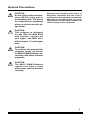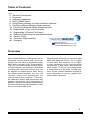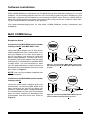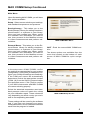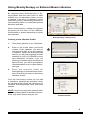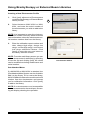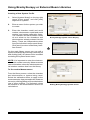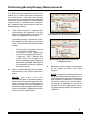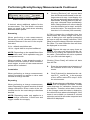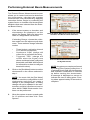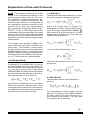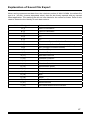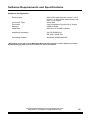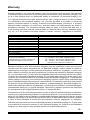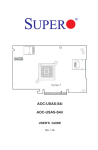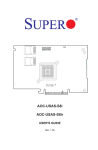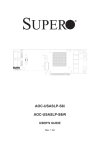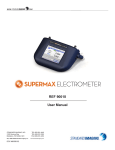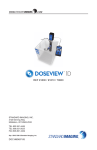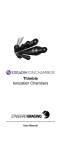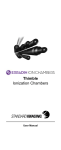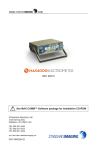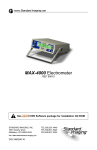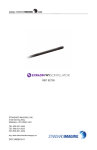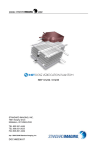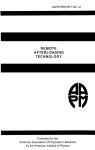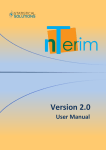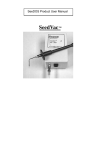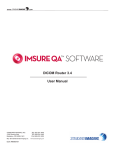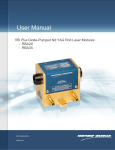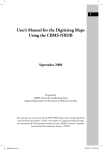Download Version 2.0 REF 75501
Transcript
WWW. .COM Version 2.0 REF 75501 STANDARD IMAGING, INC. 3120 Deming Way Middleton, WI 53562-1461 TEL 800.261.4446 TEL 608.831.0025 FAX 608.831.2202 July / 2008 ©2008 Standard Imaging, Inc. DOC #80457-03 General Precautions CAUTION: Do not connect the electrometer’s RS-232 serial port to the telephone line. This port is for connection to equipment where no risk of external voltage exists. Warnings and Cautions alert users to dangerous conditions that can occur if instructions in the manual are not obeyed. Warnings are conditions that can cause injury to the operator, while Cautions can cause damage to the equipment. CAUTION: This program is designed for use with the MAX 4000 with firmware version 4.4 and higher and MAX 4001 with firmware 1.0 and higher only. CAUTION: To minimize the potential for computer issues, do not run the MAX COMM Software concurrently with other software programs. CAUTION: The MAX COMM Software requires the input of data with proper units to function correctly. Table of Contents PAGE 2 General Precautions 3 Overview 4 Software Installation 4 MAX COMM Setup 6 Using Brachytherapy or External Beam Libraries 9 Performing Brachytherapy Measurements 12 Performing External Beam Measurements 15 Explanation of Use with Protocols 17 Explanation of Saved File Export 18 Software Requirements and Specifications 19 Service Policy 19 Customer Responsibility 20 Warranty 3120 DEMING WAY MIDDLETON, WI 53562-1461 USA WWW.STANDARDIMAGING.COM Overview MAX COMM Software is designed to be an advanced communication and control application for use with the Standard Imaging MAX 4000 and MAX 4001 Electrometers. The user can create and store a large library of Electrometers and Ionization Chambers including the calibration factors that can be applied to measurement data. Using the measurement functions, the user can remotely control their electrometer and retrieve data on their computer. From here, the calibration factors and temperature and pressure corrections can automatically be applied. The option to print the measurement form also exists along with the ability to save the measurement data to file. Operating with this program requires a MAX 4000 with firmware version 4.4 or higher or MAX 4001 with firmware 1.0 or higher to take advantage of the communication components in both library and measurement modes. To ensure your electrometer is compatible with the MAX COMM Software, please contact Standard Imaging for more information on how to upgrade your electrometer’s firmware. Software Installation MAX COMM Software is distributed via CD-ROM directly from Standard Imaging. To use the software, run the install program from the CD. Once the program has been installed to your hard disk, a shortcut will be added to your desktop and Start menu. Ensure a MAX 4000 or MAX 4001 Electrometer is properly connected to the serial port on the computer when utilizing the communication functions of this program. Visit www.standardimaging.com for new MAX COMM Software version information and availability. MAX COMM Setup Equipment Setup Instructions for MAX 4000 (serial number starting with E) and MAX 4001 units Using the DB-9 adaptor and 4 wire phone cable supplied with your electrometer, connect the adapter to an open serial port on the PC on which you intend to install the MAX COMM Software. Connect one end of the phone cord to the adaptor and the other end to the RJ-11 connector on the MAX 4000 or MAX 4001. It is not necessary to have your PC powered down to either connect or disconnect the electrometer from the serial port. Refer to Figure 1. Figure 1: Connecting a MAX 4000 (serial number starting with E) or MAX 4001 Electrometer to a PC NOTE: Use only the adaptor supplied with the electrometer. Instructions for MAX 4000 (serial number starting with F) Using the serial cable supplied with your electrometer, connect the MAX 4000 to an open serial port on the PC on which you intend to install the MAX COMM Software. It is not necessary to have your PC powered down to either connect or disconnect the electrometer from the serial port. Refer to Figure 2. Figure 2: Connecting a MAX 4000 Electrometer (serial number starting with F) to a PC MAX COMM Setup Continued Main Menu Upon first starting MAX COMM, you will have four options available. Setup - Select communication port settings, and standard temperature and pressure. Brachytherapy - This takes you to the Brachytherapy Library for adding chambers, electrometers, or systems to your library. Once you have created your library, select the chamber and calibration you want to use, then proceed to the Measure screen to collect measurements and perform calculations. External Beam - This takes you to the External Beam Library for adding chambers, electrometers, or systems to your library. Once you have created your library, select the chamber and calibration you want to use, then proceed to the Measure screen to collect measurements and perform calculations. MAX COMM Main Menu QUIT - Ends the current MAX COMM session. The above options are available from the menu bar located on the bottom of each screen of MAX COMM for quick navigation. In the setup menu of MAX COMM, confirm the settings are appropriate for your system configuration. Click [Auto] to attempt to configure your COM port settings automatically. If the COM port cannot be automatically determined, select the appropriate number (COM 1-8) from the Select Communication Port pull down menu. Click [Test] to confirm if your MAX electrometer and MAX COMM are communicating properly. Select the standard temperature and standard pressure values to match the values on your calibration report. These values will vary depending on which country you are in and its corresponding standards. MAX COMM Setup Screen These settings will be saved by the software and, if you have not changed your operational parameters, do not need to be selected each time the program is loaded. Using Brachytherapy or External Beam Libraries By choosing either Brachytherapy or External Beam from the main menu of MAX COMM, the corresponding library screen is opened. From here, the option to create new library entries, edit existing chamber or electrometer profiles, or create/edit systems becomes available. When clicking [new], a dialog box appears prompting for the name of the chamber, electrometer or system depending on which was selected. Brachytherapy Library Screen Creating a New Chamber Profile 1. Click [new] adjacent to Ion Chambers. 2. Enter in the model name and serial number of the chamber you wish to add and click [OK]. If you are entering a chamber within the Brachytherapy Library, you will be prompted to choose between an IVB or LDR/HDR source type calibration. Likewise, if you are entering a chamber within the External Beam Library, you will be prompted to choose between an air or water calibration type. 3. Enter the required fields for brachytherapy or external beam chambers. Click [save] to return to the library interface screen. 2 From the main library screen you can edit a chamber’s attributes by selecting it from the list and clicking [edit]. All values can be modified, excluding model name and serial number. NOTE: You are not required to enter all of the calibration factors listed on the library screen. Enter only those factors that you use. Chamber Details Using Brachytherapy or External Beam Libraries Creating a New Electrometer Profile 1. 2. Click [new] adjacent to Electrometers on the Brachytherapy or External Beam Library screen. 2 Select between MAX 4000 or MAX 4001, and enter the serial number of the electrometer you wish to add to the library. NOTE: It is important to enter the electrometer serial number correctly. Measurements can not be taken unless the electrometer serial number matches that from the library. 3. Enter the calibration report number and date, charge high range, charge low range, current high range, and current low range calibration factors. Click [save] to store the entry and return to the library interface screen. NOTE: From the main library screen you can edit an electrometer’s attributes by selecting it from the list and clicking [edit]. All values can be modified excluding model name and serial number. Electrometer Details Get Attached Meter If a MAX 4000 or MAX 4001 is attached, the [Get Attached Meter] button can be clicked to add it to the library. If it is new to the library, MAX COMM will retrieve the model and serial number from the electrometer and prompt you for calibration information. Click [save] to add to the library. NOTE: If no electrometer or an incompatible device is connected to the serial port, a warning will display aborting the operation. Using Brachytherapy or External Beam Libraries Creating a New System Profile 1. Select [system library] on the top right corner of the screen, and click [new] adjacent to Systems. 2. Enter a name for the system you wish to create. 3. Enter the chamber model and serial number, electrometer model and serial number, and system calibration factor. The chamber and electrometer values do not relate to the chambers and electrometers already entered into the library. These are independent entries from the individual components library. Click [save] to return to the library interface screen. Brachytherapy System Factor Display 2 On the main library screen you can edit a system’s attributes by selecting it from the list and clicking [edit]. All values can be modified excluding the system factor name. NOTE: It is important to enter the electrometer serial number correctly. Measurements can not be taken unless the electrometer serial number matches that from the library. To Proceed to Measurement From the library screen, select the chamber and electrometer or system being used. Select the calibration factor to apply to the measurements, then proceed to the measure screen by clicking [Measure] from the bottom row of menu buttons. The selected values will transfer to the measurement screen for calculations. Editing Brachytherapy System Factor Performing Brachytherapy Measurements The Brachytherapy Measurements screen allows you to control and receive data from the electrometer, calculate the average measurement, and calculate M by applying correction factors. Begin by confirming the system factor or chamber and electrometer attributes that were selected from the Brachytherapy Library. 1. If the correct system or chamber and electrometer are displayed, set the values for Range, Bias and select the Rate or Charge Mode as desired. If selecting Charge, choose the collection mode from the adjacent pull down menu. There are three charge collection modes: • • • 2. Brachytherapy Measurements Screen for Ion Chamber and Electrometer Selection Timed (select a collection interval in 15 second increments) Continuous “CON” (charge will collect for an unlimited duration) Triggered “TRG” (charge will collect when the signal rises above and drops below configured thresholds, see MAX 4000 manual for information on how to configure threshold values) Click on the [Set Meter] button to set the electrometer to the values selected in step 1. N O T E : Yo u m u s t c l i c k t h e [Set Meter] button to send the configuration to the electrometer each time you make a change to the configuration. A setting change will not be updated in the electrometer until this is performed, and no other MAX COMM electrometer functions can be performed. Brachytherapy Measurements Screen for System Factor 3. Allow the system to warm up and settle for 10 minutes and then click “Zero System”. NOTE: A system zero can be performed by clicking [Zero System] at any time. It is advised to wait until the electrometer and chamber combination is warmed up before zeroing the electrometer. A message is displayed on screen to indicate the zero is taking place. Zeroing takes approximately 60 seconds to complete. Performing Brachytherapy Measurements Continued 4. Additional Measurement Options If desired, select additional options for the measurement. The Set Meter command does not need to be used when selecting between these options. Streaming When performing a rate measurement, Streaming can be checked which allows selection between 2 Hz and 10 Hz acquisition rates. 2 Hz - default acquisition rate. 10 Hz - signal data is acquired unfiltered NOTE: Depending on the capabilities of the ion chamber used, 10 Hz operation may give unexpected results. When operating in rate streaming mode, a duration must be entered. When measurement begins, a series of rate measurement points will be collected. Cumulative When performing a charge measurement, select Cumulative to capture a value each second as charge collects. Repeating When performing a charge measurement, select Repeating to capture a series of timed charge collections. Enter a value in the collections box for the total charge collections desired. NOTE: Repeating mode only applies to a timed charge collection. Continuous and trigger modes do not apply. Clicking [Retrieve] will request data from the electrometer based on the settings entered in step 1 and display it in the column below the retrieve button. In Rate Mode, clicking [Retrieve] will display one collected value immediately, while Charge Mode will collect charge over the duration set in step 1 and then return the value. The maximum collection time is 10 minutes (600 seconds). If CON is chosen for a collection time, the electrometer will collect charge until told to stop. A dialog box will appear prompting the user to stop the charge collection. Click [Stop] to end the charge collection and return the value. The total collection time will then be displayed in seconds. NOTE: Repeat this step as many times as needed. You can omit values from the calculations by clicking the check box next to the value. (Calculations will not be updated until you click calculate again.) Clicking [Clear Data] will delete all data from the list. 5. Enter the temperature and pressure of the chamber at the time of measurements. 6. Click [Calculate] to determine the values for PTP and M. Mraw is the average of the values retrieved in step 3 from the electrometer. NOTE: Brachytherapy calibrations are usually in units of Amperes and MAX COMM uses Amperes for calibration factors and calculations. Therefore when data is taken in the Charge mode this data is divided by the collection time when calculating M. If the meter is set to MAX run instead of a timed collection period, M will not be computed and N/A will be displayed. 10 Performing Brachytherapy Measurements Continued Clicking [Save] will give you a tabular file output of the information from this calculation. An explanation of the format of this file can be found on page 17 of this user manual. Clicking [Print] will print a screen capture of this screen to the current default printer. 11 Performing External Beam Measurements The External Beam Measurements screen allows you to control and receive data from the electrometer, calculate the average measurement, and calculate M by applying correction factors. Begin by confirming the system factor or chamber and electrometer attributes that were selected from the External Beam Library. 1. If the correct system or chamber, and electrometer are displayed, set the values for Range, Bias and select the Rate or Charge Mode as desired. External Beam Measurements Screen for Ion Chamber and Electrometer Selection If selecting Charge, choose the collection mode from the adjacent pull down menu. There are three charge collection modes: • • • Timed (select a collection interval in 15 second increments) Continuous “CON” (charge will collect for an unlimited duration) Triggered “TRG” (charge will collect when the signal rises above and drops below configured thresholds, see MAX 4000 manual for information on how to configure threshold values) 2. Click on the [Set Meter] button to set the electrometer to the values selected in step 1. NOTE: You must click the [Set Meter] button to send the configuration to the electrometer each time you make a change to the configuration. A setting change will not be updated in the electrometer until this is performed, and no other MAX COMM electrometer functions can be performed. 3. Allow the system to warm up and settle for 10 minutes and then click “Zero System”. External Beam Measurements Screen for System Factor NOTE: A system zero can be performed by clicking [Zero System] at any time. It is advised to wait until the electrometer and chamber combination is warmed up before zeroing the electrometer. A message is displayed on screen to indicate the zero is taking place. Zeroing takes approximately 60 seconds to complete. 12 Performing External Beam Measurements Continued 4. Clicking [Retrieve] will request data from the electrometer based on the settings entered in step 1 and display it in the column below the retrieve button. In Rate Mode, clicking [Retrieve] will display one collected value immediately, while Charge Mode will collect charge over the duration set in step 1 and then return the value. The maximum collection time is 10 minutes (600 seconds). If CON is chosen for a collection time, the electrometer will enter a continuous charge collection mode and collect charge until told to stop. A dialog box will appear prompting the user to stop the charge collection. Click [Stop] to end the charge collection and return the value. The total collection time will then be displayed in seconds. If TRG is chosen for a collection time, the electrometer will run in threshold detection charge collection mode, using the threshold levels set within the electrometer. The electrometer will start and stop charge collections automatically (see electrometer user manual). MAX COMM will retrieve completed charge collections continuously until the stop button is pressed. Additional Measurement Options If desired, select additional options for the measurement. The Set Meter command does not need to be used when selecting between these options. Streaming When performing a rate measurement, Streaming can be checked which allows selection between 2 Hz and 10 Hz acquisition rates. 2 Hz: default acquisition rate 10 Hz: signal data is acquired unfiltered NOTE: Depending on the capabilities of the ion chamber used, 10 Hz operation may give unexpected results. When operating in rate streaming mode, a duration must be entered. When measurement begins, a series of rate measurement points will be collected. Cumulative When performing a charge measurement, select Cumulative to capture a value each second as charge collects. Repeating When performing a charge measurement, select Repeating to capture a series of timed charge collections. Enter a value in the collections box for the total charge collections desired. NOTE: Repeating mode only applies to a timed charge collection. Continuous and trigger modes do not apply. NOTE: Repeat this step as many times as needed. You can omit values from the calculations by clicking the check box next to the value. (Calculations will not be updated until you click calculate again.) Clicking [Clear Data] will delete all data from the list. 5. Enter the temperature and pressure for the chamber at the time of measurement. 6. Click [Calculate] to determine the values for PTP and M. Mraw is the average of the values retrieved in step 3 from the electrometer. 13 Performing External Beam Measurements Continued NOTE: External Beam calibrations are usually in units of coulombs and MAX COMM uses coulombs for calibration factors and calculations. Therefore when data is taken in the Rate mode this data cannot be used when calculating M. If the meter is set to Rate mode, M will not be computed and N/A will be displayed. Clicking [Save] will give you a tabular file output of the information from this calculation. An explanation of the format of this file can be found on page 17 of this user manual. Clicking [Print] will print a screen capture of this screen to the current default printer. 14 Explanation of Use with Protocols NOTE: The quantity called M as output needs to be interpreted according to the measurements being done by the user. For example, if measurements are being made for chamber recombination, the measurements should be manipulated by the appropriate equation according to the protocol being used. The interpretations given below are for External Beam TG-21, TRS-277, TG-51, or TRS-398 protocols. The interpretations for brachytherapy are based upon TG-43 or TG-60. If alternative protocols are being used or if other measurements are being done, the value of M needs appropriate interpretation. The quantity given by MAX COMM is “M”, which is the average of the corrected measured value. This quantity is to be used in the given protocol you are using to determine absorbed dose in water. The symbols given by MAX COMM correspond to the protocol in use depending on the calibration value given, e.g. NK. These uses are reviewed below. I. EXTERNAL BEAM For AAPM TG-21 or IAEA TRS-277, NX or NK is used to find Ngas (TG-21) or ND (TRS-277). See SI Tech Note 4532. Note that the value of Ngas or ND also can be entered into the library of MAX COMM, but these values will have to be calculated from the calibration value of NK. Note that the value of M is given as: 1. AAPM TG-21 The absorbed dose rate to water per U, monitor units or minutes, equation is given by: where U is monitor units or minutes. For interpretation of other symbols see the protocol. The M given by the MAX COMM is with a value of N, which may be Ngas if it was entered into the library. If Ngas was used the equation above becomes: If NK was used instead of Ngas, then Therefore the equation to be used is re-expressed as: 2. IAEA TRS-277 The absorbed dose to water equation is given by: where N is the calibration value or the calculated value from the calibrated value. Refer to the appropriate protocol for further details; the equations for absorbed dose to water for each protocol are given to the right: For interpretation of other symbols see the protocol. The M given by the MAX COMM is Mu with a value of N, which may be ND if it was entered into the library. If ND was used the equation above becomes: 15 Explanation of Use with Protocols Continued II. BRACHYTHERAPY If NK was used instead of ND then Therefore the equation to be used is reexpressed as: 3. AAPM TG-51 and TRS-398 The absorbed dose to water equation is given by: For interpretation of other symbols see the appropriate protocol. The M given by the MAX COMM is M with the value of expressed as ND,w. Therefore the equation above becomes: 1. For Photon Beams The appropriate equation from AAPM protocol TG-43 or IAEA-TECDOC-1274 is: where SK is measured directly and termed M in MAX COMM. 2. For Beta Particles The appropriate equation from AAPM protocol TG-60 or IAEA-TECDOC-1274 is: where is measured directly using N2mm and termed M in MAX COMM. 16 Explanation of Saved File Export When saving measurement data from the calculate portion of MAX COMM, the default file type is a *.csv file, (comma separated value), that can be directly opened with any spread sheet application. The resulting file will not have labels for the columns of data. Refer to this chart to determine the identity of each data column. Column Designation Column Value A (1) Date of Calculation B (2) Time of Calculation C (3) M D (4) Aion E (5) PTP F (6) Chamber or System Calibration Factor G (7) Electrometer Calibration Factor (empty for systems) H (8) Mraw (average of measurements) I (9) Standard Temperature J (10) Chamber Temperature K (11) Standard Pressure L (12) Chamber Pressure M (13) Chamber Model N (14) Chamber Serial Number O (15) Electrometer Model P (16) Electrometer Serial Number Q (17) Range R (18) Bias S (19) Mode T (20) Collection Time U (21) Measurements V (22) Discarded Measurement Indicator 17 Software Requirements and Specifications Hardware Configuration Electrometer MAX 4000 with firmware version 4.4 or higher*, or MAX 4001 with firmware version 1.0 or higher. Serial port Intel-compatible Pentium 90 or higher 32MB of RAM Minimum of 30 MB available Connector Type Processor Memory Hard Disk Additional Hardware 4X CD-ROM Drive RS-232 / Serial Port Operating System Windows 98/ME/2000/XP * Depending on the age of your MAX 4000 Electrometer, firmware version may vary. Contact Standard Imaging with your serial number for more information. See www.standardimaging.com for applicable tech notes. Specifications are subject to change without notice. 18 Service Policy Customer Responsibility If service, including recalibration, is required, please contact Standard Imaging’s Customer Service department by phone or email prior to shipping the product. Standard Imaging’s Customer Service and Technical Service staff will attempt to address the product issue via phone or email. If unable to address the issue, a return material authorization (RMA) number will be issued. With the RMA number, the product can be returned to Standard Imaging. It is the responsibility of the customer to properly package, insure and ship the product, with the RMA number clearly identified on the outside of the package. The customer must immediately file a claim with their carrier for any shipping damage or lost shipments. Return shipping and insurance is to be pre-paid or billed to the customer, and the customer may request a specific shipper. Items found to be out of warranty are subject to a minimum service fee of 1 hour labor (excluding recalibrations) for diagnostic efforts and require a purchase order (PO) before service is performed. With concurrence from customer, the product may be replaced if it is unserviceable or if the required service is cost prohibitive. Products incurring service charges may be held for payment. Standard Imaging does not provide loaner products. See the Standard Imaging Warranty and Customer Responsibility for additional information. This product and its components will perform properly and reliably only when operated and maintained in accordance with the instructions contained in this manual and accompanying labels. A defective device should not be used. Parts which may be broken or missing or are clearly worn, distorted or contaminated should be replaced immediately with genuine replacement parts manufactured by or made available from Standard Imaging Inc. Serialization Information Standard Imaging products that are serialized contain coded logic in the serial number which indicates the product, day and year of manufacture, and a sequential unit number for identification: CAUTION: Federal law in the U.S.A. and Canadian law restrict the sale, distribution, or use of this product to, by, or on the order of a licensed medical practitioner. The use of this product should be restricted to the supervision of a qualified medical physicist. Measurement of high activity radioactive sources is potentially hazardous and should be performed by qualified personnel. Should repair or replacement of this product become necessary after the warranty period, the customer should seek advice from Standard Imaging Inc. prior to such repair or replacement. If this product is in need of repair, it should not be used until all repairs have been made and the product is functioning properly and ready for use. After repair, the product may need to be calibrated. The owner of this product has sole responsibility for any malfunction resulting from abuse, improper use or maintenance, or repair by anyone other than Standard Imaging Inc. The information in this manual is subject to change without notice. No part of this manual may be copied or reproduced in any form or by any means without prior written consent of Standard Imaging Inc. A YY DDD X A YY Unique product ID Last two digits of the year (e.g. 1999 = 99, 2000 = 00) DDD Day of the year (1< DDD < 365) X Unique unit ID Number (1 < X < 9) 19 Warranty Standard Imaging, Inc. sells this product under the warranty herein set forth. The warranty is extended only to the buyer purchasing the product directly from Standard Imaging, Inc. or as a new product from an authorized dealer or distributor of Standard Imaging, Inc. For a period provided in the table below from the date of original delivery to the purchaser or a distributor, this Standard Imaging, Inc. product, provided in the table is warranted against functional defects in design, materials and workmanship, provided it is properly operated under conditions of normal use, and that repairs and replacements are made in accordance herewith. The foregoing warranty shall not apply to normal wear and tear, or if the product has been altered, disassembled or repaired other than by Standard Imaging, Inc. or if the product has been subject to abuse, misuse, negligence or accident. Product Standard Imaging Ionization Chambers Standard Imaging Well Chambers Standard Imaging Electrometers Standard Imaging BeamChecker Products Standard Imaging Software Products All Other Standard Imaging Products Standard Imaging Custom Products Standard Imaging Remanufactured Products Standard Imaging Custom Select Products Consumables Serviced Product Resale Products ADCL Product Calibration (Standard Imaging uses the UW-ADCL for recalibrations required under warranty) Warranty Period 2 years 2 years 2 years 2 years 1 year 1 year 1 year 180 days 90 days 90 days 90 days As defined by the Original Equipment Manufacturer 0 - 90 days = 100% of ADCL Calibration Costs 91 - 182 days = 75% of ADCL Calibration Costs 183 – 365 days = 50% of ADCL Calibration Costs 366 – 639 days = 25% of ADCL Calibration Costs (days from date of shipment to customer) Standard Imaging’s sole and exclusive obligation and the purchaser’s sole and exclusive remedy under the above warranties are, at Standard Imaging’s option, limited to repairing, replacing free of charge or revising labeling and manual content on, a product: (1) which contains a defect covered by the above warranties; (2) which are reported to Standard Imaging, Inc. not later than seven (7) days after the expiration date of the warranty period in the table; (3) which are returned to Standard Imaging, Inc. promptly after discovery of the defect; and (4) which are found to be defective upon examination by Standard Imaging Inc. Transportation related charges, (including, but not limited to shipping, customs, tariffs, taxes, and brokerage fees) to Standard Imaging are the buyer’s responsibility. This warranty extends to every part of the product except consumables (fuses, batteries, or glass breakage). Standard Imaging, Inc. shall not be otherwise liable for any damages, including but not limited to, incidental damages, consequential damages, or special damages. Repaired or replaced products are warranted for the balance of the original warranty period, or at least 90 days. This warranty is in lieu of all other warranties, exclick or implied, whether statutory or otherwise, including any implied warranty of fitness for a particular purpose. In no event shall Standard Imaging, Inc. be liable for any incidental or consequential damages resulting from the use, misuse or abuse of the product or caused by any defect, failure or malfunction of the product, whether a claim of such damages is based upon the warranty, contract, negligence, or otherwise. This warranty represents the current standard warranty of Standard Imaging, Inc. Please refer to the labeling or instruction manual of your Standard Imaging, Inc. product or the Standard Imaging, Inc. web page for any warranty conditions unique to the product. 20