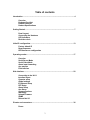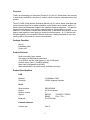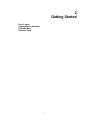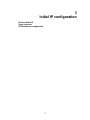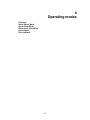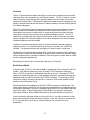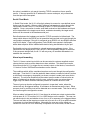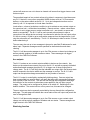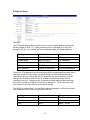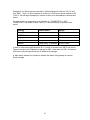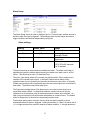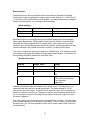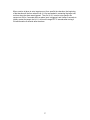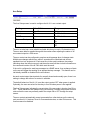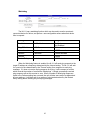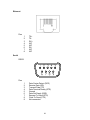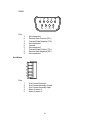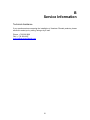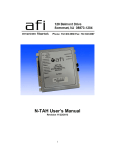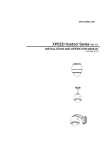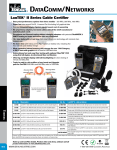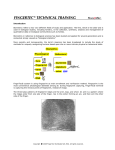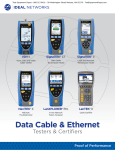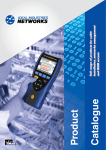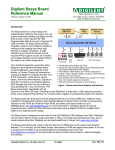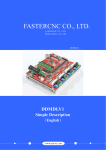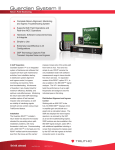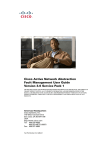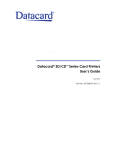Download Net IO N-111 User Manual
Transcript
Net I/O N-111 User’s Manual Revision 8/2/2013 1 WARRANTY INFORMATION American Fibertek, Inc warrants that at the time of delivery the products delivered will be free of defects in materials and workmanship. Defective products will be repaired or replaced at the exclusive option of American Fibertek. A Return Material Authorization (RMA) number is required to send the products back in case of return. All returns must be shipped prepaid. This warranty is void if the products have been tampered with. This warranty shall be construed in accordance with New Jersey law and the courts of New Jersey shall have exclusive jurisdiction over this contract. EXCEPT FOR THE FOREGOING WARRANTY, THERE IS NO WARRANTY OF MERCHANTABILITY OR FITNESS FOR A PARTICULAR PURPOSE OR OTHERWISE, EXPRESSED OR IMPLIED, WHICH EXTENDS BEYOND THE WARRANTY SET FORTH IN THIS AGREEMENT. In any event, American Fibertek will not be responsible or liable for contingent, consequential, or incidental damages. No agreement or understanding, expressed or implied, except as set forth in this warranty, will be binding upon American Fibertek unless in writing, signed by a duly authorized officer of American Fibertek. © Copyright 2011 American Fibertek, Inc. 2 Table of contents Introduction ................................................................................................................ 4 Overview Package Checklist Product Features Product Specifications Getting Started ........................................................................................................... 7 Panel Layout Connecting the Hardware LED indicators Real-time clock Initial IP configuration.............................................................................................. 13 Factory default IP Reset sequence NTP/timeserver configuration Operating modes...................................................................................................... 17 Overview Serial Server Mode Serial Client Mode Alarm input forwarding Aux outputs Pilot interface Web Interface............................................................................................................ 22 Connecting to the N-111 Interface layout Operator setup Global settings IP Ethernet Setup NTP Setup Alarm Setup Aux Setup Communications Watchdog Upload Firmware SNMP Reboot Net I/O Pinouts and connectors........................................................................................... 36 Power 3 Ethernet Serial Aux/Alarm 4 1 Introduction Overview Package Checklist Product Features Product Specifications 5 Overview Thank you purchasing your American Fibertek N-111 Net I/O. Please take a few minutes to read these installation instructions in order to obtain maximum performance from this product. The AFI V’NES (Video Network Enterprise Solution) N-111 device allows serial data and contact closure signals to be made accessible on and linked over a network, with N-111 devices acting as transparent bridges to link together customer equipment. This permits contact closure signals – such as door opening sensors, alarm buttons, or motion detectors – to be linked to remote alarm annunciation, or serial data sources such as key pads or card registers to send data to a remote monitoring system. N-111 devices can be linked together over a standard Ethernet connection, making it possible to use a preexisting LAN or the Internet for device communication. Package Checklist Net I/O Installation guide Power cord Product Features Serial connectivity over network Auto-detect 10/100 Ethernet connection 1 port RS232, 485 2W (Half Duplex) or 4W (Full Duplex) Contact output (Form C, 1500KV isolated) Alarm input (configurable as NO/NC) Alarm transmission over network with verification and retry Product Specifications LAN Ethernet Protection 10/100 Mbps, RJ45 1500KV magnetic isolation Serial Serial interface Duplex Number of ports Signals Baud rate RS232/RS485 Full or half duplex 1 RS2332: TXD/RXD, CTS/RTS RS485: RX+/-, TX+/0 to 57600 bps Contact closures Contact type Form C 6 Number of contact outputs Current rating Voltage rating 1 1A 42VDC 29VAC RMS Battery backup Real-time clock User settings 10 years Indefinite Power requirements Connector type Power input voltage Power required POE class POE type Screw terminal 12 VDC 5W maximum Class 0 802.3af Mechanical Dimensions Weight Mounting 4.43” x 4.175” x 1.125” 113mm x 106mm x 29mm 8 oz (0.226kg) Surface mount Environmental Storage temperature Operating temperature Operating humidity range -20C to +85C (-4F to 185F) 0C to 70C (32F to 158F) 10 - 95%RH 7 2 Getting Started Panel Layout Connecting the Hardware LED indicators Real-time clock 8 Panel Layout N-111 Front N-111 Rear Connecting the Hardware Connecting power The N-111 has a two position screw terminal which accepts input from an external 12VDC power supply. To connect an external power supply, use two wires, 16-28 AWG in size. Strip about ¼” of the insulation from the end of the wires before inserting them into the terminal block. Tighten the terminal screws to secure the wires in the terminal block. Be sure that the polarity of the applied power is as indicated. Connecting power with incorrect polarity may damage the N-111. The N-111 is also capable of being powered over the network connection through 802.3af Power over Ethernet (PoE). To power a N-111 over POE connect one end of an Ethernet cable to the N-111’s Ethernet port and the other end to a PSE network switch, midspan injector, or similar device capable of providing power over an Ethernet connection in accordance with the 802.3af POE standard. When used in this configuration the DC power input terminal block should not be connected to a power supply. Connecting to the network Connect one end of an Ethernet cable to the N-111’s Ethernet port and the other end of a cable to the Ethernet network. 9 Connecting a serial device The N-111 has a DB-9 serial port which can be configured in software for several different communications modes. The method used to connect to the serial port will vary depending on the hardware mode selected. Connecting RS232 To connect the N-111 to a RS232 serial device, connect a serial cable from the serial port on the rear of the N-111 to the serial device. The N-111 RS232 is configured as a DTE device. Connecting RS485 four-wire To connect to a serial port in RS485 4-wire mode, you will need a DB9 connector wired as indicated. Four connections will need to be made for the two data transmit lines and the two data receive lines. Do not make any other connections to any other pins on the DB9 connector. Connecting RS485 two-wire To connect to a serial port in RS485 4-wire mode, you will need a DB9 connector wired as indicated. Two pairs of pins on the DB9 will need to be bridged together. Two connections will then need to be made to the bridged pins for the two bidirectional data lines. Do not make any other connections to any other pins on the DB9 connector. 10 11 Connecting contacts The N-111 has a port for contact input (alarms) and contact output (aux). This port is a five pin header with a supplied plug with screw terminals. Customer connections to the contact port are made by securing stripped wire ends into the screw terminals. Note: All connections to the screw terminals should be made with the terminal plug removed from the unit, and with power disconnected from any customer equipment being connected to the terminals. Connecting an alarm input The contact block has two terminals which are used as an alarm/contact input. Viewing the rear of the N-111, these two terminals are the two on the left side of the contact block. These terminals are intended to be connected to customer equipment which will make or break a connection between the two terminals, such as a door open switch or motion detector contact output. It can be designated through the configuration web page if an alarm condition will correspond to the connection being made or the connection being broken. To connect an alarm source such as a door switch or motion detector to the N-111, use two wires, 16-28 AWG in size. Strip about ¼” of the insulation from the end of the wires before inserting them into the terminal block. Tighten the terminal screws to secure the wires in the terminal block. Alarm Input Connection Note: the electrical connection to the alarm inputs are to be connected only to isolated contact closure devices, and must not be directly connected to any external power or ground source. Directly connecting either terminal of the alarm input to any voltage source or external ground may damage the N-111. Connecting a supervised contact In supervised contact mode a 1K resistor is connected in series with the contact closure. This resistor should be located at or close to the contact device, so that short circuits across the contact lines will be detected. A valid contact closure will be registered only when the resistance across the contact input lines is measured to be exactly 1K. 12 Connecting an aux output The contact block has three terminals which are used for the aux contact out function. (location details). The contact output is a form C contact closure. (terminal details) To connect an external device to an aux contact out on the N-111, use two wires, 16-28 AWG in size. Strip about ¼” of the insulation from the end of the wires before inserting them into the terminal blocks. Tighten the terminal screws to secure the wires in the terminal block. Aux Contact Out When an output is not active, the Common terminal will be electrically connected inside the N-111 to the Normally Closed terminal. When the output becomes active, the connection between the Common terminal and the Normally Closed terminal will be broken, and a connection will then be made inside the N-111 between the C terminal and the Normally Open terminal. The Aux Output terminals are electrically isolated from the N-111 and from each other, and can be safely connected to external power sources or grounds. 13 LED indicators Within 5 seconds of the AC power cable being connected, the N-111 will perform a test of its front panel indicator LEDs. The LEDS will first light green, then red, then turn off. Once the sequence has finished the LEDs will resume their normal function and the unit will be ready for use. The front panel of the N-111 has several LED indicators. The action of individual LEDS is as follows: Power indicator LED This LED indicates that power is applied to the unit. During initial powering up of the unit, the power LED will briefly flash green, then red for a moment. It should then light green and remain green while the unit is on. Status LED This LED indicates the status of the aux contact output. During initial powering up of the unit, this LED will briefly flash green, then red for a moment. It will then be illuminated green if the aux contact output is active, or off when the aux contact output is not active. Alarm LED This LED indicates the status of the alarm input. During initial powering up of the unit, this LED will briefly flash green, then red for a moment. It will then be illuminated red if the alarm input is active, or off when the alarm input is not active. Serial LED This LED indicates the status of the serial port. During initial powering up of the unit, this LED will briefly flash green, then red for a moment. During operation, this LED will flash green when serial data is being transmitted out of the serial port, red when serial data is being received into the serial port, and off when there is no port activity. 14 3 Initial IP configuration Factory default IP Reset sequence NTP/timeserver configuration 15 Factory default IP The N-111 is factory programmed with the following default network settings: IP address Netmask Gateway DNS 192.168.10.11 255.255.255.0 192.168.1.1 None programmed If the N-111 has not had its IP address changed by the user it will be possible to connect to it at this network address. If you do not know the IP address of the unit, you can reset the unit back to factory defaults and then connect at the default address. 16 Reset sequence If the IP address or username and password to log in are not know, it will be necessary to reset the N-111 to factory defaults in order to access the administration web interface. The reset procedure will set all unit settings to their factory defaults. To reset the N-111 perform the following steps: Disconnect power from the N-111 With a paperclip or other small object, press and hold the reset button recessed in the rear of the unit Connect power to the N-111 Wait for the LED test sequence to complete Release the reset button The N-111 will now be reset to factory default configuration. This will reset all userconfigurable settings, including network address, username and password, and all contact and serial interface settings. 17 NTP/timeserver configuration The N-111 has a real time clock/calendar which keeps track of the current Coordinated Universal Time (UTC). This battery-backed time and date setting can be updated by regular Network Time Protocol (NTP) packets from a server connected to the same network as the N-111. Alternately, the N-111 can be set to actively connect to a UTC server for routine clock/calendar updates. The default setting is to accept NTP packets. 18 4 Operating modes Overview Serial Server Mode Serial Client Mode Alarm input forwarding Aux outputs Pilot interface 19 Overview The N-111 permits devices which use serial or contact closure signals to communicate with each other to be connected over an Ethernet network. The N-111 acts as a virtual cable connection, permitting signals to be sent between units as if there was a direct connection between them. This allows the distance between customer equipment to be greatly increased, and reduces the number of cables needed to connect multiple pieces of customer equipment. The N-111 makes serial ports and contact inputs and outputs accessible on a network. Other devices on the network (including other VNES devices such as the N-111 or Commander) can connect to these ports, or accept connections from them, allowing serial data or contact closure events to be transmitted between devices. The N-111 comes with a configuration web interface which can be used to link serial and contact ports on multiple N-111 devices together to provide a transparent connection between customer equipment over the network. In addition to providing transparent serial or contact connection between customer equipment, the N-111 is also intended to work as part of a system with V’NES Pilot software. This permits features such as logging of contact events or serial data. Configuration of serial links and contacts differ in that serial connections are intended to be point-to-point communication between to devices, while contacts can be set to trigger various actions locally or remotely as desired. Each serial port or contact input or output can be configured independently. Each serial port can be set to act as either a Server or a Client port. Serial Server Mode In Server mode, the N-111 will make available a network port with a unique IP and Port number. It will then wait passively for an incoming TCP/IP connection to that port. When a TCP/IP connection is established, data sent to the N-111 through the TCP/IP connection will be transmitted out on the hardware serial port, and data received on the hardware serial port will be returned to the TCP/IP connection. This incoming TCP/IP connection could be a made by another N-111 device in Client mode, another V’NES product, or by a third-party device. Data flow between the hardware port and the TCP/IP connection is bidirectional. The rate at which data on the RS232 port is transmitted and received can be set through the configuration web page. If the port is configured as an RS232 or 4 wire RS485 data flow may be full duplex. A port configured as 2 wire RS485 must operate in half duplex, where data reception will be inhibited while data is being transmitted out by the port. Once a connection has been made to a port on the N-111, no other connection to that port will be accepted until the connection is broken. Once the connection is broken the N-111 will reset and re-open the port, and will wait for the connection to be reestablished. 20 An option is available to only permit incoming TCP/IP connections from a specific source. If the user specifies an IP address for a server mode port, only connections from that port will be accepted. Serial Client Mode In Serial Client mode, the N-111 will actively attempt to connect to a pre-defined server device over the network. When a valid IP address and target port are set through the configuration screen, the N-111 will attempt to open a TCP/IP connection to that address. Once a connection is made, serial data received on that hardware serial port will be transmitted to the target server device, and data returned by the target server device will be returned to the hardware serial port. Data flow between the hardware port and the TCP/IP connection is bidirectional. The rate at which data on the RS232 port is transmitted and received can be set through the configuration web page. If the port is configured as an RS232 or 4 wire RS485 data flow may be full duplex. A port configured as 2 wire RS485 must operate in half duplex, where data reception will be inhibited while data is being transmitted out by the port. Each serial port can only send data to a single target server address at once. If the connection to the target server is lost, the N-111 will immediately attempt to reconnect. If the reconnect attempt fails, the N-111 will retry every 60 seconds afterwards to reestablish the connection. Alarm input forwarding The N-111 has a contact input which can be connected to customer supplied contact closure devices such as motion detectors or door switches. This alarm input can be linked through the N-111 to trigger the aux contact output on that device, or another N111 device or other VNES devices elsewhere on the network. The conditions which will be considered an alarm can be set through the configuration web page. Thus the N-111 can be used with alarms where a contact is broken (such as a wire break or emergency stop switch) or where a contact is made (such as a motion detector). The minimum duration that the contact must be made or broken before an alarm is registered can also be set by the user, so that the user can set an alarm to trigger only if an alarm condition has been present for a certain amount of time. The aux input may also be configured to operate in ‘supervised’ mode, where the contact will only be triggered when a 1K resistance is detected across the input. Either an open circuit or a short circuit will be detected as no contact made. This can be set by the user through the configuration screen. When an alarm is triggered, the N-111 can be set to activate aux output contacts either on that same N-111, or on other N-111 or VNES devices on the network. The user can set which output to set and whether to turn it on or off in response to the triggered alarm. The user can also set the target aux contact out to be set on or off for a specific duration in response to a local alarm condition. Alternately the user can set the target aux contact out to be set on or off indefinitely in response to a local contact, so that a local 21 contact will cause an aux out to be set or cleared until some other trigger clears or sets that aux output. The permitted targets of aux contact actions to be taken in response to local alarms are any N-111 devices, or any other compatible VNES devices such as C10 Commander devices, on the same network as the N-111. Up to two independent actions can be taken by a N-111 in response to a local alarm condition. Local actions – where a local alarm condition is set to activate an aux contact output on the same local unit – will be taken immediately. Remote actions – where a local alarm condition is set to trigger an aux contact on another unit – are stored in a queue and acted on sequentially. The N-111 will for each queued action attempt to open a connection to the target device and send it a command to take the set aux output action. If it fails to connect, or fails to get a confirmation response from the target device, it will retry the action after a 5 second delay. The N-111 will attempt to take an action 15 times before abandoning it. The user may also set up to two messages to be sent to specified IP addresses for each alarm input. Separate messages can be specified for alarm detection and alarm clearing. The N-111 will also send messages to up to four Pilot servers on alarm input change, as well as periodic updates of all alarm and aux status. These messages can trigger events in the CMS Pilot Software. Aux outputs The N-111 makes an aux contact output available to devices on the network. Any device on the network can connect to a port on the N-111 and with a properly formatted and authenticated message signal the N-111 to trigger one of those output ports to change state. The N-111 will verify that the indicated aux output did in fact change state and will respond to the device which sent the message to confirm. The N-111’s aux output can accept state change commands from any number of sources. The N-111 output is controlled by mechanically latching relays. Once an output has been commanded to a specific state it will retain that state until commanded otherwise, even if power to the unit is lost. The user can set through the configuration web page the behavior for the contacts to take when power applied to the unit after a power outage. The output can be configured to switch on or switch off. Switching off is the default condition. The contact will turn off on power loss, this cannot be changed. The aux output can also be manually controlled by the user through the configuration web page. The web page will indicate the current state of the aux output and permit the user to change that state. The N-111 will also send messages to up to four Pilot servers on aux contact output change, as well as periodic updates of all alarm and aux status. These messages can trigger events in the CMS Pilot Software. Watchdog function 22 The N-111 has a watchdog feature which allows it to monitor the function of a network connected device. The N-111 can monitor a network device by periodically sending ping requests to the device over the network. After a number of pings without responses from the target device, the N-111 takes an action which can be configured by the user. This action can consist of either setting the aux contact output on the N-111 for a set period of time, sending a TCP message over the network to a user-defined destination, or sending an alarm email to a user-supplied address. This feature permits the N-111 to monitor an external piece of network-connected equipment, and on detection of a failure trigger an alarm, notify a technician, or powercycle an external device through a relay. Pilot interface The N-111 is intended to communicate over the network with up to four Pilot server devices. The user will provide an address and port number for each of the Pilot servers he wishes the N-111 to communicate with. The N-111 will automatically attempt to connect to Pilot servers when a valid IP address and port number have been provided. Once connected to a Pilot server, the N-111 will send updates of the status of all alarm inputs and aux outputs to each Pilot server every 5 seconds. It will also send immediate updates every time an alarm input or aux output changes state. These messages can trigger events in the Pilot VMS software. 23 5 Web Interface Connecting to the N-111 Interface layout Operator setup Global settings IP Ethernet Setup NTP Setup Alarm Setup Aux Setup Communications Watchdog Upload Firmware SNMP Reboot Net I/O 24 Connecting to the N-111 Use a Windows PC or similar computer connected to an Ethernet network. Connect the N-111 to the same network. Ensure that the network is one where the IP address of the N-111 (Default address is 192.168.10.11) is legal and not already in use. You will need to use a browser program such as Internet Explorer with cookie functionality enabled to connect to the N-111. Type 192.168.10.11 in to the Address bar of your browser window and then press Enter. (If you have changed the IP address of the N-111, you will need to type that address in instead.) You should see a prompt for a User Name and Password to access the unit. [note – need to fix this to have the right address and username/password] The default User Name and Password are “Admin” and “Password” respectively. It is strongly recommended that you change these when you first install and set up your unit. Interface layout The N-111 web interface screens use a common design in which the screen is divided into three sections. Across the top of the screen is a title bar which contains the usersettable device name and device location strings, and the current time and date setting. Down the left side of each screen is a menu used to access the configuration sub-pages. Clicking on one of the selections in that menu will bring up that configuration sub-page. The name of currently selected sub-page will be indicated in bold. 25 When an individual sub-page has been selected, that sub-page will display in the main part of the interface screen. The name of that sub-page will be shown in a header just below the main title bar. Controls specific to each sub-page will be shown below that, and at the bottom of the screen will be buttons labeled “Save” and “Default” The Save button at the bottom of each screen will cause the specific settings on that screen to be saved to the N-111’s nonvolatile configuration files, and then will return the user to the main configuration screen. The Default button will cause all settings on that screen to be reset back to their factory defaults. It will also save the default settings to the nonvolatile configuration memory and return the user to the main configuration screen. These changes will take place immediately. 26 Operator setup The Operator Setup screen permits the user to set the Username and Password used to log in to the operator web page. A username and password combination are required. It is recommended that you change these from the default settings. Setting Default Value Range Username "Admin" 15 characters Password "Password" 15 characters Changes to this page take place immediately. If you change the username or password and save changes, you will then have to enter the new username and password to continue using the web interface. 27 Global settings The Global Settings screen permit the user to change the Device Name and Device Location strings associated with the N-111. These strings are shown at the header at the top of every configuration web page. They are also provided in the configuration data sent to any Pilot server which the N-111 communicates with to identify the N-111. The user may optionally enter contact information for this unit. This string is used as part of the unit identification information during SNMP reporting. It is also included as part of the configuration data set to Pilot servers. The Global Settings screen also permits the user to change which authentication will be used for the API. The user may select for the fixed internal username and password to be used, or for the user-supplied username and password to be used. Setting Default Value Range Device Name "N-111" 39 characters Device Location Contact Information API Authentication "Afi" 39 characters 39 characters Internal Authentication User Authentication Internal Authentication Changes to the Device Name and Device Location settings take effect immediately. Changes to the API Authentication will take effect at the next unit startup. Note that when tunneling contacts between units, both units must have the same API Authentication setting and the same Username and Password set. 28 IP Ethernet Setup The IP Ethernet Setup page permits the user to set the network address and network access settings of the N-111. It also permits the user to designate up to four Pilot servers for the N-111 to connect and sent configuration data and status updates to. Setting IP Address Subnet Mask Default Gateway DNS MAC address Default Value "192.168.10.11" "255.255.255.0" "192.168.10.1" “0.0.0.0” Unique for each unit Range 15 characters 15 characters 15 characters 15 characters 6 bytes hexadecimal These four IP configuration strings must be provided in dotted-quad format and have a maximum length of 15 characters. Note that changes to these settings take place immediately, so if you change the unit’s IP address in this screen and then save the settings you will have to enter the new IP address in the browser address bar to reconnect to the unit. Changes to the IP address or subnet mask will also cause any active Pilot or serial port network connections to disconnect. Those connections will then attempt to reconnect with the new network settings. The DNS is an optional field. If a valid DNS address is provided, it will be used to look up the address of the mail server provided by the user. Setting Pilot Server IP Port Default Value 1-4 "0.0.0.0" 8800 29 Range Fixed 15 characters 8000 - 32767 Settings for four Pilot servers are provided. Default settings for each are “0.0.0.0” and port “8800”. An N-111 will not attempt to connect to a Pilot server whose address is still “0.0.0.0”, but will begin attempting to connect as soon as a valid address is entered and saved. For each of the four target servers, an indication of “CONNECTED” or “NOT CONNECTED” is provided to show if the N-111 has successfully connected to that server. Setting To address SMTP Mail server Login name Password Retries Default Value 3 tries every 15 minutes Range 80 characters 64 characters 64 characters 16 characters 0-999, 0-999 In order to send email notifications the N-111 needs to connect to an SMTP mail server. The server may be an IP Address or mail server URL. In the case of a URL, at least one DNS server must be specified on the IP Ethernet set up page. A ‘Mail status’ indication is provided to indicate the status of any attempt to send an Email message. 30 NTP Setup The NTP Setup screen is used to control how the real-time clock/calendar of the N-111 is updated. The user can select one of three update modes: No updates, NTP broadcast updates, or polling a NTP server. If “None” is selected for the NTP update mode, the N-111 will never update its real-time clock/calendar. If the time was set accurately before updating was disabled and a working battery is installed it should retain a fairly accurate time and date for some time. There will be some drift from true time and date over time, so this mode is not recommended. If “Accept NTP Broadcast” is selected, the N-111 will update its time and date settings every time it received a NTP broadcast packet on the network. This is the default setting. If “Poll NTP Server” is selected, the N-111 will periodically connect to a NTP server to update its RTC setting. No server is specified by default, so if the user wishes to use this function they will have to specify a server address. The time between updates can be set. The default setting for update rate is to update once every 12 hours. Setting Default Value Range Mode Accept NTP Broadcast Server Address Hours Minutes "0.0.0.0" 12 0 None Accept NTP Broadcast Poll NTP Server 15 characters 0 - 32767 0 - 59 31 Alarm Setup The Alarm Setup screen is used to configure the N-111’s alarm input, and the actions to be taken when the input is triggered. The hardware alarm contact inputs can have its trigger conditions and actions independently configured. Alarm settings Setting Default Value Range Name Input Type “alarm-N” Normally Open Supervision Normal Duration 1 second 15 characters Normally Open Normally Closed Normal Supervised Static 1,5,15,30,or 45 seconds 1 or 5 minutes The alarm input has an associated user-settable text label. The alarm name label is supplied along with the number when reporting the status of an alarm input to a Pilot server. This label may be up to 15 characters long. The Input Type setting selects if the normal (non-alarm) state is if the contact input is closed or if the contact input is open. In Normally Open mode an alarm will be registered when the two contact input terminals are shorted to each other. In Normally Closed mode an alarm will be registered when the two contact inputs are not shorted to each other. The default mode is Normally Open. The Supervision setting selects if the alarm input is a normal contact closure or a supervised contact closure. In supervised mode the contact closure will only be registered if a 1K resistance value is measured across the alarm input terminals. An open circuit and a short circuit will both be detected as no contact closure. The default mode for Supervision is Normal (non-supervised) contact mode. The duration setting sets a minimum time for which the alarm condition must be maintained before an alarm is triggered. Setting the duration to “Static” will cause the N111 to trigger an alarm the moment it detects an alarm condition. If a longer duration is 32 selected the N-111 will not trigger an alarm until the input has been maintained continuously for that duration. 33 Alarm actions The alarm input can have set multiple actions to be taken on that alarm’s triggering. These actions consist of setting the contact outputs on that same N-111, or on other N111 devices or other VNES devices on the network, of sending specific text messages to a target over the network, or of sending an email message. Alarm settings Setting Email SNMP Default Value Off On Range Check box on/off Check box on/off Each alarm input can be configured to send an email message when the associated alarm input changes state. Multiple alarm inputs which occur within 5 seconds will be combined and sent as separate lines in a single email. Each event line in the email contains a time stamp indicating when that event occurred, and the entire email will also include information on the name and location of the N-111 which sent the email. If the unit is configured to send trap messages to a SNMP server, then a change of state on each alarm will trigger the sending of an appropriate trap message. This feature can be individually enabled or disabled for each alarm input. Remote Aux Actions Setting Default Value Range Action address Action aux Action state “0.0.0.0” 1-6 On Action duration 5 seconds 15 characters 1-99 On Off Follow 1,5,15,30,or 45 seconds 1 or 5 minutes Indefinitely Address indicated the network IP address of the target device. This may be up to 15 characters long and must be in dotted-quad format. The default setting of “0.0.0.0” indicates no action to be taken. Set this to the IP address of this N-111 to indication an action to be taken on the local unit. Setting it to another valid IP address will cause the N-111 to attempt to connect to that target on the network and set an output on it when the alarm is triggered. Aux is the number of the aux contact out on the target device to trigger. The valid range of this number depends on the device being contacted. The N-111 does not know what the target unit is, so it is the responsibility of the user to select a valid output number for the target device. 34 Action selects if the target aux output is to be set ON or OFF in response to the local alarm condition. Duration sets how long to set the target output for. If a duration is set, the N-111 will set the target aux contact out to the selected status (ON or OFF) for the chosen duration, and them will set the target to the opposite setting. Thus, if an alarm is set to trigger a certain aux ON for 5 seconds, the N-111 will when that alarm is triggered contact the target unit, set the indicated aux to ON, wait five seconds, and then set the indicated aux to OFF. Selecting “Follow” for the duration will cause the N-111 to make the targeted aux contact out follow the state of the alarm input. If the action selected is ON, the target will be turned ON whenever the local alarm goes ON, and OFF when the local alarm goes OFF. Selecting an action of OFF will invert the behavior, causing the targeted aux to go OFF when the local alarm is triggered and ON when it is not. Selecting “Indefinitely” for the duration will simply cause the N-111 to set the target aux contact ON or OFF once and leave it so set. Buttons are provided which force an ON or OFF message to be sent to the indicated remote aux output immediately. These are used to test unit configuration and network connectivity. IP Message Actions Setting Default Value Range IP:PORT “0.0.0.0:23” 24 characters Message – Alarm 80 characters Message – Clear 80 characters Address indicates the network IP address and port of the target device. This may be up to 24 characters long and must consist of an IP address in dotted-quad format, followed by a colon, followed by a port number in the range of 0 to 32767. The default setting of “0.0.0.0:23” indicates no action to be taken. Message – Alarm holds a text message of up to 80 characters. When the local alarm is triggered this message will be sent to the entered IP address. A ‘test’ button is provided so that the user may manually test the sending of this message. Message – Clear holds a text message of up to 80 characters. When the local alarm is cleared this message will be sent to the entered IP address. A ‘test’ button is provided so that the user may manually test the sending of this message. 35 Local Aux Actions Setting Default Value Range Local aux Action state 1-6 On Action duration 5 seconds 1-6 On Off Follow 1,5,15,30,or 45 seconds 1 or 5 minutes Indefinitely Aux is the number of the aux contact out on the local device to trigger. This number may be from 1 to 6. Action selects if the target aux output is to be set ON or OFF in response to the local alarm condition. Duration sets how long to set the target output for. If duration is set, the N-111 will set the target aux contact out to the selected status (ON or OFF) for the chosen duration, and then will set the target to the opposite setting. Thus, if an alarm is set to trigger a certain aux ON for 5 seconds, the N-111 will when that alarm is triggered contact the target unit, set the indicated aux to ON, wait five seconds, and then set the indicated aux to OFF. Selecting “Follow” for the duration will cause the N-111 to make the targeted aux contact out follow the state of the alarm input. If the action selected is ON, the target will be turned ON whenever the local alarm goes ON, and OFF when the local alarm goes OFF. Selecting an action of OFF will invert the behavior, causing the targeted aux to go OFF when the local alarm is triggered and ON when it is not. Selecting “Indefinitely” for the duration will simply cause the N-111 to set the target aux contact ON or OFF once and leave it so set. Timing of actions on remote units Actions to set aux contact outputs on the local unit will be acted on immediately. Actions to set aux contact outputs on other units on the network, or to send text messages to other units on the network, may be delayed up to a few seconds according to network conditions. The N-111 stores actions to be taken in a queue. Each action is attempted in turn, and if an action is unable to be completed (unable to reach target address or target device did not acknowledge the command) it is pushed back on the queue and re-attempted after 5 seconds. After 15 failed attempts an action will be abandoned. The N-111 is capable of attempting 6 remote actions simultaneously, so a long wait for a target to respond will not prevent other actions from being attempted. 36 When a action is taken to set a target aux out for a specific time duration, the beginning of that duration will be from when the N-111 first succeeded in contacting the target unit, not from when the alarm was triggered. Thus if a N-111 is set to set a specific aux contact out ON for 5 seconds when an alarm input is triggered, and it takes 3 seconds to initially contact the target, the N-111 will turn the target OFF 5 seconds after turning it ON and therefore 8 seconds after the alarm. 37 Aux Setup The Aux Setup screen is used to configure the N-111’s aux contact output. Setting Default Value Range Name Email “aux-N” Off 15 characters On/Off checkbox SNMP State on Startup On Off Current state N/A On/Off checkbox Off On On Off The aux out also has a user-settable text label which may be up to 15 characters long. The aux name label is supplied along with the number when reporting the status of an aux contact output to a Pilot server. The aux contact can be configured to send an email message when it changes state. Multiple aux changes which occur within 5 seconds will be combined and sent as separate lines in a single email. Each event line in the email contains a time stamp indicating when that event occurred, and the entire email will also include information on the name and location of the N-TAH which sent the email. If the unit is configured to send trap messages to a SNMP server, then a change of state on the aux will trigger the sending of an appropriate trap message. This feature can be individually enabled or disabled for the aux contact. As each contact output has terminals for normally closed and normally open, there is no setting to change the action of a contact in software. The default behavior of the N-111 is set the output contact OFF when power is applied. Optionally, the user can select for the relay to turn ON when power is first applied. The Aux Setup screen indicates the current state of the aux output, showing it as ON or OFF. These indications are updated every few seconds. Buttons are provided for each state so that the user may manually switch the output ON or OFF through the setup screen. The aux contacts automatically accept commands from other devices on the network, such as other N-111 devices, Scout or Commander devices, or other Pilot servers. This function cannot be disabled. 38 Communications The Communications screen allows the user to configure the N-111’s serial port. Setting Default Value Range Name Mode “aux-N” RS232 Server Speed IP 57600 “0.0.0.0” 15 characters Disabled RS232 Server RS485-4 Wire Server RS485-2 Wire Server RS232 Client RS485-4 Wire Client RS485-2 Wire Client 0-57600 15 characters Port Flow Control 1-4 Hardware 1-4 Hardware None The serial port has a user-settable text label identifying it for user documentation purposes. This string can be up to 15 characters long. The serial mode drop-down menu allows the user to select both the hardware interface and the software behavior of the serial port. The hardware mode of the port can be selected between RS232, RS485 in 4 wire mode, and RS485 in 2 wire mode, to control the hardware behavior of the serial output pins. RS232 mode ports can be connected to customer equipment with any standard serial cable. RS485 2 wire or 4 wire ports will need to use a custom header to connect to customer equipment. The software mode can be selected from server or client mode. “Disabled” mode can be selected to leave a port with no connection to the network. The hardware baud rate for each port can be selected from 0 to 57600 bps. This controls the rate at which the hardware port receives and transmits data. It does not affect the rate at which information is transmitted over the network. IP address specifies the address of the target N-111 on which there will be a port which this serial port is to link to. This address may be up to 15 characters long and must be in dotted-quad format. An IP address is required for client mode and must contain the network IP address of the device the client will connect to. In server mode the IP address is optional. If an IP address is provided in server mode the server port will only accept incoming connections from that address. 39 The port number indicates which port on the target device the N-111 will attempt to connect to in client mode. Note that these numbers refer to the number of the serial port as indicated on the device and web screen, not the IP port number. This number has no function in server mode. The flow control setting is used to control the function of the CTS/RTS pins when the port is configured in RS232 mode. With flow control set to ‘Hardware’ the RTS output pin on each port will only be asserted when that port is connected to a destination that can receive data, and the port will only transmit data when the CTS input pin is asserted. With flow control set to ‘None’, the RTS pin will be asserted all the time and the CTS input pin will be ignored. Procedure to link serial ports on two Net I/O devices together The serial port function of the N-111 is intended to be used with two or more N-111 devices on a network, where a serial port on one N-111 is linked to a serial port on another N-111. The only restriction is that client and server ports must be linked together in one-to-one pairings. To link serial ports on two N-111 devices, you must designate the port on one device as the Slave, and one port on the other device as the Client. The Client port must be configured with the IP address of the Server, and the port number of the port on the server being connected to. The Server port may either be configured with the IP address of the Client, or set to ‘0.0.0.0’. It is recommended that both ports in a client-server pair be set to the same hardware mode and the same baud rate. Setting different baud rates between the two ports is permissible, but not recommended as characters may be dropped if data is coming in to the higher speed port faster than they can be transmitted out of the lower speed port. 40 Baud rate and buffer size concerns Each port has a buffer which stores data coming in from the serial port and stores it until it can be transmitted over the network. Normally this data is sent out over the TCP/IP connection as quickly as it is received. During conditions of heavy network activity or high latency the buffer may become full. When this occurs some data may be lost. Data coming from the remote unit over the TCP/TP connection will be sent out over the local serial connection at the specified baud rate. If the remote unit is sending data at a higher rate than the local baud rate permits transmission, data may be lost. 41 Watchdog The N-111 has a watchdog function which can be used to monitor a networkconnected device for failure, and perform user-configurable actions when that device fails to respond. Setting Default Value Range Enabled Not Enabled Ping IP Address Interval Timeout 0.0.0.0 15 seconds 3 seconds Enabled Not Enabled 15 characters 1-9999 seconds 1-9999 seconds Failures Restart Delay 3 5 minutes 1-9999 1-9999 minutes When the Watchdog feature is enabled, the N-111 will send ping requests to the target IP address at a frequency determined by the Interval setting. The N-111 will wait for a period of time determined by the Timeout setting for a response to each ping message. If it does not receive a ping response for a ping, it will increment a counter which records the number of consecutive failed pings. A single successfully received ping response will set this counter to zero. When a number of failed ping responses equal to the Failures setting has occurred, the unit will take some action as determined by user settings. It will then wait for a number of minutes determined by the Restart Delay setting before sending any more ping messages. 42 Watchdog failure actions Setting Default Value Range Aux time 15 seconds 1-9999 seconds TCP Message IP:PORT 40 characters “0.0.0.0:23” 24 characters Email Message 80 characters When the N-111 fails to receive a number of consecutive pings from the target device, it will trigger the AUX contact output for a time period determined by the Aux Time setting. This output is intended to be used to trigger an alarm buzzer or light, or to cycle power on a small DC-powered device. The contact is rated for 42 volts, up to 1 Amp current, and should not be used to switch line voltage or any device which draws more than 1 Amp. The N-111 can also optionally send a TCP message of up to 40 characters to a target address on the network. IP:PORT indicates the network IP address and port of the target device. This may be up to 24 characters long and must consist of an IP address in dotted-quad format, followed by a colon, followed by a port number in the range of 0 to 32767. The default setting of “0.0.0.0:23” indicates no action to be taken. The TCP Message field holds a text message of up to 40 characters. When a ping response occurs, this message will be sent to the specified network address. The Email Message field holds a text message up to 80 characters long which will be sent to the email address specified in the IP Ethernet Setup screen. If a message is specified here, it will be sent to this address when a watchdog failure occurs. The Test Restart button is used to manually trigger a Watchdog reset. This will trigger the aux output to occur, and if specified will trigger a TCP message to be sent and an Email notification to be sent. 43 Upload Firmware The Upload Firmware page is used to update the firmware in the N-111 in the field, without having to open the unit or return it to American Fibertek. This feature is only to be used to upload firmware binaries supplied by AFI. To use the feature click on the ‘Browse…’ button. A dialog box will open requesting the file to upload. Navigate to the binary file provided by AFI and open it. The dialog box will close, and the name of the selected binary file will appear in the text box. Press the ‘Upload’ button to start uploading the new binary file. The file upload may take up to a minute to complete. Once it has competed you should see either a screen indicating that the firmware file was uploaded properly, or that some error occurred and the N-111 was unable to use the uploaded firmware file. To complete the firmware upload process and begin using the new firmware, you must power-cycle the N-111. Rebooting the unit with the Reboot Net I/O function will not be sufficient to finish updating the firmware. The unit must be turned off, let to sit for at least 5 seconds with no power, and then turned back on. 44 SNMP The SNMP screen allows the user to configure the N-111’s SNMP function. This function allows the N-111 to automatically share information regarding the state of alarm inputs and aux contacts with the user’s SNMP management software over the network. Setting Default Value Range SNMP Enable Get Community Set Community Set Enable Enabled public private Enabled Enable/Disable 39 characters 39 characters Enable/Disable SNMP Server 1 0.0.0.0 15 characters SNMP Server 2 0.0.0.0 15 characters SNMP Server 3 0.0.0.0 15 characters SNMP Server 4 0.0.0.0 15 characters The entire SNMP function can be enabled or disabled by selecting either of the Enable or Disable radio buttons. This causes the entire SNMP function to be enabled or disabled. The names of the Get and Set communities can be changed from their default settings to any text string of up to 39 characters. The Get community is used when retrieving the current values from the N-111. The Set community is used when changing values on the N-111, for example turning an aux contact on or off. The names of the communities must mach the community names set in the user’s management software. This enables a degree of security for controlling contacts or changing warning levels. The Set function can also be independently disabled, so that it will only be possible to read data from the N-111. Up to four SNMP servers can be programmed into the N-111. When the alarm input or aux contact output changes state, the N-111 will send SNMP trap messages to every configured SNMP server on the list. This function can be independently enabled or disabled for the alarm input and aux contact output. 45 Reboot Net I/O The Reboot Net I/O screen allows the user to perform a hardware reset of the N-111. This will not affect the state of the stored configuration files, but will cause all N-111 systems to reset as if a power interruption had occurred. A single button, “Click here to reboot”, is provided to restart the system. The N-111 takes approximately 10 seconds to reboot and return to full function after this function is used. When the N-111 is being reset, the aux contact output turn OFF until the reset cycle is completed, at which time it will behave as configured on the ‘Aux Setup’ page. Any messages to change aux outputs from other devices on the network will be ignored while the device is rebooting. Alarm conditions on the alarm input terminal will also be ignored while the device is rebooting. When the N-111 is rebooting, all serial data links over the network will be dropped. The unit will attempt to reestablish them once it has finished rebooting, but any data arriving on the serial ports during the reboot cycle will be lost. 46 A Pinouts and connectors Power Ethernet Serial Aux/Alarm 47 Ethernet Pins 1 2 3 4 5 6 7 8 TX+ TXRX+ N/C N/C RXN/C N/C Serial RS232 Pins 1 2 3 4 5 6 7 8 9 Data Carrier Detect (DCD) Receive Data (RD) Transmit Data (TD) Data Terminal Ready (DTR) Ground Data Set Ready (DSR) Request To Send (RTS) Clear To Send (CTS) Not connected 48 RS485 Pins 1 2 3 4 5 6 7 8 9 Not connected Receive Data Positive (RX+) Transmit Data Negative (TX-) Not connected Ground Not connected Transmit Data Positive (TX+) Receive Data Negative (RX-) Not connected 1 2 3 4 5 Aux Contact Common Aux Contact Normally Closed Aux Contact Normally Open Alarm Contact In Alarm Contact In Aux/Alarm Pins 49 B Service Information Technical Assistance If any questions arise concerning the installation of American Fibertek products, please allow us to assist you by calling, faxing or by E-mail. Phone: + 732 302 0660 FAX: + 732 302 0667 [email protected] 50 51