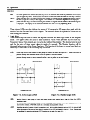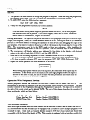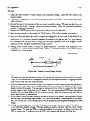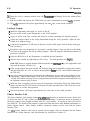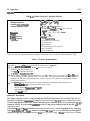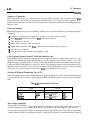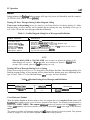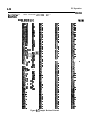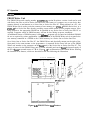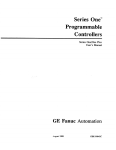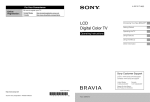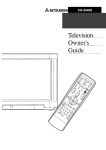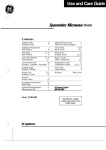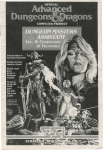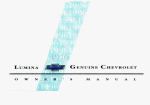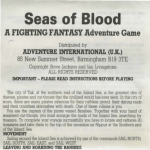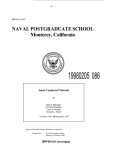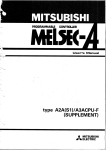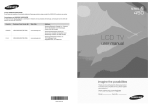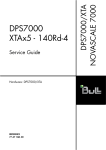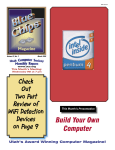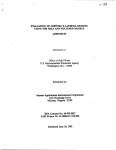Download PC Operation
Transcript
Chapter 4 PC Operation 4-l GEK-90842 Introduction to PC Operation After completing the installation procedures described in the previous chapter, your Series One or Series One Plus PC is ready for operation. This chapter describes the operation sequences for those PCs. A description of the features and functions of the programmer are the basis for the information in this chapter. The last portion of this chapter describes the operation of peripheral devices that can be used with the Series One or Series One Plus. The information in this chapter will allow you to become familiar with the programmer keys and the keystroke sequences required for the various programmer operations. Programmer The hand-held programmer (figure 4-l), when connected to a PC by one of the three methods described in the previous chapter, can be used for entering a new program, examining a previously entered program, editing (changing) a previously entered program if required, monitoring the status of input or output points, displaying the contents of registers, and displaying timer or counter accumulated values. In addition, with the Series One Plus, a password can be entered with the programmer to protect the contents of your program from unauthorized or inadvertent entry or changing. Its features and functions are described in the following paragraphs. For detailed descriptions of the programming functions, refer to programming, Chapter 5. a41 927 ADDRESS/ ’ -AlmESSDAlAON OFF STATUS DISPLAY I LOGIC DISPLAY (r Le-a RUN ;R II I @++ pM4 7ZR “8 Sk Sk CL S:T OlpTAIII I Nib iii R:l R:G 1 BAT1 “” ( I( LOGIC KEYS DATA OP ERATION KEYS RUN f’f?G LOMJ SHIFTED FUNCTION KEYS T#‘E MODE SWITCH PERIPHERAL NXT cl JACK 6 Figure 4-l. b6 EDITING Programmer Features KEYS 42I PC Operation GEK-90842 Programmer Features The programmer features shown in the illustration on the previous page are described in this section. The descriptions of the features are keyed to the numbers (1 to 8) next to each feature in the illustration. 1 . Mode Switch This is a three-position keyswitch used for selecting the operating mode of the PC. This switch can be repositioned at any time as necessary without disrupting AC power. The left position (RUN) allows program execution with outputs enabled. The CPU scans its stored logic and allows timer/counter and relay contacts to be displayed. However, in the Run mode, changes to the logic are not allowed. In the center (PRG or Program) position, new programs can be entered and previously entered logic can be altered; however, no solving of the logic is performed. The right (LOAD) position connects the programmer to an external device such as a tape recorder through the adjacent tape port. Logic is not solved while in the LOAD position. If a version A or B (IC610CPUlOlA OR IC61OCPUlOlB) CPU IS installed, the Series One programmable controller will always power up in the run (operating) mode unless a programmer is connected and the programmer is in the program or load mode. 2 . Address Data Display This is a four digit display used to indicate either the address, in decimal format, of where display is in the user program stored in the PC’s memory or reference data used as a part of logic. To indicate that addresses are being displayed, periods appear near the bottom and to right of each digit (for example, 0.1.2.3.). The LED to the top right behind ADR will also be 3 . Status Display These five LEDs are energized to indicate the following functions the the the lit. or status of the Series One: ON/OFF When in the Run mode, this LED indicates the status of discrete Eferences (I/O, internal coils, and shift register stages). It is ON when a refance is energizd and OFF when de-energized.. RUN ON when in the RUN mode and CPU is solving logic. BATT ON when the voltage of tbe intemal lithium battery, which is used for maintaining the program stored in CMOS memory during no-power conditions, is at a low level and should be r~+placedwithin 10 days - see Chapter 7. This LED is OFF when battery voltage is OK, or battery is disconnected. PWR ON when the internal power supply is producing DC power. If OFF the rack power supply should be check4 - see Chapter 7. CPU ON when internal error checking has detected a fault in internal hardware - see Chapter 7. The above four LEDs (RUN, BATT, PWR and CPU) duplicate the operation of the indicators on the CPU when tie programmer is installed. 4 . Logic Display These sixteen LEDs are used to indicate the type of logic entered into memory. While being programmed, they reflect the logic selected by the user prior to actual entry into CPU memory. For definition of the f!irst 12 LEDs fknctions, see key definitions under 5 below. The 4 LED’s to the right have special functions as follows: ADR ON when display is indicating an adchss value. Tbe address is displayed in decimal notation, beginning at 0000 and ending at the last anntess in the user program or a maximum 6f I723 (maximum number of M-bit words in memory is 1724). 43m PC Operation GE&90842 SHF DA’IX REG ON when operator has selected the Shift key and is an indication that future key selections will be based upon the upper key labels. Sbifi function will remain in effect until either the Enter or C&xr key is selected_ (Series One Plus only) On when monitoring the contents of a rqister and the AddxW/Data display contains the data @digit BCD value) in that register. The contents of 2 consecutive Ilegimers will be displayed. (Series One Plus only) On when monitoring the contents of a register and the ackkss of the selected register is displayed. The display can be alternated between REG and DATA by depressing MON. These sixteen LEDs can also indicate the status of 16 consecutive I/O states when used with the monitor function discussed later in this chapter. The numerals above the alphabetical characters are used during this function. 5 . Logic Keys These twelve keys are used to select the required function and enter logic when in the Program mode. The upper labels are used to enter numerical values when preceded by the Shift key. Numerical values, when entered, are viewed in the Address Data display. The decimal point is used only for the entry of timer preset values in tenths of a second. The Monitor function will be discussed below as part of the Upper Case keys. The f&nction of the lower or normal case labels on these keys is described in the following key discussion. Places logic such as two contacts or two groups of contacts in series (see figure 4-2). Power flow must be possible through both elements before it will be passed to the next element. Places logic such as two contacts or two groups of contacts in parallel (see figure 4-3). Power flow can be possible through either (or both) elements before it will be passed to the next element. OR A-,..,,,,,,,J L rr--rrr----a Figure 4-2. Series Logic (AND) NOT OUT Figure 4-3. Parallel Logic (OR) Begins (Stats) a new group of logic and stores current logic results into a Last h Krst Out (UFO) pushdown stack. hverts the state of the refenzxed status to create a normally closed contact. NOT AND results in a normally closed series e NOT OR rest& in a norrually ched parallel contact. Specifiestbe end of a stzing of logic by entering a coil. With a valid reference, such as OUT 19, this coil will reflect the output of the rung of relay logic by turning ON or OFF as dictated by the pow- flow. Outputscan be paralleled by enteringadditionalOUT fbnctio~ at the end of a rung of lc-‘_ ;. 44D PC Operation GEK-90842 TMR Specifies a timer function to end a rung of logic. The timer requires a unique 6XX reference for storage. Two types can be programmed (seconds and tenths of seconds) depending upon the numerical preset (with or without decimal point) entered after the 6XX reference. For example, 0.9 or 9.0 seconds can be programmed, depending on the ciecimal point. CNT Specifies a counter fhction to end two logic rungs. The two logic rungs requirtd by this function are count and reset. Count, being the tap rung of conditional logic. When all programmed conditions permit power flow, the counter will begin counting. The bottom rung is the reset rung and is programmed with the conditional logic required for resetting the counter. The counter also requires a unique 6xX reference for storage. Transition detection is a stand& built-in function. SR Specises a Shift Register function to end three logic rungs (input, clock, and reset). The reference used with SR (for example, SR 410) is the first stage of this shift register. The last stage must be entered immediately after the SR and its reference. A shift register can contain a total of 128 steps or several shift registers can be programmed, each with a di&rent number of steps, as long as the total of 128 steps is not exceeded MCS The MCS (Master Control Start) key specifies the beginning of a Master Control relay function. This provides an efficient method of programming for controlling large quantities of coils if a specific permissive condition is not satisfied_ MCR The MCR (Master Control Reset) key sped& the end of a Master Control relay function. A similar number of MCRs must be entered to terminate, one at a time, the Master Control Start functions entered. One MCR terminates only one p~vious MCS function. SET Used with latches, shift registers, and coils. It specifies where latches are to be turned ON (set), shift register stages set to the ON state, or coils to be turned ON and not affected by internal reference 376 (disable all outputs). RST Performs functions similar to the SET key for latches, shift registers, and coils, except it specifies when these references will be turned OFF (reset). 6 Editing Keys These eight keys select the action required to modify either the stored logic within the CPU or the logic address being displayed. Those keys that can modify previously entered logic (that is, Delete and Insert) require a confirming key operation to ensure that the operation is to be executed. Thus, if they are accidentally depressed, the error can be corrected by depressing the CLR (Clear) key without actually affecting any entered logic. A description of each editing key is as follows: DEL When logic is being displayed, tbis key (Delete) when included as the fhst keystroke of a two key sequence, will cause that single function to be moved (deleted) fium the CPU memory. To be effective, after depressing Delete, the PRV (Previous) key must be depressed, which executes the delete operation. INS This key (Insert) flows logic functions to be inserted between existing logic functions. The function or its ~sthatisafterthelocationatwhichtbeoewfunctionistobeplacedisnisplayed. Thenthenewlogicis built followed by the Insert key (not the Enter key) and the conhnhg NXT (Next) key. ‘Ihe new logic that is inserted by this key sequence will be placed in memory immediately before the displayed function or addZ& ENT The ENT (Enter) key is used to complete the entry of logic when initially building the CPU program or to replace an e&e single woTdfunction Logic functions are entered typically at the end of the existing logic. 45(I PC Operation GEL90842 CLR The CLR (Clear) key, when select& clears the programmer of previously enuzd commands. If error codes are displayed, this key will aclmowledge the error and return the programmer to its normal (cleared) function. When monitoring a program, depressing Clear will cause the display to indicate the memary address in lieu of logic functions. When the key sequence CLR, SHF, 3,4,8, DEL, MCI’ is erasred, tbe enth contents of memory will be cleared. NOTE This key sequence should be used with caution, be sure that you want to clear the entire program. Remember, if single functions or groups of functions are to be cleared, the DEL key, followed by PRV should be selected for each function to be cleared. SHF This key (Shift) locks all other keys to their shifted (upper label) functions and causes the SHF LED to be lit in the display area. The shift opemtion is ended by selecting the keys Clear or Enter. The SHF key must precede a numerical key or a group of numerals before selecting the numerical keys. For example to enter an open contact with input reference 12 as the first contact in a rung of logic, the key sequence would be SIR, SHF, 1,2, ENT. SCH This key (Search) allows the entire program to be searched for specific logic functions. The logic function is defined by the logic keys (without Enter), then Search is selected. The memory will be searched from the current location until either a match is found or all memory is searched. Successive depressions of this key will cause repeated searches with memory wrap-around. An unsuccessful search results in error code E99 being displayed. PRV When displaying logic or monitoring I/O state, selecting the PRV (Previous)B key causes the previous logic function or I/O status to be displayed. Additional depressions of this key cause the display to decrement until memory address zero is reached. NXT When displaying logic or monitoring I/O state, selecting the NXT (Next) key causes the next logic function or I/O status to be displayed. Additional depressions of this key cause the display to increment until the end of memory is reachezL 7. Shifted Functions The Shift key, when selected, causes most keys to change their function to those marked on the face of the programmer directly above the correspbnding keys. Normal unshifted functions are as placed Most of the shifted functions are used when entering numerical values on the keys themselves. (digits O-9 plus the decimal point). When entering a program, the unshifted functions must be selected first (AND, OR, NOT, OUT, TMR, etc.), then the SHF is selected to enter the numerical portion of the program. The use of the other four shifted tictions are as follows: MON When in the Run mode, this fhction allows the user to monitor the m of I/O ndhxxes in two successive groups of 8. The specified I/O reference is used to select the fust 8 referezxxs d the next group in numerical sequence is also shown to provide a total of 16 real time m. The specified xlefiexenceshould be the first refhwe in a group of 8, for example, specify 10 to mcmitor the I/O group 10 to 17. If a reference otherthan~first~inagroupisspecifiedmonitaringoftbeI/Owill&~ttotbefirst~~renceinthe group. After the refemace (for example 043) is entered and displayed (for example 040) as ristn. the status of the 8 references in that group (for example 040447) are displayed by the first 8 T’s (AND, OR, STR, etc.) in tbe logic display. W ~lext 8 references (e.g. 050) are also displayed and their status is indicated by tbe last 8 LED’s (MCS, MCR, SET, etc.). These 16 LED’s will be ON or OFF as the I/O assigned to these dzences is energized or de-eoergized As the x/o changes, the state of the LEDs changes. m 46 PC Operation GE&90842 To display another group of I/O refenxxes, the PRV or NXI’ key can be selected to decrement (40,30,20, etc.) or increment (50,60,70, etc.) the group number and its associated refe=nces. Ref&ences up to 577 can be displayed; there is automatic wrap-around from 570 to 000 (NXT) or 000 to 570 (PRV). The cumznt values of timers and countem can also be monitored by entering TMR or CNT, SHF, 6n (timer or counter reference) followed by MON (the Monitor Key). WRITE This function operates with an audio tape cassette recorder or certain other peripherals to effect a transfer of the CPU’s logic to the peripheral. Connect the device to the tape port with the audio cable supplied with each programmer or peripheral. Set the mode switch to LOAD and turn the device ON. To begin the transfer, select the WRITE key. This starts the writing of the CPU logic onto the cassette or other peripheral. For more detailed information on transferring data to peripheral devices, refer to the discussion of each peripheral . READ This function operates with the audio tape cassette recorder or other peripheral to load a CPU’s memory from the cassette or other storage device. Connect the device to the tape port with the audio cable supplied with each programmer or peripheral. Set the mode switch to LOAD and select the READ key. To begin the CPU loading, turn the device ON. This starts the reading of the tape and the loading of the stored program into the CPU memory. CHECK 8 This function operates with the audio tape recorder or other peripheral to verify proper program transfer. After a transfer is made, it should be & back similar to the READ above; however, the CHECK key must be selected instead of READ. The Check operation does not alter either the CPU logic nor the data in the peripheral. A data compare is made between the two sow of information to ensure that there has been no error in the nzording process. 1* WP Data Operanon Keys These two keys are used during entering the data operations when programming the Series One Plus PC. These keys have no effect when this programmer (Catalog no. IC610PRGi05) is used to program a Series One PC. The function of each of these keys is described below. F This key must be depressed before a 2digit value corresponding to the data operation or Function to be performed (for example, F50, F62, F74, F82, etc.). A complete list of the data operations and their Function number can be found in Chapter 5, Programming. The shift key does not need to be depressed immediately before the fWction numbers as must be done when selecting other numerical values when programming a Series One or Series One Plus PC. R ‘Ibis key serves a dual function, in that it is used to select either a data register or a Timer/Counter accumulated value qister, or a group reference number when programming data operations. A register is operated on as a word (16 bits) in the Series One Plus PC. When a 3digit data nsgister reference (400 to 577) is specified, two cmsecutive 8-bit registers are actually selected to write data to or read data from. For example, if R followed by the reference 410 is entered, registers 410 and 411 are selected for that data operation. If R 6 10 were entered, the accumulated value register for the timer or counter assigned to that ref&rencewouldbespec&dinadataoperaticm. UnusedT/Cre~~~,600-673canbeusedasdata II?giWrs. A register can be qxified to contain a Timer or Counter preset value. In this case the register reference (R xxx) is specified immediately following the Timer or Counter reference wkn programming a Timer or Counter. A group reference is a 1, or 2 digit r&zence corqxmding to the first 1 or 2 digits of a group of 8 consecutive dismete references. These references can be ti I/D points, intemal coils, or shift rq&ters. For example, if the R key followed by 37 is enmwi, the reference is to dixrete points 370 thmgh 377. If R 5 is entez=& the refemce is to I/O paints 050 tlumgh 067 (W-057 and 060-067). 47m PC Operation GEK-90842 9. Peripheral Jack This is a serial port which allows connection of an audio cassette tape recorder to record (save) the user memory, verify the contents of a tape against the contents of user memory, and load a program stored on tape into user memory. It is recommended that programs entered into user memory be saved on tape, once they have been verified as being correct. Note that when recording a Series One Plus program on tape, the contents of the data registers are not saved. prOgram Stored in Program Checking and Error Codes When entering ladder logic programs with the programmer, the CPU automatically performs many checks on the data and operations selected by the programmer. Functions entered are checked for proper key sequence, proper range of references entered, etc. Errors detected during these checks ax indicated in the data display by the letter E followed by a two digit code (01-99). The CPU also performs a partial program error check any time that the PC is switched to the RUN mode. After entering a program a manual error check should be performed, which checks the entire program. Table 4-1 summarizes the meaning of each error code, its cause, and possible methods of clearing the error. The use of the programmer to enter logic is documented in Chapter 5 as part of programming. However, there are many other valuable functions it provides which are shown in the following table: Table 4-l. Error Code Definitions Applicable Mode Code Run Prog Load X SigllifiCaIlCe Cause Corrective Action El X E2 X Fault inPmgmm Strut- CPU has detected ezror in proture. Series One. gram when placed into RUN mode. Example: Input module reference used as coil Go to Program mode. Depress CLR. Address of faulty logic will be shown. Depress NXT to display contexx E2 X Fault in Program Strut- CPU has detected error in proture. Series One Plus. gram when placed into RUN mode. Example: Input module Ileference used as coil. Go to Program mode. Depress Address of CLR-SCH-CLR. faulty logic will be shown. Depress NXT to display content. E3 X Stack Capacity Exceed- More than eight status levels at- Go to Program mode. Depress ed tempted to be stored in pushdown CLR. Programmer will display location of first 9th STR error. stack Examine logic and reprogram as ==ssary* E5 X Duplicate ence x Incomct opemtion Operator attempted to perform il- Examine operation. Depress legal operation such as changing CLR. Reinitiate proper function. program in RUN mode. Coil Refer- Coil (output, intemd, timer, or GO to Program mobe. Depress c0unter) used as an OUT more CLR. Programmer will display location of SecOnd coil of pair usthan once. ing same r&%nce. Enter another coil retice. I 48I PC Operation GEK-90842 Table 4-l. Error Code Definitions - Continued Applicable Mode Code Run Prog Load SigXliiiClD~ Corrective Action Cause E6 X Incomplete Control E7 X Irmmplete Counter or Ail control lines not provided to Go to Program mode. Master More MCR references than MCS Go to Program mode. Depress CIR. Programmer will display in program. first unmatched MCR. Correct program by deleting MCR or adding MCS. Shift Register. X E8 E9 E21 Incorrect Operation. Operator attempted to write in- Depress CIR. struction on second word of a 2-word instruction. Incomplete Logic. Relay ladder line not connected to Go to Program Mode. Depress coil; relay contact(s) left incorn- CLR. Programmer wiIl display first unfinished logic element. plete or hanging. Add logic to tie this element into stored logic, or delete element(s) to remove incomplete logic. X Memory Full. Operator attempting to add logic Depress CLR. Restrucm program so that lo@ limits will not to CPU already at limit. be exceeded. x Parity Failure. CPU has detected a fault in the Go to Load Mode. Depress CLR. parity structure of its internal Reload memory from previously recorded tape or clear entire memmemory. ory and reload manually. If BAIT light not ON and fault cannot be cleared, replace CPU module . X El1 x Depress one or more Counters and/or Shift CLR. Programmer will display Registers. errant function. Add required reset, clock or clear lines. E25 X Faulty Comparison. External device such as tape cas- Depr~s CIR. Verify cornxt prosette has content that does not gram number or tape. If corr~%, either re-record tape or reload agree with CPU memory. CPU. E28 x We& R#zo!rd SignaL Playback Signal level, such as Adjust volume level on tape refrom tape recorder, is below ac+ corder or other peripheral device. If ON steady for extended period ceptable level. of time, restart function to obtain reIiable operation. unsuccessflll search, Search function has reviewed all Depress CIR. To cause an addimemory 8nd has not located re- tional search, re-enter fun&or andquirea . E99 X X Operation Sequences An understanding of the basic PC operation sequences is necessary in order to effectively and efficiently enter ladder diagram programs. You should be familiar with the use of each key, alone and in sequence 49I PC Operation GE&90842 with other keys. The programmer is an excellent tool for program entering, editing and monitoring. Table 4-2 lists the various operations, the keystrokes required to enter those operations, and the mode or modes in which the operation can be performed. Each of the modes is indicated by a letter, R (RUN), P (PROGRAM), or L (LOAD). Table 4-2. PC Operation Sequences MODE Keystrokes or Operation Sequence OpWt.i0n bsert or Remove Key R P X Clear all user memory CLR SHF 3 4 8 DEL N-XI’ Display present address CLR Display present function X X X X X X Next function NXT(After previous keystroke) X X previous function PRV X X Go to address 0000 in progxam memory SHF Nxr X X Go to specific address SHF (&dress) X X Go to next address After previous entry NXI’ x x * x X X X x x NXT clear displayed function Search for a specific function (Function) Search for a specific reference number SHF (Ref. No.) SCH NXT Insert function before the displayed function (or address) (Function) cancel insert CLRSHF INS X Delete a function (address) DEL PRV X Check program for errors. If no error detected, the next available address is displayed. CLR SCH X Turn Timer/Counter ON Turn Timer/Counter OFF TMR or CNT SHF 6XX SET TMR or CNT SHF 6xX RST x . Change preset value of a Timer or Counter SHF (p-t SHF (Ref. No.) SCH NXT X SHF (Ref. No.) INS NXT value) ENT X Monitor ON/OFF mtus of a ~~QIQof 16 ‘SHF (Beginning Ref. No.) MON consecutive Iefen33ces (VO, intemal coils, Shift Register coils X Monitor Timer or Counter accumulated value SHF (T/C No.) MON To monitor the previous or next T/C enter, PRV or NXT X Monitor ON/OFF state of any coil or contact TheONOFFr-EDtumsONorOFFtoindicatetbestate of the displayed Rfmnce. X SET SHF (Ref. No.) ENT Refizrence can be Input, Output$hift Register, Timer or Counter X by user logic) v Force a mfezence ON (will be ovetiti L X 4-10 PC Operation GEK-90842 Table 4-2.PC Operation Sequences - Continued Keystrokes or Operation Sequence OptXation Force a reference OFF (will be overridden RST SHF (Ref. No.) ENT by user logic) I Enter a fhnction into program memory I (Function) SHF (Ref. No.) ElNT I 1x1 Editaprogram I Same as above. Select address and enter change I 1x1 Transfer data to tape ( tionalpqram lop Load program memory from tape Verify data on tape or in PROM writer RAM against program memory ~~ ( tionalprogram lop (OptionalpIogram ID) SHF WRITE ID) SHF READ ID) SHF CHECK * I I I Ix 1 1 -12 I I I SERIES ONE PLUS ONiY Monitor contents of Data Registers (1) Monitor text register Monitor previous register Enter or change the contents of displayed register. A 4 digit BCD value can be entered (Wbits). Enter or change a password (2) (3) Log in sequence (3) Log out sequence (3) IR (Register Ref) SHF MON l=T IN= IxxxxE?NTNxr ICLR SHF 9876 DEL SHF 5678 DEL (Password) ENT NXT T CLR SHF SHF SHF 1234 DEL NXT x 1 I 1x1 1x1 SHF XxXx ENT When the data contents are displayed, this sequence will overwrite the current contents of the register CLR 1x1 X I I x xI xI I I I I X X lxlxl 1. When the MON key is selected, the ADDRESS DATA display shows the address of the specified register. To display the data contents of the register, depress the MON key again. 2. 9876 is a f&d sequence. The password (XXXX) can be any numerical value between 0001 and 9999. The value 0000 is equivalent to no password. All programmer functions are operable when the password is 0000. 3. Password information also applies to the Series One Model E PC. The above table provides a convenient reference to the programmer keystrokes required for the various PC operations. A more detailed description of each operation is provided on the following pages or in Chapter 5, Programming. Monitor CPU Logic - This sequence of operation provides the steps required in order to observe the contents of user memory. You can either step forward or backward in user memory. With the Programmer installed and the mode switch in the Run or PRG (Program) position, observe or perform the following actions: 1. The programmer will display address zero indicated by four zero digits in the display with decimal points to the right of each digit (O.O.O.O.),and the ADR LED lit. 2 . Depress the NXI’ key, the logic content of memory location zero will be shown (beginning of memory or scan). PC Operation 4-11 GEK-90842 3 . Successive 4. 5. 6. 7. depressions of the NXT key will cause the programmer to step through the stored program in the order that the program is scanned, from address O.O.O.O.to the last address in the program. At any time, the CLR key can be depressed to display the address of the logic then being viewed. An additional depression of the NX’ key will restore the display to the logic content. At any time, depressing PRV will cause the logic of the previous (closer to zero) memory location to be displayed. Successive depressions of PRV will cause the programmer to step backwards through the stored program in reverse of the order that the program is scanned. At location O.O.O.O.,PRV has no effect. If by successive depressions of NXT, the end of the actual program is passed, the display will show End. With each successive selection (with the NXI’ or PRV keys) of an unprogrammed or empty memory word, the address of the new location will flash in the display for l/4 to l/3 of a second prior to going to End. Search CPU Logic - In the event that you wish to quickly fkd a particular logic element (programming step) in user memory, this sequence of operation allows you to do so. After installing the programmer, with the mode switch in the RUN or PRG position, observe or perform the following actions: 1 . The programmer will display address zero indicated by four zero digits in the display, decimal points to the right of each digit (O.O.O.O.),and the ADR LED lit. 2 . Enter the logic function whose location is to be searched for. For example, select AND, SHF, 1, 0, 5 (AND 105). Do not select ENT key. 3 . Select the SCH key to begin the search. If the logic function is not found, error code E99 will be displayed. 4 . If a match is found, the display will indicate the first memory address containing the desired function. Depressing NXT will cause the logic at that address to be displayed. 5 . Successive depression of SCH, while the memory address is being displayed, will cause additional searches to occur from the current location. 6 . As long as one match is found, the search will not stop at the end of memory, but will continue with memory address zero until a match (possibly the same location) is again detected. 7 . To find the first empty memory word, depress CLR to obtain an address location. Then select SCH (search for zero content) to begin the search for the first available location. Alter One Logic Element - This sequence of operation allows you to change the contents of a particular bcation in user memory. After installing the programmer, Observe or perform the following actions: place the mode switch in the PRG position. 1. The programmer will display address zero indicated by four zero digits in the display, with decimal points to the right of each digit (O.O.O.O.),and the ADR LED lit. 2 . Move the display to the element to be altered using the NXT or PRV key or Search function. 3 . Enter the new logic element, for example: OR, SHF, 2, and 5 (OR 25). 4 . Select the Enter (ENT) key to cause the change to occur. The new logic element you have entered will take the place of the previous logic at that memory location. The next address will be automatically displayed. 5 . If the new element is not to be entered or an error has been made in its constiction, depressing the Clear (CLR) key will cancel the new logic and return the display to the address of the examined element. 4-12 PC Operation GEK-90842 Delete One Logic Element - This sequence of operation allows you to remove one logic element from the program position. A in user memory. After installing the programmer, place the mode switch in the PRG Observe or perform the following actions: 1. The programmer will display address zero indicated by four zero digits in the display, with decimal points to the right of each digit (O.O.O.O.),and the ADR LED lit. 2 . Move the display to the element to be deleted using the NXT or PRV key or the Search function. 3 . Select the DEL key. Notice that the Address/Data display has a small “d” in the left digit of the display. 4 . To confirm that the Delete operation is to be executed, select the PRV key. The next address will be displayed after the Delete is performed. The remaining user logic will automatically move back one address location (nearer to 0.0.0.0.) to fill the empty memory. 5 . To cancel the Delete operation, select the CLR key (before selecting DEL). The display will revert to the element being considered for deletion. Clear All Memory - This programmin g sequence should only be used when the entire contents of logic memory m to be cleared. After installing the programmer, place the mode switch in the PRG position. Observe or perform the following actions: 1. The programmer will display address zero indicated by four zero digits in the display, with decimal points to the right of each digit (O.O.O.O.),and the ADR LED lit. 2 . Select the key sequence CLR, SHF, 3,4, 8. 3 . Select the DEL key; the display will change to. 4 . To execute the clear function and cause all logic elements to be removed from user memory, depress the NXT key. 5 . To cancel the clear function, the CLR key can be depressed before depressing NX?. ‘1 insert One Logic Element - This sequence of operation allows you to insert one logic element between two existing program steps in the use program. After installing the programmer, place the mode switch in the Program position. Observe or perform the following actions: 1. The programmer will display address zero indicated by four zero digits in the display, with decimal points to the right of each digit (O.O.O.O.),and the ADR LED lit. 2 . Move the display to the element that will be after the location at which the new element is to be entered. This can be done by using the NXT or PRV key or the Search function. 3 . Enter the new logic element, for example; AND, SHF, 1, 0, and 4 (AND 104). 4 . Select the Insert (INS) key to cause the change to occur. Notice that the address display has a small “i” in the left digit of the display. 5 . A con-g keystroke is required to ensure that the insert action by the operator is valid. To co&m the insert, select the NXT key. After the insert is performed, the display will show the address of the next logic element. Monitor r/O Status - This operation sequence allows you to monitor the status (ON or OFF) of references. A total of 16 I/O references can be monitored at any one time, beginning with the lowest address in the group with the reference selected by the operator. Each reference is within a group of 8 references. The I/O status of the group containing the selected reference, plus the next higher group of 8, is displayed. After installing the programmer, place the mode switch in the RUN position. Observe or perform the following actions: 1. The programmer will display the address zero indicated by four zero digits in the display, with decimal poims iu the right of each digit (O.O.O.O.),and the ADR LED lit. 2. Enter any reference to be .monitored. For example, to monitor the real time status of references 020~027, or any one reference within that group, the following keys can be selected: SHF, 2 and 0. PC Operation 4-13 GEK-90842 3. Select the Monitor function (MON). Note that the shift is still in effect (selected in previous step) causing the RST key to select the monitor function. 4. The display will revert to 1-3 followed by the lowest reference (e.g. 020) in that group. The I/O references can be for a 4,8, or 16 point module. If the module is a 4-point module, the status of the first 4 I/O points are real world outputs and their operating s-s will be displayed. The 4 higher references cannot be used as real world outputs, but can be assigned to internal coils. The 4 monitor LEDs normally assigned to the 4 higher references in this group will always be OFF. The status of an 8 point module (for example, 030 to 037) is indicated by the first 8 LED’s (AND, OR, STR, .. .. SR) and the next module’s status, if an 8 point (for example, 040-047) will be indicated by the last 8 LEDs (MCS, MCR, SHF....7). In the case of a 16,point module, the status of all 16 points will be consecutively displayed. 5. Depressing the NXI’ or PRV keys will cause the address display to increment or decrement to the next or previous group of 8 statuses or module, if in an expansion rack. All discrete references can be examined. The display returns to zero after the highest reference has been examined. Monitor Timer or Counter Status - This operation sequence allows an operator to monitor the current accumulated value of a timer or counter. After installing the programmer, place the mode switch in the RUN position. Observe or perform the following actions: 1. The programmer will display the address zero indicated by four zero digits in the display, with decimal points to the right of each digit (O.O.O.O.),and the ADR LED lit. 2. Enter the timer or counter reference to be monitored. For example, to monitor the operating status of timer 601, enter SHF, 6,0, 1. If a counter had been assigned reference 601, you would then be monitoring the status of counter 601. The valid references for timers or counters are 600 to 677. References 674,675,676, and 677 are reserved for use with the Thumbwheel Interface unit (Series One or One Plus) or the Timer/Counter Setpoint Unit (only for Series One Plus). Remember, each valid reference can be assigned to only 1 timer or 1 counter. 3. Select the Monitor function (MON). Note that the shift selected in the previous step is still in effect causing the RST key to select the monitor function. If the selected reference is not used in the program, error code EOl will be displayed. 4. The display will contain the current content (accumulated value) of the selected timer or counter. Timer values will be displayed in tenths from 000.1 up to 999.9 and counter values will be 0001 to 9999. The Logic Display will also show the two least significant digits of the timer or counter reference (for example, 01 for timer or counter 601). 5. The NXT and PRV keys move the display to adjacent timer or counters. Any timer or counter not actually used in the logic cannot be displayed. Display a Specific Address - This operation sequence allows you to select and display a specific memory address (location) and the logic content of that address. After installing the programmer, place the mode switch in the RUN or PRG position. Observe or perform the following actions: 1. The programmer will display the address zero indicated by four zero digiti in the display, with decimal points to the right of each digit (O.O.O.O.), and the ADR LED lit. 2. Enter the memory address to be observed. For example, if the logic contained in address 36 is to be observed, SHF, 3 and 6 would be selected. 3. The NXT key is then selected and the display will contain the selected ad@s$. To display the content of this memory address, the NXT key is dep=ssed a second time. 4. At any time, selecting SHF then NXT will cause the display to go to address 0.0.0.0. 4-14 PC Operation GEK90842 Monitor Data Register Contents (Series One Plus only) - This operation sequence allows an operator to monitor the current contents of any data register. After installing the programmer, place the mode switch in the RUN position and perform the following actions: 1 . The programmer will display the address zero indicated by four zero digits in the display, with decimal points to the right of each digit (O.O.O.O.),and the ADR LED lit. 2 . Enter the reference for the data register to be monitored. Valid data register references are 400 through 577 and 600 through 673. For example, to monitor the contents of data register 452, enter the key sequence R 4 5 2 MON. 3 . The display will contain the address of the selected data register. 4 . To display the contents of the selected data register, depress the MON key a second time. The display will now contain the current contents (4digit BCD value) of the selected register. 5 . The NXT and PRV keys move the display to adjacent data registers. Change Contents of a Data Register (Series One Plus only) - This opemtion sequence allows an operator to change the current contents of any data register. After installing the programmer, place the mode switch in the RUN position and perform the following actions: 1. The programmer will display the address zero indicated by four zero digits in the display, with decimal points to the right of each digit (O.O.O.O.),and the ADR LED lit 2 . Enter the reference for the data register to be monitored, following the steps in the previous operation. 3 . After depressing the MON key a second time and the current contents of the data register are displayed, the contents may be changed if desired. 4 . To change the cwTent contents of the displayed data register, enter the sequence SHF m ENT, where m is a 4digit BCD value having a valid range from 0000 to 9999. ‘The new value entered will write over &place) the value originally displayed. Enter or Change a Password (Series One iMode E and Series One Plus) - This operation sequence allows an operator to enter a password or change a previously entered password. When a password is This prevents entered, all programmer tictions are disabled, except for the monitor f&nctions. unauthorized access to the program in a Series One Plus PC. After installing the programmer, place the mode switch in the RUN or PRG position and perform the following actions: 1. To enter a new password or change a previously CLR SHF 9876 DEL SHF W entered password, use the following key sequence: ENT NXI’ 2. 9876 is a required sequence. Your password (XXXX) can be any numerical value from 0001 through 9999. The value 0000 is equivalent to no password, all programmer functions are operable when the password is 0000. If you do not have a requirement for password security, use 0000. To have access to all programmer functions when a password is in effect, a LOG IN sequence must be entered by the operator. After performing any necessary operations with the programmer, the operator must then enter a LOG OUT sequence to prevent any unauthorized access to the program. The LOG IN and LOG OUT sequences are shown below. Access to Programmer Functions with Password in Effect(Series One M&l E and Series One Plus) After installing the programmer on a Series One Plus PC having a password in effect, place the mode switch in the RUN or PRG position and perform the following actions: 1. To LOG IN, enter the key sequence: CLR SHF 5678 DEL SHF = 2. The numerical value, 5678 is a required entry. selected by the operator. ENT NXT XXXX is the password that had been previously PC Operation 4.15 GEK-90842 3. The operator can now monitor or change the program as required. When not using the programmer, the operator should then LOG OUT to return the programmer to password security. 4. To LOG OUT, enter the following key sequence. CLR SHF 1234 DEL 5. verify that the programmer functions NXI have been disabled. NOTE If the user should for any reason forget the password entered into the PC, use of most programmer functions would not be possible. If this should happen, contact the GE FanucAutomation service center in Charlottesville, Virginia for assistance. Forcing References - The operation sequences described in this paragraph allow you to force an Input, Output, Shift Register, Timer, or Counter reference either on or off. Forcing the state of I/O references provides a convenient method of testing the operation of field devices and debugging the logic in the user program. If an input or output is forced on or off, it will remain in the forced state for 1 scan of the CPU. The programmer must be in the RUN mode to force any reference. After installing the programmer, place the mode switch in the RUN position. Use the following steps to force references. 1. The programmer will display address zero indicated by four digits in the display, with decimal points to the right of each digit (O.O.O.O.),and the ADR LED lit. 2. Enter one of the following sequences to force a reference either on or off as required: l To force a specific reference ON, enter the sequence: SET, SHF, m (Reference), ENT l To force a specific reference OFF, enter the sequence: RST, SHF, m (Reference), ENT 3. Repeat the above operation for other references to be forced. When forcing input points with the set or rst sequence, the actual state of the input may be overridden. If the forced set or rst occurs in the user logic program before the input is checked in the same i/o scan, the set or rst state will take precedence and could cause an output to be turned on or off at the wrong time. Operation With Peripheral Devices Several peripheral devices are available for use with a Series One or Series One Plus PC. The Programmer is required for operation with the tape recorder, when recording user programs. The tape recorder connects to the Programmer through the Programmer’s tape port. The tape port is located to the right of the mode switch and is labeled TAPE. The rest of this chapter describes the operation of these peripherals, which are listed below: Audio Tape Recorder Printer Interface Unit PROM Writer Unit Various models Catalog Number IC61OPER151 Catalog Number IC61OPER154 Tape Recorder Operation Most audio tape recorders with auto-level control can be used with a Series One or Series One Plus PC. It is recommended that the recorder also be equipped with a counter to allow multiple programs to be record&Von tape. Units such as General Electric model 3-5148 have been tested and found fully compatible with the Series One family of PCs. This recorder is packaged with an interface module (not PC Operation 4-16 I GEK-90842 required for the Series One or Series One Plus PCs) and can be ordered as Catalog Number 3-5156. The tape recorder allows three functions to be performed: (1) record a program onto tape, (2) load a CPU or peripheral from tape, and (3) verify the content of a tape. The operation of each of these functions is described below in a step-by-step manner. All logic memory is recorded on tape. Tapes created on Series One, Series One Model E or Series One Plus PCs can be loaded into any Series One, Series One Model E, Series One Plus or Series One Plus 3.7K PC Tapes created on the Series One Plus 3.7K PC can only be loaded into another Series One Plus 3.7K PC. A 2.5 foot (0.75 meter) audio cable (Catalog number IC6lOCBLl51), which is gray with a red tracer, is supplied with the programmer. This cable is used only with a tape recorder and connects it to the tape port on the programmer. Recording A Program 1 . Install the Programmer and apply AC power to the PC. 2 . Turn the mode switch on the Programmer to the LOAD position. 3 . Apply AC power to the tape recorder. Verify presence of the write protect t&b on a cassette and insert the cassette. If the write protect tab is not in place, data entered on the tape may be inadvertently erased. 4 . Adjust the tone control to its highest position. 5 . Connect the Programmer (TAPE port) to the tape recorder (MIC input) with the 2.5 ft. (0.75 m) audio cable (gray with red tracer). 6 . Rewind tape to the beginning or to the desired record position if multiple programs are to be placed on one tape. Programs require approximately 1.5 minutes (700 words), 4 minutes (1724 words) or 8 minutes (3.7K words), as applicable, of tape per program. 7 . For identification of a program, if desired, enter a four digit number mer. When tape is accessed later to load the CPU, this number can program prior to altering CPU data. If a program number is not terminate the load operation and get the correct tape without loss incurred by loading a wrong program. However, this identification (00009999) on the Programbe used to identify the comet as expected, the operator can of existing program nor delay number is optional. 8 . Begin the tape recorder operation by depressing the RECORD button (and PLAY if required by the tape recorder). 9 . Depress the WRITE key on the Programmer. 10 . If after following with batteries. all instructions, The record operation will now begin. reliable operation cannot be obtained, try operating the recorder 11 . When the record is complete, the Programmer will display End in the Address/Data display and the ON/OFF LED will be off. Stop the recorder and note the counter position so that the amount of tape used for that program can be determined. 12 . Depress the CLR (Clear) key on the Programmer to end the record operation. 13 . It is recommended that the tape be rewound to where the record began and that the Verify operation described below be performed to ensure data integrity. Verif'yingAProgram 1. Install the Programmer and apply AC power to the PC. 2. Turn the mo& 3. Aply ’ .:.-=h on I the Programmer to the LOAD position. AC power to the tape recorder and insert the cassette containing the program to be verified. PC Operation 4-17 GEL90842 4 . Adjust the tape recorder’s volume control to the maximum setting. Adjust the tone control to its highest setting. 5. Connect the Programmer with red tracer). (TAPE port) to the tape recorder (EAR input) with the audio cable (gray 6 . Rewind the tape to the beginning of the previously recorded program. blank area prior to the program, number (if previously recorded). 7. but not on another program. Depress the CHECK key on the Programmer The tape can also be on the Enter the program identification to select the verify operation. 8 Start the tape recorder by depressing the PLAY button. l The verify operation now begins. 9. Any errors detected during the verify operation are indicated by an error code being displayed on the Programmer’s Address/Data display. Error code E21 indicates that the tape has an internal parity error. E25 indicates a mismatch between the content of the tape and the CPU logic memory. E28 indicates that the play level is wrong and the verify operation should be stopped, volume adjusted, and the operation restarted (from step 6 above). The error code displayed for an 10 . Setting of the volume control is critical for proper operation. incorrect (low) volume control setting is E28. Figure 4-4 illustrates the area of the volume control available for a proper setting. RECOMMENDED “;MyhH&E VOWME SECOND RANGE NOT RECOMMENDED) 2 Figure 4-4. Volume Control Range Setting With some recorders, there are two ranges where the signal level appears to be acceptable, one near the middle and one near maximum volume. The setting near maximum volume should not be used. The CPU will indicate that it is acceptable; however, an unacceptable amount of clipping distortion may occur in this area with some recorders. 11 . Find the correct position for the mid-range of the acceptable volume control during the beginning or header portion of the tape. Some experimenting may be necessary. The duration of time for the header is about 12 seconds. It is important to choose the lower of the two ranges for the volume control setting if they both exist (see 10 above). For the recommended GE Fanuc Automation recorder this is at about 8m of the full maximum setting. Mark the proper setting with paint or some other method of identification. 12 . If the volume control has been correctly set before the end of the header, the programmer display will be blank, and the lower right number 7 LED will turn on dimly. Before the end of the header the LED will tum off. A few seconds later, F will be displayed, indicating that theprogram has been found. 13. During the adjusting process in 11 above, the data from the tape may not be valid if the adjustment is not performed quickly enough. The tape loading should be repeated with the correct volume control setting. To clear the CPU to restart the loading, it is necessary to either power-down the CPU or remove the P-ograrnmer f!iom the CPU, then reattach and depress the Clear key. 4-18 PC Operation GEK-90842 14. When the verify is complete without error. the Prommmer will display End in the Address/Data display. 15. Stop the recorder and depress the CLR (Clear) key on the Programmer to end the verify operation. 16. The verify operation will require approximately the same : time as the record operation. Loading A Program 1 . Install the Programmer and apply AC power to the PC. 2 . Turn the mode switch on the Programmer to the LOAD position. 3 . Apply AC power to the tape recorder and insert the cassette containing the required program. 4 . Adjust the volume control to the setting determined during the verify operation. Adjust the tone control to its highest setting. 5 . Connect the Programmer (TAPE port) to the tape recorder (EAR input) with the audio cable (gray with red tracer). 6 . Rewind the tape to the beginning of a previously recorded program. Tape can also be on the blank area prior to the program, but not on another program. Enter the program identification number (if previously recorded). 7 . Select the READ key on the Programmer to establish the load operation. 8 . Start the tape recorder by depressing the PLAY key. The load operation now begins. %’ _ If the CPU detects a program number different than the one entereu III step 6, the programmer will beep and the display will show PA . 9 . If the wrong program has been selected, the load operation can be aborted by stopping the recorder and powering-down the CPU or remove the programmer from the CPU, then reattach and depress the CLR key. 10 . Any errors detected during the load operation are indicated by an error code being displayed on the Programmer’s Address/Data display. Error code E21 indicates the tape has an internal parity error. A steady E28 indicates the play level is wrong and the load should be stopped, volume adjusted, and the operation restarted (step 6 above). 11 . When the load is complete with no errors, the Programmer will display End in the Address/Data display and the ON/OFF LED will be off. Stop the recorder and depress the CLR (Clear) key on the Programmer to end the load operation. 12 . The load operation will require approximately the same time as the record operation. Printer Interface Unit The Printer Interface Unit (catalog number IC61OPER151) provides an interface between a Series One or Series One Plus PC and a printer for the purpose of providing a convenient means of obtaining a hard-copy printout of the program residing in the PC’s user memory. It can also be used with a Series One Junior PC. The format of the printout is switch selectable and can be either Boolean (mnemonic) or ladder diagram format. Many readily available, inexpensive printers can be used with the Printer Interface Unit. A 6’ (2m) Printer Interface cable and an external power supply cable are included with the Printer Interface Unit. Printer Interface Unit Specifications are listed below in table 4-3 PC Operation 4-19 GEL90842 Table 4-3. Printer Interface Unit Specifications Operating Temperature Storage Temperature Humidity (nomcondensing) Required Operating Power DimensiOIlS weight Printer Interface printing Capacity (maximum) 0’ to 60° C (32” to 140’ F) -loo to 700 C (14’ to 158’ F) 5 to 95% +5 V dc + 5%, 300 mA (minimum) (Supplied either intemdly from the CPU or from an extemal power supply) 5.7“ x 4.7” x 1.5“ (145 x 120 x 38mm) 11.68 02 (330 g) Cen~cmics (Parallel) Ladder Dialpam Listing 13 contacts and 1 coil per line 16 lines per page Boolean Listing 200 steps per page (4 lines with 50 steps in each line). 700 steps maximum Table 4-4 lists the requirements that a printer must meet for use with the Printer Interface Unit. Table 4-4. Printer Requirements Must have a Centronics interface Able to generate ASCII charxter code 7CH (Hexadecimal) as a “/,‘ (slash). Must respond to control codes: OE H (SO) - Expanded print ON OF H (SI) - Compressed print ON 12 H (DC2) - Compressed print OFF 14H(DC4)-ExpandedprintOFF Must be capable of printing 132 columns; however, if an 80 column printer can respond to the SI (OF H) control code to allow 132 or more characters per line, it can be used. This type of printer, when used with the Printer Interface Unit, will print compressed characters. Choice of normal (132 column) or compressed (80 column) print is switch selectable. The following printers have been tested for operation and can be used with the Printer Interface Unit. General Electxic Personal Computer Printer, model 3-8100 Epson model RP-100 Hewlett Packard "hi&jet, model HP 2225C IBM Personal Computer Graphics Printer Seiko model GP-500 Hardware Description The Printer Interface Unit is a compact unit that attaches to the Series One or Series One Plus PC. Electrical and physical co~ections to the PC are made through a 26.pin connector located on the back of the Printer Interface Unit. The Printer Interface Unit is attached to the PC by placing its 260pin connector directly over the mating co~ector on the PC and gently pushing down on the unit until it is securely in place. Connection fkom the PrintP,r Interface Unit to the selected printer is made through the Printer Interface Cable, IC6lOCBLl52 to a 24.pin connector on the FL7nt of tile unit. Power to the unit can be supplied directly through the rear panel connector fi-om the CPU power supply or fi-om an external power source PC Operation 4-20 GEK-90842 capable of supplying +5 V dc @ 300 mA. The power source, either internal (INT) or external (EXT) is selected by a 2position switch located on the rear panel. Connection to an extemal power source is made through a 3-wire cable supplied with the Printer Interface Unit. The sequence for operation of the Printer Interface Unit is initiated by depressing pushbutton switches on the front panel. Two indicator lights on the front panel provide a visual status of the Printer Interface Unit operation. There are also 2 indicators that provide operating status of the PC. Figure 4-5 is an illustration of the Printer Interface Unit showing-the features mentioned above. ~- _ -_-_ - ---- _ IroICAIOR 1 IGMlS co1 @O/I 32 WI UlEC1Ior w1cn SV’JTI Y srr1uti 1 lolls c40505 w- --. kfftllIA1 mrt A COrrECroa f SUPPLY fnD VIE w ama VII w Figure 4-5. Printer Interface Unit Hardware Features The Printer Interface Unit front panel has two LEDs located in the upper right comer used for visual indication of system status. The purpose of the indicators is described below. CPU ON OFF PWR ON TheredCPU~isanindicationoftheoperatingstatusof~CPUinthePC. ThisisidenticaltotheCPULED OOthePc. CPU failure has been detected. CPU operation is normal. The pen PWR IED is an indication of the status of dc power being supplied to the Printer Interface Unit. If power is being supplied by the Series One or Series One Plus internal power supply, tbis indicates that +5 V dc is being properly produced by the supply. If the Printer Interface Unit is being powered fkom an extemal SOW, ’ the +5 V dc being supplied is within the speciki tolerance. - 4-21 PC Operation GEL90842 OFF 5 V dc not being supplied or not in tolerance. The 24.pin connector located on the lower right of the front panel, provides a connection from the Printer Interface Unit to the selected printer through the Printer Interface cable, IC61OCBL152. Immediately to the left of the connector are 4 pushbuttons used to initiate operation of the Printer Interface Unit to get a hard copy printout. There are also 2 LEDs used as status indicators during the set-up procedure. FORM PROD PRNT STOP This pushbutton is used to select the fomat of the printout, either a ladder diagram or Boolean listing of the user program. The pushbutton is an alternate fimction switch. Each time it is depressed, tk selected printout fomat will change. As the pushbutton is depressed, the color of the LED will alternate between green and IX& The LED, when green, indicates a ladder diagram printout; when red, indicates a Boolean listing printout. This pushbutton is also an alternate function switch. Each time it is dep~ssed, either a Series One Junior PC or the Series One/Series One Plus PC is altemately selected as the program listing source. The select@ must agree with the PC to which the printer Interface Unit is attached. As this pushbutton is depressed, the color of the LED will alternate between green and IMI. The LED, when red, indicates selection of Series One Junior, when green, indicates selection of Series One/Series One Plus. When depressed, this pushbutton causes the printer to begin printing the user program in the selected fomats. When depressed, this pushbutton causes the printing operation to stop. 80/132 Column Selection Switch On the right side-panel is a 2position toggle switch used for selection of either 80 column printing format (compressed print) or 132 column printing format (normal print). The 80 column compressed print format is typically used with printers designed for use with personal computers. The selected printer column format corresponding with the switch position is printed on the right edge of the front panel, either 80 (towards the top of the unit) or 132 (towards the bottom of the unit). If desired, the 80 column compressed print format can be selected for use with a 132 column printer. The unused space to the right, beyond the 80th column, could be used for adding comments. External Power Supply Connector . A connector located on the lower right side of the unit provides the connections to an external power supply. A mating 3-pin connector with attached wires which are 3 feet (lm) in length, is provided with the Printer Interface Unit for connection to the external supply. The color code for the external power supply cable and specifications for the power supply are as follows: white BlnCk Green +5 V dc, + 5% (rat& at 300 mA minimum) Power s@ly logic ground Common . system gfound Power Supply Select Switch This is a two-position switch located on the bottom of the unit, directly above the 26.pin connector. This switch is used for selection of either internal or external dc power for the Printer Interface *Giit. The top switch position is labeled EXT (External) and the bottom position is labeled INT (Internal). If the Printer Interface Unit is to be powered by an external +5 V dc power s~ply, ;ix Power Supply ~ .I Select switch must be set to EXT. 4-22 PC Operation GEK-90842 Sequence of Operation As a convenience to the user, instructions for using the Printer Interface Unit are printed on the front panel of the unit. The sequence of operation is described below. If a Series One Plus program is to be printed and a password is in effect, the password must be changed to 0000 before mounting the Printer Interface Unit. Power-up Sequence The following power-up sequence should be followed after the Printer Interface Unit has been properly configured. 1 . Power to be supplied by the internal PC supply or an external power supply. 2 . Place EXT/INT switch in the INT or EXI’ position as required. 3 . Turn off power to the PC. 4 . Mount Printer Interface Unit onto the PC. 5 . Attach Printer Interface cable from connector on front panel of unit to printer. 6 . Turn on power to the PC. 7 . Turn on power to the external power supply, if used. User Program Transfer From PC To Printer Interface Unit Immediately after the power-up sequence has been completed, the user program stored in the PC’s user memory will automatically begin transferring to a buffer memory in the Printer Interface Unit. This program transfer will take about 1.5 minutes. When the program has been successfully transferred, the FORM and PROD LED indicators will turn on green. If the program transfer is not successful, the LED indicators will either flicker on and off red or neither LED will illuminate. If after 2 minutes, neither LED turns on, repeat the power-up procedure fkom the beginning of the sequence. Selection of Printout Format and Type of PC Select the printout format, either ladder diagram or Boolean, and the PC model, either Series One Junior or Series One/Series One Plus by depressing the FORM and PROD switches as shown in the following table. Table 4=5. Format and PC Selection FORM PRINTOUT TYPE Ladder Ladder Boolean B~lf%II PROD LED ON Gmm Green Red Red PC series Series series Series LED ON one/be Plus Omt Junior one/one Plus Ore Junior Start Printer Operation Depress PRNT pushbutton. The ladder diagram or Boolean program listing will begin to print and continue printing until the complete program has been listed or has been stopped by the operator. If at any time, the program listing is to be stopped, depress the STOP switch. When this is done during a ladder diagram printout, the printout will stop. When the STOP switch is depressed during a Boolean PC Operation listing printout, the B&lean listing printout will stop, the printer will formfeed, and the complete OUTPUTS USED TABLE will be printed. Printing Of Error Messages During Ladder Diagram Listing If any errors in the printing process are detected by the Printer Interface Unit during printing of a ladder diagram listing, an error message will be printed and the printing may stop, depending on the type of error. Table 4-6 lists the error messages and their definitions. Table 4-6. Ladder Diagram Listing Error Messages and Definitions ERROR MESSAGE I ROW OVER COLUMN OVER STACK ERROR (SR) STACK ERROR (CNT) STACK OVER STACK OVER (MCS) MC ERROR PROGRAM ERROR DEFINITION One rung of lo@ exceeds 16 lines. More than 13 cmuit elements in line Clock or Reset line not proved in Shift Register logic. Reset line not rogrammed ID Counter logic. Pushdown staJ: using AND STR and OR SIX functions exceeds 8 levels. Imels of MCS control exceed 8. MCR functions exceed MCS functions. Any error not listed in tbis table. NOTE When the ROW OVER or COLUMN OVER error messages are printed, the printout of the ladder diagram will continue. When any other error messages are printed, a PRIN’f STOP message will be printed, paper will feed and printing will stop. Printing Of Error Messages During Boolean Listing If any errors in the printing process are detected by the Printer Interface Unit during printing of a Boolean program listing, an error message will be printed and the printing may stop, depending on the type of error. Table 4-7 is the Boolean listing emor messages and their definitions. Table 4-7. Boolean Listing Error Messages and Definitions I I ERROR MESSAGE I mSTRUcTIOti_OPERAND +++~OR”ff 1 ??? 1 I DEFINITION Not a valid ktruction IncoHect operand Cross Reference Printout When the ladder diagram or Boolean printout of the user program has been completed, the printer will formfkd, then begin to print a cross reference printout of all outputs. The heading of this printout is, OUTPUTS USED TABLE. The outputs referenced in the user program (real world oufpufs, internal relays, shift registers and timers/counters) will have an annotation mark to the right of the reference number. The outputs used table will continue printing until all output references have been printed. This printout cannot be stopped, as can the ladder diagram and Boolean listing printouts. 4-24 PC Operation Expanded Print Format When a more complex ladder diagram, using MCS and MCR functions, is to be printed out, an expanded print format is used. The starting point of each MCS function is denoted by a letter, the first is A, then B, etc. The letter is carried through to the end of each page and the beginning of the next page, providing a ready reference to the continuation of the ladder logic within the bounds of each MCS/MCR control. As multiple MCS functions and the logic under their control are printed, each succeeding group of logic is shifted to the right. When a group of logic under MCS/MCR control is ended by an MCR function, (MCR) is printed in the last column to the right and the letter corresponding to that MCS/MCR logic to its right. Printout Annotation Explanation Several items appearing on the printouts in figures 4-6 and 4-7 aze explained for clarification. The ladder diagram printout in figure 4-6 has a circled number (l-5) next to each annotation, which corresponds to the number preceding the explanation of each annotation. The circled number 6 appears before an annotation on the Boolean printout in figure 4-7. The circled numbers (1-6) are for discussion purposes - only and do not normally appear on a printout. 1 . The type of printout on each page appears on this line, either LADDER DIAGRAM. PRINTOUT, BOOLEAN PRINTOUT, or CROSS REFERENCE PRINTOUT. 2 This annotation, V X.X, is the version of the system operating software contained in PROM memory in the Printer Interface Unit. 3 . The model of PC selected by the user as the program listing source will be on this line. The annotation will be either SERIES ONE JR/SR-10 for a Series One Junior PC or Series One, One Plus/SR-20, SR-21 for a Series One or Series One Plus PC. 4. ‘The page number of the ladder diagram printout or Boolean printout will appear here as a 4-digit decimal number, starting with PAGE Oool. 5 . Refers to ladder diagram printout only. This 4-d@ decimal number is the user program memory address at the start of each rung of logic. The fkst element in the rung is stored at that address. In the example in figure 4-6, the memory address of the start of the first rung is 0000. The first element in that rung is a normally open contact referenced as 001 (reference number is printed directly above the contact). The memory address at the start of the second rung is 0013, the first element in this rung is a normally open contact referenced as 040. 6 . Refers to Boolean printout only (figure 4-7). The # sign immediately following a numerical value in the Boolean printout listing, indicates that the value is a reference assigned to an element at the end of a rung. 7 . A symbol preceding a numerical value in a Boolean printout, indicates that the value is a constant. l 4-25 PC Operation GEK-90842 Sample Printout A sample of each of the previously described printouts is shown in the following group of figures. For this group of printouts, a program was entered into a Series One Plus PC. Printer Interfax Unit LhllERD~PfUKlM U S E R P R O G R A M LISTXNG SERlEs oK,M Pl_m-zB,sR-21 v2.2a kpllxE*B1 * I 0 5 : I I 881 882 883 884 885 8888 i-1 F---l F-1 F---l L-----l 886 887 m 031 832 833 e34 l---l r-1 F---l c-1 f--l l-l c--l 1 __-______( lee b : i-1 I I I 1 841 A 845 :w 8813 I I le5 : )-! I I : I I -_---_____I_ -___( [ - - - - -- - - - - - - !-I I +]~[+_I 042 - I[ - : I l l l t I l I l I +] ( ------- -_-_-__-_ ~_--___- -___I-------------(~~-: 8819 : I I I l I 1 I :16el 6e3 +--) [ ___I_--_-----_ - - - - 8822 I I I 1 ml ~--~--~---~_-- t-1 i- I I ._ -_~-_-_-.--____- f: I I I RI-; -II___-- I I I I : m : ----_1__1_ 86?7 :---I/[ w - - 1 _ _ . - -- - - - _ - - - --csR I : 867 I _I I t --- 1 1I v-p- -_--_--[ C] _ ; I I I I I I :e6!i I 1 11 - - --____I--- --11__1 :a% QB32 +-J -----I RI-1 Fse [-+---------___ I I : I I 1 I I I t - - - - - I I I I I I I I 410 1-i 4% I I I #--- w45 _---[c)(T] _; t------ II : l 871 --amx 1 I F?J - . _ _ : 851 ------I + ): t F6m -- Figure 4-6. Sample Ladder Diagram Printout f alun )t 510 4-26 ’ PC Operation GEK-90842 Printer lnterfae hit lmuN fuNI USER PROGRAM USilNG v2. 2 WUES m,ff Plws-28,sR-21 em: STU 1)891:11) w&k m 8883: Ml 8884: AMI 8885: m m6: m ml?: coo em: CYI) fm9: c90 em: m ml: m ml2: an Q)13: SIR m4: OR as: IyI)Kn 08l6: ES 8813: SIR o&8: oul m9:slR m:lrR , 891 002 a03 WEa: ml: m2: - mm: - au mu: m: - mm: mw: - Ilbb: Ibci: - maEi= 0lB: m87: me& ab aa6 U? 0s 031 032 833 034 1m w w w 4 6m 0021: ae. 0 mw: - m: m: Ice: ‘ml: m6i2: - m: 1114: - mfj: - 6m m22: SIR mi 071 w3:sTR m3@ 0024: CUT t 0245 8025: 0e26: mi $72 007: STR WIT a67 0028: STR 16 m29: STR 830 we: !a ml: 136r (lb6 0032: SIR 9833: BiR 0) #?I 8034: m35: + 67l) 61 IQS: n37:lnM dFm NH: 5m mmb)y: m: 1)12: amw: m5: 816: mu: ma: 8819: - a& - 0 mm m-- us 6 Jaw Me a6& - mmm: m: u?3: (1111: m: we: WI: Ilb: ml%a@#: auk m2: mfkmB4: #a& #w6: m: mlk ammmml: 1)8p: am: m: a&: 8896: m7: 0080: 8885): - 0381: m02: - - mee: we: 0lll: 8112: -8113: mr: em: b116: 8113: 6118: m9: 8120: 8121: 8122: 8123: 9124: - #lzs: #lx: 0323: am: 8m an@: m31: ml?: 8133: m34: $336: em: M3?: em em awE Ml: w2: m&k mu: m45: ale w?: 8118: em - Figure 4-7. Sample Boolean Printout 0.m - m: 8152: 0353: m54: m5: 0356: 8157: 615%: 8159: em: 8161: m2: 9163: em: am m6: (n67: 6168: am of?& em: -#m:6173: ck174: &rh: em: 8121: 8170: 8139: 0100: tm: ew: 0m3: m4: 0305: 9186: 8107: @#& .am aw m: rrp: am: a91: 1)1!k m6: em 9130: 9199: - r 4-29 PC Operation GE&90842 PROM Writer Unit The PROM Writer unit (catalog number IC61OPEZR154, version B replaces version A and can be used with Series One Plus as well as Series One and Series One Junior) is a compact, easy to use device that connects directly to and mounts on a Series One or Series One Plus PC. When mounted on a PC , the PROM Writer unit is used to write the contents of user memory to a 2732A-2 PROM (Series One), or a 27256-25 for a Series One Plus, thereby providing a non-volatile means of user program storage. After being written to, the appropriate PROM can be installed in any Series One or Series One Plus PC as required. Programs stored in PROM memory will not be lost during no-power conditions. An additional feature of PROM memory is that merent programs can be stored on individual PROMS for use as required by various applications. Another function of the PROM Writer unit is to transfer the user memory contained in a PROM to the CMOS memory in a Series One or Series One Plus. On a Series One or Series One Plus PC, the PROM Writer unit physically mounts on the right of the front panel, in the same manner as the programmer. A connector on the lower left rear of the PROM Writer unit attaches to the connector on the front panel of the Series One or Series One Plus PC. The source of power for the PROM Writer unit is switch selectable and can be from the internal supply of the PC or Tom an external source of 5 V dc. Figure 4-10 is an illustration of the PROM Writer showing the location of its features, which are described in the text following the illustration. ~40506 Figure 4-10. PROM Writer Unit Features PC Operation 4-30 GEK-90842 Front Panel Features The front panel has two LEDs in the upper right comer which are visual indicators of system status. The purpose of the each indicator is described below. PWR ON OFF CPU The green PWR LED monitors the status of dc power being supplied to the PROM ‘Writer unit. If power is being supplied by the CPU rack, this indicates that +5 V dc is being produced by the supply. If the PROM Writer unit is being powered f!rom an external source, the +5 V dc being supplied is within the specified tolerance. 5 V dc not being supplied or not in tolerance. The red CPU LED monitors the operating status of the CPU module. Identical to the CPU LED on the Series One or Series One Plus CPU module. ON CPU failm has been detected. OFF CPU operation is normal. The socket on the lower right of the panel is used to contain the PROM being written to. The socket is a zero insertion force socket. To insert a PROM into the socket, push the locking handle up, insert the PROM, then lock the PROM in place by moving the handle down to the horizontal position. The PROM should be placed in the socket with the notch towards the end of the socket closest to the PWR LED as indicated by the figure on the panel next to the socket. Even though the spacing of the slots in the socket allows easy insertion of a PROM, care should be taken to ensure that leads on the PROM are not damaged. Immediately to the left of the socket are 4 pushbuttons and their associated LED indicators. These pushbuttons are used to initiate operation of the PROM Writer unit and the LEDs are indicators for each part of the operation. a BLANK A When depressed, initiates checking of the PROM inserted in the socket for verification that the PROM does not have any infomation written into it. To initiate a blank check, the pushbutton is depressed. The light will turn on, then off, indicating a successful blank check. If the light remains on, and the ERR light turns on, the PROM needstobeerased The BLANK light will also turn on, then off during the normal operation of writing to a PROM as indicated by the instructions printed on the lower left of the unit. WRITE When depressed, the WRITE pushbutton initiates the sequence of events that causes the user program in the Series One or Series One Plus CMOS memory to be w&ten to the PROM. When the WRITE pushbutton is depR3SSedJheBL4ANKlightwilltum on, then off. Next, the WRITE light turn on, program entry is executed, then tk WRITE light tuxns off. A blank check and verify are performed automatically when the WRITE pushbutton is dep113sseA CMPR During the sequence for writing to a PROM, this light will turn on while the contents of the PROM are being compared to the contents of user memory in RAM. The CMPR light ~~IIZ off wbea the compare is completed andisgti IftbecompareisnotgoodtheCMPRlightwill~mainonandtbeBRR~~twilltumon. I n addition, the contents of a PROM inserted in tbe PROM Writer unit socket can be cumpamd to the contents of user memory, whether the CMPR pushbutton is depressed. ERR This light is a visual indication that the PROM writing operation has not been successfiA If tbe light turns on during any portion of the operation, an error has occurred If this does happen, depress the ERR pushbutton and repeat the procedure. As a convenience to the user, the PROM Writer unit instructions for writing the contents of user memory to a PROM are printed on the lower left of the tit. PC Operation 4-31 GEL90842 Sequence of Operation The sequence of operation for writing the contents of user RAM memory to PROM memory is as follows: WRITE OPERATION SEQUENCE Depnxs WRITE pushbutton Blank check performed Write to PROM Verify contents of PROM with contents of RAM memory Write sequence successful INDICATION WRITE light turn on WRITE light tums off BLANK light tums on BLANK light tums off WRrE light turns on WRITE light tums off CMPR light tums on CMPR light tums Off The sequence of operation for transferring the contents of PROM memory to CMOS memory is as follows (the CMOS memory should be cleared first): INDICATION PROM TO RAM OPERATION SEQUENCE Depress WRITE and CMPR pushbutton at the same time. Contents of PROM will be transfenzd to RAM memory in the PC. WRITE light and CMPR light will Contents of PROM and RAM memory are compared. WRITE light turns off. Compaze good. Sequence of operation complete. CMPRlighttucnsoff * tllm on. *If an error is detected during the compare operation, the CMPR light will remain on and the ERR light will turn on.. The error can be cleared by depressing the ERR pushbutton. When this is done, the ERR and CMPR rights will tum off. If an errof is indicatsd, repeat the operation. External Power Supply Connector A connector located on the right side of the PROM Writer unit provides the connections to an external power supply. A mating 3-pin connector with attached wires 3 feet (lm) in length, is provided with the PROM Writer unit for connection to the external supply. The color code for the external power supply cable and specifications for the power supply are as follows: White Black Green +5 V dc,+ 5% (rated at 0.5 amps) Power sujply logic ground common system ground Power Supply Select Switch This is a two-position switch located on the bottom of the PROM Writer unit, directly above the 26.pin connector. The switch is used for selection of either internal or external dc power for the PROM Writer unit. The top switch position is labeled EXT (External) and the bottom position is labeled INT (Internal). When used with a Series One or Series One Plus PC mounted in a high-capacity rack, power can be supplied internally and the Power Supply Select Switch is set to INT. If erratic omratitirr is observed when attempting a data transfer using the PROM Writer, it is recommended t&k an external source of 5 V dc be used. 4.32 PC Operation GEK-90842 Timer/Counter Setpoint Unit The Timer/Counter Setpoint Unit (IC609TCUlOO) provides an alternative method for entering a timer or counter preset value in a Series One Plus program. This unit can also be used with a Series One Junior. A Timer/Counter Setpoint Unit mounts on the Series One Plus rack that contains the CPU and plugs into the same connector as does the hand-held programmer. The Timer/Counter Setpoint Unit can also be connected remotely by using the 5 foot (1 Sm) remote programmer cable, IC61OCBLlO2. With the unit mounted on the PC, the hand-held programmer can then be mounted on top of the Timer/Counter Setpoint Unit, thereby providing a convenient way to monitor the operation of timers or counters. The physical size of the unit is the same as the Data Communications Unit, Printer Interface Unit and the PROM Writer Unit. a41 673 Figure 4=11. Timer/Counter Setpoint Unit There are four 4-digit thumbwheel switches on the unit, which provides a convenient way to enter a 4digit BCD value into each of 4 specific internal locations in the Series One Plus PC for use as Timer/Counter preset values. These values are simultaneously entered into data registers (two g-bit registers for each BCD digit) for use as preset values or for other data operations. When the BCD preset values have been entered into the PC, they are retained in the PCs memory as presets, even though power is removed from the PC and the unit is removed. PC Operation 4-33 GE&90842 Timer/Counter Setpoint Unit Specifications The following table contains general specifications for the Timer/Counter Setpoint Unit. Table 4-8. Timer/Counter Setpoint Specifications Number of Circuits Timer/Counter References Register References BCD digits per chuit) 674, 675, 676, 677 564, 565 n/C 674), 566, 567 (T/C 675) 570, 571 (T/C 676), 572, 573 (T/C 677) Timer: 0.1 to 999.9 seconds .Ol to 99.99 seconds (Series One Plus 3.7 only) Counter: 1 to 9999 events 0’ to 50’ (32” to 122OF) -20’ to 85OC (-4’ to 185°F) 5% to 95% 5 V dc, 40 mA (maximum) 9Vdc,5mA(maximum) 4units@5Vdc lunit@9Vdc No conosive gases 4 (4 Preset values Ambient Temperature Storage Temperature Humidity (non-condensing) Internal Power Consumption Units of Load Environment Considerations Remote Mounting of Timer/Counter Setpoint Unit A Unit Mounting Bracket, IC61OACC190, is available which allows mounting of the Timer/Counter Setpoint Unit on the outside of a panel or console. The Unit Mounting Bracket consists of a mounting bracket, connector clamp and a cable clamp. The Timer/Counter Setpoint Unit mounts on the bracket, secured by two captive screws on the unit. The unit connects to a Series One Plus PC through the round 5 foot (1 Sm) remote programmer cable, IC61OCBLlO2. References for the Timer/Counter Setpoint Unit The Timer/Counter n=ferences for the memory locations into which the BCD values are entered in the Series One Plus ax 674,675,676 and 677. Each of the references refer directly to a memory location in the CPU that accepts one 4-d@ BCD value as it is entered with each 4-position thumbwheel switch. Each thumbwheel position represents one BCD digit, with the least significant digit being the position to the right. Each of the register references refers to an &bit data register. Two consecutive registers are required for each 4-digit BCD number. Since all four BCD values are read into the PC each scan, discretion must be exercised when changing any values when the PC is running, since undesired intermediate values could be read by the CPU and used during one or several scans. It is recommended that the following CAUTION be followed. I CAUTION I When mounting or removing the Timer/Counter Setpoint Unit, be sure that power is turned off. If a switch position (vab) is c~qy!d during operation, an incorrect value may temporarily be read into the CkW. 4-34 PC Operation GE&90842 Example of Using Thumbwheel Inputs The following example of a ladder diagram rung shows how the Timer/Counter Setpoint Unit is used to enter a preset value into a Timer or counter, or to enter data into data q&.ers. a421 86 SW1 l-674 I SW2 20 T674 STR 10 7 ANDNOT TMR 674 TMR 674 I TIMER 674 USES TblUh5WtiEEL DATA FoRrrSpREsETvALUE. WHEN SWITCH 2 Is CLOSED, THE THlJhBWHEEL Is READ INANDSTOREDINASAVE REGISTER, WHICH IS RSOO IN THIS EXAMPLE. CNT 601 THEVALUEMHESAVE REGISTER (500) IS USED ASTHEPRESETVALUEFOR COUNTER 601.