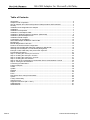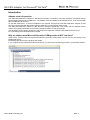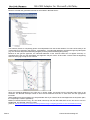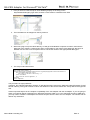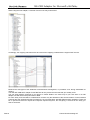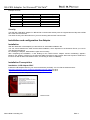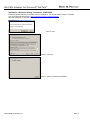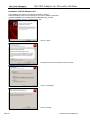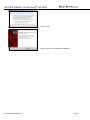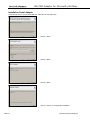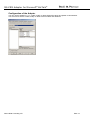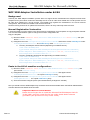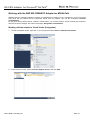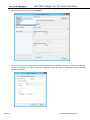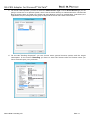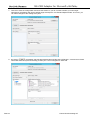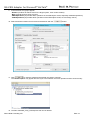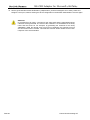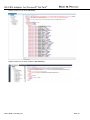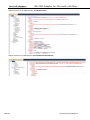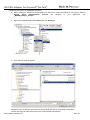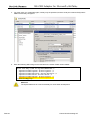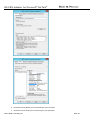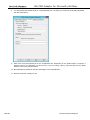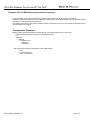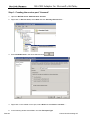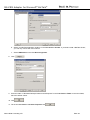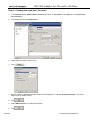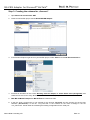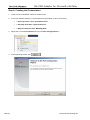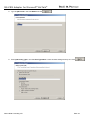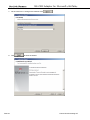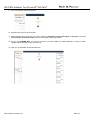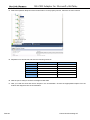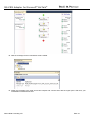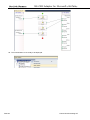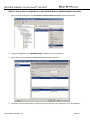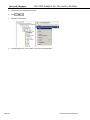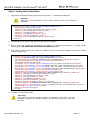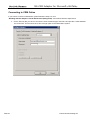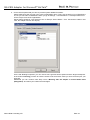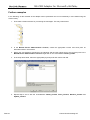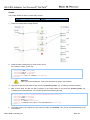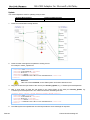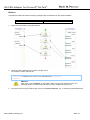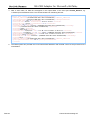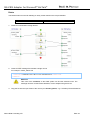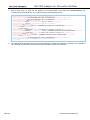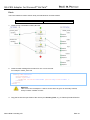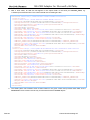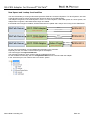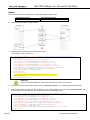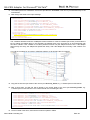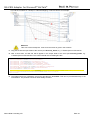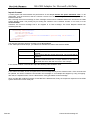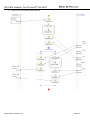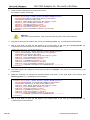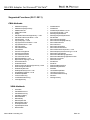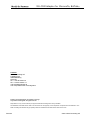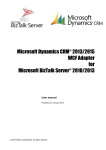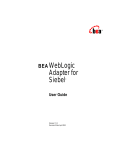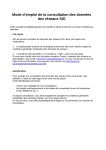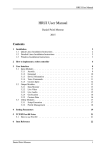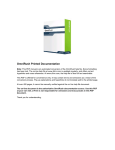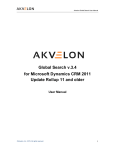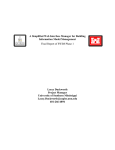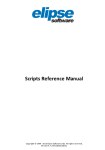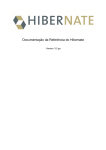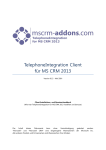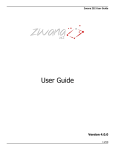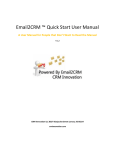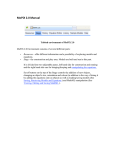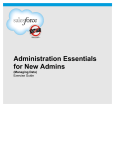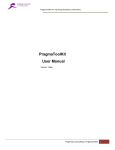Download Rödl Microsoft Dynamics CRM® 2011
Transcript
Microsoft Dynamics CRM® 2011 - 2015
WCF Adapter
for
Microsoft BizTalk Server® 2010 - 2013R2
User manual
Published on: August 2015
© 2014 Rödl Consulting AG. All rights reserved
MS-CRM Adapter for Microsoft® BizTalk®
Table of Contents
Introduction .................................................................................................................................. 3
Adapter mode of operation .......................................................................................................... 3
Why an adapter when Microsoft Dynamics CRM provides a WCF interface? ............................ 3
Security ........................................................................................................................................ 7
Installation and configuration the Adapter ................................................................................... 7
Installation.................................................................................................................................... 7
Installation Prerequisites ............................................................................................................. 7
Installation „LOB Adapter SDK“ ................................................................................................... 7
Installation „Windows Identity Foundation“ (KB974405) ............................................................. 9
Installation „BizTalk Adapter Pack“ ........................................................................................... 10
Installation Roedl Adapter ......................................................................................................... 12
Configuration of the Adapter...................................................................................................... 13
WCF XRM Adapter Installation under 64 Bit ............................................................................. 14
Background................................................................................................................................ 14
Manual Registration Instruction ................................................................................................. 14
Paste to the 64 bit machine configuration: ................................................................................ 14
Working with the R&P MS CRM WCF Adapter for MS BizTalk ................................................ 15
Working with the adapter in Visual Studio (Designtime) ........................................................... 15
Example: Call a CRM entity and process the response ............................................................ 27
Prerequisites (Runtime) ............................................................................................................. 27
Step 1: Creating the receive port “Account“ .............................................................................. 28
Step 2: Creating the send port “Account“ .................................................................................. 30
Step 3: Creating the schema for „Account“ ............................................................................... 31
Step 4: Creating the Orchestration ............................................................................................ 32
Step 5: Set up the orchestration in the BizTalk Server Administration Console ....................... 39
Step 6: Testing the Orchestration .............................................................................................. 41
Connecting to CRM Online ........................................................................................................ 42
Further examples ....................................................................................................................... 44
Create ........................................................................................................................................ 45
Update ....................................................................................................................................... 46
Retrieve ..................................................................................................................................... 47
Delete ........................................................................................................................................ 49
Fetch .......................................................................................................................................... 51
New Upsert and Lookup functionalities ..................................................................................... 53
Upsert ........................................................................................................................................ 54
Lookup functionality ................................................................................................................... 56
Import Account........................................................................................................................... 58
Supported Functions (28.11.2011) ............................................................................................ 61
CRM-Methods............................................................................................................................ 61
XRM-Methods ............................................................................................................................ 61
Seite 2
©2014 Rödl Consulting AG
MS-CRM Adapter for Microsoft® BizTalk®
Introduction
Adapter mode of operation
The R&P MS-CRM WCF Adapter for MS BizTalk provides a seamless connection between the BizTalk Server
2010 and Microsoft Dynamics CRM 2011. The adapter must be installed on the BizTalk Server. It can be used with
Microsoft BizTalk Server 2010.
On the MS CRM server, no further installations are required, because the R&P MS-CRM WCF Adapter for MS
BizTalk communicates with Microsoft Dynamics CRM 2011 via the original WCF service.
The R&P MS-CRM WCF Adapter for MS BizTalk is designed generically. This means that the adapter doesn’t
contain any explicit functionality for processing individual entities or request methods.
The advantage of this generic approach is that entities and attributes created in MS CRM can be used, too.
No customizing of the MS CRM system needed.
Why an adapter when Microsoft Dynamics CRM provides a WCF interface?
Unlike earlier versions, Microsoft Dynamics CRM 2011 provides a native WCF service you can use directly in the
MS BizTalk Server.
But dealing with this service is anything but simple.
If you create a service reference for this WCF service, you will receive the following entries in your BizTalk solution:
©2013 Rödl Consulting AG
Seite 3
MS-CRM Adapter for Microsoft® BizTalk®
Now let’s consider the generated schema for the entities in BizTalk Server:
The schema „Create“ is completely generic and independent from the several entities. The name of the entity to be
created has to be entered in the element „LogicalName“. The individual attributes are filled through key/value pairs
(e.g. the elements KeyValuePairOfstringstring/key and KeyValuePairOfstringstring/value).
Because of this generic approach, the individual attributes of the several entities do not appear obviously. In
managed code, such as .Net assemblies, this approach may be useful. So let’s take a look at what is happening
when we are trying to map such a schema:
Since the individual attributes of an entity are no longer visible, all content from the key/value pairs have to be
extracted. The BizTalk developer needs to know all the attributes and has to enter them into the appropriate
functoids.
When reading from the messages it is still practicable. But if you need to fill the messages with the key/value pairs,
the complexity increases significantly.
Based on Richard Seroter’s blog, who has dealt extensively with the MS CRM WCF service and how to use it in
MS BizTalk, we collected some key points:
(more at: http://seroter.wordpress.com/2011/02/10/the-good-bad-and-ugly-of-integrating-dynamics-crm-2011-and-biztalk-server-2010/)
Seite 4
©2014 Rödl Consulting AG
MS-CRM Adapter for Microsoft® BizTalk®
1. First you have to create a loop for each attribute (property of an entity) on the
KeyValuePairOfstringanyType node, because a node must be created for each field.
2. Then the fields can be mapped on the key element.
3. When we trying to map the values directly, we will get a serialization exception at runtime, because the
data type of the values is “xsd:anytype” and it is impossible to map values of this data type directly to an
attribute. So we have to use a script functoid to convert the values to the appropriated data types.
4. The script code looks like this:
<xsl:template name="SetNameValue">
<xsl:param name="param1" />
<value xmlns="http://schemas.datacontract.org/2004/07/System.Collections.Generic">
<xsl:attribute name="xsi:type">
<xsl:value-of select="'xs:string'" />
</xsl:attribute>
<xsl:value-of select="$param1" />
</value>
</xsl:template>
This procedure is highly inefficient.
Therefore, the R&P MS-CRM WCF Adapter for MS BizTalk works just like the R&P MS-CRM WS Adapter for MS
BizTalk. Namely, with typed schemas in which the attributes of the several entities are clearly defined and typed as
well.
Another important aspect is the complete compatibility of the new adapter with the old adapter. If you are going to
switch your BizTalk Server integration from Microsoft Dynamics CRM 3.0 or 4.0 to Microsoft Dynamics CRM 2011,
you only need to install the new adapter and switch the ports from the old to the new adapter. The solution will run
without any restrictions.
©2013 Rödl Consulting AG
Seite 5
MS-CRM Adapter for Microsoft® BizTalk®
When using the new adapter, a schema of an account may look like this:
Accordingly, the mapping will look like this and not like the mapping created with the original WCF service:
Because the data types of the attributes are determined at designtime, no problems occur during serialization at
runtime.
The R&P MS CRM WCF Adapter for MS BizTalk will only create the schemas that you actually need.
You can easily add the schemas to your project in Visual Studio in the same way as you have done in our WS
adapter. We will discuss this point later in detail.
For each entity a schema will be created which contains only the attributes of the several entities. These individual
schemas are well-arranged and fast. Furthermore, the communication with MS CRM has been simplified. There will
be no special schemas for request and response required anymore, but everything is focused on the entity you
want to work with.
Seite 6
©2014 Rödl Consulting AG
MS-CRM Adapter for Microsoft® BizTalk®
Example Account:
Insert
Update
Delete
Retrieve
Fetch
Upsert
Schema for Request
account
account
account
account
fetch
accountCustomAction
Schema for Response
account
account
account
account
accountList
account
Security
The R&P MS CRM WCF Adapter for MS BizTalk communicates directly with the original Microsoft Dynamics CRM
2011 WCF service interface.
The same security rules take effect as if you were working with the WCF service itself.
Installation and configuration the Adapter
Installation
With the distribution of the adapter you will receive an executable installation file.
You can choose between the 32bit and the 64bit installation, which depends on the Windows Server you use for
your BizTalk integrations.
For installing the adapter, administrative rights are necessary.
After completing the installation, a new binding for the “WCF-Custom” adapter named “xrmBinding” appears.
Because the adapter is based on the Microsoft XRM Framework and provides Microsoft Dynamics CRM 2011
functions as well as Microsoft XRM functions, the binding is called “xrmBinding”.
Installation Prerequisites
Installation „LOB Adapter SDK“
Install the LOB-Adapter SDK for your server architecture (x64/x86). You can find the download here:
http://www.microsoft.com/en-us/download/details.aspx?id=10903 for 2010
http://www.microsoft.com/en-us/download/details.aspx?id=39630 for 2013
After download, run the „AdapterFramework.msi“.
Klick on next.
©2013 Rödl Consulting AG
Seite 7
MS-CRM Adapter for Microsoft® BizTalk®
Accept the license terms and click on „Next”.
Click on “Typical”.
Click on “Install”.
Click on “Finish” to end the installation.
Seite 8
©2014 Rödl Consulting AG
MS-CRM Adapter for Microsoft® BizTalk®
Installation „Windows Identity Foundation“ (KB974405)
Install the Windows Identity Foundation which is suitable for your server platform (6.0/6.1 x64/x86)
You can find the download here: http://support.microsoft.com/kb/974405/de
After the download run the MSU package.
Click on „OK“.
Click on “I Accept”.
Click on “Close” to finish the installation.
©2013 Rödl Consulting AG
Seite 9
MS-CRM Adapter for Microsoft® BizTalk®
Installation „BizTalk Adapter Pack“
The installation is located on the BizTalk installation medium.
Install the adapter pack which is suitable for your server platform (x64/x86)
<BizTalk installation source>\BizTalk Server\AdapterPack_x86/x64
Start the installation with the „AdaptersSetup.msi“.
Click on “Next”.
Accept the license terms and then click on „Next“.
Click on “Complete”.
Click on “Install”.
Seite 10
©2014 Rödl Consulting AG
MS-CRM Adapter for Microsoft® BizTalk®
Click on “OK”.
Click on “Finish” to complete the installation.
©2013 Rödl Consulting AG
Seite 11
MS-CRM Adapter for Microsoft® BizTalk®
Installation Roedl Adapter
Unzip the zip-archive you received with the order and run the Setup.exe
Click on „Next“.
Click on “Next”.
Click on “Next”.
Click on “Close” to complete the installation.
Seite 12
©2014 Rödl Consulting AG
MS-CRM Adapter for Microsoft® BizTalk®
Configuration of the Adapter
You can use the adapter to, e.g., create, modify or delete OptionSet values and publish customizations.
You will even be able to create, modify or delete custom entities and attributes.
©2013 Rödl Consulting AG
Seite 13
MS-CRM Adapter for Microsoft® BizTalk®
WCF XRM Adapter Installation under 64 Bit
Background
Currently the XRM adapter installation process does not support 64 bit. Nevertheless the adapter itself has been
compiled for any CPU which means the assembly will JIT to 64 bit code when loaded into a 64 bit process and 32
bit code when loaded into a 32 bit process. The installer only registers the assemblies in the 32 bit machine
configuration, which makes it unusable under 64 bit for BizTalk.
However as long as there is no update to fix that issue, there is an easy manual process to fix that.
Manual Registration Instruction
It would be useful to use the entries in the 32 bit machine configuration as an template via copy and paste. Remark:
You will need administrative rights to change the machine configuration file!
Copy the template:
1.) Browse to folder: %Windows Path%\Microsoft.NET\Framework\v.4.0.xxxxx\Config and open
the file machine.config
2.) Navigate to the node configuration\system.serviceModel and find the entries XrmAdapter under
<bindingElementExtension> and xrmBinding under <bindingExtension>
a. The entry XrmAdapter should look like (depending on installed version):
<add name="XrmAdapter"
type="Roedl.Adapters.XRM.XrmAdapterBindingElementExtensionElement,
Roedl.Adapters.XRM.XrmAdapter, Version=1.4.xx.xx, Culture=neutral,
PublicKeyToken=f06782905cde877e" />
b. The entry xrmBinding should look like (depending on installed version):
<add name="xrmBinding"
type="Roedl.Adapters.XRM.XrmAdapterBindingCollectionElement,
Roedl.Adapters.XRM.XrmAdapter, Version=1.4.xx.xx, Culture=neutral,
PublicKeyToken=f06782905cde877e" />
Paste to the 64 bit machine configuration:
1.) Browse to folder: %Windows Path%\Microsoft.NET\Framework64\v.4.0.xxxxx\Config and
open the file machine.config
2.) Navigate to the node configuration\system.serviceModel and append under
<bindingElementExtension> the copied XrmAdapter entry.
3.) Navigate to the node configuration\system.serviceModel and append under <
bindingExtension > the copied xrmBinding entry.
4.) Save the machine.config file (at this point administrative privileges are needed)
Now you should have the XRM Adapter fully accessible under 64 bit available within the BizTalk Administration
Console after the next Restart of the Console.
Important Note for Visual Studio:
Please do not forget also to install the Microsoft BizTalk Adapter Pack for
32 bit (x86), since its crucial for the use under Visual Studio schema
generation (the process runs only under 32 bit).
Seite 14
©2014 Rödl Consulting AG
MS-CRM Adapter for Microsoft® BizTalk®
Working with the R&P MS CRM WCF Adapter for MS BizTalk
Working with the R&P MS CRM WCF Adapter for MS BizTalk is divided into two workspaces. On the one hand
send ports will be defined that are physically linked with the adapter. We call this workspace Runtime
Customization.
On the other hand schemas will be created in Visual Studio, e.g. account schema. These schemas are needed to
send and receive messages. We call this workspace Designtime Customization.
Working with the adapter in Visual Studio (Designtime)
1. To start the adapter wizard, right-click on your project and select Add and Add Generated Items.
2. In the following screen, select Consume Adapter Service and click Add.
©2013 Rödl Consulting AG
Seite 15
MS-CRM Adapter for Microsoft® BizTalk®
3. Now choose the binding and click Configure…
4. Here, you can enter the configuration for the Microsoft Dynamics CRM 2011 system you want to connect with.
On the tab “Security” you have to enter the credentials which are used to authenticate against Microsoft
Dynamics CRM 2011.
Seite 16
©2014 Rödl Consulting AG
MS-CRM Adapter for Microsoft® BizTalk®
5. On the tab “URI Properties” you have to select the Authentication Type. Choose Active Directory if you are
going to connect to an on-premise system, which uses the active directory to authenticate users. Choose Live
ID if the target system is hosted in the Cloud and uses Windows Live ID for authentication. Furthermore, the
organization, the port, transport security (http or https) and the server name have to be entered.
6. On the tab “Binding Properties” you can choose some general timeout options and the target
namespace. In the section licensing you have to enter the license code and license name you
have received upon your purchase.
©2013 Rödl Consulting AG
Seite 17
MS-CRM Adapter for Microsoft® BizTalk®
7. Click Ok to save the configuration and close the window. If you do not wish to define your own target
namespace, the adapter will use the default target namespace “xrm://Roedl.Adapters.XRM”. Of course, you
can make changes to this setting at any time.
8. By clicking
, the adapter authenticates against Microsoft Dynamics CRM 2011, collects some further
information from the system and finally provides you a set of categories to work with.
Seite 18
©2014 Rödl Consulting AG
MS-CRM Adapter for Microsoft® BizTalk®
9. In the treeview, four groups appear
- Entities (contains all entities found in the target system, even custom entities)
- Misc (special functions such as Fetch)
- XRM Operations (all possible WCF operations of the XRM object model, especially metadata operations)
- CRM Operations (all possible WCF operations of the CRM object model, such as assign owner)
10. Select the desired entities and functions and add them with the
button.
11. Click
to close the window and generate the chosen schemas.
The solution explorer may appear like this if you have selected the Fetch operation and the account entity:
12. The files “deleteMe_entity_xxxResponse.xsd can be deleted.
©2013 Rödl Consulting AG
Seite 19
MS-CRM Adapter for Microsoft® BizTalk®
13. Use the generated file named WcfSendPort_Adaptername_Custom.bindinginfo.xml to easily create and
configure a send port, without entering the whole configuration in the BizTalk Administration Console again.
Attention:
In the XSD file of an entity, a schema for the entity itself and the appropriated entity
collection will be generated. The name of this collection is a combination of the entity
name and the word List. For example, by generating the schemas for the entity
“Account” a XSD file named entity_Account.xsd containing the schemas Account
and AccountList will be created. The collection schema will be needed for the Fetch
response of the several entities.
Seite 20
©2014 Rödl Consulting AG
MS-CRM Adapter for Microsoft® BizTalk®
Sample schema for an entity (Account):
Sample schema for an entity collection (AccountList):
©2013 Rödl Consulting AG
Seite 21
MS-CRM Adapter for Microsoft® BizTalk®
Sample schema for an XRM function (CreateOptionSet)
Sample schema for a CRM function (ConvertQuoteToSalesOrder)
Seite 22
©2014 Rödl Consulting AG
MS-CRM Adapter for Microsoft® BizTalk®
Configuring send ports for the adapter (Runtime)
1. When creating the schema in the designtime, an XML file is created and added to your project. Start the
BizTalk
Server
Administration
Console
und
navigate
to
your
application,
e.g.
„MSCRM_Adapter_Sample“.
2. Right-click on Send Ports, select Import and click Bindings…
3. A file selection window appears
Navigate to your VS Solution and select the appropriated XML file for the binding configuration.
Confirm the import and the send receive port will be created automatically.
©2013 Rödl Consulting AG
Seite 23
MS-CRM Adapter for Microsoft® BizTalk®
4. You must enter your credentials again, usually only the password, and the send port to Microsoft Dynamics
CRM is almost fully configured.
5. Enter the following XML string into the text field in the section SOAP Action Header:
<BtsActionMapping xmlns:xsi="http://www.w3.org/2001/XMLSchema-instance"
xmlns:xsd="http://www.w3.org/2001/XMLSchema">
<Operation Name="Create" Action="Create" />
<Operation Name="Update" Action="Update" />
<Operation Name="Retrieve" Action="Retrieve" />
<Operation Name="Fetch" Action="Fetch" />
<Operation Name="Delete" Action="Delete" />
<Operation Name="Upsert" Action="Upsert" />
</BtsActionMapping>
Attention:
The Upsert statement is a new functionality for much faster development!
Seite 24
©2014 Rödl Consulting AG
MS-CRM Adapter for Microsoft® BizTalk®
6. Enter the License Name you’ve received upon your purchase.
7. Enter the License Code you’ve received upon your purchase.
©2013 Rödl Consulting AG
Seite 25
MS-CRM Adapter for Microsoft® BizTalk®
8. You should take the default value for “Target Namespace”, because your schemas are already generated
with this namespace.
9. Enter user name and password on the “Credentials” tab. Depending on the CRM system it could be a
domain account or a Windows Live ID account. If you are using a proxy, enter the data into the fields
Address, User name and Password.
10. No modifications needed on the tabs “Messages“ und “Import/Export“.
11. Now the send port is ready for use.
Seite 26
©2014 Rödl Consulting AG
MS-CRM Adapter for Microsoft® BizTalk®
Example: Call a CRM entity and process the response
In this example, an account record will be created and the response will be saved in an XML file.
Unlike the original Microsoft Dynamics CRM 2011 WCF service, the adapter always works with entity objects
(schemas). For both request and response.
This reduces the effort of the needed schemas and the user does not have to choose which attributes for the
several entities are needed.
Prerequisites (Runtime)
Before starting the implementation of the example, some preparations have to be made:
- Create the following folder structure on the BizTalk Server:
c:\
BizTalk
Filedrop
CreateAccount
Request
Response
- We will need the following information of the CRM system:
o URL
o Login credentials
o Proxy, if necessary
©2013 Rödl Consulting AG
Seite 27
MS-CRM Adapter for Microsoft® BizTalk®
Step 1: Creating the receive port “Account“
1. Open the BizTalk Server Administration Console
2. Right-click on Receive Ports, select New and click One-way Receive Port….
3. Enter CreateAccount in the Name field and click
.
4. Right-click on the created receive port, select New and click Receive Location… .
5. In the following window select File in the field Transport Type.
Seite 28
©2014 Rödl Consulting AG
MS-CRM Adapter for Microsoft® BizTalk®
6. Select your BizTalk application instance in the field Receive handler. If you didn’t install a BizTalk Cluster,
you can only choose the main instance.
7. Select XMLReceive in the field Receive pipeline.
8. Click
.
9. Enter the folder “C:\BizTalk\FileDrop\CreateAccount\Request\” in the field Receive Folder. In the other fields,
leave the default values.
10. Click
.
11. On the window Receive Location Properties click
©2013 Rödl Consulting AG
.
Seite 29
MS-CRM Adapter for Microsoft® BizTalk®
Step 2: Creating the send port “Account“
1. In the BizTalk Server Administration Console right-click on Send Ports, select New and click Static Oneway Send Port… .
2. In the field Name enter CreateAccount.
3. Select File in the field Transport Type.
4. Click
.
5. Enter the folder “C:\BizTalk\FileDrop\CreateAccount\Response\” in the field Destination Folder. In the other
fields, leave the default values.
6. Click
.
7. Select XMLTransmit in the field Send Pipeline.
8. Click
Seite 30
.
©2014 Rödl Consulting AG
MS-CRM Adapter for Microsoft® BizTalk®
Step 3: Creating the schema for „Account“
1. Open Microsoft Visual Studio .NET
2. Create a new BizTalk project named Roedl MSCRM Adapter
3. In the Solution Explorer right-click on your BizTalk project, select Add and click Add Generated Items…
4. Proceed as described in the section Working with the adapter in Visual Studio 2010 (Designtime) and
create the schema for the entity Account and the function Fetch (Misc).
5. R&P MS CRM WCF Adapter for MS BizTalk will create three files.
6. In the file “entity_Account.xsd” is one schema for the account (Account) and one schema for the account
collection (AccountList). In the file “crm_Fetch.xsd” is the schema for the Fetch message in the file
“crm_Fetch.xsd”. And an XML file containing the binding configuration for the send port.
©2013 Rödl Consulting AG
Seite 31
MS-CRM Adapter for Microsoft® BizTalk®
Step 4: Creating the Orchestration
1. Create a new Orchestration named “CreateAccount”.
2. In the Orchestration Designer you will need three logical ports (in the Port Surface).
A One way Receive Port “rpCreateAccount”.
A One Way Send Port “spCreateAccount”.
A Request-Response Port “MSCRM_WCF”.
3. Right-click on the left Port Surface and choose New Configured Port… .
4. In the appearing wizard, click
Seite 32
.
©2014 Rödl Consulting AG
MS-CRM Adapter for Microsoft® BizTalk®
5. Type in rpAccount in the field Name and click
.
6. Enter rpAccount_Type in the field Port Type Name. Leave all other settings as they are. Click
©2013 Rödl Consulting AG
Seite 33
.
MS-CRM Adapter for Microsoft® BizTalk®
7. On the next form no changes are needed. Click
8. Click
Seite 34
.
to finish the wizard.
©2014 Rödl Consulting AG
MS-CRM Adapter for Microsoft® BizTalk®
9. Your orchestration may look like this:
10. Repeat these steps for the send port.
11. While configuring the send port you have to select I´ll always be sending messages on this port in the field
Port direction of communication. All other information remains the same.
12. For the port MSCRM_WCF you have to create a port with multiple so-called operations, namely: Create,
Update, Delete, Retrieve, Fetch and Execute.
13. Now your orchestration should look like this:
©2013 Rödl Consulting AG
Seite 35
MS-CRM Adapter for Microsoft® BizTalk®
14. Select the operation Request of the Create method. In the property section, select the account schema.
15. Repeat this for all methods and enter the following schemas:
Methode
Request
Response
Insert
Account
Account
Update
Account
Account
Delete
Account
Account
Retrieve
Account
Account
Fetch
Fetch
AccountList
Upsert
accountCustomAction
Account
16. Now the port is ready to send the messages to MS CRM.
17. Now you need the send and receive shapes in the orchestration. Choose the appropriated shapes from the
toolbox and drag them into the orchestration.
Seite 36
©2014 Rödl Consulting AG
MS-CRM Adapter for Microsoft® BizTalk®
18. Now the message for the orchestration will be created.
19. Assign the message to the send and receive shapes and connect them with the logical ports. After that, your
orchestration should look like this:
©2013 Rödl Consulting AG
Seite 37
MS-CRM Adapter for Microsoft® BizTalk®
20. The orchestration is now ready to be deployed.
Seite 38
©2014 Rödl Consulting AG
MS-CRM Adapter for Microsoft® BizTalk®
Step 5: Set up the orchestration in the BizTalk Server Administration Console
1. After successful deployment, the BizTalk Server Administration Console should look like this:
2. Expand the application node MSCRM_Adapter_Test and click Orchestrations.
3. Right-click on the orchestration Create_Account and select Properties…
4. As shown in the screenshot above, bind the three physical ports to the virtual ports of the orchestration.
©2013 Rödl Consulting AG
Seite 39
MS-CRM Adapter for Microsoft® BizTalk®
5. Connect the orchestration to the host.
6. Click
.
7. Start the orchestration.
8. The BizTalk Server is now ready to execute the orchestration
Seite 40
©2014 Rödl Consulting AG
MS-CRM Adapter for Microsoft® BizTalk®
Step 6: Testing the Orchestration
1. Copy a XML file with the following structure into the folder C:\...\CreateAccount\Request.
Attention:
Take care of the namespace. It has to be the same as given in the schema of
Account!
<?xml version="1.0" encoding="utf-8"?>
<account xmlns="http://Roedl.BizTalk.Schemas.MSCRM/account">
<name>Roedl Consulting AG</name>
<address1_name> Roedl Consulting AG</address1_name>
<address1_line1>Laubanger</address1_line1>
<address1_line2>23</address1_line2>
<address1_city>Bamberg</address1_city>
<address1_country>D</address1_country>
<address1_postalcode>96052</address1_postalcode>
</account>
2. The BizTalk Server reads the file and sends the data to the adapter.
3. After a short time an XML file will appear in the folder C:\...\CreateAccount\Response. It will be named
something like: {DE15B859-B2AD-4B5D-9A46-5A2CDBE2281C}.xml
4. The content of this file shows the data of the created account. Some system attributes created by the CRM
system will appear too.
<?xml version="1.0" encoding="utf-8"?>
<account xmlns="http://Roedl.BizTalk.Schemas.MSCRM/account">
<accountid>{A61F690E-FB22-DB11-92AE-0050DA4615A6}</accountid>
<owningbusinessunit>{C4991D79-06EB-DA11-A201-0050DA4615A6}</owningbusinessunit>
<participatesinworkflow name="No">0</participatesinworkflow>
<name>Roedl Consulting AG</name>
<createdon time="4:19 PM" date="03/08/2007">2011-03-08T16:19:24+02:00</createdon>
<createdby name="BizTalk" dsc="0">{51ACBF89-91EC-DA11-900D-0050DA4615A6}</createdby>
<modifiedon time="4:19 PM" date="03/08/2007">2011-03-08T16:19:24+02:00</modifiedon>
<modifiedby name="BizTalk" dsc="0">{51ACBF89-91EC-DA11-900D-0050DA4615A6}</modifiedby>
<statecode name="Active" formattedvalue="0">0</statecode>
<statuscode name="Active" formattedvalue="1">1</statuscode>
<address1_addressid>{A71F690E-FB22-DB11-92AE-0050DA4615A6}</address1_addressid>
<address1_name>Roedl Consulting AG</address1_name>
<address1_line1>Laubanger</address1_line1>
<address1_line2>23</address1_line2>
<address1_city>Bamberg</address1_city>
<address1_country>D</address1_country>
<address1_postalcode>96052</address1_postalcode>
<address2_addressid>{A81F690E-FB22-DB11-92AE-0050DA4615A6}</address2_addressid>
<ownerid type="8" name="BizTalk" dsc="0">{51ACBF89-91EC-DA11-900D-0050DA4615A6}</ownerid>
<donotsendmm name="Yes">0</donotsendmm>
<merged name="No">0</merged>
</account>
5. The data can now be processed.
Advantage:
Note that the response message contains all attributes of the entity, even the
attributes provided in the request message. You can directly continue to work with
this data.
©2013 Rödl Consulting AG
Seite 41
MS-CRM Adapter for Microsoft® BizTalk®
Connecting to CRM Online
If you want to connect to CRM Online, please follow the steps 1-3 from
“Working with the adapter in Visual Studio 2010 (Designtime)” and continue with the steps below.
4. On the Security tab you have to choose the client credential type Username and provide a valid Windows
Live Id account. This account has to have enough rights on the CRM Online system.
Seite 42
©2014 Rödl Consulting AG
MS-CRM Adapter for Microsoft® BizTalk®
5. On the URI Properties tab you have to provide system related information.
Please make sure that you type in the correct organization name. This is not the prefix of your CRM Online
url, but you can find it in CRM Online when you go to Settings -> Customizations -> Developer Resources.
It’s the unique name of the organization.
Server Name should be crm4.dynamics.com for Europe. Secure Mode = True. Port doesn’t matter in this
case, the Adapter will use 443 anyway.
On the tab “Binding Properties” you can choose some general timeout options and the target namespace.
In the section licensing you have to enter the license code and license name you have received upon your
purchase.
Afterwards you can continue with Step 6 from “Working with the adapter in Visual Studio 2010
(Designtime)” and select your entities and messages.
©2013 Rödl Consulting AG
Seite 43
MS-CRM Adapter for Microsoft® BizTalk®
Further examples
In the following, all the methods of the adapter will be presented once more individually in more detail using the
Contact entity.
1. First create a folder structure for processing the messages. This may look like this:
2. In the BizTalk Server Administration Console, create the appropriate receive and send ports as
described earlier in this manual.
3. Deploy the orchestrations described in the following and bind the logical ports to the physical ports in the
BizTalk Server Administration Console. Right-click on the orchestration Contact_Create.
4. In the drop down fields, select the appropriate physical ports and confirm with OK.
5. Repeat Step 3 and 4 with the orchestrations Delete_Contact, Fetch_Contact, Retrieve_Contact and
Update_Contact.
Seite 44
©2014 Rödl Consulting AG
MS-CRM Adapter for Microsoft® BizTalk®
Create
The Create method is used to create entity records.
Request Messagetype
Contact
Response Messagetype
Contact
1. Create an orchestration looking like this:
2. Create an XML message file to create a new record.
For example: contact_create.xml
<contact xmlns ="http://Roedl.BizTalk.Schemas.MSCRM/contact>
<firstname>Jim</firstname>
<fullname>Jim T.</fullname>
<lastname>Kirk</lastname>
<mobilephone>+49 171 123456</mobilephone>
</contact>
Attention:
Take care of the namespace. It has to be the same as given in the schema!
3. Copy the file into the input folder of the receive port Contact_Create, e.g. C:\FileDrop\Contact\Create\In.
4. After a short while, an XML file will be appear in the output folder of the send port Contact_Create, e.g.
C:\FileDrop\Contact\Create\Out. The content should look something like this:
<?xml version="1.0" encoding="utf-8" ?>
<contact xmlns ="http://Roedl.BizTalk.Schemas.MSCRM/contact>
<firstname>Jim</firstname>
<fullname>Jim T.</fullname>
<lastname>Kirk</lastname>
<mobilephone>01234</mobilephone>
<contactid>733ef35b-1947-db11-acc2-0050da4615a6</contactid>
</contact>
5. The CRM system has created the record and provides the contactid. This can be processed directly in the
orchestration.
©2013 Rödl Consulting AG
Seite 45
MS-CRM Adapter for Microsoft® BizTalk®
Update
The method Update is used for updating entity records.
Request Messagetype
Contact
Response Messagetype
Contact
1. Create an orchestration looking like this:
2. Create an XML message file to update an existing record.
For example: contact_update.xml
<contact xmlns ="http://Roedl.BizTalk.Schemas.MSCRM/contact>
<firstname>Jim</firstname>
<fullname>Jim Tiberius</fullname>
<lastname>Kirk II</lastname>
<mobilephone>01234</mobilephone>
<contactid>733ef35b-1947-db11-acc2-0050da4615a6</contactid>
</contact>
Attention:
Take care of the contactid, so the CRM system can find the desired record.
3. Copy the file into the input folder of the receive port Contact_Update, e.g. C:\FileDrop\Contact\Update\In.
4. After a short while, an XML file will appear in the output folder of the send port Contact_Update, e.g.
C:\FileDrop\Contact\Update\Out. The content should look something like this:
<contact xmlns ="http://Roedl.BizTalk.Schemas.MSCRM/contact>
<firstname>Jim</firstname>
<fullname>Jim Tiberius</fullname>
<lastname>Kirk II</lastname>
<mobilephone>01234</mobilephone>
<contactid>733ef35b-1947-db11-acc2-0050da4615a6</contactid>
</contact>
5. The CRM system has updated the record and provides the same message as response.
Seite 46
©2014 Rödl Consulting AG
MS-CRM Adapter for Microsoft® BizTalk®
Retrieve
The Retrieve method is used for retrieving a single entity record based on the unique identifier.
Request Messagetype
Contact
Response Messagetype
Contact
1. Create an orchestration, that looks like this:
2. Create an XML message file to retrieve a single record.
For example: contact_retrieve.xml
<contact xmlns ="http://Roedl.BizTalk.Schemas.MSCRM/contact>
<contactid>733ef35b-1947-db11-acc2-0050da4615a6</contactid>
</contact>
Attention:
Take care of the contactid, so the CRM system can find the desired record. The
message can also contain further attributes, but the adapter will ignore them.
3. Copy the file into the input folder of the receive port Contact_Retrieve, e.g. C:\FileDrop\Contact\Retrieve\In.
©2013 Rödl Consulting AG
Seite 47
MS-CRM Adapter for Microsoft® BizTalk®
4. After a short while, an XML file will appear in the output folder of the send port Contact_Retrieve, e.g.
C:\FileDrop\Contact\Retrieve\Out. The content should look something like this:
<?xml version="1.0" encoding="utf-8" ?>
<contact xmlns ="http://Roedl.BizTalk.Schemas.MSCRM/account">
<address1_addressid>{607A99B9-AC5A-DB11-ACC2-0050DA4615A6}</address1_addressid>
<owningbusinessunit>{C4991D79-06EB-DA11-A201-0050DA4615A6}</owningbusinessunit>
<donotsendmm name="Yes">0</donotsendmm>
<statecode name="Active" formattedvalue="Active">Active</statecode>
<statuscode name="Active" formattedvalue="1">1</statuscode>
<merged name="No">0</merged>
<createdby dsc="0" name="creator">{CD8E9A9A-9D44-DB11-ACC2-0050DA4615A6}</createdby>
<contactid>{5F7A99B9-AC5A-DB11-ACC2-0050DA4615A6}</contactid>
<firstname>James</firstname>
<fullname>James Kirk</fullname>
<createdon date="03/08/2011" time="1:19 PM">2007-03-08T13:19:44+02:00</createdon>
<ownerid type="systemuser" dsc="0" name="owner">{CD8E9A9A-9D44-DB11-ACC2-0050DA4615A6}</ownerid>
<modifiedon date="03/08/2011" time="1:19 PM">2011-03-08T13:19:44+02:00</modifiedon>
<mobilephone>01234</mobilephone>
<modifiedby dsc="0" name="modifier">{CD8E9A9A-9D44-DB11-ACC2-0050DA4615A6}</modifiedby>
<lastname>Kirk</lastname>
<address2_addressid>{617A99B9-AC5A-DB11-ACC2-0050DA4615A6}</address2_addressid>
<participatesinworkflow name="No">0</participatesinworkflow>
</contact>
5. The CRM system has provided the record with all filled attributes and the data could now be processed in the
orchestration.
Seite 48
©2014 Rödl Consulting AG
MS-CRM Adapter for Microsoft® BizTalk®
Delete
The Delete method is used for deleting an entity record based on the unique identifier.
Request Messagetype
Contact
Response Messagetype
Contact
1. Create an orchestration looking like this:
2. Create an XML message file to delete a single record.
For example: contact_delete.xml
<contact xmlns ="http://Roedl.BizTalk.Schemas.MSCRM/contact>
<contactid>733ef35b-1947-db11-acc2-0050da4615a6</contactid>
</contact>
Attention:
Take care of the contactid, so the CRM system can find the desired record. The
message can also contain further attributes, but the adapter will ignore them.
3. Copy the file into the input folder of the receive port Contact_Delete, e.g. C:\FileDrop\Contact\Delete\In.
©2013 Rödl Consulting AG
Seite 49
MS-CRM Adapter for Microsoft® BizTalk®
4. After a short while, an XML file will appear in the output folder of the send port Contact_Delete, e.g.
C:\FileDrop\Contact\Delete\Out. The content should look something like this:
<?xml version="1.0" encoding="utf-8" ?>
<contact xmlns ="http://Roedl.BizTalk.Schemas.MSCRM/account">
<address1_addressid>{607A99B9-AC5A-DB11-ACC2-0050DA4615A6}</address1_addressid>
<owningbusinessunit>{C4991D79-06EB-DA11-A201-0050DA4615A6}</owningbusinessunit>
<donotsendmm name="Yes">0</donotsendmm>
<statecode name="Active" formattedvalue="Active">Active</statecode>
<statuscode name="Active" formattedvalue="1">1</statuscode>
<merged name="No">0</merged>
<createdby dsc="0" name="creator">{CD8E9A9A-9D44-DB11-ACC2-0050DA4615A6}</createdby>
<firstname>James</firstname>
<fullname>James Kirk</fullname>
<createdon date="03/08/2011" time="1:19 PM">2007-03-08T13:19:44+02:00</createdon>
<ownerid type="systemuser" dsc="0" name="owner">{CD8E9A9A-9D44-DB11-ACC2-0050DA4615A6}</ownerid>
<modifiedon date="03/08/2011" time="1:19 PM">2011-03-08T13:19:44+02:00</modifiedon>
<mobilephone>01234</mobilephone>
<modifiedby dsc="0" name="modifier">{CD8E9A9A-9D44-DB11-ACC2-0050DA4615A6}</modifiedby>
<lastname>Kirk</lastname>
<address2_addressid>{617A99B9-AC5A-DB11-ACC2-0050DA4615A6}</address2_addressid>
<participatesinworkflow name="No">0</participatesinworkflow>
</contact>
5. The CRM system has deleted the record and provides the complete record data as response. The contactid is
not contained, because the record with this unique identifier doesn’t exist anymore.
Seite 50
©2014 Rödl Consulting AG
MS-CRM Adapter for Microsoft® BizTalk®
Fetch
The Fetch method is used to search entity records based on several criterias.
Request Messagetype
Fetch
Response Messagetype
ContactList
1. Create a new orchestration looking like this:
2. Create an XML message file to search for one or more records.
For example: contact_fetch.xml
<fetch mapping="logical" xmlns="http://Roedl.BizTalk.Schemas.MSCRM/fetch">
<entity name="contact">
<all-attributes />
<filter type="or">
<condition attribute="firstname" operator="eq" value="James" />
</filter>
</entity>
</fetch>
Attention:
Take care of the namespace. It has to be the same as given in the entity schema,
except “contact” instead of “fetch”
3. Copy the file into the input folder of the receive port Contact_Fetch, e.g. C:\FileDrop\Contact\Fetch\In.
©2013 Rödl Consulting AG
Seite 51
MS-CRM Adapter for Microsoft® BizTalk®
4. After a short while, an XML file will appear in the output folder of the send port Contact_Fetch, e.g.
C:\FileDrop\Contact\Fetch\Out. The content should look something like this:
<?xml version="1.0" encoding="utf-8"?>
<contactList xmlns="http://Roedl.BizTalk.Schemas.MSCRM/contactList">
<count>2</count>
<contact xmlns="http://Roedl.BizTalk.Schemas.MSCRM/contact">
<contactid>{5F7A99B9-AC5A-DB11-ACC2-0050DA4615A6}</contactid>
<owningbusinessunit>{C4991D79-06EB-DA11-A201-0050DA4615A6}</owningbusinessunit>
<participatesinworkflow name="No">0</participatesinworkflow>
<firstname>James</firstname>
<lastname>Kirk</lastname>
<fullname>James Kirk</fullname>
<createdon time="1:19 PM" date="03/08/2011">2011-03-08T13:19:44+02:00</createdon>
<createdby name="creator" dsc="0">{CD8E9A9A-9D44-DB11-ACC2-0050DA4615A6}</createdby>
<modifiedon time="1:32 PM" date="03/08/2011">2011-03-08T13:32:44+02:00</modifiedon>
<modifiedby name="modifier" dsc="0">{4CACBF89-91EC-DA11-900D-0050DA4615A6}</modifiedby>
<mobilephone>01234</mobilephone>
<statecode name="Active" formattedvalue="0">0</statecode>
<statuscode name="Active" formattedvalue="1">1</statuscode>
<address1_addressid>{607A99B9-AC5A-DB11-ACC2-0050DA4615A6}</address1_addressid>
<address2_addressid>{617A99B9-AC5A-DB11-ACC2-0050DA4615A6}</address2_addressid>
<ownerid type="8" name="owner" dsc="0">{CD8E9A9A-9D44-DB11-ACC2-0050DA4615A6}</ownerid>
<merged name="No">0</merged>
<donotsendmm name="Yes">0</donotsendmm>
</contact>
<contact xmlns="http://crm.logisma.de/mscrmservices/2007/crmservice.asmx-contact">
<contactid>{D9C68592-AE5A-DB11-ACC2-0050DA4615A6}</contactid>
<owningbusinessunit>{C4991D79-06EB-DA11-A201-0050DA4615A6}</owningbusinessunit>
<participatesinworkflow name="No">0</participatesinworkflow>
<firstname>James</firstname>
<lastname>Belushi</lastname>
<fullname>James Belushi</fullname>
<donotphone name="Allow">0</donotphone>
<donotfax name="Allow">0</donotfax>
<donotemail name="Allow">0</donotemail>
<donotpostalmail name="Allow">0</donotpostalmail>
<donotbulkemail name="Allow">0</donotbulkemail>
<createdon time="1:32 PM" date="03/08/2011">2011-03-08T13:32:57+02:00</createdon>
<creditonhold name="No">0</creditonhold>
<createdby name="creator" dsc="0">{4CACBF89-91EC-DA11-900D-0050DA4615A6}</createdby>
<modifiedon time="1:32 PM" date="03/08/2011">2011-03-08T13:32:57+02:00</modifiedon>
<modifiedby name="modifier" dsc="0">{4CACBF89-91EC-DA11-900D-0050DA4615A6}</modifiedby>
<statecode name="Active" formattedvalue="0">0</statecode>
<statuscode name="Active" formattedvalue="1">1</statuscode>
<address1_addressid>{DAC68592-AE5A-DB11-ACC2-0050DA4615A6}</address1_addressid>
<address2_addressid>{DBC68592-AE5A-DB11-ACC2-0050DA4615A6}</address2_addressid>
<ownerid type="8" name="owner" dsc="0">{4CACBF89-91EC-DA11-900D-0050DA4615A6}</ownerid>
<merged name="No">0</merged>
<donotsendmm name="Yes">0</donotsendmm>
</contact>
</contactList>
5. The CRM system has founded some records based on the given criteria and provides these data via the
ContactList. These contact records may now be transformed to Contact objects.
Seite 52
©2014 Rödl Consulting AG
MS-CRM Adapter for Microsoft® BizTalk®
New Upsert and Lookup functionalities
The new functionality is running in Microsoft Dynamics CRM 2011 and 2013 Systems. For 3013 Systems, we write
a special action method, which call al the fetch functions direct on the CRM System.
The Adapter recognizes, if the CRM System is a 2011 or a 2013 System. If the CRM System is a 2013 System, the
Adapter also recognize, if the Roedl Action Plugin is installed.
If the Roedl Action Plugin is installed, all fetch statements for Update and Lookups are running on the CRM Server.
BizTalk Server
WCF CRM Adapter
Upsert / Lookup Code
BizTalk Server
WCF CRM Adapter
Upsert / Lookup Code
BizTalk Server
WCF CRM Adapter
fetches
CRM 2011
create / upddate
fetches
CRM 2013
create / upddate
Action Plugin
Upsert / Lookup Code
fetches
create / upddate
CRM 2013
For the new functionalities, we need additional information in the schemas.
Especialy for that, we create a new Schema type for the adapter.
The schema type ist entityCustomAction.
This schema includes the entity schema and the roedlUpsert schema.
For the UPSERT functionality, this new entityCustomAction have to be send with the adapter.
In the virtual send port, we need for that a new action “upsert”.
©2013 Rödl Consulting AG
Seite 53
MS-CRM Adapter for Microsoft® BizTalk®
Upsert
The Upsert method is a new feature to create AND update entity records.
Request Messagetype
accountCustomAction
Response Messagetype
account
6. Create an orchestration looking like this:
7. Create an XML message file to create a new record.
For example: contact_create.xml
ns0:accountCustomAction xmlns:ns0="http://Roedl.BizTalk.Schemas.MSCRM/account">
<ns0:account>
<ns0:accountnumber>123456</ns0:accountnumber>
<ns0:address1_city>Nuremberg</ns0:address1_city>
<ns0:address1_country>Germany</ns0:address1_country>
<ns0:address1_line1>Mainstreet 1</ns0:address1_line1>
<ns0:address1_postalcode>91000</ns0:address1_postalcode>
<ns0:address1_telephone1>+49 123456</ns0:address1_telephone1>
<ns0:emailaddress1>[email protected]</ns0:emailaddress1>
<ns0:name>James T. Kirk</ns0:name>
</ns0:account>
<ns0:roedlUpsert>
<ns0:condition>accountnumber='123456'</ns0:condition>
</ns0:roedlUpsert>
</ns0:accountCustomAction>
Attention:
Take care of the namespace. It has to be the same as given in the schema!
8. Copy the file into the input folder of the receive port Account_Create, e.g. C:\FileDrop\Account\Create\In.
9. After a short while, an XML file will be appear in the output folder of the send port Account_Create, e.g.
C:\FileDrop\Account\Create\Out. The content should look something like this:
<ns0:account xmlns:ns0="http://Roedl.BizTalk.Schemas.MSCRM/account">
<ns0:accountnumber>123456</ns0:accountnumber>
<ns0:address1_city>Nuremberg</ns0:address1_city>
<ns0:address1_country>Germany</ns0:address1_country>
<ns0:address1_line1>Mainstreet 1</ns0:address1_line1>
<ns0:address1_postalcode>91000</ns0:address1_postalcode>
<ns0:address1_telephone1>+49 123456</ns0:address1_telephone1>
<ns0:emailaddress1>[email protected]</ns0:emailaddress1>
<ns0:name>James T. Kirk</ns0:name>
<ns0:accountid>c126574a-8ccd-e311-93f3-00155d1a5a6b</ns0:accountid>
</ns0:account>
Seite 54
©2014 Rödl Consulting AG
MS-CRM Adapter for Microsoft® BizTalk®
10. The CRM system has created the record and provides the accountid. This can be processed directly in the
orchestration.
11. Now change the street in the input message
ns0:accountCustomAction xmlns:ns0="http://Roedl.BizTalk.Schemas.MSCRM/account">
<ns0:account>
<ns0:accountnumber>123456</ns0:accountnumber>
<ns0:address1_city>Nuremberg</ns0:address1_city>
<ns0:address1_country>Germany</ns0:address1_country>
<ns0:address1_line1>Space Place 1</ns0:address1_line1>
<ns0:address1_postalcode>91000</ns0:address1_postalcode>
<ns0:address1_telephone1>+49 123456</ns0:address1_telephone1>
<ns0:emailaddress1>[email protected]</ns0:emailaddress1>
<ns0:name>James T. Kirk</ns0:name>
</ns0:account>
<ns0:roedlUpsert>
<ns0:condition>accountnumber='123456'</ns0:condition>
</ns0:roedlUpsert>
</ns0:accountCustomAction>
The condtition attribute inside the ‘roedlUpsert’ element allows to create a condition (like a fetch) to describe the
key for finding the related object. In this examble, the adapter fetch in the accounts for an accountnumber with
the value ‘123456’. If the condition is not valid (results more than one) the adapter throw an error. If the adapter
finds exactly one entity, the adapter will update this entity. And if the adapter find no entity, it will create a new
entity.
If you fill the condition for an upsert in a BizTalk mapping, it will look like this for example:
12. Copy the file into the input folder of the receive port Account_Create, e.g. C:\FileDrop\Account\Create\In.
13. After a short while, an XML file will be appear in the output folder of the send port Account_Create, e.g.
C:\FileDrop\Account\Create\Out. The content should look something like this:
<ns0:account xmlns:ns0="http://Roedl.BizTalk.Schemas.MSCRM/account">
<ns0:accountnumber>123456</ns0:accountnumber>
<ns0:address1_city>Nuremberg</ns0:address1_city>
<ns0:address1_country>Germany</ns0:address1_country>
<ns0:address1_line1>Space Place 1</ns0:address1_line1>
<ns0:address1_postalcode>91000</ns0:address1_postalcode>
<ns0:address1_telephone1>+49 123456</ns0:address1_telephone1>
<ns0:emailaddress1>[email protected]</ns0:emailaddress1>
<ns0:name>James T. Kirk</ns0:name>
<ns0:accountid>c126574a-8ccd-e311-93f3-00155d1a5a6b</ns0:accountid>
</ns0:account>
14. The accounted is the same, because there was an update in CRM!
©2013 Rödl Consulting AG
Seite 55
MS-CRM Adapter for Microsoft® BizTalk®
Lookup functionality
The lookup functionality is also a new feature and is only working with the entityCustomAction (etc.
accountCustomAction). Lookups are also working in the entityCustom message for inserts and updates. Not
only in the entityCustomAction!
Request Messagetype
accountCustomAction
Response Messagetype
account
15. Create an orchestration looking like this:
16. Create an XML message file to create a new record.
For example: contact_create.xml
ns0:accountCustomAction xmlns:ns0="http://Roedl.BizTalk.Schemas.MSCRM/account">
<ns0:account>
<ns0:accountnumber>123456</ns0:accountnumber>
<ns0:address1_city>Nuremberg</ns0:address1_city>
<ns0:address1_country>Germany</ns0:address1_country>
<ns0:address1_line1>Mainstreet 1</ns0:address1_line1>
<ns0:address1_postalcode>91000</ns0:address1_postalcode>
<ns0:address1_telephone1>+49 123456</ns0:address1_telephone1>
<ns0:emailaddress1>[email protected]</ns0:emailaddress1>
<ns0:name>James T. Kirk</ns0:name>
<ns0:parentaccountid type="account" ignore="true" condition="accountnumber='654987'"/>
</ns0:account>
<ns0:roedlUpsert>
<ns0:condition>accountnumber='123456'</ns0:condition>
</ns0:roedlUpsert>
</ns0:accountCustomAction>
The condtition attribute in all Lookups allows to create a condition (like a fetch) to describe the key for finding
the related object. In this examble, the adapter fetch in the accounts for an accountnumber with the value
‘654987’ in the attribute ‘accountnumber’. If the condition is not valid (e.g. result nothing or more than one) the
adapter throw an error. But if the attribute ‘ignore’ is on true, the lookup ‘parentaccountid’ will not be filled and no
exception happened.
Seite 56
©2014 Rödl Consulting AG
MS-CRM Adapter for Microsoft® BizTalk®
If you fill the condition for a lookup in a BizTalk mapping, it will look like this for example:
Attention:
Take care of the namespace. It has to be the same as given in the schema!
17. Copy the file into the input folder of the receive port Account_Create, e.g. C:\FileDrop\Account\Create\In.
18. After a short while, an XML file will be appear in the output folder of the send port Account_Create, e.g.
C:\FileDrop\Account\Create\Out. The content should look something like this:
<ns0:account xmlns:ns0="http://Roedl.BizTalk.Schemas.MSCRM/account">
<ns0:accountnumber>123456</ns0:accountnumber>
<ns0:address1_city>Nuremberg</ns0:address1_city>
<ns0:address1_country>Germany</ns0:address1_country>
<ns0:address1_line1>Mainstreet 1</ns0:address1_line1>
<ns0:address1_postalcode>91000</ns0:address1_postalcode>
<ns0:address1_telephone1>+49 123456</ns0:address1_telephone1>
<ns0:emailaddress1>[email protected]</ns0:emailaddress1>
<ns0:name>James T. Kirk</ns0:name>
<ns0:parentaccountid name="" type="account">c126574a-8ccd-e311-93f3-00155d1a5a6b</ns0:parentaccountid>
<ns0:accountid>c126574a-8ccd-e311-93f3-00155d1a5a6b</ns0:accountid>
</ns0:account>
19. The CRM system has created the record and provides the accountid. This can be processed directly in the
orchestration. The parentaccountid is automatically included.
©2013 Rödl Consulting AG
Seite 57
MS-CRM Adapter for Microsoft® BizTalk®
Import Account
A small project that demonstrates the performance of the adapter before the upsert statement exist. To be
reasonable, it will be assumed, that the customer records from the external application are already available as
individual XML files.
After receiving the Account message, a Fetch message will be used to establish whether the Account in the CRM
system already exists. The primary key for finding the customer is the customer number. In our case, it is the
accountnumber.
Therefore, the Account message has to be mapped to a Fetch message. The Fetch Request should look
something like this:
<ns0:fetch mapping="logical" xmlns ="http://Roedl.BizTalk.Schemas.MSCRM/Fetch">
<ns0:entity name="account">
<ns0:all-attributes />
<ns0:filter type="and">
<ns0:condition attribute="accountnumber" operator="eq" value="4711" />
</ns0:filter>
</ns0:entity>
</ns0:fetch>
The response message will be a message of type AccountList.
In the subsequent Decide shape, you will have to evaluate the value of the element count:
count value
0
1
>1
Consequence
No Account with this number was found. A new Account will be
created.
One Account with this number was found. The Account will be
updated.
More than one Account with this number was found. This is
possible, because there are no unique indexes for this field in
MS CRM. We won’t deal with this case in the example.
In the Create condition of the Decide shape the following code should be used:
System.Convert.ToInt32(msgAccountList.count) == 0
In the case of a Create, we can now pass the Account message directly to the Create function. If the record should
be updated, we need to include the AccountID in the message. In our example this happens by using a mapping.
After that, the Update function can be called with the newly generated Account message.
Since the R&P MS CRM WCF Adapter for MS BizTalk is bidirectional, finally, the respective responses of the CRM
system will be sent to each send port.
Seite 58
©2014 Rödl Consulting AG
MS-CRM Adapter for Microsoft® BizTalk®
1. Create a new orchestration looking like this:
©2013 Rödl Consulting AG
Seite 59
MS-CRM Adapter for Microsoft® BizTalk®
2. Create an XML message file to create a new record.
For example: contact_create.xml
<?xml version="1.0" encoding="utf-8"?>
<account xmlns="http://Roedl.BizTalk.Schemas.MSCRM/account">
<accountnumber>Roedl Consulting AG</accountnumber>
<name>Roedl Consulting AG</name>
<address1_name> Roedl Consulting AG</address1_name>
<address1_line1>Laubanger</address1_line1>
<address1_line2>23</address1_line2>
<address1_city>Bamberg</address1_city>
<address1_country>D</address1_country>
<address1_postalcode>96052</address1_postalcode>
</account>
Attention:
Take care of the namespace. It has to be the same as given in the Contact schema.
3. Copy the file into the input folder of the receive port account_Create, e.g. C:\FileDrop\Account\Create\In.
4. After a short while, an XML file will appear in the output folder of the send port account_Create, e.g.
C:\FileDrop\Account\Create\Out. The content should look something like this:
<?xml version="1.0" encoding="utf-8"?>
<account xmlns="http://Roedl.BizTalk.Schemas.MSCRM/account">
<accountnumber>Roedl Consulting AG</accountnumber>
<name>Roedl Consulting AG</name>
<address1_name> Roedl Consulting AG</address1_name>
<address1_line1>Laubanger</address1_line1>
<address1_line2>23</address1_line2>
<address1_city>Bamberg</address1_city>
<address1_country>D</address1_country>
<address1_postalcode>96052</address1_postalcode>
<accountid>733ef35b-1947-db11-acc2-0050da4615a6</accountid>
</account>
5. The CRM system has created the record and provides the contactid. This can be processed directly in the
orchestration.
6. Modify the message, for example as described below, and send it to the input folder of the receive port
Account_Create, e.g. C:\FileDrop\Account\Create\In.
<?xml version="1.0" encoding="utf-8"?>
<account xmlns="http://Roedl.BizTalk.Schemas.MSCRM/account">
<accountnumber>Roedl IT Consulting GmbH</accountnumber>
<name>Roedl Consulting IT Consulting GmbH</name>
<address1_name> Roedl Consulting AG</address1_name>
<address1_line1>Laubanger</address1_line1>
<address1_line2>23</address1_line2>
<address1_city>Bamberg</address1_city>
<address1_country>D</address1_country>
<address1_postalcode>96052</address1_postalcode>
<accountid>733ef35b-1947-db11-acc2-0050da4615a6</accountid>
</account>
7. After a short while, an XML file will appear in the output folder of the send port account_Create, e.g.
C:\FileDrop\Account\Create\Out.
Seite 60
©2014 Rödl Consulting AG
MS-CRM Adapter for Microsoft® BizTalk®
Supported Functions (28.11.2011)
CRM-Methods
AddItemCampaign
AddItemCampaignActivity
AddMemberList
AddProductToKit
Assign
CalculateActualValueOpportunity 1.3.26
CalculateTotalTimeIncident 1.3.26
CloseIncident 1.3.26
CopyCampaign 1.3.26
CopyDynamicListToStatic 1.3.26
CopyMembersList 1.3.26
CancelContract
CancelSalesOrder
CloseQuote
CheckIncomingEmail
CheckPromoteEmail
ConvertKitToProduct
ConvertProductToKit
DeleteAuditData 1.3.26
DeprovisionLanguage 1.3.26
ExecuteWorkflow
FulfillSalesOrder
GetInvoiceProductsFromOpportunity 1.3.26
GetTrackingTokenEmail
GetQuantityDecimal
GetReportHistoryLimit 1.3.26
IsValidStateTransition 1.3.26
InstallSampleData
LockInvoicePricing
LockSalesOrderPricing
LoseOpportunity
PublishAllXml
PublishXml
PublishDuplicateRule 1.3.26
ProvisionLanguage 1.3.26
ReassignObjectsOwner
ReassignObjectsSystemUser
Recalculate
RemoveItemCampaign
RemoveItemCampaignActivity
RemoveMemberList
RemoveParent
RemovePrivilegeRole
RemoveProductFromKit
RemoveSolutionComponent 1.3.26
RetrieveDeploymentLicenseType 1.3.26
RetrieveExchangeRate
RetrieveInstalledLanguagePacks
RetrieveInstalledLanguagePackVersion
RetrieveLicenseInfo
RetrieveVersion
SendEmail
SendFax
SetParentBusinessUnit
SetParentSystemUser
SetState
UninstallSampleData
UnlockInvoicePricing
UnlockSalesOrderPricing
WhoAmI
WinOpportunity
XRM-Methods
Associate
CanBeReferenced
CanBeReferencing
CanManyToMany
DeleteAttribute
DeleteEntity
DeleteOptionSet
DeleteOptionValue
InsertOptionValue
UpdateOptionValue
Disassociate
©2013 Rödl Consulting AG
Seite 61
MS-CRM Adapter for Microsoft® BizTalk®
Contact:
Roedl Consulting AG
Laubanger 23
96052 Bamberg
Germany
fon: ++49 951 96619 0
fax: ++49 951 96619 11
mail: [email protected]
web: http://www.roedl.com/integration
Features and specifications are subject to change.
© by Rödl Consulting AG. All rights reserved.
Reproduction in any manner without prior approval of Rödl Consulting AG is strictly forbidden.
All trademarks and trade names used in this document are the property of their respective companies and manufacturers. The
Rödl Consulting AG disclaims any proprietary interest in trademarks and trade names other than its own.
Seite 62
©2014 Rödl Consulting AG