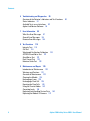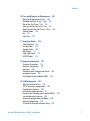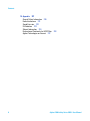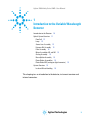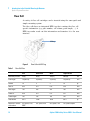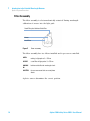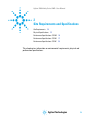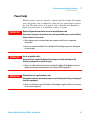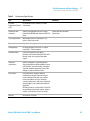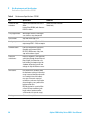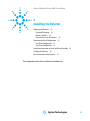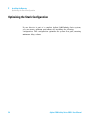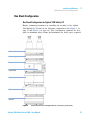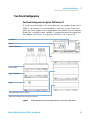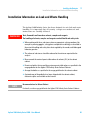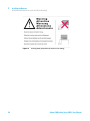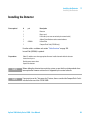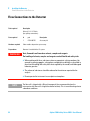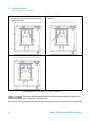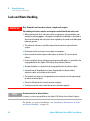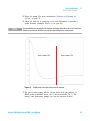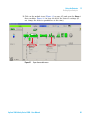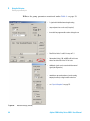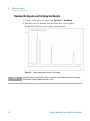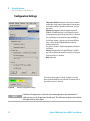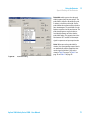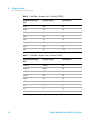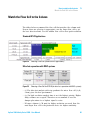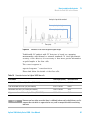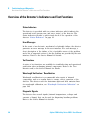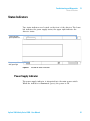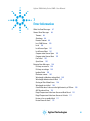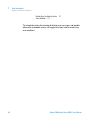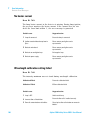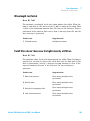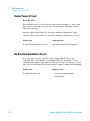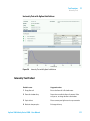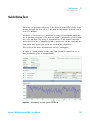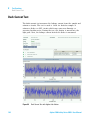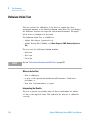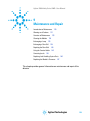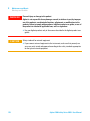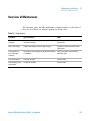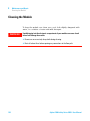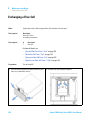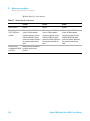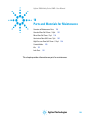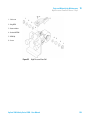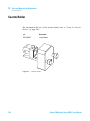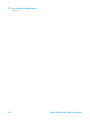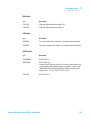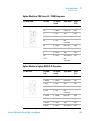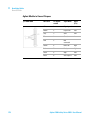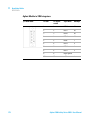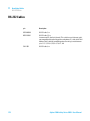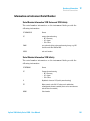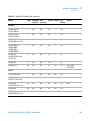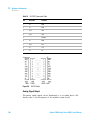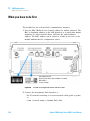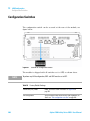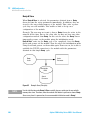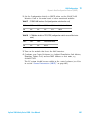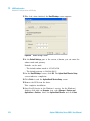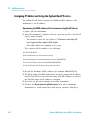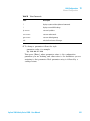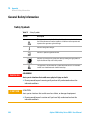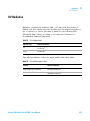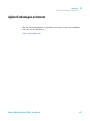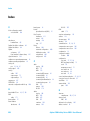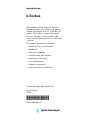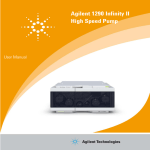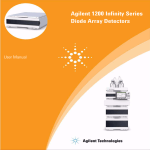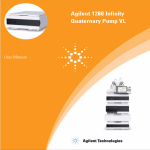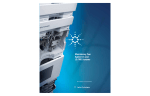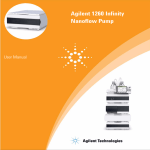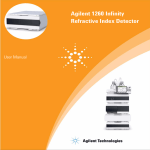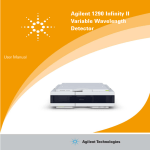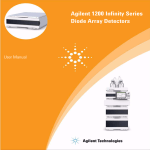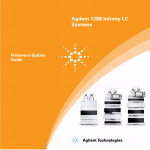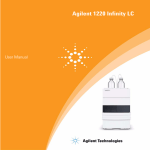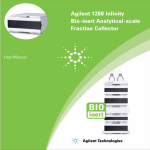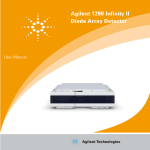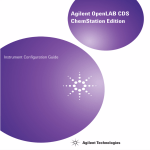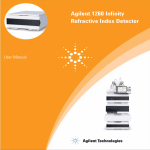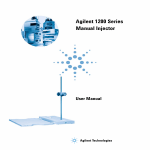Download 1200 Infinity Series Variable Wavelength Detectors User Manual
Transcript
Agilent 1200 Infinity Series
Variable Wavelength
Detectors
User Manual
Agilent Technologies
Notices
© Agilent Technologies, Inc. 2008,
2010-2012, 2013
No part of this manual may be reproduced
in any form or by any means (including electronic storage and retrieval or translation
into a foreign language) without prior agreement and written consent from Agilent
Technologies, Inc. as governed by United
States and international copyright laws.
Manual Part Number
G1314-90034 Rev B
Edition
11/2013
Printed in Germany
Agilent Technologies
Hewlett-Packard-Strasse 8
76337 Waldbronn
This product may be used as a component of an in vitro diagnostic system if the system is registered with
the appropriate authorities and complies with the relevant regulations.
Otherwise, it is intended only for general laboratory use.
Warranty
The material contained in this document is provided “as is,” and is subject to being changed, without notice,
in future editions. Further, to the maximum extent permitted by applicable
law, Agilent disclaims all warranties,
either express or implied, with regard
to this manual and any information
contained herein, including but not
limited to the implied warranties of
merchantability and fitness for a particular purpose. Agilent shall not be
liable for errors or for incidental or
consequential damages in connection
with the furnishing, use, or performance of this document or of any
information contained herein. Should
Agilent and the user have a separate
written agreement with warranty
terms covering the material in this
document that conflict with these
terms, the warranty terms in the separate agreement shall control.
receive no greater than Restricted Rights as
defined in FAR 52.227-19(c)(1-2) (June
1987). U.S. Government users will receive
no greater than Limited Rights as defined in
FAR 52.227-14 (June 1987) or DFAR
252.227-7015 (b)(2) (November 1995), as
applicable in any technical data.
Safety Notices
CAUTION
A CAUTION notice denotes a
hazard. It calls attention to an
operating procedure, practice, or
the like that, if not correctly performed or adhered to, could
result in damage to the product
or loss of important data. Do not
proceed beyond a CAUTION
notice until the indicated conditions are fully understood and
met.
Technology Licenses
The hardware and/or software described in
this document are furnished under a license
and may be used or copied only in accordance with the terms of such license.
Restricted Rights Legend
If software is for use in the performance of a
U.S. Government prime contract or subcontract, Software is delivered and licensed as
“Commercial computer software” as
defined in DFAR 252.227-7014 (June 1995),
or as a “commercial item” as defined in FAR
2.101(a) or as “Restricted computer software” as defined in FAR 52.227-19 (June
1987) or any equivalent agency regulation
or contract clause. Use, duplication or disclosure of Software is subject to Agilent
Technologies’ standard commercial license
terms, and non-DOD Departments and
Agencies of the U.S. Government will
WA R N I N G
A WARNING notice denotes a
hazard. It calls attention to an
operating procedure, practice,
or the like that, if not correctly
performed or adhered to, could
result in personal injury or
death. Do not proceed beyond a
WARNING notice until the indicated conditions are fully understood and met.
Agilent 1200 Infinity Series VWD - User Manual
In This Guide
In This Guide
This manual covers
• the Agilent 1290 Infinity Variable Wavelength Detector (G1314E),
• the Agilent 1260 Infinity Variable Wavelength Detector (G1314F) and
• the Agilent 1200 series Variable Wavelength Detector (G1314D)
(obsolete).
Find information on other Agilent Variable Wavelength Detectors in
separate manuals.
1 Introduction to the Variable Wavelength Detector
This chapter gives an introduction to the detector, instrument overview
and internal connectors.
2 Site Requirements and Specifications
This chapter gives information on environmental requirements, physical
and performance specifications.
3 Installing the Detector
This chapter describes the installation of the detector.
4 Using the Detector
This chapter provides information on how to set up the detector for an
analysis and explains the basic settings.
5 How to optimize the detector
This chapter gives hints on how to select the detector parameters and the
flow cell.
6 Troubleshooting and Diagnostics
Overview about the troubleshooting and diagnostic features.
Agilent 1200 Infinity Series VWD - User Manual
3
In This Guide
7 Error Information
This chapter describes the meaning of detector error messages, and
provides information on probable causes and suggested actions how to
recover from error conditions.
8 Test Functions
This chapter describes the detector’s built in test functions.
9 Maintenance and Repair
This chapter provides general information on maintenance and repair of
the detector.
10 Parts and Materials for Maintenance
This chapter provides information on parts for maintenance.
11 Identifying Cables
This chapter provides information on cables used with the Agilent 1200
Infinity Series modules.
12 Hardware Information
This chapter describes the detector in more detail on hardware and
electronics.
13 LAN Configuration
This chapter provides information on connecting the detector to the
Agilent ChemStation PC.
14 Appendix
This chapter provides addition information on safety, legal and web.
4
Agilent 1200 Infinity Series VWD - User Manual
Contents
Contents
1 Introduction to the Variable Wavelength Detector
9
Introduction to the Detector 10
Optical System Overview 11
System Overview 16
2 Site Requirements and Specifications
19
Site Requirements 20
Physical Specifications 23
Performance Specifications G1314D 24
Performance Specifications G1314E 27
Performance Specifications G1314F 30
3 Installing the Detector
33
Unpacking the Detector 34
Optimizing the Stack Configuration 36
Installation Information on Leak and Waste Handling
Installing the Detector 49
Flow Connections to the Detector 52
4 Using the Detector
45
55
Leak and Waste Handling 56
Setting up an Analysis 57
Special Settings of the Detector
5 How to optimize the detector
71
83
Optimizing the Detector Performance 84
Match the Flow Cell to the Column 85
Set the Detector Parameters 88
Agilent 1200 Infinity Series VWD - User Manual
5
Contents
6 Troubleshooting and Diagnostics
89
Overview of the Detector’s Indicators and Test Functions
Status Indicators 91
Available Tests versus Interfaces 93
Agilent Lab Advisor Software 94
7 Error Information
90
95
What Are Error Messages 97
General Error Messages 98
Detector Error Messages 104
8 Test Functions
115
Intensity Test 116
Cell Test 118
Wavelength Verification-Calibration
ASTM Drift and Noise Test 122
Quick Noise Test 123
Dark Current Test 124
Holmium Oxide Test 126
9 Maintenance and Repair
120
129
Introduction to Maintenance 130
Warnings and Cautions 131
Overview of Maintenance 133
Cleaning the Module 134
Exchanging a Lamp 135
Exchanging a Flow Cell 138
Repairing the Flow Cells 140
Using the Cuvette Holder 143
Correcting Leaks 145
Replacing Leak Handling System Parts 146
Replacing the Module’s Firmware 147
6
Agilent 1200 Infinity Series VWD - User Manual
Contents
10 Parts and Materials for Maintenance
149
Overview of Maintenance Parts 150
Standard Flow Cell 10 mm / 14 µL 152
Micro Flow Cell 3 mm / 2 µL 154
Semi-micro Flow Cell 6 mm / 5 µL 156
High Pressure Flow Cell 10 mm / 14 µL 158
Cuvette Holder 160
Kits 151
Leak Parts 161
11 Identifying Cables
163
Cable Overview 164
Analog Cables 166
Remote Cables 168
BCD Cables 171
CAN/LAN Cables 173
RS-232 Cables 174
12 Hardware Information
175
Firmware Description 176
Electrical Connections 179
Interfaces 182
Setting the 8-bit Configuration Switch 189
Instrument Layout 193
Early Maintenance Feedback (EMF) 194
13 LAN Configuration
197
What you have to do first 198
TCP-IP parameter configuration 199
Configuration Switches 200
Initialization mode selection 201
Dynamic Host Configuration Protocol (DHCP)
Link configuration selection 208
Automatic configuration with Bootp 209
Manual Configuration 219
PC and User Interface Software Setup 225
Agilent 1200 Infinity Series VWD - User Manual
205
7
Contents
14 Appendix
227
General Safety Information 228
Radio Interference 231
Sound Emission 232
UV Radiation 233
Solvent Information 234
Declaration of Conformity for HOX2 Filter
Agilent Technologies on Internet 237
8
236
Agilent 1200 Infinity Series VWD - User Manual
Agilent 1200 Infinity Series VWD - User Manual
1
Introduction to the Variable Wavelength
Detector
Introduction to the Detector
10
Optical System Overview 11
Flow Cell 12
Lamp 13
Source Lens Assembly 13
Entrance Slit Assembly 13
Filter Assembly 14
Mirror Assemblies M1 and M2 15
Grating Assembly 15
Beam Splitter Assembly 15
Photo Diodes Assemblies 15
Photo Diode ADC (analog-to-digital converter)
System Overview 16
Leak and Waste Handling
15
16
This chapter gives an introduction to the detector, instrument overview and
internal connectors.
Agilent Technologies
9
1
Introduction to the Variable Wavelength Detector
Introduction to the Detector
Introduction to the Detector
The Agilent variable wavelength detectors described in this manual are
designed for highest optical performance, GLP compliance and easy
maintenance with:
• data rate up to 20 Hz for standard- HPLC (G1314D), see Table 10 on
page 78
• higher data rate up to 80 Hz for fast- HPLC (G1314F), see Table 11 on
page 78
• higher data rate up to 160 Hz for ultra- fast- HPLC (G1314E), see
Table 12 on page 79
• data recovery card DRC (G1314E) gives unique "data- never- lost"
insurance “Run Recovery Settings” on page 80,
• deuterium lamp for highest intensity and lowest detection limit over a
wavelength range of 190 to 600 nm,
• optional flow- cell cartridges (standard 10 mm, 14 µL; high pressure
10 mm, 14 µL; micro 3 mm, 2 µL; semi- micro 6 mm, 5 µL) are
available and can be used depending on the application needs (other
types may be introduced later),
• easy front access to lamp and flow cell for fast replacement,
• electronic identification of flow cell and lamp with RFID (Radio
Frequency Identification) tag for unambiguous identification,
• lamp information: part number, serial number, production date,
ignitions, burn time
• cell information: part number, serial number, production date,
nominal path length, volume, maximum pressure
• built- in electronic temperature control (ETC) for improved baseline
stability, and
• built- in holmium oxide filter for fast wavelength accuracy verification.
For specifications refer to Table 3 on page 24.
10
Agilent 1200 Infinity Series VWD - User Manual
Introduction to the Variable Wavelength Detector
Optical System Overview
1
Optical System Overview
The optical system of the detector is shown in the figure below. Its
radiation source is a deuterium- arc discharge lamp for the ultraviolet (UV)
wavelength range from 190 to 600 nm. The light beam from the deuterium
lamp passes through a lens, a filter assembly, an entrance slit, a spherical
mirror (M1), a grating, a second spherical mirror (M2), a beam splitter,
and finally through a flow cell to the sample diode. The beam through the
flow cell is absorbed depending on the solutions in the cell, in which UV
absorption takes place, and the intensity is converted to an electrical
signal by means of the sample photodiode. Part of the light is directed to
the reference photodiode by the beam splitter to obtain a reference signal
for compensation of intensity fluctuation of the light source. A slit in front
of the reference photodiode cuts out light of the sample bandwidth.
Wavelength selection is made by rotating the grating, which is driven
directly by a stepper motor. This configuration allows fast change of the
wavelength. The cutoff filter is moved into the lightpath above 370 nm to
reduce higher order light.
9ZjiZg^jbaVbe
;^aiZgVhhZbWan
:cigVcXZha^i
AZch
B^ggdgB&
HVbeaZY^dYZ
<gVi^c\
;adlXZaa
B^ggdgB'
7ZVbhea^iiZg
GZ[ZgZcXZY^dYZ
Figure 1
Optical Path of the Variable Wavelength Detector
Agilent 1200 Infinity Series VWD - User Manual
11
1
Introduction to the Variable Wavelength Detector
Optical System Overview
Flow Cell
A variety of flow- cell cartridges can be inserted using the same quick and
simple mounting system.
The flow cells have an integrated RFID tag that contains the flow cell
specific information (e.g. part number, cell volume, path length, ...). A
RFID tag reader reads out this information and transfers it to the user
interface.
G;>9iV\
Figure 2
Table 1
Flow Cell with RFID tag
Flow Cell Data
STD
Semi-micro
Micro
High Pressure
Maximum pressure
40 (4)
40 (4)
120 (12)
400 (40)
bar
Path length
10 (conical)
6 (conical)
3 (conical)
10 (conical)
mm
Volume
14
5
2
14
µL
Inlet i.d.
0.25
0.17
0.12
0.25
mm
Inlet length
750
250
310
750
mm
Outlet i.d.
0.30
0.17
0.17
0.17
mm
Outlet length
120
120
120
120
mm
Total volume
60.77
14.49
14.00
60.77
µL
Materials in contact
with solvent
SST, quartz, PTFE,
PEEK
SST, quartz, PTFE
SST, quartz, PTFE
SST, quartz, Kapton
12
Agilent 1200 Infinity Series VWD - User Manual
1
Introduction to the Variable Wavelength Detector
Optical System Overview
Lamp
The light source for the UV wavelength range is a deuterium lamp. As a
result of plasma discharge in a low pressure deuterium gas, the lamp
emits light over the 190 – 600 nm wavelength range.
The lamp has an integrated RFID tag that contains the lamp specific
information (e.g. part number, burn time, ...). A RFID tag reader reads out
this information and transfers it to the user interface.
Source Lens Assembly
The source lens receives the light from the deuterium lamp and focuses it
onto the entrance slit.
Entrance Slit Assembly
The entrance slit assembly has an exchangeable slit. The standard one has
a 1- mm slit. For replacement and calibration purposes to optimize the
alignment, a slit with a hole is needed.
Agilent 1200 Infinity Series VWD - User Manual
13
1
Introduction to the Variable Wavelength Detector
Optical System Overview
Filter Assembly
The filter assembly is electromechanically actuated. During wavelength
calibrations it moves into the light path.
8jid[[;^aiZgeajh=dab^jbDm^YZ;^aiZg
H]jiiZg
8jid[[;^aiZg
Figure 3
Filter Assemby
The filter assembly has two filters installed and is processor- controlled.
OPEN
nothing in light path at λ < 370 nm
CUTOFF
cut off filter in light path at λ > 370 nm
HOLMIU
M
holmium oxide filter for wavelength check
SHUTTER
for measurement of dark current of photo
diodes
A photo sensor determines the correct position.
14
Agilent 1200 Infinity Series VWD - User Manual
1
Introduction to the Variable Wavelength Detector
Optical System Overview
Mirror Assemblies M1 and M2
The instrument contains two spherical mirrors (M1 and M2). The beam
adjustable is vertically and horizontally. Both mirrors are identical.
Grating Assembly
The grating separates the light beam into all its component wavelengths
and reflects the light onto mirror #2.
The stepper motor reference position is determined by a plate fitted onto
the motor shaft, interrupting the beam of a photo sensor. The wavelength
calibration of the grating is done at the zero order light position and at
656 nm, which is the emission line of the deuterium lamp.
Beam Splitter Assembly
The beam splitter splits the light beam. One part goes directly to the
sample diode. The other part of the light beam goes to the reference
diode.
Photo Diodes Assemblies
Two photo diode assemblies are installed in the optical unit. The sample
diode assembly is located on the left side of the optical unit. The
reference diode assembly is located in the front of the optical unit.
Photo Diode ADC (analog-to-digital converter)
The photo diode current is directly converted to digital data direct photo
current digitalization. The data is transferred to the detector main board .
The photo diode ADC boards are located close to the photo diodes.
Agilent 1200 Infinity Series VWD - User Manual
15
1
Introduction to the Variable Wavelength Detector
System Overview
System Overview
Leak and Waste Handling
The 1200 Infinity Series has been designed for safe leak and waste
handling. It is important that all security concepts are understood and
instructions are carefully followed.
16
Agilent 1200 Infinity Series VWD - User Manual
Introduction to the Variable Wavelength Detector
System Overview
1
&
6
'
7
8
(
)
*
,
+
,
Figure 4
Leak and waste handling concept (overview - typical stack configuration as an
example)
The solvent cabinet (1) is designed to store a maximum volume of 6 L
solvent. The maximum volume for an individual bottle stored in the
solvent cabinet should not exceed 2.5 L. For details, see the usage
guideline for the Agilent 1200 Infinity Series Solvent Cabinets (a printed
copy of the guideline has been shipped with the solvent cabinet, electronic
copies are available on the Internet).
Agilent 1200 Infinity Series VWD - User Manual
17
1
Introduction to the Variable Wavelength Detector
System Overview
The leak pan (2) (individually designed in each module) guides solvents to
the front of the module. The concept covers also leakages on internal
parts (e.g. the detector’s flow cell). The leak sensor in the leak pan stops
the running system as soon as the leak detection level is reached.
The leak pan's outlet port (3, A) guides excessive overfill from one module
to the next, as the solvent flows into the next module’s leak funnel (3, B)
and the connected corrugated waste tube (3, C). The corrugated waste
tube guides the solvent to the next lower positioned module’s leak tray
and sensor.
The waste tube of the sampler’s needle wash port (4) guides solvents to
waste.
The condense drain outlet of the autosampler cooler (5) guides condensate
to waste.
The waste tube of the purge valve (6) guides solvents to waste.
The waste tube connected to the leak pan outlet on each of the bottom
instruments (7) guides the solvent to a suitable waste container.
18
Agilent 1200 Infinity Series VWD - User Manual
Agilent 1200 Infinity Series VWD - User Manual
2
Site Requirements and Specifications
Site Requirements
20
Physical Specifications
23
Performance Specifications G1314D
24
Performance Specifications G1314E
27
Performance Specifications G1314F
30
This chapter gives information on environmental requirements, physical and
performance specifications.
Agilent Technologies
19
2
Site Requirements and Specifications
Site Requirements
Site Requirements
A suitable environment is important to ensure optimal performance of the
instrument.
Power Consideration
The detector power supply has wide ranging capabilities, see “Physical
Specifications” on page 23. It accepts any line voltage in the above
mentioned range. Consequently, there is no voltage selector in the rear of
the detector. There are also no externally accessible fuses, because
automatic electronic fuses are implemented in the power supply.
WA R N I N G
Instrument is partially energized when switched off
The power supply still uses some power, even when the power switch on the front
panel is turned OFF. Repair work at the detector can lead to personal injuries, e. g.
shock hazard, when the detector cover is opened and the instrument is connected to
power.
➔ To disconnect the detector from the power line, unplug the power cord.
WA R N I N G
Hazard of electrical shock or damage of your instrumentation
can result, if the devices are connected to a line voltage higher than specified.
➔ Connect your instrument to the specified line voltage only.
CAUTION
Inaccessible power plug.
In case of emergency it must be possible to disconnect the instrument from the power
line at any time.
➔ Make sure the power connector of the instrument can be easily reached and
unplugged.
➔ Provide sufficient space behind the power socket of the instrument to unplug the
cable.
20
Agilent 1200 Infinity Series VWD - User Manual
2
Site Requirements and Specifications
Site Requirements
Power Cords
Different power cords are offered as options with the module. The female
end of all power cords is identical. It plugs into the power- input socket at
the rear. The male end of each power cord is different and designed to
match the wall socket of a particular country or region.
WA R N I N G
Absence of ground connection or use of unspecified power cord
The absence of ground connection or the use of unspecified power cord can lead to
electric shock or short circuit.
➔ Never operate your instrumentation from a power outlet that has no ground
connection.
➔ Never use a power cord other than the Agilent Technologies power cord designed
for your region.
WA R N I N G
Use of unsupplied cables
Using cables not supplied by Agilent Technologies can lead to damage of the
electronic components or personal injury.
➔ Never use cables other than the ones supplied by Agilent Technologies to ensure
proper functionality and compliance with safety or EMC regulations.
WA R N I N G
Unintended use of supplied power cords
Using power cords for unintended purposes can lead to personal injury or damage of
electronic equipment.
➔ Never use the power cords that Agilent Technologies supplies with this instrument
for any other equipment.
Agilent 1200 Infinity Series VWD - User Manual
21
2
Site Requirements and Specifications
Site Requirements
Bench Space
The detector dimensions and weight (see “Physical Specifications” on
page 23) allows you to place the detector on almost any desk or
laboratory bench. It needs an additional 2.5 cm (1.0 inch) of space on
either side and approximately 8 cm (3.1 inch) in the rear for air
circulation and electric connections.
If the bench should carry an Agilent 1200 Infinity Series system, make
sure that the bench is designed to bear the weight of all modules.
The detector should be operated in a horizontal position.
Environment
Your detector will work within specifications at ambient temperatures and
relative humidity as described in “Physical Specifications” on page 23.
Better drift performance depends on better control of the temperature
fluctuations. To realize the highest performance, minimize the frequency
and the amplitude of the temperature changes to below 1 °C/hour (1.8
°F/hour). Turbulences around one minute or less can be ignored.
CAUTION
Condensation within the module
Condensation will damage the system electronics.
➔ Do not store, ship or use your module under conditions where temperature
fluctuations could cause condensation within the module.
➔ If your module was shipped in cold weather, leave it in its box and allow it to warm
slowly to room temperature to avoid condensation.
22
Agilent 1200 Infinity Series VWD - User Manual
2
Site Requirements and Specifications
Physical Specifications
Physical Specifications
Table 2
Physical Specifications
Type
Specification
Weight
11 kg (25 lbs)
Dimensions
(height × width × depth)
140 x 345 x 435 mm
(5.5 x 13.5 x 17 inches)
Line voltage
100 – 240 VAC, ± 10 %
Line frequency
50 or 60 Hz, ± 5 %
Power consumption
220 VA, 85 W / 290 BTU
Ambient operating
temperature
0–55 °C (32–131 °F)
Ambient non-operating
temperature
-40 – 70 °C (-40 – 158 °F)
Humidity
< 95 % r.h. at 40 °C (104 °F)
Operating altitude
Up to 2000 m (6562 ft)
Non-operating altitude
Up to 4600 m (15091 ft)
For storing the module
Safety standards:
IEC, CSA, UL
Installation category II, Pollution degree 2
For indoor use only.
Agilent 1200 Infinity Series VWD - User Manual
Comments
Wide-ranging
capability
Maximum
Non-condensing
23
2
Site Requirements and Specifications
Performance Specifications G1314D
Performance Specifications G1314D
Performance Specifications G1314D
Table 3
Performance Specifications
Type
Specification
Detection type
Double-beam photometer
Light source
Deuterium lamp
Wavelength range
190 – 600 nm
The UV-lamp is equipped with RFID tag that
holds lamp typical information.
Short term noise
± 0.15·10-5 AU at 230 nm
Under specified condtions. See “Specification
Conditions G1314D” on page 26 below the
table.
Drift
< 1·10-4 AU/h at 230 nm
Under specified condtions. See “Specification
Conditions G1314D” on page 26 below the
table.
Linearity
> 2.5 AU (5 %) at 265 nm
Under specified condtions. See “Specification
Conditions G1314D” on page 26 below the
table.
Wavelength
accuracy
± 1 nm
Self-calibration with deuterium lines,
verification with holmium oxide filter
Maximum sampling
rate
20 Hz
Band width
6.5 nm typical
Flow cells
Standard: 14 µL volume, 10 mm cell path length
and 40 bar (588 psi) pressure maximum
High pressure: 14 µL volume, cell path length
and 400 bar (5880 psi) pressure maximum
Micro: 2 µL volume, 3 mm cell path length and
120 bar (1760 psi) pressure maximum
Semi-micro: 5 µL volume, 6 mm cell path length
and 40 bar (588 psi) pressure maximum
24
Comments
All flow cells have RFID tags for unambitious
identification.
Can be repaired on component level
Agilent 1200 Infinity Series VWD - User Manual
Site Requirements and Specifications
Performance Specifications G1314D
Table 3
2
Performance Specifications
Type
Specification
Electronic
Temperature Control
(ETC)
For improved baseline stability in instable
environment.
Control and data
evaluation
Agilent ChemStation B.03.02 SR1 or above
Instant Pilot (G4208A) with firmware B.02.07 or
above
Time programmable
Wavelength, Reference and Sample scan,
balance, steps,lamp on/off
Spectral tools
Stop-flow wavelength scan
Analog outputs
Recorder/integrator: 100 mV or 1 V, output
range 0.001 – 2 AU, one output
Communications
LAN card integrated on main board,
Controller-area network (CAN), RS-232C, APG
Remote: ready, start, stop and shut-down
signals
Safety and
maintenance
Extensive diagnostics, error detection and
display (through Instant Pilot and Data System),
leak detection, safe leak handling, leak output
signal for shutdown of pumping system. Low
voltages in major maintenance areas.
GLP features
Early maintenance feedback (EMF) for
continuous tracking of instrument usage in
terms of lamp burn time with user-settable
limits and feedback messages. Electronic
records of maintenance and errors. Verification
of wavelength accuracy with built-in holmium
oxide filter.
RFID for electronics records of flow cell and UV
lamp conditions (path length, volume, product
number, serial number, test passed, usage)
Housing
All materials recyclable.
Agilent 1200 Infinity Series VWD - User Manual
Comments
Control and data evaluation
Control only
25
2
Site Requirements and Specifications
Performance Specifications G1314D
Specification Conditions G1314D
ASTM: “Standard Practice for Variable Wavelength Photometric Detectors
Used in Liquid Chromatography”.
Reference conditions: Standard flow cell, path length 10 mm, flow
1 mL/min LC- grade methanol.
Noise:
± 0.15·10- 5 AU at 230 nm, TC 2 s
RT = 2.2 * TC
Linearity:
Linearity is measured with caffeine at 265 nm.
NOTE
The specification are based on the the standard RFID tag lamp (G1314-60101) and may be
not achieved when other lamp types or aged lamps are used.
ASTM drift tests require a temperature change below 2°C/hour
(3.6°F/hour) over one hour period. Our published drift specification is
based on these conditions. Larger ambient temperature changes will result
in larger drift.
Better drift performance depends on better control of the temperature
fluctuations. To realize the highest performance, minimize the frequency
and the amplitude of the temperature changes to below 1°C/hour
(1.8°F/hour). Turbulences around one minute or less can be ignored.
Performance tests should be done with a completely warmed up optical
unit (> one hour). ASTM measurements require that the detector should
be turned on at least 24 hours before start of testing.
26
Agilent 1200 Infinity Series VWD - User Manual
Site Requirements and Specifications
Performance Specifications G1314E
2
Performance Specifications G1314E
Table 4
Performance Specifications G1314E
Type
Specification
Detection type
Double-beam photometer
Light source
Deuterium lamp
Wavelength range
190 – 600 nm
The UV-lamp is equipped with RFID tag that holds lamp
typical information.
Short term noise
± 0.15·10-5 AU at 230 nm
Under specified condtions. See “Specification Conditions
G1314E” on page 29 below the table.
Drift
< 1·10-4 AU/h at 230 nm
Under specified condtions. See “Specification Conditions
G1314E” on page 29 below the table.
Linearity
> 2.5 AU (5 %) at 265 nm
Under specified condtions. See “Specification Conditions
G1314E” on page 29 below the table.
Wavelength
accuracy
± 1 nm
Self-calibration with deuterium lines, verification with
holmium oxide filter
Maximum data rate
160 Hz
Band width
6.5 nm typical
Flow cells
Standard: 14 µL volume, 10 mm cell
path length and 40 bar (588 psi)
pressure maximum
High pressure: 14 µL volume, cell
path length and 400 bar (5880 psi)
pressure maximum
Micro: 2 µL volume, 3 mm cell path
length and 120 bar (1760 psi)
pressure maximum
Semi-micro: 5 µL volume, 6 mm cell
path length and 40 bar (588 psi)
pressure maximum
Electronic
Temperature Control
(ETC)
For improved baseline stability in
instable environment.
Agilent 1200 Infinity Series VWD - User Manual
Comments
All flow cells have RFID tags for unambitious
identification.
Can be repaired on component level
27
2
Site Requirements and Specifications
Performance Specifications G1314E
Table 4
Performance Specifications G1314E
Type
Specification
Comments
Control and data
evaluation
Agilent ChemStation B.03.02 SR1 or
above
Instant Pilot (G4208A) with firmware
B.02.07 or above
Control and data evaluation
Control only
Time programmable
Wavelength, Reference and Sample
scan, balance, steps,lamp on/off
Spectral tools
Stop-flow wavelength scan
Analog outputs
Recorder/integrator: 100 mV or 1 V,
output range 0.001 – 2 AU, one output
Communications
LAN card integrated on main board,
Controller-area network (CAN),
RS-232C, APG Remote: ready, start,
stop and shut-down signals
Safety and
maintenance
Extensive diagnostics, error detection
and display (through Instant Pilot and
Data System), leak detection, safe
leak handling, leak output signal for
shutdown of pumping system. Low
voltages in major maintenance areas.
GLP features
Early maintenance feedback (EMF)
for continuous tracking of instrument
usage in terms of lamp burn time with
user-settable limits and feedback
messages. Electronic records of
maintenance and errors. Verification
of wavelength accuracy with built-in
holmium oxide filter.
RFID for electronics records of flow
cell and UV lamp conditions (path
length, volume, product number,
serial number, test passed, usage)
Housing
All materials recyclable.
28
Agilent 1200 Infinity Series VWD - User Manual
2
Site Requirements and Specifications
Performance Specifications G1314E
Specification Conditions G1314E
ASTM: “Standard Practice for Variable Wavelength Photometric Detectors
Used in Liquid Chromatography”.
Reference conditions: Standard flow cell, path length 10 mm, flow
1 mL/min LC- grade methanol.
Noise:
± 0.15·10- 5 AU at 230 nm, TC 2 s
RT = 2.2 * TC
Linearity:
Linearity is measured with caffeine at 265 nm.
NOTE
The specification are based on the the standard RFID tag lamp (G1314-60101) and may be
not achieved when other lamp types or aged lamps are used.
ASTM drift tests require a temperature change below 2°C/hour
(3.6°F/hour) over one hour period. Our published drift specification is
based on these conditions. Larger ambient temperature changes will result
in larger drift.
Better drift performance depends on better control of the temperature
fluctuations. To realize the highest performance, minimize the frequency
and the amplitude of the temperature changes to below 1°C/hour
(1.8°F/hour). Turbulences around one minute or less can be ignored.
Performance tests should be done with a completely warmed up optical
unit (> one hour). ASTM measurements require that the detector should
be turned on at least 24 hours before start of testing.
Agilent 1200 Infinity Series VWD - User Manual
29
2
Site Requirements and Specifications
Performance Specifications G1314F
Performance Specifications G1314F
Table 5
Performance Specifications G1314F
Type
Specification
Detection type
Double-beam photometer
Light source
Deuterium lamp
Wavelength range
190 – 600 nm
The UV-lamp is equipped with RFID tag that holds lamp
typical information.
Short term noise
± 0.25·10-5 AU at 230 nm
Under specified condtions. See “Specification Conditions
G1314F” on page 32 below the table.
Drift
< 1·10-4 AU/h at 230 nm
Under specified condtions. See “Specification Conditions
G1314F” on page 32 below the table.
Linearity
> 2.5 AU (5 %) at 265 nm
Under specified condtions. See “Specification Conditions
G1314F” on page 32 below the table.
Wavelength
accuracy
± 1 nm
Self-calibration with deuterium lines, verification with
holmium oxide filter
Maximum data rate
80 Hz
Band width
6.5 nm typical
Flow cells
Standard: 14 µL volume, 10 mm cell
path length and 40 bar (588 psi)
pressure maximum
High pressure: 14 µL volume, cell
path length and 400 bar (5880 psi)
pressure maximum
Micro: 2 µL volume, 3 mm cell path
length and 120 bar (1760 psi)
pressure maximum
Semi-micro: 5 µL volume, 6 mm cell
path length and 40 bar (588 psi)
pressure maximum
Electronic
Temperature Control
(ETC)
For improved baseline stability in
instable environment.
30
Comments
All flow cells have RFID tags for unambitious
identification.
Can be repaired on component level
Agilent 1200 Infinity Series VWD - User Manual
Site Requirements and Specifications
Performance Specifications G1314F
Table 5
2
Performance Specifications G1314F
Type
Specification
Comments
Control and data
evaluation
Agilent ChemStation B.04.02 SP2 or
above
Instant Pilot (G4208A) with firmware
B.02.11 or above
Control and data evaluation
Control only
Time programmable
Wavelength, Reference and Sample
scan, balance, steps,lamp on/off
Spectral tools
Stop-flow wavelength scan
Analog outputs
Recorder/integrator: 100 mV or 1 V,
output range 0.001 – 2 AU, one output
Communications
LAN card integrated on main board,
Controller-area network (CAN),
RS-232C, APG Remote: ready, start,
stop and shut-down signals
Safety and
maintenance
Extensive support for troubleshooting
and maintenance is provided by the
Instant Pilot, Agilent Lab Advisor, and
the Chromatography Data System.
Safety-related features are leak
detection, safe leak handling, leak
output signal for shutdown of
pumping system, and low voltages in
major maintenance areas.
GLP features
Early maintenance feedback (EMF)
for continuous tracking of instrument
usage in terms of lamp burn time with
user-settable limits and feedback
messages. Electronic records of
maintenance and errors. Verification
of wavelength accuracy with built-in
holmium oxide filter.
RFID for electronics records of flow
cell and UV lamp conditions (path
length, volume, product number,
serial number, test passed, usage)
Housing
All materials recyclable.
Agilent 1200 Infinity Series VWD - User Manual
31
2
Site Requirements and Specifications
Performance Specifications G1314F
Specification Conditions G1314F
ASTM: “Standard Practice for Variable Wavelength Photometric Detectors
Used in Liquid Chromatography”.
Reference conditions: Standard flow cell, path length 10 mm, flow
1 mL/min LC- grade methanol.
Noise:
± 0.25·10- 5 AU at 230 nm, TC 2 s
RT = 2.2 * TC
Linearity:
Linearity is measured with caffeine at 265 nm.
NOTE
The specification are based on the the standard RFID tag lamp (G1314-60101) and may be
not achieved when other lamp types or aged lamps are used.
ASTM drift tests require a temperature change below 2°C/hour
(3.6°F/hour) over one hour period. Our published drift specification is
based on these conditions. Larger ambient temperature changes will result
in larger drift.
Better drift performance depends on better control of the temperature
fluctuations. To realize the highest performance, minimize the frequency
and the amplitude of the temperature changes to below 1°C/hour
(1.8°F/hour). Turbulences around one minute or less can be ignored.
Performance tests should be done with a completely warmed up optical
unit (> one hour). ASTM measurements require that the detector should
be turned on at least 24 hours before start of testing.
32
Agilent 1200 Infinity Series VWD - User Manual
Agilent 1200 Infinity Series VWD - User Manual
3
Installing the Detector
Unpacking the Detector 34
Damaged Packaging 34
Delivery Checklist 35
Detector Accessory Kit Contents
Optimizing the Stack Configuration
One Stack Configuration 37
Two Stack Configuration 41
35
36
Installation Information on Leak and Waste Handling
Installing the Detector
45
49
Flow Connections to the Detector
52
This chapter describes the installation of the detector.
Agilent Technologies
33
3
Installing the Detector
Unpacking the Detector
Unpacking the Detector
CAUTION
Condensation within the detector
Condensation will damage the system electronics.
➔ Do not store, ship or use your detector under conditions where temperature
fluctuations could cause condensation within the detector.
➔ If your detector was shipped in cold weather, leave it in its box and allow it to warm
up slowly to room temperature to avoid condensation.
Damaged Packaging
If the delivery packaging shows signs of external damage, please call your
Agilent Technologies sales and service office immediately. Inform your
service representative that the instrument may have been damaged during
shipment.
CAUTION
"Defective on arrival" problems
If there are signs of damage, please do not attempt to install the module. Inspection by
Agilent is required to evaluate if the instrument is in good condition or damaged.
➔ Notify your Agilent sales and service office about the damage.
➔ An Agilent service representative will inspect the instrument at your site and
initiate appropriate actions.
34
Agilent 1200 Infinity Series VWD - User Manual
Installing the Detector
Unpacking the Detector
3
Delivery Checklist
Ensure all parts and materials have been delivered with the detector. The
delivery checklist is shown below. Please report missing or damaged parts
to your local Agilent Technologies sales and service office.
Table 6
Variable Wavelength Detector Checklist
Description
Quantity
Variable wavelength detector
1
Power cable
1
Flow cell
As ordered
User Manual on Documentation CD (part of the
shipment - not module specific)
1 per order
Accessory kit
1
CompactFlash Card (G1314E)
1
Detector Accessory Kit Contents
The module is shipped with Accessory kit (G1314- 68755) (see “Accessory
Kit” on page 151).
Agilent 1200 Infinity Series VWD - User Manual
35
3
Installing the Detector
Optimizing the Stack Configuration
Optimizing the Stack Configuration
If your detector is part of a complete Agilent 1200 Infinity Series system,
you can ensure optimum performance by installing the following
configuration. This configuration optimizes the system flow path, ensuring
minimum delay volume.
36
Agilent 1200 Infinity Series VWD - User Manual
Installing the Detector
Optimizing the Stack Configuration
3
One Stack Configuration
One Stack Configuration for Agilent 1260 Infinity LC
Ensure optimum performance by installing the modules of the Agilent
1260 Infinity LC System in the following configuration (See Figure 5 on
page 37 and Figure 6 on page 38). This configuration optimizes the flow
path for minimum delay volume and minimizes the bench space required.
HdakZciXVW^cZi
KVXjjbYZ\VhhZg
Ejbe
>chiVciE^adi
6jidhVbeaZg
8dajbcXdbeVgibZci
9ZiZXidg
Figure 5
Recommended Stack Configuration for 1260 Infinity (Front View)
Agilent 1200 Infinity Series VWD - User Manual
37
3
Installing the Detector
Optimizing the Stack Configuration
GZbdiZXVWaZ
86C7jhXVWaZid
>chiVciE^adi
68edlZg
86C7jhXVWaZ
6cVad\YZiZXidg
h^\cVa
&dg'djiejih
eZgYZiZXidg
A6CidA88]ZbHiVi^dc
adXVi^dcYZeZcYhdcYZiZXidg
Figure 6
38
Recommended Stack Configuration for 1260 Infinity (Rear View)
Agilent 1200 Infinity Series VWD - User Manual
3
Installing the Detector
Optimizing the Stack Configuration
One Stack Configuration for Agilent 1290 Infinity LC
Ensure optimum performance by installing the modules of the Agilent
1290 Infinity Binary LC System in the following configuration (See
Figure 7 on page 39 and Figure 8 on page 40). This configuration
optimizes the flow path for minimum delay volume and minimizes the
bench space required.
The Agilent 1290 Infinity Binary Pump should always be installed at the
bottom of the stack.
>chiVciE^adi
HdakZciXVW^cZi
9ZiZXidg
8dajbcXdbeVgibZci
6jidhVbeaZg
Ejbe
Figure 7
Recommended stack configuration for 1290 Infinity with binary pump (front view)
Agilent 1200 Infinity Series VWD - User Manual
39
3
Installing the Detector
Optimizing the Stack Configuration
A6CidA88]ZbHiVi^dc
86C7jhXVWaZ
id>chiVciE^adi
6cVad\YZiZXidgh^\cVa
dei^dcVa
68EdlZg
86C7jhXVWaZ
Figure 8
40
Recommended stack configuration 1290 Infinity with binary pump (rear view)
Agilent 1200 Infinity Series VWD - User Manual
Installing the Detector
Optimizing the Stack Configuration
3
Two Stack Configuration
Two Stack Configuration for Agilent 1260 Infinity LC
To avoid excessive height of the stack when the autosampler thermostat is
added to the system it is recommended to form two stacks. Some users
prefer the lower height of this arrangement even without the autosampler
thermostat. A slightly longer capillary is required between the pump and
autosampler. (See Figure 9 on page 41 and Figure 10 on page 42).
>chiVciE^adi
9ZiZXidg
8dajbcXdbeVgibZci
HdakZciXVW^cZi
9Z\VhhZgdei^dcVa
Ejbe
6jidhVbeaZg6AH$;gVXi^dcXdaaZXidg
I]ZgbdhiVi[dgi]Z6AH$;gVXi^dcXdaaZXidgdei^dcVa
Figure 9
Recommended Two Stack Configuration for 1260 Infinity (Front View)
Agilent 1200 Infinity Series VWD - User Manual
41
3
Installing the Detector
Optimizing the Stack Configuration
A6CidXdcigdahd[ilVgZ
86C7jhXVWaZ
id>chiVciE^adi
6jidhVbeaZg$;gVXi^dc
8daaZXidg8VWaZ
GZbdiZXVWaZ
86C7jhXVWaZ
68EdlZg
Figure 10
42
Recommended Two Stack Configuration for 1260 Infinity (Rear View)
Agilent 1200 Infinity Series VWD - User Manual
Installing the Detector
Optimizing the Stack Configuration
3
Two Stack Configuration for Agilent 1290 Infinity LC
In case the autosampler thermostat is added to the system, a two- stack
configuration is recommended, which places both heavy modules (1290
Infinity pump and thermostat) at the bottom of each stack and avoids
high stacks. Some users prefer the lower height of this arrangement even
without the autosampler thermostat. A slightly longer capillary is required
between the pump and autosampler. (See Figure 11 on page 43 and
Figure 12 on page 44).
>chiVciE^adi
9ZiZXidg
8dajbcXdbeVgibZci
HdakZciXVW^cZi
Ejbe
6jidhVbeaZg
I]ZgbdhiVi[dgi]Z6AHdei^dcVa
Figure 11
Recommended two stack configuration for 1290 Infinity with binary pump
(front view)
Agilent 1200 Infinity Series VWD - User Manual
43
3
Installing the Detector
Optimizing the Stack Configuration
A6CidA88]ZbHiVi^dc
86C7jhXVWaZid>chiVciE^adi
6cVad\YZiZXidgh^\cVa
dei^dcVa
86C7jhXVWaZ
I]ZgbdXVWaZ
dei^dcVa
68EdlZg
Figure 12
44
Recommended two stack configuration for 1290 Infinity with binary pump
(rear view)
Agilent 1200 Infinity Series VWD - User Manual
Installing the Detector
Installation Information on Leak and Waste Handling
3
Installation Information on Leak and Waste Handling
The Agilent 1200 Infinity Series has been designed for safe leak and waste
handling. It is important that all security concepts are understood and
instructions are carefully followed.
WA R N I N G
Toxic, flammable and hazardous solvents, samples and reagents
The handling of solvents, samples and reagents can hold health and safety risks.
➔ When working with these substances observe appropriate safety procedures (for
example by wearing goggles, safety gloves and protective clothing) as described in
the material handling and safety data sheet supplied by the vendor, and follow good
laboratory practice.
➔ The volume of substances should be reduced to the minimum required for the
analysis.
➔ Never exceed the maximal permissible volume of solvents (6 L) in the solvent
cabinet.
➔ Do not use bottles that exceed the maximum permissible volume as specified in the
usage guideline for the Agilent 1200 Infinity Series Solvent Cabinets.
➔ Arrange the bottles as specified in the usage guideline for the solvent cabinet.
➔ A printed copy of the guideline has been shipped with the solvent cabinet,
electronic copies are available on the Internet.
NOTE
Recommendations for Solvent Cabinet
For details, see the usage guideline for the Agilent 1200 Infinity Series Solvent Cabinets.
Agilent 1200 Infinity Series VWD - User Manual
45
3
Installing the Detector
Installation Information on Leak and Waste Handling
&
6
'
7
8
(
)
*
,
+
,
Figure 13
46
Leak and waste handling (overview - typical stack configuration as an
example)
Agilent 1200 Infinity Series VWD - User Manual
3
Installing the Detector
Installation Information on Leak and Waste Handling
1
Solvent cabinet
2
Leak pan
3
Leak pan's outlet port (A), leak funnel (B) and corrugated waste tube (C)
4
Waste tube of the sampler’s needle wash
5
Condense drain outlet of the autosampler cooler
6
Waste tube of the purge valve
7
Waste tube
1 Stack the modules according to the adequate stack configuration.
The leak pan outlet of the upper module must be vertically positioned
above the leak tray of the lower module, see Figure 13 on page 46.
2 Connect data and power cables to the modules, see section Installing
the Module below.
3 Connect capillaries and tubes to the modules, see section Flow
Connections to the module below or the relevant system manual.
WA R N I N G
Toxic, flammable and hazardous solvents, samples and reagents
➔ Keep solvent path free from blockages.
➔ Keep the flow path closed (in case the pump in the system is equipped with a
passive inlet valve, solvent may leak out due to hydrostatic pressure, even if your
instrument is off).
➔ Avoid loops.
➔ Tubes must not sag.
➔ Do not bend tubes.
➔ Do not immerse tube end in waste liquid.
➔ Do not intubate tubes in other tubes.
➔ For correct tubing follow instructions on label attached to the module.
Agilent 1200 Infinity Series VWD - User Manual
47
3
Installing the Detector
Installation Information on Leak and Waste Handling
Figure 14
48
Warning label (illustration for correct waste tubing)
Agilent 1200 Infinity Series VWD - User Manual
3
Installing the Detector
Installing the Detector
Installing the Detector
Parts required
#
p/n
Description
1
Detector
1
Power cord
1
LAN cable (cross-over or twisted pair network cable)
1
1
Agilent ChemStation or other control software
G4208A
1
Instant Pilot
CompactFlash Card (G1314E only)
For other cables see below and section “Cable Overview” on page 164.
Instant Pilot (G4208A) is optional.
Preparations
Other LC modules must have appropriate firmware installed to work with the detector.
Locate bench space
Provide power connections
Unpack the detector
NOTE
Before adding the detector into an existing system assure that the existing modules have
been updated to firmware revision that is supported by the control software.
NOTE
If you want to use the "data-never-lost" feature, then assure that the CompactFlash Card is
installed in the rear of the G1314E VWD.
Agilent 1200 Infinity Series VWD - User Manual
49
3
Installing the Detector
Installing the Detector
1 Note the MAC address of the LAN interface (rear of the module, under
the configuration switch, see figure below). It’s required for LAN
Configuration, see chapter LAN Configuration.
eVgicjbWZgd[WdVgY
GZk^h^dc8dYZ!KZcYdg!NZVgVcYLZZ`d[VhhZbWan
B68VYYgZhh
8djcignd[Dg^\^c
Figure 15
Rear View of Detector
2 Check the setting of the DIP switch at the rear of the detector. All
switches should be in down position (BOOTP mode). If another boot
mode is required refer to “Link configuration selection” on page 208.
NOTE
The detector was shipped with default configuration settings (all switches down).
3 Place the detector in the stack or on the bench in a horizontal position.
4 Ensure the line power switch at the front of the detector is OFF.
5 Connect the power cable to the power connector at the rear of the
detector.
6 Connect the CAN cable to other modules.
50
Agilent 1200 Infinity Series VWD - User Manual
Installing the Detector
Installing the Detector
3
7 Connect the LAN cable (e.g. from a Agilent ChemStation as controller)
to the detector’s LAN connector.
NOTE
In multi-detector configurations the LAN of the Agilent detector with the highest data rate
must be used due to its higher data load.
8 Connect the analog cable(s) (optional).
9 Connect the APG remote cable (optional) for non- Agilent 1200 Infinity
Series instruments.
10 Turn on power by pushing the button at the lower left hand side of the
detector. The status LED should be green.
HiVijh^cY^XVidg
\gZZc$nZaadl$gZY
A^cZedlZghl^iX]
l^i]\gZZca^\]i
NOTE
The detector is turned on when the line power switch is pressed and the green indicator
lamp is illuminated. The detector is turned off when the line power switch is protruding and
the green light is off.
NOTE
To disconnect the detector from line, unplug the power cord. The power supply still uses
some power, even if the power switch at the front panel is turned off.
Agilent 1200 Infinity Series VWD - User Manual
51
3
Installing the Detector
Flow Connections to the Detector
Flow Connections to the Detector
Tools required
Description
Wrench, 1/4 – 5/16 inch
(for capillary connections)
Parts required
#
p/n
Description
1
G1314-68755
Accessory kit
Hardware required
Other modules depend on system setup
Preparations
Detector is installed in the LC system.
WA R N I N G
Toxic, flammable and hazardous solvents, samples and reagents
The handling of solvents, samples and reagents can hold health and safety risks.
➔ When working with these substances observe appropriate safety procedures (for
example by wearing goggles, safety gloves and protective clothing) as described in
the material handling and safety data sheet supplied by the vendor, and follow good
laboratory practice.
➔ The volume of substances should be reduced to the minimum required for the
analysis.
➔ Do not operate the instrument in an explosive atmosphere.
NOTE
52
The flow cell is shipped with a filling of isopropanol (also recommended when the
instrument and/or flow cell is shipped to another location). This is to avoid breakage due to
subambient conditions.
Agilent 1200 Infinity Series VWD - User Manual
Installing the Detector
Flow Connections to the Detector
1 Press the release buttons and remove the front cover to
have access to the front area.
3 Press the flow cell completely into the slot and tighten
the cell screws (both parallel) until the mechanical stop.
Agilent 1200 Infinity Series VWD - User Manual
3
2 Loose the screws of the flow cell dummy plate by turning
each screw one turn. Then unscrew the screws
completely. This is required to avoid any problem with
helicoil insert in the casting.
4 Assemble the column-detector capillary. Depending on
the flow cell type it may be a PEEK or SST capillary.
53
3
Installing the Detector
Flow Connections to the Detector
5 Connect the newly assembled fitting of the capillary to
the inlet connector and connect the other end of the
capillary to the column.
7 Establish a flow and observe for leakage.
6 Connect the PEEK waste capillary to the outlet
connector.
8 Replace the front cover.
The installation of the detector is now complete.
NOTE
54
The detector should be operated with the front cover in place to protect the flow cell area
against strong drafts from the outside.
Agilent 1200 Infinity Series VWD - User Manual
Agilent 1200 Infinity Series VWD - User Manual
4
Using the Detector
Leak and Waste Handling
56
Setting up an Analysis 57
Before Using the System 57
Requirements and Conditions 59
Optimization of the System 61
Preparing the HPLC System 61
Running the Sample and Verifying the Results
70
Special Settings of the Detector 71
Control Settings 71
Configuration Settings 72
Online Spectra 73
Scanning with the VWD 74
Analog Output Settings 75
Special Setpoints 76
Run Recovery (G1314E) 80
This chapter provides information on how to set up the detector for an analysis
and explains the basic settings.
Agilent Technologies
55
4
Using the Detector
Leak and Waste Handling
Leak and Waste Handling
WA R N I N G
Toxic, flammable and hazardous solvents, samples and reagents
The handling of solvents, samples and reagents can hold health and safety risks.
➔ When working with these substances observe appropriate safety procedures (for
example by wearing goggles, safety gloves and protective clothing) as described in
the material handling and safety data sheet supplied by the vendor, and follow good
laboratory practice.
➔ The volume of substances should be reduced to the minimum required for the
analysis.
➔ Do not operate the instrument in an explosive atmosphere.
➔ Never exceed the maximal permissible volume of solvents (6 L) in the solvent
cabinet.
➔ Do not use bottles that exceed the maximum permissible volume as specified in the
usage guideline for the Agilent 1200 Infinity Series Solvent Cabinets.
➔ Arrange the bottles as specified in the usage guideline for the solvent cabinet.
➔ A printed copy of the guideline has been shipped with the solvent cabinet,
electronic copies are available on the Internet.
➔ The residual free volume in the appropriate waste container must be large enough
to collect the waste liquid.
➔ Check the filling level of the waste container regularly.
➔ To achieve maximal safety, check the correct installation regularly.
NOTE
Recommendations for Solvent Cabinet
For details, see the usage guideline for the Agilent 1200 Infinity Series Solvent Cabinets.
For details on correct installation, see “Installation Information on Leak
and Waste Handling” on page 45.
56
Agilent 1200 Infinity Series VWD - User Manual
Using the Detector
Setting up an Analysis
4
Setting up an Analysis
This chapter can be used for
• preparing the system,
• to learn the set up of an HPLC analysis and
• to use it as an instrument check to demonstrate that all modules of the
system are correctly installed and connected. It is not a test of the
instrument performance.
• Learn about special settings
Before Using the System
Solvent Information
Observe recommendations on the use of solvents in chapter “Solvents” in
the pump’s reference manual.
Priming and Purging the System
When the solvents have been exchanged or the pumping system has been
turned off for a certain time (for example, overnight) oxygen will
re- diffuse into the solvent channel between the solvent reservoir, vacuum
degasser (when available in the system) and the pump. Solvents containing
volatile ingredients will slightly lose these. Therefore priming of the
pumping system is required before starting an application.
Agilent 1200 Infinity Series VWD - User Manual
57
4
Using the Detector
Setting up an Analysis
Table 7
Choice of Priming Solvents for Different Purposes
Activity
Solvent
Comments
After an installation
Isopropanol
Best solvent to flush air out of the
system
When switching between reverse
phase and normal phase (both times)
Isopropanol
After an installation
Ethanol or Methanol
Alternative to Isopropanol (second
choice) if no Isopropanol is available
To clean the system when using
buffers
Bidistilled water
Best solvent to re-dissolve buffer
crystals
Best solvent to flush air out of the
system
Bidistilled water
After a solvent change
Best solvent to re-dissolve buffer
crystals
After the installation of normal phase
seals (P/N 0905-1420)
NOTE
Hexane + 5% Isopropanol
Good wetting properties
The pump should never be used for priming empty tubings (never let the pump run dry). Use
a syringe to draw enough solvent for completely filling the tubings to the pump inlet before
continuing to prime with the pump.
1 Open the purge valve of your pump (by turning it counterclockwise)
and set flow rate to 3 – 5 mL/min.
2 Flush all tubes with at least 30 mL of solvent.
3 Set flow to required value of your application and close the purge
valve.
NOTE
58
Pump for approximately 10 minutes before starting your application.
Agilent 1200 Infinity Series VWD - User Manual
Using the Detector
Setting up an Analysis
4
Requirements and Conditions
What You Will Need
The table below lists the items you need to have for the set up of the
analysis. Some of these are optional (not required for the basic system).
Table 8
What you will need
Agilent 1200
Infinity Series
system
Pump (plus degassing)
Autosampler
Detector, standard flow cell installed
Degasser (optional)
Column Compartment (optional)
Agilent ChemStation or
Instant Pilot G4208, optional for basic operation.
System should be correctly set up for LAN communication with the Agilent
ChemStation
Column:
Zorbax Eclipse XDB-C18, 4.6 x 150 mm, 5 µm (993967-902) or an equivalent column
Standard:
Agilent isocratic checkout sample (01080-68704)
Conditions
A single injection of the isocratic test standard is made under the
conditions given in Table 9 on page 59:
Table 9
Conditions
Flow
1.5 mL/min
Stoptime
8 min
Solvent
100% (30% water/70% Acetonitrile)
Temperature
Ambient
Wavelength
sample 254 nm
Injection Volume
1 µL
Column Temperature (optional):
25 °C or ambient
Agilent 1200 Infinity Series VWD - User Manual
59
4
Using the Detector
Setting up an Analysis
Typical Chromatogram
A typical chromatogram for this analysis is shown in Figure 16 on
page 60. The exact profile of the chromatogram will depend on the
chromatographic conditions. Variations in solvent quality, column packing,
standard concentration and column temperature will all have a potential
effect on peak retention and response.
Figure 16
60
Typical Chromatogram with UV-detector
Agilent 1200 Infinity Series VWD - User Manual
Using the Detector
Setting up an Analysis
4
Optimization of the System
The settings used for this analysis are specific for this purpose. For other
applications the system can be optimized in various ways. Please refer to
the section “Optimizing the Detector Performance” on page 84.
Preparing the HPLC System
1 Turn on the Agilent ChemStation PC and the monitor.
2 Turn on the modules.
3 Start the Agilent ChemStation software. If the pump, autosampler,
thermostatted column compartment and detector are found, the Agilent
ChemStation screen should look like shown in Figure 17 on page 61.
The System status is red (Not Ready).
HnhiZbhiVijh
Dca^cZeadil^cYdl
Figure 17
YZiV^ahl^cYdl
Initial Agilent ChemStation screen (Method and Run Control)
Agilent 1200 Infinity Series VWD - User Manual
61
4
Using the Detector
Setting up an Analysis
4 Turn on the detector lamp, pump and autosampler by clicking the
System On button or the buttons below the module icons on the
graphical user interface (GUI).
After some time, the pump, thermostatted column compartment and
detector module will turn to green.
Figure 18
62
Turning on the HPLC Module
Agilent 1200 Infinity Series VWD - User Manual
Using the Detector
Setting up an Analysis
4
5 Purge the pump. For more information “Priming and Purging the
System” on page 57.
6 Allow the detector to warm up of at least 60 minutes to provide a
stable baseline (example: Figure 19 on page 63).
NOTE
For reproducible chromatography, the detector and lamp should be on for at least one hour.
Otherwise the detector baseline may still drift (depending on the environment).
]ZViZgXdcigda^hD;;
Figure 19
]ZViZgXdcigda^hDC
Stabilization of baseline after turn on of detector
7 For the isocratic pump, fill the solvent bottle with the mixture of
HPLC- grade bi- distilled water (30 %) and acetonitrile (70 %). For
binary- and quaternary pumps you can use separate bottles.
Agilent 1200 Infinity Series VWD - User Manual
63
4
Using the Detector
Setting up an Analysis
8 Click on the Load Method button, select DEF_LC.M and press OK.
Alternatively, double- click on the method in the method window. The
default LC method parameters are transferred into the modules.
Figure 20
64
Loading Default LC Method
Agilent 1200 Infinity Series VWD - User Manual
Using the Detector
Setting up an Analysis
4
9 Click on the module icons (Figure 21 on page 65) and open the Setup of
these modules. Figure 22 on page 66 shows the detector settings (do
not change the detector parameters at this time).
Figure 21
Open the module menu
Agilent 1200 Infinity Series VWD - User Manual
65
4
Using the Detector
Setting up an Analysis
10 Enter the pump parameters mentioned under Table 9 on page 59.
Figure 22
66
•
1 signal with individual wavelength setting
•
stop and post time can be set (if required)
•
time table for programmable actions during the run
•
Zero Offset Limits: 1 to 99 % in steps of 1 %
•
Attenuation Limits: 0.98 to 4000 mAU at discrete
values for either 100 mV or 1 V full scale
•
additional signals can be stored with the normal
signal (for diagnostics)
•
autobalance to zero absorbance (on the analog
output plus offset) at begin and/or end of run
•
see “Special Setpoints” on page 76.
Detector Settings (default)
Agilent 1200 Infinity Series VWD - User Manual
Using the Detector
Setting up an Analysis
4
11 Pump the water/acetonitrile (30/70 %) mobile phase through the column
for 10 minutes for equilibration.
12 Click the button
and select Change... to open the Signal Plot
information. Select the Pump: Pressure and the VWD A: Signal 254 as
signals. Change the Y- range for the VWD to 1 mAU and the offset to 20
% and the pressure offset to 50 %. The X- axis range should be 15
minutes. Press OK to exit this screen.
Figure 23
Edit Signal Plot Window
Agilent 1200 Infinity Series VWD - User Manual
67
4
Using the Detector
Setting up an Analysis
The Online Plot (Figure 24 on page 68) shows both, the pump pressure
and the detector absorbance signals. Pressing Adjust the signals can be
reset to the offset value and Balance would do a balance on the
detector.
EjbeegZhhjgZh^\cVa
KL9VWhdgWVcXZh^\cVa
Figure 24
Online Plot Window
13 If both baselines are stable, set the Y- range for the detector signal to
100 mAU.
NOTE
68
If you start with a new UV-lamp for the first time, the lamp may show initial drift for some
time (burn-in effect).
Agilent 1200 Infinity Series VWD - User Manual
Using the Detector
Setting up an Analysis
4
14 Select the menu item RunControl > Sample Info and enter information
about this application (Figure 25 on page 69). Press OK to leave this
screen.
Figure 25
Sample Information
15 Fill the content of an isocratic standard sample ampoule into a vial and
seal the vial with a cap and place the vial into autosampler tray
(position #1).
Agilent 1200 Infinity Series VWD - User Manual
69
4
Using the Detector
Setting up an Analysis
Running the Sample and Verifying the Results
1 To start a run select the menu item RunControl > Run Method.
2 This will start the modules and the online plot on the Agilent
ChemStation will show the resulting chromatogram.
Figure 26
NOTE
70
Chromatogram with Isocratic Test Sample
Information about using the Data Analysis functions can be obtained from the Using your
ChemStation manual supplied with your system.
Agilent 1200 Infinity Series VWD - User Manual
Using the Detector
Special Settings of the Detector
4
Special Settings of the Detector
In this chapter special settings of the detector are described.
Control Settings
•
•
•
•
•
•
Figure 27
Lamp: turn on and off of UV-lamp.
At Power On: automatic lamp-on at power on.
Error Method: take error method or current method (in
case of an error).
Analog Output Range: can be set to either 100 mV or
1 V full scale, see “Analog Output Settings” on
page 75.
Automatic Turn On: lamps can be programmed
(detector must be on for this).
Help: online help.
Detector control settings
Agilent 1200 Infinity Series VWD - User Manual
71
4
Using the Detector
Special Settings of the Detector
Configuration Settings
•
•
Temperature Control: the optical unit is kept on constant
temperature (some degrees above ambient) and improves
the baseline stability in unstable environments. See also
note below.
UV lamp tag: Automatic mode for Agilent lamps with
RFIDtags. If no RFID tag lamp is used, detector icon will
become gray (lamp tag not ready) and analysis is disabled.
The specifications are based on the lamp with RFID tag.
Use UV lamp anyway - here you can select non-RFID tag
lamps, such as of type VWD lor DAD (have different
heating mechanismn).
•
•
The correct selection is important for optimal performance
and lifetime.
Cell tag: for Agilent flow cells with RFID tags. If no RFID
tag cell is used, detector icon will become gray (cell tag not
ready) and analysis is disabled.
Help: online help.
The detector status shows “Cell-tag” in yellow in case the
flow cell with the RFID tag is not inserted. The detector icon is
gray and the system is not ready.
Figure 28
Detector Configuration Settings
NOTE
72
If the flow cell temperature is critical for your chromatography or your environment is
stable, you may set the Temperature Control to off. This will lower the optical unit and flow
cell temperature by some degree.
Agilent 1200 Infinity Series VWD - User Manual
Using the Detector
Special Settings of the Detector
4
Online Spectra
1 To view the online spectra select Online Spectra.
NOTE
This online spectrum is taken during a stop-flow condition only while the peak is kept in the
flow cell, see “Scanning with the VWD” on page 74.
Figure 29
Online Spectra Window
2 Change the absorbance and wavelength range according your needs.
Agilent 1200 Infinity Series VWD - User Manual
73
4
Using the Detector
Special Settings of the Detector
Scanning with the VWD
NOTE
Access to the scan feature is only possible during run.
1 Set up a run.
2 Start a run.
3 While running on the baseline, select from the menu Instrument >
More VWD > Blank Scan.
A background scan is stored in the memory.
•
•
•
Step 1: Blank Scan: scan of the background (solvent)
is stored in the memory.
Step 2: Sample Scan: scan of the peak of interest is
taken while the peak stays in the flow cell (stop-flow
condition).
Online Spectrum: Sample Scan minus Blank Scan.
4 When the peak of interest enters the flow cell, stop the flow (set flow
rate to zero or open the purge valve) and wait a few moments to
stabilize the concentration.
NOTE
Turning off the pump would stop the run and no access to the sample scan is possible.
5 Select from the menu Instrument > More VWD > Sample Scan.
A sample scan is taken in the range defined under “Special Setpoints” on
page 76 and the Online Spectra window (see “Online Spectra” on
page 73) displays the result (Sample Scan minus Blank Scan).
74
Agilent 1200 Infinity Series VWD - User Manual
Using the Detector
Special Settings of the Detector
4
Analog Output Settings
1 To change the Output Range of the analog outputs select VWD Control.
2 To change the offset and the attenuation select VWD Signal > More.
•
•
•
Figure 30
Analog Output Settings
Figure 31
Analog Output Settings
Analog Output Range: can be set to either 100 mV
or 1 V full scale.
Zero Offset:can be set to either 100 mV or 1 V full
scale.
Attenuation Limits: 0.98 to 4000 mAU at discrete
values for either 100 mV or 1 V full scale.
3 Change the values if required.
Agilent 1200 Infinity Series VWD - User Manual
75
4
Using the Detector
Special Settings of the Detector
Special Setpoints
1 To change the offset and the attenuation select VWD Signal > More >
Special Setpoints.
•
•
•
Figure 32
Signal Polarity: can be switched to negative (if
required).
Enable analysis when lamp is off: if the VWD is
not used in a dual detector setup (lamp off), the
not-ready condition is not stopping the analysis.
Scan Range / Step: Used for stop-flow scanning,
see “Scanning with the VWD” on page 74.
Special Setpoints
Peakwidth Settings
NOTE
Do not use peak width shorter than necessary, see details below.
1 To change the Peakwidth settings select Setup Detector Signals.
2 In the section Peakwidth (Responsetime) click on the drop- down list.
3 Change the Peakwidth according to your needs.
76
Agilent 1200 Infinity Series VWD - User Manual
Using the Detector
Special Settings of the Detector
4
Peakwidth enables you to select the peak
width (response time) for your analysis. The
peak width is defined as the width of a peak,
in minutes, at half the peak height. Set the
peak width to the narrowest expected peak in
your chromatogram. The peak width sets the
optimum response time for your detector. The
peak detector ignores any peaks that are
considerably narrower, or wider, than the
peak width setting. The response time is the
time between 10 % and 90 % of the output
signal in response to an input step function.
Limits: When you set the peak width (in
minutes), the corresponding response time is
set automatically and the appropriate data
rate for signal acquisition is selected as
shown in Table 10 on page 78, Table 11 on
page 78 and Table 12 on page 79 .
Figure 33
Peakwidth Setting
Agilent 1200 Infinity Series VWD - User Manual
77
4
Using the Detector
Special Settings of the Detector
Table 10
peakwidth at half heigth
[min]
Response Time [s]
Data Rate [Hz]
<0.005
<0.12
20
>0.005
0.12
20
>0.01
0.25
20
>0.025
0.5
20
>0.05
1.0
10
>0.10
2.0
5
>0.20
4.0
2.5
>0.40
8.0
1.25
Table 11
78
Peak Width – Response Time – Data Rate (G1314D)
Peak Width - Response Time - Data Rate (G1314F)
peakwidth at half heigth
[min]
Response Time [s]
Data Rate [Hz]
<0.003125
<0.0625
80
>0.003125
0.0625
80
>0.00625
0.125
80
>0.0125
0.25
40
>0.025
0.5
20
>0.05
1
10
>0.1
2
5
>0.2
4
2.5
>0.4
8
1.25
Agilent 1200 Infinity Series VWD - User Manual
Using the Detector
Special Settings of the Detector
Table 12
4
Peak Width – Response Time – Data Rate (G1314E)
peakwidth at half heigth
[min]
Response Time [s]
Data Rate [Hz]
<0.0012
<0.03
160
>0.0012
0.03
160
>0.0025
0.06
160
>0.005
0.12
80
>0.01
0.25
40
>0.025
0.5
20
>0.05
1.0
10
>0.1
2.0
5
>0.2
4.0
2.5
>0.4
8.0
1.25
Agilent 1200 Infinity Series VWD - User Manual
79
4
Using the Detector
Special Settings of the Detector
Run Recovery (G1314E)
NOTE
This feature is not supported with ChemStation B.03.02 SR1. It will be implemented with
ChemStation B.04.01. The figures used in this chapater are from the G1315C DAD VL+. The
G1314E VWD figures will look the same.
Run Recovery Settings
CAUTION
For this recovery mode the CompactFlash Card must be in the detector.
If the LAN communiaction is interruppted, no data is stored.
➔ Have the CompactFlash Card always inserted.
The detector supports run buffering, which means that an amount of run
data (*.uv and *.ch files) is stored in a storage medium (CompactFlash
Card) in the detector until either it is overwritten or the detector
undergoes a power cycle.
If there is a temporary network failure or the PC is not able to constantly
take the data, the stored data is transferred to the ChemStation
automatically when the network connection is restored or the PC can take
the data, so that no loss of data occurs.
If there is a permanent network failure, the Run Recovery dialog box
allows you to restore the stored data to the data directory. From there
you can copy the files to the directory where the files are corrupted or
not complete.
NOTE
On very large recovery files it may take a long time to restore it to the Agilent ChemStation.
A sequence will be stopped in case of a network problem.
NOTE
When during recovery an error “Method/Sequence stopped” appears, the instrument
logbook shows an entry “No Run data available in device“.
In this case refer to “No Run Data Available In Device” on page 112.
80
Agilent 1200 Infinity Series VWD - User Manual
4
Using the Detector
Special Settings of the Detector
Automated Run Recovery in case of temporary communication failures
Table 13
Automated Run Recovery in case of temporary communication failures
Situation
Reaction
All OK
•
•
•
•
Run in progress - Data Analysis
Run / Rawdata
Elapsed run time is running
Data are stored on PC and on card
LAN breaks
•
•
•
•
•
Run in progress - Data Analysis
Run / Rawdata
Error Power Fail
Elapsed run time stops
Data continues to be stored on card
LAN recovers
•
•
•
•
•
•
•
Run in progress - Data Analysis
Run / Rawdata
Error Power Fail cleared
Elapsed run time continues at actual time
Spectra counter continues
Data continues to be stored on PC and on card
ChemStation tries already to add missing data (depends on the
data load).
Stop time
elapsed
•
•
•
•
Run in progress - Data Analysis
Prerun / Rawdata
Elapsed run time stops
ChemStation continues to add missing data
Run ends
•
•
•
Ready
Run finished
Prerun / Ready
NOTE
On ChemStation
If the detector status window is not opened, you will realize only the Power Fail error and
the long Run In Progress information until the data is recovered from disk.
Agilent 1200 Infinity Series VWD - User Manual
81
4
Using the Detector
Special Settings of the Detector
Manual Run Recovery in case of permanent communication failures
see Note below
Start a recover
GjcGZXdkZgn^cEgdXZhh
After a recover
NOTE
When during recovery an error “Method/Sequence stopped” appears, the instrument
logbook shows an entry “No Run data available in device“.
In this case refer to “No Run Data Available In Device” on page 112.
82
Agilent 1200 Infinity Series VWD - User Manual
Agilent 1200 Infinity Series VWD - User Manual
5
How to optimize the detector
Optimizing the Detector Performance
Match the Flow Cell to the Column
Set the Detector Parameters
84
85
88
This chapter gives hints on how to select the detector parameters and the flow
cell.
Agilent Technologies
83
5
How to optimize the detector
Optimizing the Detector Performance
Optimizing the Detector Performance
The detector has a variety of parameters that can be used to optimize
performance.
The information below will guide you on how to get the best detector
performance. Follow these rules as a start for new applications. It gives a
rule- of- thumb for optimizing the detector parameters.
84
Agilent 1200 Infinity Series VWD - User Manual
How to optimize the detector
Match the Flow Cell to the Column
5
Match the Flow Cell to the Column
The tables below recommend the flow cell that matches the column used.
If more than one selection is appropriate, use the larger flow cell to get
the best detection limit. Use the smaller flow cell for best peak resolution.
Standard HPLC Applications
Figure 34
Choosing a Flow Cell (Standard HPLC Applications)
Ultra fast separation with RRLC systems
Figure 35
Choosing a Flow Cell for G1314E (for ultra fast separation with RRLC systems)
• (+) For ultra fast analysis with step gradients the micro flow cell (2 µL,
3 mm) gives the best performance
• (++) In high resolution analysis time is not the highest priority. Higher
delay volumes are accepted. Therefore we recommend to use the
damper plus mixer for a highest signal to noise.
• If longer columns (> 50 mm) for higher resolution are used, then the
next larger flow cell is the preferred choice for higher sensitivity.
Agilent 1200 Infinity Series VWD - User Manual
85
5
How to optimize the detector
Match the Flow Cell to the Column
Flow Cell Path Length
Lambert- Beer’s law shows a linear relationship between the flow cell path
length and absorbance.
where
T
is the transmission, defined as the quotient of the intensity of the transmitted light I
divided by the intensity of the incident light, I0,
e
is the extinction coefficient, which is a characteristic of a given substance under a
precisely-defined set of conditions of wavelength, solvent, temperature and other
parameters,
C
[mol/L]
is the concentration of the absorbing species,
d [m]
is the path length of the cell used for the measurement.
Therefore, flow cells with longer path lengths yield higher signals.
Although noise usually increases little with increasing path length, there is
a gain in the signal- to- noise ratio. For example, in Figure 36 on page 87
the noise increased by less than 10 % but a 70 % increase in signal
intensity was achieved by increasing the path length from 6 mm to
10 mm.
When increasing the path length, the cell volume usually increases — in
the example from 5 – 14 µL. Typically, this causes more peak dispersion.
As demonstrated, this did not affect the resolution in the gradient
separation in the example that is shown below.
As a rule- of- thumb, the flow cell volume should be about 1/3 of the peak
volume at half height. To determine the volume of your peaks, take the
peak width as reported in the integration results multiply it by the flow
rate and divide it by 3).
86
Agilent 1200 Infinity Series VWD - User Manual
How to optimize the detector
Match the Flow Cell to the Column
5
6cVanh^hd[eZhi^X^YZhiVcYVgY
6WhdgWVcXZ
+"bbdei^XVaeVi]aZc\i]
&%"bbdei^XVaeVi]aZc\i]
I^bZb^c
Figure 36
Influence of Cell Path Length on Signal Height
Traditionally LC analysis with UV detectors is based on comparing
measurements with internal or external standards. To check photometric
accuracy of the detector, it is necessary to have more precise information
on path lengths of the flow cells.
The correct response is:
expected response * correction factor
Please find below the details of the flow cells:
Table 14
Correction factors for Agilent VWD flow cells
Part number
Path length (actual)
Correction factor
Standard flow cell 10 mm, 14 µL, 40 bar (G1314-60186)
10.15 ± 0.19 mm
10/10.15
Semi-micro flow cell 6 mm, 5 µL (G1314-60183)
6.10 ± 0.19 mm
6/6.10
Micro flow cell 3 mm, 2 µL, 120 bar (G1314-60187)
2.80 ± 0.19 mm
3/2.8
High pressure flow cell 10 mm, 14 µL, 400 bar (G1314-60182)
10.00 ± 0.19 mm
10/10
NOTE
However you have to be aware that there is additional tolerance of gasket thickness and its
compression ratio which is supposed to be very small in comparison with the machining
tolerance.
Agilent 1200 Infinity Series VWD - User Manual
87
5
How to optimize the detector
Set the Detector Parameters
Set the Detector Parameters
1 Set peakwidth as close as possible to the width (at half height) of a
narrow peak of interest.
2 Choose the sample wavelength.
• at a longer wavelength than the cut- off wavelength of the mobile
phase,
• at a wavelength where the analytes have strong absorptivity if you
want to get the lowest possible detection limit,
• at a wavelength with moderate absorptivity if you work with high
concentrations, and
• preferably where the spectrum is flat for better linearity.
3 Consider to use time- programming to further optimization.
88
Agilent 1200 Infinity Series VWD - User Manual
Agilent 1200 Infinity Series VWD - User Manual
6
Troubleshooting and Diagnostics
Overview of the Detector’s Indicators and Test Functions
90
Status Indicators 91
Power Supply Indicator 91
Module Status Indicator 92
Available Tests versus Interfaces
Agilent Lab Advisor Software
93
94
Overview about the troubleshooting and diagnostic features.
Agilent Technologies
89
6
Troubleshooting and Diagnostics
Overview of the Detector’s Indicators and Test Functions
Overview of the Detector’s Indicators and Test Functions
Status Indicators
The detector is provided with two status indicators which indicate the
operational state (prerun, run, and error states) of the detector. The
status indicators provide a quick visual check of the operation of the
detector “Status Indicators” on page 91.
Error Messages
In the event of an electronic, mechanical or hydraulic failure, the detector
generates an error message in the user interface. For each message, a
short description of the failure, a list of probable causes of the problem,
and a list of suggested actions to fix the problem are provided by the user
interface. Refer to the Service Manual for details.
Test Functions
A series of test functions are available for troubleshooting and operational
verification after exchanging internal components. Refer to the User
Interface and/or the Service Manual for details.
Wavelength Verification / Recalibration
Wavelength recalibration is recommended after repair of internal
components, and on a regular basis to ensure correct operation of the
detector. The detector uses the deuterium alpha and beta emission lines
for wavelength calibration, see “Wavelength Verification- Calibration” on
page 120.
Diagnostic Signals
The detector has several signals (internal temperatures, voltages and
currents of lamps) that can be used for diagnosing baseline problems.
Refer to the Service Manual for details.
90
Agilent 1200 Infinity Series VWD - User Manual
6
Troubleshooting and Diagnostics
Status Indicators
Status Indicators
Two status indicators are located on the front of the detector. The lower
left indicates the power supply status, the upper right indicates the
detector status.
HiVijh^cY^XVidg
\gZZc$nZaadl$gZY
A^cZedlZghl^iX]
l^i]\gZZca^\]i
Figure 37
Location of Status Indicators
Power Supply Indicator
The power supply indicator is integrated into the main power switch.
When the indicator is illuminated (green) the power is ON.
Agilent 1200 Infinity Series VWD - User Manual
91
6
Troubleshooting and Diagnostics
Status Indicators
Module Status Indicator
The module status indicator indicates one of six possible module
conditions:
• When the status indicator is OFF (and power switch light is on), the
module is in a prerun condition, and is ready to begin an analysis.
• A green status indicator, indicates the module is performing an analysis
(run mode).
• A yellow indicator indicates a not- ready condition. The module is in a
not- ready state when it is waiting for a specific condition to be reached
or completed (for example, immediately after changing a set point), or
while a self- test procedure is running.
• An error condition is indicated when the status indicator is red. An
error condition indicates the module has detected an internal problem
which affects correct operation of the module. Usually, an error
condition requires attention (e.g. leak, defective internal components).
An error condition always interrupts the analysis.
If the error occurs during analysis, it is propagated within the LC
system, i.e. a red LED may indicate a problem of a different module.
Use the status display of your user interface for finding the root
cause/module of the error.
• A blinking indicator indicates that the module is in resident mode (e.g.
during update of main firmware).
• A fast blinking indicator indicates that the module is in a low- level
error mode. In such a case try to re- boot the module or try a cold- start
(see “Special Settings” on page 191). Then try a firmware update (see
“Replacing the Module’s Firmware” on page 147). If this does not help,
a main board replacement is required.
92
Agilent 1200 Infinity Series VWD - User Manual
Troubleshooting and Diagnostics
Available Tests versus Interfaces
6
Available Tests versus Interfaces
NOTE
Depending on the used interface, the available tests and the screens/reports may vary.
Preferred tool should be the Agilent Lab Advisor, see “Agilent Lab Advisor Software” on
page 94.
In future, a user interface may not show the Diagnostics/Tests anymore. Then the Agilent
Lab Advisor must be used instead.
The Agilent ChemStation may not include any maintenance/test functions.
Table 15
Available Tests versus Interfaces
Interface Test
Agilent Lab Advisor
Agilent ChemStation
Instant Pilot G4208A
Wavelength
Verification/Re-calibration
yes (*)
Tests (*)
Maintenance (*)
Lamp Intensity
yes (*)
Tests (*)
Diagnosis (*)
Holmium Test
yes (*)
Tests (*)
Diagnosis (*)
Cell Test
yes (*)
Tests (*)
n/a
D/A Converter Test
yes (*)
Tests (*)
n/a
Filter / Grating Motor Test
yes
Tests (*)
command line (***)
Test Chromatogram
yes
command line (**)
command line (***)
Spectrum (Blank, Sample, Holmium)
yes
n/a
Control
Service Dialog
for service only
n/a
for service only
(*) interface provides passed/fail information or a plot.
(**) requires a comand via comand line
(***) requires a comand via comand line in Service Mode
Agilent 1200 Infinity Series VWD - User Manual
93
6
Troubleshooting and Diagnostics
Agilent Lab Advisor Software
Agilent Lab Advisor Software
The Agilent Lab Advisor software is a standalone product that can be
used with or without data system. Agilent Lab Advisor software helps to
manage the lab for high quality chromatographic results and can monitor
in real time a single Agilent LC or all the Agilent GCs and LCs configured
on the lab intranet.
Agilent Lab Advisor software provides diagnostic capabilities for all
Agilent 1200 Infinity Series modules. This includes diagnostic capabilities,
calibration procedures and maintenance routines for all the maintenance
routines.
The Agilent Lab Advisor software also allows users to monitor the status
of their LC instruments. The Early Maintenance Feedback (EMF) feature
helps to carry out preventive maintenance. In addition, users can generate
a status report for each individual LC instrument. The tests and diagnostic
features as provided by the Agilent Lab Advisor software may differ from
the descriptions in this manual. For details refer to the Agilent Lab
Advisor software help files.
The Instrument Utilities is a basic version of the Lab Advisor with limited
functionality required for installation, use and maintenance. No advanced
repair, troubleshooting and monitoring functionality is included.
94
Agilent 1200 Infinity Series VWD - User Manual
Agilent 1200 Infinity Series VWD - User Manual
7
Error Information
What Are Error Messages
97
General Error Messages 98
Timeout 98
Shutdown 98
Remote Timeout 99
Lost CAN Partner 100
Leak 100
Leak Sensor Open 101
Leak Sensor Short 101
Compensation Sensor Open
Compensation Sensor Short
Fan Failed 103
Open Cover 103
102
102
Detector Error Messages 104
UV lamp: no current 104
UV lamp: no voltage 105
Ignition Failed 105
No heater current 106
Wavelength calibration setting failed 106
Wavelength holmium check failed 107
Grating or Filter Motor Errors 108
Wavelength test failed 109
Cutoff filter doesn't decrease the light intensity at 250 nm 109
ADC Hardware Error 110
Illegal Temperature Value from Sensor on Main Board 110
Illegal Temperature Value from Sensor at Air Inlet 111
Heater at fan assembly failed 111
Heater Power At Limit 112
Agilent Technologies
95
7
Error Information
Agilent Lab Advisor Software
No Run Data Available In Device
Cover Violation 113
112
This chapter describes the meaning of detector error messages, and provides
information on probable causes and suggested actions how to recover from
error conditions.
96
Agilent 1200 Infinity Series VWD - User Manual
Error Information
What Are Error Messages
7
What Are Error Messages
Error messages are displayed in the user interface when an electronic,
mechanical, or hydraulic (flow path) failure occurs which requires
attention before the analysis can be continued (for example, repair, or
exchange of consumables is necessary). In the event of such a failure, the
red status indicator at the front of the module is switched on, and an
entry is written into the module logbook.
If an error occurs outside a method run, other modules will not be
informed about this error. If it occurs within a method run, all connected
modules will get a notification, all LEDs get red and the run will be
stopped. Depending on the module type, this stop is implemented
differently. For example, for a pump the flow will be stopped for safety
reasons. For a detector, the lamp will stay on in order to avoid
equilibration time. Depending on the error type, the next run can only be
started, if the error has been resolved, for example liquid from a leak has
been dried. Errors for presumably single time events can be recovered by
switching on the system in the user interface.
Special handling is done in case of a leak. As a leak is a potential safety
issue and may have occurred at a different module from where it has been
observed, a leak always causes a shutdown of all modules, even outside a
method run.
In all cases, error propagation is done via the CAN bus or via an APG
remote cable (see documentation for the APG interface).
Agilent 1200 Infinity Series VWD - User Manual
97
7
Error Information
General Error Messages
General Error Messages
General error messages are generic to all Agilent series HPLC modules
and may show up on other modules as well.
Timeout
Error ID: 0062
The timeout threshold was exceeded.
Probable cause
Suggested actions
1 The analysis was completed successfully,
Check the logbook for the occurrence and
source of a not-ready condition. Restart the
analysis where required.
and the timeout function switched off the
module as requested.
2 A not-ready condition was present during a
sequence or multiple-injection run for a
period longer than the timeout threshold.
Check the logbook for the occurrence and
source of a not-ready condition. Restart the
analysis where required.
Shutdown
Error ID: 0063
An external instrument has generated a shutdown signal on the remote
line.
The module continually monitors the remote input connectors for status
signals. A LOW signal input on pin 4 of the remote connector generates
the error message.
98
Agilent 1200 Infinity Series VWD - User Manual
Error Information
General Error Messages
Probable cause
Suggested actions
1 Leak detected in another module with a
Fix the leak in the external instrument before
restarting the module.
CAN connection to the system.
2 Leak detected in an external instrument
with a remote connection to the system.
3 Shut-down in an external instrument with a
remote connection to the system.
4 The degasser failed to generate sufficient
vacuum for solvent degassing.
7
Fix the leak in the external instrument before
restarting the module.
Check external instruments for a shut-down
condition.
Check the vacuum degasser for an error
condition. Refer to the Service Manual for the
degasser or the 1260 pump that has the
degasser built-in.
Remote Timeout
Error ID: 0070
A not- ready condition is still present on the remote input. When an
analysis is started, the system expects all not- ready conditions (for
example, a not- ready condition during detector balance) to switch to run
conditions within one minute of starting the analysis. If a not- ready
condition is still present on the remote line after one minute the error
message is generated.
Probable cause
Suggested actions
1 Not-ready condition in one of the
Ensure the instrument showing the not-ready
condition is installed correctly, and is set up
correctly for analysis.
instruments connected to the remote line.
2 Defective remote cable.
Exchange the remote cable.
3 Defective components in the instrument
Check the instrument for defects (refer to the
instrument’s documentation).
showing the not-ready condition.
Agilent 1200 Infinity Series VWD - User Manual
99
7
Error Information
General Error Messages
Lost CAN Partner
Error ID: 0071
During an analysis, the internal synchronization or communication
between one or more of the modules in the system has failed.
The system processors continually monitor the system configuration. If one
or more of the modules is no longer recognized as being connected to the
system, the error message is generated.
Probable cause
Suggested actions
1 CAN cable disconnected.
•
Ensure all the CAN cables are connected
correctly.
•
Ensure all CAN cables are installed
correctly.
2 Defective CAN cable.
Exchange the CAN cable.
3 Defective main board in another module.
Switch off the system. Restart the system, and
determine which module or modules are not
recognized by the system.
Leak
Error ID: 0064
A leak was detected in the module.
The signals from the two temperature sensors (leak sensor and
board- mounted temperature- compensation sensor) are used by the leak
algorithm to determine whether a leak is present. When a leak occurs, the
leak sensor is cooled by the solvent. This changes the resistance of the
leak sensor which is sensed by the leak- sensor circuit on the main board.
100
Probable cause
Suggested actions
1 Loose fittings.
Ensure all fittings are tight.
2 Broken capillary.
Exchange defective capillaries.
3 Leaking flow cell.
Exchange flow cell components.
Agilent 1200 Infinity Series VWD - User Manual
Error Information
General Error Messages
7
Leak Sensor Open
Error ID: 0083
The leak sensor in the module has failed (open circuit).
The current through the leak sensor is dependent on temperature. A leak
is detected when solvent cools the leak sensor, causing the leak- sensor
current to change within defined limits. If the current falls outside the
lower limit, the error message is generated.
Probable cause
Suggested actions
1 Leak sensor not connected to the main
Please contact your Agilent service
representative.
board.
2 Defective leak sensor.
Please contact your Agilent service
representative.
3 Leak sensor incorrectly routed, being
Please contact your Agilent service
representative.
pinched by a metal component.
Leak Sensor Short
Error ID: 0082
The leak sensor in the module has failed (short circuit).
The current through the leak sensor is dependent on temperature. A leak
is detected when solvent cools the leak sensor, causing the leak sensor
current to change within defined limits. If the current increases above the
upper limit, the error message is generated.
Probable cause
Suggested actions
1 Defective leak sensor.
Please contact your Agilent service
representative.
2 Leak sensor incorrectly routed, being
Please contact your Agilent service
representative.
pinched by a metal component.
Agilent 1200 Infinity Series VWD - User Manual
101
7
Error Information
General Error Messages
Compensation Sensor Open
Error ID: 0081
The ambient- compensation sensor (NTC) on the main board in the module
has failed (open circuit).
The resistance across the temperature compensation sensor (NTC) on the
main board is dependent on ambient temperature. The change in
resistance is used by the leak circuit to compensate for ambient
temperature changes. If the resistance across the sensor increases above
the upper limit, the error message is generated.
Probable cause
Suggested actions
1 Defective main board.
Please contact your Agilent service
representative.
Compensation Sensor Short
Error ID: 0080
The ambient- compensation sensor (NTC) on the main board in the module
has failed (open circuit).
The resistance across the temperature compensation sensor (NTC) on the
main board is dependent on ambient temperature. The change in
resistance is used by the leak circuit to compensate for ambient
temperature changes. If the resistance across the sensor falls below the
lower limit, the error message is generated.
102
Probable cause
Suggested actions
1 Defective main board.
Please contact your Agilent service
representative.
Agilent 1200 Infinity Series VWD - User Manual
7
Error Information
General Error Messages
Fan Failed
Error ID: 0068
The cooling fan in the module has failed.
The hall sensor on the fan shaft is used by the main board to monitor the
fan speed. If the fan speed falls below a certain limit for a certain length
of time, the error message is generated.
This limit is given by 2 revolutions/second for longer than 5 seconds.
Depending on the module, assemblies (e.g. the lamp in the detector) are
turned off to assure that the module does not overheat inside.
Probable cause
Suggested actions
1 Fan cable disconnected.
Please contact your Agilent service representative.
2 Defective fan.
Please contact your Agilent service representative.
3 Defective main board.
Please contact your Agilent service representative.
Open Cover
Error ID: 0205
The top foam has been removed.
The sensor on the main board detects when the top foam is in place. If
the foam is removed, the fan is switched off, and the error message is
generated.
Probable cause
Suggested actions
1 The top foam was removed during
Please contact your Agilent service representative.
operation.
2 Foam not activating the sensor.
Please contact your Agilent service representative.
3 Defective sensor or main board.
Please contact your Agilent service representative.
Agilent 1200 Infinity Series VWD - User Manual
103
7
Error Information
Detector Error Messages
Detector Error Messages
These errors are detector specific.
UV lamp: no current
Error ID: 7450
The lamp anode current is missing. The processor continually monitors the
anode current drawn by the lamp during operation. If the anode current
falls below the lower current limit, the error message is generated.
104
Probable cause
Suggested actions
1 Lamp disconnected.
Ensure the lamp connector is seated firmly.
2 Top foam removed while lamp is on.
Please contact your Agilent service
representative.
3 Defective or non-Agilent lamp.
Exchange the lamp.
4 Defective main board.
Please contact your Agilent service
representative.
5 Defective power supply.
Please contact your Agilent service
representative.
Agilent 1200 Infinity Series VWD - User Manual
Error Information
Detector Error Messages
7
UV lamp: no voltage
Error ID: 7451
The lamp anode voltage is missing. The processor continually monitors the
anode voltage across the lamp during operation. If the anode voltage falls
below the lower limit, the error message is generated.
Probable cause
Suggested actions
1 Defective or non-Agilent lamp.
Exchange the lamp.
2 Defective power supply.
Please contact your Agilent service
representative.
3 Defective main board.
Please contact your Agilent service
representative.
Ignition Failed
Error ID: 7452
The lamp failed to ignite. The processor monitors the lamp current during
the ignition cycle. If the lamp current does not rise above the lower limit
within 2 – 5 s, the error message is generated.
Probable cause
Suggested actions
1 Lamp disconnected.
Ensure the lamp is connected.
2 Defective or non-Agilent lamp.
Exchange the lamp.
3 Defective power supply.
Please contact your Agilent service
representative.
4 Defective main board.
Please contact your Agilent service
representative.
Agilent 1200 Infinity Series VWD - User Manual
105
7
Error Information
Detector Error Messages
No heater current
Error ID: 7453
The lamp heater current in the detector is missing. During lamp ignition,
the processor monitors the heater current. If the current does not rise
above the lower limit within 1 , the error message is generated.
Probable cause
Suggested actions
1 Lamp disconnected.
Ensure the lamp is connected.
2 Ignition started without the top foam in
Please contact your Agilent service
representative.
place.
3 Defective main board.
Please contact your Agilent service
representative.
4 Defective or non-Agilent lamp.
Exchange the lamp.
5 Defective power supply.
Please contact your Agilent service
representative.
Wavelength calibration setting failed
Error ID: 7310
The intensity maximum was not found during wavelength calibration.
106
Calibration 0 Failed:
Zero-order calibration failed.
Calibration 1 Failed:
656 nm calibration failed.
Probable cause
Suggested actions
1 Lamp is OFF.
Switch on the lamp.
2 Incorrect flow cell installation.
Ensure the flow cell is installed correctly.
3 Flow cell contamination or air bubbles.
Clean/replace flow cell windows or remove air
bubbles.
Agilent 1200 Infinity Series VWD - User Manual
7
Error Information
Detector Error Messages
Probable cause
Suggested actions
4 Intensity too low.
Replace lamp.
5 Current step value too far from maximum.
•
Repeat the calibration.
•
Please contact your Agilent service
representative.
6 Misaligned/defective grating assembly.
Please contact your Agilent service
representative.
7 Defective main board.
Please contact your Agilent service
representative.
Wavelength holmium check failed
Error ID: 7318
The holmium oxide test in the detector has failed. During the holmium
test, the detector moves the holmium filter into the light path, and
compares the measured absorbance maxima of the holmium oxide filter
with expected maxima. If the measured maxima are outside the limits, the
error message is generated.
Probable cause
Suggested actions
1 Misaligned/defective grating assembly.
•
Ensure the flow cell is inserted correctly,
and is free from contamination (cell
windows, buffers, and so on).
•
Run the filter-motor test to determine if the
filter motor assembly is defective. If
defective, please contact your Agilent
service representative.
•
Run the grating-motor test to determine if
the grating assembly is defective. If
defective, please contact your Agilent
service representative.
Agilent 1200 Infinity Series VWD - User Manual
107
7
Error Information
Detector Error Messages
Grating or Filter Motor Errors
Error ID: Grating: 7800, 7801, 7802, 7803, 7804, 7805, 7806, 7808, 7809;
Filter: 7810, 7811, 7812, 7813, 7814, 7815, 7816
The motor test has failed.
Test 0 Failed:
Filter motor.
Test 1 Failed:
Grating motor.
During the motor tests, the detector moves the motor to the end position
while monitoring the end- position sensor. If the end position is not found,
the error message is generated.
108
Probable cause
Suggested actions
1 Motor is not connected.
Please contact your Agilent service
representative.
2 Defective motor.
Please contact your Agilent service
representative.
3 Defective/missing grating or filter.
Please contact your Agilent service
representative.
4 Cable/connector defective.
Please contact your Agilent service
representative.
Agilent 1200 Infinity Series VWD - User Manual
Error Information
Detector Error Messages
7
Wavelength test failed
Error ID: 7890
The automatic wavelength check after lamp ignition has failed. When the
lamp is switched on, the detector waits 1 min to warm- up the lamp. Then
a check of the deuterium emission line (656 nm) via the reference diode is
performed. If the emission line is more than 3 nm away from 656 nm, the
error message is generated.
Probable cause
Suggested actions
1 Calibration incorrect.
Recalibrate the detector.
Cutoff filter doesn't decrease the light intensity at 250 nm
Error ID: 7813
The automatic filter check after lamp ignition has failed. When the lamp is
switched on, the detector moves the cutoff filter into the light path. If the
filter is functioning correctly, a decrease in lamp intensity is seen. If the
expected intensity decrease is not detected, the error message is
generated.
Probable cause
Suggested actions
1 Motor is not connected.
Please contact your Agilent service
representative.
2 Defective motor.
Please contact your Agilent service
representative.
3 Defective/missing grating or filter.
Please contact your Agilent service
representative.
4 Cable/connector defective.
Please contact your Agilent service
representative.
Agilent 1200 Infinity Series VWD - User Manual
109
7
Error Information
Detector Error Messages
ADC Hardware Error
Error ID: 7830, 7831
A/D- Converter hardware is defective.
Probable cause
Suggested actions
1 A/D-Converter hardware is defective.
Please contact your Agilent service
representative.
Illegal Temperature Value from Sensor on Main Board
Error ID: 1071
This temperature sensor (located on the detector main board) delivered a
value outside the allowed range. The parameter of this event equals the
measured temperature in 1/100 centigrade. As a result the temperature
control is switched off.
Probable cause
Suggested actions
1 Defective sensor or main board.
Please contact your Agilent service
representative.
2 Detector is exposed to illegal ambient
Verify that the ambient conditions are within
the allowed range.
conditions.
110
Agilent 1200 Infinity Series VWD - User Manual
Error Information
Detector Error Messages
7
Illegal Temperature Value from Sensor at Air Inlet
Error ID: 1072
This temperature sensor delivered a value outside the allowed range. The
parameter of this event equals the measured temperature in 1/100
centigrade. As a result the temperature control is switched off.
Probable cause
Suggested actions
1 The temperature sensor is defect.
•
Replace the cable to the main board.
•
Please contact your Agilent service
representative.
2 Detector is exposed to illegal ambient
conditions.
Verify that the ambient conditions are within
the allowed range.
Heater at fan assembly failed
Error ID: 1073
Every time the deuterium lamp or the tungsten lamp (DAD only) is
switched on or off a heater self- test is performed. If the test fails an error
event is created. As a result the temperature control is switched off.
Probable cause
Suggested actions
1 Defective connector or cable.
Please contact your Agilent service
representative.
2 Defective heater.
Please contact your Agilent service
representative.
Agilent 1200 Infinity Series VWD - User Manual
111
7
Error Information
Detector Error Messages
Heater Power At Limit
Error ID: 1074
The available power of the heater reached either the upper or lower limit.
This event is sent only once per run. The parameter determines which
limit has been hit:
0 means upper power limit hit (excessive ambient temperature drop).
1 means lower power limit hit (excessive ambient temperature increase).
Probable cause
Suggested actions
1 Excessive ambient temperature change.
Wait until temperature control equilibrates.
No Run Data Available In Device
In a very rare case the capacity of the CompactFlash Card is not
sufficient. This could happen for example when the interrupt of LAN
communication takes longer and the detector uses special settings (e.g full
data rate at 80 Hz plus full spectra plus all signals) during data buffering.
112
Probable cause
Suggested actions
1 CompactFlash Card is full.
•
Correct communication problem.
•
Reduce data rate.
Agilent 1200 Infinity Series VWD - User Manual
Error Information
Detector Error Messages
7
Cover Violation
Error ID: 7461
The top foam has been removed.
The sensor on the main board detects when the top foam is in place. If
the foam is removed while the lamps are on (or if an attempt is made to
switch on for example the lamps with the foam removed), the lamps are
switched off, and the error message is generated.
Probable cause
Suggested actions
1 The top foam was removed during
Please contact your Agilent service
representative.
operation.
2 Foam not activating the sensor.
Agilent 1200 Infinity Series VWD - User Manual
Please contact your Agilent service
representative.
113
7
114
Error Information
Detector Error Messages
Agilent 1200 Infinity Series VWD - User Manual
Agilent 1200 Infinity Series VWD - User Manual
8
Test Functions
Intensity Test 116
Intensity Test Failed
Cell Test
117
118
Wavelength Verification-Calibration
ASTM Drift and Noise Test
Quick Noise Test
120
122
123
Dark Current Test 124
Dark Current Test Failed
Holmium Oxide Test 126
Holmium Oxide Test Failed
125
127
This chapter describes the detector’s built in test functions.
Agilent Technologies
115
8
Test Functions
Intensity Test
Intensity Test
The intensity test measures the intensity of the deuterium lamp over the
full VWD wavelength range (190 - 600 nm). The test can be used to
determine the performance of the lamp, and to check for dirty or
contaminated flow cell windows. When the test is started, the gain is set
to zero. To eliminate effects due to absorbing solvents, the test should be
done with water in the flow cell. The shape of the intensity spectrum is
primarily dependent on the lamp, grating, and diode characteristics.
Therefore, intensity spectra will differ slightly between instruments. The
figure below shows a typical intensity test spectrum.
The Intensity Test is available in
• Agilent Lab Advisor (preferred tool).
• Agilent Instant Pilot G4208A, via More-Diagnosis-VWD-Lamp Intensity Test.
Intensity Test Evaluation
The Agilent Lab Advisor and the Instant Pilot evaluate three values
automatically and display the limits for each value, the average, the
minimum and the maximum of all data points and passed or failed for each
value.
116
Agilent 1200 Infinity Series VWD - User Manual
8
Test Functions
Intensity Test
Instensity Test with Agilent Lab Advisor
Figure 38
Intensity Test with Agilent Lab Advisor
Intensity Test Failed
Probable cause
Suggested actions
1 Empty flow cell
Ensure the flow cell is filled with water.
2 Flow cell windows dirty
Repeat the test with the flow cell removed. If the
test passes, exchange the flow cell windows.
3 Optics defect
Please contact your Agilent service representative.
4 Defective lamp or optics.
Exchange the lamp.
Agilent 1200 Infinity Series VWD - User Manual
117
8
Test Functions
Cell Test
Cell Test
The cell test compares the intensity of the deuterium lamp measured by
the sample and reference diodes (unfiltered and not logarithmized) when
the grating is in the zero- order position. The resulting intensity ratio
(sample:reference) is a measure of the amount of light absorbed by the
flow cell.
The test can be used to check for dirty or contaminated flow cell
windows. When the test is started, the gain is set to - 1. To eliminate
effects due to absorbing solvents, the test should be done with water in
the flow cell.
Limits: No real limit. The reason is that it depends on the
position/alignment of the reference side (beam splitter – reference slit –
reference diode). Therefore the reference side value can be higher/smaller
than the sample side value.
With a clean cell the counts for sample and reference (photocurrent) are
in the same range. If the sample side shows much lower values than the
reference side the flow cell might have a problem.
Pre- requisite:
Flush the flow cell with a flow of 1 mL/min for at least 10 minutes.
Probable Cause
Suggested Action
Cell contaminated
Flush flow cell
Cell windows are contaminated
Clean/replace cell windows
Mechanical problem
Check cell position
In the Agilent Instant Pilot G4208A, the photocurrent readings are
available via More > Diagnosis > VWD > LampIntensity Test, see Figure 40 on
page 119.
118
Agilent 1200 Infinity Series VWD - User Manual
Test Functions
Cell Test
Figure 39
8
Cell Test with Lab Advisor
Checking the Photocurrent with the Instant Pilot
Figure 40
Checking the Photocurrent with the Instant Pilot
Agilent 1200 Infinity Series VWD - User Manual
119
8
Test Functions
Wavelength Verification-Calibration
Wavelength Verification-Calibration
Wavelength calibration of the detector is done using the zero- order
position and 656 nm emission line position of the deuterium lamp. The
calibration procedure involves two steps. First the grating is calibrated on
the zero- order position. The stepper- motor step position where the
zero- order maximum is detected is stored in the detector. Next, the
grating is calibrated against the deuterium emission- line at 656 nm, and
the motor position at which the maximum occurs is stored in the detector.
In addition to the zero- order and 656 nm (alpha- emission line)
calibration, the beta- emission line at 486 nm and the three holmium lines
are used for the complete wavelength calibration process. These holmium
lines are at 360.8 nm, 418.5 nm and 536.4 nm.
NOTE
The wavelength verification/calibration takes about 2.5 min and is disabled within the first
10 min after ignition of the lamp because initial drift may distort the measurement.
When the lamp is turned ON, the 656 nm emission line position of the
deuterium lamp is checked automatically.
The Wavelength Verification/Calibration is available in
• Agilent Lab Advisor (preferred tool).
• Agilent Instant Pilot G4208A, via More-Diagnosis-VWD-Calibration.
When to Calibrate the Detector
The detector is calibrated at the factory, and under normal operating
conditions should not require recalibration. However, it is advisable to
recalibrate:
• after maintenance (flow cell or lamp),
• after repair of components in the optical unit,
• after exchange of the optical unit or VWM board,
• at a regular interval, at least once per year (for example, prior to an
Operational Qualification/Performance Verification procedure), and
• when chromatographic results indicate the detector may require
recalibration.
120
Agilent 1200 Infinity Series VWD - User Manual
Test Functions
Wavelength Verification-Calibration
8
Wavelength Verification/Calibration with Agilent Lab Advisor
Figure 41
Wavelength Verification/Calibration with Agilent Lab Advisor
Agilent 1200 Infinity Series VWD - User Manual
121
8
Test Functions
ASTM Drift and Noise Test
ASTM Drift and Noise Test
The ASTM Drift and Noise test determines the detector noise over a
period of 20 minutes. The test is done with HPLC- grade water flowing
through the flow cell at 1 mL/min. On completion of the test, the noise
result is displayed automatically.
Figure 42
122
ASTM Drift and Noise Test with Agilent Lab Advisor
Agilent 1200 Infinity Series VWD - User Manual
8
Test Functions
Quick Noise Test
Quick Noise Test
The noise test measures the noise of the detector, with HPLC- grade water
flowing through the flow cell at 1 mL/min, in one minute intervals over a
total of 5 minutes.
The noise of the detector is calculated by using the maximum amplitude
for all random variations of the detector signal of frequencies greater than
one cycle per hour. The noise is determined for 5 one minute intervals
and is based on the accumulated peak- to- peak noise for the intervals. At
least seven data points per cycles are used in the calculation.
The cycles in the noise determination are not overlapping.
In order to obtain reliable results, the lamp should be turned on for at
least 10 minutes prior to measurement.
Figure 43
Quick Noise Test with Agilent Lab Advisor
Agilent 1200 Infinity Series VWD - User Manual
123
8
Test Functions
Dark Current Test
Dark Current Test
The dark- current test measures the leakage current from the sample and
reference circuits. The test is used to check for defective sample or
reference diodes or ADC circuits which may cause non- linearity or
excessive baseline noise. During the test, the shutter is moved into the
light path. Next, the leakage current from both diodes is measured.
Figure 44
124
Dark Current Test with Agilent Lab Advisor
Agilent 1200 Infinity Series VWD - User Manual
Test Functions
Dark Current Test
8
Dark Current Test Failed
Probable cause
Suggested actions
1 Defective sample or reference diode.
Please contact your Agilent service
representative.
2 Defective sample or reference ADC board.
Please contact your Agilent service
representative.
3 Defective main board.
Please contact your Agilent service
representative.
Agilent 1200 Infinity Series VWD - User Manual
125
8
Test Functions
Holmium Oxide Test
Holmium Oxide Test
This test verifies the calibration of the detector against the three
wavelength maxima of the built- in holmium oxide filter. The test displays
the difference between the expected and measured maxima. The figure
below shows a holmium test spectrum.
The Holmium Oxide Test is available in
• Agilent Lab Advisor (preferred tool).
• Agilent Instant Pilot G4208A, via More-Diagnosis-VWD-Holmium Spectrum
Test.
The test uses the following holmium maxima:
• 360.8 nm
• 418.5 nm
• 536.4 nm
NOTE
See also “Declaration of Conformity for HOX2 Filter” on page 236.
When to do the Test
• after recalibration,
• as part of the Operational Qualification/Performance Verification
procedure, or
• after flow cell maintenance or repair.
Interpreting the Results
The test is passed successfully when all three wavelengths are within
± 1 nm of the expected value. This indicates the detector is calibrated
correctly.
126
Agilent 1200 Infinity Series VWD - User Manual
8
Test Functions
Holmium Oxide Test
Holmium Oxide Test with Agilent Lab Advisor
Figure 45
Holmium Oxide Test with Agilent Lab Advisor
Holmium Oxide Test Failed
Probable cause
Suggested actions
1 Detector not calibrated.
Recalibrate the detector.
2 Dirty or defective flow cell.
Repeat the test with the flow cell removed. If the
test is OK, exchange the flow cell components.
3 Dirty or defective holmium oxide filter.
Run the holmium oxide filter test. If the test fails,
contact your Agilent service representative.
4 Optical misalignment.
Please contact your Agilent service representative.
Agilent 1200 Infinity Series VWD - User Manual
127
8
128
Test Functions
Holmium Oxide Test
Agilent 1200 Infinity Series VWD - User Manual
Agilent 1200 Infinity Series VWD - User Manual
9
Maintenance and Repair
Introduction to Maintenance
Warnings and Cautions
131
Overview of Maintenance
Cleaning the Module
Exchanging a Lamp
133
134
135
Exchanging a Flow Cell
Repairing the Flow Cells
Using the Cuvette Holder
Correcting Leaks
130
138
140
143
145
Replacing Leak Handling System Parts
Replacing the Module’s Firmware
146
147
This chapter provides general information on maintenance and repair of the
detector.
Agilent Technologies
129
9
Maintenance and Repair
Introduction to Maintenance
Introduction to Maintenance
The module is designed for easy maintenance. Maintenance can be done
from the front with module in place in the system stack.
NOTE
There are no serviceable parts inside.
Do not open the module.
130
Agilent 1200 Infinity Series VWD - User Manual
9
Maintenance and Repair
Warnings and Cautions
Warnings and Cautions
WA R N I N G
Toxic, flammable and hazardous solvents, samples and reagents
The handling of solvents, samples and reagents can hold health and safety risks.
➔ When working with these substances observe appropriate safety procedures (for
example by wearing goggles, safety gloves and protective clothing) as described in
the material handling and safety data sheet supplied by the vendor, and follow good
laboratory practice.
➔ The volume of substances should be reduced to the minimum required for the
analysis.
➔ Do not operate the instrument in an explosive atmosphere.
WA R N I N G
Eye damage by detector light
Eye damage may result from directly viewing the UV-light produced by the lamp of
the optical system used in this product.
➔ Always turn the lamp of the optical system off before removing it.
WA R N I N G
Electrical shock
Repair work at the module can lead to personal injuries, e.g. shock hazard, when the
cover is opened.
➔ Do not remove the cover of the module.
➔ Only certified persons are authorized to carry out repairs inside the module.
Agilent 1200 Infinity Series VWD - User Manual
131
9
Maintenance and Repair
Warnings and Cautions
WA R N I N G
Personal injury or damage to the product
Agilent is not responsible for any damages caused, in whole or in part, by improper
use of the products, unauthorized alterations, adjustments or modifications to the
products, failure to comply with procedures in Agilent product user guides, or use of
the products in violation of applicable laws, rules or regulations.
➔ Use your Agilent products only in the manner described in the Agilent product user
guides.
CAUTION
Safety standards for external equipment
➔ If you connect external equipment to the instrument, make sure that you only use
accessory units tested and approved according to the safety standards appropriate
for the type of external equipment.
132
Agilent 1200 Infinity Series VWD - User Manual
9
Maintenance and Repair
Overview of Maintenance
Overview of Maintenance
The following pages describe maintenance (simple repairs) of the detector
that can be carried out without opening the main cover.
Table 16
Simple Repairs
Procedures
Typical Frequency
Notes
Deuterium lamp
exchange
If noise and/or drift exceeds your application limits or
lamp does not ignite.
A VWD test should be performed after
replacement.
Flow cell exchange
If application requires a different flow cell type.
A VWD test should be performed after
replacement.
Cleaning flow cell
parts cleaning or
exchange
If leaking or if intensity drops due to contaminated flow
cell windows.
A pressure tightness test should be
done after repair.
Leak sensor drying
If leak has occurred.
Check for leaks.
Leak handling system
replacement
If broken or corroded.
Check for leaks.
Agilent 1200 Infinity Series VWD - User Manual
133
9
Maintenance and Repair
Cleaning the Module
Cleaning the Module
To keep the module case clean, use a soft cloth slightly dampened with
water, or a solution of water and mild detergent.
WA R N I N G
Liquid dripping into the electronic compartment of your module can cause shock
hazard and damage the module
➔ Do not use an excessively damp cloth during cleaning.
➔ Drain all solvent lines before opening any connections in the flow path.
134
Agilent 1200 Infinity Series VWD - User Manual
9
Maintenance and Repair
Exchanging a Lamp
Exchanging a Lamp
When
If noise or drift exceeds application limits or lamp does not ignite.
Tools required
Description
Screwdriver, Pozidriv #1 PT3
Parts required
Preparations
#
p/n
Description
1
G1314-60101
Deuterium lamp (with RFID tag)
Turn the lamp OFF.
NOTE
If you want to use an Agilent DAD lamp instead of the VWD lamp, you have to change the
lamp settings in the VWD Configuration to the required lamp type. This ensures that the
DAD lamp’s filament heating is operated like in the DAD.
NOTE
The specification are based on the the standard RFID tag lamp (G1314-60101) and may be
not achieved when other lamp types or aged lamps are used.
WA R N I N G
Injury by touching hot lamp
If the detector has been in use, the lamp may be hot.
➔ If so, wait for lamp to cool down.
WA R N I N G
Injury by sharp metal edges
➔ Be careful when touching the RFI sheet metal at the rear of the fan. There are sharp
edges.
CAUTION
Electronic boards and components are sensitive to electrostatic discharge (ESD).
➔ To prevent accidental electrostatic discharge when coming into contact with
components inside the instrument, touch one of the metal housing panels at the
front of the instrument.
Agilent 1200 Infinity Series VWD - User Manual
135
9
Maintenance and Repair
Exchanging a Lamp
1 Press the release buttons and remove the front cover to
2 Unscrew the heater assembly and remove it.
have access to the front area.
3 Unscrew, disconnect and remove the lamp. Insert, fix and 4 Replace the heater assembly.
reconnect the lamp.
136
Agilent 1200 Infinity Series VWD - User Manual
Maintenance and Repair
Exchanging a Lamp
9
Next Steps:
5 Replace the front cover.
6 Reset the lamp counter as described in the User Interface documentation (required for non-RFID tag lamps only).
7 Turn the lamp ON.
8 Give the lamp more than 10 minutes to warm-up.
9 Perform “Wavelength Verification-Calibration” on page 120 to check the correct positioning of the lamp.
NOTE
If the detector was turned off during the replacement, then the detector requires a warm-up
time of 60 minutes. No measurements should be performed during this time.
Agilent 1200 Infinity Series VWD - User Manual
137
9
Maintenance and Repair
Exchanging a Flow Cell
Exchanging a Flow Cell
When
Tools required
If application needs a different type of flow cell or the flow cell needs repair.
Description
Wrench, 1/4 inch
for capillary connections
Parts required
#
Description
1
Flow cell
For flow cell details see
• “Standard Flow Cell 10 mm / 14 µL” on page 152
• “Micro Flow Cell 3 mm / 2 µL” on page 154
• “Semi-micro Flow Cell 6 mm / 5 µL” on page 156
• “High Pressure Flow Cell 10 mm / 14 µL” on page 158
Preparations
Turn the lamp OFF.
1 Press the release buttons and remove the front cover to
2 Disconnect the inlet and outlet capillaries.
have access to the flow cell area.
138
Agilent 1200 Infinity Series VWD - User Manual
9
Maintenance and Repair
Exchanging a Flow Cell
3 Unscrew both thumb screws parallel and remove the
flow cell.
4 Replace the flow cell and fix the thumb screws.
Reconnect the inlet and outlet capillaries to the flow cell.
NOTE
If you want to maintain flow cell parts, see “Overview
of Maintenance Parts” on page 150 or the information
provided with your flow cell.
5 Replace the front cover.
Next Steps:
6 To check for leaks, establish a flow and observe the flow
cell (outside of the cell compartment) and all capillary
connections.
7 Insert the flow cell.
8 Perform “Wavelength Verification-Calibration” on
page 120 to check the correct positioning of the flow cell.
9 Replace the front cover.
Agilent 1200 Infinity Series VWD - User Manual
139
9
Maintenance and Repair
Repairing the Flow Cells
Repairing the Flow Cells
Parts required
#
Description
1
Flow cell
For details on flow cells see
• “Standard Flow Cell 10 mm / 14 µL” on page 152
• “Micro Flow Cell 3 mm / 2 µL” on page 154
• “Semi-micro Flow Cell 6 mm / 5 µL” on page 156
• “High Pressure Flow Cell 10 mm / 14 µL” on page 158
NOTE
140
The shown cell parts will differ depending upon the flow cell type. For detailed parts
schematics, refer to above mentioned pages.
Agilent 1200 Infinity Series VWD - User Manual
9
Maintenance and Repair
Repairing the Flow Cells
&
&"8ZaahXgZl
'"8dc^XVaheg^c\h
("G^c\&E::@
)"<Vh`Zi&hbVaa]daZ
*"L^cYdlFjVgio
+"<Vh`Zi'aVg\Z]daZ
,"G^c\'E::@
-"G;>9iV\
'
,
*
+
)
*
(
'
&
Figure 46
Standard Flow Cell
1 Disassembling the Flow Cell.
a Unscrew the cell screw using a 4- mm hexagonal wrench.
b Remove the SST rings using a pair of tweezers.
CAUTION
Scratched window surfaces by tweezers
Window surfaces can easily be scratched by using tweezers for removing the
windows.
➔ Do not use tweezers to remove windows
c Use adhesive tape to remove the peek ring, the window and the
gasket.
d Repeat step a through step c for the other window (keep the parts
separate - otherwise they could be mixed!).
Agilent 1200 Infinity Series VWD - User Manual
141
9
Maintenance and Repair
Repairing the Flow Cells
2 Cleaning the Flow Cell Parts
a Pour isopropanol into the cell hole and wipe clean with a piece of
lint- free cloth.
b Clean the windows with ethanol or methanol. Dry it with a piece of
lint- free cloth.
NOTE
Always use new gaskets.
3 Reassembling the Flow Cell
a Hold the flow cell cassette horizontally and place gasket in position.
Ensure both cell holes can be seen through the holes of gasket.
NOTE
The semi-micro #1 and #2 gaskets (items 6 and 7, “Semi-micro Flow Cell 6 mm / 5 µL” on
page 156) look very similar. Do not mix them up.
b Place the window on gasket.
c Place the peek ring on the window.
d Insert the conical springs. Make sure the conical springs point
towards the window. Otherwise tightening the cell screw might break
the window.
8dc^XVaheg^c\h
G^c\"L^cYdl"<Vh`Zi"6ggVc\ZbZci
Figure 47
Orientation of conical springs
e Screw the cell screw into the flow cell and tighten the screw.
4 Repeat the procedure for the other cell side.
5 Reconnect the capillaries.
6 Perform a leak test. If OK, insert the flow cell.
7 Perform “Wavelength Verification- Calibration” on page 120 to check the
correct positioning of the flow cell.
8 Replace the front cover.
142
Agilent 1200 Infinity Series VWD - User Manual
9
Maintenance and Repair
Using the Cuvette Holder
Using the Cuvette Holder
This cuvette holder can be placed instead of a flow cell in the variable
wavelength detector. Standard cuvettes with standards in it, for example,
National Institute of Standards & Technology (NIST) holmium oxide
solution standard, can be fixed in it.
This can be used for wavelength verifications.
When
If your own standard should be used to checkout the instrument.
Parts required
#
p/n
1
G1314-60200
1
Preparations
•
•
Description
Cuvette Holder
Cuvette with the “standard”, e.g. NIST certified holmium oxide sample
Remove the normal flow cell.
Have cuvette with standard available.
Agilent 1200 Infinity Series VWD - User Manual
143
9
Maintenance and Repair
Using the Cuvette Holder
1 Locate the cuvette holder on the desk.
2 Unscrew the bracket.
3 Insert the cuvette with the sample into the holder. The
4 Replace the bracket and fix the cuvette.
clear side of the cuvette must be visible.
A^\]ieVi]
8aZVgh^YZ
Next Steps:
5 Install the cuvette holder in the instrument.
6 Perform your Wavelength Verification/Calibration “Wavelength Verification-Calibration” on page 120 to check the
correct position of the cuvette holder.
144
Agilent 1200 Infinity Series VWD - User Manual
9
Maintenance and Repair
Correcting Leaks
Correcting Leaks
When
If a leakage has occurred in the flow cell area or at the capillary connections.
Tools required
Description
Tissue
Wrench, 1/4 inch
for capillary connections
1 Remove the front cover.
2 Use tissue to dry the leak sensor area.
3 Observe the capillary connections and the flow cell area for leaks and
correct, if required.
4 Replace the front cover.
LVhiZdjiaZi
AZV`hZchdgVhhZbWan
Figure 48
Drying the Leak Sensor
Agilent 1200 Infinity Series VWD - User Manual
145
9
Maintenance and Repair
Replacing Leak Handling System Parts
Replacing Leak Handling System Parts
When
If the parts are corroded or broken.
Tools required
None
Parts required
#
p/n
Description
1
5041-8389
Leak funnel holder
1
5041-8388
Leak funnel
1
5062-2463
Corrugated tubing, PP, 6.5 mm id, 5 m
1 Remove the front cover to have access to the leak handling system.
2 Pull the leak funnel out of the leak funnel holder.
3 Pull the leak funnel with the tubing out of its location.
4 Replace the leak funnel and/or the tubing.
5 Insert the leak funnel with the tubing in its position.
6 Insert the leak funnel into the leak funnel holder.
7 Replace the front cover.
AZV`[jccZa
AZV`[jccZa]daYZg
AZV`ijW^c\
Figure 49
146
Replacing Waste Handling System Parts
Agilent 1200 Infinity Series VWD - User Manual
9
Maintenance and Repair
Replacing the Module’s Firmware
Replacing the Module’s Firmware
When
The installation of newer firmware might be necessary
• if a newer version solves problems of older versions or
• to keep all systems on the same (validated) revision.
The installation of older firmware might be necessary
• to keep all systems on the same (validated) revision or
• if a new module with newer firmware is added to a system or
• if third party control software requires a special version.
Tools required
Description
LAN/RS-232 Firmware Update Tool
OR
Agilent Lab Advisor software
OR
Instant Pilot G4208A
(only if supported by module)
Parts required
Preparations
#
Description
1
Firmware, tools and documentation from Agilent web site
Read update documentation provided with the Firmware Update Tool.
To upgrade/downgrade the module’s firmware carry out the following
steps:
1 Download the required module firmware, the latest LAN/RS- 232 FW
Update Tool and the documentation from the Agilent web.
• http://www.chem.agilent.com/_layouts/agilent/downloadFirmware.aspx?whid=69761
2 For loading the firmware into the module follow the instructions in the
documentation.
Agilent 1200 Infinity Series VWD - User Manual
147
9
Maintenance and Repair
Replacing the Module’s Firmware
Module Specific Information
Table 17
Module Specific Information
G1314D
G1314E
G1314F
Initial firmware
B.06.20
B.06.20
B.06.30
Compatibility with
1100 / 1200 series
modules
When using the G1314D in a
system, all other modules
must have firmware revision
A.06.10 or B.06.10 or above
(main and resident). Otherwise
the communication will not
work.
When using the G1314E in a
system, all other modules
must have firmware revision
A.06.10 or B.06.10 or above
(main and resident). Otherwise
the communication will not
work.
When using the G1314F in a
system, all other modules
must have firmware revision
A.06.30 or B.06.30 or above
(main and resident). Otherwise
the communication will not
work.
Conversion to /
emulation of G1314B
or G1314C
Not possible due to different
hardware and electronic
platform
148
Agilent 1200 Infinity Series VWD - User Manual
Agilent 1200 Infinity Series VWD - User Manual
10
Parts and Materials for Maintenance
Overview of Maintenance Parts
150
Standard Flow Cell 10 mm / 14 µL
Micro Flow Cell 3 mm / 2 µL
152
154
Semi-micro Flow Cell 6 mm / 5 µL
156
High Pressure Flow Cell 10 mm / 14 µL
Cuvette Holder
Kits
158
160
151
Leak Parts
161
This chapter provides information on parts for maintenance.
Agilent Technologies
149
10 Parts and Materials for Maintenance
Overview of Maintenance Parts
Overview of Maintenance Parts
p/n
Description
5181-1516
CAN cable, Agilent module to module, 0.5 m
5181-1519
CAN cable, Agilent module to module, 1 m
G1314-60101
Deuterium lamp (with RFID tag)
G1314-60186
Standard flow cell 10 mm, 14 µL, 40 bar
(with RFID tag)
G1314-60187
Micro flow cell 3 mm, 2 µL, 120 bar
(with RFID tag)
G1314-60183
Semi-micro flow cell 6 mm, 5 µL
(with RFID tag)
G1314-60182
High pressure flow cell 10 mm, 14 µL, 400 bar
(with RFID tag)
G1314-60200
Cuvette Holder
5067-4691
Front Panel DAD/VWD/FLD (1260/1290)
5065-9982
Front Panel DAD/VWD/FLD (1200)
For details on flow cells, refer to
• “Standard Flow Cell 10 mm / 14 µL” on page 152,
• “Micro Flow Cell 3 mm / 2 µL” on page 154,
• “Semi- micro Flow Cell 6 mm / 5 µL” on page 156 and
• “High Pressure Flow Cell 10 mm / 14 µL” on page 158.
150
Agilent 1200 Infinity Series VWD - User Manual
Parts and Materials for Maintenance
Kits
10
Kits
HPLC System Tool Kit
HPLC System Tool Kit (G4203- 68708) contains some accessories and tools
needed for installation and maintenance of the module.
Accessory Kit
Accessory kit (G1314- 68755) contains some accessories and tools needed
for installation and repair of the module.
p/n
Description
0100-1516
Fitting male PEEK, 2/pk
5062-8535
Waste accessory kit, PEEK capillary 0.25 mm i.d., 1/16 o.d., 500 mm long
plus 2 MT PTFE tubing i.d. 0.8 m, 1/16 o.d.
5063-6527
Tubing assembly, i.d. 6 mm, o.d. 9 mm, 1.2 m (to waste)
5181-1516
CAN cable, Agilent module to module, 0.5 m
Agilent 1200 Infinity Series VWD - User Manual
151
10 Parts and Materials for Maintenance
Standard Flow Cell 10 mm / 14 µL
Standard Flow Cell 10 mm / 14 µL
Item
152
p/n
Description
G1314-60186
Standard flow cell 10 mm, 14 µL, 40 bar
(with RFID tag)
5062-8522
Capillary column - detector PEEK 600 mm lg, 0.17 mm i.d., 1/16
inch o.d.
G1314-65061
Cell Repair Kit, includes 2x Gasket #1, 2x Gasket #2, 2x Window
Quartz
1
G1314-65062
Cell screw kit
2
79853-29100
Conical spring kit, 10/pk
3
G1314-65066
Ring #2 kit (IN small hole, i.d. 1 mm) PEEK, 2/pk
4
G1314-65064
Gaskets #2 IN (small hole i.d. 1 mm), KAPTON 10/pk
5
79853-68742
Window quartz kit, 2/pk
6
G1314-65063
Gasket #1 kit (OUT large hole, i.d. 2.4 mm) KAPTON, 2/pk
7
G1314-65065
Ring #1 kit (OUT large hole, i.d. 2.4 mm) PEEK, 2/pk
8
G1314-44010
Clip for RFI ID tag
9
0515-4780
Screw for Clip, M2.2, 4.5 mm long
Agilent 1200 Infinity Series VWD - User Manual
Parts and Materials for Maintenance
Standard Flow Cell 10 mm / 14 µL
&
.
'(m
&8ZaahXgZl
10
,
'8dc^XVaheg^c\h
*
(G^c\'>C
+
)<Vh`Zi'>C
*FjVgiol^cYdl
)
*
+<Vh`Zi&DJI
(
,G^c\&DJI
'(m
-G;>98a^e
&
.HXgZl
Figure 50
Standard Flow Cell
Agilent 1200 Infinity Series VWD - User Manual
153
10 Parts and Materials for Maintenance
Micro Flow Cell 3 mm / 2 µL
Micro Flow Cell 3 mm / 2 µL
Item
154
p/n
Description
G1314-60187
Micro flow cell 3 mm, 2 µL, 120 bar
(with RFID tag)
5021-1823
Capillary column – detector SST 400 mm lg, 0.12 mm i.d.
1
79883-22402
Window screw
2
5062-8553
Washer kit (10/pk)
3
79883-28801
Compression washer
4
79883-22301
Window holder
5
1000-0488
Quartz window
6
G1315-68710
Gasket FRONT (PTFE), 1.3 mm hole, inlet side (12/pk)
7
79883-68702
Gasket BACK (PTFE), 1.8 mm hole, outlet side (12/pk)
8
G1314-44010
Clip for RFI ID tag
9
0515-4780
Screw for Clip, M2.2, 4.5 mm long
G1314-87301
Capillary IN (0.12 mm, 310 mm lg)
G1314-87302
Capillary OUT (0.17 mm, 120 mm lg)
G1315-68713
Cell repair kit semi-micro, includes window screw kit, Gasket Kit
BACK, Gasket Kit FRONT and 4 mm hexagonal wrench
79883-68703
Window screw kit, includes 2 quartz windows, 2 compression
washers, 2 window holders, 2 window screws and 10 washers
Agilent 1200 Infinity Series VWD - User Manual
Parts and Materials for Maintenance
Micro Flow Cell 3 mm / 2 µL
10
&
&"L^cYdlhXgZl
.
'*m
(
'"LVh]Zgh
-
)
*
("8dbegZhh^dclVh]Zg
,
)"L^cYdl]daYZg
*"FjVgiol^cYdl
+
+"<Vh`Zi[gdci
,"<Vh`ZiWVX`
*
)
(
'*m
-"G;>9Xa^e
&
."HXgZl
Figure 51
Micro Flow Cell
Agilent 1200 Infinity Series VWD - User Manual
155
10 Parts and Materials for Maintenance
Semi-micro Flow Cell 6 mm / 5 µL
Semi-micro Flow Cell 6 mm / 5 µL
NOTE
The semi-micro #1 and #2 gaskets (items 6 and 7) look very similar. Do not mix them up.
Item
p/n
Description
G1314-60183
Semi-micro flow cell 6 mm, 5 µL
(with RFID tag)
5021-1823
Capillary column – detector SST 400 mm lg, 0.12 mm i.d.
G1314-20047
Cell screw
G1314-65056
Semi-micro cell kit, includes two quartz windows, one gasket #1,
one #2 and two PTFE gaskets.
2
79853-29100
Conical spring kit, 10/pk
3
79853-22500
Ring SST, 2/pk
4
79853-68743
PTFE gasket (round hole i.d. 2.5 mm, o.d. 8 mm), (10/pk)
5
79853-68742
Window quartz kit, 2/pk
1
156
6
Semi-micro #1 gasket (long hole 1.5 x 3.5 mm), PTFE
7
Semi-micro #2 gasket (long hole 2 x 4 mm), PTFE
8
G1314-44010
Clip for RFI ID tag
9
0515-4780
Screw for Clip, M2.2, 4.5 mm long
Agilent 1200 Infinity Series VWD - User Manual
Parts and Materials for Maintenance
Semi-micro Flow Cell 6 mm / 5 µL
&
.
'(m
&"8ZaahXgZl
(
'"8dc^XVaheg^c\h
10
)
("G^c\HHI
*
,
)"EI;:\Vh`Zi
*"FjVgiol^cYdl
+
+"HZb^"b^Xgd\Vh`Zi&
*
)
(
'(m
,"HZb^"b^Xgd\Vh`Zi'
&
-"8a^e[dgG;>>9iV\
."HXgZl[dgXa^e
Figure 52
Semi-micro Flow Cell
Agilent 1200 Infinity Series VWD - User Manual
157
10 Parts and Materials for Maintenance
High Pressure Flow Cell 10 mm / 14 µL
High Pressure Flow Cell 10 mm / 14 µL
Item
1
158
p/n
Description
G1314-60182
High pressure flow cell 10 mm, 14 µL, 400 bar
(with RFID tag)
G1315-87311
Capillary ST 0.17 mm x 380 mm S/S
G1314-20047
Cell screw
G1314-65054
Cell kit Agilent, comprises: two windows, two KAPTON gaskets
and two PEEK rings
2
Ring PEEK kit
3
Window quartz kit
4
Gasket kit, KAPTON
5
G1314-44010
Clip for RFI ID tag
6
0515-4780
Screw for Clip, M2.2, 4.5 mm long
Agilent 1200 Infinity Series VWD - User Manual
Parts and Materials for Maintenance
High Pressure Flow Cell 10 mm / 14 µL
10
+
&"8ZaahXgZl
&
*
'
(
'"G^c\E::@
)
("FjVgiol^cYdl
)"<Vh`Zi@6EIDC
*"G;>98a^e
)
(
+"HXgZl
'
&
Figure 53
High Pressure Flow Cell
Agilent 1200 Infinity Series VWD - User Manual
159
10 Parts and Materials for Maintenance
Cuvette Holder
Cuvette Holder
For information the use of the cuvette holder, refer to “Using the Cuvette
Holder” on page 143.
p/n
Description
G1314-60200
Cuvette Holder
Figure 54
160
Cuvette Holder
Agilent 1200 Infinity Series VWD - User Manual
Parts and Materials for Maintenance
Leak Parts
10
Leak Parts
Item
p/n
Description
3
5041-8388
Leak funnel
4
5041-8389
Leak funnel holder
5
5041-8387
Tube clip
6
5062-2463
Corrugated tubing, PP, 6.5 mm id, 5 m
7
5062-2463
Corrugated tubing, PP, 6.5 mm id, 5 m
*
(
)
+
,
Figure 55
Leak Parts
Agilent 1200 Infinity Series VWD - User Manual
161
10 Parts and Materials for Maintenance
Leak Parts
162
Agilent 1200 Infinity Series VWD - User Manual
Agilent 1200 Infinity Series VWD - User Manual
11
Identifying Cables
Cable Overview
164
Analog Cables
166
Remote Cables
168
BCD Cables
171
CAN/LAN Cables
RS-232 Cables
173
174
This chapter provides information on cables used with the Agilent 1200 Infinity
Series modules.
Agilent Technologies
163
11 Identifying Cables
Cable Overview
Cable Overview
NOTE
Never use cables other than the ones supplied by Agilent Technologies to ensure proper
functionality and compliance with safety or EMC regulations.
Analog cables
p/n
Description
35900-60750
Agilent module to 3394/6 integrators
35900-60750
Agilent 35900A A/D converter
01046-60105
Analog cable (BNC to general purpose, spade lugs)
Remote cables
p/n
Description
03394-60600
Agilent module to 3396A Series I integrators
3396 Series II / 3395A integrator, see details in section “Remote
Cables” on page 168
03396-61010
Agilent module to 3396 Series III / 3395B integrators
5061-3378
Remote Cable
01046-60201
Agilent module to general purpose
BCD cables
164
p/n
Description
03396-60560
Agilent module to 3396 integrators
G1351-81600
Agilent module to general purpose
Agilent 1200 Infinity Series VWD - User Manual
Identifying Cables
Cable Overview
11
CAN cables
p/n
Description
5181-1516
CAN cable, Agilent module to module, 0.5 m
5181-1519
CAN cable, Agilent module to module, 1 m
LAN cables
p/n
Description
5023-0203
Cross-over network cable, shielded, 3 m (for point to point connection)
5023-0202
Twisted pair network cable, shielded, 7 m (for point to point connection)
RS-232 cables
p/n
Description
G1530-60600
RS-232 cable, 2 m
RS232-61601
RS-232 cable, 2.5 m
Instrument to PC, 9-to-9 pin (female). This cable has special pin-out, and
is not compatible with connecting printers and plotters. It's also called
"Null Modem Cable" with full handshaking where the wiring is made
between pins 1-1, 2-3, 3-2, 4-6, 5-5, 6-4, 7-8, 8-7, 9-9.
5181-1561
RS-232 cable, 8 m
Agilent 1200 Infinity Series VWD - User Manual
165
11 Identifying Cables
Analog Cables
Analog Cables
One end of these cables provides a BNC connector to be connected to
Agilent modules. The other end depends on the instrument to which
connection is being made.
Agilent Module to 3394/6 Integrators
p/n 35900-60750
Pin 3394/6
Pin Agilent
module
1
Signal Name
Not connected
2
Shield
Analog -
3
Center
Analog +
Pin BNC
Pin Agilent
module
Signal Name
Shield
Shield
Analog -
Center
Center
Analog +
Agilent Module to BNC Connector
p/n 8120-1840
166
Agilent 1200 Infinity Series VWD - User Manual
Identifying Cables
Analog Cables
11
Agilent Module to General Purpose
p/n 01046-60105
Pin
Pin Agilent
module
1
Agilent 1200 Infinity Series VWD - User Manual
Signal Name
Not connected
2
Black
Analog -
3
Red
Analog +
167
11 Identifying Cables
Remote Cables
Remote Cables
One end of these cables provides a Agilent Technologies APG (Analytical
Products Group) remote connector to be connected to Agilent modules.
The other end depends on the instrument to be connected to.
Agilent Module to 3396A Integrators
p/n 03394-60600
Pin 3396A
Pin Agilent
module
Signal Name
9
1 - White
Digital ground
NC
2 - Brown
Prepare run
Low
3
3 - Gray
Start
Low
NC
4 - Blue
Shut down
Low
NC
5 - Pink
Not
connected
NC
6 - Yellow
Power on
High
5,14
7 - Red
Ready
High
1
8 - Green
Stop
Low
NC
9 - Black
Start request
Low
13, 15
Active
(TTL)
Not
connected
Agilent Module to 3396 Series II / 3395A Integrators
Use the cable Agilent module to 3396A Series I integrators (03394- 60600)
and cut pin #5 on the integrator side. Otherwise the integrator prints
START; not ready.
168
Agilent 1200 Infinity Series VWD - User Manual
Identifying Cables
Remote Cables
11
Agilent Module to 3396 Series III / 3395B Integrators
p/n 03396-61010
Pin 33XX
Pin Agilent
module
Signal Name
9
1 - White
Digital ground
NC
2 - Brown
Prepare run
Low
3
3 - Gray
Start
Low
NC
4 - Blue
Shut down
Low
NC
5 - Pink
Not
connected
NC
6 - Yellow
Power on
High
14
7 - Red
Ready
High
4
8 - Green
Stop
Low
NC
9 - Black
Start request
Low
13, 15
Active
(TTL)
Not
connected
Agilent Module to Agilent 35900 A/D Converters
p/n 5061-3378
Agilent 1200 Infinity Series VWD - User Manual
Pin 35900
A/D
Pin Agilent
module
Signal Name
Active
(TTL)
1 - White
1 - White
Digital ground
2 - Brown
2 - Brown
Prepare run
Low
3 - Gray
3 - Gray
Start
Low
4 - Blue
4 - Blue
Shut down
Low
5 - Pink
5 - Pink
Not
connected
6 - Yellow
6 - Yellow
Power on
High
7 - Red
7 - Red
Ready
High
8 - Green
8 - Green
Stop
Low
9 - Black
9 - Black
Start request
Low
169
11 Identifying Cables
Remote Cables
Agilent Module to General Purpose
p/n 01046-60201
170
Wire Color
Pin Agilent
module
Signal Name
Active
(TTL)
White
1
Digital ground
Brown
2
Prepare run
Low
Gray
3
Start
Low
Blue
4
Shut down
Low
Pink
5
Not
connected
Yellow
6
Power on
High
Red
7
Ready
High
Green
8
Stop
Low
Black
9
Start request
Low
Agilent 1200 Infinity Series VWD - User Manual
Identifying Cables
BCD Cables
11
BCD Cables
One end of these cables provides a 15- pin BCD connector to be connected
to the Agilent modules. The other end depends on the instrument to be
connected to
Agilent Module to General Purpose
p/n G1351-81600
Agilent 1200 Infinity Series VWD - User Manual
Wire Color
Pin Agilent
module
Signal Name
BCD Digit
Green
1
BCD 5
20
Violet
2
BCD 7
80
Blue
3
BCD 6
40
Yellow
4
BCD 4
10
Black
5
BCD 0
1
Orange
6
BCD 3
8
Red
7
BCD 2
4
Brown
8
BCD 1
2
Gray
9
Digital ground
Gray
Gray/pink
10
BCD 11
800
Red/blue
11
BCD 10
400
White/green
12
BCD 9
200
Brown/green
13
BCD 8
100
not connected
14
not connected
15
+5V
Low
171
11 Identifying Cables
BCD Cables
Agilent Module to 3396 Integrators
p/n 03396-60560
172
Pin 3396
Pin Agilent
module
Signal Name
BCD Digit
1
1
BCD 5
20
2
2
BCD 7
80
3
3
BCD 6
40
4
4
BCD 4
10
5
5
BCD0
1
6
6
BCD 3
8
7
7
BCD 2
4
8
8
BCD 1
2
9
9
Digital ground
NC
15
+5V
Low
Agilent 1200 Infinity Series VWD - User Manual
Identifying Cables
CAN/LAN Cables
11
CAN/LAN Cables
Both ends of this cable provide a modular plug to be connected to
Agilent modules CAN or LAN connectors.
CAN Cables
p/n
Description
5181-1516
CAN cable, Agilent module to module, 0.5 m
5181-1519
CAN cable, Agilent module to module, 1 m
LAN Cables
p/n
Description
5023-0203
Cross-over network cable, shielded, 3 m (for point to point connection)
5023-0202
Twisted pair network cable, shielded, 7 m (for point to point connection)
Agilent 1200 Infinity Series VWD - User Manual
173
11 Identifying Cables
RS-232 Cables
RS-232 Cables
174
p/n
Description
G1530-60600
RS-232 cable, 2 m
RS232-61601
RS-232 cable, 2.5 m
Instrument to PC, 9-to-9 pin (female). This cable has special pin-out, and is
not compatible with connecting printers and plotters. It's also called "Null
Modem Cable" with full handshaking where the wiring is made between
pins 1-1, 2-3, 3-2, 4-6, 5-5, 6-4, 7-8, 8-7, 9-9.
5181-1561
RS-232 cable, 8 m
Agilent 1200 Infinity Series VWD - User Manual
Agilent 1200 Infinity Series VWD - User Manual
12
Hardware Information
Firmware Description
176
Electrical Connections 179
Rear View of the Module 180
Information on Instrument Serial Number
Interfaces 182
Overview Interfaces
185
Setting the 8-bit Configuration Switch
Special Settings 191
Instrument Layout
181
189
193
Early Maintenance Feedback (EMF)
EMF Counter 194
Using the EMF Counters 195
194
This chapter describes the detector in more detail on hardware and electronics.
Agilent Technologies
175
12 Hardware Information
Firmware Description
Firmware Description
The firmware of the instrument consists of two independent sections:
• a non- instrument specific section, called resident system
• an instrument specific section, called main system
Resident System
This resident section of the firmware is identical for all Agilent
1100/1200/1220/1260/1290 series modules. Its properties are:
• the complete communication capabilities (CAN, LAN and RS- 232C)
• memory management
• ability to update the firmware of the 'main system'
Main System
Its properties are:
• the complete communication capabilities (CAN, LAN and RS- 232C)
• memory management
• ability to update the firmware of the 'resident system'
In addition the main system comprises the instrument functions that are
divided into common functions like
• run synchronization through APG remote,
• error handling,
• diagnostic functions,
• or module specific functions like
• internal events such as lamp control, filter movements,
• raw data collection and conversion to absorbance.
176
Agilent 1200 Infinity Series VWD - User Manual
Hardware Information
Firmware Description
12
Firmware Updates
Firmware updates can be done using your user interface:
• PC and Firmware Update Tool with local files on the hard disk
• Instant Pilot (G4208A) with files from a USB Flash Disk
• Agilent Lab Advisor software B.01.03 and above
The file naming conventions are:
PPPP_RVVV_XXX.dlb, where
PPPP is the product number, for example, 1315AB for the G1315A/B DAD,
R the firmware revision, for example, A for G1315B or B for the G1315C
DAD,
VVV is the revision number, for example 102 is revision 1.02,
XXX is the build number of the firmware.
For instructions on firmware updates refer to section Replacing Firmware
in chapter "Maintenance" or use the documentation provided with the
Firmware Update Tools.
NOTE
Update of main system can be done in the resident system only. Update of the resident
system can be done in the main system only.
Main and resident firmware must be from the same set.
BV^c;LjeYViZ
BV^cHnhiZb
GZh^YZciHnhiZb
GZh^YZci;LJeYViZ
Figure 56
Firmware Update Mechanism
Agilent 1200 Infinity Series VWD - User Manual
177
12 Hardware Information
Firmware Description
NOTE
Some modules are limited in downgrading due to their main board version or their initial
firmware revision. For example, a G1315C DAD SL cannot be downgraded below firmware
revision B.01.02 or to a A.xx.xx.
Some modules can be re-branded (e.g. G1314C to G1314B) to allow operation in specific
control software environments. In this case the feature set of the target type are use and
the feature set of the original are lost. After re-branding (e.g. from G1314B to G1314C), the
original feature set is available again.
All these specific informations are described in the documentation provided with the
firmware update tools.
The firmware update tools, firmware and documentation are available
from the Agilent web.
• http://www.chem.agilent.com/_layouts/agilent/downloadFirmware.aspx?whid=69761
178
Agilent 1200 Infinity Series VWD - User Manual
12
Hardware Information
Electrical Connections
Electrical Connections
• The CAN bus is a serial bus with high speed data transfer. The two
connectors for the CAN bus are used for internal module data transfer
and synchronization.
• One analog output provides signals for integrators or data handling
systems.
• The REMOTE connector may be used in combination with other
analytical instruments from Agilent Technologies if you want to use
features such as start, stop, common shut down, prepare, and so on.
• With the appropriate software, the RS- 232C connector may be used to
control the module from a computer through a RS- 232C connection.
This connector is activated and can be configured with the
configuration switch.
• The power input socket accepts a line voltage of 100 – 240 VAC ± 10 %
with a line frequency of 50 or 60 Hz. Maximum power consumption
varies by module. There is no voltage selector on your module because
the power supply has wide- ranging capability. There are no externally
accessible fuses, because automatic electronic fuses are implemented in
the power supply.
NOTE
Never use cables other than the ones supplied by Agilent Technologies to ensure proper
functionality and compliance with safety or EMC regulations.
Agilent 1200 Infinity Series VWD - User Manual
179
12 Hardware Information
Electrical Connections
Rear View of the Module
Figure 57
NOTE
180
Rear View of Detector
The Compact Flash card slot is used for the G1314E VWD only.
Agilent 1200 Infinity Series VWD - User Manual
Hardware Information
Electrical Connections
12
Information on Instrument Serial Number
Serial Number Information 1200 Series and 1290 Infinity
The serial number information on the instrument labels provide the
following information:
CCYWWSSSSS
Format
CC
country of manufacturing
• DE = Germany
• JP = Japan
• CN = China
YWW
year and week of last major manufacturing change, e.g. 820
could be week 20 of 1998 or 2008
SSSSS
real serial number
Serial Number Information 1260 Infinity
The serial number information on the instrument labels provide the
following information:
CCXZZ00000
Format
CC
Country of manufacturing
• DE = Germany
• JP = Japan
• CN = China
X
Alphabetic character A-Z (used by manufacturing)
ZZ
Alpha-numeric code 0-9, A-Z, where each combination
unambiguously denotes a module (there can be more than one
code for the same module)
00000
Serial number
Agilent 1200 Infinity Series VWD - User Manual
181
12 Hardware Information
Interfaces
Interfaces
The Agilent 1200 Infinity Series modules provide the following interfaces:
Table 18
Agilent 1200 Infinity Series Interfaces
Module
CAN
LAN/BCD
(optional)
LAN
(on-board)
RS-232
Analog
APG
Remote
Special
G1310B Iso Pump
G1311B Quat Pump
G1311C Quat Pump VL
G1312B Bin Pump
K1312B Bin Pump Clinical Ed.
G1312C Bin Pump VL
1376A Cap Pump
G2226A Nano Pump
G5611A Bio-inert Quat Pump
2
Yes
No
Yes
1
Yes
G4220A/B Bin Pump
G4204A Quat Pump
2
No
Yes
Yes
No
Yes
CAN-DC- OUT for CAN
slaves
G1361A Prep Pump
2
Yes
No
Yes
No
Yes
CAN-DC- OUT for CAN
slaves
G1329B ALS
G2260A Prep ALS
2
Yes
No
Yes
No
Yes
THERMOSTAT for
G1330B/K1330B
G1364B FC-PS
G1364C FC-AS
G1364D FC-μS
G1367E HiP ALS
K1367E HiP ALS Clinical Ed.
G1377A HiP micro ALS
G2258A DL ALS
G5664A Bio-inert FC-AS
G5667A Bio-inert
Autosampler
2
Yes
No
Yes
No
Yes
THERMOSTAT for
G1330B/K1330B
CAN-DC- OUT for CAN
slaves
G4226A ALS
2
Yes
No
Yes
No
Yes
Pumps
Samplers
182
Agilent 1200 Infinity Series VWD - User Manual
Hardware Information
Interfaces
Table 18
12
Agilent 1200 Infinity Series Interfaces
Module
CAN
LAN/BCD
(optional)
LAN
(on-board)
RS-232
Analog
APG
Remote
Special
G1314B VWD VL
G1314C VWD VL+
2
Yes
No
Yes
1
Yes
G1314E/F VWD
K1314F Clinical Ed.
2
No
Yes
Yes
1
Yes
G4212A/B DAD
K4212B DAD Clinical Ed.
2
No
Yes
Yes
1
Yes
G1315C DAD VL+
G1365C MWD
G1315D DAD VL
G1365D MWD VL
2
No
Yes
Yes
2
Yes
G1321B FLD
K1321B FLD Clinical Ed.
G1321C FLD
2
Yes
No
Yes
2
Yes
G1362A RID
2
Yes
No
Yes
1
Yes
G4280A ELSD
No
No
No
Yes
Yes
Yes
EXT Contact
AUTOZERO
G1170A Valve Drive
2
No
No
No
No
No
1
G1316A/C TCC
K1316C TCC Clinical Ed.
2
No
No
Yes
No
Yes
G1322A DEG
K1322A DEG Clinical Ed.
No
No
No
No
No
Yes
G1379B DEG
No
No
No
Yes
No
Yes
G4225A DEG
K4225A DEG Clinical Ed.
No
No
No
Yes
No
Yes
Detectors
Others
Agilent 1200 Infinity Series VWD - User Manual
AUX
183
12 Hardware Information
Interfaces
Table 18
Agilent 1200 Infinity Series Interfaces
Module
CAN
LAN/BCD
(optional)
LAN
(on-board)
RS-232
Analog
APG
Remote
Special
G4227A Flex Cube
2
No
No
No
No
No
CAN-DC- OUT for CAN
slaves
1
G4240A CHIP CUBE
1
2
Yes
No
Yes
No
Yes
CAN-DC- OUT for CAN
slaves
THERMOSTAT for
G1330A/B (NOT
USED), K1330B
Requires a HOST module with on-board LAN (e.g. G4212A or G4220A with minimum firmware B.06.40 or C.06.40) or with additional G1369C LAN Card
NOTE
The detector (DAD/MWD/FLD/VWD/RID) is the preferred access point for control via
LAN. The inter-module communication is done via CAN.
• CAN connectors as interface to other modules
• LAN connector as interface to the control software
• RS- 232C as interface to a computer
• REMOTE connector as interface to other Agilent products
• Analog output connector(s) for signal output
184
Agilent 1200 Infinity Series VWD - User Manual
12
Hardware Information
Interfaces
Overview Interfaces
CAN
The CAN is inter- module communication interface. It is a 2- wire serial
bus system supporting high speed data communication and real- time
requirement.
LAN
The modules have either an interface slot for an LAN card (e.g. Agilent
G1369B/C LAN Interface) or they have an on- board LAN interface (e.g.
detectors G1315C/D DAD and G1365C/D MWD). This interface allows the
control of the module/system via a PC with the appropriate control
software. Some modules have neither on- board LAN nor an interface slot
for a LAN card (e.g. G1170A Valve Drive or G4227A Flex Cube). These are
hosted modules and require a Host module with firmware B.06.40 or later
or with additional G1369C LAN Card.
NOTE
If an Agilent detector (DAD/MWD/FLD/VWD/RID) is in the system, the LAN should be
connected to the DAD/MWD/FLD/VWD/RID (due to higher data load). If no Agilent
detector is part of the system, the LAN interface should be installed in the pump or
autosampler.
RS-232C (Serial)
The RS- 232C connector is used to control the module from a computer
through RS- 232C connection, using the appropriate software. This
connector can be configured with the configuration switch module at the
rear of the module. Refer to Communication Settings for RS- 232C.
NOTE
There is no configuration possible on main boards with on-board LAN. These are
pre-configured for
• 19200 baud,
• 8 data bit with no parity and
• one start bit and one stop bit are always used (not selectable).
The RS- 232C is designed as DCE (data communication equipment) with a
9- pin male SUB- D type connector. The pins are defined as:
Agilent 1200 Infinity Series VWD - User Manual
185
12 Hardware Information
Interfaces
Table 19
RS-232C Connection Table
Pin
Direction
Function
1
In
DCD
2
In
RxD
3
Out
TxD
4
Out
DTR
5
Ground
6
In
DSR
7
Out
RTS
8
In
CTS
9
In
RI
>chigjbZci
BVaZ
Figure 58
E8
;ZbVaZ
;ZbVaZ BVaZ
RS-232 Cable
Analog Signal Output
The analog signal output can be distributed to a recording device. For
details refer to the description of the module’s main board.
186
Agilent 1200 Infinity Series VWD - User Manual
Hardware Information
Interfaces
12
APG Remote
The APG Remote connector may be used in combination with other
analytical instruments from Agilent Technologies if you want to use
features as common shut down, prepare, and so on.
Remote control allows easy connection between single instruments or
systems to ensure coordinated analysis with simple coupling requirements.
The subminiature D connector is used. The module provides one remote
connector which is inputs/outputs (wired- or technique).
To provide maximum safety within a distributed analysis system, one line
is dedicated to SHUT DOWN the system’s critical parts in case any module
detects a serious problem. To detect whether all participating modules are
switched on or properly powered, one line is defined to summarize the
POWER ON state of all connected modules. Control of analysis is
maintained by signal readiness READY for next analysis, followed by START
of run and optional STOP of run triggered on the respective lines. In
addition PREPARE and START REQUEST may be issued. The signal levels are
defined as:
• standard TTL levels (0 V is logic true, + 5.0 V is false),
• fan- out is 10 ,
• input load is 2.2 kOhm against + 5.0 V, and
• output are open collector type, inputs/outputs (wired- or technique).
NOTE
All common TTL circuits operate with a 5 V power supply. A TTL signal is defined as "low"
or L when between 0 V and 0.8 V and "high" or H when between 2.0 V and 5.0 V (with
respect to the ground terminal).
Agilent 1200 Infinity Series VWD - User Manual
187
12 Hardware Information
Interfaces
Table 20
Remote Signal Distribution
Pin
Signal
Description
1
DGND
Digital ground
2
PREPARE
(L) Request to prepare for analysis (for example, calibration, detector
lamp on). Receiver is any module performing pre-analysis activities.
3
START
(L) Request to start run / timetable. Receiver is any module
performing run-time controlled activities.
4
SHUT DOWN
(L) System has serious problem (for example, leak: stops pump).
Receiver is any module capable to reduce safety risk.
5
Not used
6
POWER ON
(H) All modules connected to system are switched on. Receiver is
any module relying on operation of others.
7
READY
(H) System is ready for next analysis. Receiver is any sequence
controller.
8
STOP
(L) Request to reach system ready state as soon as possible (for
example, stop run, abort or finish and stop injection). Receiver is any
module performing run-time controlled activities.
9
START REQUEST
(L) Request to start injection cycle (for example, by start key on any
module). Receiver is the autosampler.
Special Interfaces
There is no special interface for this module.
188
Agilent 1200 Infinity Series VWD - User Manual
Hardware Information
Setting the 8-bit Configuration Switch
12
Setting the 8-bit Configuration Switch
The 8- bit configuration switch is located at the rear of the module. Switch
settings provide configuration parameters for LAN, serial communication
protocol and instrument specific initialization procedures.
All modules with on- board LAN:
• Default is ALL switches DOWN (best settings).
• Bootp mode for LAN and
• 19200 baud, 8 data bit / 1 stop bit with no parity for RS- 232
• For specific LAN modes switches 3- 8 must be set as required.
• For boot/test modes switches 1+2 must be UP plus required mode.
NOTE
For normal operation use the default (best) settings.
Figure 59
Location of Configuration Switch (example shows a G4212A DAD)
Agilent 1200 Infinity Series VWD - User Manual
189
12 Hardware Information
Setting the 8-bit Configuration Switch
NOTE
Table 21
To perform any LAN configuration, SW1 and SW2 must be set to OFF. For details on the
LAN settings/configuration refer to chapter LAN Configuration.
8-bit Configuration Switch (with on-board LAN)
Mode
Function
SW 1
SW 2
0
0
LAN
SW 3
SW 4
SW 5
SW 6
Link Configuration
SW 7
SW 8
Init Mode Selection
Auto-negotiation
0
x
x
x
x
x
10 MBit, half-duplex
1
0
0
x
x
x
10 MBit, full-duplex
1
0
1
x
x
x
100 MBit, half-duplex
1
1
0
x
x
x
100 MBit, full-duplex
1
1
1
x
x
x
Bootp
x
x
x
0
0
0
Bootp & Store
x
x
x
0
0
1
Using Stored
x
x
x
0
1
0
DHCP
x
x
x
1
0
0
Using Default
x
x
x
0
1
1
TEST
1
1
System
NVRAM
Boot Resident System
1
x
Revert to Default Data (Coldstart)
x
x
x
1
Legend:
0 (switch down), 1 (switch up), x (any position)
190
NOTE
When selecting the mode TEST, the LAN settings are: Auto-Negotiation & Using Stored.
NOTE
For explanation of "Boot Resident System" and "Revert to Default Data (Coldstart)" refer to
“Special Settings” on page 191.
Agilent 1200 Infinity Series VWD - User Manual
12
Hardware Information
Setting the 8-bit Configuration Switch
Special Settings
The special settings are required for specific actions (normally in a service
case).
NOTE
The tables include both settings for modules – with on-board LAN and without on-board
LAN. They are identified as LAN and no LAN.
Boot-Resident
Firmware update procedures may require this mode in case of firmware
loading errors (main firmware part).
If you use the following switch settings and power the instrument up
again, the instrument firmware stays in the resident mode. It is not
operable as a module. It only uses basic functions of the operating system
for example, for communication. In this mode the main firmware can be
loaded (using update utilities).
Table 22
Boot Resident Settings (On-board LAN)
Mode Select
SW1
SW2
SW3
SW4
SW5
SW6
SW7
SW8
TEST/BOOT
1
1
1
0
0
0
0
0
Agilent 1200 Infinity Series VWD - User Manual
191
12 Hardware Information
Setting the 8-bit Configuration Switch
Forced Cold Start
A forced cold start can be used to bring the module into a defined mode
with default parameter settings.
CAUTION
Loss of data
Forced cold start erases all methods and data stored in the non-volatile memory.
Exceptions are calibration settings, diagnosis and repair log books which will not be
erased.
➔ Save your methods and data before executing a forced cold start.
If you use the following switch settings and power the instrument up
again, a forced cold start has been completed.
Table 23
192
Forced Cold Start Settings (On-board LAN)
Mode Select
SW1
SW2
SW3
SW4
SW5
SW6
SW7
SW8
TEST/BOOT
1
1
0
0
0
0
0
1
Agilent 1200 Infinity Series VWD - User Manual
Hardware Information
Instrument Layout
12
Instrument Layout
The industrial design of the module incorporates several innovative
features. It uses Agilent’s E- PAC concept for the packaging of electronics
and mechanical assemblies. This concept is based upon the use of
expanded polypropylene (EPP) layers of foam plastic spacers in which the
mechanical and electronic boards components of the module are placed.
This pack is then housed in a metal inner cabinet which is enclosed by a
plastic external cabinet. The advantages of this packaging technology are:
• virtual elimination of fixing screws, bolts or ties, reducing the number
of components and increasing the speed of assembly/disassembly,
• the plastic layers have air channels molded into them so that cooling
air can be guided exactly to the required locations,
• the plastic layers help cushion the electronic and mechanical parts from
physical shock, and
• the metal inner cabinet shields the internal electronics from
electromagnetic interference and also helps to reduce or eliminate radio
frequency emissions from the instrument itself.
Agilent 1200 Infinity Series VWD - User Manual
193
12 Hardware Information
Early Maintenance Feedback (EMF)
Early Maintenance Feedback (EMF)
Maintenance requires the exchange of components which are subject to
wear or stress. Ideally, the frequency at which components are exchanged
should be based on the intensity of usage of the instrument and the
analytical conditions, and not on a predefined time interval. The early
maintenance feedback (EMF) feature monitors the usage of specific
components in the instrument, and provides feedback when the
user- selectable limits have been exceeded. The visual feedback in the user
interface provides an indication that maintenance procedures should be
scheduled.
EMF Counter
The detector module provides an EMF counter for the lamp. The counter
increments with lamp use, and can be assigned a maximum limit which
provides visual feedback in the user interface when the limit is exceeded.
Dependig on the lamp type the counter can be reset to zero after the lamp
is exchanged.
Lamp Type
Counter Reset
lamp with RFID tag
NO
lamp without RFID tag
YES
Comment
via Lab Advisor or Instant Pilot
The detector provides the following EMF counters:
• Deuterium Lamp On- Time
• Number of UV lamp ignitions
194
Agilent 1200 Infinity Series VWD - User Manual
Hardware Information
Early Maintenance Feedback (EMF)
12
Using the EMF Counters
The user- settable EMF limits for the EMF counters enable the early
maintenance feedback to be adapted to specific user requirements. The
useful lamp burn time is dependent on the requirements for the analysis
(high or low sensitivity analysis, wavelength etc.), therefore, the definition
of the maximum limits need to be determined based on the specific
operating conditions of the instrument.
Setting the EMF Limits
The setting of the EMF limits must be optimized over one or two
maintenance cycles. Initially, no EMF limit should be set. When instrument
performance indicates maintenance is necessary, take note of the values
displayed by lamp counters. Enter these values (or values slightly less
than the displayed values) as EMF limits, and then reset the EMF counters
to zero. The next time the EMF counters exceed the new EMF limits, the
EMF flag will be displayed, providing a reminder that maintenance needs
to be scheduled.
NOTE
This function is only available via Agilent Lab Advisor or Instant Pilot.
Agilent 1200 Infinity Series VWD - User Manual
195
12 Hardware Information
Early Maintenance Feedback (EMF)
196
Agilent 1200 Infinity Series VWD - User Manual
Agilent 1200 Infinity Series VWD - User Manual
13
LAN Configuration
What you have to do first
198
TCP-IP parameter configuration
Configuration Switches
199
200
Initialization mode selection
201
Dynamic Host Configuration Protocol (DHCP)
General Information (DHCP) 205
Setup (DHCP) 206
Link configuration selection
205
208
Automatic configuration with Bootp 209
About Agilent BootP Service 209
How BootP Service Works 210
Situation: Cannot Establish LAN Communication 210
Installation of BootP Service 211
Two Methods to Determine the MAC Address 213
Assigning IP Addresses Using the Agilent BootP Service 214
Changing the IP Address of an Instrument Using the Agilent BootP
Service 217
Manual Configuration 219
With Telnet 220
With the Instant Pilot (G4208A)
224
PC and User Interface Software Setup 225
PC Setup for Local Configuration 225
User Interface Software Setup 226
This chapter provides information on connecting the detector to the Agilent
ChemStation PC.
Agilent Technologies
197
13 LAN Configuration
What you have to do first
What you have to do first
The module has an on- board LAN communication interface.
1 Note the MAC (Media Access Control) address for further reference. The
MAC or hardware address of the LAN interfaces is a world wide unique
identifier. No other network device will have the same hardware
address. The MAC address can be found on a label at the rear of the
module underneath the configuration switch.
eVgicjbWZgd[WdVgY
GZk^h^dc8dYZ!KZcYdg!NZVgVcYLZZ`d[VhhZbWan
B68VYYgZhh
8djcignd[Dg^\^c
Figure 60
Location of Configuration Switch and MAC Label
2 Connect the instrument's LAN interface to
• the PC network card using a crossover network cable (point- to- point)
or
• a hub or switch using a standard LAN cable.
198
Agilent 1200 Infinity Series VWD - User Manual
LAN Configuration
TCP-IP parameter configuration
13
TCP-IP parameter configuration
To operate properly in a network environment, the LAN interface must be
configured with valid TCP/IP network parameters. These parameters are:
• IP address
• Subnet Mask
• Default Gateway
The TCP/IP parameters can be configured by the following methods:
• by automatically requesting the parameters from a network- based
BOOTP Server (using the so- called Bootstrap Protocol)
• by automatically requesting the parameters from a network- based DHCP
Server (using the so- called Dynamic Host Configuration Protocol). This
mode requires a LAN- onboard Module or a G1369C LAN Interface card,
see “Setup (DHCP)” on page 206
• by manually setting the parameters using Telnet
• by manually setting the parameters using the Instant Pilot (G4208A)
The LAN interface differentiates between several initialization modes. The
initialization mode (short form ‘init mode’) defines how to determine the
active TCP/IP parameters after power- on. The parameters may be derived
from a Bootp cycle, non- volatile memory or initialized with known default
values. The initialization mode is selected by the configuration switch, see
Table 25 on page 201.
Agilent 1200 Infinity Series VWD - User Manual
199
13 LAN Configuration
Configuration Switches
Configuration Switches
The configuration switch can be accessed at the rear of the module, see
figure below.
Figure 61
Location of Configuration Switch
The module is shipped with all switches set to OFF, as shown above.
NOTE
To perform any LAN configuration, SW1 and SW2 must be set to OFF.
Table 24
200
Factory Default Settings
Initialization (‘Init’) Mode
Bootp, all switches down. For details see Figure 62 on
page 201
Link Configuration
speed and duplex mode determined by auto-negotiation, for
details see “Link configuration selection” on page 208
Agilent 1200 Infinity Series VWD - User Manual
13
LAN Configuration
Initialization mode selection
Initialization mode selection
The following initialization (init) modes are selectable:
Table 25
1
Initialization Mode Switches
SW 6
SW 7
SW 8
Init Mode
OFF
OFF
OFF
Bootp
OFF
OFF
ON
Bootp & Store
OFF
ON
OFF
Using Stored
OFF
ON
ON
Using Default
ON
OFF
OFF
DHCP 1
Requires firmware B.06.40 or above. Modules without LAN on board, see G1369C LAN Interface Card
Bootp
When the initialization mode Bootp is selected, the module tries to
download the parameters from a Bootp Server. The parameters obtained
become the active parameters immediately. They are not stored to the
non- volatile memory of the module. Therefore, the parameters are lost
with the next power cycle of the module.
7ddie
HZgkZg
Figure 62
6Xi^kZ
EVgVbZiZg
Bootp (Principle)
Agilent 1200 Infinity Series VWD - User Manual
201
13 LAN Configuration
Initialization mode selection
Bootp & Store
When Bootp & Store is selected, the parameters obtained from a Bootp
Server become the active parameters immediately. In addition, they are
stored to the non- volatile memory of the module. Thus, after a power
cycle they are still available. This enables a kind of bootp once
configuration of the module.
Example: The user may not want to have a Bootp Server be active in his
network all the time. But on the other side, he may not have any other
configuration method than Bootp. In this case he starts the Bootp Server
temporarily, powers on the module using the initialization mode
Bootp & Store, waits for the Bootp cycle to be completed, closes the Bootp
Server and powers off the module. Then he selects the initialization mode
Using Stored and powers on the module again. From now on, he is able to
establish the TCP/IP connection to the module with the parameters
obtained in that single Bootp cycle.
6Xi^kZ
EVgVbZiZg
7ddie
HZgkZg
Cdc"KdaVi^aZ
G6B
HidgZY
EVgVbZiZg
Figure 63
NOTE
202
Bootp & Store (Principle)
Use the initialization mode Bootp & Store carefully, because writing to the non-volatile
memory takes time. Therefore, when the module shall obtain its parameters from a Bootp
Server every time it is powered on, the recommended initialization mode is Bootp!
Agilent 1200 Infinity Series VWD - User Manual
LAN Configuration
Initialization mode selection
13
Using Stored
When initialization mode Using Stored is selected, the parameters are taken
from the non- volatile memory of the module. The TCP/IP connection will
be established using these parameters. The parameters were configured
previously by one of the described methods.
Cdc"KdaVi^aZ
G6B
6Xi^kZ
EVgVbZiZg
HidgZY
EVgVbZiZg
Figure 64
Using Stored (Principle)
Using Default
When Using Default is selected, the factory default parameters are taken
instead. These parameters enable a TCP/IP connection to the LAN
interface without further configuration, see Table 26 on page 204.
9Z[Vjai
EVgVbZiZg
Figure 65
NOTE
6Xi^kZ
EVgVbZiZg
Using Default (Principle)
Using the default address in your local area network may result in network problems. Take
care and change it to a valid address immediately.
Agilent 1200 Infinity Series VWD - User Manual
203
13 LAN Configuration
Initialization mode selection
Table 26
Using Default Parameters
IP address:
192.168.254.11
Subnet Mask:
255.255.255.0
Default Gateway
not specified
Since the default IP address is a so- called local address, it will not be
routed by any network device. Thus, the PC and the module must reside
in the same subnet.
The user may open a Telnet session using the default IP address and
change the parameters stored in the non- volatile memory of the module.
He may then close the session, select the initialization mode Using Stored,
power- on again and establish the TCP/IP connection using the new
parameters.
When the module is wired to the PC directly (e.g. using a cross- over cable
or a local hub), separated from the local area network, the user may
simply keep the default parameters to establish the TCP/IP connection.
NOTE
204
In the Using Default mode, the parameters stored in the memory of the module are not
cleared automatically. If not changed by the user, they are still available, when switching
back to the mode Using Stored.
Agilent 1200 Infinity Series VWD - User Manual
LAN Configuration
Dynamic Host Configuration Protocol (DHCP)
13
Dynamic Host Configuration Protocol (DHCP)
General Information (DHCP)
The Dynamic Host Configuration Protocol (DHCP) is an auto configuration
protocol used on IP networks. The DHCP functionality is available on all
Agilent HPLC modules with on- board LAN Interface or LAN Interface
Card, and “B”- firmware (B.06.40 or above).
When the initialization mode “DHCP” is selected, the card tries to
download the parameters from a DHCP Server. The parameters obtained
become the active parameters immediately. They are not stored to the
non- volatile memory of the card.
Besides requesting the network parameters, the card also submits its
hostname to the DHCP Server. The hostname equals the MAC address of
the card, e.g. 0030d3177321. It is the DHCP server's responsibility to
forward the hostname/address information to the Domain Name Server.
The card does not offer any services for hostname resolution (e.g.
NetBIOS).
6Xi^kZ
EVgVbZiZg
9=8E
HZgkZg
Figure 66
NOTE
DHCP (Principle)
1 It may take some time until the DHCP server has updated the DNS server with the
hostname information.
2 It may be necessary to fully qualify the hostname with the DNS suffix, e.g.
0030d3177321.country.company.com.
3 The DHCP server may reject the hostname proposed by the card and assign a name
following local naming conventions.
Agilent 1200 Infinity Series VWD - User Manual
205
13 LAN Configuration
Dynamic Host Configuration Protocol (DHCP)
Setup (DHCP)
Software required
The modules in the stack must have at least firmware from set A.06.34 and the above mentioned
modules B.06.40 or above (must from the same firmware set).
1 Note the MAC address of the LAN interface (provided with G1369C
LAN Interface Card or Main Board). This MAC address is on a label on
the card or at the rear of the main board, e.g. 0030d3177321.
On the Instant Pilot the MAC address can be found under Details in the
LAN section.
Figure 67
206
LAN Setting on Instant Pilot
Agilent 1200 Infinity Series VWD - User Manual
LAN Configuration
Dynamic Host Configuration Protocol (DHCP)
13
2 Set the Configuration Switch to DHCP either on the G1369C LAN
Interface Card or the main board of above mentioned modules.
Table 27
G1369C LAN Interface Card (configuration switch on the card)
SW 4
SW 5
SW 6
SW 7
SW 8
Initialization Mode
ON
OFF
OFF
OFF
OFF
DHCP
Table 28
LC Modules inclusive 1120/1220 (configuration switch at rear of the instrument)
SW 6
SW 7
SW 8
Initialization Mode
ON
OFF
OFF
DHCP
3 Turn on the module that hosts the LAN interface.
4 Configure your Control Software (e.g. Agilent ChemStation, Lab Advisor,
Firmware Update Tool) and use MAC address as host name, e.g.
0030d3177321.
The LC system should become visible in the control software (see Note
in section “General Information (DHCP)” on page 205).
Agilent 1200 Infinity Series VWD - User Manual
207
13 LAN Configuration
Link configuration selection
Link configuration selection
The LAN interface supports 10 or 100 Mbps operation in full- or
half- duplex modes. In most cases, full- duplex is supported when the
connecting network device - such as a network switch or hub - supports
IEEE 802.3u auto- negotiation specifications.
When connecting to network devices that do not support auto- negotiation,
the LAN interface will configure itself for 10- or 100- Mbps half- duplex
operation.
For example, when connected to a non- negotiating 10- Mbps hub, the LAN
interface will be automatically set to operate at 10- Mbps half- duplex.
If the module is not able to connect to the network through
auto- negotiation, you can manually set the link operating mode using link
configuration switches on the module.
Table 29
208
Link Configuration Switches
SW 3
SW 4
SW 5
Link Configuration
OFF
-
-
speed and duplex mode determined by
auto-negotiation
ON
OFF
OFF
manually set to 10 Mbps, half-duplex
ON
OFF
ON
manually set to 10 Mbps, full-duplex
ON
ON
OFF
manually set to 100 Mbps, half-duplex
ON
ON
ON
manually set to 100 Mbps, full-duplex
Agilent 1200 Infinity Series VWD - User Manual
LAN Configuration
Automatic configuration with Bootp
13
Automatic configuration with Bootp
NOTE
All examples shown in this chapter will not work in your environment. You need your own
IP-, Subnet-Mask- and Gateway addresses.
NOTE
Assure that the detector configuration switch is set properly. The setting should be either
BootP or BootP & Store, see Table 25 on page 201.
NOTE
Assure that the detector connected to the network is powered off.
NOTE
If the Agilent BootP Service program is not already installed on your PC, then install it from
your Agilent ChemStation DVD, located in folder BootP.
About Agilent BootP Service
The Agilent BootP Service is used to assign the LAN Interface with an IP
address.
The Agilent BootP Service is provided on the ChemStation DVD. The
Agilent BootP Service is installed on a server or PC on the LAN to
provide central administration of IP addresses for Agilent instruments on
a LAN. The BootP service must be running TCP/IP network protocol and
cannot run a DHCP server.
Agilent 1200 Infinity Series VWD - User Manual
209
13 LAN Configuration
Automatic configuration with Bootp
How BootP Service Works
When an instrument is powered on, an LAN Interface in the instrument
broadcasts a request for an IP address or host name and provides its
hardware MAC address as an identifier. The Agilent BootP Service
answers this request and passes a previously defined IP address and host
name associated with the hardware MAC address to the requesting
instrument.
The instrument receives its IP address and host name and maintains the
IP address as long as it is powered on. Powering down the instrument
causes it to lose its IP address, so the Agilent BootP Service must be
running every time the instrument powers up. If the Agilent BootP Service
runs in the background, the instrument will receive its IP address on
power- up.
The Agilent LAN Interface can be set to store the IP address and will not
lose the IP address if power cycled.
Situation: Cannot Establish LAN Communication
If a LAN communication with BootP service cannot be established, check
the following on the PC:
• Is the BootP service started? During installation of BootP, the service is
not started automatically.
• Does the Firewall block the BootP service? Add the BootP service as an
exception.
• Is the LAN Interface using the BootP- mode instead of "Using Stored" or
"Using Default" modes?
210
Agilent 1200 Infinity Series VWD - User Manual
13
LAN Configuration
Automatic configuration with Bootp
Installation of BootP Service
Before installing and configuring the Agilent BootP Service, be sure to
have the IP addresses of the computer and instruments on hand.
1 Log on as Administrator or other user with Administrator privileges.
2 Close all Windows programs.
3 Insert the Agilent ChemStation software DVD into the drive. If the
setup program starts automatically, click Cancel to stop it.
4 Open Windows Explorer.
5 Go to the BootP directory on the Agilent ChemStation DVD and
double- click BootPPackage.msi.
6 If necessary, click the Agilent BootP Service... icon in the task bar.
7 The Welcome screen of the Agilent BootP Service Setup Wizard appears. Click
Next.
8 The End-User License Agreement screen appears. Read the terms, indicate
acceptance, then click Next.
9 The Destination Folder selection screen appears. Install BootP to the
default folder or click Browse to choose another location. Click Next.
The default location for installation is:
C:\Program Files\Agilent\BootPService\
10 Click Install to begin installation.
Agilent 1200 Infinity Series VWD - User Manual
211
13 LAN Configuration
Automatic configuration with Bootp
11 Files load; when finished, the BootP Settings screen appears.
Figure 68
BootP Settings screen
12 In the Default Settings part of the screen, if known, you can enter the
subnet mask and gateway.
Defaults can be used:
• The default subnet mask is 255.255.255.0
• The default gateway is 192.168.254.11
13 On the BootP Settings screen, click OK. The Agilent BootP Service Setup
screen indicates completion.
14 Click Finish to exit the Agilent BootP Service Setup screen.
15 Remove the DVD from the drive.
This completes installation.
16 Start BootP Service in the Windows® services: On the Windows®
desktop click right on Computer icon, select Manage > Services and
Applications > Services. Select the Agilent BootP Service and click Start.
212
Agilent 1200 Infinity Series VWD - User Manual
LAN Configuration
Automatic configuration with Bootp
13
Two Methods to Determine the MAC Address
Enabling logging to discover the MAC address using BootP
If you want to see the MAC address, select the Do you want to log BootP
requests? check box.
1 Open BootP Settings from Start > All Programs > Agilent BootP Service >
EditBootPSettings.
2 In BootP Settings... check Do you want to log BootP requests? to enable logging.
Figure 69
Enable BootP logging
The log file is located in
C:\Documents and Settings\All Users\Application Data\Agilent\BootP\LogFile
It contains a MAC address entry for each device that requests
configuration information from BootP.
3 Click OK to save the values or Cancel to discard them. The editing ends.
4 After each modification of the BootP settings (i.e. EditBootPSettings) a
stop or start of the BootP service is required for the BootP service to
accept changes. See “Stopping the Agilent BootP Service” on page 217
or “Restarting the Agilent BootP Service” on page 218.
5 Uncheck the Do you want to log BootP requests? box after configuring
instruments; otherwise, the log file will quickly fill up disk space.
Determining the MAC address directly from the LAN Interface card label
1 Turn off the instrument.
2 Read the MAC address from the label and record it.
The MAC address is printed on a label on the rear of the module. It is
the number below the barcode and after the colon (:) and usually
begins with the letters AD, see Figure 60 on page 198 .
3 Turn on the instrument.
Agilent 1200 Infinity Series VWD - User Manual
213
13 LAN Configuration
Automatic configuration with Bootp
Assigning IP Addresses Using the Agilent BootP Service
The Agilent BootP Service assigns the Hardware MAC address of the
instrument to an IP address.
Determining the MAC address of the instrument using BootP Service
1 Power cycle the Instrument.
2 After the instrument completes self- test, open the log file of the BootP
Service using Notepad.
• The default location for the logfile is C:\Documents and Settings\All
Users\Application Data\Agilent\BootP\LogFile.
• The logfile will not be updated if it is open.
The contents will be similar to the following:
02/25/10 15:30:49 PM
Status: BootP Request received at outermost layer
Status: BootP Request received from hardware address: 0010835675AC
Error: Hardware address not found in BootPTAB: 0010835675AC
Status: BootP Request finished processing at outermost layer
3 Record the hardware (MAC) address (for example, 0010835675AC).
4 The Error means the MAC address has not been assigned an IP address
and the Tab File does not have this entry. The MAC address is saved to
the Tab File when an IP address is assigned.
5 Close the log file before turning on another instrument.
6 Uncheck the Do you want to log BootP requests? box after configuring
instruments to avoid having the logfile use up excessive disk space.
214
Agilent 1200 Infinity Series VWD - User Manual
13
LAN Configuration
Automatic configuration with Bootp
Adding each instrument to the network using BootP
1 Follow Start > All Programs > Agilent BootP Service and select Edit BootP
Settings. The BootP Settings screen appears.
2 Uncheck the Do you want to log BootP requests? once all instruments have
been added.
The Do you want to log BootP requests? box must be unchecked when you
have finished configuring instruments; otherwise, the log file will
quickly fill up disk space.
3 Click Edit BootP Addresses... The Edit BootP Addresses screen appears.
4 Click Add... The Add BootP Entry screen appears.
Figure 70
Enable BootP logging
5 Make these entries for the instrument:
• MAC address
• Host name, Enter a Hostname of your choice.
The Host Name must begin with "alpha" characters (i.e. LC1260)
• IP address
• Comment (optional)
Agilent 1200 Infinity Series VWD - User Manual
215
13 LAN Configuration
Automatic configuration with Bootp
• Subnet mask
• Gateway address (optional)
The configuration information entered is saved in the Tab File.
6 Click OK.
7 Leave Edit BootP Addresses by pressing Close.
8 Exit BootP Settings by pressing OK.
9 After each modification of the BootP settings (i.e. EditBootPSettings) a
stop or start of the BootP service is required for the BootP service to
accept changes. See “Stopping the Agilent BootP Service” on page 217
or “Restarting the Agilent BootP Service” on page 218.
10 Power cycle the Instrument.
OR
If you changed the IP address, power cycle the instrument for the
changes to take effect.
11 Use the PING utility to verify connectivity by opening a command
window and typing:
Ping 192.168.254.11 for example.
The Tab File is located at
C:\Documents and Settings\All Users\Application Data\Agilent\BootP\TabFile
216
Agilent 1200 Infinity Series VWD - User Manual
LAN Configuration
Automatic configuration with Bootp
13
Changing the IP Address of an Instrument Using the Agilent BootP
Service
Agilent BootP Service starts automatically when your PC reboots. To
change Agilent BootP Service settings, you must stop the service, make the
changes, and then restart the service.
Stopping the Agilent BootP Service
1 From the Windows control panel, select Administrative Tools > Services. The
Services screen appears.
Figure 71
Windows Services screen
2 Right- click Agilent BootP Service.
3 Select Stop.
4 Close the Services and Administrative Tools screen.
Agilent 1200 Infinity Series VWD - User Manual
217
13 LAN Configuration
Automatic configuration with Bootp
Editing the IP address and other parameters in EditBootPSettings
1 Select Start > All Programs > Agilent BootP Service and select Edit BootP
Settings. The BootP Settings screen appears.
2 When the BootP Settings screen is first opened, it shows the default
settings from installation.
3 Press Edit BootP Addresses… to edit the Tab File.
Figure 72
Edit BootP Adresses screen
4 In the Edit BootP Addresses... screen press Add... to create a new entry or
select an existing line from the table and press Modify... or Delete to
change the IP address, comment, subnet mask, for example, in the Tab
File.
If you change the IP address, it will be necessary to power cycle the
instrument for the changes to take effect.
5 Leave Edit BootP Addresses... by pressing Close.
6 Exit BootP Settings by pressing OK.
Restarting the Agilent BootP Service
1 In the Windows control panel, select Administrative Tools > Services. The
Services screen appears, see Figure 71 on page 217.
2 Right- click Agilent BootP Service and select Start.
3 Close the Services and Administrative Tools screens.
218
Agilent 1200 Infinity Series VWD - User Manual
LAN Configuration
Manual Configuration
13
Manual Configuration
Manual configuration only alters the set of parameters stored in the
non- volatile memory of the module. It never affects the currently active
parameters. Therefore, manual configuration can be done at any time. A
power cycle is mandatory to make the stored parameters become the
active parameters, given that the initialization mode selection switches are
allowing it.
I:AC:I
HZhh^dc
Cdc"KdaVi^aZ
G6B
HidgZY
EVgVbZiZg
8dcigda
BdYjaZ
Figure 73
Manual Configuration (Principle)
Agilent 1200 Infinity Series VWD - User Manual
219
13 LAN Configuration
Manual Configuration
With Telnet
Whenever a TCP/IP connection to the module is possible (TCP/IP
parameters set by any method), the parameters may be altered by opening
a Telnet session.
1 Open the system (DOS) prompt window by clicking on Windows START
button and select “Run...”. Type “cmd” and press OK.
2 Type the following at the system (DOS) prompt:
• c:\>telnet <IP address> or
• c:\>telnet <host name>
Figure 74
Telnet - Starting a session
where <IP address> may be the assigned address from a Bootp cycle, a
configuration session with the Local Controller, or the default IP
address (see “Configuration Switches” on page 200).
When the connection was established successfully, the module responds
with the following:
Figure 75
A connection to the module is made
3 Type ? and press enter to see the available commands.
Figure 76
220
Telnet Commands
Agilent 1200 Infinity Series VWD - User Manual
LAN Configuration
Manual Configuration
Table 30
13
Telnet Commands
Value
Description
?
displays syntax and descriptions of commands
/
displays current LAN settings
ip <x.x.x.x>
sets new ip address
sm <x.x.x.x>
sets new subnet mask
gw <x.x.x.x>
sets new default gateway
exit
exits shell and saves all changes
4 To change a parameter follows the style:
• parameter value, for example:
ip 134.40.27.230
Then press [Enter], where parameter refers to the configuration
parameter you are defining, and value refers to the definitions you are
assigning to that parameter. Each parameter entry is followed by a
carriage return.
Agilent 1200 Infinity Series VWD - User Manual
221
13 LAN Configuration
Manual Configuration
5 Use the “/” and press Enter to list the current settings.
^c[dgbVi^dcVWdjii]ZA6C^ciZg[VXZ
B68VYYgZhh!^c^i^Va^oVi^dcbdYZ
>c^i^Va^oVi^dcbdYZ^hJh^c\HidgZY
VXi^kZI8E$>EhZii^c\h
I8E$>EhiVijh"]ZgZgZVYn
XdccZXiZYidE8l^i]XdcigdaaZghd[ilVgZ
]ZgZcdiXdccZXiZY
Figure 77
Telnet - Current settings in “Using Stored“ mode
6 Change the IP address (in this example 134.40.27.99) and type “/” to list
current settings.
X]Vc\Zd[>EhZii^c\id
>c^i^Va^oVi^dcbdYZ^hJh^c\HidgZY
VXi^kZI8E$>EhZii^c\h
hidgZYI8E$>EhZii^c\h^ccdc"kdaVi^aZbZbdgn
I8E$>EhiVijh"]ZgZgZVYn
XdccZXiZYidE8l^i]XdcigdaaZghd[ilVgZ
]ZgZcdiXdccZXiZY
Figure 78
222
Telnet - Change IP settings
Agilent 1200 Infinity Series VWD - User Manual
LAN Configuration
Manual Configuration
13
7 When you have finished typing the configuration parameters, type
exit and press [Enter] to exit with storing parameters.
Figure 79
NOTE
Closing the Telnet Session
If the Initialization Mode Switch is changed now to “Using Stored” mode, the instrument
will take the stored settings when the module is re-booted.
Agilent 1200 Infinity Series VWD - User Manual
223
13 LAN Configuration
Manual Configuration
With the Instant Pilot (G4208A)
To configure the TCP/IP parameters before connecting the detector to the
network, the Instant Pilot (G4208A) can be used.
1 From the Welcome screen press the More button.
2 Select Configure.
3 Press the VWD button.
4 Scroll down to the LAN settings.
Figure 80
Instant Pilot - LAN Configuration
5 Press the Edit button (only visible if not in Edit mode), perform the
required changes and press the Done button.
6 Leave the screen by clicking Exit.
224
Agilent 1200 Infinity Series VWD - User Manual
LAN Configuration
PC and User Interface Software Setup
13
PC and User Interface Software Setup
PC Setup for Local Configuration
This procedure describes the change of the TCP/IP settings on your PC to
match the module’s default parameters in a local configuration (see also
“Initialization mode selection” on page 201).
;>M:9>EVYYgZhh
VjidbVi^X>EVYYgZhhk^V9=8E
gZfj^gZhheZX^Va>IhZijed[i]ZcZildg`
Figure 81
Changing the TCP/IP settings of the PC
Agilent 1200 Infinity Series VWD - User Manual
225
13 LAN Configuration
PC and User Interface Software Setup
User Interface Software Setup
Install you user interface software according the provided User Interface
Software Setup Guide.
226
Agilent 1200 Infinity Series VWD - User Manual
Agilent 1200 Infinity Series VWD - User Manual
14
Appendix
General Safety Information 228
Safety Symbols 228
General Safety Information 229
Safety Standards 229
Operation 229
Radio Interference
Sound Emission
UV Radiation
231
232
233
Solvent Information
234
Declaration of Conformity for HOX2 Filter
Agilent Technologies on Internet
236
237
This chapter provides addition information on safety, legal and web.
Agilent Technologies
227
14 Appendix
General Safety Information
General Safety Information
Safety Symbols
Table 31
Safety Symbols
Symbol
Description
The apparatus is marked with this symbol when the user should refer to
the instruction manual in order to protect risk of harm to the operator and
to protect the apparatus against damage.
Indicates dangerous voltages.
Indicates a protected ground terminal.
Indicates eye damage may result from directly viewing the light produced
by the deuterium lamp used in this product.
The apparatus is marked with this symbol when hot surfaces are available
and the user should not touch it when heated up.
WA R N I N G
A WARNING
alerts you to situations that could cause physical injury or death.
➔ Do not proceed beyond a warning until you have fully understood and met the
indicated conditions.
CAUTION
A CAUTION
alerts you to situations that could cause loss of data, or damage of equipment.
➔ Do not proceed beyond a caution until you have fully understood and met the
indicated conditions.
228
Agilent 1200 Infinity Series VWD - User Manual
Appendix
General Safety Information
14
General Safety Information
The following general safety precautions must be observed during all
phases of operation, service, and repair of this instrument. Failure to
comply with these precautions or with specific warnings elsewhere in this
manual violates safety standards of design, manufacture, and intended use
of the instrument. Agilent Technologies assumes no liability for the
customer’s failure to comply with these requirements.
WA R N I N G
Ensure the proper usage of the equipment.
The protection provided by the equipment may be impaired.
➔ The operator of this instrument is advised to use the equipment in a manner as
specified in this manual.
Safety Standards
This is a Safety Class I instrument (provided with terminal for protective
earthing) and has been manufactured and tested according to
international safety standards.
Operation
Before applying power, comply with the installation section. Additionally
the following must be observed.
Do not remove instrument covers when operating. Before the instrument is
switched on, all protective earth terminals, extension cords,
auto- transformers, and devices connected to it must be connected to a
protective earth via a ground socket. Any interruption of the protective
earth grounding will cause a potential shock hazard that could result in
serious personal injury. Whenever it is likely that the protection has been
impaired, the instrument must be made inoperative and be secured against
any intended operation.
Make sure that only fuses with the required rated current and of the
specified type (normal blow, time delay, and so on) are used for
Agilent 1200 Infinity Series VWD - User Manual
229
14 Appendix
General Safety Information
replacement. The use of repaired fuses and the short- circuiting of fuse
holders must be avoided.
Some adjustments described in the manual, are made with power supplied
to the instrument, and protective covers removed. Energy available at
many points may, if contacted, result in personal injury.
Any adjustment, maintenance, and repair of the opened instrument under
voltage should be avoided whenever possible. When inevitable, this has to
be carried out by a skilled person who is aware of the hazard involved. Do
not attempt internal service or adjustment unless another person, capable
of rendering first aid and resuscitation, is present. Do not replace
components with power cable connected.
Do not operate the instrument in the presence of flammable gases or
fumes. Operation of any electrical instrument in such an environment
constitutes a definite safety hazard.
Do not install substitute parts or make any unauthorized modification to
the instrument.
Capacitors inside the instrument may still be charged, even though the
instrument has been disconnected from its source of supply. Dangerous
voltages, capable of causing serious personal injury, are present in this
instrument. Use extreme caution when handling, testing and adjusting.
When working with solvents, observe appropriate safety procedures (for
example, goggles, safety gloves and protective clothing) as described in the
material handling and safety data sheet by the solvent vendor, especially
when toxic or hazardous solvents are used.
230
Agilent 1200 Infinity Series VWD - User Manual
Appendix
Radio Interference
14
Radio Interference
Cables supplied by Agilent Technologies are screened to provide optimized
protection against radio interference. All cables are in compliance with
safety or EMC regulations.
Test and Measurement
If test and measurement equipment is operated with unscreened cables, or
used for measurements on open set- ups, the user has to assure that under
operating conditions the radio interference limits are still met within the
premises.
Agilent 1200 Infinity Series VWD - User Manual
231
14 Appendix
Sound Emission
Sound Emission
Manufacturer’s Declaration
This statement is provided to comply with the requirements of the
German Sound Emission Directive of 18 January 1991.
This product has a sound pressure emission (at the operator position)
< 70 dB.
• Sound Pressure Lp < 70 dB (A)
• At Operator Position
• Normal Operation
• According to ISO 7779:1988/EN 27779/1991 (Type Test)
232
Agilent 1200 Infinity Series VWD - User Manual
Appendix
UV Radiation
14
UV Radiation
Emissions of ultraviolet radiation (200 – 315 nm) from this product is
limited such that radiant exposure incident upon the unprotected skin or
eye of operator or service personnel is limited to the following TLVs
(Threshold Limit Values) according to the American Conference of
Governmental Industrial Hygienists:
Table 32
UV radiation limits
Exposure/day
Effective irradiance
8h
0.1 µW/cm2
10 min
5.0 µW/cm2
Typically the radiation values are much smaller than these limits:
Table 33
UV radiation typical values
Position
Effective irradiance
Lamp installed, 50 cm distance
average 0.016 µW/cm2
Lamp installed, 50 cm distance
maximum 0.14 µW/cm2
Agilent 1200 Infinity Series VWD - User Manual
233
14 Appendix
Solvent Information
Solvent Information
Observe the following recommendations on the use of solvents.
Flow Cell
Avoid the use of alkaline solutions (pH > 9.5 ) which can attack quartz
and thus impair the optical properties of the flow cell.
Prevent any crystallization of buffer solutions. This will lead into a
blockage/damage of the flow cell.
If the flow cell is transported while temperatures are below 5 °C, it must
be assured that the cell is filled with alcohol.
Aqueous solvents in the flow cell can built up algae. Therefore do not
leave aqueous solvents sitting in the flow cell. Add small % of organic
solvents (for example, acetonitrile or methanol ~5 %).
Solvents
Brown glass ware can avoid growth of algae.
Always filter solvents, small particles can permanently block the
capillaries. Avoid the use of the following steel- corrosive solvents:
• Solutions of alkali halides and their respective acids (for example,
lithium iodide, potassium chloride, and so on).
• High concentrations of inorganic acids like nitric acid, sulfuric acid
especially at higher temperatures (replace, if your chromatography
method allows, by phosphoric acid or phosphate buffer which are less
corrosive against stainless steel).
• Halogenated solvents or mixtures which form radicals and/or acids, for
example:
2CHCl3 + O2 → 2COCl2 + 2HCl
This reaction, in which stainless steel probably acts as a catalyst,
occurs quickly with dried chloroform if the drying process removes the
stabilizing alcohol.
234
Agilent 1200 Infinity Series VWD - User Manual
Appendix
Solvent Information
14
• Chromatographic grade ethers, which can contain peroxides (for
example, THF, dioxane, di- isopropylether) such ethers should be filtered
through dry aluminium oxide which adsorbs the peroxides.
• Solutions of organic acids (acetic acid, formic acid, and so on) in
organic solvents. For example, a 1 % solution of acetic acid in methanol
will attack steel.
• Solutions containing strong complexing agents (for example, EDTA,
ethylene diamine tetra- acetic acid).
• Mixtures of carbon tetrachloride with 2- propanol or THF.
Agilent 1200 Infinity Series VWD - User Manual
235
14 Appendix
Declaration of Conformity for HOX2 Filter
Declaration of Conformity for HOX2 Filter
236
Agilent 1200 Infinity Series VWD - User Manual
14
Appendix
Agilent Technologies on Internet
Agilent Technologies on Internet
For the latest information on products and services visit our worldwide
web site on the Internet at:
http://www.agilent.com
Agilent 1200 Infinity Series VWD - User Manual
237
Index
Index
8
8-bit configuration switch
on-board LAN 189
A
absorbance
Lambert-Beer 86
Agilent Lab Advisor software 94
Agilent Lab Advisor 94
Agilent
on internet 237
User Interface Software Setup 225
algea information 234
ambient non-operating temperature 23
ambient operating temperature 23
analog out
put 31, 28, 25
analog signal 186
analog
cable 166
output range 75
output settings 75
apg remote 187
ASTM Drift 122
automatic configuration with Bootp 209
B
band width 6.5 nm 24, 27, 30
BCD
cable 171
beam splitter 15
Beer-Lambert
absorbance 86
238
bench space 22
boards
photodiode boards (ADC) 15
BootP service
installation 211
restart 218
settings 218
stop 217
Bootp
& Store 202
automatic configuration 209
initialization modes 201
using default 203
using stored 203
C
cable
analog 166
BCD 171
CAN 173
connecting APG remote 42
connecting CAN 42
connecting LAN 42
connecting the ChemStation 42
connecting the power 42
LAN 173
remote 168
RS-232 174
cables
analog 164
BCD 164
CAN 165
LAN 165
overview 164
remote 164
RS-232 165
CAN
cable 173
cautions and warnings 131
cell test 118
chromatogram 60
cleaning 134
communications 25, 28, 31
compensation sensor open 102
compensation sensor short 102
condensation 22
configuration switch
location 200
configuration
one stack 37, 37, 39
RFID tag (lamp and cell) 72
stack 36
temperature control 72
two stack front 43
two stack rear 44
two stack 41, 43
control and data evaluation 25, 28, 31
correction factors for flow cells 87
cutoff filter 14
cuvette holder 143
parts 160
D
data rate
sampling rate 30, 27, 24
data recovery
DRC 80
declaration of conformity 236
defect on arrival 34
Agilent 1200 Infinity Series VWD - User Manual
Index
illegal temperature value from sensor
at air inlet 111
illegal value from sensor on main
board 110
lamp current missing 104
lamp ignition failed 105
lamp voltage missing 105
leak sensor open 101
leak sensor short 101
leak 100
lost CAN partner 100
no run data available in device 112
remote timeout 99
shutdown 98
timeout 98
wavelength check failed 109
delivery checklist 35
detection type 24, 27, 30
detector error messages 104
DHCP
general information 205
setup 206
diagnostic
signals 90
test functions 115
dimensions 23
DRC
run recovery 80
drift 24, 27, 30, 63
initial 68
E
electrical connections
descriptions of 179
EMF
early maintenance feedback 194
setting limits 195
using counters 195
entrance slit assembly 13
environment 22
error message
ADC hardware error 110
error messages
calibration failed 106
compensation sensor open 102
compensation sensor short 102
detector 104
fan failed 103
filter check failed 109
grating/filter motor defective 108
heater current missing 106
heater failed 111
heater power at limit 112
holmium oxide test failed 107
ignition without cover 103, 103
F
fan failed 103
features
GLP 31, 28, 25
safety and maintenace 31, 28, 25
firmware
description 176
main system 176
resident system 176
update tool 177
updates 177, 147, 147
upgade/downgrade 147
upgrade/downgrade 147
flow cell
configuration 72
correction factors 87
high pressure (parts) 158
micro (parts) 154
semimicro (parts) 156
standard (parts) 152
types and data 30, 27, 24
with RFID tag 12
flow cells
matching for application 85
Agilent 1200 Infinity Series VWD - User Manual
frequency range
23
G
general error messages
grating
assembly 15
98
H
holmium oxide
declaration of conformity
filter 14
test 126
humidity 23
236
I
information
on cuvette holder 143
on solvents 234
on sound emission 232
on UV radiation 233
initialization mode selection 201
installation
bench space 22
of flow connections 52
of the detector 49
Instant Pilot G4208A 10
instrument layout 193
interfaces 182
internet 237
introduction 10
to optical system 11
L
lamp
configuration 72
initial drift 68
intensity test 116
type 30, 27, 24
with RFID tag 13
239
Index
LAN
automatic configuration with
Bootp 209
Bootp & Store 202
Bootp 201
cable 173
configuration switches 200
configuration 197
initialization mode selection 201
link configuration selection 208
manual configuration with
telnet 220
manual configuration 219
PC and User Interface Software
Setup 225
TCP/IP parameter configuration 199
using default 203
using stored 203
what you have to do first 198
leak sensor open 101
leak sensor short 101
leak
correcting 145
parts 161
line frequency 23
line voltage 23
linearity 24, 27, 30
link configuration selection 208
lost CAN partner 100
M
MAC address
determine 214
maintenance
correcting leaks 145
definition of 130
exchanging flow cell 138
exchanging lamps 135
exchanging leak handling
system 146
240
for parts see ’parts for
maintenance’ 149
introduction 129
overview 133
replacing firmware 147, 147
standard flow cell 140
using the cuvette holder 143
manual configuration
of LAN 219
message
ADC hardware error 110
calibration failed 106
calibration lost 109
filter check failed 109
grating/filter motor defective 108
heater current missing 106
heater failed 111
heater power at limit 112
holmium oxide test failed 107
ignition without cover 103, 103
illegal temperature value from sensor
at air inlet 111
illegal value from sensor on main
board 110
lamp current missing 104
lamp ignition failed 105
lamp voltage missing 105
no run data available in device 112
remote timeout 99
wavelength check failed 109
method
load 64
mirror
assemblies 15
N
Noise and Linearity
specifications 32, 29, 26
Noise Test 122
noise, short term 24, 27, 30
non-operating altitude 23
non-operating temperature 23
O
online
plot 68
spectra 73
operating Altitude 23
operating temperature 23
optical unit
beam splitter assembly 15
entrance slit assembly 13
filter assembly 14
filter 14
flow cell 12
grating assembly 15
lamp 13
mirrors 15
photodiode assemblies 15
photodiode boards 15
source lens assembly 13
stepper motor 15
optimization
detector performance 84
of the system 61
overview
optical path 11
optical system 11
system overview 11
P
packaging
damaged 34
parameters
detector 65
parts for maintenance
cuvette holder 160
high pressure flow cell
leak parts 161
micro flow cell 154
158
Agilent 1200 Infinity Series VWD - User Manual
Index
semimicro flow cell 156
standard flow cell 152
parts
and materials for maintenance
PC and User Interface Software
Setup 225
peakwidth
settings 76
performance
optimization 84
specifications 24
photodiode
assemblies 15
boards 15
photometric accuracy 87
physical specifications 23
physical
specifications 23
power consumption 23
power cords 21
power
considerations 20
preparing the HPLC system 61
Q
quick noise test
123
R
Radio Frequency Identification
flow cell and lamp 10
radio interference 231
recalibration of wavelength 90
remote
cable 168
repairs
cautions and warnings 131
introduction 129
overview of simple repairs 133
replacing firmware 147, 147
149
RFID
Radio Frequency Identification
RS-232C
cable 174
run recovery
automatic 81
manual 82
no run data available in 112
running the sample 70
S
safety class I 229
safety
general information 229
standards 23
symbols 228
sample info 69
sampling rate
data rate 30, 27, 24
scanning 74
serial number
information 181, 181
setting up an analysis 57
settings
analog output settings 75
peakwidth 76
setup of detector 65
shutdown 98
signal
diagnostic 90
plot 67
site requirements
environment 22
power considerations 20
power cords 21
solvent information 234
sound emission 232
source lens assembly 13
special interfaces 188
Agilent 1200 Infinity Series VWD - User Manual
10
special setpoints 76
special settings
boot-resident 191
forced cold start 192
specification
physical 23
specifications 26, 29, 32
noise and linearity 32, 29, 26
performance 24
physical 23
spectra
online 73
tools 31, 28, 25
stable baseline 63
stack configuration
front view 41
rear view 42
status indicators 90, 91
status indicator 92
stepper motor 15
stop-flow condition 73
T
TCP/IP parameter configuration 199
telnet
configuration 220
temperature control
configuration 72
temperature sensor 100
test functions 90, 115
tests
available tests vs interface 93
holmium oxide 126
intensity of deuterium lamp 116
wavelength calibration 120
timeout 98
tool kit
hplc system 151
troubleshooting
241
Index
available tests vs interface
diagnostic signals 90
error messages 90, 97
overview 90
status indicators 90, 91
test functions 115, 90
93
U
unpacking 34
using
analog output settings 75
control settings 71
detector parameters 65
drift 63
EMF 194
load method 64
online plot 68
online spectra 73
peakwidth settings 76
preparing the HPLC system 61
priming and purging the system 57
requirements and conditions 59
running the sample 70
sample info 69
scanning 74
setting up an analysis 57
setup of detector 65
signal plot 67
special setpoints 76
special settings 71
stable baseline 63
stop-flow condition 73
the cuvette holder 143
the detector 55
turn on 62
typical chromatogram 60
warm up 63
UV radiation 233
242
V
voltage range
23
W
warm-up
of detector 63
warnings and cautions 131
wavelength
accuracy 30, 27, 24
calibration 120
range 190-600 nm 30, 27, 24
recalibration 90
weight 23
Agilent 1200 Infinity Series VWD - User Manual
Index
Agilent 1200 Infinity Series VWD - User Manual
243
www.agilent.com
In This Book
This manual contains technical reference
information about the Agilent 1290 Infinity
Variable Wavelength Detector (G1314E), the
Agilent 1260 Infinity Variable Wavelength
Detector (G1314F) and the Agilent 1200
series Variable Wavelength Detector (G1314D)
(obsolete).
The manual describes the following:
• introduction and specifications,
• installation,
• using and optimizing,
• troubleshooting and diagnose,
• maintenance and repair,
• parts identification,
• hardware information,
• safety and related information.
© Agilent Technologies 2008, 2010-2012, 2013
Printed in Germany
11/2013
*G1314-90034*
*G1314-90034*
G1314- 90034 Rev. B
Agilent Technologies