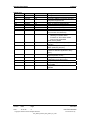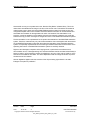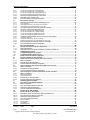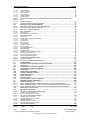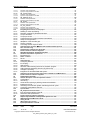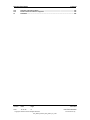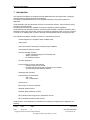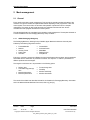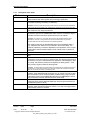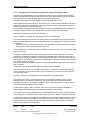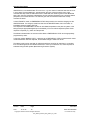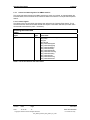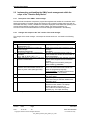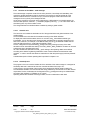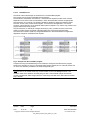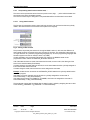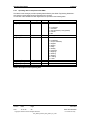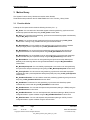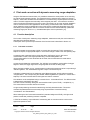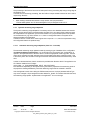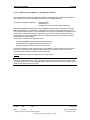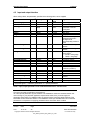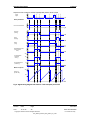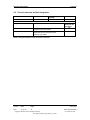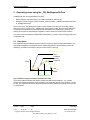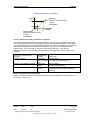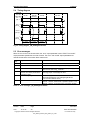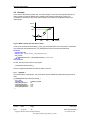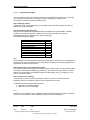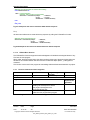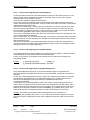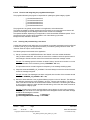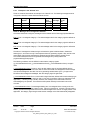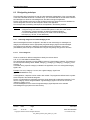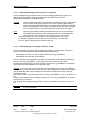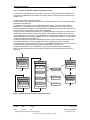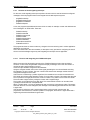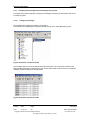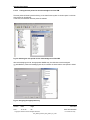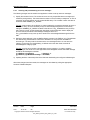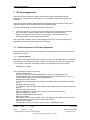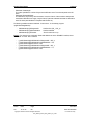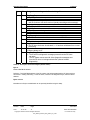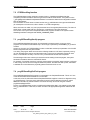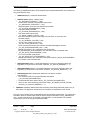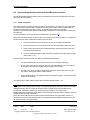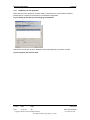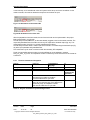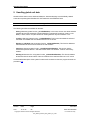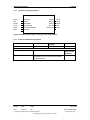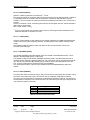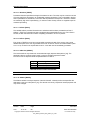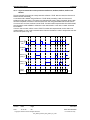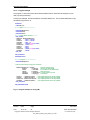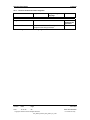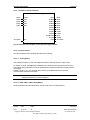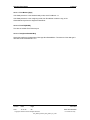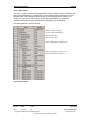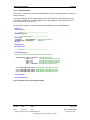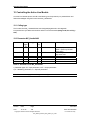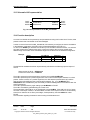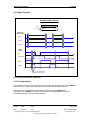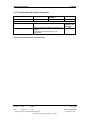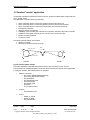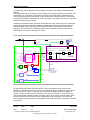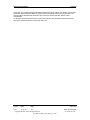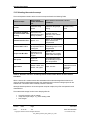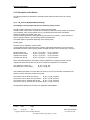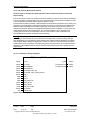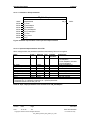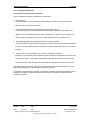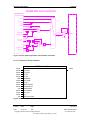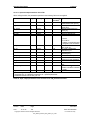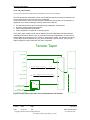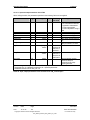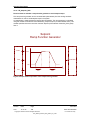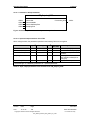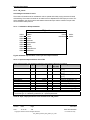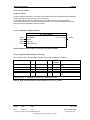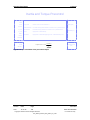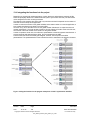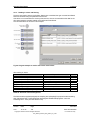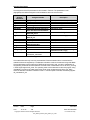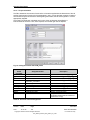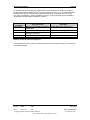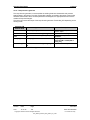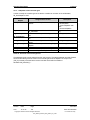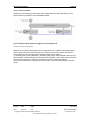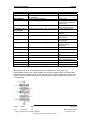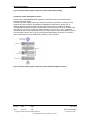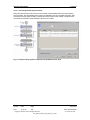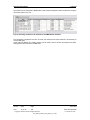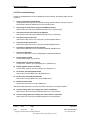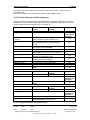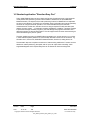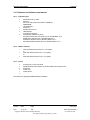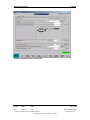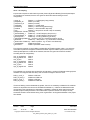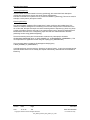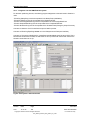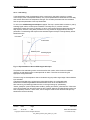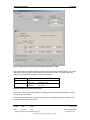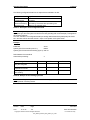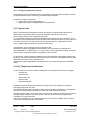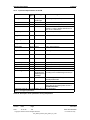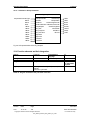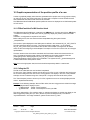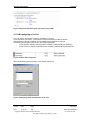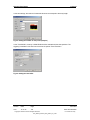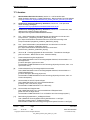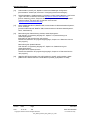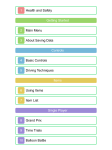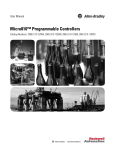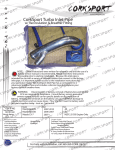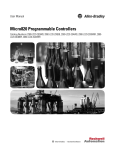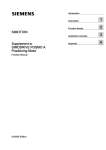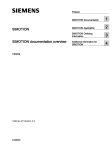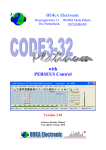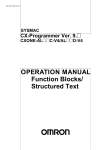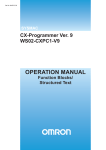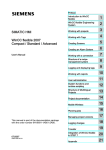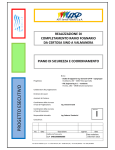Download Simotion Easy Basics (SEB) 15.11.04 V3.0 User
Transcript
Simotion Easy Basics Released / by André Krull Review 06.11.2003 reviewed Simotion Easy Basics (SEB) 15.11.04 V3.0 The reproduction, transmission or use of this document or its contents is not permitted without express written authority. Offenders will be liable for damages. All rights, including rights created by patent grant or registration or a utility model or design, are reserved. This document is for internal use only and will not be updated/withdrawn when changes are made. Type User Documentation Title User Manual, Simotion Easy Basics Author André Krull RD NRH RHN KOE / F A&D B18 Distribution Tel.: +49 (0221) 576 - 3020 Mail: [email protected] -- = not distributed, x = only cover sheet Version Date Page V3.0 15.11.04 1 Document User Documentation Copyright © Siemens AG 2003 All Rights Reserved User_Manual_Simotion_Easy_Basics_V3_0.doc For internal use only Simotion Easy Basics Change Log Version V0.1 V0.2 V0.3 reviewed Date 04.06.03 30.06.03 04.07.03 Author Krull Fink Krull V0.4 V0.5 V0.6 V0.7 V0.7.1 V1.0 15.07.03 05.08.03 18.08.03 18.09.03 23.10.03 24.11.03 Krull Krull Krull Krull Krull Krull V2.0 01.04.04 Krull V2.0 03.06.04 Krull V2.0 30.06.04 Krull V2.0 6.10.04 Michl V3.0 08.11.04 Eisfeld V3.0 09.11.04 Eisfeld V3.0 V3.0 10.11.04 11.11.04 Eisfeld Eisfeld V3.0 12.11.04 Krull Version Date Page V3.0 15.11.04 2 Change First generated Further information on OMAC Corrects to OMAC incorporated, DP slave diagnostics supplemented Chapter 2.2.2.5 supplemented Alarm_S technique supplemented Print mark correction supplemented Bit signaling technique supplemented Various debugs carried-out Review comments incorporated together with the comments from Workshop - Date and time functions added - Handling of unit data added - Functions for ASI modules added - Control of the ALM added Clock memory added Chapter 13 supplemented (Description of the "winder") Chapter 14 supplemented (Description of the "basic positioning function") New name "Simotion Easy Basics (SEB)’ instead of "Standard Application Library (SAL)’ Chapter 15 supplemented (FB for closedloop temperature control) Changes to the DP slave diagnostics, supplements to the ALM control Adaptation, print mark correction Chapter 16 supplemented (displaying curves on the HMI) Chapter "OMAC" description has been updated Document User Documentation Copyright © Siemens AG 2003 All Rights Reserved User_Manual_Simotion_Easy_Basics_V3_0.doc For internal use only Simotion Easy Basics reviewed Siemens did not carry-out a system test on the “Simotion Easy Basics” software library. This is the reason that it is available free-of-charge in the form of the source code. This software is intended to make it easier to get to know and use the SIMOTION automation system from Siemens using preconfigured examples and function modules. Siemens authorizes customers to use the software and associated documentation for the applications for which it is intended. This authorization is not exclusive, cannot be passed-on to third parties and cannot be licensed. Customers may modify the software and copy it, either unchanged or changed and use it in their SIMOTION automation systems. The documentation is not a replacement for the product documentation of the SIMOTION automation system. Therefore, customers may only use the documentation when used together with the software for the SIMOTION automation system with the product documentation of the specified automation system. It is especially important that all of the warning and hazard information and instructions in the Operating Instructions of the SIMOTION automation system are carefully observed. Rights to claim damages, irrespective of the legal grounds, in particular due to software errors, documentation errors, or damages arising from advice/consultation shall be excluded unless liability is based on intent or gross negligence, breach of obligations or an injury of life, body or health or on the assurance of the absence of a defect. The above stipulations shall not change the burden of proof to the detriment of the customer. German legislation applies under the exclusion of the UN purchasing rights dated 11.04.1980. Erlangen is the place of jurisdiction." Version Date Page V3.0 15.11.04 3 Document User Documentation Copyright © Siemens AG 2003 All Rights Reserved User_Manual_Simotion_Easy_Basics_V3_0.doc For internal use only Simotion Easy Basics reviewed Table of contents 1 2 Introduction ....................................................................................................................... 9 Mode management.......................................................................................................... 10 2.1 General................................................................................................................................................. 10 2.1.1 2.1.2 2.1.3 2.1.4 2.1.5 2.1.5.1 2.1.5.2 OMAC Packaging Workgroup ........................................................................................... 10 Basics of the OMAC State Model...................................................................................... 11 Description of the states.................................................................................................... 13 Operating states and functions of production machine according to OMAC...................... 15 Control and status signals of an OMAC machine .............................................................. 17 Control signals .................................................................................................................. 17 Status signals.................................................................................................................... 18 2.2 Implementing and handling the OMAC mode management within the scope of the "Simotion Easy Basics"............................................................................................................................................................ 19 2.2.1 2.2.2 2.2.3 Description of the OMAC - mode manager ....................................................................... 19 Changes with respect to the "old" version of the mode manager ...................................... 19 Structure of the OMAC – mode manager .......................................................................... 20 2.2.3.1 2.2.3.2 2.2.3.3 OmacVar unit ...........................................................................................................................................................20 OmacStUp unit.........................................................................................................................................................20 OmacMain unit.........................................................................................................................................................21 2.2.4 Incorporating state functions motion task, ... ..................................................................... 22 2.2.4.1 2.2.4.2 2.2.4.3 Using state functions................................................................................................................................................22 Using motion tasks...................................................................................................................................................23 States without any function ......................................................................................................................................24 2.2.5 2.2.6 3 Operating data in compliance with OMAC......................................................................... 25 Function elements and their integration ............................................................................ 26 Motion library .................................................................................................................. 27 3.1 3.2 Function blocks .................................................................................................................................. 27 Function elements and their integration.......................................................................................... 28 4 Print mark correction with dynamic measuring range adaptation.............................. 29 4.1 Function description .......................................................................................................................... 29 4.1.1 4.1.2 Print mark correction ......................................................................................................... 29 Dynamic measuring range adaptation............................................................................... 30 4.1.2.1 4.1.2.2 Automatic measuring range adaptation (from V3.1.1 onwards) ..............................................................................30 Measuring range adaptation in the application (to V3.0) .........................................................................................31 4.2 4.3 4.4 4.5 Input and output interface ................................................................................................................. 32 Signal timing diagram ........................................................................................................................ 34 Error description................................................................................................................................. 36 Function elements and their integration.......................................................................................... 37 5 Generating cams using the _FB_AddSegmentToCam................................................. 38 5.1 5.2 5.3 5.4 5.5 5.6 Description .......................................................................................................................................... 38 Making calls......................................................................................................................................... 42 Parameters .......................................................................................................................................... 42 Timing diagram ................................................................................................................................... 43 Error messages................................................................................................................................... 43 Example ............................................................................................................................................... 44 5.6.1 5.6.2 5.6.3 Segment 1 ........................................................................................................................ 44 Segment 2 ........................................................................................................................ 45 Segment 3 ........................................................................................................................ 45 5.7 Function elements and their integration.......................................................................................... 46 6 Alarm and message handling ........................................................................................ 47 6.1 System message handling in the Technological Fault Task ......................................................... 47 6.1.1 Sequence when handling an alarm or message that has occurred ................................... 47 6.1.1.1 6.1.1.2 progTechFault program ...........................................................................................................................................48 FCResetError function .............................................................................................................................................49 6.1.2 Function elements and their integration ............................................................................ 49 6.2 Alarm_S technique ............................................................................................................................. 50 6.2.1 Assigning categories and acknowledging faults ................................................................ 50 6.2.1.1 6.2.1.2 Fault categories .......................................................................................................................................................50 Acknowledgement types of the fault categories.......................................................................................................51 6.2.2 6.2.3 Principle of the AlarmS technique ..................................................................................... 51 Structure of the Alarm_S technique .................................................................................. 52 Version Date Page V3.0 15.11.04 4 Document User Documentation Copyright © Siemens AG 2003 All Rights Reserved User_Manual_Simotion_Easy_Basics_V3_0.doc For internal use only Simotion Easy Basics reviewed 6.2.3.1 6.2.3.2 6.2.3.3 6.2.3.4 Function and integrating the FCAlarmSRequest .....................................................................................................53 Function and integrating the progAlarmSStartUp ....................................................................................................53 Function and integrating the progAlarmSBackground .............................................................................................53 Function and integrating the progAlarmSActualCycle .............................................................................................54 6.2.4 6.2.5 6.2.6 Inserting and parameterizing a new alarm ........................................................................ 54 Examples in the "AlarmS" unit........................................................................................... 56 Function elements and their integration ............................................................................ 57 6.3 Bit signaling technique ...................................................................................................................... 58 6.3.1 Allocating categories and acknowledging errors ............................................................... 58 6.3.1.1 6.3.1.2 6.3.1.3 Error categories .......................................................................................................................................................58 Acknowledgement types of the various error categories .........................................................................................59 Acknowledging error messages via the PLC or HMI ...............................................................................................59 6.3.2 6.3.3 Principle of operation of the bit signaling technique .......................................................... 60 Structure of the bit signaling technique ............................................................................. 61 6.3.3.1 6.3.3.2 6.3.3.3 6.3.3.4 Function and integrating the FCBitErrorRequest .....................................................................................................61 Function and integrating the progBitErrorStartUp....................................................................................................62 Function and integrating progBitErrorBackground...................................................................................................62 Function and integrating progBitErrorActualCycle ...................................................................................................62 6.3.4 Configuring the messages and connecting the area pointer.............................................. 63 6.3.4.1 6.3.4.2 6.3.4.3 Configuring messages .............................................................................................................................................63 Linking the area pointer for the error messages ......................................................................................................64 Linking the area pointer for the acknowledge area of the HMI ................................................................................65 6.3.5 6.3.6 7 Inserting and parameterizing new error messages............................................................ 66 Function elements and their integration ............................................................................ 67 DP slave diagnostics ...................................................................................................... 68 7.1 General information on DP slave diagnostics................................................................................. 68 7.1.1 7.1.2 Data management ............................................................................................................ 68 Description of the DP slave information according to EN50170 ........................................ 70 7.2 7.3 7.4 7.5 FCDPSlaveDiag function ................................................................................................................... 72 progDPSlaveDiagStartUp program................................................................................................... 72 progDPSlaveDiagPeriFault program ................................................................................................ 72 Function elements and their integration.......................................................................................... 74 8 Function blocks for date and time................................................................................. 75 8.1 Setting the system time and the data of the controller .................................................................. 75 8.1.1 8.1.2 8.1.3 Mode of operation ............................................................................................................. 75 Integrating into the application .......................................................................................... 75 Function elements and their integration ............................................................................ 76 8.2 Synchronizing the date and time of the HMI on the controller ..................................................... 77 8.2.1 8.2.2 8.2.3 Mode of operation ............................................................................................................. 77 Integration into the application .......................................................................................... 78 Function elements and their integration ............................................................................ 78 8.3 Synchronizing the real time clock between several controllers ................................................... 79 8.3.1 Mode of operation ............................................................................................................. 79 8.3.1.1 8.3.1.2 FBSyncSimotionMaster ...........................................................................................................................................79 FBSyncSimotionSlave .............................................................................................................................................79 8.3.2 8.3.3 9 Integrating into the application .......................................................................................... 80 Function elements and integration .................................................................................... 81 Handling global unit data ............................................................................................... 82 9.1 Description of the FBHandleUnitData .............................................................................................. 83 9.1.1 9.1.2 9.1.3 9.1.4 10 Mode of operation ............................................................................................................. 83 Input and output interface of the FBs ................................................................................ 84 Schematic LAD representation.......................................................................................... 85 Function elements and integration .................................................................................... 85 Functions for ASI modules............................................................................................. 86 10.1 Function block for ASI couplers ....................................................................................................... 86 10.1.1 10.1.2 10.1.3 10.1.4 Description of the function block FBAsiLink20EControl..................................................... 86 Input and output interface of the FBs ................................................................................ 86 Schematic LAD representation.......................................................................................... 87 Input and output parameters ............................................................................................. 87 10.1.4.1 10.1.4.2 10.1.4.3 10.1.4.4 boExecute [BOOL] ...................................................................................................................................................87 boReset [BOOL].......................................................................................................................................................88 iLAddr [DINT] ...........................................................................................................................................................88 bStatNibIN [BYTE] ...................................................................................................................................................88 Version Date Page V3.0 15.11.04 5 Document User Documentation Copyright © Siemens AG 2003 All Rights Reserved User_Manual_Simotion_Easy_Basics_V3_0.doc For internal use only Simotion Easy Basics reviewed 10.1.4.5 10.1.4.6 10.1.4.7 10.1.4.8 10.1.4.9 10.1.4.10 auSend [ARRAY] .....................................................................................................................................................88 uSendLen [UDINT]...................................................................................................................................................89 boDone [BOOL] .......................................................................................................................................................89 boError [BOOL] ........................................................................................................................................................89 auReceive [ARRAY].................................................................................................................................................89 bStatus [WORD] ......................................................................................................................................................89 10.1.5 bStatus 10.1.6 10.1.7 Signal characteristics of the parameters boExecute, boReset, boDone, boError and 90 Program example.............................................................................................................. 91 Function elements and their integration ............................................................................ 92 10.2 Diagnostics of the ASI Safety Monitor ............................................................................................. 93 10.2.1 10.2.2 10.2.3 10.2.4 Description of the function block FBAsiMonDiag............................................................... 93 Input and output interface of the FBs ................................................................................ 93 Schematic LAD representation.......................................................................................... 94 Input parameters............................................................................................................... 94 10.2.4.1 10.2.4.2 Enable [BOOL].........................................................................................................................................................94 InBit0, InBit1, InBit2, InBit3 [BOOL] .........................................................................................................................94 10.2.5 Output parameters ............................................................................................................ 95 10.2.5.1 10.2.5.2 10.2.5.3 10.2.5.4 10.2.5.5 10.2.5.6 10.2.5.7 10.2.5.8 10.2.5.9 Busy [BOOL] ............................................................................................................................................................95 OutBit0; OutBit1; OutBit2; OutBit3 [BOOL] ..............................................................................................................95 ErrorK1 [BOOL]........................................................................................................................................................95 ErrorK2 [BOOL]........................................................................................................................................................95 SumK1 [USINT] .......................................................................................................................................................95 SumK2 [USINT] .......................................................................................................................................................95 ErrorMonitor [Byte]...................................................................................................................................................96 ErrorFB [WORD] ......................................................................................................................................................96 Data [StructDataASiMon].........................................................................................................................................96 10.2.6 Data structure ................................................................................................................... 97 10.2.6.1 10.2.6.2 10.2.6.3 10.2.6.4 10.2.6.5 bStateMonitor [byte].................................................................................................................................................98 abStateChannel [1] / abStateChannel [2] ................................................................................................................98 abQuantity [1] / abQuantity [2] .................................................................................................................................99 aaChannel [x].abDevice[y].iIndex ............................................................................................................................99 aaChannel [x].abDevice[y].iState.............................................................................................................................99 10.2.7 10.2.8 10.2.9 11 Runtime of the diagnostics block..................................................................................... 100 Program example............................................................................................................ 101 Function elements and their integration .......................................................................... 102 Clock memory ............................................................................................................... 103 11.1 11.2 11.3 Integration into the application and mode of operation .............................................................. 103 Frequencies....................................................................................................................................... 103 Function elements and their integration........................................................................................ 104 12 Controlling the Active Line Module ............................................................................. 105 12.1 12.2 12.3 12.4 12.5 12.6 12.7 Calling type........................................................................................................................................ 105 Parameter MC_HandleALM.............................................................................................................. 105 Schematic LAD representation ....................................................................................................... 106 Function description ........................................................................................................................ 106 Signal flowchart ................................................................................................................................ 107 Fault description ............................................................................................................................... 107 Function elements and their integration........................................................................................ 108 13 Standard "winder" application..................................................................................... 109 13.1 Function description ........................................................................................................................ 110 13.1.1 13.1.2 13.1.3 Direct closed-loop tension control with dancer roll using speed correction...................... 110 Direct closed-loop tension control using speed correction and a tension transducer....... 111 Direct closed-loop tension control using torque limiting and a tension transducer........... 112 13.2 13.3 Selecting the control concept ......................................................................................................... 114 Description of the blocks................................................................................................................. 115 13.3.1 FB_Control_WithSpeedSetpointChange ......................................................................... 115 13.3.1.1 13.3.1.2 Schematic LAD representation ..............................................................................................................................116 Input and output interfaces of the FBs ...................................................................................................................117 13.3.2 FB_Control_WithTorqueLimitation .................................................................................. 118 13.3.2.1 13.3.2.2 Schematic LAD representation ..............................................................................................................................118 Input and output interfaces of the FBs ...................................................................................................................119 13.3.3 FB_GainAdapter ............................................................................................................. 120 13.3.3.1 13.3.3.2 Schematic LAD representation ..............................................................................................................................121 Input and output interfaces of the FBs ...................................................................................................................121 13.3.4 FB_DiameterCalculator................................................................................................... 122 Version Date Page V3.0 15.11.04 6 Document User Documentation Copyright © Siemens AG 2003 All Rights Reserved User_Manual_Simotion_Easy_Basics_V3_0.doc For internal use only Simotion Easy Basics reviewed 13.3.4.1 13.3.4.2 Schematic LAD representation ..............................................................................................................................123 Input and output interfaces of the FBs ...................................................................................................................124 13.3.5 FB_TensionTaper ........................................................................................................... 125 13.3.5.1 13.3.5.2 Schematic LAD representation ..............................................................................................................................126 Input and output interfaces of the FBS ..................................................................................................................127 13.3.6 FB_Setpoint_RFG........................................................................................................... 128 13.3.6.1 13.3.6.2 Schematic LAD representation ..............................................................................................................................129 Input and output interfaces of the FBS ..................................................................................................................129 13.3.7 FB_Inertia ....................................................................................................................... 130 13.3.7.1 13.3.7.2 Schematic LAD representation ..............................................................................................................................130 Input and output interfaces of the FBS ..................................................................................................................130 13.3.8 FC_Pre_Control .............................................................................................................. 131 13.3.8.1 13.3.8.2 Schematic LAD representation ..............................................................................................................................131 Input and output interfaces of the FBs ...................................................................................................................131 13.4 Integrating the functions into the project ...................................................................................... 133 13.4.1 13.4.2 13.4.3 13.4.4 13.4.5 13.4.6 13.4.7 13.4.8 13.4.9 Reading-in values and filtering ........................................................................................ 134 Diameter computer FB_DiameterCalculator.................................................................... 135 Torque calculation........................................................................................................... 137 Torque pre-control .......................................................................................................... 138 Commissioning the winding hardness characteristic ....................................................... 140 Ramp-function generator ................................................................................................ 142 Adaptation of the controller gain...................................................................................... 143 Tension controller ........................................................................................................... 144 Converting and the output of values................................................................................ 148 13.5 13.6 13.7 13.8 Communications, Simotion ÅÆ drive with extended Profibus protocol .................................. 149 Drive commissioning ....................................................................................................................... 151 Systematically commissioning the winder.................................................................................... 153 Function elements and their integration........................................................................................ 154 14 Standard application "Simotion Easy Pos" ................................................................ 155 14.1 Hardware and software requirements ............................................................................................ 156 14.1.1 14.1.2 14.1.3 Engineering PC............................................................................................................... 156 Motion controller ............................................................................................................. 156 Drives.............................................................................................................................. 156 14.2 Commissioning ................................................................................................................................. 157 14.2.1 14.2.2 14.2.3 14.2.4 14.2.5 14.2.6 14.2.7 Configuring the axes ....................................................................................................... 157 I/O coupling..................................................................................................................... 159 HMI coupling ................................................................................................................... 160 Structure of the traversing blocks of an automatic program ............................................ 161 Calling the basic positioning function (FB_EPosCmd) .................................................... 162 Changes in EposProg ..................................................................................................... 162 Integration into the SIMOTION task system .................................................................... 164 14.3 14.4 Comparison of the basic positioning function in Simodrive and Masterdrives ....................... 165 Function elements and their integration........................................................................................ 167 15 Temperature controller................................................................................................. 168 15.1 General description of the TO temperature channel .................................................................... 168 15.1.1 15.1.2 15.1.3 15.1.4 15.1.5 15.1.6 Configuration................................................................................................................... 168 Auto tuning...................................................................................................................... 169 Actual value monitoring by defining tolerance bandwidths .............................................. 170 Interface to the TO .......................................................................................................... 171 Activating in the execution system and setting the clock cycles ...................................... 171 Configuring a temperature channel ................................................................................. 174 15.2 15.3 Tips and tricks................................................................................................................................... 174 FB_TempControl function block..................................................................................................... 174 15.3.1 15.3.2 Input and output interface of the FB ................................................................................ 175 Schematic LAD representation........................................................................................ 176 15.4 Function elements and their integration........................................................................................ 176 16 Graphic representation of the position profile of a cam ............................................ 177 16.1 16.2 16.3 16.4 FBGetCamValueForHMI function block ......................................................................................... 177 Calling the FB.................................................................................................................................... 177 HMI configuring in ProTool ............................................................................................................. 178 Input/output interface of the FB ...................................................................................................... 180 Version Date Page V3.0 15.11.04 7 Document User Documentation Copyright © Siemens AG 2003 All Rights Reserved User_Manual_Simotion_Easy_Basics_V3_0.doc For internal use only Simotion Easy Basics reviewed 16.5 16.6 Schematic LAD representation ....................................................................................................... 180 Function elements and their integration........................................................................................ 180 17 Literature ....................................................................................................................... 181 Version Date Page V3.0 15.11.04 8 Document User Documentation Copyright © Siemens AG 2003 All Rights Reserved User_Manual_Simotion_Easy_Basics_V3_0.doc For internal use only Simotion Easy Basics reviewed 1 Introduction The "Simotion Easy Basics" is intended to provide SIMOTION users with support when configuring and programming (engineering) production machines. The library provides standards which can be adapted depending on the specific system and application. These standards cover the typical basic functions of a production machine. The functions are mainly provided in the public domain. The appropriate interfaces are available for system and application-specific adaptation. These interfaces are described in detail in the following documentation. Changes and revisions to the standard functions going beyond this, should only be made in exceptional cases, as such a procedure is not part of our strategy when it comes to the level of standardization that we are trying to achieve. The "Simotion Easy Basics" includes, in Version 3.0, the following functions: - mode management in compliance with the OMAC model - motion library - print mark correction with dynamic measuring range adaptation - cam generation during the runtime - alarm and message handling system message handling in the TechFault task Alarms_S technique bit message technique - DP Slave diagnostics - Function blocks for system, date and time Setting the system time via HMI Synchronizing the system time of the HMI on the controller Synchronizing several Simotion platforms - Handling global units data - Function blocks for ASI modules ASI – Link ASI – Safety Monitor - Clock memory - FB to control an Active Line Module - Standard "Winder"function - Standard "Basic positioning" function - FB to handle the technology object, temperature channel - FB to visualize the position profile of a cam These functions will be described in more detail in the following text regarding their application and handling. Version Date Page V3.0 15.11.04 9 Document User Documentation Copyright © Siemens AG 2003 All Rights Reserved User_Manual_Simotion_Easy_Basics_V3_0.doc For internal use only Simotion Easy Basics reviewed 2 Mode management 2.1 General Every machine includes a mode management. This controls the operating modes and states of the machine. The type and method of implementation differs depending on the programmer or also the control system. As a result of this, the structure and operation of production lines is a complex undertaking. The reason for this is that frequently, the individual machines are from various manufacturers and equipped with different control systems. The standard application is a template for the operating mode management. The template is based on a recommendation from the Packaging Machinery Group of OMAC. 2.1.1 OMAC Packaging Workgroup The Packaging Machinery Working Group of OMAC (Open Modular Architecture Controls) was initiated by the following large US end users: • • • • • • • • • • Procter&Gamble Nabisco Hershey Foods Kraft Foods Heineken General Mills Anheuser Busch M&M Mars Ralston Purina Philip Morris End users, machinery construction OEMs and control manufacturers discuss about various standards associated with the automation of production machines. The objective - to restrict a proliferation of different products and technologies. The target is to achieve a 50 % improvement in the following points. • • • • Delivery time Commissioning (start-up) time Machine dimensions Machine performance • • • • Format change time Flexibility Machine modularity Machine downtimes The results of the OMAC are described in detail in the Guideline for Packaging Machinery Automation and in the Machine Modes Definition Document, refer to [1] and [2]. Version Date Page V3.0 15.11.04 10 Document User Documentation Copyright © Siemens AG 2003 All Rights Reserved User_Manual_Simotion_Easy_Basics_V3_0.doc For internal use only Simotion Easy Basics 2.1.2 reviewed Basics of the OMAC State Model The mode management is based on the following state model (OMAC State Model). The simplified state model serves as our entry point. Fig. 1: States and transitions All of the states, that a production machine can assume and the transitions between these states are defined here. The states are briefly explained in the following table. The state model will then be described in detail on the following pages. Emergency Stop This is reached when Emergency Stop is pressed. When the power is switched-on, and a check is made whether EMERGENCY STOP is present - and in a fault-free state the system goes directly into the IDLE state. All of the circuits and systems are in the fail-safe state (fail-safe, IEC50191). This means that the power supply for sensors and control is available, the motion systems are in a no-voltage condition. All of the control and motion systems have the necessary power, safety circuits / EMERGENCY OFF are ready. The operator can select the various modes. The requirements in the manual mode differ depending on the machine and application. Some of the usual functions are listed in the following. In this mode the machine is in productive operation. A production cycle is sub-divided into x individual steps that must be acknowledged. Idle Mode Manual Automatic Semi Automatic Comment: This is not supported by the standard application. Table 1: Explanation of the states Version Date Page V3.0 15.11.04 11 Document User Documentation Copyright © Siemens AG 2003 All Rights Reserved User_Manual_Simotion_Easy_Basics_V3_0.doc For internal use only to ABORTING from PRODUCING to ABORTING STOPPING to ABORTING STOPPED STARTING Prepare READY STANDBY HELD Start All m odules ready Hold Stop AUTOMATIC Other Mode HOLDING PRODUCING ABORTED IDLE to STOPPING E-Stop MANUAL Other M ode Pow er On (Initialise) E-Stop MANUAL Drives Stand still E-STOP from STOPPING from HELD ABORTING E-Stop from STOPPED POW ER AUTOMATIC_ Fig. 2: Extended representation of the state model Comment: The states with bold outline in the diagram are so-called "quiescent states". In these particular states, the machine is stationary and waits for the appropriate continue conditions. No motion - of any kind - is initiated. Simotion Easy Basics 2.1.3 reviewed Description of the states State name STOPPED Description The machine is in the AUTOMATIC mode and is stationary. All of the communications with other systems are functioning (if applicable). In this state, the machine is prepared for running! This could include such processes as heating, self-testing or calibrating. STARTING Comment: Of course, it goes without saying that the machine can also be set-up in the MANUAL mode. In this case, in the simplest case, STARTING only includes the change into the next state. READY This is a state which indicates that STARTING has been completed. The machine is now ready for production. This state can be reached in response to a start command from READY and the machine goes into the PRODUCING state. However, the machine stays in this state if the start command is present but there is not material. STANDBY Comment: The machine can, for example, be brought into the PRODUCING state using a “Material OK“ command. I then operates under no-load conditions without any products. The finer details must then be implemented in the particular application. PRODUCING STOPPING ABORTING The machine goes from the PRODUCING state into the STANDBY state, if, e.g. “material runout” state occurs (no material in the machine feed). The machine is stationary or remains, dependent on the application, in the no-load mode with the relevant setpoint speed. In both of these cases, no product is produced. Once the machine is processing materials, it is considered to be producing. This state executes the logic that brings the machine to a controlled and safe stop. The aborted state can be entered at any time in response to the ABORT command or on the occurrence of a machine fault. The aborting logic will bring the machine to a rapid, controlled safe stop. Operation of the Emergency Stop or “E-Stop” will cause the machine to be tripped by its safety system – it will also provide a signal to initiate the aborting state. Comment: The change state is normally initiated in the background (the appropriate digital input is evaluated). For time-critical responses (e.g. when fast responses are required, the change of state can, for example, be made in a UserInterrupt task. ABORTED This state maintains machine status information relevant to the ABORT condition. If the ABORTED state is reached, e.g. as a result of a machine fault, then the transition into the STOPPED state is initiated using a stop command. If the machine goes into the ABORTED state due to an EMERGENCY STOP, then the machine is directly switched into the E-STOP state. When the machine is in the STANDBY or PRODUCING state, the HOLDING command can be used to start HOLDING logic which brings the machine to a controlled stop (refer to HELD). The HELD state would typically be used by the operator to hold the machine’s operation while material blockages are cleared – or to stop a throughput while a downstream problem is resolved. HOLDING HELD Version Date Page V3.0 15.11.04 13 Document User documentation Copyright © Siemens AG 2003 All Rights Reserved User_Manual_Simotion_Easy_Basics_V3_0.doc For internal Use Only Simotion Easy Basics reviewed State name MANUAL Description The machine is in the manual mode. The operator can manually select various individual functions, e.g. - HOMING Searches for the reference position of an axis. This is defined using a BERO and/or a zero mark. This is normally set when the machine is powered-up and remains valid as long as the control is operational. - SYNCHRONIZATION Various functions of a machine (mechanical, servo or software) are runthrough when the appropriate signal is present. - JOGGING Every machine axis is moved with a defined motion with the required direction – without any target. IDLE The control system has been switched-in and has run-through its initialization routine. From the IDLE state, MANUAL can be selected – i.e. the typical manual modes such as jogging, setting-up, homing or AUTOMATIC. All of the communications with other machines (applicable) is possible. Version Date Page V3.0 15.11.04 14 Document User documentation Copyright © Siemens AG 2003 All Rights Reserved User_Manual_Simotion_Easy_Basics_V3_0.doc For internal Use Only Simotion Easy Basics 2.1.4 reviewed Operating states and functions of production machine according to OMAC The open-loop control/operator control of a production machine is now explained using the OMAC model. This model describes the complete machine and not just individual axes. Not all of the status and control signals are listed, as these depend on the particular application. The names of the status and control signals as well as the states, refer to Fig. 2. After the machine has been powered-up, the control runs-up, runs-through its initialization routine and the machine goes into the E-STOP state. The control voltages and drive enable signals (permissive signals) are switched-out in the E-STOP state. The fault status of the machine is checked. If there is no fault (e.g. EMERGENCY STOP signal), then this means that the machine is in a fault-free state and it then changes into the IDLE state. AUTOMATIC or MANUAL can be selected from IDLE. When AUTOMATIC is selected, the machine goes into the STOPPED state. The machine starts with the “prepare” command and goes into the READY state via the STARTING state. In the STARTING state, all of the prerequisites, required for production, are created or checked. For example: traversing/moving into the initial state and/or checking whether the initial state has been reached homing and/or checking whether axes are referenced These prerequisites can alternatively also be created in the manual mode. In the case, the STARTING state is run-through. Production is started with “Start“ and the machine goes into the PRODUCING state. If there are no products to be processed, the machine remains in the STANDBY state. If required, the machine can also be brought, without any material, into the PRODUCING state where it then “produces under noload conditions”. The machine is brought into the PRODUCING state using an appropriate signal/logic (e.g. using a "Product OK" button). As soon as the button is released, the machine goes into the STANDBY state after the last cycle has been completed. It is possible to go into the STOPPED state (with "Stop" through STOPPING). The machine goes back into the STANDBY state if there is no material in its material feed (material runout). Depending on the particular machine type, it is stationary or runs under no-load conditions (e.g. production speed). Productive operation can be exited using "Stop" (STOPPED through STOPPING). The machine can be held. This can either be done by the operator by selecting “Hold“ or due to faults/blockages on the downstream machines. The machine goes into the HOLD state through HOLDING. This state can, for example, be used in order to remove blockages or in order to hold the machine until the downstream machine is ready. To start producing again, “Start“ is selected. In this case, this causes a change to STANDBY or PRODUCING (the associated logic is automatically dependent on the machine). The machine goes into the STOPPED state through STOPPING when the “Stop“ command is issued. This corresponds to a standard, desired machine stop. In this case, “Prepare” can again be selected. If a changeover is made to AUTOMATIC from MANUAL, then in the starting state, a check is made as to whether all conditions are available for the machine to change into the AUTOMATIC state. If yes, (axes manually honed, heating switched-in manually and ready), the machine goes into the ready state. If not, then it goes back STOPPED. Version Date Page V3.0 15.11.04 15 Document User documentation Copyright © Siemens AG 2003 All Rights Reserved User_Manual_Simotion_Easy_Basics_V3_0.doc For internal Use Only Simotion Easy Basics reviewed ABORTING is a non-standard state. This can occur, e.g. as a result of a machine fault that can occur in every state. The associated logic, programmed by the user, brings the machine into a fast, controlled safe stop. After the axes have come to a standstill, the machine goes into the ABORTED state. Here, the user should/can evaluate/save all of the relevant information from a program related perspective, that caused the abort. The machine goes into the STOPPED state when a “stop” command is issued. In the AUTOMATIC mode, an EMERGENCY STOP always result in the machine changing into the ABORTING state. If a change is made from there into the ABORTED state, then in this state, an immediate change is made to E-STOP. The response to an EMERGENCY STOP can be initiated, dependent on the plant or system, in the background (the appropriate digital input is evaluated), or for time-critical responses (where a fault response is required), e.g. within an interrupt task. The different characteristics of various machine faults or EMERGENCY STOP can be appropriately programmed by users. In the other modes (MANUAL, IDLE), a response to an EMERGENCY STOP is implemented in these modes themselves. After the response, an immediate change is made to E-STOP. The OMAC model can be used both for individual machines as well as for machines in a complete line. The status signals of the individual machines or a line-up of machines can, where required, be evaluated using an MES system (Manufacturing Execution System). Version Date Page V3.0 15.11.04 16 Document User documentation Copyright © Siemens AG 2003 All Rights Reserved User_Manual_Simotion_Easy_Basics_V3_0.doc For internal Use Only Simotion Easy Basics 2.1.5 reviewed Control and status signals of an OMAC machine The control and status signals of the OMAC machine are used, on one hand, to change between the individual states, and on the other hand, indicate the state of the machine in a simple and transparent fashion. 2.1.5.1 Control signals The following list of control signals has already been referred to the "Simotion Easy Basics". This is the reason that the names of the states deviate with respect to the OMAC definition (the states within the automatic mode have the prefix - "Automatic"). Selecting the modes and states Signal g_eNewState Type ENUM Actual state The mode is selected using the values of the enum: OM_EStop OM_Idle OM_Manual OM_AutomaticStopped OM_AutomaticStopping OM_AutomaticStarting OM_AutomaticReady OM_AutomaticStandby OM_AutomaticProducing OM_AutomaticHolding OM_AutomaticHeld OM_AutomaticAborting OM_AutomaticAborted Table 2: List of the values for the state control Version Date Page V3.0 15.11.04 17 Document User documentation Copyright © Siemens AG 2003 All Rights Reserved User_Manual_Simotion_Easy_Basics_V3_0.doc For internal Use Only Simotion Easy Basics reviewed 2.1.5.2 Status signals The following list of status signals has already been referred to the "Simotion Easy Basics". This is the reason that the names of the states deviate with respect to the OMAC definition (the states within the automatic mode have the prefix - "Automatic"). To display the actual state of the machine, in addition to the value of the enum, there is also a display showing the global boolean variables for each individual state. Display, Machine States Signal g_eActualState Type ENUM g_boOM_EStop g_boOM_Idle g_boOM_Manual g_boOM_AutomaticStopped g_boOM_AutomaticStarting g_boOM_AutomaticReady g_boOM_AutomaticStandby g_boOM_AutomaticProducing g_boOM_AutomaticStopping g_boOM_AutomaticHolding g_boOM_AutomaticHeld g_boOM_AutomaticAborting g_boOM_AutomaticAborted BOOL BOOL BOOL BOOL BOOL BOOL BOOL BOOL BOOL BOOL BOOL BOOL BOOL Actual state The actual state is displayed using the values of the enum: OM_EStop OM_Idle OM_Manual OM_AutomaticStopped OM_AutomaticStopping OM_AutomaticStarting OM_AutomaticReady OM_AutomaticStandby OM_AutomaticProducing OM_AutomaticHolding OM_AutomaticHeld OM_AutomaticAborting OM_AutomaticAborted OM_EStop OM_Idle OM_Manual OM_AutomaticStopped OM_AutomaticStarting OM_AutomaticReady OM_AutomaticStandby OM_AutomaticProducing OM_AutomaticStopping OM_AutomaticHolding OM_AutomaticHeld OM_AutomaticAborting OM_AutomaticAborted Table 3: List of the values for the status display Version Date Page V3.0 15.11.04 18 Document User documentation Copyright © Siemens AG 2003 All Rights Reserved User_Manual_Simotion_Easy_Basics_V3_0.doc For internal Use Only Simotion Easy Basics 2.2 reviewed Implementing and handling the OMAC mode management within the scope of the "Simotion Easy Basics" 2.2.1 Description of the OMAC - mode manager The Omac State Coordinator comprises a program that regulates and handles the coordination of the states and transitions. The state change with respect to time is logged in a diagnostics array with an associated time stamp. Further, variables are included to display the actual states and operating hours counter that are defined according to the so-called "OMAC Tag Naming Guidelines" [3]. The structure and the individual elements of the mode manager are described in the following. 2.2.2 Changes with respect to the "old" version of the mode manager The changes in the mode manager - with respect to the last version 2.0 - are listed in the following table: No. 1 2 3 4 5 Actual New All functions and programs are programmed in ST. Name of the program that contains the mode manager: progOmacChangeState. The individual states are represented by constants (e.g.:. OM_E_STOP : INT := 1;). State changes are executed by calling the function FCSelectState. State functions in the form of empty ST functions are made available that do not have any return value (data type VOID). 6 8 9 The programs are generated in MCC. Name of the program that contains the mode manager: OmacMain. All states are represented using a defined enum variable that contains all of the states as value (enumStates). The FCSelectState function has been removed and has been integrated into the OmacMain program. State changes are executed by setting the global variable g_eNewState. No empty state functions are provided any more. This means that the user himself can select the programming language. Recommendation: The state functions should have the return value enumStates. Operating data in-line with the OMAC definition have been added. A time stamp, that displays the instant in time that a state changed, has been added to the diagnostics array. For each individual state, a global boolean variable has been added. This displays whether the state is active or not. FCs or FBs can be started using these variables (e.g.: PLC Open functions). Table 4: Comparison of the OMAC versions Version Date Page V3.0 15.11.04 19 Document User documentation Copyright © Siemens AG 2003 All Rights Reserved User_Manual_Simotion_Easy_Basics_V3_0.doc For internal Use Only Simotion Easy Basics 2.2.3 reviewed Structure of the OMAC – mode manager The mode manager comprises a total of three units (OmacVar, OmacStUp and OmacMain), that contain the variable declarations and two programs. One program is used to initialize all of the relevant variables when the controller runs-up - the second program contains the actual mode manager and runs cyclically in the BackgroundTask. As far as the program is concerned, when implementing, a differentiation is not made between the various modes (manual, automatic, ...) and states (stopped, producing, ...). This is the reason that in the following text, only the term state is used. The change between the individual states is realized by setting a global variable. 2.2.3.1 OmacVar unit The OmacVar unit includes the declaration of all of the type definitions and global variables of the mode manager. The EnumStates enum includes all of the states according to the OMAC definition. To display the actual machine states, there is on one hand, the g_eActualState variable, type EnumStates - and on the other hand, thirteen boolean variables that are precisely assigned to one state. If the machine is, for example, in the Manual state, then the g_eActualState variable has the value OM_Manual and the g_boOM_Manual variable is TRUE. Further, a diagnostics array is declared (g_asDiagnosticsArray) that logs a history of the state transitions with an associated time stamp. The DIAG_ARRAY_MAX_ELEMENT constant can be used to define the size of the diagnostics array. All of the variables that start with the "PML_" prefix belong to the operating data that are defined according to the OMAC Tag Naming Guidelines. Some of these variables are declared as retain variables - in order to ensure that values are retained even after the power supply has been powereddown. A detailed description of these operating data is provided in Chapter 2.2.5. 2.2.3.2 OmacStUp unit The program in this unit is used to initialize all of the variables of the mode manager. It is assigned to the StartUp task and is executed at when the controller transitions from stop to run. In this program, the output state of the machine is pre-assigned the ESTOP state by setting the eLocalActState variables. This ensures that after being powered-up, the machine is in a safe, defined output state. Further, the elements of the diagnostics array g_asDiagnosticsArray are initialized with the values "OM_NoState" or "DT#0001-01-01-0:0:0.0". Operating data is also initialized according to OMAC, that is not declared as retain data. Version Date Page V3.0 15.11.04 20 Document User documentation Copyright © Siemens AG 2003 All Rights Reserved User_Manual_Simotion_Easy_Basics_V3_0.doc For internal Use Only Simotion Easy Basics 2.2.3.3 reviewed OmacMain unit The kernel of the mode manager is contained here: The OmacMain program. This program can be roughly sub-divided into two sections. The first section comprises a case structure - whose branches represent a state of the machine. Dependent on the value of the eLocalActState, in which the actual state is saved, the appropriate structure branch is run-through. The boolean variables to display the states are updated in these branches. Further, here, the user must integrate - as a function of the application – his various functions, motion tasks etc. for the particular states (refer to Chapter 2.2.3). It is the only position in the program that the user must process. The second section, a module (No changes necessary by user), contains functions to check the validity of a state change, the update of the diagnostics array and process operating data. The user does not have to make any changes/modifications in the module itself as no applicationdependent changes or modifications are required. Fig. 3: Excerpt from the OmacMain program A repeat-until loop (iCountStateChange count variable) is configured around these two program sections; this ensures, but only for a successful state change, that the last run of the old and the first run of the new state are processed in the same background cycle. Note: The repeat-until loop only becomes active for a successful state change and is then run precisely twice. If, as a result of this loop, a time overflow occurs in the BackgroundTask - and therefore results in the Simotion controller going into stop - then the state change has not been correctly programmed. State changes are then continuously executed which means that an endless loop is formed. Version Date Page V3.0 15.11.04 21 Document User documentation Copyright © Siemens AG 2003 All Rights Reserved User_Manual_Simotion_Easy_Basics_V3_0.doc For internal Use Only Simotion Easy Basics 2.2.4 reviewed Incorporating state functions motion task, ... The user must incorporate the various functions (motion control, logic, …) of the individual states into the case structure of the OmacMain program. The user has various ways of doing this. Three possibilities will be now described in more detail. 2.2.4.1 Using state functions The first way of incorporating motion control and logic functions is to use functions that are cyclically called in the case structure in the relevant branch (refer to the diagram). Fig. 4: Calling a state function The procedure is precisely the same as in the original OMAC version. In this case, the difference is that no state functions are entered in the form of empty ST functions. The advantage is that users are no longer tied down to a particular programming language (ST). All of the programming languages that Simotion supports can now be used (ST, MCC, LAD, FBD). It is also possible to mix programming languages. For instance, the MANUAL state can be programmed in MCC and the AUTOMATIC_STOPPED state in ST. If all of the state functions are used, then these should contain, as return value, the data type of the enum for the machine states (EnumStates). If a state change is not made within the function, then the actual state should be cyclically assigned to it as it loses its last value at each call. If a state change is made, then the function must be assigned the new state. Example: A state function is used for the AUTOMATIC_READY state that is cyclically called from the OmacMain program. If the state is not to be changed, then the function is cyclically assigned the current state Æ FCAutomaticReady := OM_AutomaticReady. If the state should change to AUTOMATIC_STANDBY, the function is assigned the new state Æ FCAutomaticReady := OM_AutomaticStandby. The actual state change itself is initiated after the state function is called by assigning the return value to the variable g_eNewState Æ g_eNewState := FCAutomaticReady. Version Date Page V3.0 15.11.04 22 Document User documentation Copyright © Siemens AG 2003 All Rights Reserved User_Manual_Simotion_Easy_Basics_V3_0.doc For internal Use Only Simotion Easy Basics 2.2.4.2 reviewed Using motion tasks Another possibility is to use motion tasks. These can also be generated using any programming language. The user can generate sequential program runs in the motion tasks. When incorporating these in the CASE structure it must be ensured that the motion task is also always cyclically started by the cyclic run of the CASE structure. This can, for example, be interlocked by using global variables. Fig. 5: Starting a motion task When using motion tasks, the state change (assigning the g_eNewState variable) can either be realized after the motion task has been run or from within the motion task. Version Date Page V3.0 15.11.04 23 Document User documentation Copyright © Siemens AG 2003 All Rights Reserved User_Manual_Simotion_Easy_Basics_V3_0.doc For internal Use Only Simotion Easy Basics 2.2.4.3 reviewed States without any function If a project contains states, that do not have any function or it isn't even used, then the specified state model is not modified. We recommend that the functions, that represent the states and that are not used, are kept and that these only contain a variable assignment. This variable assignment then results in an immediate change into the next state. This means that states that are not used are run once "empty". Example 1: The STARTING state is not required. In this case, after the start condition has been fulfilled, this would mean a state change from STOPPED to STARTING. However, in the STARTING state, there is only the variable assignment g_eNewState := OM_AutomaticReady; this means that an immediate change to READY is initiated without any associated condition. This means that states without any function are run once without having any impact on the overall function of the application. Fig. 6: Assigning variables in the AUTOMATIC_STARTING state Example 2: The HOLDING and HELD states are not required. In this case, the states aren't even called by FCSelectState function in the first place. This means that the state model can remain unchanged - but it also not fully used. Version Date Page V3.0 15.11.04 24 Document User documentation Copyright © Siemens AG 2003 All Rights Reserved User_Manual_Simotion_Easy_Basics_V3_0.doc For internal Use Only Simotion Easy Basics 2.2.5 reviewed Operating data in compliance with OMAC The OMAC mode manager provides operating data defined by the OMAC Tag Naming Guidelines and contains current states as well as operating hour counters. An overview of the variables and their significance are provided in the following table: Variable name PML_Cur_Mode PML_Mode_Time PML_Cur_State PML_State_Time PML_Cum_Time_Modes PML_Cum_Time_States PML_Reset Data type BYTE TIME BYTE TIME Array of TIME Array of TIME BOOL Retain Significance No Actual mode : No No 0 = not defined 1 = automatic 2 = semi automatic (not supported) 3 = manual 4 = idle Operating time of the actual mode Actual state: No Yes Yes No 0 = not defined 1 = off (not automatic) 2 = stopped 3 = starting 4 = ready 5 = standby 6 = producing 7 = stopping 8 = aborting 9 = aborted 10 = holding 11 = Held Operating time of the current state Total time of the modes Total time of the states Reset, all operating data Table 5: Description of the operating data Version Date Page V3.0 15.11.04 25 Document User documentation Copyright © Siemens AG 2003 All Rights Reserved User_Manual_Simotion_Easy_Basics_V3_0.doc For internal Use Only Simotion Easy Basics 2.2.6 reviewed Function elements and their integration Source Library --- Program / function Properties, features / function OmacVar Type definition and declaration of all variables for the OSC (Omac State Coordinator). Start initialization of the OSC The program is assigned to the startup task. The OSC is cyclically processed. The function of the actual state is cyclically called. When the state changes, the previous state and the newly selected state are processed in a call cycle. The program is assigned the background task. OmacStUp OmacMain Programming language Know-how protection ST / MCC No Must be adapted to the application No No Yes Table 6: Program elements of the Omac - state model Version Date Page V3.0 15.11.04 26 Document User documentation Copyright © Siemens AG 2003 All Rights Reserved User_Manual_Simotion_Easy_Basics_V3_0.doc For internal Use Only Simotion Easy Basics reviewed 3 Motion library The "System Function Library" libraries are used as motion libraries. These libraries are provided on the CD "SIMOTION Scout" in the "Function_Library" folder. 3.1 Function blocks Presently the PLC open blocks include the following functions (V 3.1.1): - MC_Power: You can switch all of the enable signals at the axis (positioning, synchronous and closed-loop speed controlled axis) using the MC_Power function block. - MC_Stop: You can stop an axis (positioning, synchronous and closed-loop speed controlled axis) using the MC_Stop function block. - MC_Home: You can home an axis (positioning and synchronous axis) using the MC_Home function block. Homing is only possible when using incremental encoders. - MC_MoveAbsolute: You can position an axis (positioning and synchronous axis) in absolute terms (the target position is specified) using the MC_MoveAbsolute function block. - MC_MoveRelative: You can move the axis (positioning and synchronous axis) through the programmed distance from the actual position using the MC_MoveRelative function block. - MC_MoveVelocity: You can endlessly move an axis (positioning, synchronous and closed-loop speed controlled axis) with a specified velocity using the MC_MoveVelocity function block. - MC_MoveAdditive: You can move an axis (positioning and synchronous axis) relatively and additively to the remaining distance through a defined distance using the MC_MoveAdditive function block. - MC_MoveSuperImposed: You can relatively superimpose a new motion on an axis (positioning and synchronous axis) that is already moving using the MC_MoveSuperImposed function block. - MC_VelocityProfile: You can move an axis (positioning, synchronous and closed-loop speed controlled axis) with a previously defined velocity/time profile (cam) using the MC_VelocityProfile function block. - MC_ReadActualPosition: You can read the actual axis positioning (positioning and synchronous axis) using the MC_ReadActualPosition function block. - MC_ReadStatus: The status of an axis (positioning, synchronous and closed-loop speed controlled axis) can be read using the MC_ReadStatus function block. - MC_ReadParameter: You can read the important axis parameters (data type: LREAD) using the MC_ReadParameter function block. - MC_ReadBoolParameter: You can read important axis parameters (data type: BOOL) from the configuration data or system variables using the MC_ReadBoolParameter function block. - MC_WriteParameter: You can write important axis parameters (data type: LREAL) from the configuration data or system variables using this function block. Version Date Page V3.0 15.11.04 27 Document User documentation Copyright © Siemens AG 2003 All Rights Reserved User_Manual_Simotion_Easy_Basics_V3_0.doc For internal Use Only Simotion Easy Basics reviewed MC_WriteBoolParameter: You can write important axis parameters (data type: BOOL) into configuration data or system variables using this function block. - A precise description of the function blocks listed above is provided in the documentation on the PLC Open Function Library [4]. Additional function blocks: - _FB_Axis_jogPos: Using this function block it is possible to either continuously (closed-loop position controlled) or incrementally move an axis in the jog mode. - _FB_Axis_reset: This function block sets an axis into a defined initial state. A description of these blocks is provided in document [5]. 3.2 Function elements and their integration Source -- Programming language Know-how protection Library L_AxFunc L_SAxis Program / function Properties, features / function -- -- ST Yes Must be adapted to the application -- Table 6: Program elements of the motion libraries Version Date Page V3.0 15.11.04 28 Document User documentation Copyright © Siemens AG 2003 All Rights Reserved User_Manual_Simotion_Easy_Basics_V3_0.doc For internal Use Only Simotion Easy Basics reviewed 4 Print mark correction with dynamic measuring range adaptation Using the FBPrintmarkCorrection block, it is possible to measure the actual position of an axis using an external signal (measuring probe). The measured value is compared with a setpoint. If there is a setpoint – actual value deviation then this difference is corrected using a superimposed corrective axis motion. The block supports the functionality "axis transports print mark" - this means the correction value of the higher-level positioning function is reset. This function can be, when required, disabled in order to use the block for other applications. When making a measurement with a defined validity range (measuring range) an additional function of this block is to adapt this dependent on the drive and velocity if the configuration data is not used in Simotion SCOUT that automatically updates the measuring range (from Scout V3.1.1). A detailed description of this is provided in [13]. 4.1 Function description The function of the dynamic measuring range adaptation, measurement and print mark correction is described in the following Sections. A description of the input and output interface of the function block is described in Section 4.2. 4.1.1 Print mark correction This block operates in several steps. Initially, an actual value is measured. This is compared to a setpoint. If required, an appropriate setpoint – actual value change is made in the next operating step. A measuring task is activated using a rising edge at the "boExecute" input. In this case a measurement is made in the range specified using "rToleranceRangeStart" and "rToleranceRangeEnd". If both values are set the same, then a measurement is made without measuring range. A trigger signal initiates the measurement. The "boEdge" input variable is used to define the trigger edge. For TRUE, the trigger signal is the rising edge and for FALSE, the falling edge. When the trigger condition occurs, a measurement is made and the measured value is output through "rMeasuringValue". The "boNewMeasuringValue" output is simultaneously set. A deviation is determined from the measured value "rMeasuringValue" and the reference position "rTargetPosition". This is output using the variable "rMeasuringDifference" (difference = actual value – setpoint). This value forms the basis for the higher-level motion command. This deviation can be manipulated using a correction factor - "rCalculationFactor". The difference that is determined is multiplied by this value. The value can be inverted by setting the "boCorrectionInverter" input to TRUE (→ multiplied by –1). This means that the correction direction is inverted. A higher-level positioning command is started using the finally determined value. This motion command is parameterized more accurately using the parameters "rCorrectionVelocity", "rAcceleration" and "rDeceleration". When selecting the bits "boCorrectCommandPos" (standard assignment=TRUE), the higher-level position is reset after positioning has been completed. A TRUE at the "boBusy" output indicates if a measuring task or corrective motion is active or the higher-level position is reset. Version Date Page V3.0 15.11.04 29 Document User documentation Copyright © Siemens AG 2003 All Rights Reserved User_Manual_Simotion_Easy_Basics_V3_0.doc For internal Use Only Simotion Easy Basics reviewed The processing of the function block can be interrupted in every processing step using a rising edge at the "boStop" input. If a block error occurs during processing, then the "boError" output variable is set and an error code is output using "iErrorID". Note • When making a measurement without a range window, the input parameters "rToleranceRangeStart" and "rToleranceRangeEnd" are pre-assigned a value of "0". 4.1.2 Dynamic measuring range adaptation The dynamic measuring range adaptation is necessary as there is a deadtime between the Simotion platform and the drive at which the measurement is made. This is as a result of the system and must be compensated in the application up to Simotion SCOUT V3.0 (a precise description of the problem can be read about in [13]). Since Version 3.1.1, there is a configuration data in the system which allows the update to be automated. If Simotion SCOUT is used with a version higher than or equal to 3.1.1., then the compensation using the configuration data is the preferred way! 4.1.2.1 Automatic measuring range adaptation (from V3.1.1 onwards) The automatic measuring range updates is made by entering a type of deadtime in the configuration data MeasuringRange.activationTime. You can find this if the input screen form "configuration" is opened in the symbol browser of Simotion SCOUT under the appropriate measuring probe. The time value can be entered in the field "activation time of the activated range at the measuring probe". This is the time by which the command is brought forward that activates the measured value memory at the drive. In order to calculate the time, there is a tool that is provided when Simotion SCOUT is supplied on the CD "Utilities / Addition free of charge“ (in the folder „..\4_TOOLS\MEASURING_INPUT_CALCULATION\”). This determines, depending on the system clock cycles and the properties of the measuring probe in the project the resulting deadtime by which the measuring range must be activated in advance. If the Config data is used, when calling the FBPrintmarkCorrection, the input parameter eDriveType may not be changed. It is pre-assigned the value eMeasTot_System. This means that within the block, the measuring range update - implemented in the application - is not run-through. Version Date Page V3.0 15.11.04 30 Document User documentation Copyright © Siemens AG 2003 All Rights Reserved User_Manual_Simotion_Easy_Basics_V3_0.doc For internal Use Only Simotion Easy Basics 4.1.2.2 reviewed Measuring range adaptation in the application (to V3.0) The interdependencies when calculating the deadtime compensation in the application are obtained from the type of drive connected and the actual velocity of the appropriate axis. Drives that are presently supported: - Masterdrive MC - Simodrive 611U - analog drives (connected at the onboard interface) The dynamic adaptation comprises a program (progMeasCorStartup) that is included in the StartUp task and a calculation. This calculation is implemented in the function block FBPrintmarkCorrection. Three response times for all of the drives supported in the program are calculated, that depend on the system clock cycles that have been set. The time level in which the associated measuring probe is calculated (servo, IPO or IPO2) defines which of the three response times is used when calculating the measuring range shift (offset). These times are saved in three global structures: - g_sReactTimeMDMC (response times for Masterdrive MC) g_sReactTime611U (response times for Simodrive 611U) g_sReactTimeOnbrd (response times for analog drives) The dynamic adaptation of the measuring range is calculated in the FBPrintmarkCorrection function block. The value, by which the range is shifted, depends on the velocity of the axis for which the measurement was made and the appropriate response time. Formula: Measuring range shift = response time ∗ actual velocity Comment: Only the initial measuring range value is shifted in order that the measured value memory in the drive is "activated" in time. It is not permissible to shift the end of the measuring range as there can be configurations where the measuring range is shifted so far forwards that correct measurements would be interrupted with an error signal. Version Date Page V3.0 15.11.04 31 Document User documentation Copyright © Siemens AG 2003 All Rights Reserved User_Manual_Simotion_Easy_Basics_V3_0.doc For internal Use Only Simotion Easy Basics 4.2 reviewed Input and output interface When calling a block, the parameters, specified in the following table, can be supplied: Name P type 1) Data type P/O 2) toMeasuringObject toCorrectionAxis eDriveType IN IN IN MIT PosAxis enumMeasTot Drive P P P boExecute boStop rTargetPosition boCorrectCommandPo s IN IN IN IN BOOL BOOL LREAL BOOL P P P O FALSE FALSE FALSE TRUE rToleranceRangeStart IN LREAL O 0.0 rToleranceRangeEnd IN LREAL O 0.0 boEdge IN BOOL O FALSE rActualSpeed rCorrectionVelocity rAcceleration rDeceleration rCalculationFactor boCorrectionInverter IN IN IN IN IN IN LREAL LREAL LREAL LREAL LREAL BOOL P O O O O O 0.0 10.0 1000.0 1000.0 1.0 FALSE boBusy boError iErrorID boNewMeasuringValue OUT OUT OUT OUT BOOL BOOL DINT BOOL - - Initialization value eMeasTot_Sy stem rMeasuringValue OUT LREAL rMeasuringDifference OUT LREAL 1) Parameter types: IN = input parameters, OUT = output parameters 2) Parameter types: P = mandatory parameters, O = optional parameters Significance Measuring probe object Axis to be corrected Drive to which the axis is connected or use the config data Start block Stop block Target position TRUE=functionality “axis transports print mark" the higher-level (superimposed) position is reset Start of the measuring window End of the measuring window Measuring edge of the trigger signal • FALSE = falling edge • TRUE = rising edge Actual axis velocity Correction velocity Acceleration Deceleration Correction factor Direction change of the correction (inversion) Block active Block error Error ID New measured value present Measured value Measuring difference Table 7: Input, output parameters of the "FBPrintmarkCorrection" function block Note: The user must supply all mandatory parameters (P). All of the optional parameters (O) are initialized. The initialization values are constants that the user cannot change. If your particular application requires other values, then you must supply the parameters when calling. For additional calls, the values from the previously called instances of the associated function blocks are effective. The initialization of the input variables does not increase the performance in comparison to supplying parameters when the function block is called. Version Date Page V3.0 15.11.04 32 Document User documentation Copyright © Siemens AG 2003 All Rights Reserved User_Manual_Simotion_Easy_Basics_V3_0.doc For internal Use Only Simotion Easy Basics reviewed FBPrintmarkCorrection M.I.T. PosAxis EnumDrive BOOL BOOL BOOL LREAL LREAL LREAL BOOL LREAL LREAL LREAL LREAL LREAL BOOL toMeasuringObject toCorrectionAxis eDriveType boExecute boStop boCorrectCommandPo rTargetPosition rToleranceRangeStart rToleranceRangeEnd boEdge rActualSpeed rCorrectionVelocity rAcceleration rDeceleration rCalculationFactor boCorrectionInverter boBusy boError iErrorID boNewMeasuringValue rMeasuringValue rMeasuredDifference rMeasuredDifference BOOL BOOL DINT BOOL LREAL LREAL LREAL Fig. 7: Schematic representation of the input and output interface Version Date Page V3.0 15.11.04 33 Document User documentation Copyright © Siemens AG 2003 All Rights Reserved User_Manual_Simotion_Easy_Basics_V3_0.doc For internal Use Only Simotion Easy Basics 4.3 reviewed Signal timing diagram A typical signal timing diagram is shown below. In addition to the input and output signals, the associated motion sequence is also displayed. Print mark correction without resetting the superimposed position: F B P rin tm a rk C o rre c tio n e s s ta s te r_ 1 to M e a s u rin g O b je c t Achse_1 to C orre c tio n A x is e D riv eT yp e b o E x e c u te b o S top rT a rg e tP os itio n rT o le ra n c e R a n g e S ta rt rT o le ra n c e R a n g e E n d b o E d ge rA c tu alS p e e d rC o rre c tio n V e loc ity rA c c e le ra tio n rD e c e le ratio n rC a lc ula tio n F a c to r b o C o rre c tio n In v e rte r S ta rte n S to p p e n 2 2 5 .0 2 2 ,5 1 0 0 0 .0 1 0 0 0 .0 1 .0 boB usy b o E rro r iE rro rID b o N e w M e a s u rin g V a lu e rM e a s u rin g V a lu e rM e a s u re d D iffere nc e T rue F als e n e u e r M e s s w e rt M e s s w e rt A b w e ic h u n g 1 Trigger signal 0 t Block parameters 1 execute (starting) 0 t 1 stop (stopping) 0 t 1 busy 0 t newMeasuringValue 1 0 t 360 measuringValue (°) 180 0 t measuredDifference (°) 45 0 t Motion sequence 360 Position s (°) [modulo axis] 180 0 t Fig. 8: Signal timing diagram without function "axis transports print mark" Version Date Page V3.0 15.11.04 34 Document User documentation Copyright © Siemens AG 2003 All Rights Reserved User_Manual_Simotion_Easy_Basics_V3_0.doc For internal Use Only Simotion Easy Basics reviewed Sequence of the correction and the superimposed position value is reset: 1 Trigger signal 0 t Block parameters 1 boCorrectCommandPos 0 t 1 boexecute (starting) 0 t 1 bostop (stopping) 0 t 1 bobusy (busy) 0 t bonewMeasuringValue (new measured value) 1 0 t 360 rmeasuringValue (measured value) (°) 180 0 t rmeasuredDifference (deviation) (°) 45 0 t Motion sequence 360 Position s (°) [modulo axis] 180 0 t Fig. 9: Signal timing diagram with function "axis transports print mark" Version Date Page V3.0 15.11.04 35 Document User documentation Copyright © Siemens AG 2003 All Rights Reserved User_Manual_Simotion_Easy_Basics_V3_0.doc For internal Use Only Simotion Easy Basics 4.4 reviewed Error description If an error occurs while processing the function block, the output parameter "boError" is set to TRUE. The error is specified in more detail using the "iErrorID" parameter. The significance of the individual error codes can be taken from the following table. errorID 0 1 2 3 4 5 6 7 8 9 10 11 12 13 14 15 16 17 18 19 20 21 22 23 24 25 10000 Significance No error Illegal command parameter Illegal range data in the command parameters Command interrupted Unknown command Command cannot be executed due to the actual object state Command interrupted because the user task was cancelled/aborted Command rejected because the command interpretation of the addressed technology object was held Command was interrupted because the command buffer was occupied Lack of memory A connection, to a technological object, required for this operation does not exist No object configuration The resetting error cannot be reset because the way that it was configured Axis is not referenced Measuring task not possible at the virtual axis Unclear 'commandId' [not unique] Command has not been implemented Read access rejected Write access rejected Command argument not supported The already interpolated cam cannot be manipulated The interpolation condition was violated The programmed jerk is 0 The alarm to be deleted (cleared) is not present The command is not possible at a virtual axis A synchronous start of this command is not possible (greater than or equal to) internal error Table 8: Overview of the error codes Version Date Page V3.0 15.11.04 36 Document User documentation Copyright © Siemens AG 2003 All Rights Reserved User_Manual_Simotion_Easy_Basics_V3_0.doc For internal Use Only Simotion Easy Basics 4.5 reviewed Function elements and their integration Source MeasCor library -- Program / function Properties, features / function progMeasCorStartup Calculates the drive response times. Assigned to the startup task. The print marks are measured, the difference determined and the correction made. Called in cyclic tasks. FBPrintmarkCorrection Programming language Know-how protection ST No Must be adapted to the application No No Table 9: Program elements of the print mark correction Version Date Page V3.0 15.11.04 37 Document User documentation Copyright © Siemens AG 2003 All Rights Reserved User_Manual_Simotion_Easy_Basics_V3_0.doc For internal Use Only Simotion Easy Basics reviewed 5 Generating cams using the _FB_AddSegmentToCam In SIMOTION, cam can be generated in two ways: • • While configuring the system using a cam editor (CamEdit or CamTool [9]) During the runtime using the system functions _addPointToCam, _addPolynomialSegmentToCam or _addSegmentToCam. The function block _FB_AddSegmentToCam inserts a segment of a cam (Cam technology object) during the runtime. Contrary to the _addSegmentToCam system function, the polynomial coefficients to not have to be specified. The new segment can be adapted to the limitations (e.g. position and velocity) of the previous and subsequent segment in order to achieve a smooth motion transition. The cam synchronous operation in SIMOTION is described in 7]; the use of the technology object cam is explained in [8]. 5.1 Description Cam segments comprise effective ranges and motion transitions. Effective ranges are defined by the technological sequence in the machine itself. A detailed explanation of the terminology used in the following is provided in the Directive "VDI 2143 motion laws for cams" [6]. Effective range: Rest Constant velocity Reversal Slave Master Motion transition Fig. 15: Effective ranges and motion transitions for cams The motion transitions between the effective ranges must fulfill certain limitations - e.g. constant velocity and constant acceleration motion transition. This guarantees smooth drive operation, e.g. with low jerk. The segments are defined using mathematical functions between the starting and end points, e.g. polynomials. Version Date Page V3.0 15.11.04 38 Document User documentation Copyright © Siemens AG 2003 All Rights Reserved User_Manual_Simotion_Easy_Basics_V3_0.doc For internal Use Only Simotion Easy Basics reviewed Limitations/secondary conditions: Slave End point: Master and slave position Velocity Acceleration yk yi xi Starting point: Master and slave position Velocity Acceleration xk Master Fig. 16: Limitations/secondary conditions of a segment If the useful ranges change while a machine is operational, e.g. because of a modified product length, then the motion transitions must also be adapted. Useful ranges and motion transitions can be added to a cam using the function block _FB_AddSegmentToCam. In so doing, the limitations of the previous and subsequent segments can be taken into consideration. Contrary to the _addSegmentToCam system function, it is not necessary to calculate the polynomial coefficients. Three different mathematical functions can be applied to the segments. These will be known as profile types in the following: Profile type ("segmentProfile" parameter) PROFILE_LINEAR PROFILE_POLYNOMIAL_ORDER_3 PROFILE_POLYNOMIAL_ORDER_5 Mathematical function Polynomial, level 1 (straight line) Polynomial, level 3 Polynomial, level 5 Used to add Effective range (no motion and constant speed) Motion transition (constant-speed transition) Motion transition (constant-speed and constant-acceleration transition) Table 10: Using the various profile types In order to calculate a segment, the position limitations/secondary conditions must be specified for all profile types - refer to Fig. 13. Version Date Page V3.0 15.11.04 39 Document User documentation Copyright © Siemens AG 2003 All Rights Reserved User_Manual_Simotion_Easy_Basics_V3_0.doc For internal Use Only Simotion Easy Basics reviewed Position limitations/secondary conditions: y Slave followingRangeEndP followingRangeStartP Master x leadingRangeStartP leadingRangeEndP Fig. 17: Assigning position limitations to block parameters For segments with polynomial level 3, in addition to the starting and end points, the speeds at the start and end of the segment must also be specified. The speeds are, e.g. determined from the rates of change of the bordering segments (i.e. speed in the useful ranges). For segments with polynomial level 5, in addition, the acceleration rates at the start and end of the segment must be specified. The bordering segments have a constant speed which is why the acceleration is zero (Fig. 12). The speeds and acceleration rates are specified referred to the position of the master axis (not referred to the time!) - this means y ′ = dy dy ′ or y ′′ = . dx dx y′ = Speed limitations dy dx y ′′ = Acceleration limitations dy ′ dx y Slave followingRangeEndDerivation1 (speed) followingRangeEndDerivation2 (acceleration) followingRangeStartDerivation1 (speed) Master x followingRangeStartDerivation2 (acceleration) Fig. 18: Assigning limitations to block parameters Every profile type requires a specific number of limitations - superfluous limitations are rejected. Version Date Page V3.0 15.11.04 40 Document User documentation Copyright © Siemens AG 2003 All Rights Reserved User_Manual_Simotion_Easy_Basics_V3_0.doc For internal Use Only Simotion Easy Basics segmentProfile PROFILE_LINEAR reviewed Parameters required Parameters not taken into account - followingRangeStartDerivation1 followingRangeEndDerivation1 followingRangeStartDerivation2 followingRangeEndDerivation2 PROFILE_POLYNOMIAL_ followingRangeStartDerivation1 ORDER_3 followingRangeEndDerivation1 followingRangeStartDerivation2 followingRangeEndDerivation2 followingRangeStartDerivation1 PROFILE_POLYNOMIAL_ followingRangeEndDerivation1 followingRangeStartDerivation2 ORDER_5 followingRangeEndDerivation2 - Table 11: Limitations required for the profile types Up to and including Simotion Version 2.0, when calculating the curves in the standard range, maximum values could be exceeded. This is the reason that an application-based calculation can be carried-out. Minimum and maximum values of the slave position and speed are calculated using the “enableExtremeValues := TRUE” parameter. Additional runtime is required to calculate extreme values. For "enableExtremeValues := FALSE", the extreme values, which are shown in Fig. 14, are not calculated, and their value is set to zero. Position maxFollowingVal minFollowingVal Speed, slave maxFollowingDerivati Master minFollowingDerivati Fig. 19: Minimum and maximum of the position and speed The _FB_AddSegmentToCam function block is started with the TRUE signal level at the "run" input parameter. With the value TRUE at the "done" output parameter and the value FALSE at "error" output parameter, a segment is calculated and the segment is then successfully added to the cam specified at the "cam" parameter. Different output parameters signal that the function block had not inserted the required segment into the cam. The "done" and "error" output parameters must be checked each time before calling the _FB_AddSegmentToCam function block. The calculated cam can be read back with a cam editor from SCOUT (CamTool or CamEdit) [10]. Version Date Page V3.0 15.11.04 41 Document User documentation Copyright © Siemens AG 2003 All Rights Reserved User_Manual_Simotion_Easy_Basics_V3_0.doc For internal Use Only Simotion Easy Basics 5.2 reviewed Making calls The _FB_AddSegmentToCam function block can be called in every task. If the extreme value calculation function is activated (enableExtremeValues := TRUE), then the runtime increases. In this particular case, the call should not be made in time-critical tasks, e.g. not in the task in synchronism with the IPO. 5.3 Parameters The block requires an instantiated cam object (camType). A description is provided in [9] on how to set-up a cam in Scout and various cam modes are described in [8]. The cam object must be reset using the system function _resetCam. Name P type 1) Data type P/O 2) P Initialization value - Significance cam IN Cam object run IN BOOL P FALSE Starts the FB with signal level enableExtremeValues IN BOOL - FALSE Activates the calculation of the extreme values in the value range segmentProfile IN TypeSegme P nt Profile PROFILE_ Selects the curve profile for the LINEAR segment leadingRangeStartPoint IN LREAL P 0.0 Starting point of the segment in the master range leadingRangeEndPoint IN LREAL P 1.0 End point of the segment in the master range followingRangeStartPoint IN LREAL P 0.0 Starting point of the segment in the slave range followingRangeEndPoint IN LREAL P 1.0 End point of the segment in the slave range followingRangeStart Derivation1 IN LREAL - 1.0 1 derivation at the starting point of the segment (speed) followingRangeEnd Derivation1 IN LREAL - 1.0 1 derivation at the end point of the segment (speed) followingRangeStart Derivation2 IN LREAL - 0.0 2 derivation at the starting point of the segment (acceleration) followingRangeEnd Derivation2 IN LREAL - 0.0 2 derivation at the end point of the segment (acceleration) busy OUT BOOL OUT BOOL error OUT BOOL errorID OUT WORD minFollowingValue OUT LREAL maxFollowingValue OUT LREAL minFollowingDerivation1 OUT LREAL - - Task being run done st st nd nd Task executed (has been run) Error has occurred Error type Minimum position, slave Maximum position, slave Minimum speed, slave maxFollowingDerivation1 OUT LREAL Maximum speed, slave 1) Parameter types: IN = output parameters, OUT = output parameters, IN/OUT = throughput parameters 2) P = mandatory parameters Table 12: Parameter _FB_AddSegmentToCam Version Date Page V3.0 15.11.04 42 Document User documentation Copyright © Siemens AG 2003 All Rights Reserved User_Manual_Simotion_Easy_Basics_V3_0.doc For internal Use Only Simotion Easy Basics 5.4 reviewed Timing diagram Triggered from the signal level run 1 (IN) 0 1st call 2nd call with error 3rd call Cycle Cycle 4th call busy 1 (OUT) 0 done 1 (OUT) 0 error 1 (OUT) 0 Cycle Fig. 20: Timing diagram _FB_AddSegmentToCam 5.5 Error messages When an error occurs in the function block, the “error” output parameter is set to TRUE. The “errorID” output parameter specifies the error that occurred. The “error” and “errorID” output parameters are reset at the start of the next function block instance call. Error No. (Hex) Significance Note No error - 69 Invalid TO instance Check the block parameter supply "cam"(CamType) 70 Invalid TO state 75 The command was interrupted because of an alarm present at the technology object. Invalid leading range Check the state of the "cam" technology object (CamType) - the object must be reset using _resetCam While interpreting the command, an alarm occurred at the technology object. Acknowledge the alarm. 0 80 >1000 Internal error Check the supply of the block parameters "leadingRangeStartPoint" and "leadingRangeEndPoint" (both must have different values) 16#1011 - 16#1012; //division by zero 16#1021 - 16#1022; //determinant of quadratic equation < zero 16#1031 - 16#1037; //convergence error (max steps reached) Table 13: Error messages _FB_AddSegmentToCam Version Date Page V3.0 15.11.04 43 Document User documentation Copyright © Siemens AG 2003 All Rights Reserved User_Manual_Simotion_Easy_Basics_V3_0.doc For internal Use Only Simotion Easy Basics 5.6 reviewed Example Let us assume the following motion task. The useful ranges 1 and 3 have been specified (fixed), the motion transition 2 must be adapted to the speeds of the bordering useful range. Further, the acceleration at the start and end of the motion transition must match the acceleration rates of the useful ranges. Slave 220 3 150 2 1 50 0 100 200 300 Master Fig. 21: Motion task for the cam to be created A cam (in the example Kurvenscheibe_1 [Cam_1]) must be provided in the Scout project. The libraries must have been downloaded and the _FB_AddSegmentToCam must have been instanced. INTERFACE USEPACKAGE CAM; USELIB L_Cam; //library including _FB_AddSegmentToCam VAR_GLOBAL g_sFbAddSegmentToCam : _FB_AddSegmentToCam; //instantiate FB END_VAR END_INTERFACE To start, the cam must be reset in the program. _resetCam(cam:=Kurvenscheibe_1); Then, the segments are added one after the other to the cam. 5.6.1 Segment 1 The useful range is a straight line. This is the reason that the PROFILE_LINEAR profile type must be used. g_sFbAddSegmentToCam (cam:=Kurvenscheibe_1 ,run := TRUE ,segmentProfile := PROFILE_LINEAR ,leadingRangeStartPoint := 0 ,leadingRangeEndPoint := 100 ,followingRangeStartPoint := 50 ,followingRangeEndPoint := 50 ); Version Date Page V3.0 15.11.04 44 Document User documentation Copyright © Siemens AG 2003 All Rights Reserved User_Manual_Simotion_Easy_Basics_V3_0.doc For internal Use Only Simotion Easy Basics reviewed 5.6.2 Segment 2 Speeds and acceleration rates are specified at the start and end of the segment for the motion transition. For this task, the following profile type must be used PROFILE_POLYNOMIAL_ORDER_5. The speeds at the beginning and end of segment 2 are calculated from the speeds of the bordering segments. • Speed at the start of segment 2 = speed in segment 1 = 0 • Speed at the end of segment 2 = speed in segment 3 = 220 − 150 70 = = 0.7 300 − 200 100 The acceleration rates in both segments 1 and 3 are both 0 - therefore the following applies: • Acceleration at the start of segment 2 = 0 • Acceleration at the end of segment 2 = 0 g_sFbAddSegmentToCam (cam:=Kurvenscheibe_1 ,run := TRUE ,segmentProfile := PROFILE_POLYNOMIAL_ORDER_5 ,leadingRangeStartPoint := 100 ,leadingRangeEndPoint := 200 ,followingRangeStartPoint := 50 ,followingRangeEndPoint := 150 ,followingRangeStartDerivation1 := 0 ,followingRangeEndDerivation1 := 0.7 ,followingRangeStartDerivation2 := 0 ,followingRangeEndDerivation2 := 0 ); 5.6.3 Segment 3 The useful range is a straight line. This is the reason that the PROFILE_LINEAR profile type must be used. g_sFbAddSegmentToCam (cam:=Kurvenscheibe_1 ,run := TRUE ,segmentProfile := PROFILE_LINEAR ,leadingRangeStartPoint := 200 ,leadingRangeEndPoint := 300 ,followingRangeStartPoint := 150 ,followingRangeEndPoint := 220 ); The cam can be used in the program after interpolation. _interpolateCam(cam:=Kurvenscheibe_1); The cam created can be read-back (downloaded) into SCOUT using a cam editor (CamEdit or CamTool). Version Date Page V3.0 15.11.04 45 Document User documentation Copyright © Siemens AG 2003 All Rights Reserved User_Manual_Simotion_Easy_Basics_V3_0.doc For internal Use Only Simotion Easy Basics 5.7 reviewed Function elements and their integration Source -- Programming language Know-how protection Library L_Cam Program / function Properties, features / function _FB_AddSegmentToCam Calculates individual curve segments. The function block is called sequentially. ST Yes Must be adapted to the application No Table 14: Program elements to create a cam Version Date Page V3.0 15.11.04 46 Document User documentation Copyright © Siemens AG 2003 All Rights Reserved User_Manual_Simotion_Easy_Basics_V3_0.doc For internal Use Only Simotion Easy Basics reviewed 6 Alarm and message handling The following techniques are provided in the "Simotion Easy Basics" for alarm and message handling: handling system-related alarms and messages in the Technological Fault Task handling configured alarms using _alarmS and _alarmSq handling messages using the bit signaling technique - 6.1 System message handling in the Technological Fault Task The concept to handle alarms and references of the technological objects (TO) in SIMOTION is based on a central alarm handling. All of the alarms initiated from the TOs cause the Technological Fault Task to be started. A fault and / or object-specific message handling of the user application can be started from this task. A basic program for the fault handling in the Technological Fault Task as well as a function to acknowledge faults of all of the technological objects is provided as basis to create applications. This program makes it easier to enter the world of application-specific fault handling. 6.1.1 Sequence when handling an alarm or message that has occurred If the Technological Fault Task is initiated as a result of an alarm or a reference, then the progTechFault program from the TechF unit is run. This program runs the following functionality - manages a global fault counter. determines the object type of the technological object that issued the alarm/message. manages a chronological fault buffer with a buffer size that can be configured. using a fault number as interface, branches to a fault-specific handling. Optionally, faults can be directly acknowledged when processing TechfaultTask. Alarm or reference Technological Fault Task progTechFault CASE iHelp OF 1: //toDriveAxis 2: //toPosAxis 3: //toCam . . . END_CASE; FCResetError CASE TSI#AlarmNumberOF 30002: ... 50006: ... . . . END_CASE; CASE toType OF 1,2,3://_resetAxisError . 5://_resetCamError . . END_CASE; Fig. 22: Message handling structure Version Date Page V3.0 15.11.04 47 Document User documentation Copyright © Siemens AG 2003 All Rights Reserved User_Manual_Simotion_Easy_Basics_V3_0.doc For internal Use Only Simotion Easy Basics 6.1.1.1 reviewed progTechFault program The progTechFault program should be included in the Technological Fault Task and is run-through once each time a system error (e.g. 20001) or a system message (e.g. 30002) occurs. The program contains the following processing steps Step 1: Message counter A global counter (g_iTechFaultCounter) is incremented at each call. When required, the user can evaluate the counter and reset it. Step 2: Determining the object type The type of the technological object initiating the error is determined and deposited in variables iTOType. The variable is a type INT variable and can be further evaluated (e.g. general) acknowledgement of all of the alarms of a specific object type). The following assignment applies Object type DriveAxis PosAxis FollowingAxis FollowingObjectType CamType MeasuringInputType OutputCamType ExternalEncoderType TemperatureControllerType Value 1 2 3 4 5 6 7 8 9 Note: The processing of the "TemperatureControllerType" object type is commented-out in the template, as the program can only be compiled error-free when using the TControl technological package. When required the comments can be removed. Step 3: Entry into the chronological error buffer Every alarm is entered into an alarm buffer together with the alarm number, time and initiating object. This buffer is structured as an ARRAY (g_asAlarmList). The most recent entry is always in the first element. The buffer depth can be adapted using the constant (iMAX_NR_OF_ALARM_LIST). The user can evaluate the buffer. Step 4: Specific error handling In the last step, a branch is made using the alarm number in the form of a CASE instruction. Application-specific error handling routines can be programmed in this area. 2 responses have been programmed as example: 1. Response to individual messages 2. Response to all of the message To 1) Depending on the message number TSI#AlarmNumber the existing reference or alarm is cleared at the TO in a case evaluation. This is realized by calling the function FCResetError. Version Date Page V3.0 15.11.04 48 Document User documentation Copyright © Siemens AG 2003 All Rights Reserved User_Manual_Simotion_Easy_Basics_V3_0.doc For internal Use Only Simotion Easy Basics reviewed //Example: select alarm number for selective alarm handling CASE TSI#AlarmNumber OF 30002 : // command aborted // Example : Quit all occasions of alarm 30002 iReturnValue := FCResetError(toObject := TSI#toInst, iToType := iToType, iAlarmNumber := TSI#AlarmNumber); ELSE ; END_CASE; Fig. 23: Example for the reset of reference 30002 without response To 2) All alarms and references are reset without any response by calling the FCResetError function. //Example: quitt all technological errors iReturnValue := FCResetError(toObject := TSI#toInst, iToType := iToType, iAlarmNumber := TSI#iAlarmNumber); Fig.23: Example for the reset of all alarms/references without response 6.1.1.2 FCResetError function The FCResetError functions supports the acknowledgement of individual technological alarms of any TOs from the user program. When called, the technological object, the alarm number and the type of the technological object are transferred. This means that the user does not have to select the object-specific _resetTypeError command. This function can be used in the program to acknowledge individual faults associated with any object. 6.1.2 Function elements and their integration Source TechF Library -- Program / function Properties, features / function progTechFault Determines a help variable as a function of the initiating TO and response to alarms. The program is assigned to the TechnologicalFault task. Resets fault messages that have occurred. Called from the progTechFault program. FCResetError Programming language Know-how protection ST No Must be adapted to the application Yes No Table 15: Program elements of the alarm handling in the TechFault task Version Date Page V3.0 15.11.04 49 Document User documentation Copyright © Siemens AG 2003 All Rights Reserved User_Manual_Simotion_Easy_Basics_V3_0.doc For internal Use Only Simotion Easy Basics 6.2 reviewed Alarm_S technique SIMOTION allows users to configure their own fault/error messages and references. Using the Alarm_S technique, it is possible to initiate this and to make the appropriate displays on the HMI. Further, the Alarm_S technique allows the user to classify the faults/errors and references that he configured into fault/error categories. He can then individually respond to these in his particular application. The technique, its sequence and its handling are explained in the following Sections. 6.2.1 Assigning categories and acknowledging faults After the user has configured the messages in SCOUT, he must assign his alarms and messages to a category and must define the acknowledgment type which is used to acknowledge these categorized faults. This assignment or definition is made by appropriately allocating variables in a structure (StructAlarms) which is set-up for each individual fault using an array having the type of this structure. 6.2.1.1 Fault categories There are a total of six different categories available to classify the various alarms: A, B, C, D, E and NotDef as default. The category is assigned in the StructAlarms structure in the eCategory element. This element is an enum with the following values: NotDef, Category_A, Category_B, Category_C, Category_D and Category_E. If an alarm having a specific category is initiated in the application, then a so-called global category signal is set. Example: If a Category B type fault occurs, then a global category signal is set (g_sActCatStateAlarmS.boB). A response can be made to this variable in the application. The programmer is responsible in defining how the system responds to the individual category signal. It is also possible to individually respond to single alarms without any prior categorization. In this case the category must be assigned NotDef. If a fault belonging to this "Category" occurs, then a global category signal is not set. The global category signal is acknowledged and reset depending on the selected acknowledgement type (refer to the next Section). Version Date Page V3.0 15.11.04 50 Document User documentation Copyright © Siemens AG 2003 All Rights Reserved User_Manual_Simotion_Easy_Basics_V3_0.doc For internal Use Only Simotion Easy Basics 6.2.1.2 reviewed Acknowledgement types of the fault categories The acknowledgement type is decisive when resetting category signals. There are three different types available that are assigned in the StructAlarms structure in the eModeAcknowledge element: ErrorHMI, Error and None. ErrorHMI: When selecting ErrorHMI, the fault message is generated using the _alarmSq system function. This means that the message must be acknowledged on the HMI. In order to reset the global category signals, on one hand the alarm-initiating fault must disappear - and on the other hand the message must be acknowledged on the HMI. In order to detect this, the actual state of the message is read-out using the _alarmSc system function. Error: order to Just the same as for ErrorHMI, also here, the message is initiated via _alarmSq. In reset the global category signal, in this case it is sufficient if the alarm-initiating signal disappears. The message however remains on the HMI until it is acknowledged by the operator. This ensures that the operator still has time to register that a fault occurred and has already disappeared again. None: When this type is selected, the associated message is generated using the _alarmS system function. Just as Error, in order to reset the category signal, it is sufficient to just reset the fault-generating signal. However, in this case, the display on the HMI disappears automatically if the fault is no longer present - it does not have to be acknowledged. 6.2.2 Principle of the AlarmS technique In order that this technique functions correctly, the alarm messages and references must have been appropriately configured in SCOUT (for a description, refer to [12]). The Alarm_S technique works as follows: To start, when the operating state of the controller is changed from stop to run all relevant data is initialized in the StartUp task. An alarm or reference can then be initiated using the FCAlarmSRequest function. This function has two input parameters; on one hand, the fault-initiating signal, and on the hand the fault number. When the function is called with a positive, fault-initiating signal, the category signal, matching the fault, is set. Further, the fault number is entered into a FIFO buffer. Using the function FCAlarmSDisplayAlarm, the progAlarmSBackground program cyclically checks, in the background task, this FIFO buffer for new entries; it reads these out and initiates the appropriate fault message on the HMI corresponding to the new fault. An additional function in the program (FCAlarmSStatesBG) cyclically checks the current state of the fault-initiating signals and the generated messages on the HMI. The global project category signals are formed, as a function of the relevant states (fault-generating signal and message state on the HMI) in the progAlarmSActualState program. This program (progAlarmSActualState) can be integrated in every cyclic task. A diagram of the principal mode of operation and the task structure for the Alarm_S technique is subsequently shown. Version Date Page V3.0 15.11.04 51 Document User documentation Copyright © Siemens AG 2003 All Rights Reserved User_Manual_Simotion_Easy_Basics_V3_0.doc For internal Use Only Simotion Easy Basics reviewed Stop StartUp Task progAlarmSStartUp Motion Task X Background Task FCAlarmSStartUp progAlarmSBackground FCAlarmSRequest FCAlarmSRequest A uf ufr Aufruf . . . Run FCWriteErrorInFIFO f f ru Au FCAlarmSRequest f fru Au Motion Task Y Aufruf FCReadErrorOutOfFIFO FCAlarmSDisplayAlarm Ipo, Ipo_2 oder Background FCAlarmSRequest Au progAlarmSActualState FCAlarmSStatesBG FCAlarmSActCatCycle fr u f Aufruf FCCallSysFuncGetState Fig. 25: Principal of operation of the Alarm_S technique 6.2.3 Structure of the Alarm_S technique For the user, the Alarm_S technique comprises a function that he uses to initiate the messages that he has configured - and three programs which he must include in the task sequence system: - progAlarmSStartUp progAlarmSBackground progAlarmSActualState FCAlarmSRequest In turn, the programs use additional functions which, for example, are used to enter and retrieve new fault messages in a FIFO buffer. These include the following: - FCAlarmSStartUp FCAlarmSActCatCycle FCCallSysFunctGetState FCAlarmSDisplayAlarm FCAlarmSStatesBG FCReadErrorOutOfFIFO FCWriteErrorInFIFO In the sources used, the programmer only has to make supplements and adaptations for his generated alarms. Changes as a function of the application or functional changes should not be made in the individual programs and functions. This is the reason that in the documentation, a description will only be provided on how to add configured alarms and integrate the technique into an application. Version Date Page V3.0 15.11.04 52 Document User documentation Copyright © Siemens AG 2003 All Rights Reserved User_Manual_Simotion_Easy_Basics_V3_0.doc For internal Use Only Simotion Easy Basics 6.2.3.1 reviewed Function and integrating the FCAlarmSRequest As part of the AlarmS technique, the FCAlarmSRequest function has two distinct functions. On one hand, these are used to request that a message is generated, and on the other hand, they are required to again reset the status of an error. It has two input variables: boSignal and iErrorNumber. The function of the error-generating signal is transferred using the boSignal variable and the error number is transferred using iErrorNumber. The error number is the same as the alarm number that the configured message in SCOUT has. If this function is called using a positive signal, the transferred error number is entered into an FIFO buffer and using an edge detection, an error status is formed. The reason for this is that when the error is present for a longer period of time, the error number is only written once into the FIFO buffer. The error status generated is again reset by a call with a negative edge. The function can be called from every task level. This means that the function can be called both from cyclic as well as also sequential tasks. When cyclically called - e.g. from the background task - the function is permanently called. This means that when the error occurs or disappears, the message is automatically generated or the error state is again automatically reset. If the function is called once with a positive signal when executing a motion task, the programmer must ensure that the error status is again acknowledged at another location in the program by again calling the function with a negative signal level. 6.2.3.2 Function and integrating the progAlarmSStartUp The progAlarmSStartUp program is integrated in the startup task and initiates, by calling the function FCAlarmSStartUp, all of the relevant data of the AlarmS technique. Further, in this program, the properties of the individual errors are defined (error category and acknowledge mode). Example: 6.2.3.3 g_asAlarmS[1].eCategory := Category_A; g_asAlarmS[1].eModeAcknowledge := ErrorHMI; Function and integrating the progAlarmSBackground The progAlarmSBackground program is, as the name already suggests, is integrated in the background task and processes almost all of the cyclic processes that are required for the Alarm_S technique. To start, the FCAlarmSDisplayAlarm function is called. This checks the FIFO buffer for new entries and outputs the appropriate alarm on the HMI system using the error numbers that have been entered. This is realized when calling the functions FCReadErrorOutOfFIFO and FCCallSysFunctGetState. In the program, the FCAlarmSStatesBG function is then called. This permanently scans all of the states of the error signals as well as all of the states of the messages from the HMI system. This is implemented using a loop that scans all errors. The number of errors per background cycle, whose states are to be scanned, is limited by the constant NUMBER_OF_ALARMS_PER_CYCLE. This ensures that the load on the background task as a result of the loop function isn't too high. Example: The number of errors whose status is interrogated per cycle, is limited to 10 (→NUMBER_OF_ALARMS_PER_CYCLE := 10;), a total of 100 errors are configured. This means that it takes a total of 10 background cycles until a complete scan has been made of all of the error states. Version Date Page V3.0 15.11.04 53 Document User documentation Copyright © Siemens AG 2003 All Rights Reserved User_Manual_Simotion_Easy_Basics_V3_0.doc For internal Use Only Simotion Easy Basics 6.2.3.4 reviewed Function and integrating the progAlarmSActualCycle The progAlarmSActualCycle program is responsible for updating the global category signals: - g_sActCatStateAlarmS.boA g_sActCatStateAlarmS.boB g_sActCatStateAlarmS.boC g_sActCatStateAlarmS.boD g_sActCatStateAlarmS.boE The programmer can globally access these in the application, and evaluate them. The update is realized by logically combining errors that have just occurred with errors that are still present and messages on the HMI signal that have still not been acknowledged. The updated variables, depending on the application, should be available at different speeds. This is the reason that this program can be integrated in one of the following cyclic tasks: Background task, IPO task or IPO2 task. 6.2.4 Inserting and parameterizing a new alarm In order that new alarms and references are successfully incorporated, messages must be configured in SCOUT (refer to [12] for the appropriate procedure). The following setting should be made: The "Print-out at the OP" option must be activated! The following steps must be made in the application: 1) Set-up a constant in the INTERFACE area of the "AlarmS" unit in the variable declaration VAR_GLOBAL CONSTANT. In this case, the name of the constant must be the symbol name of the message in Simotion and the value of the constant must match the message number. Example: The message symbol in Simotion is called "Fehlerxy" and the error number is 2. In this case the declaration of the constant is given by: FEHLERXY : INT := 2; This procedure ensures a certain degree of transparency in the message handling system. 2) Adapt the constants NUMBER_OF_ALARMS. This should always be set to the value of the total number of message configured. Example: If a total of 50 messages have been configured, then the value of the constants should be set to 50: NUMBER_OF_ALARMS : INT := 50; 3) Define the alarm attributes in the progAlarmSStartup program in the unit "AlarmS". The attributes are defined by declaring two enum variables in an array - structure type structError. The array index is the same as the value of the associated constant of the alarm. The following are defined on one hand, the category to which the alarm should belong, and on the other hand, the mode to acknowledge the category signal. Example: An alarm (error number 5) should belong to error category C and in order to reset the category signal, the actual error in the application should disappear and the associated message should be acknowledged on the HMI. g_asAlarmS[5].eCategory := Category_C; g_asAlarmS[5].eModeAcknowledge := ErrorHMI; Version Date Page V3.0 15.11.04 54 Document User documentation Copyright © Siemens AG 2003 All Rights Reserved User_Manual_Simotion_Easy_Basics_V3_0.doc For internal Use Only Simotion Easy Basics reviewed 4) Extend the case instruction in the function FCCallSysFunctGetState in the "AlarmS" unit. In order to extend the case instruction, the following block must be inserted or copied for each alarm. The number in the case instruction corresponds to the error number (the instruction block for error number 2 is shown in Fig. 21). The appropriate symbol name of the message, the same as the name of the appropriate constants, must be entered in the system function calls _alarmSq, _alarmS and _alarmSc (in this case: error 2). This is necessary as Simotion can only output messages using the symbol names. Fig. 26: Program section in the case instruction 5) After new messages have been set-up in Simotion, the ProTool configuring must again be downloaded into the HMI. Otherwise the new messages would not be displayed on the HMI system. Once the described steps have been completed, then messages can be generated by calling the FCAlarmSRequest function. Version Date Page V3.0 15.11.04 55 Document User documentation Copyright © Siemens AG 2003 All Rights Reserved User_Manual_Simotion_Easy_Basics_V3_0.doc For internal Use Only Simotion Easy Basics 6.2.5 reviewed Examples in the "AlarmS" unit There are a total of three alarms as example in the "AlarmS" unit. The following messages must be configured in Simotion in order that these alarms function: Symbol Message number Error1 Error2 Error3 1 2 3 Message text Fault Print-out Opermessage (on the ating OP) message Error 1 has occurred Error 2 has occurred Error 3 has occurred No No No Yes Yes Yes Yes Yes Yes Table 16: Messages to be configured in Simotion Once these have been configured, messages can be initiated with the following properties/features: Error 1: Error 1 is assigned Category A. The acknowledge mode for the category signal is defined as ErrorHMI. Error 2: Error 2 is assigned Category B. The acknowledge mode for the category signal is defined as Error. Error 3: Error 3 is assigned Category C. The acknowledge mode for the category signal is defined as None. The alarms / messages are initiated using the three device global variables fehler1, fehler2,and fehler3 [error1, error2 and error3]. These represent the error-generating signals. If they are set to the value TRUE, then the three messages are displayed and the global category signals are set. The FCAlarmSRequest functions to generate the messages are cyclically called in the progAlarmsBackground program. The following conditions must be fulfilled in order that the category signals (g_sActCatStateAlarmS.boA, g_sActCatStateAlarmS.boB, g_sActCatStateAlarmS.boC) are again reset: g_sActCatStateAlarmS.boA: The error, which set this category signal, has been defined with the acknowledge type ErrorHMI. This means that the actual error itself must disappear and the message must be acknowledged on the HMI. If the error-generating variable fehler1 [error 1] is again set to FALSE and the message acknowledged, then the category signal is again reset. g_sActCatStateAlarmS.boB: Error 2, which set this signal has been defined with the acknowledge type error. In order that the category signal is reset, in this case it is sufficient if the error disappears in the application (→ fehler2 [error2] = FALSE). However, the message on the HMI remains until it is acknowledged by the operator. This means that the operator certainly knows that this error had occurred. g_sActCatStateAlarmS.boC: The message-initiating error 3 is assigned None. Contrary to the two other errors, this means that the system function _alarms is used and not _alarmSq. This also means that the generated message does not have to be acknowledged. If the error is no longer present in the application, the category signal is again reset and the message on the HMI automatically disappears. Version Date Page V3.0 15.11.04 56 Document User documentation Copyright © Siemens AG 2003 All Rights Reserved User_Manual_Simotion_Easy_Basics_V3_0.doc For internal Use Only Simotion Easy Basics 6.2.6 reviewed Function elements and their integration Source AlarmS Library -- Program / function Properties, features / function progAlarmSStartup Initializes all data. Integrated in the StartUp task. Checks the states of the errors and messages. Integrated in the background task. Forms the global category signals. Integrated in the IPO, IPO_2 or background task. Initiates a request for an error message. The call can be made both cyclically as well as also from sequential tasks. progAlarmSBackground progAlarmSActualState FCAlarmSRequest Programming language Know-how protection ST No Must be adapted to the application Yes No No No Table 17: Program elements of the AlarmS technique Version Date Page V3.0 15.11.04 57 Document User documentation Copyright © Siemens AG 2003 All Rights Reserved User_Manual_Simotion_Easy_Basics_V3_0.doc For internal Use Only Simotion Easy Basics 6.3 reviewed Bit signaling technique The bit signaling technique allows the user to initiate messages independently of the connected HMI. In this case, individual bits are set in a WORD array. The connected HMI can access these individual bits. Messages can either be acknowledged from the HMI or through the application. Further, the bit signaling technique, just like the AlarmS technique, allows errors to be classified into various categories. The user can then respond to these in the application. The technique itself, its handling and sequence are explained in the following sections. Comment: 6.3.1 The technique described here is 100% supported in this form from HMI systems configured using ProTool/Pro. If another HMI system is used, then under certain circumstances, it maybe necessary to adapt the standard application. For several HMI devices, the memory is too small to use the bit signaling technique (e.g.: OP170, TP170, Mobile170). Allocating categories and acknowledging errors After the messages have been configured in the HMI, the user must assign his messages to a category and must define how the appropriately set global category signals are acknowledged. This assignment or definition is realized by appropriately assigning variables in a structure (StructBitError) that is set-up for individual error using an array having the type of this structure. 6.3.1.1 Error categories There are a total of six different categories to classify the various alarms: A, B, C, D, E and NotDef as default setting. The categories are allocated in the StructBitError structure in the eCategory element. This element is an enum with the following values: NotDef, Category_A, Category_B, Category_C, Category_D and Category_E. If an alarm having a specific category is initiated in the application, then a so-called global category signal is set. Example: If an error, Category C occurs, then a global category signal is set (g_sActCatStateBitError.boC). In the application, a response can be made to this variable. The programmer defines how the system should respond to the individual categories. Further, it is still possible to individually respond to single alarms without allocating categories. To do this, the category must be assigned NotDef. A global category signal is not set if an error of this "Category" actually occurs. The acknowledgement or the reset of the global category signal depends on the selected acknowledgement type (refer to the next Section). Version Date Page V3.0 15.11.04 58 Document User documentation Copyright © Siemens AG 2003 All Rights Reserved User_Manual_Simotion_Easy_Basics_V3_0.doc For internal Use Only Simotion Easy Basics 6.3.1.2 reviewed Acknowledgement types of the various error categories The acknowledgement type is decisive when it comes to resetting global category signals. Two different types are available. These are assigned in the StructBitError structure in the eModeAcknowledge element: ErrorHMI and None. ErrorHMI: None: 6.3.1.3 When ErrorHMI is selected, the error message is generated by setting the appropriate error bit and the global category signal is set. In order to reset the global category signal, the error that initiated the alarm must disappear and the message on the HMI must be acknowledged. In order to detect this, the appropriate bit in the acknowledge area of the HMI and the bit in the acknowledge area of the PLC are interrogated. When this type is selected, although the associated error bit is set, the message is automatically and simultaneously acknowledged from the PLC acknowledge area. This means that on the HMI there is only note that there is an error present. The actual message can only be viewed in the fault message buffer. If the error in the application disappears, then the reference is also withdrawn. The same effect as for an _alarmS command can be achieved in this way. Acknowledging error messages via the PLC or HMI The error messages can either be acknowledged from the HMI or from the program and the PLC. There are two acknowledge areas that are represented by WORD arrays: - acknowledge area of the PLC: Second halves of the error array g_abSetBitError. acknowledge area of the HMI: g_abAckBitError. If an error message is acknowledged via the HMI, the message on the HMI is deleted (cleared) and the bit in the array g_abAckBitError, corresponding to the error, is set to the value TRUE. By setting the appropriate bits in the second halves of the error array g_abSetBitError, the message on the HMI can be acknowledged from the application itself. Example: An error array with 4 words is specified. This means that the first 2 words are available for errors (32 errors) and the last two words can be used to acknowledge the associated error messages from the application itself. The acknowledge area of the HMI corresponds to the size of the error messages (2 words). Error number 4 has occurred! This means that in the array g_abSetBitError, in word 1, bit number 3 is set. In order to acknowledge the error message using the PLC, in the array g_abSetBitError, bit number 3 must be set in word number 3. If the message is acknowledged using the HMI, in array g_abAckBitError, bit number 3 in word 1 is set. Comment: The programmer himself must implement the function to acknowledge errors from the PLC in his application. Version Date Page V3.0 15.11.04 59 Document User documentation Copyright © Siemens AG 2003 All Rights Reserved User_Manual_Simotion_Easy_Basics_V3_0.doc For internal Use Only Simotion Easy Basics 6.3.2 reviewed Principle of operation of the bit signaling technique In order that the bit signaling technique functions correctly, the appropriate fault messages must be configured in the HMI and the appropriate area (range) pointers must be linked into the HMI (refer to Section 6.3.4). The bit signaling technique works as follows: To start, when the operating state of the controller changes from stop to run, all of the relevant data is initialized in the StartUp task. A message can be initiated using the FCBitErrrorRequest function. This function has two input parameters - on one hand the error-initiating signal, and on the other the error number. When the function is called using a positive, error-initiating signal, the global category signal, matching the error, is set. Further, the error number is entered into a FIFO buffer. Using the function FCBitErrorDisplayAlarm, the progBitErrorBackground program cyclically checks, in the background task, this FIFO buffer for new entries; it reads these out and sets, for the new error, the appropriate bit in the error array. The individual bits are assigned as a function of the error number using an algorithm in the FCBitErrorSelectBit function. This is realized automatically. The message is output on the HMI using the bit that is set. An additional function in the (FCBitErrorStatesBG) program cyclically checks the actual state of the error-initiating signals and the acknowledge status of the messages generated on the HMI. The global project category signals are formed in the progBitErrorActualState program as a function of the relevant states (error-generating signal and message state on the HMI). The progBitErrorActualState can be incorporated in every cyclic task depending on the application. Below, a graphic representation of the principle of operation and the task structure for the Alarm_S technique. Stop StartUp Task progBitErrorStartUp Motion Task X Background Task FCBitErrorStartUp progBitErrorBackground FCBitErrorRequest f f ru Au FCBitErrorRequest Aufruf . . . Run FCWriteErrorInFIFO Au f fr u FCBitErrorSRequest f fru Au Aufruf Motion Task Y FCReadErrorOutOfFIFO FCBitErrorDisplayAlarm Ipo, Ipo_2 oder Background FCBitErrorRequest Au fru f progBitErrorActualState FCBitErrorStatesBG FCBitErrorActCatCycle FCBitErrorSetBitError Fig. 27: Function principle of the bit signaling technique Version Date Page V3.0 15.11.04 60 Document User documentation Copyright © Siemens AG 2003 All Rights Reserved User_Manual_Simotion_Easy_Basics_V3_0.doc For internal Use Only Simotion Easy Basics 6.3.3 reviewed Structure of the bit signaling technique For the user, the bit signaling technique comprises a function which is used to initiate the configured messages, and three programs that it must integrate into the task sequence system: - progBitErrorStartUp progBitErrorBackground progBitErrorActualState FCBitErrorRequest In turn, the programs use additional functions which are used, for example, to enter and withdraw new error messages in an FIFO buffer. These are: - FCBitErrorStartUp FCBitErrorSelectBit FCBitErrorActCatCycle FCBitErrorSetBit FCBitErrorDisplayAlarm FCBitErrorStatesBG FCReadErrorOutOfFIFO FCWriteErrorInFIFO The programmer does not have to make any changes in the sources being used - neither applicationdependent nor functional. This is the reason that in this documentation, a description is only provided on configuring the size of the error and acknowledge range array and integrating the technique into an application. 6.3.3.1 Function and integrating the FCBitErrorRequest Within the scope of the bit signaling technique, the FCBitErrorRequest function has two distinct functions. On one hand, this generates a request to display a message, and on the other hand it is required to again reset the status of an error. It has two input variables: boSignal and iErrorNumber. Using the boSignal variable, the function of the signal generating the error is transferred and using iErrorNumber, the error number. The error number is the same as the message number which the configured message has in the HMI. If this function is called using a positive signal level, the transferred error number is entered into an FIFO buffer and using an edge detection function, an error status is formed. This means that when the error is present for a longer period of time, the error number is only written once into the FIFO buffer. The error status is again reset by calling the function with a negative edge. The function can be called from every task level. This means that the function can be called, both cyclically as well as also from a sequential task. When cyclically called, e.g. from the background task, the function is permanently called. This means that when the error occurs or disappears, the message is automatically generated and the error state is again reset. If the function is called once with a positive signal when running-through a motion task, the programmer must ensure that, at another position in the program, the function is again called with a negative signal and the fault status is again reset. Version Date Page V3.0 15.11.04 61 Document User documentation Copyright © Siemens AG 2003 All Rights Reserved User_Manual_Simotion_Easy_Basics_V3_0.doc For internal Use Only Simotion Easy Basics 6.3.3.2 reviewed Function and integrating the progBitErrorStartUp The progBitErrorStartUp program is integrated in the StartUp task and initializes all of the relevant data of the bit signaling technique by calling the function FCBitErrorStartUp. Further, the properties of the individual errors are defined in this program (error category and acknowledge mode). Example: 6.3.3.3 g_asBitError [ 1].eCategory := Category_A; g_asBitError [ 1].eModeAcknowledge := ErrorHMI; Function and integrating progBitErrorBackground The progBitErrorBackground program is integrated in the background task and processes all of the cyclic processes that are necessary for the bit signaling technique. Firstly, the FCBitErrorDisplayAlarm function is called. This checks the FIFO buffer for new entries and arranges that the appropriate alarms are displayed on the HMI using the error numbers that have been entered. This is realized by calling the functions FCReadErrorOutOfFIFO and FCBitErrorSetBit. Then, the FCBitErrorStatesBG function is called in the program. This permanently scans all states of the error signals as well as all acknowledge states of the messages in the HMI system. This is implemented using a loop that scans all of the errors. The number of errors per background cycle whose states are scanned, is limited by the constant NUMBER_OF_BIT_ERRORS_PER_CYCLE. This ensures that the loop doesn't excessively load the background task. Example: The numbers of errors per cycle whose status is interrogated is limited to 16 (→NUMBER_OF_BIT_ERRORS_PER_CYCLE:= 16;). This means that the error is checked wordwise each cycle. If an error array of 5 words is set-up, it will take a total of 5 background cycles until all of the errors have been completely scanned. 6.3.3.4 Function and integrating progBitErrorActualCycle The progBitErrorActualCycle program is responsible for updating the project-global variables of the category signals: - g_ sActCatStateBitError.boA g_ sActCatStateBitError.boB g_ sActCatStateBitError.boC g_ sActCatStateBitError.boD g_ sActCatStateBitError.boE The programmer can globally access these in the application and evaluate them. The update is made by linking errors that have just occurred with the still existing errors as well as messages on the HMI that have still not been acknowledged. As the updated variables are available at different speeds depending on the application, this program can be incorporated in one of the following cyclic tasks: Background task, IPO task or IPO2 task. Version Date Page V3.0 15.11.04 62 Document User documentation Copyright © Siemens AG 2003 All Rights Reserved User_Manual_Simotion_Easy_Basics_V3_0.doc For internal Use Only Simotion Easy Basics 6.3.4 reviewed Configuring the messages and connecting the area pointer The following information regarding configuring the messages and linking the area pointer refer to the ProTool/Pro system. 6.3.4.1 Configuring messages The messages are configured as follows in ProTool/Pro: The window to set-up Messages is opened by double clicking on the Alarm Messages symbol. Fig. 28: Screenshot 1 from ProTool/Pro The message texts can now be configured in the table that opens. The consecutive numbers at the lefthand edge of the table correspond to the error number that is used to call the function to initiate the message (FCBitErrorRequest) in the application. Fig. 29: Screenshot 2 from ProTool/Pro Version Date Page V3.0 15.11.04 63 Document User documentation Copyright © Siemens AG 2003 All Rights Reserved User_Manual_Simotion_Easy_Basics_V3_0.doc For internal Use Only Simotion Easy Basics 6.3.4.2 reviewed Linking the area pointer for the error messages The area pointer is linked by double clicking on the Area Pointer symbol. A window opens in which an area pointer can be selected. In this case, the Alarm Messages area pointer. Fig. 30: Selecting the area pointer for error messages After acknowledging with OK, the appropriate WORD array from Simotion must be assigned (g_abSetBitError) and the length of the acknowledge area from the PLC defined. This value (Acknowledgem. length) is always set to the halves of the word array. When acknowledging with OK, this window is closed and the area pointer is linked. Fig. 31: Assigning the appropriate arrays Version Date Page V3.0 15.11.04 64 Document User documentation Copyright © Siemens AG 2003 All Rights Reserved User_Manual_Simotion_Easy_Basics_V3_0.doc For internal Use Only Simotion Easy Basics 6.3.4.3 reviewed Linking the area pointer for the acknowledge area of the HMI The area pointer is linked by double clicking on the Area Pointer symbol. A window opens in which an area pointer can be selected. In this case, the AlarmAck.OP area pointer is selected. Fig. 32: Selecting the area pointer for the acknowledge area of the HMI After acknowledging with OK, the appropriate WORD array from Simotion must be assigned (g_abAckBitError). When acknowledging with OK, this window is closed and the area pointer is linked Fig. 33: Assigning the appropriate array Version Date Page V3.0 15.11.04 65 Document User documentation Copyright © Siemens AG 2003 All Rights Reserved User_Manual_Simotion_Easy_Basics_V3_0.doc For internal Use Only Simotion Easy Basics 6.3.5 reviewed Inserting and parameterizing new error messages The following changes must be made in the application in order to set-up new error messages: 1) Specify the number of errors. The number of errors can only be specified down to a single word resolution (word-granular). This means that the number of errors is always a multiple of 16. This is necessary as the area pointer can only access WORD arrays. The constant in which the value is entered is called NUMBER_OF_WORDS. Example: 35 errors are to be configured. In order to realize this, it would be necessary to set-up a 3-word error array. All of the necessary arrays are automatically assigned the correct size by setting the NUMBER_OF_WORDS constant to the value 3. The g_abSetBitError array is set-up with a size of 6 words. As has already been described, the first halves are used to display the error and the second halves to acknowledge messages via the PLC. The g_abAckBitError array is set-up with 3 words for the acknowledge feedback signal from the HMI. 2) Define the alarm attributes in the progBitErrorStartup program in the "BitError" unit. The attributes are defined using the declaration of two enum variables in an array with the StructBitError structure type. The array index is the same as the error message number. On one hand, the category to which the error should belong, is defined and on the other hand, the mode to acknowledge the category signal. Example: An error (error number 5) should belong to error category C. In order to reset the category signal, the actual error in the application should disappear and the associated message should be acknowledged on the HMI. g_asBitError [ 5].eCategory := Category_C; g_asBitError [ 5].eModeAcknowledge := ErrorHMI; 3) Updating the links of the area pointer in the HMI and downloading the configured software again. After these changes have been made, the messages can be initiated by calling the appropriate functions FCBitErrorRequest. Version Date Page V3.0 15.11.04 66 Document User documentation Copyright © Siemens AG 2003 All Rights Reserved User_Manual_Simotion_Easy_Basics_V3_0.doc For internal Use Only Simotion Easy Basics 6.3.6 reviewed Function elements and their integration Source BitError Library -- Program / function Properties, features / function progBitErrorStartup Initializes all data. Integrated in the StartUp task. Checks the error and message states. Integrated in the background task. Forms the global category signal. Integrated in the IPO, IPO_2 or background task. Initiates a request for an error message. The call can be cyclic or also can be made from sequential tasks. progBitErrorBackground progBitErrorActualState FCBitErrorRequest Programming language Know-how protection ST No Must be adapted to the application Yes No No No Table 18: Program elements of the bit signaling technique Version Date Page V3.0 15.11.04 67 Document User documentation Copyright © Siemens AG 2003 All Rights Reserved User_Manual_Simotion_Easy_Basics_V3_0.doc For internal Use Only Simotion Easy Basics reviewed 7 DP slave diagnostics Information about the various bus nodes is provided from the DP slave diagnostic function. Diagnostics is carried-out from the application. It is then possible to individually respond to the information. In this case, the bus nodes are addressed using the diagnostics function and with the help of the diagnostics address. These are determined from the Profibus address. The DP slave diagnostics essentially comprises two components: 1. All of the DP slaves are "scanned" when the controller starts-up so that when the application starts, information is already available about the configured/connected DP slaves. 2. DP slave errors that have occurred in the running program - and therefore initiate the PeripheralFaultTask - are interrogated and evaluated. Both components essentially use the FCDPSlaveDiag function. This function and both types of diagnostics are described in more detail in the following text. 7.1 General information on DP slave diagnostics The prerequisites and the significance of the DP slave diagnostics data according to EN 50170 are explained in this Section. 7.1.1 Data management Information from the DP slave diagnostics is saved in an array - type structRetValues. The number of array elements corresponds to the number of slaves - whereby the index counts, for example, from 0..2 for 3 slaves. In this case, the following constant must be assigned the number of slaves: - NUMBER_OF_SLAVES The structRetValues structure is as follows: Element1: sDPSlaveInfo The structure, type "structDPStationAddressType" comprises a "DPSegmentID" and "dpSlaveAddress". In this case, "DPSegmentID" describes the Profibus line ("DP_2" or "DP_1") and the Profibus address is entered into "dpSlaveAddress". Element2: boDP_Slave_Defined This type Bool variable specifies as to whether the addressed slave is configured in HW Config or not. Element3: boDP_Slave_Ready This variable provides information as to whether the slave is physically connected to Profibus and is ready. Element4: boDP_Slave_SFError Here, it is displayed as to whether there is a group error for the diagnosed slave. Element5: i32Diagnostic_Adress Diagnostics address determined at startup Element6: dtTimeOut When a slave runs up a timer is started – this run-up operation is interrupted if a particular slave has not signaled that it is ready within a specific time (timeout) Element7: iFunctionResult Corresponds to the return value of the system function _ReadDiagnosticData. - Version Date Page V3.0 15.11.04 68 Document User documentation Copyright © Siemens AG 2003 All Rights Reserved User_Manual_Simotion_Easy_Basics_V3_0.doc For internal Use Only Simotion Easy Basics - - reviewed Element8: uDataLength This value specifies the number of bytes that the DP slave sent. The value depends on the DP slave. Element9: aDiagnostivBytes This element is a byte array with six elements. Here, the first six of the maximum 240 bytes are saved that a DP slave can supply. Only the first six bytes are evaluated as these are identical for each DP slave (standardized in compliance with EN 50170). The following variables must be initialized - for each slave - in the startup program "progDPSlaveDiagStartUp": − − − SDPSlaveInfo[n].DPSegmentID SDPSlaveInfo[n].dpSlaveAddress SDPSlaveInfo[n].dtTimeOut : Profibus line (DP_1, DP_2) : Profibus address : Time for abort at run-up Example: Two slaves to be monitored: Slave 0 with address 32 at the “DP2/MPI” interface, slave 1 with address 11 at the “DP1” interface. − − − − − - g_asDPSlaveInfo[0].sDPSlaveInfo.DPSegmentID := DP_2; g_asDPSlaveInfo[0].sDPSlaveInfo.dpSlaveAddress := 32; g_asDPSlaveInfo[0].dtTimeOut:= t#10s; g_asDPSlaveInfo[1].sDPSlaveInfo.DPSegmentID := DP_1; g_asDPSlaveInfo[1].sDPSlaveInfo.dpSlaveAddress := 11; g_asDPSlaveInfo[1].dtTimeOut:= t#12s; Version Date Page V3.0 15.11.04 69 Document User documentation Copyright © Siemens AG 2003 All Rights Reserved User_Manual_Simotion_Easy_Basics_V3_0.doc For internal Use Only Simotion Easy Basics 7.1.2 reviewed Description of the DP slave information according to EN50170 The significance of the first six bytes of the DP slave diagnostics data is explained in the following as these are identical for all DP slaves in compliance with EN50170: Byte Bit Designation according to the Standard Cause / counter-measure / significance 1 0 Diag.Station_Not_Existent 1: The DP slave cannot be addressed from the DP Master 1 Diag.Station_Not_Ready 2 1: The DP slave is still not ready for data transfer. Diag.Cfg_Fault 3 1: The configuring data sent to the DP slave from the DP master do not match the structure of the DP slave. Diag.Ext_Diag - has the correct PROFIBUS address been set at the DP slave? - has the bus connector been connected? - voltage at the DP slave? - has the RS 485 repeater been correctly set? - has a reset been made at the DP slave? - wait as the DP slave is presently running-up. - has the correct station type or correct DP slave structure been entered into the configuring software? 4 Diag.Not_Supported - evaluate the ID-related, the module status and/or the channel-related diagnostics. As soon as all of the errors have been removed, bit 3 is reset. The bit is newly set if a new diagnostics message is in the bytes of the above mentioned diagnostics. - check the configuration. 5 1: The DP slave does not support the requested function (e.g. changing the PROFIBUS address via the software). Diag.Invalid_Slave_Response - check the bus configuration/structure. 6 1: The DP master cannot interpret the response of the DP slave. Diag.Prm_Fault 7 1: The DP slave type does not match the configured software. Diag.Master_Lock 1: Is external diagnostics available. (group diagnostics display) 1: The DP slave has been parameterized from another DP master (not from the DP master that presently has access to the DP slave). Version Date Page V3.0 15.11.04 70 - has the correct station type been entered in the configuring software? - the bit is always 1 if, for example, you are presently accessing the DP slave from the PG or another DP master. The PROFIBUS address of the DP master, that parameterized the DP slave, is in the "Master PROFIBUS address" diagnostics byte. Document User documentation Copyright © Siemens AG 2003 All Rights Reserved User_Manual_Simotion_Easy_Basics_V3_0.doc For internal Use Only Simotion Easy Basics reviewed Byte Bit Designation according to the Standard / significance 2 0 Diag.Prm_Req 1: The DP slave must be re-parameterized. Diag.Stat_Diag 1: A diagnostics message is present. The DP slave does not function until the fault/error has been resolved (steady-state diagnostics message). No designation 1: The bit in the DP slave is always at “1”. Diag.WD_On 1: The response monitoring has been activated for this DP slave. Diag.Sync_Mode 1: The DP slave has received the control command "FREEZE"1. Diag.Freeze_Mode 1: The DP slave has received the control command”SYNC”1. Reserved 0: The bit is always at “0”. Diag.Deactivated 1: The DP slave has been de-activated, i.e. it has been withdrawn from current processing. Reserved 0: Bits are always at “0”. Diag.Ext_Diag_Overflow 1: - There are more diagnostic messages present than the DP slave can save. - The DP master cannot send all of the diagnostic messages sent from the DP slave in its diagnostics buffer (channel-related diagnostics). 1 2 3 4 5 6 7 3 0-6 7 Table 19: Description of the first 3 bytes (station status) Byte 4: Master PROFIBUS address: Definition: The PROFIBUS address of the DP master, that had parameterized the DP slave and that has access - reading and writing - to the DP slave, is saved in the diagnostics byte, master Profibus address. Bytes 5 and 6: Manufacturer's ID (the module/board can be precisely identified using this data). Version Date Page V3.0 15.11.04 71 Document User documentation Copyright © Siemens AG 2003 All Rights Reserved User_Manual_Simotion_Easy_Basics_V3_0.doc For internal Use Only Simotion Easy Basics 7.2 reviewed FCDPSlaveDiag function The FCDPSlaveDiag function executes a system function (_ReadDiagnosticData) that after completion provides information about the type and the state of the DP slaves. The system function "_getLogDiagnosticAddressFromDpStationAddress" is executed to determine the diagnostics address from the DP address. The information for the DP slave is written into the array g_asDPSlaveInfo from type structRetValues (for a description of the structure, refer to Section 7.1.2 Data management). When the function is called, only one input parameter has to be supplied (iSlavenumber). The index of the DP slave, whose actual state is to be read-out, is transferred in this input parameter. This function can only be used in sequential tasks as the progress condition in the system function ReadDiagnosticData is assigned with WHEN_COMMAND_DONE. 7.3 progDPSlaveDiagStartUp program The progDPSlaveDiagStartUp program is incorporated in the start-up task. A loop runs in this program. The number of times that the loop is run-through is specified by the NUMBER_OF_SLAVES constant. At each run-through, the FCDPSlaveDiag function is called with another input parameter. All of the DP slaves configured in the array are scanned. In so doing, the program takes into account the following situation: If a DP slave is presently runningup, then the diagnostics waits up until the timeout value, which can be individually entered for each slave, or until the slave is ready. The scan is only continued after this has been completed. The advantage of this scan at start-up is the fact that when starting the actual program, the system has status information about the individual DP slaves. For example, if a modular machine is involved, whose maximum expansion stage has been configured in HW Config, and not all of the configured slaves are present, then after the start-up task, information is available as to which slaves are physically present and those which are not. 7.4 progDPSlaveDiagPeriFault program The progDPSlaveDiagPeriFault program is incorporated in the PeripheralFault task. This is run if one of the connected DP slaves indicates an incorrect state. In this case, all of the information that the PeripheralFaultTask supplies is saved in a diagnostics array (g_asPeriFaultInfo). The most current information is saved in the first element of the array and all additional information is pushed forwards. The size of this array can be set using the constant progDPSlaveDiagPeriFault. Further, the FCDPSlaveDiag function is called and the diagnostics data in it is entered into the global array g_asDPSlaveInfo. In this case, a search is made in the appropriate diagnostics address for the array. Version Date Page V3.0 15.11.04 72 Document User documentation Copyright © Siemens AG 2003 All Rights Reserved User_Manual_Simotion_Easy_Basics_V3_0.doc For internal Use Only Simotion Easy Basics reviewed The following TaskStartInformation (TSI) is supplied from the PeripheralFaultTask and is written into the g_asDPSlaveInfo array: • TSI#StartTime (DT): Instant that the task starts • • • • • • • • • • • • TSI#logBaseAdrIn (DINT): Logical basis address if a process or diagnostics alarm was triggered by an input area on the module, otherwise _SC_INVALID_ADDRESS ( = –1) • TSI#logBaseAdrOut (DINT): Logical basis address if a process or diagnostics alarm was triggered by an output area on the module, otherwise _SC_INVALID_ADDRESS ( = –1) • • TSI#InterruptID (UDINT) : Initiating event: _SC_PROCESS_INTERRUPT ( = 200) Process alarm occurred in the peripheral (I/O) module _SC_DIAGNOSTIC_INTERRUPT ( = 201) Diagnostics alarm occurred in the peripheral (I/O) module _SC_STATION_DISCONNECTED ( = 202) A DP slave station has failed _SC_STATION_RECONNECTED ( = 203) A DP slave station has returned _SC_IMAGE_UPDATE_FAILED ( = 204) Error when transferring the process image to the DP slave (in conjunction with the station failure) _SC_PC_INTERNAL_FAILURE ( = 205) Only for P350: System error of the PC _SC_DP_CLOCK_DETECTED ( = 207) Clock cycle signal received for the first time and valid PRM telegram received _SC_DP_SYNCHRONIZATION_LOST ( = 208) Multiple cycle failure or PLL unlatched (in the internal state DP_INTERFACES_SYNCHRONIZED). PLL switches into the uncontrolled mode _SC_DP_SLAVE_SYNCHRONIZED ( = 209) PLL in the controlled mode latched _SC_DP_SLAVE_NOT_SYNCHRONIZED ( = 210) Multiple cycle failure or PLL unlatched (in the internal state DP_SLAVE_SYNCHRONIZED). PLL remains in the controlled mode TSI#logDiagAdr (DINT): Diagnostics address of a DP slave if the alarm was caused by: • as a result of the failure of the associated DP slave station (_SC_STATION_DISCONNECTED) • the associated DP slave station returns (_SC_STATION_RECONNECTED) • due to an error when transferring the process image (_SC_IMAGE_UPDATE_FAILED) otherwise _SC_INVALID_ADDRESS ( = –1) TSI#details (DWORD) detailed information (bit fields) contain diagnostics data (bytes 0 to 3) of the module. The diagnostics data structure can be taken from the Manual on the module. This type of error handling in the PeripheralFault task has the following advantages: You always have information about the current states of the DP slaves using the information in the g_asDPSlaveInfo array - and this information can be included in the application. It is also possible to immediately respond to the error by running the PeripheralFault task. Version Date Page V3.0 15.11.04 73 Document User documentation Copyright © Siemens AG 2003 All Rights Reserved User_Manual_Simotion_Easy_Basics_V3_0.doc For internal Use Only Simotion Easy Basics 7.5 reviewed Function elements and their integration Source DP_Diag Library -- Program / function Feature / function FCDPSlaveDiag Executes the DP slave diagnostics. Called by the programs progDPSlaveDiagStartUp and progDPSlaveDiagPeriFault. "Scan" over all DP slaves. Integrated in the StartUp task. The global structure is updated when a DP slave fault/error occurs. Integrated in the PeripheralFault task. progDPSlaveDiagStartUp progDPSlaveDiagPeriFault Programming language Know-how protection ST No Must be adapted to the application No Yes No Table 20: Program elements of the DP slave diagnostics Version Date Page V3.0 15.11.04 74 Document User documentation Copyright © Siemens AG 2003 All Rights Reserved User_Manual_Simotion_Easy_Basics_V3_0.doc For internal Use Only Simotion Easy Basics reviewed 8 Function blocks for date and time The FBs for the following functions are described in the next Chapters: - setting the system time and the system date from Simotion platforms via HMI - synchronizing the time and the date of a connected HMI to a Simotion platform - synchronizing the real time clock of several Simotion platforms with one another Comment: 8.1 The HMI devices to which reference is made in this Chapter, are HMI devices that are configured with ProTool/Pro (e.g. TP170, MP270, ...). Setting the system time and the data of the controller The system time and the date of a Simotion platform can be set using an HMI with the function block FBSetSystemDateTime . This means that it is no longer necessary to use a computer with Simotion Scout. 8.1.1 Mode of operation The function block FBSetSystemDateTime converts a time and a date entry into a value for the real time clock of a Simotion platform and sets this then to the new value. The FB has two input parameters for this purpose - on one hand dDateFromHMI, with a DATE data type and on the other hand tTimeFromHMI, TIME data type. These input parameters are supplied from two global user variables via a connected HMI. The FB then sets the two input values together to form a value using the system function CONCAT_DATE_TOD. The real time clock is set to this value using the RTC system function. 8.1.2 Integrating into the application A description is now provided as to which measures are required in order to successfully use the function block. To start, the user must set-up two global variables in Simotion SCOUT. One is a DATE type and the other a TIME type. These are then connected to the appropriate inputs of the FB FBSetSystemDateTime. The FB can either be called sequentially or also in a cyclic task. The functionality of the FB is not very extensive and no wait conditions are included. In the ProTool/Pro configuration, two individual input fields must be set-up in a screen form. The two global variables are written into this screen form. Version Date Page V3.0 15.11.04 75 Document User documentation Copyright © Siemens AG 2003 All Rights Reserved User_Manual_Simotion_Easy_Basics_V3_0.doc For internal Use Only Simotion Easy Basics reviewed Comment: Both values from the HMI are combined to form a value for the real time clock using the System function CONCAT_DATE_TOD. This is the reason that it must be observed that if only one value is changed on the HMI (either date or time), then the currently correct value is in the other input field. Otherwise, this would be set to an incorrect value. 8.1.3 Function elements and their integration Source DateTime Programming language Know-how protection Library L_SEB Program / function Feature / function FBSetSystemDateTime Setting the real time clock of a Simotion platform. Recommendation: Call from a sequential task. ST No Must be adapted to the application No Table 21: Program elements to set the system time Version Date Page V3.0 15.11.04 76 Document User documentation Copyright © Siemens AG 2003 All Rights Reserved User_Manual_Simotion_Easy_Basics_V3_0.doc For internal Use Only Simotion Easy Basics 8.2 reviewed Synchronizing the date and time of the HMI on the controller The FB FBSyncHMIToSimotion allows users to automatically synchronize the HMI system time and date to the Simotion platform. 8.2.1 Mode of operation The system time and the date of a Simotion platform is transferred to the HMI using a so-called "task slot" of ProTool/Pro. This provides a method of executing various tasks. The time and the date are transferred consecutively (one after the other) as simultaneous transfer is not possible. The data on the Simotion side still have to be specially conditioned in order to be able to correctly use the "task slot". A precise description of the task slot and the assignment is provided in [14]. When the FB is called, initially, the actual value of the real time clock (RTC) is read-out. The data to be transferred to the HMI is conditioned as follows from this value: 1. The time is determined from the value of the RTC by converting the data type. 2. Individual values for hours, minutes and seconds are calculated from the time value. 3. These individual values are then conditioned binary-coded using bit-string functions and written into the task slot. 4. Finally, the appropriate task number is entered and the time is transferred to the HMI (task number = 14). Once this task has been executed, the date is conditioned and transferred: 1. The data is determined from the value of the RTC by converting the data type. 2. An INT value is formed from the DATE type using the marshalling function. This defines the number of days from the starting date (01.01.92) of the controller. 3. The date (year, month and day) is determined, taking into account leap years, from the two values - starting date and the number of days. 4. These individual values are conditioned binary-coded again using bit - string functions and written into the task slot. The task number is again entered and the date is transferred (task number = 15). Note: The FB runtime depends on the parameterized cycle time for communications between the HMI and Simotion. This is defined when the HMI is configured/engineered. If the FB is used in a cyclic task (BackgroundTask), then the runtime of this task can be increased by the communications time. For instance, if this time is 500ms, then under worst case conditions, the runtime of the BackgroundTask is increased by these 500ms. This is because the system waits in a WHILE loop until the HMI empties the task compartment. This is the reason that the communications time should be kept as short as possible. If this is not possible due to the high data quantities that are exchanged between the HMI and Simotion, then the FB should be used in a sequential task. Version Date Page V3.0 15.11.04 77 Document User documentation Copyright © Siemens AG 2003 All Rights Reserved User_Manual_Simotion_Easy_Basics_V3_0.doc For internal Use Only Simotion Easy Basics 8.2.2 reviewed Integration into the application The following steps must be carried-out on Simotion and ProTool/Pro in order to be able to use the FB FBSyncHMIToSimotion : - In Simotion: A global array, type WORD must be set-up with a size of 4 elements. This represents the "task slot". Example: - HMIJobBox : ARRAY[1..4] OF WORD; In ProTool/Pro: The area pointer "task slot" must be linked with this global array in ProTool/Pro. Fig. 34: Screen form to insert the task slot into ProTool/Pro Once these steps have been executed, the system time and the date of the HMI can be synchronized/calibrated on the Simotion device. The block can either be called cyclically or also in a sequential task. 8.2.3 Function elements and their integration Source DateTime Programming language Know-how protection Library L_SEB Program / function Feature / function FBSyncHMIToSimotion The system time and date of an HMI is synchronized to a Simotion platform. The call can either be done sequentially or in the form of a cyclic task. ST No Must be adapted to the application No Table 22: Program elements to synchronize the system time of the HMI Version Date Page V3.0 15.11.04 78 Document User documentation Copyright © Siemens AG 2003 All Rights Reserved User_Manual_Simotion_Easy_Basics_V3_0.doc For internal Use Only Simotion Easy Basics 8.3 reviewed Synchronizing the real time clock between several controllers If several Simotion controllers are coupled with one another via Profibus, then it makes sense to ensure that the system times and the data are permanently synchronized with one another. This can be implemented using the two function blocks FBSyncSimotionMaster and FBSyncSimotionSlave. 8.3.1 Mode of operation The controllers are synchronized with one another using the two FBs FBSyncSimotionMaster and FBSyncSimotionSlave. One of these FBs is used on the master and the other on the slave controller. 8.3.1.1 FBSyncSimotionMaster The function block FBSyncSimotionMaster is used on the master controller and ensures that the actual value cyclically determines its real time clock (RTC), and is provided for transfer to the slave via Profibus. To do this, the value is read-out of the RTC and then is converted into an 8-byte byte array using the marshalling function. The user must then locate the byte array in an address area, previously defined in HW Config, in the communications interface of the two controllers. 8.3.1.2 FBSyncSimotionSlave The FBSyncSimotionSlave function block runs on the slave controller. It reads a byte array from the I/O area and converts this back into an RTC value using marshalling. The FB then determines the RTC value of the slave. The individual values of time and date are extracted from the two RTC values (master and slave value) by converting the data type. The times are again sub-divided into values for hours, minutes and seconds. The following values are then compared with one another: 1. The seconds of the RTCs. 2. The total number of days (therefore indirectly, the date). The RTCs cannot be 100% synchronized with one another (this is due to the deadtime on Profibus). This means that a permissible tolerance can be entered using a constant (DIFF_OF_SEC_TO_SYNC). The pre-set (default) value is 1 second. If the difference is greater than the specified tolerance, the RTC of the slave is set to a new value. The RTC is also newly set if the date differs. Version Date Page V3.0 15.11.04 79 Document User documentation Copyright © Siemens AG 2003 All Rights Reserved User_Manual_Simotion_Easy_Basics_V3_0.doc For internal Use Only Simotion Easy Basics 8.3.2 reviewed Integrating into the application Before the two function blocks can be used, initially, a data area in the communications interface between the two controllers must be set-up in the hardware configuration. Fig. 35: Setting-up the data area and assigning the addresses If the area is correctly set-up, this is displayed under the properties tab of the slave controller. Fig. 36: Properties tab of the DP slave Version Date Page V3.0 15.11.04 80 Document User documentation Copyright © Siemens AG 2003 All Rights Reserved User_Manual_Simotion_Easy_Basics_V3_0.doc For internal Use Only Simotion Easy Basics reviewed In the next step, an I/O variable with a size of 8 bytes must be set-up on the two controllers. On the master controller, this must be declared as output and on the slave as input. Fig. 37: I/O declaration on the master side Fig. 38 I/O declaration on the slave side After the preparations have been made, the two function blocks can be implemented in the project. Both must be used in a cyclic task. The FB FBSyncSimotionMaster is, as the name already suggests, used on the master controller. The output abSystemDateTime of the FB must now only be copied to the declared output (Fig. 32). This means that the value of the RTC is cyclically transferred via Profibus. The FB FBSyncSimotionSlave is used on the slave controller. It is called using the declared input (Fig. 33) at the input parameter abSystemDateTime. This means that a cyclic check is carried-out with the necessary RTC adaptation. Finally, the permissible tolerance value for the time difference can be adapted in constant DIFF_OF_SEC_TO_SYNC. This represents a value in seconds by which the two RTCs can deviate as a maximum. 8.3.3 Function elements and integration Source DateTime Library L_SEB Program / function Feature / function FBSyncSimotionMaster Determines the value of the real time clock and provides this for transfer via Profibus. It must be called from a cyclic task. Reads the value of the master and compares with that of its own real time clock. If the difference is excessively large, an adaptation is made. This must be called from a cyclic task. FBSyncSimotionSlave Programming language Know-how protection ST No Must be adapted to the application No No Table 23: Program elements for synchronizing the RTC Version Date Page V3.0 15.11.04 81 Document User documentation Copyright © Siemens AG 2003 All Rights Reserved User_Manual_Simotion_Easy_Basics_V3_0.doc For internal Use Only Simotion Easy Basics reviewed 9 Handling global unit data Simotion allows users to save, download, delete etc. data sets that they have individually created. A data set comprises global variables of a UNIT defined in the INTERFACE area. Comment: Variables, that are declared with VAR_GLOBAL RETAIN, are not saved. The following activities are available for the data: - Saving a data set (system function _saveUnitDataSet). In this case, the user can decide whether the data set should be temporarily saved (RAM disk) or permanently saved (for C230-2 on the MMC). Further, there is an option whether an existing data set may be overwritten or not. - Loading a data set (system function _loadUnitDataSet). This function downloads the values of the saved unit variables into the interface section of an ST source. - Deleting an individual data set (system function _deleteUnitDataSet). This function deletes an individual data set with the saved values of the unit variables. - Checking a data set (system function _checkExistingUnitDataSet). This function checks whether the specified data set - with saved values of the unit variables - exists on the memory medium. - Deleting all data sets of a unit (system function _deleteAllUnitDataSets). This function deletes all data sets with the saved values of the unit variables of the interface section of an ST source. A more detailed description of the system functions and how data from the user program is saved are provided in [15]. Version Date Page V3.0 15.11.04 82 Document User documentation Copyright © Siemens AG 2003 All Rights Reserved User_Manual_Simotion_Easy_Basics_V3_0.doc For internal Use Only Simotion Easy Basics 9.1 reviewed Description of the FBHandleUnitData The function block FBHandleUnitData includes all of the possibilities that Simotion provides for handling global unit data. The parameterization of the input interface defines which action is executed with a particular data set. 9.1.1 Mode of operation The FB mainly comprises a CASE instruction that in its selection contains the system function for data handling from the user program. Depending on the parameterization of the input variables iActivity, a data set is saved, downloaded, etc. The corresponding values for the individual actions should be taken from the Table in Chapter 9.1.2. The data set to be handled is transferred in the input variable uDataSetNr. If a data set is to be saved, additional settings can be made using the input variables eStorageType and boOverwriteDataSet. eStorageType is used to define where the data set should be saved. The pre-assignment (default) of these variables is PERMANENT_STORAGE. This means that the data set is retentively saved and is even kept after a power failure. As an alternative, the variable can be assigned TEMPORARY_STORAGE. The data set is then saved in the RAM disk and is lost after a power failure. boOverwriteDataSet is used to select as to whether a saved data set may be overwritten. If the value is TRUE, then the data set can be overwritten; if the value is FALSE, the existing data set cannot be overwritten. The FB is programmed for use in a cyclic task (recommendation: Background task). It can take several task cycles to process the FBs (this is, among other things, dependent on the size of the data set). In order to be able to limit the processing time, a timer has been integrated that interrupts the current action after this time expires. The time is transferred using the input variable tTimeOut. In order to be able to detect the status of the current processing, an additional system function is used: _getStateOfUnitDataSetCommand. In each task cycle, it provides the current status of a function for data save. Before the FB can be used in the application, it must still be manually adapted. Simotion SCOUT doesn't have any variables of the STRING type, but the system functions to handle unit data has an input variable of the STRING type. This is the reason that the appropriate value must be directly entered. This involves the name of the unit whose data is to be processed. This must be inserted in the FB in the case instruction in every system function (5 times). Unit name CASE iActivity OF //Save unit data set 1: sRetUnitDataSet := _saveUnitDataSet(unitName := 'DataSave', id := uDataSetNr, storageType := eStorageType, //path := , overwrite := boOverwriteDataSet, nextCommand := IMMEDIATELY); uHandlingNr := sRetUnitDataSet.handle; //Get number of actual handling boError := FALSE; //Reset error Fig.39: Example for the position of the unit name in the FB Version Date Page V3.0 15.11.04 83 Document User documentation Copyright © Siemens AG 2003 All Rights Reserved User_Manual_Simotion_Easy_Basics_V3_0.doc For internal Use Only Simotion Easy Basics reviewed The FBs start using a positive edge at the input boExecute. The current status of the FBs can be read-out at the outputs: The current processing status of the block can be viewed at the boBusy output. boDone indicates if an action has been completed - either with or without error. boError indicates if an error has occurred. This can be specified in more detail using the two last output parameters iErrorID and eErrorType. IErrorID can have the values 1, 2 and 3: - 1 means that an error has occurred for one of the system functions. This can then be read-out in the eErrorType parameter. 2 means that a time out has occurred. This means that the time, set in input parameter tTimeOut was exceeded while processing. 3 means that the iActivity input parameter was assigned an invalid value. 9.1.2 Input and output interface of the FBs When calling the FB, the parameters, specified in the following table, can be supplied: Name P type1) Data type P/O 2) Initialization value boExecute iActivity IN IN BOOL INT P P FALSE 1 Significance Unit data handling starts Activity: 1: Data set is saved 2: Data set is downloaded 3: Individual data set deleted 4: Data set is checked 5: All data sets selected uDataSetNr IN UDINT P 1 Number of the data set to be processed eStorageType IN enumDeviceStorag O PermanentSt Type of data set storage eType orage (temporary or permanent) boOverwriteData IN BOOL O TRUE A data set may be Set overwritten tTimeOut IN TIME O 200ms Time out if the data set handling takes too long boBusy OUT BOOL FALSE Data set being handled boDone OUT BOOL FALSE Data set handling completed boError OUT BOOL FALSE Error has occurred iErrorID OUT INT 0 Error number eErrorType OUT EnumDeviceUnitD Error specification (system ataSetCommand input) 1) Parameter types: IN = Input parameters, OUT = Output parameters, IN/OUT = Throughput parameters 2) Parameter type: P = Mandatory parameters, O = Optional parameters Table 24: Input, output parameters of the function block "FBUnitDataHandling" Version Date Page V3.0 15.11.04 84 Document User documentation Copyright © Siemens AG 2003 All Rights Reserved User_Manual_Simotion_Easy_Basics_V3_0.doc For internal Use Only Simotion Easy Basics 9.1.3 reviewed Schematic LAD representation FBHandleUnitData BOOL boExecute INT UDINT Enum BOOL TIME iActivity uDataSetNr eStorageType boOverwriteDataSet tTimeOut boBusy BOOL boDone boError iErrorID eErrorType BOOL BOOL INT Enum Fig. 40: Schematic representation of the input and output interface 9.1.4 Function elements and integration Source UnitData Programming language Know-how protection Library L_SEB Program / function Feature / function FBHandleUnitData Handling global unit data. Integration into a cyclic task (recommendation: Background task). ST No Must be adapted to the application Yes Table 25: Program elements for handling unit data Version Date Page V3.0 15.11.04 85 Document User documentation Copyright © Siemens AG 2003 All Rights Reserved User_Manual_Simotion_Easy_Basics_V3_0.doc For internal Use Only Simotion Easy Basics reviewed 10 Functions for ASI modules Function blocks for using ASI modules are described in the following Chapters. 10.1 Function block for ASI couplers This block is intended to help SIMOTION and ASI-Link users when configuring and evaluating the ASI-Link and additional ASI bus nodes. This function block is used as communications interface between ASI-Link and SIMOTION, and sends the specified command numbers to the connected ASI-Link. The system then waits for the command to be processed and the response data is evaluated that, if required, are written into an output parameter. Comment: Only the ASI-Link20E is described in the following description. However, the FB FBAsiLink20Econtrol can also be used for the CP343 ASI module as the parameterization and diagnostics of both modules are the same. 10.1.1 Description of the function block FBAsiLink20EControl The function block FBAsiLink20EControl includes input and output parameters that are, when a task is initiated, either transferred to the ASI-Link or read-out of the ASI-Link20E. This means that the ASILink20E can be configured and its status read-out. 10.1.2 Input and output interface of the FBs When calling the FB, the parameters, specified in the following table, can be supplied: Name P type Data type P/O 2) Initialization value Significance boExecute boReset IN IN BOOL BOOL P P FALSE FALSE iLAddr IN DINT P 0 bStatNibIN IN BYTE auSend IN uSendLen IN ARRAY [0..239] of USINT UDINT A new task is initiated New start bit; request to send an "Init" First address in the input address area of the ASILink20E First address in the input address area of the ASILink20E Data to be sent 1) 8#0 P 0 P 240 Length of the data to be sent boDone OUT BOOL Task was processed errorfree boError OUT BOOL Error while processing a task auReceive OUT ARRAY [0..239] of Data field for response USINT data bStatus OUT WORD Processing status 1) Parameter types: IN = Input parameters, OUT = Output parameters, IN/OUT = Throughput parameters 2) Parameter type: P = Mandatory parameters, O = Optional parameters Table 26: Input, output parameters of the function block "FBAsiLink20Econtrol" Version Date Page V3.0 15.11.04 86 Document User documentation Copyright © Siemens AG 2003 All Rights Reserved User_Manual_Simotion_Easy_Basics_V3_0.doc For internal Use Only Simotion Easy Basics Note: reviewed For error-free block functionality, the user must supply all of the mandatory parameters (P). It is up to the user to decide whether all of the optional parameters (O) are supplied. 10.1.3 Schematic LAD representation FBAsiLink20EControl BOOL BOOL DINT BYTE ARRAY UDINT boExecute boDone boReset iLAddr bStatNibIN auSend uSendLen boError auReceive bStatus BOOL BOOL ARRAY WORD Fig. 41: Schematic representation of the input and output interface 10.1.4 Input and output parameters Description of the individual input and output parameters. 10.1.4.1 boExecute [BOOL] If the variable boExecute = TRUE, then the user command from the data field auSend with length uSendLen is sent to the ASI-Link20E. The command processing in the cyclic block call is tracked (which commands can be executed, can be taken from [15]). If the command has been successfully processed, the response is read-out and is returned in the data field auReceive or in the output parameter bStatus. The response is written into bStatus if it involves a command where no response data is returned or if an error has occurred. In these cases, the ASI-Link20E issues a 2-byte response that provides information about the processing of the sent command (also refer to [15]). Normally, bStatus is: - for error-free processing "0000H" if a task is being processed "8181H" after a reset "8182H". If a command, returned for the response data, was successfully processed, the response of the ASILink20E is saved in auReceive. Version Date Page V3.0 15.11.04 87 Document User documentation Copyright © Siemens AG 2003 All Rights Reserved User_Manual_Simotion_Easy_Basics_V3_0.doc For internal Use Only Simotion Easy Basics reviewed 10.1.4.2 boReset [BOOL] boReset = TRUE requests that a so-called "Init" 1) is sent. This should be carried-out once when first executing the function block by setting boReset = TRUE, as it is possible that the ASI-Link20E is still not ready (there could still be response data in the ASILink20E). If an error condition is present, the function block itself ensures that an "Init" is sent if this is required. Further, for boReset = TRUE, a task being executed can be interrupted. After this, the ASI-Link20E is again ready to accept tasks. After a reset, bStatus = 8182H. 1) "Init" is a command with the command number 16#7777, that brings the ASI-Link20E back into a readiness state after a new start or an error. 10.1.4.3 iLAddr [DINT] Using the iLAddr variable, the first address of ASI-Link20E is defined in the SIMOTION address area of the function block. When configuring Simotion, the start address of the module is defined in HW Config. This variable is used for system function calls within the FB, as these functions use an input parameter, DINT data type. 10.1.4.4 bStatNibIN [BYTE] The variable bStatNibIN is the start address of the ASI-Link20E in the SIMOTION SCOUT. This is defined in the SIMOTION SCOUT in HW Config. This variable is used as help variable. Addresses are directly used in the FB and Simotion has no variables with the "Adresse" ["Address"] data type. This is the reason that a help variable must be setup in the I/O area of Simotion (BYTE data type), that has the value of the start address of the ASILink. This help variable is then transferred at the input bStatNibIN. This means that the values of the two input variables iLAddr and bStatNibIN always match one another. 10.1.4.5 auSend [ARRAY] The send buffer refers to a memory area [0..239], in which the user must specify the command. Using the various commands (refer to [15] ), the ASI-Link can be completely configured and read-out. The structure of the send buffer for commands is subsequently specified in Table 26. The first byte of the send buffer is reserved for the command number. All of the other bytes (with grey background) are only relevant for specific commands. Byte q+0 q+1 q+... Significance Command number Task data Task data Table 27: Structure of the send buffer Note: q is the same as the start address of the send buffer Version Date Page V3.0 15.11.04 88 Document User documentation Copyright © Siemens AG 2003 All Rights Reserved User_Manual_Simotion_Easy_Basics_V3_0.doc For internal Use Only Simotion Easy Basics reviewed 10.1.4.6 uSendLen [UDINT] Parameter uSendLen specifies the length of the data to be sent. The value may be a maximum of 240. If it is too small, then this results in an undesirable command processing. This is noticeable in the fact that no parameters are transferred. This means that all parameters are equal to 0. However if instead an excessively high value is specified (e.g.: A maximum value of 240), this has no negative impact on command processing. 10.1.4.7 boDone [BOOL] The variable boDone provides information as to whether a task has been processed error-free. If boDone = TRUE, then the task has been completed and processed without any error. For boDone = FALSE, the task has either still not been completely processed or an error is present. 10.1.4.8 boError [BOOL] Error is set to TRUE if an error has occurred while processing the task. If this occurs, then a more detailed description of the error is generated in the form of an error code in the variable bStatus (refer to 10.1.4.10). A reset is not required after an error. A new task can be immediately processed. 10.1.4.9 auReceive [ARRAY] The receive buffer is only relevant for commands that supply response data (refer to [15]). The parameter refers to a memory area [0..239], in which a command response is saved. The structure of the response buffer is specified below in Table 27. Byte n+0 n+1 n+... Significance Response data Response data Response data Table 28: Structure of the receive buffer Note: n is the same as the start address of the receive buffer 10.1.4.10 bStatus [WORD] The bStatus variable is a 2-byte response of the ASI-Link20E - whereby the first word specifies the task status or the error code (refer to [15]). The second word is only required for internal purposes and may not be changed. Version Date Page V3.0 15.11.04 89 Document User documentation Copyright © Siemens AG 2003 All Rights Reserved User_Manual_Simotion_Easy_Basics_V3_0.doc For internal Use Only Simotion Easy Basics reviewed 10.1.5 Signal characteristics of the parameters boExecute, boReset, boDone, boError and bStatus The ASI-Link20E is brought into a ready state with boReset = TRUE. After the reset, the first word of bStatus has the value 8182H. A commando call is started using boExecute = TRUE. While processing a task, the first word of boStatus has the value 8181H. This status word indicates that a task is being processed. When a task has been completed, the result is communicated to the user using parameters boDone and boError. If no errors have occurred, boDone is set to TRUE. If a task includes response data from ASI-Link20E, then this data is made available in auReceive in the receive buffer. In this case, in 0000H is entered into boStatus . If an error has occurred, boError is set to TRUE. For tasks with response data, receive data is not made available. An error code is entered into the first word of bStatus in order to analyze the error that has occurred (refer to Fig. 37). 1 boExecute (IN) 0 boReset 1 (IN) 0 boDone 1 (OUT) 0 boError 1 (OUT) 0 bStatus (OUT) 8182 8181 0000 8181 errorID 8181 0000 8181 80A2 8181 0000 Fig. 10: Signal characteristics of the various parameters Version Date Page V3.0 15.11.04 90 Document User documentation Copyright © Siemens AG 2003 All Rights Reserved User_Manual_Simotion_Easy_Basics_V3_0.doc For internal Use Only Simotion Easy Basics reviewed 10.1.6 Program example The program, in which the function block FBAsiLink20EControl is called must be assigned a cyclic task (e.g. background task). In the project example, the ASI-Link20E has a Profibus address of 4. The I/O basis addresses occupy the address range from 0..31. INTERFACE USES ASI_Link; //---------- Export -----------------------------PROGRAM Background; PROGRAM PeriF; PROGRAM TechF; //---------- Project Global Variables -----------VAR_GLOBAL FBAsiLink : FBAsiLink20EControl; TestRun : BOOL := FALSE; TestReset : BOOL := FALSE; TestLAddr : DINT := 0; TestSend : ARRAY [0..239] OF USINT; TestSendLen : UDINT := 100; TestDone : BOOL; TestError : BOOL; TestReceive : ARRAY [0..239] OF USINT; TestStatus : WORD; END_VAR; END_INTERFACE IMPLEMENTATION //---------- Programs ---------------------------PROGRAM Background // Call the function block to project the asi-link20e FBAsiLink(boExecute := TestRun, boReset := TestReset, iLAddr := TestLAddr, auSend := TestSend, uSendLen := TestSendLen, bStatNibIN := eingang_0); TestDone := FBAsiLink.boDone ; TestError := FBAsiLink.boError ; TestReceive := FBAsiLink.auReceive ; TestStatus := FBAsiLink.bStatus ; END_PROGRAM // Start the function block // Reset of the ASI-Link20E // First address of the ASI-Link20E // Data to be send // Length of data to be send // I/O variable // Get output parameter of the ASI_Link20E // Get output parameter of the ASI_Link20E // Get output parameter of the ASI_Link20E // Get output parameter of the ASI_Link20E END_IMPLEMENTATION Fig. 11: Program example for using FBs Version Date Page V3.0 15.11.04 91 Document User documentation Copyright © Siemens AG 2003 All Rights Reserved User_Manual_Simotion_Easy_Basics_V3_0.doc For internal Use Only Simotion Easy Basics reviewed 10.1.7 Function elements and their integration Source ASI_Link Programming language Know-how protection Library -- Program / function Feature / function FBAsiLink20EControl The selected ASI-Link20E is configured. Assigned to the background task. ST Yes Must be adapted to the application No Table 29: Program elements for configuring the ASI-Link20E Version Date Page V3.0 15.11.04 92 Document User documentation Copyright © Siemens AG 2003 All Rights Reserved User_Manual_Simotion_Easy_Basics_V3_0.doc For internal Use Only Simotion Easy Basics reviewed 10.2 Diagnostics of the ASI Safety Monitor These diagnostic blocks are intended to help SIMOTION and AS-i Safety Monitors when evaluating the AS-i Safety Monitor and its AS-i bus nodes. This program is used as communications interface between the AS-i Safety Monitor and SIMOTION and reads-in diagnostics data into SIMOTION using a DP/AS-Interface link. 10.2.1 Description of the function block FBAsiMonDiag The function block FBAsiMonDiag contains input and output parameters that are continuously readinto and read-out of the monitor. The operating mode and the status of the AS-i Safety Monitor can therefore be enabled after its two enable circuits (1;2). In addition, the correct setting for the diagnostics type must be configured in the ASIMON configuration software (this is not part of this documentation). 10.2.2 Input and output interface of the FBs When the FB is called, the parameters specified in the following Table can be supplied: Name P type 1) Data type P/O 2) InitializaSignificance tion value Enable IN BOOL P FALSE Resets the FB InBit0 IN BOOL P FALSE Input bit InBit1 IN BOOL P FALSE Input bit InBit2 IN BOOL P FALSE Input bit InBit3 IN BOOL P FALSE Input bit Data IN/OUT StructDataASi P Data structure to save the Mon diagnostics information Busy OUT BOOL FALSE Status, diagnostics OutBit0 OUT BOOL FALSE Output bit OutBit1 OUT BOOL FALSE Output bit OutBit2 OUT BOOL FALSE Output bit OutBit3 OUT BOOL FALSE Output bit ErrorK1 OUT BOOL FALSE Status, enable circuit 1 ErrorK2 OUT BOOL FALSE Status, enable circuit 2 SumK1 OUT USINT 0 Number of tripped devices in enable circuit 1 SumK2 OUT USINT 0 Number of tripped devices in enable circuit 2 ErrorMonitor OUT BYTE 0 Status, safety monitor ErrorFB OUT WORD 0 Errors in the block 1) Parameter types: IN = Input parameters, OUT = Output parameters, IN/OUT = Throughput parameters 2) Parameter type: P = Mandatory parameters, O = Optional parameters Table 30: Input, output parameters of the function block "FBAsiMonDiag" Note: For error-free block functionality, the user must supply all of the mandatory parameters (P). It is up to the user to decide whether all of the optional parameters (O) are supplied. Version Date Page V3.0 15.11.04 93 Document User documentation Copyright © Siemens AG 2003 All Rights Reserved User_Manual_Simotion_Easy_Basics_V3_0.doc For internal Use Only Simotion Easy Basics reviewed 10.2.3 Schematic LAD representation FBAsiMonDiag BOOL Enable BOOL BOOL BOOL BOOL InBit0 InBit1 InBit2 InBit3 StructData Busy OutBit0 OutBit1 OutBit2 OutBit3 ErrorK1 ErrorK2 SumK1 SumK2 ErrorMonitor ErrorFB Data Data BOOL BOOL BOOL BOOL BOOL BOOL BOOL USINT USINT BYTE WORD StructData Fig. 12: Schematic representation of the input and output interface 10.2.4 Input parameters The input parameters are individually described in the following. 10.2.4.1 Enable [BOOL] If the Enable parameter = TRUE, then diagnostics data is continually read-out of the monitor. For Enable = FALSE, FBAsiMonDiag is initialized. This means that internal data of the FB is set to initial values. Diagnostics data is no longer transferred and diagnostics data that is already saved is not changed. Enable = FALSE, is, e.g. only practical after powering-up the SIMOTION device and after communications have been interrupted. Comment: If the variable continually changes between TRUE and FALSE, this prevents diagnostics data being correctly transferred. 10.2.4.2 InBit0, InBit1, InBit2, InBit3 [BOOL] These parameters are interlocked with the AS-i input bits of the AS-i Safety Monitor. Version Date Page V3.0 15.11.04 94 Document User documentation Copyright © Siemens AG 2003 All Rights Reserved User_Manual_Simotion_Easy_Basics_V3_0.doc For internal Use Only Simotion Easy Basics reviewed 10.2.5 Output parameters The output parameters are individually described in the following. 10.2.5.1 Busy [BOOL] If Busy = TRUE, then a diagnostics sequence is still being evalauted. The data in the monitor are now no longer consistent and can be read-in. If the variable Enable = FALSE, then Busy = TRUE, until Enable =TRUE and a new diagnostics sequence was completed. If Busy = FALSE, then the evaluation of a diagnostics sequence was completed. Diagnostics data is now consistent and can be processed in the additional program. For Enable = TRUE, immediately after the end of a diagnostics sequence evaluation, at the next FB call, Busy is again TRUE. This means that the state Busy = FALSE is only present for one cycle. 10.2.5.2 OutBit0; OutBit1; OutBit2; OutBit3 [BOOL] These parameters are inter-linked with the AS-i input bits of the AS-i Safety Monitor. 10.2.5.3 ErrorK1 [BOOL] If ErrorK1 = TRUE, then enable circuit 1 is shutdown. If ErrorK1 = FALSE, then enable circuit 1 is switched-in. 10.2.5.4 ErrorK2 [BOOL] If ErrorK2 = TRUE, then enable circuit 2 is shutdown. If ErrorK2 = FALSE, then enable circuit 2 is switched-in. 10.2.5.5 SumK1 [USINT] The number of devices in the enable circuit 1 that have tripped when an error occurred is specified here - i.e. the value of the device status (refer to Point 2.3.5) is not equal to 0. In the diagnostics window of the ASI-Mon PC program, this corresponds to a device color symbol that is not green. The value range of SumK1 extends from 0 to 7. If SumK1 = 7, then the actual number of tripped devices is at least 7 or more. 10.2.5.6 SumK2 [USINT] The number of devices in the enable circuit 2 that have tripped when an error occurred is specified here - i.e. the value of the device status is not equal to 0. In the diagnostics window of the ASI-Mon PC program, this corresponds to a device color symbol that is not green. The value range of SumK2 extends from 0 to 7. If SumK2 = 7, then the actual number of tripped devices is at least 7 or more. Version Date Page V3.0 15.11.04 95 Document User documentation Copyright © Siemens AG 2003 All Rights Reserved User_Manual_Simotion_Easy_Basics_V3_0.doc For internal Use Only Simotion Easy Basics reviewed 10.2.5.7 ErrorMonitor [Byte] If the Safety Monitor is in the standard safety mode, then ErrorMonitor = 0. If the Safety Monitor is in the configuring mode, then ErrorMonitor contains a copy of the bStatusMonitor byte from the diagnostics data block. 10.2.5.8 ErrorFB [WORD] The value of variable ErrorFB is always 0. 10.2.5.9 Data [StructDataASiMon] Data is the interface to the data area of data type StructDataASiMon. The structure of the data type is described under bStatusMonitor r 2.5. Version Date Page V3.0 15.11.04 96 Document User documentation Copyright © Siemens AG 2003 All Rights Reserved User_Manual_Simotion_Easy_Basics_V3_0.doc For internal Use Only Simotion Easy Basics reviewed 10.2.6 Data structure The Library L_AsiMon includes the protected AsiMon unit that, in addition to the FB, also defines the data type (StructDataAsimon). A variable is set-up from the data type that is assigned to the in/out parameter Data of FB. Diagnostics data that is received from the Safety Monitor is saved in the variable. The index (iIndex), status (iStatus), monitor status (bStateMonitor), channel status (abStateChannel) and the number of tripped devices (abQuantity) are managed here. The following data are included in this block: Reserved - may not be changed The monitor status is displayed here Status of enable circuit 1 Status of enable circuit 2 Number of tripped devices of enable circuit 1 Number of tripped devices of enable circuit 2 Number of the devices in the monitor, if <> 0 Status of the devices in the monitor, if <> 0 Fig. 13: Data structure Version Date Page V3.0 15.11.04 97 Document User documentation Copyright © Siemens AG 2003 All Rights Reserved User_Manual_Simotion_Easy_Basics_V3_0.doc For internal Use Only Simotion Easy Basics reviewed 10.2.6.1 bStateMonitor [byte] The data byte bStateMonitor describes the overall state of the Safety Monitor. This can have values between 8 and 15. The significance of the values is described in the following Table: bStateMonitor Value, decimal 8 9 10 11 Value, binary (d3 d2 d1 d0) 1 0 0 0 1 0 0 1 1 0 1 0 1 0 1 1 12 1 1 0 0 13 14 1 1 0 1 1 1 1 0 15 1 1 1 1 Significance Both circuits switched-in Circuit 1 off / circuit 2 on Circuit 1 on / circuit 2 off Both circuits off Configuration mode (power on / reset) Configuration mode (stop state, processing with the PC program possible) Configuration mode (reserved) Configuration mode (fatal device fault, reset or replacement required) Table 31: State table for the Safety Monitor 10.2.6.2 abStateChannel [1] / abStateChannel [2] The data bytes abStateChannel [1] and abStateChannel [2] describe the state of enable circuit 1 and enable circuit 2. It can have values between 0 and 7. The significance of the values is described in the following Table: Value, decimal 0 1 2 3 4 5 6 7 AbStateChannel [1] / abStateChannel [2] LED state at the Value, binary (d3 d2 d1 Significance monitor d0) 0 0 0 0 Circuit is switched-in Green 0 0 0 1 Circuit is ready to be switchedYellow + red in, waiting for a start condition 0 0 1 0 Circuit is switched-out Red 0 0 1 1 Circuit is off, Red flashing service button required. 0 1 0 0 Reserved 0 1 0 1 Reserved 0 1 1 0 Reserved 0 1 1 1 Reserved Table 32: State table for enable circuits 1 and 2 Version Date Page V3.0 15.11.04 98 Document User documentation Copyright © Siemens AG 2003 All Rights Reserved User_Manual_Simotion_Easy_Basics_V3_0.doc For internal Use Only Simotion Easy Basics reviewed 10.2.6.3 abQuantity [1] / abQuantity [2] Data bytes abQuantity [1] and abQuantity [2] specify the number of tripped devices in enable circuit 1 and enable circuit 2. These data bytes correspond to function parameters SumK1 and SumK2. The value range of the two data types extends from 0 to 7. For abQuantity = 7, the actual number of tripped devices is at least 7 or more. 10.2.6.4 aaChannel [x].abDevice[y].iIndex These 2 x 48 data bytes have the value iIndex = 0, if the associated status byte aaChannel [x].abDevice[y].iIndex has the value status = 0. If the associated status byte aaChannel [x].abDevice[y].iIndex <> 0, then iIndex contains the number of the device, i.e. iIndex = y, with a value range m between 32 and 79. These data bytes exist for compatibility reasons. The contents do not have to be evaluated as the assignment of the particular status value is uniquely defined in the data block. 10.2.6.5 aaChannel [x].abDevice[y].iState These 2 x 48 data bytes separately specify the state of the individual devices for both enable circuits (x = 1;2). There is a data byte iState for every device (m = 32 to 79). Data byte iState can have values between 0 and 7. The significance of the values is described in the following Table: Value, decimal 0 1 2 3 4 5 6 7 aaChannel [x].abDevice[y].iState Color display in the Value, binary (d3 d2 d1 Significance AsiMon PC software d0) 0 0 0 0 Device is switched-in Green Device is on, shutdown 0 0 0 1 Green flashing timer started Device waits for local 0 0 1 0 acknowledgement or start Yellow condition Device (dependent on twochannels) was actuated through Yellow flashing one channel; test (off -> on) 0 0 1 1 required, also for the starting test Device has shutdown (normal Red 0 1 0 0 shutdown) Device (positively driven) has shutdown through one channel Red flashing 0 1 0 1 or fault when checking the contactor. Service button required Device communications error 0 1 1 0 Grey between the AS-i module and the Safety Monitor Safety Monitor is in the --0 1 1 1 configuration mode Table 33: State table for the devices in the enable circuits Version Date Page V3.0 15.11.04 99 Document User documentation Copyright © Siemens AG 2003 All Rights Reserved User_Manual_Simotion_Easy_Basics_V3_0.doc For internal Use Only Simotion Easy Basics reviewed 10.2.7 Runtime of the diagnostics block The FB FBAsiMonDiag requires several cycles for a complete diagnostics sequence. While a sequence is being executed, Busy = TRUE. Busy = FALSE when the sequence is completed. Depending on the state of the Safety Monitor, the following number of call cycles are required: a) 2 calls are required for the monitor state "both circuits switched-in" or "configuration mode". 2 cycles "base load" b) For all other monitor states, the number of calls depends on the number of devices that have been tripped. The number of calls can be calculated as follows: 2 cycles "base load" + 2 cycles to read-in the states of the two enable circuits + Y x 4 cycles Y is the number of devices actually tripped in enable circuit 1. If the number of tripped devices is ≥ 7 in enable circuit 1, then Y = the actual number + 1. + Z x 4 cycles Z is the number of devices actually tripped in enable circuit 2. If the number of tripped devices is ≥ 7 in enable circuit 2, then Z = the actual number + 1. When a shutdown edge of an enable circuit is detected, under certain conditions (① refer below), an additional diagnostics sequence is automatically executed. This allows contact bounce effects to be filtered-out. This can cause the number of calls to be doubled. However, the Safety Monitor has two enable circuits - this may mean that the diagnostics sequence must be executed three times. If, for the first interrogation of a shutdown only one enable circuit had a shutdown edge and a second shutdown edge in the other enable circuit was detected during the second diagnostics sequence, then, under certain conditions (① refer below), the diagnostic sequence is automatically executed a third time. Busy only = FALSE after the second or third execution of the diagnostics sequence (interrogation). Condition for the second and third interrogation: At the instant of the shutdown, a value aaChannel [x].abDevice[y].iState = 1, 2 or 3 was readin for the channel status. As this value could have been able to stabilize – for example - to the value 4 in the next diagnostics sequence (contact bounce), the interrogation is automatically repeated. Version Date Page V3.0 15.11.04 100 Document User documentation Copyright © Siemens AG 2003 All Rights Reserved User_Manual_Simotion_Easy_Basics_V3_0.doc For internal Use Only Simotion Easy Basics reviewed 10.2.8 Program example The program, in which the function block FBAsiMonDiag is called, must be assigned a cyclic task (e.g. background task). In the project example, the AS-i Safety Monitor has the AS-i address 28. This means that if the Dp / AS-Interface Link20E has the I/O basis address =0, the Safety Monitor occupies input bits E14.4 to E14.7 and output bits A14.4 to A14.7 The ASI slave information is written into the structure AsiDiagData, type StructDataASiMon. INTERFACE USELIB L_SAFunc; //----------- Export ----------------------------------------------------------------PROGRAM ProgAsiCall; // ----------- Project Global Variables --------------------------------------VAR_GLOBAL AsiDiagData : StructDataASiMon; //Struct for Diagnostic data MyFBAsiMonDiag : FBAsiMonDiag; //FB-instance END_VAR END_INTERFACE IMPLEMENTATION //---------- Programs ------------------------------------------------------------PROGRAM ProgAsiCall //Call the function block to read the diagnostic data from safety monitor MyFBAsiMonDiag ( Enable := startasimon , InBit0 := in_0 , InBit1 := in_1 , InBit2 := in_2 , InBit3 := in_3 , Data := AsiDiagData ); out_0 := out_1 := out_2 := out_3 := MyFBAsiMonDiag .OutBit0; MyFBAsiMonDiag .OutBit1; MyFBAsiMonDiag .OutBit2; MyFBAsiMonDiag .OutBit3; //start the function block //Input Bit 0 AS-i safety monitor (PI14.4) //Input Bit 1 AS-i safety monitor (PI14.5) //Input Bit 2 AS-i safety monitor (PI14.6) //Input Bit 3 AS-i safety monitor (PI14.7) //In/OutStruct for Diagnostic data //Output Bit0 //Output Bit0 //Output Bit0 //Output Bit0 AS_i Safety Monitor (PQ14.4) AS_i Safety Monitor (PQ14.5) AS_i Safety Monitor (PQ14.6) AS_i Safety Monitor (PQ14.7) END_PROGRAM END_IMPLEMENTATION Fig. 14: Program code of the program example Version Date Page V3.0 15.11.04 101 Document User documentation Copyright © Siemens AG 2003 All Rights Reserved User_Manual_Simotion_Easy_Basics_V3_0.doc For internal Use Only Simotion Easy Basics reviewed 10.2.9 Function elements and their integration Source ASI_Mon Programming language Know-how protection Library L_SAL Program / function Feature / function FBAsiMonDiag Executes the diagnostics of the selected ASI Safety Monitor. Assigned to a background task. ST Yes Must be adapted to the application No Table 34: Program elements for the diagnostics of the Safety Monitor Version Date Page V3.0 15.11.04 102 Document User documentation Copyright © Siemens AG 2003 All Rights Reserved User_Manual_Simotion_Easy_Basics_V3_0.doc For internal Use Only Simotion Easy Basics reviewed 11 Clock memory The clock memory is a function block that has eight boolean outputs that change their binary state – according to permanently set frequencies – periodically in the pulse - pause ratio (mark-space ratio of 1:1. 11.1 Integration into the application and mode of operation Using the clock memory, it is possible to control flashing indicator lights or trigger periodic operations in the user program. The function block FBClockMemory is included in the unit ClockMem. In turn, this is part of the library L_SEB. The function block must be used in a program that is incorporated in one of the cyclic tasks - i.e. in the IPO, IPO_2 or background task. It is not necessary to supply the block via input parameters as the flash frequencies are permanently entered. Eight different frequencies are automatically available at outputs "boQ1 ... boQ8". These can be used to control periodic processes. 11.2 Frequencies The following frequencies are available at the outputs: Output boQ1 boQ2 boQ3 boQ4 boQ5 boQ6 boQ7 boQ8 Period duration [s] Frequency [Hz] 2.0 1.6 1.0 0.8 0.5 0.4 0.2 0.1 0.500 0.625 1.000 1.250 2.000 2.500 5.000 10.00 Table 35: Frequencies of the FB "FBClockMemory" Comment: The accuracy of the frequencies is specified by the selected system clock cycles. If the FB is, for example, incorporated in the IPO task, and this is defined with a system clock cycle of 4ms, then the accuracy with which the frequencies can be generated is +/- 4ms. Version Date Page V3.0 15.11.04 103 Document User documentation Copyright © Siemens AG 2003 All Rights Reserved User_Manual_Simotion_Easy_Basics_V3_0.doc For internal Use Only Simotion Easy Basics reviewed 11.3 Function elements and their integration Source ClockMem Programming language Know-how protection Library L_SEB Program / function Feature / function FBClockMemory The periodic binary signals are formed. Assigned to a cyclic task (Ipo, Ipo_2 or background). ST No Must be adapted to the application No Table 36: Program elements of the clock memory Version Date Page V3.0 15.11.04 104 Document User documentation Copyright © Siemens AG 2003 All Rights Reserved User_Manual_Simotion_Easy_Basics_V3_0.doc For internal Use Only Simotion Easy Basics reviewed 12 Controlling the Active Line Module An Active Line Module (known as ALM in the following) can be powered-up or powered-down and faults acknowledged using the function block MC_HandleALM. 12.1 Calling type The function block MC_ HandleALM has been designed/programmed to be integrated/ incorporated into cyclic tasks and should be called in one of these tasks (background, IPO or IPO_2 task). 12.2 Parameter MC_HandleALM Data type P/O 2) BOOL P FALSE ALMQuitError IN BOOL P FALSE PZDReceive ALMOn ALMError PZDSend WORD BOOL BOOL WORD P - 16#0000 - Name ALMEnable P type 1) IN IN OUT OUT OUT Initialization value Significance Powers-up / powers-down ALM (TRUE = power-up, FALSE = power-down) Acknowledges a fault with a pos. edge at the ALM Status word of the ALM Operating state of the ALM Fault state of the ALM Control word of the ALM Table 37: Parameters of the MC_HandleALM 1) Parameter types: IN = Input parameters, OUT = Output parameters 2) P = Mandatory parameters, O = Optional parameters Note: The user must supply all mandatory parameters (P). Version Date Page V3.0 15.11.04 105 Document User documentation Copyright © Siemens AG 2003 All Rights Reserved User_Manual_Simotion_Easy_Basics_V3_0.doc For internal Use Only Simotion Easy Basics reviewed 12.3 Schematic LAD representation MC_HandleALM BOOL BOOL WORD ALMEnable ALMQuitError PZDReceive ALMOn ALMError PZDSend BOOL BOOL WORD Fig. 15: LAD representation of the MC_HandleALM 12.4 Function description An Active Line Module can be powered-up and powered-down using this function block. Further, faults present at the Active Line Module can be acknowledged. In order to use the function block MC_HandleALM, it is necessary to configure the Active Line Module in the hardware configuration of Simotion using the standard telegram 370 (PZD 1/1). To do this, two WORD type variables must be set-up in the I/O area of Simotion SCOUT; one of these as output variable at the address range of the control word and the other as input variable at the address range of the status word. The address ranges can be taken from the hardware configuration. Example: Name ALM_PZD_Send ALM_PZD_Receive I/O address PQW 256 PIW 256 .... .... .... Data type WORD WORD .... .... .... Table 38: Example for declaring I/O The defined I/O variables should then be permanently soft-wired to the following input and output of the FB: Status word of the ALM → PZDReceive Control word of the ALM → PZDSend The ALM is powered-up and powered-down using the input variable ALMEnable. The ALM is powered-up for a positive signal level. This is under the assumption that there is no fault present. If there is a fault, for a positive signal level, the ALM remains powered-down (off) until the fault has been acknowledged (refer to the signal flow diagram, Fig. 1-2). If ALMEnable and ALMQuitError are simultaneously set, then initially a fault acknowledgement is executed and then the ALM is powered-up. The ALM is powered-down by again setting input ALMEnable to FALSE. The ALM is controlled by parameterizing the control word. The actual status of the ALM (on or off) is displayed at output ALMOn. If the ALM is in the "run" state, the value of the output is TRUE; in all other states, the value of the output is FALSE. If the ALM briefly exits the run mode due to an alarm (overvoltage, overtemperature), then the ALMOn bit is also FALSE. The information regarding the status is read-out using the ALM status word. Version Date Page V3.0 15.11.04 106 Document User documentation Copyright © Siemens AG 2003 All Rights Reserved User_Manual_Simotion_Easy_Basics_V3_0.doc For internal Use Only Simotion Easy Basics reviewed 12.5 Signal flowchart MC HandleALM - Example MC_HandleALM ON/OFF Acknowledge Power-up/ power-down ALMEnable ALMQuitError PZDReceive ALMOn ALMError PZDSend 1 ON/Off 0 t 1 ALMOn 0 t 1 ALMError 0 Fault status t 1 ON 0 t 1 Acknowledge 0 t 1 ALMOn 0 t 1 ALMError 0 t Delay, e.g. due to PROFIBUS (dependent on the DP cycle) Fig. 16: Signal flowchart MC_HandleALM 12.6 Fault description The fault status is read-out using the status word of the ALM and is displayed at the output ALMError. If this has the value TRUE, then a fault is present; for FALSE, then the ALM is fault-free. ALM faults can be acknowledged using a positive signal edge at input ALMQuitError. If the status of input ALMOn is not reset to FALSE before an acknowledgement, the ALM is immediately powered-up after the acknowledgement. Version Date Page V3.0 15.11.04 107 Document User documentation Copyright © Siemens AG 2003 All Rights Reserved User_Manual_Simotion_Easy_Basics_V3_0.doc For internal Use Only Simotion Easy Basics reviewed 12.7 Function elements and their integration Source ALMOnOff Programming language Know-how protection Library L_SEB Program / function Feature / function MC_HandleALM FB to control and acknowledge the Active Line Module. Assigned to a cyclic task (Ipo, Ipo_2 or background). ST No Must be adapted to the application No Table 39: Program elements to control the ALM Version Date Page V3.0 15.11.04 108 Document User documentation Copyright © Siemens AG 2003 All Rights Reserved User_Manual_Simotion_Easy_Basics_V3_0.doc For internal Use Only Simotion Easy Basics reviewed 13 Standard "winder" application It is possible to implement closed-loop tension control for continuous material webs using blocks from the "L_Winder" library. This application covers the following functionality: • • • • • • • • • Direct closed-loop tension control using speed correction and a dancer roll Direct closed-loop tension control using speed correction and a tension transducer Direct closed-loop tension control using torque limiting and a tension transducer Roll diameter calculation Winding hardness characteristic Adaptation of the controller gain of the dancer roll position controller or the tension controller Adaptation of the speed controller gain as a function of the moment of inertia Moment of inertia calculation Torque pre-control The following winder settings can be made: • Winder or unwinder • Winding from either the bottom or the top Vset ++ Winding from the top + + Winding from the bottom - Winder Unwinder Fig. 49: Possible winder settings The winder application comprises several blocks that the user must inter-connect. The preinterconnections for closed-loop tension control with speed correction and dancer roll is implemented in a program example. The following blocks are provided: • WindLib1 / WindLib2 o FB_Control_WithSpeedSetpointChange o FB_Control_WithTorqueLimitation o FB_GainAdapter o FB_DiameterCalculator o FB_TensionTaper o FB_Setpoint_RFG o FB_Inertia o FC_TorquePrecontrol • L_BaCtrl o FB_basiscontrol_pid • ToolLib o WORD_to_LREAL o WORD_to_REAL o FB_LowPassFilter Version Date Page V3.0 15.11.04 109 Document User documentation Copyright © Siemens AG 2003 All Rights Reserved User_Manual_Simotion_Easy_Basics_V3_0.doc For internal Use Only Simotion Easy Basics reviewed 13.1 Function description Three closed-loop tension control techniques are described in the following Chapters. These can be implemented in the standard winder application. 13.1.1 Direct closed-loop tension control with dancer roll using speed correction Vconst F n+ Dancer Diameter sensor speed controller Diameter calculator Dact power unit ControlWord N_set M_Limit_pos M_Limit_neg Add_Torque InertiaRatio DRIVE InertiaRatio Add_Torque M_Limit_Pos M_Limit_Neg Nset correction Dancer position controller Pos act Profibus Pos set Dact AdaptionMode T set Gain adapter 1 Dact Dact/2 Tset RFG for analog out Torque Precont. AccelMaster Dmax Dact current controller Nset Nset line Vact Nact CalcMode D_Reset D_init WebThickness SamplingTime M Analog input SIMOTION Vset M+ StatusWord N_actual Diameter_measured Dancer-position_measured Torque_actual Add_Torque Inertia calculator InertiaRatio Fig. 50: Direct closed-loop tension control with dancer roll using speed correction For direct closed-loop tension control with dancer roll, the tension is set using the dancer roll. This means that the tension in the material web depends on the operating point of the dancer roll that has been set. If the tension of the material web is to be changed, the counter pressure for the dancer roll must be influenced. The SIMOTION control on the other hand reads-in the position of the dancer roll. When the dancer roll moves towards too little tension, the unwinder must operate slower or the winder faster. This ensures that the dancer roll is always operated in the required operating range and is not pressed against the endstop. Generally, the position controller is a P controller with D component. Under certain circumstances, the controller can be implemented as PID controller; however, as a result of several integral components in the system this could cause the system to oscillate! The resulting material web speed setpoint is converted into a speed setpoint with the actual diameter. Version Date Page V3.0 15.11.04 110 Document User documentation Copyright © Siemens AG 2003 All Rights Reserved User_Manual_Simotion_Easy_Basics_V3_0.doc For internal Use Only Simotion Easy Basics reviewed A controller gain can be adapted in order to adapt the controller to the different roll diameters (gain adapter). The winding hardness can be influenced during winding using a winding hardness characteristic. This characteristic can, for example, be provided as a setpoint at an analog output, that determines the counter (opposing) pressure of the dancer roll (this is generally a pneumatic system). A downstream ramp-function generator prevents setpoint steps in the system. The inertia of the roll can be calculated that influences the torque pre-control. In addition to the setpoint speed, the torque ratio between the empty and wound roll, the positive and negative limiting torque as well as the additional supplementary torque are transferred to the drive. The actual speed and the actual torque are received from the drive. Depending on the particular application, the sensors for the roll diameter and the dancer roll position can be connected to the controls either via the drive or directly to the control. 13.1.2 Direct closed-loop tension control using speed correction and a tension transducer Vconst F n+ Load cell Diameter sensor speed controller T act T set Diameter calculator current controller power unit Nset Nset line Vact Nact CalcMode D_Reset D_init WebThickness SamplingTime M Analog input SIMOTION Vset M+ ControlWord N_set M_Limit_pos M_Limit_neg Add_Torque InertiaRatio Dact DRIVE InertiaRatio Add_Torque M_Limit_Pos M_Limit_Neg Nset correction Tension controller Profibus 1 Dact Dact Dact/2 AccelMaster Torque Precont. Dmax Dact Inertia calculator StatusWord N_actual Diameter_measured Tension_measured Torque_actual Gain adapter AdaptionMode Add_Torque InertiaRatio Fig. 51: Direct closed-loop tension control using speed correction and a tension transducer For the winding mode "direct closed-loop tension control using speed correction and a tension transducer", instead of the dancer roll position, the material web tension, determined directly using a tension transducer, is read-in. In this case, the PID controller in SIMOTION does not operate as position controller as is the case for the dancer roll, but as tension controller. The controller P gain must be appropriately selected so that the controller output can be used as correction speed. Also in this case, the tension in the system is set by modifying the winder shaft speed. In this mode, the tension setpoint and therefore the winding hardness characteristic act directly on the tension controller in the system. Version Date Page V3.0 15.11.04 111 Document User documentation Copyright © Siemens AG 2003 All Rights Reserved User_Manual_Simotion_Easy_Basics_V3_0.doc For internal Use Only Simotion Easy Basics reviewed 13.1.3 Direct closed-loop tension control using torque limiting and a tension transducer Vconst F M+ n+ Load cell Diameter sensor SIMOTION speed controller Tset current controller power unit Nset Nset line Vset Vact Nact CalcMode D_Reset D_init WebThickness SamplingTime M Analog input Diameter calculator ControlWord N_set M_Limit_pos M_Limit_neg Add_Torque InertiaRatio Dact Nset correction DRIVE InertiaRatio M_Limit_Pos M_Limit_Neg Dact/2 Profibus 1 Dact Tension controller M_Limit_Pos M_Limit_Neg Tact Dact AdaptionMode Gain adapter Inertia calculator Dmax Dact InertiaRatio StatusWord N_actual Diameter_measured Tension_measured Torque_actual Torque Precont. AccelMaster Fig. 52: Direct closed-loop tension control using torque limiting and a tension transducer For this control technique, the material tension is measured using a tension transducer. The tension controller corrects deviations to the entered tension setpoint (tension reference value). The tension controller is set-up as a PI controller. During winding, the tension setpoint can be influenced using the winding hardness characteristic as a function of the diameter. The tension controller component that is obtained is added to the tension setpoint (tension reference value) and weighted with diameter D. The resulting torque acts as limiting torque at the speed output. The material web speed setpoint is converted into the appropriate speed using the actual diameter. In order that the torque limiting can be effective when tension is being established, an additional material web speed setpoint is entered. This results in the speed controller being over-controlled. In order to slowly establish tension in the material, a low overcontrol value should be selected. The tension is directly set using the torque limiting. Winding configuration Winder type Torque limit Overcontrol value Winding from the top Winding from the top Winding from the bottom Winding from the bottom Unwinder Winder Lower Upper Upper Negative Positive Unwinder Winder Lower Positive Negative Table 40: Sign of the overcontrol value dependent on the winding configuration and winder type Version Date Page V3.0 15.11.04 112 Document User documentation Copyright © Siemens AG 2003 All Rights Reserved User_Manual_Simotion_Easy_Basics_V3_0.doc For internal Use Only Simotion Easy Basics reviewed In this case, the winding hardness characteristic acts directly in the system. The reason for this is that this tension setpoint (tension reference value) is directly compared to the tension actual value. The torque limits are determined by the tension pre-control, the tension controller and the inertia compensation. For the direct closed-loop tension control using torque limiting, the same data is transferred to the drive as for closed-loop tension control with dancer roll. Version Date Page V3.0 15.11.04 113 Document User documentation Copyright © Siemens AG 2003 All Rights Reserved User_Manual_Simotion_Easy_Basics_V3_0.doc For internal Use Only Simotion Easy Basics reviewed 13.2 Selecting the control concept The most important criteria to select a control concept are listed in the following Table: Control concept Direct tension control with dancer roll Direct tension control with a tension transducer Version Correction using speed Correction using torque limiting Information regarding the tension actual value sensing Intervenes in the material web routing, storage capability Sensitive to overload; generally does not intervene in the material web routing Diameter ratio Dmax/Dcore Approx. 15:1 Approx. 15:1, accelerating torque must be well compensated Tension ratio Fmax/Fmin Can be changed for an adjustable dancer roll support Approx. 20:1 when the accelerating torque is well compensated Torque ratio Mmax/Mmin Approx. 40:1, dependent on the type of dancer roll support Approx. 100:1 dependent on the quality of the actual value signal Web speed Up to over 2000m/min Up to 2000m/min when the accelerating torque is well compensated Applications Rubber, cables, wire, textiles, foils, paper Paper, thin foils Practical for elastic, materials that can be significantly stretched Nip position Required Required Required Correction using speed Table 41: Selection criteria for closed-loop tension control with a dancer roll and a tension transducer When a dancer roll is used as actual value transmitter this has the advantage that the dancer roll (when the stroke is selected appropriately high) simultaneously functions as storage system for the material web. This means that it is already a "tension controller". Although closed-loop dancer roll control systems are quite complex, they offer unsurpassed control characteristics. The material web storage function has a damping effect for • • • Unround (eccentric) rolls of material Jumps from layer to layer - e.g. when winding cable Roll changes Version Date Page V3.0 15.11.04 114 Document User documentation Copyright © Siemens AG 2003 All Rights Reserved User_Manual_Simotion_Easy_Basics_V3_0.doc For internal Use Only Simotion Easy Basics reviewed 13.3 Description of the blocks The following Chapter will describe the individual function blocks that are used for the "winder" function. 13.3.1 FB_Control_WithSpeedSetpointChange Calculating the velocity setpoint for direct closed-loop tension control This FB is used if the tension is to be set by changing the drive speed. The FB includes a PID position controller that, for example, reads-in the actual position of the dancer roll (rControlled_Value_actual_Filtered) and e.g. compares this with the dancer roll setpoint (reference) position (rControlled_Value_set). The PID controller generates a speed setpoint (N_set), that can be used in a _move command in order to operate the drive in the closed-loop speed controlled mode. The speed setpoint is generated depending on the winding mode. Winding mode: The block can be operated in various modes. In the winder/unwinder mode from the top or bottom, the material web speed (N_set_line) and the equalization/correction motion from the position controller are taken into account (N_set_correction): Winder from the top: Winder from the bottom: Unwinder from the top: Unwinder from the top: N_set = N_set_line + N_set = -N_set_line N_set = N_set_line N_set = -N_set_line + N_set_correction N_set_correction N_set_correction N_set_correction When the closed-loop dancer roll position control is switched-out, using these modes, only the material web speed can be taken into account. The dancer roll position is not corrected! Only speed, pre-control, top: Only speed, pre-control, bottom: N_set = N_set_line N_set = -N_set_line If the material web speed is not to be taken into account, but only the correction movements of the position controller, then these modes can be used: Only tension control, winder from the top: N_set = N_set_correction Only tension control, winder from the bottom: N_set = -N_set_correction Only tension control, unwinder from the top: N_set = -N_set_correction Only tension control, unwinder from the bottom: N_set = N_set_correction The appropriate settings can be made in the parameter uWindingMode. Version Date Page V3.0 15.11.04 115 Document User documentation Copyright © Siemens AG 2003 All Rights Reserved User_Manual_Simotion_Easy_Basics_V3_0.doc For internal Use Only Simotion Easy Basics reviewed 13.3.1.1 Schematic LAD representation FB_Control_WithSpeedSetpointChange LREAL rV_set LREAL USINT LREAL LREAL LREAL LREAL DINT DINT DINT BOOL BOOL REAL rD_actual uWindingMode rSamplingTime rControlled_Value_set rControlled_Value_actual_Filtered rPID_P iPID_I iPIP_D iPID_DelayTime boPID_D_Set boPID_Reset rPID_OUT_LIMIT N_set LREAL N_set_Correction N_set_Line LREAL LREAL Fig. 53: Schematic representation of the input and output interfaces Version Date Page V3.0 15.11.04 116 Document User documentation Copyright © Siemens AG 2003 All Rights Reserved User_Manual_Simotion_Easy_Basics_V3_0.doc For internal Use Only Simotion Easy Basics reviewed 13.3.1.2 Input and output interfaces of the FBs When calling the block, the parameters specified in the following Table can be supplied: Name P type 1) Data type P/O 2) Initialization Significance value rV_set IN LREAL P Master/material web speed [m/min] D_actual IN LREAL P Actual roll diameter [m] uWindingMode IN USINT P 10 Winder mode: rSamplingTime IN LREAL P 6 rControlled_Value_set IN LREAL P - rControlled_Value_actual IN _Filtered rPID_P IN LREAL P - LREAL P 2 iPID_I IN DINT P 500 iPIP_D IN DINT O 1000 iPID_DelayTime IN DINT O 1000 boPID_D_Set boPID_Reset rPID_OUT_LIMIT N_set N_set_Correction IN IN IN OUT OUT BOOL BOOL REAL REAL REAL O O O - FALSE 100 - N_set_Line OUT REAL 1) Parameter types: IN = Input parameters, OUT = Output parameters 2) Parameter type: P = Mandatory parameters, O = Optional parameters 3) Initialization values from the Win_Var unit 10: Winder from the top 11: Winder from the bottom 20: Unwinder from the top 21: Unwinder from the bottom 30: Only speed pre-control, from the top 31: Only speed pre-control, from the bottom 40: Only tension control, winder from the top 41: Only tension control, winder from the bottom 42: Only tension control, unwinder from the top 43: Only tension control, unwinder from the bottom Sampling time of the task in which the FB is called (IPO or IPO2) [ms] Setpoint (reference) position of the dancer roll or tension setpoint [%] Actual position of the dancer roll or tension actual value [%] P gain of the PID position controller of the dancer roll Integral component of the PID controller Differential component of the PID controller Delay time of the PID controller (filter, D component) Enable, D component Reset PID controller output Controller output limit [rpm] Speed setpoint for the drive [rpm] Speed correction value from the position controller [rpm] Material web speed [rpm] Table 42: Input, output parameters of the function block "FB_Control_WithSpeedSetpointChange" Version Date Page V3.0 15.11.04 117 Document User documentation Copyright © Siemens AG 2003 All Rights Reserved User_Manual_Simotion_Easy_Basics_V3_0.doc For internal Use Only Simotion Easy Basics reviewed 13.3.2 FB_Control_WithTorqueLimitation Function block to calculate the speed setpoint for direct closed-loop tension control with torque limiting This function block is used in the winding mode "direct closed-loop tension control with torque limiting". A tension controller is implemented in this block. The actual tension from a tension transducer is readin and compared to the tension setpoint (tension reference value). Each time that the FB is processed, a speed setpoint and the positive and negative torque limiting are generated. The speed setpoint is selected so that the drive goes to the torque limit and therefore the speed controller is operated overcontrolled. Depending on the winder mode, either the positive or negative torque limit is effective. If the material web breaks the drive accelerates - but only to the set speed setpoint plus the overcontrol setpoint. The overcontrol setpoint can be specified using i_Offset_ratio as a ratio to the rated speed. This can prevent that the motor accelerates in an uncontrolled fashion possibly causing mechanical damage. Warning: When using the torque limit function, the output words must be carefully selected. If the positive torque limit (TorqueLimit_Pos) is less than the negative limit (TorqueLimit_Neg), then the drive accelerates up to the maximum speed and either the material could be damaged or a material web breakage. Before making the appropriate connections in the drive it should be ensured that the Profibus input words are correctly connected (assigned) for the torque limits. We recommend that the free blocks in MASTERDRIVES are used to ensure that the positive torque limit is greater than the negative limit 13.3.2.1 Schematic LAD representation FB_Control_WithTorqueLimitation LREAL rV_set LREAL USINT LREAL LREAL LREAL LREAL DINT DINT DINT BOOL BOOL REAL LREAL INT rD_actual uWindingMode rSamplingTime rControlled_Value_set rControlled_Value_actual_Filtered rPID_P iPID_I iPIP_D iPID_DelayTime boPID_D_Set boPID_Reset rPID_OUT_LIMIT rN_nominal i_Offset_ratio N_set LREAL TorqueLimit_Pos TorqueLimit_Neg LREAL LREAL Fig. 54: Schematic representation of the input and output interfaces Version Date Page V3.0 15.11.04 118 Document User documentation Copyright © Siemens AG 2003 All Rights Reserved User_Manual_Simotion_Easy_Basics_V3_0.doc For internal Use Only Simotion Easy Basics reviewed 13.3.2.2 Input and output interfaces of the FBs When calling the block, the parameters specified in the following Table can be supplied: Name P type 1) rV_set rD_actual uWindingMode IN IN IN Data type P/O 2) Initialization 3) value LREAL P LREAL P USINT P 10 Significance Master speed [m/min] Actual roll diameter [m] Winder mode: 10: Winder from the top 11: Winder from the bottom 20: Unwinder from the top 21: Unwinder from the bottom 30: Only speed pre-control, from the top 31: Only speed pre-control, from the bottom rSamplingTime IN LREAL P 6 rControlled_Value_set IN LREAL P - rControlled_Value_actual IN _Filtered rPID_P IN iPID_I IN LREAL P - LREAL DINT P P 2 500 iPIP_D IN DINT O 1000 iPID_DelayTime IN DINT O 1000 boPID_D_Set boPID_Reset rPID_OUT_LIMIT rN_nominal i_Offset_ratio IN IN IN IN IN BOOL BOOL REAL LREAL INT O O O P P FALSE 100 - rN_set OUT REAL TorqueLimit_Pos OUT REAL TorqueLimit_Neg OUT REAL 1) Parameter types: IN = Input parameters, OUT = Output parameters 2) Parameter type: P = Mandatory parameters, O = Optional parameters 3) Initialization values from the Win_Var unit Sampling time of the task in which the FB is called (IPO or IPO2) [ms] Tension setpoint (reference setpoint) [%] Tension actual value [%] P gain of the tension controller Integral component of the PID controller Differential component of the PID controller Delay time of the PID controller (filter, D component) Enable, D component Reset PID controller output Controller output limiting [rpm] Rated speed, winder motor Overcontrol setpoint as ratio to the rated speed [%] Speed setpoint [rpm] Positive torque limit [%] Negative torque limit [%] Table 43: Input, output parameters of the function block "FB_Control_WithTorqueLimitation" Version Date Page V3.0 15.11.04 119 Document User documentation Copyright © Siemens AG 2003 All Rights Reserved User_Manual_Simotion_Easy_Basics_V3_0.doc For internal Use Only Simotion Easy Basics reviewed 13.3.3 FB_GainAdapter Function block to adapt the speed controller gain as a function of the roll diameter During the winding process, the roll diameter changes. The change in the diameter has an influence on the tension or the efficiency of the dancer roll position or tension control. In order to compensate a change in the diameter, the controller gain can be varied. Two different adaptation techniques can be selected. 1. Linear adaptation: a table with 4 points specifies the gain as a function of the diameter. 2. Inverse adaptation: Normally, the controller gain is set to a specific diameter (Gtuned for Dtuned). Using the minimum and maximum diameter of the roll and the linear interrelationship between the quantities, gain Gact can be calculated. Gact Gtuned D = ⇒ Gact = Gtuned ⋅ act Dact Dtuned Dtuned PID GAIN ADAPTION AdaptionMode 0 PID_Gain Gain_EndAdaption Diameter_Actual 1 Gain_StartAdaption Gain Diameter_StartAdaption Diameter_EndAdaption 2 Gain_tuning Diameter_Actual Diameter_tuning Fig. 55: Principle mode of operation of the gain adaptation Version Date Page V3.0 15.11.04 120 Document User documentation Copyright © Siemens AG 2003 All Rights Reserved User_Manual_Simotion_Easy_Basics_V3_0.doc For internal Use Only Simotion Easy Basics reviewed 13.3.3.1 Schematic LAD representation FB_GainAdapter USINT uAdaptionMode PID_P LREAL LREAL LREAL LREAL LREAL LREAL LREAL LREAL rD_actual rD_StartAdaption rD_EndAdaption rGain_StartAdaption rGain_EndAdaption rd_Tuned rGain_Tuned PID_P LREAL Fig. 56: Schematic representation of the input and output interfaces 13.3.3.2 Input and output interfaces of the FBs When calling the block, the parameters specified in the following Table can be supplied: Name P type 1) uAdaptionMode IN Data type P/O 2) Initialization value3) USINT P 0 rD_actual IN LREAL O rD_StartAdaption IN LREAL O rD_EndAdaption IN LREAL O rGain_StartAdaption IN LREAL O rGain_EndAdaption IN LREAL O rd_Tuned IN LREAL O rGain_Tuned IN LREAL O PID_P IN/OUT LREAL 1) Parameter types: IN = Input parameters, OUT = Output parameters 2) Parameter type: P = Mandatory parameters, O = Optional parameters 3) Initialization values from the Win_Var unit Significance Mode: 0: No adaptation 1: Linear adaptation with table 2: Inverse adaptation Actual roll diameter [m] Starting value, diameter Final value, diameter Starting value, gain Final value, gain Set diameter Set gain Gain, PID controller Table 44: Input, output parameters of the function block "FB_GainAdapter" Version Date Page V3.0 15.11.04 121 Document User documentation Copyright © Siemens AG 2003 All Rights Reserved User_Manual_Simotion_Easy_Basics_V3_0.doc For internal Use Only Simotion Easy Basics reviewed 13.3.4 FB_DiameterCalculator Function block to calculate the roll diameter There are different techniques to determine the roll diameter: 0. Using a sensor: The analog signal of a sensor transfers the roll diameter to the drive or directly to the control. Generally, the sensor must be calibrated. 1. Using the ratio between the actual speed and circumferential velocity: In this mode, during the acceleration and deceleration phases, the diameter calculation is not reliable. Further, the diameter calculation is only enabled above a specific minimum speed. The minimum speed is specified as the ratio to the rated speed with iStart_Calc_Ratio as a %. 2. By incrementally adding the material thickness for the specified speed: The results obtained using this mode are extremely accurate when the precise material thickness is known, the winding hardness does not influence the material thickness and there are no significant inclusions. 3. Using the ratio of the web length of one or several revolutions of the winder: Especially in the accelerating and deceleration phases as well as at low speeds, this mode is more accurate than mode 1. The parameter iRevolNumber determines the number of revolutions from which the diameter is then calculated. An interpolation is made between the old and new values. If the input bit boD_hold is set to TRUE, then the last calculated diameter value is kept. This can be selected independently of the set calculation mode and at any time. It is possible to toggle between the modes. For example, this means that the starting diameter can be sensed using a sensor or entered at the HMI. When required it is possible to toggle between the modes when required. Version Date Page V3.0 15.11.04 122 Document User documentation Copyright © Siemens AG 2003 All Rights Reserved User_Manual_Simotion_Easy_Basics_V3_0.doc For internal Use Only Simotion Easy Basics reviewed DIAMETER CALCULATION DiameterCalcMode 0 D_sensor 1 V_Master_set Nact D_Reset D_init 1 Nact 0 2 1 D_max SamplingTime D_calculated 0 WebThickness D_min 2 Rev. number for Reset D_hold > Pi 1 3 Nact 0 SamplingTime Fine interpolator V_Master_set Fig. 57: Principle mode of operation of the diameter calculation 13.3.4.1 Schematic LAD representation FB_DiameterCalculator LREAL LREAL LREAL LREAL LREAL UINT BOOL LREAL LREAL LREAL INT LREAL BOOL LREAL INT rV_actual rN_actual rD_sensor rD_min rD_max uCalcMode boD_Reset rD_Init rWebThickness rSamplingTime iRevolNumber rD_calculated boD_hold rN_n iStart_Calc_Ratio rD_calculated LREAL Fig. 58: Schematic representation of the input and output interfaces Version Date Page V3.0 15.11.04 123 Document User documentation Copyright © Siemens AG 2003 All Rights Reserved User_Manual_Simotion_Easy_Basics_V3_0.doc For internal Use Only Simotion Easy Basics reviewed 13.3.4.2 Input and output interfaces of the FBs When calling the block, the parameters specified in the following Table can be supplied: Name P type 1) Data type P/O 2) rV_actual IN LREAL P Initializa3) tion value - rN_actual IN LREAL P - rD_sensor IN LREAL O - rD_min rD_max uCalcMode IN IN IN LREAL LREAL UINT P P P 0 boD_Reset IN BOOL O - rD_init IN LREAL O 0,05 rWebThickness IN LREAL O - rSamplingTime iRevolNumber IN IN LREAL INT O O 2 boD_hold rN_n IN IN BOOL LREAL O P - iStart_Calc_Ratio IN INT P - rD_calculated IN/OUT LREAL 1) Parameter types: IN = Input parameters, OUT = Output parameters 2) Parameter type: P = Mandatory parameters, O = Optional parameters 3) Initialization values from the Win_Var unit Significance Actual speed of the master/material web [m/min] Actual speed of rotation of the winder [rpm] Diameter measured by the sensor [m] Minimum diameter [m] Maximum diameter [m] Calculation mode: 0: Sensor 1:Vactual/Nactual 2: Addition, material thickness 3: Integration over revolutions For mode 2: Enable set initial value: D=D_init For mode 3: Initialization parameter D_init For mode 2: Material thickness [mm] For mode 2: Clock cycle time For mode 3: Number of revolutions for the calculation The last value is kept Rated winder motor speed [rpm] Speed ratio to NN - where the diameter calculation is started in mode 1 Calculated diameter Table 45: Input, output parameters of the function block "FB_DiameterCalculator" Version Date Page V3.0 15.11.04 124 Document User documentation Copyright © Siemens AG 2003 All Rights Reserved User_Manual_Simotion_Easy_Basics_V3_0.doc For internal Use Only Simotion Easy Basics reviewed 13.3.5 FB_TensionTaper Function block to calculate the winding hardness characteristic as a function of the roll diameter The winding hardness characteristic can be used to determine with which tension the material in the process should be wound as a function of the roll diameter. It only makes sense to use the winding hardness characteristic while winding. The characteristic is dependent on the actual roll diameter. Various modes can be selected: 0. 1. 2. 3. The selected set tension value is switched-through independent of the diameter Hyperbolic winding hardness characteristic Linear winding hardness characteristic Linear interpolation in a table with 10 operating points The D_Start_Taper variable can be used to determine from which diameter the winding hardness characteristic should be affected. Then, as a function of the mode (uTaperMode), the input value is reduced either as a hyperbolic function, linearly or using values in a table. This reduction is made up to the entered maximum diameter (rD_max). If the roll diameter is at its maximum, then the input setpoint (reference value) is reduced by the factor rTaperRatio. Tension Taper Taper mode T set 0 D_actual D_min ⎛ T _ set ⎜⎜1 − ⎝ ⎞⎞ Taper _ Ratio ⎛ D _ actual − D _ Start _ Taper ⎞⎛ D _ max ⎜⎜ ⎟⎟⎜⎜ ⎟⎟ ⎟⎟ 100 D _ actual ⎝ ⎠⎝ D _ max − D _ Start _ Taper ⎠ ⎠ 1 Tension_Set D_max D_Start_Taper ⎛ Taper _ Ratio ⎛ D _ actual − D _ Start _ Taper ⎞ ⎞ ⎜⎜ ⎟⎟ ⎟⎟ T _ set ⎜⎜1 − 100 ⎝ D _ max − D _ Start _ Taper ⎠ ⎠ ⎝ 2 Taper_Ratio 3 Diameter_Tab ARRAY[0..9] OF LREAL Tension_Tab ARRAY[0..9] OF LREAL Fig. 59: Principle mode of operation of the winding hardness characteristic Version Date Page V3.0 15.11.04 125 Document User documentation Copyright © Siemens AG 2003 All Rights Reserved User_Manual_Simotion_Easy_Basics_V3_0.doc For internal Use Only Simotion Easy Basics reviewed Fig. 60: Comparison between linear and hyperbolic winding hardness characteristics 13.3.5.1 Schematic LAD representation FB_TensionTaper USINT LREAL LREAL LREAL LREAL LREAL LREAL ARRAY [0..9] of LREAL ARRAY [0..9] of LREAL uTaperMode rD_actual rd_min rd_max rd_StartTaper rTaperRatio rSet_Value_in aD_Tab aSet_Tab Set_Value LREAL Fig. 61: Schematic representation of the input and output interfaces Version Date Page V3.0 15.11.04 126 Document User documentation Copyright © Siemens AG 2003 All Rights Reserved User_Manual_Simotion_Easy_Basics_V3_0.doc For internal Use Only Simotion Easy Basics reviewed 13.3.5.2 Input and output interfaces of the FBS When calling the block, the parameters specified in the following Table can be supplied: Name P type Data type P/O 2) InitializaSignificance 3) tion value uTaperMode IN USINT P 0 Mode: 0: No characteristic selected 1: Hyperbolic characteristic 2: Linear characteristic 3: Linear interpolation using a table rD_actual IN LREAL O Actual roll diameter [m] rd_min IN LREAL O Minimum diameter [m] rd_max IN LREAL O Maximum diameter [m] rd_StartTaper IN LREAL O Starting diameter [m] rTaperRatio IN LREAL O Ratio of the tension reduction [%] rSet_Value_in IN LREAL O Tension setpoint (reference value) for modes 1, 2 and 3 aD_Tab IN ARRAY [0..9] of O 0.01,0.02,0. Tabular values, diameter LREAL 03,0.04,0.05 ,0.06,0.07,0. 08,0.09,0.1 aSet_Tab IN ARRAY [0..9] of O 30.0,30.0,29 Tabular values, setpoint LREAL .0,28.0,27.0, 26.0,25.0,25 .0,26.0,30.0 Set_Value OUT LREAL Tension setpoint (tension reference value) for connection to the rampfunction generator 1) Parameter types: IN = Input parameters, OUT = Output parameters 2) Parameter type: P = Mandatory parameters, O = Optional parameters 3) Initialization values from the Win_Var unit 1) Table 46: Input, output parameters of the function block "FB_TensionTaper" Version Date Page V3.0 15.11.04 127 Document User documentation Copyright © Siemens AG 2003 All Rights Reserved User_Manual_Simotion_Easy_Basics_V3_0.doc For internal Use Only Simotion Easy Basics reviewed 13.3.6 FB_Setpoint_RFG Function block to calculate a ramp-function generator to avoid setpoint steps This ramp-function generator can be connected after (downstream) from the winding hardness characteristic in order to avoid setpoint steps in the system. An interpolation is made between the last and the new setpoint. The ramp generator is calculated using the variable UnwinderAxis.rControlledValue_RampTime (8s is pre-set as default value). This variable specifies the time to reach the maximum setpoint (UnwinderAxis.rControlled_Value_Max) from 0. Setpoint Ramp Function Generator T max TMAX T set RFG T set 0% s TRFG TRFG TRFG Fig. 62: Principle mode of operation of the ramp-function generator Version Date Page V3.0 15.11.04 128 Document User documentation Copyright © Siemens AG 2003 All Rights Reserved User_Manual_Simotion_Easy_Basics_V3_0.doc For internal Use Only Simotion Easy Basics reviewed 13.3.6.1 Schematic LAD representation FB_Setpoint_RFG LREAL rTensionSet rTensionSet_RFG LREAL LREAL LREAL rTensionSetMax rTensionSetRampTime rSamplingTime LREAL Fig. 63: Schematic representation of the input and output interfaces 13.3.6.2 Input and output interfaces of the FBS When calling the block, the parameters specified in the following Table can be supplied: Name P type 1) Data type P/O 2) InitializaSignificance tion value rTensionSet IN LREAL P Tension setpoint [%] rTensionSetMax IN LREAL P Maximum tension setpoint [%] rTensionSetRampTime IN LREAL P Ramp time, ramp-function generator rSamplingTime IN LREAL P Sampling time of the task in which the FB is called (IPO or IPO2) [ms] rTensionSet_RFG OUT LREAL Output, tension setpoint 1) Parameter types: IN = Input parameters, OUT = Output parameters 2) Parameter type: P = Mandatory parameters, O = Optional parameters Table 47: Input, output parameters of the function block "FB_Setpoint_RFG" Version Date Page V3.0 15.11.04 129 Document User documentation Copyright © Siemens AG 2003 All Rights Reserved User_Manual_Simotion_Easy_Basics_V3_0.doc For internal Use Only Simotion Easy Basics reviewed 13.3.7 FB_Inertia Calculating the moment of inertia The moment of inertia has to be calculated in order to operate with widely varying moments of inertia while winding. The moment of inertia can be used for the KP adaptation and the torque pre-control. For the Kp adaptation, the drive is sent a ratio between the actual torque and the maximum torque at the full roll via the Profibus protocol. 13.3.7.1 Schematic LAD representation FB_Inertia LREAL rJMotor LREAL LREAL LREAL LREAL LREAL LREAL LREAL LREAL rJGear rJCore rDiameter rDiameterMax rWidth rDensity rDiameterCore rGearRatio rInertia LREAL rInertiaRatio LREAL Fig. 64: Schematic representation of the input and output interfaces 13.3.7.2 Input and output interfaces of the FBS When calling the block, the parameters specified in the following Table can be supplied: Name P type Data type P/O 2) InitializaSignificance 1) tion value rJMotor IN LREAL P Moment of inertia, motor [kg*m2] rJGear IN LREAL O Moment of inertia, gearbox [kg*m2] rJCore IN LREAL P Moment of inertia, roll core [kg*m2] rDiameter IN LREAL P Roll diameter [m] rDiameterMax IN LREAL P Maximum roll diameter [m] rWidth IN LREAL P Width of the roll [m] rDensity IN LREAL P Density [kg/m3] rDiameterCore IN LREAL P Roll core diameter [m] rGearRatio IN LREAL O Gearbox ratio rInertia OUT LREAL P Moment of inertia [kg*m2] rInertiaRatio OUT LREAL P Ratio [%] 1) Parameter types: IN = Input parameters, OUT = Output parameters 2) Parameter type: P = Mandatory parameters, O = Optional parameters Table 48: Input, output parameters of the function block "FB_Inertia" Version Date Page V3.0 15.11.04 130 Document User documentation Copyright © Siemens AG 2003 All Rights Reserved User_Manual_Simotion_Easy_Basics_V3_0.doc For internal Use Only Simotion Easy Basics reviewed 13.3.8 FC_Pre_Control Torque pre-control In order to keep the deviations in the tension of the material web as low as possible while accelerating and decelerating, the torque pre-control can be activated. In the speed setpoint mode, an additional torque pre-control is sent to the drive via Profibus. In the closed-loop tension control with torque limiting mode, the pre-control is switched to the torque limit value that was calculated by the PID controller. 13.3.8.1 Schematic LAD representation FC Pre Control LREAL rAccelMaster LREAL LREAL LREAL rInertia rDiameter rNominalTorque FC_Pre_Control LREAL Fig. 65: Schematic representation of the input and output interfaces 13.3.8.2 Input and output interfaces of the FBs When calling the block, the parameters specified in the following Table can be supplied: Name P type Data type P/O 2) Initializa- Significance tion value rAccelMaster IN LREAL P Acceleration of the master [m/s2] 2 rInertia IN LREAL P Moment of inertia [kg*m ] rDiameter IN LREAL P Roll diameter [m] rNominalTorque IN LREAL P Rated motor torque [Nm] FC_Pre_Control OUT LREAL P Setpoint, torque pre-control [Nm] 1) Parameter types: IN = Input parameters, OUT = Output parameters 2) Parameter type: P = Mandatory parameters, O = Optional parameters 1) Table 49: Input, output parameters of the function block "FC_Pre_Control" Version Date Page V3.0 15.11.04 131 Document User documentation Copyright © Siemens AG 2003 All Rights Reserved User_Manual_Simotion_Easy_Basics_V3_0.doc For internal Use Only Simotion Easy Basics reviewed Inertia and Torque Precontrol JMotor JGear JCore D_actual D_max D_core Width EmptyInertia Inertia (kgm2) := rJMotor+rJGear+rJCore/rGearRatio**2; FullMaterialinertia := PI*rWidth*rDensity*(rDiameterMax**4-rDiameterCore**4)/32/rGearRatio**2; Materialinertia := PI*rWidth*rDensity*(rDiameter**4-rDiameterCore**4)/32/rGearRatio**2; Inertia := (Emptyinertia + Materialinertia); InertiaRatio :=(Emptyinertia + Materialinertia)/(Emptyinertia + FullMaterialinertia)*100.0 ; InertiaRatio (%) Density GearRatio AccelMaster (m/s) TorquePrecontrol = Inertia Inertia Diameter AccelMaster D _ Actual 2 TorquePrecontrol (Nm) Fig. 66: Principle calculation of the pre-control torque Version Date Page V3.0 15.11.04 132 Document User documentation Copyright © Siemens AG 2003 All Rights Reserved User_Manual_Simotion_Easy_Basics_V3_0.doc For internal Use Only Simotion Easy Basics reviewed 13.4 Integrating the functions into the project Depending on the particular winder application, function blocks are called that are required. All FBs should be principally called from a deterministic task (task in synchronism with IPO). The FBs should not be assigned to a motion or background task. The selection of the sampling time of the task in synchronism with the IPO depends on the number of axes and the actual scope of the application. In order to reduce the call time of the global variables and to make it easier to re-use the application, a local variable is defined that is called in the various FBs. As shown in Fig. 62, at the start of the unit, the global variable "WinderAxis" is copied into the local variable "toWindAxis". The local variable is used for all of the following FB calls. At the end of the unit, the contents of the local variable are re-written into the global variable. In order to operate a winder axis, it is sufficient to parameterize a closed-loop speed controlled axis. A program example with attached blocks (Wind_IPO) is integrated into the SEB. In some cases, the blocks are already pre-assigned; however, various inputs must still be parameterized. The parameterization of the individual functions is explained in the following Chapters. Fig. 67: Calling the functions in the program example for a task in synchronism with IPO Version Date Page V3.0 15.11.04 133 Document User documentation Copyright © Siemens AG 2003 All Rights Reserved User_Manual_Simotion_Easy_Basics_V3_0.doc For internal Use Only Simotion Easy Basics reviewed 13.4.1 Reading-in values and filtering The drive must read-in data on the Profibus. Data is then normalized, the type converted and filtered. Data can be filtered using low-pass filters from the SFL. If the drive is not connected to the clock-synchronous bus, then we recommend that the data for the drive actual speed is manually entered onto Profibus and then filtered. This has been taken into account in this example. Fig. 68: Program example to read-in and convert actual values After reading-in, data is Variable toWindAxis.rN_actual toWindAxis.rDiameter_sensor toWindAxis.rControlled_Value_Actual toWindAxis.rTorque_Actual g_rV_Master_set g_rV_Master_act toWindAxis.rN_actual_Filtered toWindAxis.rDiameter_Filtered toWindAxis.rControlled_Value_Actual_Filtered Expression Actual speed, winder axis Diameter from sensor 1 Dancer roll position from sensor 2 Actual torque of the winder axis Setpoint (reference) speed, master Actual speed, master Filtered actual speed of the winder axis Diameter from sensor 1, filtered Dancer roll position from sensor 2 Units rpm m m Nm m/min m/min m/min m m Table 50: Overview of the FB assignment The filters must be supplied (assigned) the sampling time (rSamplingTime) as well as the smoothing time (rSmoothingTime). These parameters are assigned variables SamplingTime = 6ms and SmoothingTime = 12ms (from the WindVar unit). Version Date Page V3.0 15.11.04 134 Document User documentation Copyright © Siemens AG 2003 All Rights Reserved User_Manual_Simotion_Easy_Basics_V3_0.doc For internal Use Only Simotion Easy Basics reviewed 13.4.2 Diameter computer FB_DiameterCalculator The FB to determine the diameter is now calculated. Fig. 69: Calling the function block FB_DiameterCalculator Version Date Page V3.0 15.11.04 135 Document User documentation Copyright © Siemens AG 2003 All Rights Reserved User_Manual_Simotion_Easy_Basics_V3_0.doc For internal Use Only Simotion Easy Basics reviewed The assignment of the FB parameters is documented in Table 50. The parameters in bold (highlighted) must still be assigned or their initialization values must be checked. Parameter FB diameter calculation rv_actual rn_actual rd_sensor rd_min rd_max uCalcMode boD_reset rD_init rwebthickness rsamplingtime irevolnumber boD_hold rn_n iStart_Calc_Ratio rD_calculated Assigned variable g_rV_Master_set toWindAxis.rN_actual_Filtered toWindAxis.rDiameter_Filtered Diameter_min Diameter_max toWindAxis.DiameterCalculation Data.uDiameterCalculationMode toWindAxis.DiameterCalculation Data.boD_Reset toWindAxis.DiameterCalculation Data.rD_init WebThickness SamplingTime toWindAxis.DiameterCalculation Data.iRevolNumber FALSE 3000 3 toWindAxis.DiameterCalculationDat a.rDiameter_Calculated Description Actual speed of the master [m/min] Speed of the winder shaft [rpm] Diameter sensor [m] Minimum diameter of the roll Maximum diameter of the roll Calculation mode Set initial value D=D_init with TRUE Initial value, diameter [m] Material thickness in [mm] Clock cycle time, IPO task For mode 3: Number of revolutions Keep old values: Dact = Dold for TRUE Rated winder motor speed Ratio to the rated speed for starting calculation mode 1 in [%] Calculated diameter Table 51: Overview of the FB assignment The material thickness only has to be parameterized if the associated mode 2 is used where the material thickness is integrated-up. The diameter calculation mode can be selected using uCalcMode. The actual diameter value is held with a TRUE signal level at boD_hold - and this is independent of the operating mode that has been selected. The initial value of the diameter can be set in rD_init using a TRUE signal edge at boD_reset. The operating mode can be selected from the user program using uCalcMode. The ratio to the rated speed of the winder motor is selected using iStart_Calc_Ratio where the diameter calculation is started in mode 1. Until this speed is reached, the following applies: rD_calculated=rD_init. Version Date Page V3.0 15.11.04 136 Document User documentation Copyright © Siemens AG 2003 All Rights Reserved User_Manual_Simotion_Easy_Basics_V3_0.doc For internal Use Only Simotion Easy Basics reviewed 13.4.3 Torque calculation The FB to determine the moment of inertia of the roll must be supplied with the dimensions of the roll and the fixed moment of inertia. All of the parameters in bold - such as the fixed moments of inertia of the mechanical system as well as the data regarding the material, the roll and the gearbox - must be appropriately supplied. The moment of inertia ratio, calculated as a function of the roll diameter (rInertiaRatio) is interconnected to the drive. There, when required, the controller gain can be adapted. Fig. 70: Calling the function block FB_Inertia Parameter FB inertia calculator rjmotor rjgear rjcore rdiameter rdiametermax rwidth rdensity rdiametercore rgearratio rinertia rinertiaratio Assigned variable toWindAxis.DiameterCalculationData. rDiameter_Calculated Diameter_Max WebWidth WebDensity toWindAxis.rDiameterCore toWindAxis.rGearRatio toWindAxis.rInertia toWindAxis.rInertiaRatio Description Moment of inertia, motor [kg*m2] Moment of inertia, gearbox [kg*m2] 2 Moment of inertia, roll core [kg*m ] Actual roll diameter [m] Maximum diameter [m] Roll width [m] Material thickness [kg*m3] Roll core diameter [m] Gearbox ratio Output, moment of inertia Output, ratio between the actual moment of inertia and the maximum moment of inertia of the roll [%] Table 52: Overview of the FB assignment Version Date Page V3.0 15.11.04 137 Document User documentation Copyright © Siemens AG 2003 All Rights Reserved User_Manual_Simotion_Easy_Basics_V3_0.doc For internal Use Only Simotion Easy Basics reviewed 13.4.4 Torque pre-control The torque pre-control is effective while accelerating and for the closed-loop control techniques with speed correction, transfers an additive torque setpoint to the drive. For the closed-loop control techniques with torque limiting, the torque limit in the drive is increased. The torque pre-control depends on the acceleration of the winder shaft, the moment of inertia of the roll and its diameter and the rated motor torque. If torque pre-control is used, then the function fc_pre_control must be incorporated in the IPO task. A pre-control value as a % of MN is the output of the function. Depending on the closed-loop control technique, the output of the function must be connected (interconnected) differently. For closed-loop control techniques with speed correction, the pre-control value from the ramp-function generator is added to the setpoint from the torque pre-control before this is sent to the drive. The user must make this interconnection! T set 1 Dact Dact/2 Torque Precont. AccelMaster Tset RFG for analog out Add_Torque Fig. 71: Schematic integration of the torque pre-control for speed correction For closed-loop control techniques with torque limiting, in addition to the pre-control value from the ramp-function generator being added, the output of the tension controller must also be added to the torque pre-controlled value! The user must also make this interconnection! Dact/2 Tset 1 Dact Tension controller M_Limit_Pos M_Limit_Neg Tact Dact AdaptionMode Dmax Dact Gain adapter Inertia calculator AccelMaster InertiaRatio Torque Precont. Fig. 72: Schematic integration of the torque pre-control for torque limiting After the data has been converted, the result of the addition can be output onto the Profibus. The variable o_winder_add_torque is, in the I/O browser, already connected to Profibus and can be used. Version Date Page V3.0 15.11.04 138 Document User documentation Copyright © Siemens AG 2003 All Rights Reserved User_Manual_Simotion_Easy_Basics_V3_0.doc For internal Use Only Simotion Easy Basics reviewed For operation with torque limiting, the supplementary torque is added to the positive and negative torque limit (at P493 and P499 in the VC). The return value of function fc_pre_control must therefore be added to the outputs of the FB_Control_WithTorqueLimitation, TorqueLimit_Pos and Torque Limit_Neg. The variables o_winder_torquelimit_pos and o_winder_torquelimit_neg are available for this purpose and appropriately configured on Profibus. Parameter FC pre-control raccelmaster rinertia rdiameter rnominaltorque FC_Pre_Control Assigned variable Master.motionstatedata.command acceleration toWindAxis.rInertia toWindAxis.DiameterCalculationData. rDiameter_Calculated - Description Acceleration of the master [m/s2 ] Moment of inertia, roll [kg*m2] Roll diameter [m] Rated motor torque [Nm] Setpoint, torque pre-control Table 53: Overview of the FB assignment The acceleration rate of the master, the rated motor torque and the output of the Pre_Control function must still be assigned! Version Date Page V3.0 15.11.04 139 Document User documentation Copyright © Siemens AG 2003 All Rights Reserved User_Manual_Simotion_Easy_Basics_V3_0.doc For internal Use Only Simotion Easy Basics reviewed 13.4.5 Commissioning the winding hardness characteristic The effect of the winding hardness characteristic is effective, depending on the winding mode, at different locations. For closed-loop tension control with dancer roll and speed correction, the tension is set at the dancer roll using a pneumatic or hydraulic adjusting mechanism. In order to adjust the tension, the counter-pressure (opposing pressure) of the dancer roll must be set. For closed-loop tension control with torque limiting, the tension is directly set in the SIMOTION system by adding an additional tension setpoint. The winding hardness characteristic is implemented using the FB_Tensiontaper. Various modes can be selected to condition the characteristic. The output of the FB (set_value) is a tension setpoint (tension reference value) that should always be followed (downstream) by a ramp-function generator (FB_Setpoint_RFG) in order to avoid setpoint steps in the system. For the closed-loop control technique using a dancer roll, this setpoint should be switched, for example, to the pneumatic actuator of the dancer roll through an analog output. This sets the counter pressure (opposing pressure) at the material web and has to be weighted according to the dancer roll. For this closed-loop control technique with torque limiting, the output of the ramp-function generator is compared to the actual tension value and the result is switched to the tension controller (Fig. 47). Even if a winding hardness characteristic is not used, this can be included in the sequence program. This is because mode 0 can be set, where the setpoint is switched-through, using the input variable uTaper Mode at the FB Tension Taper. Dact/2 Tset 1 Dact Tension controller Tact Fig. 73: Signal interconnection of the winding hardness characteristic for the torque limiting mode Version Date Page V3.0 15.11.04 140 Document User documentation Copyright © Siemens AG 2003 All Rights Reserved User_Manual_Simotion_Easy_Basics_V3_0.doc For internal Use Only Simotion Easy Basics Parameter FB Tension Taper uTaperMode rD_actual rd_min rd_max rd_StartTaper rTaperRatio rSet_Value_in aD_Tab aSet_Tab Set_Value reviewed Assigned with variable toWindAxis.TaperData.uTaperMode toWindAxis.DiameterCalculationData.r Diameter_Calculated Diameter_Min Diameter_Max toWindAxis.TaperData.rD_StartTaper toWindAxis.TaperData.rTaperRatio Wind_Set toWindAxis.TaperData.aD_Tab toWindAxis.TaperData.aSet_tab rSetpoint_RFG_Input Description Mode: 0: No characteristic selected 1: Hyperbolic characteristic 2: Linear characteristic 3: Linear interpolation using a table Actual diameter of the roll [m] Minimum diameter [m] Maximum diameter [m] Starting diameter [m] In modes 1 and 2: [%] Tension setpoint Tabular values, diameter Tabular values, setpoint Tension setpoint output to assign to the ramp-function generator Table 54: Overview of the FB assignment The parameters of the FB are pre-assigned corresponding to the table. The tension setpoint (rSet_Value_in) and the mode of the winding hardness characteristic calculation (uTaperMode) should be assigned from the user program. When using calculation mode 3, further, tabular values are required (aD_Tab and aSet_Tap). Version Date Page V3.0 15.11.04 141 Document User documentation Copyright © Siemens AG 2003 All Rights Reserved User_Manual_Simotion_Easy_Basics_V3_0.doc For internal Use Only Simotion Easy Basics reviewed 13.4.6 Ramp-function generator The ramp-function generator is connected after the winding hardness characteristic and prevents setpoint steps in the system. The input rTensionSet is already connected to the output of the winding hardness characteristic. When the other parameters are assigned, the appropriate checks must be made and if required changed. The user must connect the output of the ramp-function generator rTensionSet_RFG depending on the winding mode! Parameter FB SetPoint RFG rTensionSet rSetpoint_RFG_Input rTensionSetMax rTensionSetRamp Time rSamplingTime toWindAxis.rControlled_Value_Max ToWindAxis.rControlled_Value_RampTim e SamplingTime rTensionSet_RFG ToWindAxis.rControlled_Value_Set_RF G Assigned with variable Description Tension setpoint input from the Tension Taper Maximum tension setpoint Ramp time, ramp-function generator Sampling time of the task in which the FB is called (IPO or IPO2) [ms] Output, tension setpoint Table 55: Overview of the FB assignment Version Date Page V3.0 15.11.04 142 Document User documentation Copyright © Siemens AG 2003 All Rights Reserved User_Manual_Simotion_Easy_Basics_V3_0.doc For internal Use Only Simotion Easy Basics reviewed 13.4.7 Adaptation of the controller gain In order to modify the controller gain of the tension controller as a function of the roll diameter, FB_GainAdapter is used. Parameter FB Gain Adapter uAdaptionMode rD_actual rD_StartAdaption rD_EndAdaption rGain_StartAdaption rGain_EndAdaption rd_Tuned rGain_Tuned PID_P Assigned with variable toWindAxis.GainAdaptionData.uGainAdaptio nMode toWindAxis.DiameterCalculationData.rDiamet er_Calculated toWindAxis.GainAdaptionData.rD_StartAdapt ion WinderAxis.GainAdaptionData.rD_endAdapti on WinderAxis.GainAdaptionData.rGain_StartAd aption toWindAxis.GainAdaptionData.rGain_End_A daption toWindAxis.GainAdaptionData.rD_Tuned toWindAxis.GainAdaptionData.rGain_Tuned toWindAxis.PID_Data.rPID_P Description Mode: 0: No adaptation 1: Linear adaptation with table 2: Inverse adaptation Actual diameter of the roll [m] Starting value, diameter Final value, diameter Starting value, gain Final value, gain Set diameter Set gain Gain, PID controller Table 56: Overview of the FB assignment The adaptation mode can be selected from the user program. The starting diameter and final diameter as well as the starting and final values of the controller gain must be adapted. The output of FB (PID_P) is already connected to the tension controller blocks with the variable to WindAxis.PID_Data.rPID_P . Version Date Page V3.0 15.11.04 143 Document User documentation Copyright © Siemens AG 2003 All Rights Reserved User_Manual_Simotion_Easy_Basics_V3_0.doc For internal Use Only Simotion Easy Basics reviewed 13.4.8 Tension controller Depending on the closed-loop control mode, either closed-loop control with torque limiting or with speed correction is activated in the uControlMode variable. Fig. 74: Excerpt of the program to changeover the operating mode Closed-loop control with torque limiting: Block FB_Control_WithTorqueLimitation has, as output parameter, in addition to the speed setpoint, also the upper and lower torque limit for the drive. The block uses the PID controller from the SFL. The actual tension value from the tension transducer and the tension setpoint (r_Controlled_Value_actual_Filtered and r_Controlled_Value_Set) is made available to this block. The tension setpoint is received directly from the ramp-function generator - that is either directly connected with the tension setpoint or it receives its values via the winding hardness characteristic. The tension controller itself is configured as a PID controller. This must be appropriately set for both blocks. Version Date Page V3.0 15.11.04 144 Document User documentation Copyright © Siemens AG 2003 All Rights Reserved User_Manual_Simotion_Easy_Basics_V3_0.doc For internal Use Only Simotion Easy Basics Parameter rV_set rD_actual uWindingMode rSamplingTime reviewed Assigned with variable g_rV_Master_set toWindAxis.DiameterCalculationData.rDiamet er_Calculated toWindAxis.uWindingMode SamplingTime rControlled_Value_s et rControlled_Value_a ctual_Filtered rPID_P toWindAxis.rControlled_Value_set_RFG iPID_I toWindAxis.PID_Data.iPID_I iPIP_D toWindAxis.PID_Data.iPID_D iPID_DelayTime toWindAxis.PID_Data.iPID_D_DelayTime boPID_D_Set boPID_Reset toWindAxis.PID_Data.boPID_D_Set toWindAxis.PID_Data.boPID_Reset rPID_OUT_LIMIT toWindAxis.PID_Data.rPID_OUT_LIMIT toWindAxis.rControlled_Value_Actual_Filtere d toWindAxis.PID_Data.rPID_P rN_n i_Offset_ratio rN_set TorqueLimit_Pos TorqueLimit_Neg toWindAxis.rN_set toWindAxis.rTorqueLimit_Pos toWindAxis.rTorqueLimit_Neg Description Master speed [m/min] Actual roll diameter [m] Winder mode Sampling time of the task in which the FB is called (IPO or IPO2) [ms] Tension setpoint from the ramp-function generator Tension actual value [%] P gain of the tension controller Integral component of the PID controller Differential component of the PID controller Delay time of the PID controller (filter, D component) Enable D component Reset PID controller output Limits the controller output [%] Rated speed, winder motor Overcontrol setpoint as a ratio to the rated speed [%] Speed setpoint [rpm] Positive torque limit [%] Negative torque limit [%] Table 57: Overview of the FB assignment The parameters of the FB in bold (highlighted) must be adapted to the user program. The uWindingMode variable is one of these variables that controls the winding mode. The controller data of the PID controller must also be set. Further, the user must connect the outputs of the function block and the positive and negative torque limits. The speed setpoint r_Nset is transferred to the drive via a _move command. Version Date Page V3.0 15.11.04 145 Document User documentation Copyright © Siemens AG 2003 All Rights Reserved User_Manual_Simotion_Easy_Basics_V3_0.doc For internal Use Only Simotion Easy Basics reviewed Fig. 75: Excerpt of the program, closed-loop control mode, torque limiting Closed-loop control with speed correction The FB_Control_WithSpeedSetpointChange block controls the tension in the material web by controlling the winder speed. The block calculates a speed setpoint as a function of the dancer roll position. If the tension in the system drops, then the drive is accelerated and establishes a higher tension (winder). For an unwinder, the drive would decelerate when the tension drops in order to establish the tension. uWindingMode parameters are used to set the modes. This allows either a winder or unwinder mode to be set (10+11 or 20+21), winding from either the bottom or top (10+20 or 11+21), whether the closed-loop tension control is de-activated (30+31) or only the tension control should effective (40-43). The web speed is read-in with rV_set, N_set outputs the speed setpoint for the drive. This value is used as speed setpoint for the subsequently connected _move command. Fig. 76: Excerpt of the program, closed-loop control mode with speed correction Version Date Page V3.0 15.11.04 146 Document User documentation Copyright © Siemens AG 2003 All Rights Reserved User_Manual_Simotion_Easy_Basics_V3_0.doc For internal Use Only Simotion Easy Basics reviewed Parameter rV_set Assigned with variable g_rV_Master_set Description Master/web speed [m/min] rD_actual toWindAxis.DiameterCalculationData.rDiamet er_Calculated toWindAxis.uWindingMode Actual roll diameter [m] uWindingMode rSamplingTime SamplingTime rControlled_Value_set toWindAxis.rControlled_Value_set_RFG rControlled_Value_act ual_Filtered toWindAxis.rControlled_Value_Actual_Filtere d rPID_P toWindAxis.PID_Data.rPID_P iPID_I toWindAxis.PID_Data.iPID_I iPIP_D toWindAxis.PID_Data.iPID_D iPID_DelayTime toWindAxis.PID_Data.iPID_D_DelayTime boPID_D_Set boPID_Reset rPID_OUT_LIMIT toWindAxis.PID_Data.boPID_Reset toWindAxis.PID_Data.boPID_Reset toWindAxis.PID_Data.rPID_OUT_LIMIT N_set toWindAxis.rN_set N_set_Correction toWindAxis.rControllerOutput N_set_Line toWindAxis.rN_setWithoutCorrection Winding mode: 10: Winder from the top 11: Winder from the bottom 20: Unwinder from the top 21: Unwinder from the bottom 30: Only speed pre-control, from the top 31: Only speed pre-control, from the bottom 40: Only tension control, winder, from the top 41: Only tension control, winder, from the bottom 42: Only tension control, unwinder, from the top 43: Only tension control, unwinder, from the bottom Sampling time of the task in which the FB is called (IPO or IPO2) [ms] Setpoint (reference) position of the dancer roll [%] Actual position of the dancer roll [%] P gain of the PID position controller of the dancer roll Integral component of the PID controller Differential component of the PID controller Delay time of the PID controller (filter, D component) Enable D component Reset PID controller output Limits the controller output [rpm] Speed setpoint for the drive [rpm] Speed correction value from the position controller [rpm] Material web speed [rpm] Table 58: Overview of the FB assignment Version Date Page V3.0 15.11.04 147 Document User documentation Copyright © Siemens AG 2003 All Rights Reserved User_Manual_Simotion_Easy_Basics_V3_0.doc For internal Use Only Simotion Easy Basics reviewed 13.4.9 Converting and the output of values Before the task with the winder functions can be exited, the data determined for the torque limiting and if activated - also the additive torque and the Kp adaptation must be converted and output. After converting from type LREAL to DINT, the particular value is written to the variable, configured in the I/O browser and therefore made available to the drive via Profibus. Fig. 77: Excerpt of the program to output the calculated data at the drive Version Date Page V3.0 15.11.04 148 Document User documentation Copyright © Siemens AG 2003 All Rights Reserved User_Manual_Simotion_Easy_Basics_V3_0.doc For internal Use Only Simotion Easy Basics reviewed 13.5 Communications, Simotion ÅÆ drive with extended Profibus protocol In order to use the winder application, various pieces of data must be read-in from the drive and from the I/O. Depending on the particular application and winder type, the dancer roll position, the measured roll diameter, the actual motor torque and the actual speed are required. The sensors can be directly connected to the SIMOTION I/O via Profibus. However, it is not possible to connect to the analog inputs of the drive. If the analog inputs of the drive are used, then these must be appropriately connected-up in the drive (refer to Chapter 13.6, Commissioning the drive) Additional data can be transferred via Profibus by extending the standard telegram. Fig. 78: Telegram properties using an application example of MASTERDRIVES VC Version Date Page V3.0 15.11.04 149 Document User documentation Copyright © Siemens AG 2003 All Rights Reserved User_Manual_Simotion_Easy_Basics_V3_0.doc For internal Use Only Simotion Easy Basics reviewed Input words can be configured in SIMOTION. These are then assigned to data from the drive using the I/O browser (refer to Fig. 74). Fig. 79: Declaring variables in the I/O browser of SIMOTION for Profibus The information is supplied in the form of words; this means that in some instances it is necessary to convert data types. In this case, the WORD_TO_LREAL function can be used in order to convert input words into LREAL data types and then use them in SIMOTION. Version Date Page V3.0 15.11.04 150 Document User documentation Copyright © Siemens AG 2003 All Rights Reserved User_Manual_Simotion_Easy_Basics_V3_0.doc For internal Use Only Simotion Easy Basics reviewed 13.6 Drive commissioning In order to use Masterdrives VC with a SIMOTION control as winder, the following steps must be carried-out: 1 Carry-out prompted commissioning: Prompted commissioning should be carried-out using the Drive Monitor, whereby it must be ensured that Profibus is selected as the communications path 2 Connecting the motor actual speed to the PZD part (word 2) Interconnect P734, index 02 (SrcCB/TBTrnsData) to K151 (n/f(act,smo´d)) 3 Connect the torque actual value to the PZD part Interconnect P734, index 05 (SrcCB/TBTrnsData) to K241 (Torque(act)) 4 Connect the upper torque limit Interconnect P493, index 01 (Src FixTorque1) to K3003 (CB/TB Word 3) 5 Connect the lower torque limit Interconnect P499, index 01 (Src FixTorq 2) to K3004 (CB/TB Word 4) 6 Connect the supplementary torque setpoint Interconnect P506, index 01 (Src Torq Add) to KK3005 (CB/TB Word 5) 7 Connect KP-adaptation Interconnect P232, index 01 (Src n/f RegAdapt) to K3006 (CB/TB Word 6) 8 Set the reference speed Set P353 (Ref Speed) (e.g. 3000 rpm) 9 Enable positive direction of rotation Connect P571, index 01 (Src FWD Speed) to B 1 (FixBinector 1) 10 Enable negative direction of rotation Connect P572, index 01 (Src REV speed) to B 1 (FixBinector 1) 11 No increase, motorized potentiometer Interconnect P573 (Src MOP UP) to B0 (FixBinector 0) 12 No decrease, motorized potentiometer Interconnect P574 (Src MOP Down) to B0 (FixBinector 0) 13 Initiate an external fault Interconnect P575, index 01 to B1 (FixBinector 1) If the drive analog inputs are to be used, then these must also be connected to Profibus: 14 Connect analog input 1 (for example, the sensor roll diameter) Interconnect P734, index 03 (SrcCB/TBTrnsData) to K11 (AI1 Setpoint) 15 Connect analog input 2 (for example, the sensor dancer roll position) Interconnect P734, index 04 (SrcCB/TBTrnsData) to K13 (AI2 Setpoint) Version Date Page V3.0 15.11.04 151 Document User documentation Copyright © Siemens AG 2003 All Rights Reserved User_Manual_Simotion_Easy_Basics_V3_0.doc For internal Use Only Simotion Easy Basics reviewed After this, the Profibus assignment looks like this: Send data from the drive Word 1 Status word Word 2 Nact Word 3 Analog input1 Word 4 Analog input2 Word 5 Torque Word 6 Free Word 5 Add. torque Word 6 Inertia ratio Table 59: Profibus configuration, send data from the drive Receive data from the drive Word 1 Control word Word 2 Nset Word 3 Mlimit+ Word 4 Mlimit- Table 60: Profibus configuration, receive data from the drive Version Date Page V3.0 15.11.04 152 Document User documentation Copyright © Siemens AG 2003 All Rights Reserved User_Manual_Simotion_Easy_Basics_V3_0.doc For internal Use Only Simotion Easy Basics reviewed 13.7 Systematically commissioning the winder Prerequisites • • • • • The drive was connected-up/wired-up corresponding to Chapter 13.6 and Profibus was appropriately configured The current and speed controller in the drive were optimized The tension transducer and/or the dancer roll were adjusted and calibrated The control sense of the dancer was checked - and when required changed The blocks have been appropriately incorporated and interconnected in the SIMOTION project Speed calibration The winder speed must be checked and if required calibrated. To do this, de-activate the closed-loop tension control (uWindingMode = 30/31). Operate the winder with the minimum diameter and enter the diameter. Inhibit the diameter computer or maintain the minimum diameter (boD_hold). Enter a speed setpoint (approx. 20% of Vmax ); either directly via rV_set or via the channel winding hardness characteristic ramp-function generator (rSet_Value_in). To do this, the winding hardness control must be de-activated (uTaperMode = 0). Measure the speed using a handheld tachometer. Check at the maximum speed. This operation should be repeated for larger diameters. Inertia compensation: Constant moment of inertia In order to check the constant moment of inertia, the empty winder with the diameter value held is accelerated and decelerated. The pre-control must be activated (ensure the corresponding wiring/connections). The speed controller output of the winder axis should be minimal. This should be checked in the drive. If this is not the case, then the values of the moment of inertia calculation must be checked and if required adapted (FB_Inertia_Calculation: Trägheitsmoment Rollenkern/Getriebe/Motor: rJCore/rJGear/rJMotor). [(FB_Inertia_Calculation: Moment of inertia, roll core/gearbox/motor: rJCore/rJGear/rJMotor)]. Inertia compensation: Variable moment of inertia After the constant moment of inertia has been calibrated, repeat the measurements. To do this, wind a roll with ½ of the maximum diameter. Enter the diameter and hold and then accelerate and decelerate the winder via the ramp-function generator. The speed controller output must again be minimal. Otherwise, check the values of the moment of inertia calculation that are variable - this means, for example, the specific density of the material, width of the roll (rDensity, rWidth). Repeat the operation with a roll at the maximum diameter. Check the tension pre-control (with a direct closed-loop tension control with tension transmitter) Thread and clamp the material web. The diameter must be checked and if required corrected. The tension controller limits must be set to zero (rPID_OUT_LIMIT = 0). At standstill, switch-in the closedloop tension control (uWindingMode = 40-43). The pre-control must set the required tension actual value - otherwise check the scaling. Commissioning the closed-loop tension control Start with extremely slow controller settings and limited tension controller output (for example, 10% at rPID_OUT_LIMIT). Version Date Page V3.0 15.11.04 153 Document User documentation Copyright © Siemens AG 2003 All Rights Reserved User_Manual_Simotion_Easy_Basics_V3_0.doc For internal Use Only Simotion Easy Basics reviewed The output of the tension controller should never exceed more than 5-7% (TorqueLimit_Pos / TorqueLimit_Neg). The tension controller can be optimized using setpoint steps (setpoint jumps). 13.8 Function elements and their integration The user can interconnect the function blocks depending on the particular application. The blocks themselves cannot be modified. Depending on the particular application, interconnections must be made according to the block diagrams shown in Chapter 13.1. Source ToolLib / WindLib1 / WindLib2 L_Winder Feature / function Library Program / function FB_Control_WithSpeedSetpo intChange FB_Control_WithTorqueLimit ation FB_GainAdapter FB_DiameterCalculator FB_TensionTaper FB_Setpoint_RFG FB_Inertia FC_TorquePrecontrol WORD_to_LREAL WORD_to_REAL FB_LowPassFilter Programming language Know-how protection ST No / No / Yes Must be adapted to the application Function block to calculate the speed setpoint for direct closed-loop control with dancer roll Function block to calculate the speed setpoint for direct closed-loop tension control with torque limiting Function block to adapt the speed controller gain as a function of the roll diameter Function block to calculate the roll diameter Function block to calculate the winding hardness characteristic as a function of the roll diameter Function block to calculate a ramp-function generator to avoid setpoint steps Function block to calculate the changing moment of inertia of the roll while winding Function to generate the torque pre-control value Data conversion, from word to LREAL Data conversion, from word to REAL Low-pass filter from the SIMOTION Function Library Source -- Programming language Know-how protection Library Program / function L_BaCtrl Feature / function FB_basiscontrol_pid PID controller from the SIMOTION Function Library Source -- Library Program / function -Feature / function Unit Wind_Var Programm Wind_IPO Declaration of variables for the program example Program example for closed-loop tension control with speed correction and dancer roll Programming language Know-how protection Yes Yes No No No No No No No No No ST No Must be adapted to the application No ST No Must be adapted to the application Yes Yes Table 61: Program elements of the winder function Version Date Page V3.0 15.11.04 154 Document User documentation Copyright © Siemens AG 2003 All Rights Reserved User_Manual_Simotion_Easy_Basics_V3_0.doc For internal Use Only Simotion Easy Basics reviewed 14 Standard application "Simotion Easy Pos" Today, SIMOTION still does not have a basic and fast way of positioning axes in the 'automatic mode' (similar basic positioning functions are available in Simodrive 611U and SIMOVERT Masterdrives MC). The objective of the basic positioning function for SIMOTION is to implement an easy to use interface in ProTool/Pro to commission axes (configuration and manual operation) as well as to configure automatic operation. This means that after the system has been commissioned for the first time, Simotion Scout is no longer required to modify axis data (load gearbox, dynamic values, ...) or automatic traversing sets/blocks. In addition, a program manager is provided to manage automatic programs, print axis settings and programs and archive axis data and programs on external data medium. This will support users for series commissioning as well as documenting the plant or system. The basic positioning function for SIMOTION encompasses up to 12 axes and can run on C2302, P350 and D435 (future platforms are not excluded). Numerous drives can be connected - e.g. Simodrive 611U, Posmo C/S, SIMOVERT Masterdrives MC, Sinamics S, analog drives, etc. The automatic sequence comprises a maximum of 128 traversing sets/blocks. Functions such as absolute or relative positioning, the speed, wait for input, set output, block cascading, 'block suppressed/skipped' and if required delay time can be entered for each traversing block. Version Date Page V3.0 15.11.04 155 Document User documentation Copyright © Siemens AG 2003 All Rights Reserved User_Manual_Simotion_Easy_Basics_V3_0.doc For internal Use Only Simotion Easy Basics reviewed 14.1 Hardware and software requirements 14.1.1 Engineering PC • • MS Windows XP or 2000 Minimum: PG or PC with Pentium processor III (500 MHz) 256MB RAM 1024x768 pixel Step7 V5.3 Simotion Scout V3.1.1 HMI software: ProTool/Pro V6.0 Sp2 Configuration software for drives: Simodrive: SimoComU V07.02.06 611U or DriveES Basic V5.3 Masterdrives: Simovis V5.4 or DriveES Basic V5.3 Sinamics S Simotion Scout or Simotion Starter V3.1.1 Micromaster MM4: Simotion Scout or Simotion Starter V3.1.1 • • • • 14.1.2 Motion controller • C230-2 with Simotion Kernel V3.1.1 (or higher), or P350 with Simotion Kernel V3.1.1 (or higher), or D435 with Simotion Kernel V3.1.1 (or higher) • • 14.1.3 Drives • • • • • • Simodrive 611U from V07.02.06 Masterdrives MC from firmware V1.64 and CBP2 from firmware V2.23 Sinamics S Posmo C/S Analog drives ... Also refer to the appropriate SIMOTION documentation. Version Date Page V3.0 15.11.04 156 Document User documentation Copyright © Siemens AG 2003 All Rights Reserved User_Manual_Simotion_Easy_Basics_V3_0.doc For internal Use Only Simotion Easy Basics reviewed 14.2 Commissioning 1 up to a maximum of 12 axes can be handled. 128 traversing blocks are possible for each automatic program. All of the position data is transferred via the interface as DINT (4 bytes) in micrometers or Degrees/1000 for rotary axes. Speed/velocity data is transferred as DINT multiplied by a factor of 100% in 10 micrometer/s or Degrees/100s. In this case, for position, axes must be configured with mm as units and for speed with mm/s in Simotion. In order to create the basic positioning function for a different platform than the C230-2, the simplest approach is to selectively export the C230-2 'device' and then import this into the new project. Advantage: The EPos programs and axes are then also imported and the execution level settings are already pre-configured. When printing, the numerical format settings are used according to the system control (control panel) Æ regional options. 14.2.1 Configuring the axes For the basic positioning function, the axes must be set-up as linear axes with the units mm for position and mm/s for speed. Also refer to the SIMOTION documentation. In the project example, the negative hardware limit switch is pre-assigned with address 501.0 for the first axis (axis_X), the positive hardware limit switch with address 501.1 and the input of the Bero when referencing with address 501.2. Corresponding to the modules of an ET200S, the second axis (axis_Y) is assigned the neg. HW limit 501.4, pos. HW limit 501.5 and Bero 501.6, etc. This means that for platforms other than the C230-2 the simplest approach is to copy - in Scout - the axes into the new project and if Simodrive is not used, to assign the axes to the new drive in the axis Wizard (assistant) in Scout. Comment: The encoder can only be correctly configured when using Scout. The values displayed at the operator interface presently cannot be changed. The additional axis configuration is set using the ProTool operator interface and is activated at the STOP/RUN transition of the Simotion control. In RUN, the following axis settings are made online: • • • • • • • • • Manual and automatic speed Manual and automatic acceleration/deceleration Manual and automatic jerk Following error monitoring Standstill monitoring Positioning monitoring Gain factor Kv Pre-control component Kpc Time constant, speed controller vTC The software limit switches are re-accepted at each referencing operation. Comment: If the axis is traversed with less than 0.5*Vmax in the automatic mode, then slow acceleration, jerk and declaration are used in order to avoid (optically visible) vibration of the axis at low speeds. Version Date Page V3.0 15.11.04 157 Document User documentation Copyright © Siemens AG 2003 All Rights Reserved User_Manual_Simotion_Easy_Basics_V3_0.doc For internal Use Only Simotion Easy Basics reviewed Fig. 80: Configuration screen in ProTool/Pro Version Date Page V3.0 15.11.04 158 Document User documentation Copyright © Siemens AG 2003 All Rights Reserved User_Manual_Simotion_Easy_Basics_V3_0.doc For internal Use Only Simotion Easy Basics reviewed 14.2.2 I/O coupling 8 inputs and 8 outputs are soft-wired to byte 500 (C230-2: Byte 66 OnBoard) (if these inputs/outputs are not able to be accessed, then the CPU goes into the STOP state according to the IO configuration): i_estop_ok PI500.0 (1 = no Emergency Stop present) i_safetyGate_ok PI500.1 (not used) i_airPressure_ok PI500.2 (not used) i_axisEnable PI500.3 (1 = enable axes) i_startHoming PI500.4 (1 = start homing (referencing)) i_startAuto PI500.5 (1 = start automatic sequence) i_stop PI500.6 (1 = stop axis in manual or stop in automatic) i_safetySwitch PI500.7 (not used) q_simotionReady_1 PQ500.0 (1 = close Emergency Stop circuit 1) q_simotionReady_2 PQ500.1 (1 = close Emergency Stop circuit 2) q_homingActive PQ500.2 (1 = homing (referencing) is active) q_withHandling PQ500.3 (1 = minimum 1 axis is in closed-loop position control) q_alarmRed PQ500.4 (1 = fault present - e.g. a limit switch is actuated) q_alarmYellow PQ500.5 (1 = alarm is present - e.g. an axis is not referenced) q_userMessage PQ500.6 (not used) q_autoActive PQ500.7 (automatic mode is active) From byte 501 onwards, for each nibble (corresponding to ET200S modules) 3 bits (= one axis) are connected for positive and negative hardware limit switch input and a Bero input for referencing (if these inputs/outputs are not able to be accessed, then the CPU goes into the STOP condition according to the IO configuration): Axis_X_negHwLimit Axis_X_posHwLimit Axis_X_bero Axis_Y_negHwLimit Axis_Y_posHwLimit Axis_Y_bero Axis_Z_negHwLimit ... PI501.0 PI501.1 PI501.2 PI501.4 PI501.5 PI501.6 PI502.0 From address 512, the drives are connected in 32-byte steps; 4 words for PKW data exchange (these variables are configured with 'last value') and 10 words for telegram 105 to the drive: PKW_in_Axis_X PKW_out_Axis_X PKW_in_Axis_Y PKW_out_Axis_Y ... PIW512 to PIW 518 PQW512 to PQW 518 PIW544 to PIW 550 PQW544 to PQW 550 If bus error flashing can be tolerated at the system, then it is not necessary to delete the I/O variables that are not required and to remove the ET200S with address 41 (= collector for addresses that are not required) in the example project. Advantage: A standard is created for series machines and the Simotion project is always the same. This means that the operator interface can always correctly access the Simotion control without having to be re-generated - as the global addresses in the project have shifted. Version Date Page V3.0 15.11.04 159 Document User documentation Copyright © Siemens AG 2003 All Rights Reserved User_Manual_Simotion_Easy_Basics_V3_0.doc For internal Use Only Simotion Easy Basics reviewed 14.2.3 HMI coupling The ProTool operator interface is configured in the standard using the Ethernet coupling to the control. In order that the operator interface can run without being connected to the control, the PG/PC interface must also be connected to Ethernet (TCP/IP) (otherwise the script errors contained will be output). The file settings.txt must be copied to C:\ in order to commission the operator interface. This file contains global settings, e.g. the path to the axis data and programs. In the standard, these refer to paths in C:\Siemens. Please copy the contents of the Siemens directory in the software that has been supplied to C:\Siemens. The active axis in the manual mode is selected in the variables 'Opaxis' in EPosLib. If a manual function is still active - e.g. jog forwards - then the axis cannot be changed; the axis may only be changed after the function has been exited/stopped. Active functions are visualized using a knob/button with a green background, e.g. OPjogForwardSlow =1 results in OPjogForwardSlowActive=1 and is displayed in the operator interface with a green background. OPoverride acts both on the speed as well as on the acceleration/deceleration. The axis values - actual position, actual speed, referenced yes/no, motor current and motor temperature are available in the variables OPaxesActualPosition[], OPaxesActualVelocity[],OPaxesHomed[], OPaxesActualCurrent[] and OPaxesActualTemperature[]. Axis data is directly changed in Retain_V.gAxisDataArray[0.. MAX_NUMBER_OF_AXES-1]. The traversing blocks are written into Retain_V.gDatasetArray[0.. MAX_NUMBER_OF_DATASETS1]. If the automatic mode is active, in a traversing block, only changes of +- 10% may be made regarding the wait (delay) time, speed and position. In the automatic mode, it is neither permissible to change functions, insert new blocks nor delete blocks (the operator interface identifies these attempts and blocks then). The online state is formed in the control using a counter (OPplcAlive). If the operator interface identifies the same value in two consecutive cycles, then the operator interface is switched into the offline mode. This means that program changes in the Editor are no longer written online in the control - instead, the program must be completely re-transferred using 'load program' as soon as the control is online again and program changes are displayed online ≠ offline. Fig. 81: "Manual" screen in ProTool/PRO Version Date Page V3.0 15.11.04 160 Document User documentation Copyright © Siemens AG 2003 All Rights Reserved User_Manual_Simotion_Easy_Basics_V3_0.doc For internal Use Only Simotion Easy Basics reviewed 14.2.4 Structure of the traversing blocks of an automatic program Each of the 128 traversing blocks comprises: • • • • • • • • • Language-dependent comments that are also printed-out for 'print program' ID, block suppressed/skipped (title, Off:) Input condition (enable signal): The number is compared with the state at input word; 0 means no check; the function is started without a prior check. Values not equal to 0 mean that the system waits until the numerical value is present at the input; e.g. for a value 1 until a 1 is precisely in the least significant bit and the rest is 0. Function: Absolute/relative positioning, homing (referencing), check of the axis position <=, =, >= and waiting/delay time Axis selection: Axis 1..12 (not for waiting/delay time) Parameter 1: For axis functions, position in mm or Degrees - otherwise not used Parameter 2: For positioning commands, speed as a ‰ of Vmax or waiting/delay time in ms Output status to be set after the block has been successfully executed Progression condition (Title, Asyn:): As standard, the system waits until the block has been successfully completed before a change is made to the next block. However, if a checkmark is entered into the check box, then the next block is immediately started (asynchronously) (if required, also several). This block cascading can be realized up to a total of 10 cascaded blocks. Comment: The axis position is always synchronously checked; a change is not made to the next block as long as the check result is 'incorrect'; the next block is only selected if the result of the check is 'true'. This can be used, for example, to bypass a protective zone using several axes. The automatic mode can be started in any block number. If the automatic mode is stopped and again continued, then when the sequence is continued, the input condition is not re-checked. If the sequence runs to an empty block (with no assigned function), then it is exited. Fig. 82: Screen to edit traversing blocks Version Date Page V3.0 15.11.04 161 Document User documentation Copyright © Siemens AG 2003 All Rights Reserved User_Manual_Simotion_Easy_Basics_V3_0.doc For internal Use Only Simotion Easy Basics reviewed 14.2.5 Calling the basic positioning function (FB_EPosCmd) Refer to the EposProg program: In order to enable an axis, a value of 1 is required at the input parameter 'emergencyStop'. The axis is enabled at the input parameter 'enableAxes'. A value of 1 corresponds to an enable signal for all of the configured axes; a value of 0 withdraws all of the axis enable signals - taking into account a possible motor brake (brake sequence control: Controller enable immediately withdrawn and the power is withdrawn with a time delay). Input parameters are available for slow/fast jogging, forwards/reverse. With the rising edge, the axis starts (refer to OPAxis) in the appropriate direction - and with the falling edge, the axis stops again. The configured homing (referencing) operation is started using a rising edge at 'startReferencing'. Manual positioning to an absolute position according to the value in 'OpmanualPosition' with velocity 'OpmanualVelocity' (‰ of Vmax) is started with a rising edge at 'startManualPos'. Automatic operation can be started from block 'OpstartDatasetNumber' with a rising edge at 'startAuto'. If the automatic sequence was stopped and the axes were subsequently not manually moved, then the sequence can be continued at the interruption point using a rising edge at 'continueAuto' (comment: The input condition is not re-checked at the active block). If the axes were manually moved, then a 'homing travel' is required = new start from line xy. With a rising edge at 'stopIt', the manual functions and automatic mode are stopped before the normal completion. Queued alarms are acknowledged using a rising edge at 'resetError'. If the axes have been enabled and all of the operating conditions are present, then the axes automatically go into closed-loop position control after the fault has been acknowledged. At run-up 'InitFlag' is set to 1 for one clock cycle in order to initialize the basic positioning function. The input state for the start condition of a traversing block is transferred at parameter 'InputData'. The state to be set is returned to the outputs at 'OutputData'. myFB_EPosCmd(jogForwardSlow ,jogBackwardSlow ,jogForwardFast ,jogBackwardFast ,startReferencing ,startManualPos ,startAuto ,continueAuto ,stopIt ,resetError ,enableAxes ,emergencyStop ,initFlag ,InputData ,OutputData ); := := := := := := := := := := := := := := := OPjogForwardSlow OPjogBackwardSlow OPjogForwardFast OPjogBackwardFast OPstartReferencing OPstartManualPos OPstartAuto OR i_StartAuto OPcontinueAuto OR i_ContinueAuto OPstop OR i_Stop OPresetError i_AxisEnable i_EStop_ok init myInputData myOutputData Fig. 83: Calling the FB_EPosCmd State values of the basic positioning function can be directly taken from the OP variables - e.g. OPautoActive, OPreferencingActive, ... 14.2.6 Changes in EposProg Version Date Page V3.0 15.11.04 162 Document User documentation Copyright © Siemens AG 2003 All Rights Reserved User_Manual_Simotion_Easy_Basics_V3_0.doc For internal Use Only Simotion Easy Basics reviewed EPosProg.StartupProg: The axis names are communicated in the array gAxisArray[]; this means that if axis descriptors (names) are changed, then the new axis name must be specified here. Comment: Axes that are not present can be pre-set with TO#NIL in gAxisArray[]. This can be used, for example, to save (reduce) the system runtime. EPosProg.EPosProg: The call for the basic positioning FB is located here. Further, the I/O are also handled here. This means, for example, reading the I/O, transferring to the FB and writing the return values back to the I/O. In this case, the input and output word of the traversing blocks is important (In_Word, Out_Word). In order to be able to move the axis away in the case that when homing, the axis is positioned at the Bero/hardware limit switch, the corresponding inputs are read here and transferred to the basic positioning function using gAxisHomingData[]. The active traversing block (also if the automatic mode was only interrupted) is located in OPdebugData.datasetNo[0] (array 0.. MAX_NUMBER_OF_SYNCHRONOUS_COMMANDS-1). This can be provided to a higher-level control using I/O coupling (Out_datasetNumber). The most recent alarm is located in OPmessages.number[0] (array 0..MAX_NUMBER_OF_MESSAGES-1). If a PKW interface is not to be used (e.g. Sinamics), the source Dummy_V can be incorporated so that the PKW variable names can be used by the compiler. Alternatively, the PKW lines can be deleted in EPosProg. Version Date Page V3.0 15.11.04 163 Document User documentation Copyright © Siemens AG 2003 All Rights Reserved User_Manual_Simotion_Easy_Basics_V3_0.doc For internal Use Only Simotion Easy Basics reviewed 14.2.7 Integration into the SIMOTION task system For the basic positioning function, the following program assignment to the task levels in Simotion is used: - EPosProg.StartupProg must be incorporated in the StartupTask (initialization) - EPosProg.EPosProg must be incorporated in the BackgroundTask - EPosLib.TechnologicalFaultProg must be incorporated in the TechnologicalFaultTask - EPosLib.PeripheralFaultProg must be incorporated in the PeripheralFaultTask - EPosLib.ShutDownProg must be incorporated in the ShutdownTask (Emergency Stop of the axes) Comment: A tolerance of 2 IPO overflows has proven itself in practice. Comment 2: EPosProg.EposProg cannot run in the IPOsynchronousTask (level overflow). Comment 3: The system variable device._startupData.operationMode should be set to RUN. This is because the STOP switch-off state, the CPU does not run-up to RUN with the AN main switch if the Simotion control does not run-up. Fig. 84: Task system in Simotion SCOUT Version Date Page V3.0 15.11.04 164 Document User documentation Copyright © Siemens AG 2003 All Rights Reserved User_Manual_Simotion_Easy_Basics_V3_0.doc For internal Use Only Simotion Easy Basics reviewed 14.3 Comparison of the basic positioning function in Simodrive and Masterdrives A comparison of the functionality between the "basic positioning function" standard application and the integrated basic positioning functions in the Simodrive 611U and Masterdrive MC drives is provided in the following table. Requirements / functions Simodrive 611U Simovert MD MC Simotion EPos All of the traversing data can be simply and easily entered, preferably via PROFIBUS x x No axis coupling/no synchronous operation No programming (only parameterization) No interpolation between axes Parameterizable traversing blocks - either selected via Profibus or terminal Target position can be entered - v, acc, dec, j, progress condition, delay time, suppress/skip block Progression condition for PEH (end, continue with stop, continue flying, wait for rising edge at input, go to) Variable traversing block, i.e. inputs can be changed online (flying) Replacing motion (i.e. pos, v, acc, dec, j of the new command is immediately accepted) Relative (incremental) and absolute positioning Homing (active, flying, to hardware limit switch, to endstop) to Bero, Bero&zero mark, zero mark, actual value setting; approach direction, v; reversing the direction at the end, ... x x x 64 x x x 64 x today, only ProTool x x x 128 x x x x x x x x x x x x x x x x Rotary/linear axis including modulo positive, negative, shortest distance Gearbox (motor, load) Spindle pitch, actual value evaluation (IBF) Software limit switch Hardware limit switch Motor encoder, external encoder Resolver, sin/cos, EnDat, SSI, EQN, EN, TTL Jerk limiting Backlash compensation Traverse to fixed endstop with torque limiting x x x x not hardware limit switch; no direction reversal x x x x x x x x x x x x x x x x (x) x - x x x x x x x x x x x x Absolute encoder with encoder adjustment Override (v, a) No approximate positioning No protective zones No teach-in Setting-up/manual/jogging, block operation/automatic Parameterizable following error monitoring on/off Parameterizable standstill monitoring on/off Version Date Page V3.0 15.11.04 165 x x x x x x x x x not via EPos x x x x x x x x Document User documentation Copyright © Siemens AG 2003 All Rights Reserved User_Manual_Simotion_Easy_Basics_V3_0.doc For internal Use Only Simotion Easy Basics reviewed State values: Actual position, referenced, v, (current, temperature), Ref/Pos/Move active, acc/const/dec phase active, residual distance, target position Fault/error messages Setpoint/actual value inversion Number of axes No encoder changeover No engineering system required for service/troubleshooting Brake handling, suspended/vertical axes Control signals: Start homing, block operation, block selection, jog, cancel, ... With/without DSC With/without pre-control Bits to control the traversing block number x x x x x 1 x x 1 x x x x 12 x x x x x x x x x x (6 bits) x x (6 bits) x x x (7 bits) Table 62: Comparison of the functions Version Date Page V3.0 15.11.04 166 Document User documentation Copyright © Siemens AG 2003 All Rights Reserved User_Manual_Simotion_Easy_Basics_V3_0.doc For internal Use Only Simotion Easy Basics reviewed 14.4 Function elements and their integration Source Dummy_V Library Program / function -/Feature / function -/- Declares help variables. Source EPosLib Library Program / function -/Feature / function ShutDownProg ChangeConfigdata RaiseMessage FB_EPosCmd -/-/-/-/- Source EPosProg Library Program / function -/Feature / function Programming language Know-how protection ST No Must be adapted to the application Yes Programming language Know-how protection ST Programming language Know-how protection ST Programming language Know-how protection ST Yes Must be adapted to the application No No No No StartupProg No Must be adapted to the application The basic positioning function is called – FBs and No handling of the I/O variables. Initialization of the axis arrays. Yes Source Retain_V Library -/- -/- The retain variables are declared. EPosProg Yes No Table 63: Program elements of the basic positioning function Version Date Page V3.0 15.11.04 167 Document User documentation Copyright © Siemens AG 2003 All Rights Reserved User_Manual_Simotion_Easy_Basics_V3_0.doc For internal Use Only Simotion Easy Basics 15 reviewed Temperature controller 15.1 General description of the TO temperature channel Closed-loop temperature control functions can be configured in SIMOTION using the TO temperature channel. This covers the actual value sensing (actual value acquisition) through the closed-loop control up to generating the actuating signal - all of the basic functions of closed-loop temperature control including the identification of the temperature control loops and calculating the resulting channel parameters. The FB_TempControl function block simplifies the handling of the technological object. This function block provides the user with an interface that allows him to parameterize a temperature channel and control it. The FB handles the internal coordination with the technological object. A detailed description of the temperature channel is provided in the Manual SIMOTION Motion Control "Supplementary technological functions". This includes an overview of all of the system variables and configuration data in the "Technological package Tcontrol" List Manual. 15.1.1 Configuration The user can access all of the data belonging to the TO by selecting the expert list. Basic settings are directly saved in this expert list. Only data required for ongoing operation is supplied via the interface. A precise description of the interface is provided at the end of the Chapter. Note: The complete functionality of the temperature channel is not described in this Chapter. The description refers to the functionality of a standard PID controller with auto tuning (loop identification routine). A detailed description including limit values, fault messages and configurations – is part of the standard SIMOTION documentation (refer above). Version Date Page V3.0 15.11.04 168 Document User documentation Copyright © Siemens AG 2003 All Rights Reserved User_Manual_Simotion_Easy_Basics_V3_0.doc For internal Use Only Simotion Easy Basics reviewed 15.1.2 Auto tuning In the Identification mode, the temperature of the control loop is changed by entering a constant control output (value of manipulated variable). The process parameters are determined from the delay time and the rate at which the temperature changes. The controller parameters are then calculated from the process parameters of the loop identification. To do this, the modified tangent technique is applied. The loop is excited with the maximum (100 %) actuating signal until the reversal point is identified. The delay time (TU) and the maximum temperature increase Smax(100 %) referred to a 100 % control output signal are determined from the step response. However, using these parameters it is only possible to roughly determine the loop parameters. The advantage with respect to the standard tangent technique is the significantly shorter identification time. KS*control Actual value Reversal point Actuating signal Time Fig. 17: Representation of the modified tangent technique The phases of the self-setting routine are monitored for their runtime; when the time is exceeded (timeout), the self-setting routine is interrupted with an alarm. The times can be set using the appropriate configuration data. The auto tuning for the temperature channel is started using the positive signal edge of the boSelftune input variables. It should be noted that when configuring the technological object, the configuration data identification.modifiedTangentMethod.transitionMode must be set to AUTOMATICALLY. With auto tuning, the following phases are then run through "Setting Up" (initialization), "Search_Startpoint" (wait for steady-state condition), heating and "Search_InflectionPoint". When auto tuning can be ended, then the system goes into the "Finished" state (the loop identification routine has been completed). However, if errors occur, then a change is made into the "Aborted" state (the loop identification routine is aborted). Version Date Page V3.0 15.11.04 169 Document User documentation Copyright © Siemens AG 2003 All Rights Reserved User_Manual_Simotion_Easy_Basics_V3_0.doc For internal Use Only Simotion Easy Basics reviewed The following limit values are defined in the system for the times associated with the auto tuning phases: Optimization state Limiting the time of the state SETTING_UP 10 * max. controller sampling time (limits.controller.maxControllerCycle) Maximum stabilizing time (TA) (limits.process.maxRiseTime) 5x maximum delay time (TU) (limits.process.maxDelayTime) SEARCH STARTPOINT HEATING SEARCH INFLECTIONPOINT Maximum stabilizing time (TA) (siehe Search_StartPoint) System default setting 600 seconds 86400 seconds (24h) 5 x 7200 seconds = 36000 seconds = 10h 86400 seconds (24h) Table 65: System-related runtime monitoring functions for the self-optimization routine 15.1.3 Actual value monitoring by defining tolerance bandwidths The actual values of each channel are checked to observe whether they remain within an inner and an outer tolerance bandwidth. The inner and outer tolerance bandwidth can be defined independently of one another: The technological object offers the possibility of an absolute or relative tolerance bandwidth. The relative tolerance bandwidth is used in FB_TempControl. 2nd upper tolerance (outer, upper tolerance) 1st upper tolerance (inner, upper tolerance) Actual value Setpoint 1st lower tolerance (inner, lower tolerance) 2nd lower tolerance (outer lower tolerance) Time Fig. 18: Inner and outer tolerance bandwidth • For the absolute tolerance bandwidth, the limit values are not a function of the setpoint - they are fixed. • The relative tolerance bandwidth is always defined as a function of the actual setpoint - it changes as the setpoint changes. Version Date Page V3.0 15.11.04 170 Document User documentation Copyright © Siemens AG 2003 All Rights Reserved User_Manual_Simotion_Easy_Basics_V3_0.doc For internal Use Only Simotion Easy Basics reviewed Responses when the tolerance bandwidths are exceeded: • An alarm is output when the inner tolerance bandwidth is exceeded. • When the outer tolerance bandwidth is exceeded, then the system automatically changes over into a safety-relevant mode. An alarm (fault) is output and the heating output is switched to 0. 15.1.4 Interface to the TO The temperature channel is controlled using the following system functions in the FB_TempControl. An overview of all of the system functions available is provided in the List Manual, Technology package TControl. Name Function _settcontrollerdpidparameter _setTControllerInputLimitCheckParameter _setTControllerOperatingMode _settcontrollersetpoint Sets the controller parameters Sets the tolerance bandwidths Sets the controller mode Sets the setpoint temperature _calculatecontrolerparameter This function calculates new controller parameters from the loop parameters determined using the self-setting routine. This function should be started after the self-optimization routine. Table 64: System functions used to control the TO 15.1.5 Activating in the execution system and setting the clock cycles In the execution system, the TO temperature channel uses its own tasks. These must be activated when the temperature channels are used by selecting "Use system tasks for TControl". The setting is made in the screen RUN SYSTEM > Experts > SET SYSTEM CLOCK CYCLES > TCONTROL. Task Significance TCInput_Task_1 TCTask_1 TCPWM_Tasks Senses the actual value sensing Closed-loop temperature control Clock cycle time of the pulse width modulation at the digital output Table 65: Significance of the temperature channel tasks Version Date Page V3.0 15.11.04 171 Document User documentation Copyright © Siemens AG 2003 All Rights Reserved User_Manual_Simotion_Easy_Basics_V3_0.doc For internal Use Only Simotion Easy Basics reviewed Fig. 19: System clock cycles for the closed-loop temperature control Two speed classes are available starting from the required pulse-width modulation(PWM). The speed class defines which time grid is used as basis for the controller cycle time. The speed class is set using the configuration data controller.execution.executionlevel. Speed class FAST (T1) SLOW (T2) Assignment Input1 Control1 Input 2 Control 2 = reads the actual values = controller cycle = reads the actual values = ler cycle Table 66: Assignment of the speed classes These times define the cyclic task start times (system grid ) for the pulse-width modulation, controller and actual value processing. In order to distribute the system load when a high number of temperature channels are being used, the system allows groups to be formed. Version Date Page V3.0 15.11.04 172 Document User documentation Copyright © Siemens AG 2003 All Rights Reserved User_Manual_Simotion_Easy_Basics_V3_0.doc For internal Use Only Simotion Easy Basics reviewed The following configuration data from the expert list are available to do this: Configuration date controller.standard. cycleParameter Input.analog .relationControllerCy cletoInputCycle Significance This time defines the actual call time of the controller. Ratio between the controller and actual value processing. The actual value processing runs faster by the selected factor. Table 67: Description of the configuration data Note: Set integer multiples of the basic clock cycle. If you enter a controller cycle time that is not in the appropriate grid, then the system rounds-off to the next grid step (refer to the example). This applies to all controller instances. The ratio, selected in the configuration data Input.analog.relationControllerCycletoInputCycle should be in the same ratio as the times control1 / input1 in the system clock cycles screen. Example: PWM task: 40 ms System grid of the controller (control 1): 800ms System grid of the actual value sensing (input 1): 200 ms Ratio between the controller & actual value processing: 4 Significance Cycle time of the controller - set using the config data Resulting cycle time of the temperature controller Resulting cycle time of the actual value sensing Time Time 800 ms 1000 ms 800 ms 1600 ms 200 ms 400 ms Table 68: Example of the resulting cycle time Note: The resulting clock cycle time of the controller is displayed in the system variables actualcycledata.controllercycletime. Version Date Page V3.0 15.11.04 173 Document User documentation Copyright © Siemens AG 2003 All Rights Reserved User_Manual_Simotion_Easy_Basics_V3_0.doc For internal Use Only Simotion Easy Basics reviewed 15.1.6 Configuring a temperature channel The parameters of the TO temperature channel (configuration data and system variables) are already pre-assigned default values. The following parameters must be adapted: Parameters, hardware configuration: • • Analog input (input.device.logicAddress) Digital output (output.out.PWM_binaryDevice.logicAddress) 15.2 Tips and tricks Before commissioning the temperature channels, the following configuration data still have to be adapted at the technological object to the specific properties and features of the project. The pre-setting (default) of the configuration data under TO_Temperature.identification.modifiedTangentMethod.startCondition are set conservatively. This is the reason that the self-optimization routine only starts if the temperature doesn't change by more than 0.2 K within 30 seconds. This is the reason that the system should be in a stable state. For auto tuning, a stable temperature state also provides the best results. If a temperature TO is re-inserted, then the configuration data identification.modifiedTangentMethod.transitionMode must be changed from the default value "BY_COMMAND" to "AUTOMATICALLY". For auto tuning, when the appropriate condition is reached, then the system automatically advances (progresses) to the next state. For auto tuning, it is also important to additionally check the step height of the setpoint (setpoint step amplitude). The setpoint must be entered and must have as a minimum a delta difference to the actual temperature as is saved in the configuration data identification.modifiedTangentMethod.minimumStepSize. In this case, 60 Degrees K is the default setting. 15.3 FB_TempControl function block A check is made in the FB as to whether a setting value for this temperature channel has changed: − controller gain − integration time − differentiation time − tolerance limits − temperature setpoint If at least one value for the temperature channel changes, then the FB supplies the associated technological object with this value. The IDENTIFICATION mode is selected by setting the input parameter "boSelftune" (in this particular state, the technological object calculates the control loop of the temperature channel). If the technological object is in the correct state, a check is also made as to whether the control loop is still being actively computed. The reason for this is that new values cannot be accepted while a computation run is being executed. If all of the prerequisites for a new computation with the new values are available, this is carried-out and the new controller parameters are activated. Version Date Page V3.0 15.11.04 174 Document User documentation Copyright © Siemens AG 2003 All Rights Reserved User_Manual_Simotion_Easy_Basics_V3_0.doc For internal Use Only Simotion Easy Basics reviewed 15.3.1 Input and output interface of the FB Name P type 1) Data type Significance toTempController IN boEnable boSelftune iFirstErrorNumber IN IN IN rTempSetpoint IN/OU LREAL T rPID_Gain IN/OU LREAL T P component rPID_IntegTime LREAL I component LREAL D component LREAL Outer, upper tolerance LREAL Inner, upper tolerance LREAL Inner, lower tolerance LREAL Outer, lower tolerance rActualTemp rOutputValue boAboveUpperLimit2 boBelowLowerLimit2 IN/OU T IN/OU T IN/OU T IN/OU T IN/OU T IN/OU T OUT OUT OUT OUT LREAL LREAL BOOL BOOL Actual temperature Output value of the temperature controller Outer, upper tolerance exceeded Outer, lower tolerance fallen below eSelfTuningState OUT uErrorState OUT BoError IErrorID OUT OUT rPID_DerivTime rHighLimit2 rHighLimit1 rLowLimit1 rLowLimit2 TemperatureCo ntrollerType BOOL BOOL DINT Technological object, Temperature channel Switches-in the closed-loop control Selects the self-setting routine Value is added to the output faults, for example, in order to display faults/errors for each TO in a coded form Setpoint temperature (reference temperature) enumtcontrolleri State of the loop identification routine dentificationmo according to the modified tangent technique difiedtangentme thodstage UDINT Feedback signal of the TO system variables "actualinputdata.state" BOOL DINT Fault/error display Specific fault/error number, formed from the return value of the called system function + "iFirstErrorNumber" 1) Parameter types: IN = input parameters, OUT = output parameters, IN/OUT = throughput parameters Table 69: Description of the parameters of FB_TempControl Version Date Page V3.0 15.11.04 175 Document User documentation Copyright © Siemens AG 2003 All Rights Reserved User_Manual_Simotion_Easy_Basics_V3_0.doc For internal Use Only Simotion Easy Basics reviewed 15.3.2 Schematic LAD representation FB_TempControl temperaturControllerType BOOL BOOL DINT LREAL LREAL LREAL rActualTemp toTempController boEnable rOutputValue boSelftune boAboveUpperLimit2 iFirstErrorNumber boBelowLowerLimit2 eSelfTuningState rTempSetpoint rPID_Gain uErrorState rPID_IntegTime boFBError rPID_DerivTime iErrorID rHighLimit2 rHighLimit1 rLowLimit1 rLowLimit2 LREAL LREAL LREAL LREAL LREAL REAL REAL BOOL BOOL ENUM UDINT BOOL DINT Fig. 20: LAD representation of the FB_TempCtrl 15.4 Function elements and their integration Source TempCtrl Programming language Know-how protection Library -- Program / function Properties / function FB_TempCtrl Handling the technological object, temperature channel. Call from a cyclic task. ST No Adaptation to the application required No Table 70: Program elements of the print mark correction Version Date Page V3.0 15.11.04 176 Document User documentation Copyright © Siemens AG 2003 All Rights Reserved User_Manual_Simotion_Easy_Basics_V3_0.doc For internal Use Only Simotion Easy Basics reviewed 16 Graphic representation of the position profile of a cam In order to graphically display cams that were generated while a project was running (project runtime), up until now, the only way of doing this was to go online with a computer in which Simotion SCOUT was installed and then read-out the cam from the controller. The FBGetCamValueForHMI allows position profiles of cams to be displayed on an HMI based system on ProTool-Pro. 16.1 FBGetCamValueForHMI function block The FBGetCamValueForHMI block, contained in the HMICam unit - that is a part of the L_SEB library - includes the conditioning of data that is used to graphically display the position profile on the HMI system. In addition, a configuration is required in ProTool/Pro. Before calling the FB, the cam must have been interpolated using the system function _interpolateCam. The number of points displayed on the HMI system is defined in the constants NR_OF_SET_POINTS. The slave values are saved in an array. The maximum length is 999 points - i.e. the constant NR_OF_SET_POINTS may not exceed a value of 999. If the constant is changed from its default value, the ProTool configuring must be adapted. The output in ProTool Pro is in the form of a line-type representation. The block reads-out the slave values associated with fixed master values and writes these into an array. The distance between master values is calculated from the system variables of the cam ("leadingrange.start"-"leadingrange.end") /NR_OF_SET_POINTS - whereby the "leadingrangesettings.offset" is taken into consideration. The system function _getcamfollowingvalue is used to read-out the slave position values. Note: Due to the high system load, the block should be sequentially called in a motion task. 16.2 Calling the FB The FB can be called after the cam has been interpolated. To do this, the Trend Transfer1 pointer must be set-up in ProTool. In this, in Simotion the "trend group bit" and the bit assigned to the cam are set. This triggers the cam display in ProTool. In this particular example, the cam is selected using bit 0 of the pointer - the group bit is the last bit of the pointer. The "Trend Request" pointer to be set-up in ProTool, signals the cam to be currently displayed at the control - represented bit-serially. Example: In the following example, after the FB is called, the cam is triggered on the HMI if the image is to be displayed with the display function: − g_HMICamSend : Pointer "Trend Transfer1" − g_HMICamCall : Pointer "Trend Request" is set by the HMI The cam is assigned bit 0. For a positive edge, i.e. selecting the display on the HMI, the display on the HMI is triggered by setting bit 0 (i.e. cam1) and bit 15 (this must always be set). The instance "myCallCamtoCam1" is an edge evaluation, system function block "R_TRIG". Version Date Page V3.0 15.11.04 177 Document User documentation Copyright © Siemens AG 2003 All Rights Reserved User_Manual_Simotion_Easy_Basics_V3_0.doc For internal Use Only Simotion Easy Basics reviewed Fig. 21: Example for transferring the cam values into the HMI 16.3 HMI configuring in ProTool The "cam display" functionality is used for visualization in ProTool. A cam requires a "cam buffer" - in this case the array that is filled by the INOUT variable "aSlaveValues" of the FB. In addition, the cam display must be triggered by a pointer. The following pointers have been set-up in the configuring example: − "Trend Request", logically combined with the variables g_HMICamCall (unit "GlobVari") − "Trend Transfer1", logically combined with the variables g_HMICamSend (unit "GlobVari") Fig. 22: Pointers that are required When parameterizing the cam display, a cam "toCam" was set-up: Fig. 23: Setting the general characteristics of the cam Version Date Page V3.0 15.11.04 178 Document User documentation Copyright © Siemens AG 2003 All Rights Reserved User_Manual_Simotion_Easy_Basics_V3_0.doc For internal Use Only Simotion Easy Basics reviewed In the cam settings, the number of measured values must correspond to the array length: Fig. 24: Setting the number of cam points (samples) In the "Trend Buffer", the array in SIMOTION should be selected with the slave positions. The triggering is realized in this case from the 0 bit of the pointer "Trend Transfer1". Fig. 25: Setting the cam buffer Version Date Page V3.0 15.11.04 179 Document User documentation Copyright © Siemens AG 2003 All Rights Reserved User_Manual_Simotion_Easy_Basics_V3_0.doc For internal Use Only Simotion Easy Basics reviewed 16.4 Input/output interface of the FB Name toCam eCamType aSlaveValues rMinSlaveValue rMaxSlaveValue rMinMasterValue P type 1) Data type IN IN CamType EnumCamPos itionMode IN/OUT aSlaveCamVa lue OUT REAL OUT REAL OUT REAL Significance Cam that is to be displayed Display without or with scaling (BASIC / ACTUAL) Array with the determined slave position Starting value, slave position End value, slave position Starting value, master position rMaxMasterValue OUT REAL End value, master position Parameter types: IN = input parameters, OUT = output parameters, IN/OUT = throughput parameters 1) Table 71: Description of the FBGetCamValueForHMI parameters 16.5 Schematic LAD representation FBGetCamValueForHMI CamType EnumCamPositionMode aSlaveCamValue toCam eCamType aSlaveValues rMinSlaveValue rMaxSlaveValue rMinMasterValue rMaxMasterValue REAL REAL REAL REAL Fig. 26: LAD representation of the FBGetCamValueForHMI 16.6 Function elements and their integration Source HMICam Programming language Know-how protection Library L_SEB Program / function Property / function FBGetCamValueForHMI Determining the values for the display of the cam profile. Called from a sequential task. ST No Adaptation to the application required No Table 72: Program elements of the print mark correction Version Date Page V3.0 15.11.04 180 Document User documentation Copyright © Siemens AG 2003 All Rights Reserved User_Manual_Simotion_Easy_Basics_V3_0.doc For internal Use Only Simotion Easy Basics reviewed 17 Literature [1] Machine Modes Definition Document, Version 0.3 - 31st December 2002 OMAC Packaging Workgroup - PackMLTM Subteam - Machine Modes Technical Subteam (TST) http://www.omac.org/wgs/GMC/Machine_Modes_Definition_Document_V0.3b.pdf [2] Guidelines for Packaging Machinery Automation, Version 2.0 – 24th April 2002 OMAC Packaging Workgroup http://www.omac.org/wgs/GMC/Deliverables/GuidelinesV2.03.pdf [3] Guidelines for Packaging Machinery Automation, Version 3.0 – 22nd October, 2004, Attachment IID; OMAC Packaging Workgroup http://www.omac.org/Deliverables/OMACDeliverdflt.htm [4] PLC – Open Dokumentation „Standardfunktionen zum Ansteuern von Achsen nach PLCopen Norm „ (SingleAxis_Handbuch_SIMOTION_de.pdf) [PLC Open Documentation "Standard functions to control axes according to the PLCopen Standard" (SingleAxis_Handbuch_SIMOTION_de.pdf)] [5] PLC – Open Dokumentation „Standardfunktionen zum Ansteuern von Achsen“ (AxisFunctions_Handbuch_SIMOTION_de.pdf) [PLC Open Documentation "Standard functions to control axes" (AxisFunctions_Handbuch_SIMOTION_de.pdf)] [6] VDI 2143, Bl. 1: Bewegungsgesetze für Kurvenscheiben - Theoretische Grundlagen [VDI 2143, Sheet 1: Motion laws for cams - theoretical basics] 7] Funktionsbeschreibung Kurvengleichlauf: Doku „SIMOTION Motion Control Technologieobjekte Gleichlauf, Kurvenscheibe: 1.3.2 Kurvengleichlauf“ [Function description, synchronous cams: Documentation "SIMOTION Motion Control Technology Object Synchronous, Cam: 1.3.2 Synchronous cam"] [8] Funktionsbeschreibung Technologieobjekt Kurvenscheibe: Doku „SIMOTION Motion Control Technologieobjekte Gleichlauf, Kurvenscheibe: 3.3 Funktionsbeschreibung“ [Function description, technology object cam: Documentation "SIMOTION Motion Control Technology Object Synchronous, Cam: 3.3 Function description"] [9] Kurvenscheibe in SCOUT-Projekt einfügen: Doku „SIMOTION SCOUT: 6.6.4 Kurvenscheibe editieren“ [Inserting a cam in the SCOUT project: Documentation "SIMOTION SCOUT: 6.6.4 Edit cam"] [10] Kurvenscheibe aus Zielgerät lesen: Doku „SIMOTION SCOUT: 6.6.13 Kurvenscheibe aus Zielsystem lesen“ [Read cam from the target device: Documentation "SIMOTION SCOUT: 6.6.13 Read the cam from the target system"] [11] Beschreibung Systemfunktion _addSegmentToCam: Doku „SIMOTION Technologiepaket Cam Systemfunktionen: 7 camType“ [Description system function _addSegmentToCam: Documentation "SIMOTION Technology Package Cam System Functions: 7 camType"] Version Date Page V3.0 15.11.04 181 Document User documentation Copyright © Siemens AG 2003 All Rights Reserved User_Manual_Simotion_Easy_Basics_V3_0.doc For internal Use Only Simotion Easy Basics reviewed [12] Dokumentation „SCOUT.pdf“, Kapitel 8.6 „Alarme und Meldungen konfigurieren“ [Documentation "SCOUT.pdf", Section 8.6 "Configuring alarms and messages"] [13] FAQ für Messtaster: „Reaktionszeiten in Verbindung mit der Funktion Messen“ in der Rubrik „Tipps und Tricks“ für Simotion im Intranet http://apc.erlf.siemens.de/de/index.asp [FAQ on measuring probes: "Response times in conjunction with the measuring function" under the subject "Tips and Tricks" for Simotion in the Intranet http://apc.erlf.siemens.de/de/index.asp] [14] Kommunikationshandbuch „SIMATIC HMI, Kommunikation für Windows-basierte Systeme“, Teil X, Anhang B [Communications Manual "SIMATIC HMI, Communications for Windows-based Systems", Part X, Attachment B] [15] Beschreibung der Datensicherung aus dem Anwenderprogramm: Doku Simotion „Programming language ST“, Kapitel 7.5.4 „Datensicherung aus Anwenderprogramm“ [Description of data save from the user program: Simotion documentation "ST programming language", Chapter 7.5.4 "Data save from the user program"] Beschreibung der Systemfunktionen: Doku Simotion „Programming language ST“, Kapitel 5.15 „Datensicherung aus Anwenderprogramm“ [Description of the system functions: Simotion documentation "ST programming language", Chapter 5.15 "Data save from the user program"] [16] SIMATIC NET DP/AS-Interface Link 20E Handbuch (Link20E_d.pdf) Ausgabe 11/2002 [SIMATIC NET DP/AS-Interface Link 20E Manual (Link20E_d.pdf) Edition 11/2002] Version Date Page V3.0 15.11.04 182 Document User documentation Copyright © Siemens AG 2003 All Rights Reserved User_Manual_Simotion_Easy_Basics_V3_0.doc For internal Use Only