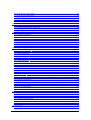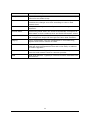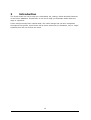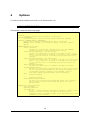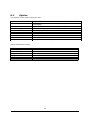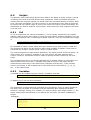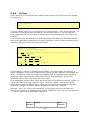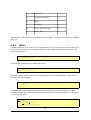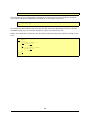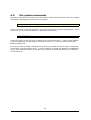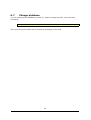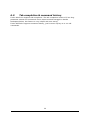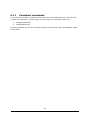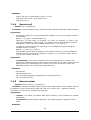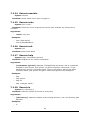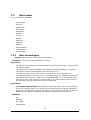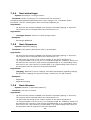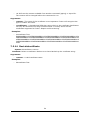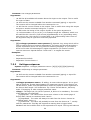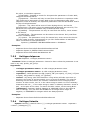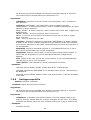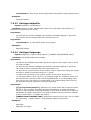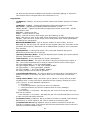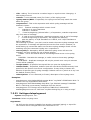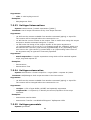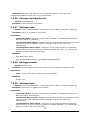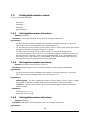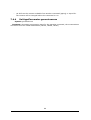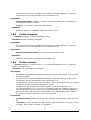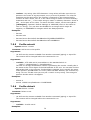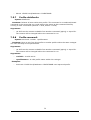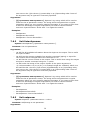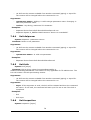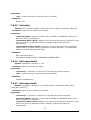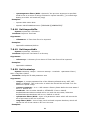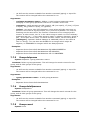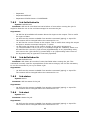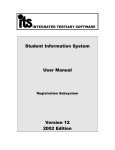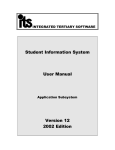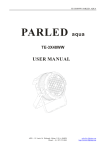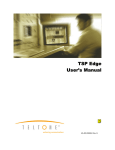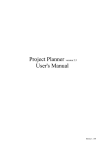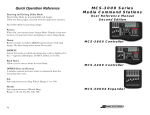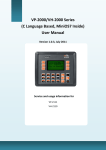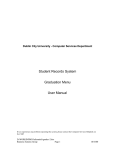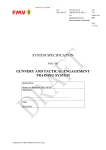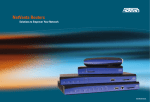Download Fusion Shell User Manual
Transcript
Fusion Shell
User Manual
2013R1
© 2007-2013 Ping Communication
Table of Contents
Fusion Shell
User Manual.......................................................................................................... 1
2013R1................................................................................................................1
1 Document Introduction.........................................................................................6
1.1 Document Purpose.........................................................................................7
1.2 Document Audience........................................................................................8
1.3 Document History.......................................................................................... 9
1.4 Acronyms and Abbreviations..........................................................................10
1.5 References.................................................................................................. 12
2 Introduction......................................................................................................13
2.1 A brief introduction to Fusion concepts............................................................14
3 Installation........................................................................................................15
4 Options.............................................................................................................16
5 Connect & Configure.......................................................................................... 17
6 Command Introduction.......................................................................................18
6.1 Syntax........................................................................................................19
6.2 Contexts..................................................................................................... 20
6.3 File redirection.............................................................................................21
6.3.1 Advanced file redirection - input............................................................... 21
6.3.2 Advanced file redirection – input/output.................................................... 22
6.4 Piping......................................................................................................... 23
6.5 Scripts........................................................................................................24
6.5.1 Call.......................................................................................................24
6.5.2 Variables............................................................................................... 24
6.5.3 Return...................................................................................................25
6.5.4 Sleep.................................................................................................... 25
6.5.5 Echo..................................................................................................... 25
6.5.6 If/Else...................................................................................................26
6.5.7 While.................................................................................................... 27
6.6 File system commands..................................................................................29
6.7 Change database......................................................................................... 30
6.8 General help................................................................................................31
6.9 Tab completion & command history................................................................32
6.10 Important concepts/principles......................................................................33
6.11 Combined commands..................................................................................34
7 Command reference...........................................................................................35
7.1 Generic menu.............................................................................................. 36
7.1.1 Generic.cc..............................................................................................36
7.1.2 Generic.unit...........................................................................................37
7.1.3 Generic.syslog........................................................................................37
7.1.4 Generic.call............................................................................................39
7.1.5 Generic.setvar........................................................................................39
7.1.6 Generic.delvar........................................................................................40
7.1.7 Generic.listvars...................................................................................... 40
7.1.8 Generic.cat............................................................................................ 40
7.1.9 Generic.delosfile.....................................................................................40
7.1.10 Generic.unittypeimport..........................................................................41
7.1.11 Generic.unittypeexport.......................................................................... 41
Generic.unittypecompletedelete.......................................................................41
7.1.12 Generic.logout......................................................................................41
7.1.13 Generic.dbinfo......................................................................................41
7.1.14 Generic.userinfo................................................................................... 42
7.1.15 Generic.echo........................................................................................42
7.1.16 Generic.exit..........................................................................................42
7.1.17 Generic.help.........................................................................................42
7.1.18 Generic.ls............................................................................................ 42
7.1.19 Generic.sleep....................................................................................... 43
7.1.20 Generic.pausescript...............................................................................43
7.1.21 Generic.error........................................................................................43
7.2 Root menu.................................................................................................. 44
7.2.1 Root.listunittypes....................................................................................44
7.2.2 Root.listunits..........................................................................................45
7.2.3 Root.setunittype.....................................................................................45
7.2.4 Root.delunittype.....................................................................................46
7.2.5 Root.listparams...................................................................................... 46
7.2.6 Root.listusers.........................................................................................46
7.2.7 Root.setuser.......................................................................................... 47
7.2.8 Root.deluser.......................................................................................... 48
7.2.9 Root.listperms........................................................................................48
7.2.10 Root.setperm....................................................................................... 48
7.2.11 Root.delperm....................................................................................... 49
7.2.12 Root.listcertificates................................................................................49
7.2.13 Root.setcertificate.................................................................................49
7.2.14 Root.delcertificate.................................................................................50
7.3 Unittype menu.............................................................................................51
7.3.1 Unittype.listparams.................................................................................51
7.3.2 Unittype.setparam..................................................................................52
7.3.3 Unittype.delparam.................................................................................. 53
7.3.4 Unittype.listunits.................................................................................... 53
7.3.5 Unittype.moveunit.................................................................................. 54
7.3.6 Unittype.systemparameterscleanup...........................................................55
7.3.7 Unittype.listfiles......................................................................................55
7.3.8 Unittype.importfile..................................................................................55
7.3.9 Unittype.exportfile..................................................................................56
7.3.10 Unittype.delfile..................................................................................... 57
7.3.11 Unittype.listprofiles............................................................................... 57
7.3.12 Unittype.setprofile.................................................................................57
7.3.13 Unittype.delprofile.................................................................................58
7.3.14 Unittype.listgroups................................................................................58
7.3.15 Unittype.setgroup................................................................................. 59
7.3.16 Unittype.delgroup................................................................................. 59
7.3.17 Unittype.listjobs....................................................................................60
7.3.18 Unittype.setjob.....................................................................................60
7.3.19 Unittype.deljob.....................................................................................62
7.3.20 Unittype.listsyslogevents........................................................................62
7.3.21 Unittype.setsyslogevent.........................................................................62
7.3.22 Unittype.delsyslogevent.........................................................................63
7.3.23 Unittype.listexecutions...........................................................................64
7.3.24 Unittype.setexecution............................................................................64
7.3.25 Unittype.generatetc...............................................................................64
7.3.26 Unittype.deltcduplicates.........................................................................65
7.3.27 Unittype.listtc.......................................................................................65
7.3.28 Unittype.showtc....................................................................................65
7.3.29 Unittype.deltc.......................................................................................65
7.3.30 Unittype.exporttcfile..............................................................................66
7.3.31 Unittype.exporttcdir.............................................................................. 66
7.3.32 Unittype.importtcfile..............................................................................66
7.3.33 Unittype.importtcdir.............................................................................. 66
7.3.34 Unittype.listtesthistory...........................................................................67
7.3.35 Unittype.deltesthistory...........................................................................67
7.4 UnittypeParameter menu...............................................................................68
7.4.1 UnittypeParameter.listvalues....................................................................68
7.4.2 UnittypeParameter.setvalues....................................................................68
7.4.3 UnittypeParameter.delvalues....................................................................68
7.4.4 UnittypeParameter.generateenum.............................................................69
7.5 Profile menu................................................................................................70
7.5.1 Profile.listparams....................................................................................70
7.5.2 Profile.setparam..................................................................................... 70
7.5.3 Profile.delparam..................................................................................... 71
7.5.4 Profile.listunits....................................................................................... 71
7.5.5 Profile.setunit.........................................................................................72
7.5.6 Profile.delunit.........................................................................................72
7.5.7 Profile.delallunits.................................................................................... 73
7.5.8 Profile.moveunit..................................................................................... 73
7.6 Unit menu...................................................................................................74
7.6.1 Unit.listallparams....................................................................................74
7.6.2 Unit.listunitparams..................................................................................75
7.6.3 Unit.setparam........................................................................................ 75
7.6.4 Unit.delparam........................................................................................ 76
7.6.5 Unit.kick................................................................................................76
7.6.6 Unit.inspection....................................................................................... 76
7.6.7 Unit.extraction....................................................................................... 77
7.6.8 Unit.read............................................................................................... 77
7.6.9 Unit.write.............................................................................................. 77
7.6.10 Unit.refresh..........................................................................................78
7.6.11 Unit.generatetc.....................................................................................78
7.6.12 Unit.deltcduplicates...............................................................................78
7.6.13 Unit.listtc.............................................................................................78
7.6.14 Unit.showtc..........................................................................................78
7.6.15 Unit.deltc.............................................................................................79
7.6.16 Unit.exporttcfile....................................................................................79
7.6.17 Unit.exporttcdir.................................................................................... 79
7.6.18 Unit.importtcfile....................................................................................80
7.6.19 Unit.importtcdir.................................................................................... 80
7.6.20 Unit.testsetup.......................................................................................80
7.6.21 Unit.enabletest.....................................................................................81
7.6.22 Unit.disabletest.....................................................................................81
7.6.23 Unit.listtesthistory.................................................................................81
7.6.24 Unit.deltesthistory.................................................................................81
7.7 Group menu................................................................................................ 82
7.7.1 Group.listparams....................................................................................82
7.7.2 Group.setparam..................................................................................... 82
7.7.3 Group.delparam..................................................................................... 83
7.7.4 Group.delallparams.................................................................................83
7.7.5 Group.count...........................................................................................83
7.7.6 Group.listunits........................................................................................84
7.7.7 Group.listdetails..................................................................................... 84
7.8 Job menu....................................................................................................85
7.8.1 Job.listdetails......................................................................................... 85
7.8.2 Job.listparams........................................................................................85
7.8.3 Job.listfailedunits....................................................................................86
7.8.4 Job.delfailedunits....................................................................................86
7.8.5 Job.status..............................................................................................86
7.8.6 Job.start................................................................................................86
7.8.7 Job.pause..............................................................................................87
7.8.8 Job.finish...............................................................................................87
7.8.9 Job.setparam......................................................................................... 87
7.8.10 Job.delparam........................................................................................87
7.8.11 Job.refresh...........................................................................................88
1
Document Introduction
6
1.1
Document Purpose
The purpose of the document is to explain what Fusion Shell is and how to use it.
7
1.2
Document Audience
It can not be hidden that Fusion Shell is not at all that intuitive like Fusion Web. It is a
command line interface and requires either
•
•
A determined user with some technical experience
or
A technically experienced user
Users with experience from other shells (like unix-shells, telnet-interfaces, ftp etc) should
be able to navigate Fusion Shell fairly quickly. Furthermore, recognizing regex is always a
good thing. The not so experienced user will have a steep hill to climb – but the
document aims to help him/her as well.
8
1.3
Document History
Version
Editor
Date
Changes
1.4.0
M. Simonsen
01-Mar-09
Initial public version.
1.4.1
M. Simonsen
23-Mar-09
Revised version
1.4.2
M. Simonsen
03-Apr-09
Revised edition
1.4.3
M. Simonsen
25-Jun-09
Revised edition
1.4.4
M. Simonsen
01-Oct-09
Revised edition
1.5.0
M. Simonsen
27-Sep-10
Revised edition
1.5.1
J. Hübenthal
19-Okt-10
Revised edition
1.5.3
M. Simonsen
24-Nov-10
Supports Job repeat/interval and script
variables. Added monitoring scripts and
commands. Added help. Major
refactoring of document
1.5.4
M. Simonsen
07-Feb-11
Bugfix edition for 2011R1-SP1
1.7.3
M. Simonsen
25-May-11
2011R2 edition (added command piping,
new options, syslog commands, inbuilt
export/import command, ++
2.0.7
M. Simonsen
28-Dec-11
2012R1 edition, updated to latest
commands (if/else/while/done)
2.3.18
M. Simonsen
13-Feb-13
2013R1 edition, updated to latest
commands
9
1.4
Acronyms and Abbreviations
Acronym
Explanation
ACS
Auto Configuration Server.
APS
Automatic Provisioning System.
Fusion
Owera's eXtensible APS with advanced features such as Service
Windows, Job Control and Smart Groups.
Fusion Module
The Fusion consists of several independently running Modules.
The Modules may run on separate hosts in the network.
North Side
Common term describing the part of the Fusion which includes
all Fusion Modules that provide management interfaces.
South Side
Common term describing the part of the Fusion which includes
all Fusion Modules that provide CPE communication protocols.
Core
Common term describing the part of the Fusion which includes
all Fusion Modules that provide neither management interfaces
nor CPE communication protocols.
CPE
Customer Premises Equipment. Used in this document to refer
to a single physical device. Same as the term “Device”.
Fusion
Administrator
Employee of a Hosting Provider managing network
infrastructure. Typically the person deploying, configuring and
running the Fusion.
Fusion Operator
Employee of a Hosting/Virtual Provider managing the
provisioned deployment of CPEs through the Fusion Web
Interface.
Fusion Data Model
How the Fusion determines which Parameter values and other
changes to send to CPEs. Implemented as a database schema
with additional processing logic on top in the various Fusion
Modules.
Parameter
Each individual configuration setting is represented in the Fusion
Data Model as a Parameter. A Parameter consists of a name and
usually (but not always) a value.
Unit
A dataset in the Fusion database consisting of Parameter values
relating to a single CPE. This dataset may extend beyond the
Parameter values actually sent to the CPE, as some Parameter
values may only be useful or needed by the Fusion itself. Also,
the dataset may represent only a subset of all the configurable
settings in the CPE. For these reasons, it is important to
distinguish the term “Unit” from the terms “CPE” and “Device”.
Profile
Dataset stored in the Fusion containing Parameter values shared
by multiple Units of the same Unit Type. A Unit is always
assigned to a single profile. Multiple Profiles may be created for
a Unit Type.
Unit Type
Units that represent CPEs of the same model share a common
definition of that CPE model named Unit Type. The Unit Type
definition is a list of Parameter names only, as the Unit Type
never contains any Parameter values (values are stored in the
10
Unit and/or Profile).
Group
A set of matching criteria used to search for Units. Commonly
referred to as Smart Group.
Job
Automates and controls changes to Units within a Group.
Partitions the changes over time according to rules to limit
network load.
Job Chain
Multiple Jobs being automatically executed in a designated
sequence.
Periodic Mode
Provisioning Mode where the Fusion automatically configures all
CPEs based on their combined Unit and Profile Parameter values.
Inspection Mode
Provisioning Mode where an Fusion Operator manually inspects
and configures a single CPE through the Fusion Web Interface.
Staging
Fusion functionality used for optimizations in manufacturing,
logistics and time-to-market for CPEs.
TR-069
Industry standard provisioning protocol used by the Fusion to
read and write configurations from and to the CPEs, in addition
to handle upgrades.
LAN
Local Area Network. Typically a network interface only reachable
from the local network inside a customer premise.
WAN
Wide Area Network. Typically a network interface reachable from
the Internet.
11
1.5
References
Document
[1]
Fusion Product Description
12
2
Introduction
The Fusion Shell is a tool to help you understand, list, change, delete and add elements
in the Fusion database. Furthermore it is a tool to help you automate tasks which are
large or repetitive.
Fusion has previously been named xAPS. The name change has not been completed
throughout the system, hence there will be some references (in filenames, etc) to "xaps".
Hopefully this will not confuse too much.
13
2.1
A brief introduction to Fusion concepts
Fusion is fairly well described in [1]. But for completeness of this document, we'll throw
in a short introduction to Fusion concepts.
The Fusion system is based on an idea of Unit Types, Profiles and Units. These concepts
are part of a hierarchy like this:
the Fusion database can contain many Unit Types - each Unit Type represent a
device model
each Unit Type can contain many Profiles - a Profile is a group of Units
each Profile can contain many Units each Unit represents one physical device and contains data for one CPE/device
A Unit Type holds the information about which Parameters can be configured through
Fusion. A Profile holds the actual Parameter values, values that are similar for a whole
group of Units. Correspondingly the Unit holds the Parameter values which are special for
each Unit (CPE/device).
That's it! To get a better understanding of Fusion, read some of the reference
documentation. This document will explain how to use Fusion Shell. As stated earlier
Fusion Shell should help you to administer and manage the content of the Fusion
database. The whole point is simply to be able to configure the CPEs in your network in
the most efficient way, and Fusion Shell will prove to be one powerful tool to help you
out in that task. But instead of explaining to you what Fusion Shell does it's better to
show it.
14
3
Installation
You must install Java 1.7 (JDK or JRE) on your system. We would recommend the latest
update of 1.7.
The Fusion Shell comes as a JAR file plus two property files. Place the JAR file somewhere
of your choosing. Place xaps-shell.properties and xaps-shell-log4j.properties in the same
directory. Run this command:
>java -jar xapsshell.jar
Immediately the shell will ask you for some information, so if it does, “installation” is
successful.
If you get this error message during startup:
Wed Dec 28 11:01:46 CET 2011 ERROR FileAppender.rollOnTime() LOG Have NOT
rolled /opt/xaps/xaps-shell.log
it is because your Linux user is not able to create files and/or directories in the /opt/xaps
directory. Trying using "sudo" to overcome the problem. Another possibility is that two or
more xapsshell-sessions are running at the same time.
15
4
Options
To find out which options you have to run Fusion Shell, run
java –jar xapsshell.jar –help
This should reveal the short help page
Usage:
xapsshell
Interactive session. Choose Fusion DB in application
xapsshell <DATABASE>
Interactive session. Fusion DB chosen using command line arguments
xapsshell <COMMAND-OPTION> [<DATABASE>]
Session runs according to command-option. May be interactive.
DATABASE can be omitted only if using the script, help and ? command
options.
COMMAND-OPTIONS (choose one):
-script <filename>
The shell will execute the commands in the file. The commands
would be the same as used in an interactive session.
-export ALL|<unittype-name> [-dir <directory>]
The shell wil export ALL or a specific unit type to files. If you
want to, you can specify a directory to place the files, otherwise
it will place the files in a directory with the same name as the
unittype.
-import ALL|<unittype-name> [-dir <directory>]
The shell will import ALL or a specific unit type from files. If you
want to, you can specify a directory to read the files, otherwise
it will read the files in a directory with the same name as the
unittype.
-delete ALL|<unittype-name>
The shell will delete ALL or a specific unit type. Be careful.
-upgradesystemparameters
The shell will add/change system parameters, so that your Fusion DB
has all necessary system parameters. For migration purposes, some
old parameters might be renamed to new standards. Lastly it
will remove unused system parameters from the database.
-help
Shows this message
-?
Shows this message
-<unrecognized option> <value>
The shell will translate any unrecognized option into a variable.
Option name will be the variable name and option will be the
variable value.
DATABASE (all must be present):
-user <username>
-password <password>
-url <jdbc-url>
The url could be picked from xaps-shell.properties. If that is not
possible, you must construct the jdbc-url on the basis of
information from your database vendor, since they tend to be a tad
different for each database.
16
5
Connect & Configure
If you choose the interactive database login options (from previous chapter), the first
you'll see something similar to this:
0. Custom.
1. xaps/xaps@jdbc:mysql://localhost:3306/xaps
The choices you see here are configured in xaps-shell.properties; reconfigure to correct
user/password/URL.
Example of xaps-shell.properties:
# Available connections
db.1 = xaps/xaps@jdbc:mysql://localhost:3306/xaps
db.2 = myuser/mypass@jdbc:mysql://anotherhost:3306/xaps
You most definitely need to change the list of databases in xaps-shell.properties. Just try
to follow the pattern <user>/<password>@<jdbc-url>. You can of course add more than
one database, just increase the counter db.<counter> for each line. Do not skip a
number.
If you choose custom (0) login, you will have to answer a series of question to establish
the necessary information to log in to the database. Be prepared to enter the username,
password and jdbc-url of the database, see example:
xapsdb-shell>0
What is the url to the database?
xapsdb-shell>jdbc:mysql://localhost:3306/xaps
What is the username to the database?
xapsdb-shell>user
What is the password to the database?
xapsdb-shell>password
Wait a moment while some tables are loaded into memory.
17
6
Command Introduction
Fusion Shell has over the past years grown into a simple (compared to shells like sh and
bash), but yet powerful domain-specific script-language for Fusion. It can do many kinds
of tasks specific to Fusion like adding a Unit or changing a Profile or starting a Job. This is
in itself so useful that you would never ever consider doing a repetitive task in Fusion
Web now that you are aware of Fusion Shell.
In order to make Fusion Shell really useful some concepts more linked to regular script
languages than to Fusion itself are included We'll discuss these concepts first, then move
on to the specific commands to add, modify and delete contents of Fusion.
18
6.1
Syntax
The syntax of this section goes like this :
Expression
<something>
|
[<something>]
()
*
Something
=
!
+
Explanation
The whole argument should be replaced by the name of this
“something”
logical “OR”.
The “something” argument is optional
Used to group an expression
An expression can be repeated 0 or more times
The argument should be exactly the string “Something”
Equal
Not equal
An expression can be repeated 1 or more times
Some examples to clarify:
Example
<weekday>
<A|B>
A[<weekday>]
[A|B]|C
(A|B)*
Weekday
Can be written as
Monday
A
ATuesday
C
AAAB
Weekday
19
6.2
Contexts
A very basic idea in Fusion Shell (and Web) is the idea of contexts. A context will tell the
shell which Unit Type, Profile, Unit, Unit Parameter, Group or Job is currently being
worked on. That way we do not have to specify all this information for each command
that is invoked. The context are presented in the prompt like this:
/ut:Testperf/pr:Default/>
This prompt informs the user that Unit Type is “Testperf” and Profile is “Default”. All
commands entered in this context will now be invoked on this Unit Type and Profile.
Since the shell at all times know the context the user can at any time enter “help” and
expect a list of commands available in that specific context.
Even though the context in this example specifies both Unit Type and Profile, it makes
most sense to think of this as a Profile context, since Profile is more “specific” than a Unit
Type.
To switch between commands see command reference for "Generic.cc" or type "help cc".
20
6.3
File redirection
There are basically two types of Fusion commands: read & write. The read command
produces output and the write command requires input. The shell exploit these
characteristics of the commands by employing a really simple principle for file
redirection. Just like a unix-shell, by using “>”, you redirect the output of a command to
a file. If you want to append to an existing file, you may use ">>" for file redirection.
Let's say you wanted to list all Unit Types, then you could send the output directly to a
file like this:
/>listunittypes > output-of-list.txt
/>
Now the output of the list command is sent to a file called output-of-list.txt. We could
also do the opposite, using the “<”, but only for write-commands. One typical example
could be to add new Units to the system. Assume you have a file (units.txt) like this:
A
B
C
D
Each letter now represents a Unit-id. We want to add this to the system as quickly as
possible. To do so just run
/ut:Testperf/pr:Default/>setunit < units.txt
[1] The unit was added
[2] The unit was added
[3] The unit was added
[4] The unit was added
/ut:Testperf/pr:Default/>
What happens here is that a write-command can iterate over a input-file and process one
line at the time from the file. The file's content is simply added to the command before it
is being processed, so the actual commands processed is really:
setunit
setunit
setunit
setunit
A
B
C
D
At this point it is possible to recognize that it can be fairly easy to add a lot of Units to
Fusion.
6.3.1
Advanced file redirection - input
After coming to terms with file redirection in general there will soon be a need for a
smarter way of using the file input than just appending the entire content at the end of
the command (like the previous example). What we would like is to be able to place the
file input arguments somewhere of our choosing. Going back to the previous example
with the file “units.txt”, we can now look on how to set a Parameter on each Unit:
21
/ut:Testperf/pr:Default/>un:${1}/setparam Testparameter "A value" < units.txt
[1] The unit parameter is added.
[2] The unit parameter is added.
[3] The unit parameter is added.
[4] The unit parameter is added.
/ut:Testperf/pr:Default/>
In this command we insert the input from the file at the beginning of the command by
referencing the first (and only) column in the units.txt file. Since this input is a Unit id,
the context is shifted, then “setparam” command is executed in the Unit context.
To further build on this example, let us assume that “units.txt” contains two columns,
one with the Unit id and one with a Unit Parameter value:
A
B
C
D
1
2
3
4
This file could then be used to set the value directly from file, instead of using a “static”
value like in the previous example:
/ut:Testperf/pr:Default/>un:${1}/setparam Testparameter ${2} < units.txt
[1] The unit parameter is changed.
[2] The unit parameter is changed.
[3] The unit parameter is changed.
[4] The unit parameter is changed.
/ut:Testperf/pr:Default/>
In this example arguments from the input file is extracted column by column (for each
row). This will give a lot of flexibility when it comes to what kind of file input that can be
used.
6.3.2
Advanced file redirection – input/output
It is also possible to do both input and output in one command. Assume we have a file
with all names of the Unit Types in "unittypes.txt". We can now list all parameters in all
those Unit Types and output to a file:
/>ut:${1}/listparams < unittypes.txt > params.txt
22
6.4
Piping
Once familiar with the file redirection feature, you may discover that you write to file for
the sole purpose of using it as input in the next command. In that case you can avoid it
all together by using pipe (the character is '|'). Using pipe you can send the output of
one command into the next and then quickly build really complex command. This is the
same feature as available in standard unix-shell. One example could be:
/>listunittypes | ut:${1}/listparams Comment
This example shows a listing of all parameters having the name "Comment" for all
unittypes. The ${1} is used the same way as for file redirection.
A further enhancement of this command might be
/>listunittypes | ut:${1} listparams -c MAC | listunits -u ${1} = %10AE
This command will search all unittypes and all parameters named something with "MAC"
with the value '10AE' preceded by anything. Notice the introduction of the options "-c"
and "-u". The option "-c" will make the output from this command also list the context.
The option "-u" will let the command use any context information from the input of the
previous command/file-input.
23
6.5
Scripts
The absolute most useful thing about Fusion Shell is the ability to make a script. A script
is nothing more than a file with Fusion Shell commands. These commands should be
entered into the script file just as you would enter the commands directly to Fusion Shell,
even the login commands. You can of course run a script at any time. Such a script can
be used to set up a whole range of Units or an entire Unit Type or modify all Profiles, etc.
Sometimes you write a script for one occasion, other times you write scripts to use them
over and over.
6.5.1
Call
To run a script there are various possibilities – one is already mentioned in the Option
chapter: Make a script, then trigger it using the script option. Another possibility is to use
the script-command “call”. If the script is called “test.xss”, then this command will trigger
it:
/>call test.xss [-c<context>] [-v<variables>]
It is possible to make a script which calls upon another script (and so forth). What for?
The reasoning is that it can be useful to make small reusable “scriptlets” which can be
combined into a larger “master-script” which is custom made.
The context argument is optional and defaults to “the same context as for the callee”. In
other words: If no context is supplied to the new script it will start with the same
context. However, sometimes it can be useful to specify another context for the new
script.
The variables argument is a comma-separated list of variable names or values that you
wish to pass to the new script. A variable name that is known in the callee will be
referenced the same way in the called script. Example could be ${a}. If the variable
name is not known, it will be passed as a value and will be referenced ${_1}, ${_2},
etc... in the called script.
6.5.2
Variables
A variable can be created using the "setvar" command, like this:
/>setvar <variable-name> <expression>
To display it you can use this command:
/>echo ${<variable-name>}
The expression is interpreted and evaluated using Javascript. This is a major benefit for
this shell, since all kinds of expression may be evaluated upon setting the variable.
However, to assign a string to a variable, you must enclose it with simple quotes ('). The
setvar command is also allowed to run without the set-prefix, for better readability in
scripts.
Examples:
/>var a 'Hello World'
/>echo ${a}
"Hello World"
/>var b 1 + 2
/>echo ${b}
3.0
24
/>
If you are inside a Unittype context (that translates to every context except Root
context), you may reference a parameter using a variable in this form:
/>${parameter_name}
If such a parameter is defined in the Unit Type, the variable will contain the value of that
a parameter. If you are in a Unit context, and that parameter happens not to be
specified, the value of the variable will be NULL.
Examples:
/ut:N/pr:D/un:8/>echo ${System.X_OWERA-COM.Secret}
5546084FCD4B8E37
/ut:N/pr:D/un:8/>echo ${System.X_OWERA-COM.Telnet.Username}
NULL
/ut:N/pr:D/un:8/>echo ${System.X_OWERA-COM.Telnet.UsernameX}
System.X_OWERA-COM.Telnet.UsernameX
/ut:N/pr:D/un:8/>
If a variable is not resolved to any known variable name or parameter name, the variable
name is simply echoed.
6.5.3
Return
/>return [<value>]
The command will return from the script, even if there are more to process in the script.
The command is useful for testing of script, or to reuse parts of scripts. Upon return a
value may be sent. This value can only be read using a special variable: ${_return}.
6.5.4
Sleep
/>sleep [<number-of-seconds>]
The command will halt the script for as many seconds as specified, default is 60. The
command is useful to provoke changes in Fusion a timed manner, usually to test
something, but could perhaps also be used to make a gradual change over a large
population of objects.
6.5.5
Echo
/>echo [<message>|on|off]
The command will just print without any error message. You may write whatever you
want after the echo command – maybe a warning or a message. If you specify "echo
off", your scripts will run without showing all the commands executed. Set to on after
finishing the scripts.
25
6.5.6
If/Else
From version 2.0.0, if/else has been added, which makes the scripts even more flexible.
The syntax is
if <expression>
elseif <expression>
else
fi
You may repeat "elseif" 0 or more times, as you would expect. "else" is also optional. An
expression is interpreted and evaluated by a Javascript-engine, so you will have the
same capabilities here as you have in regular Javascript programming. Let's look at an
example:
In this example we are looking for a particular parameter called ConnectionRequestURL
with the format/value mentioned in the script-comment. Then we want to extract the IPaddress of that string and return from the script.
# We assume a unit-context, where we can find the ConnectionRequestURL
# with a value like this:
# http://192.168.100.10:9699/conn_req_url
var param 'InternetGatewayDevice.ManagementServer.ConnectionRequestURL'
if '${param}' eq 'NULL'
return 'NULL'
elseif '${param}'.substr(5,6) eq 's'
var ip '${param}'.substr(8)
else
var ip '${param}'.substr(7)
fi
var ip '${ip}'.substr(0,'${ip}'.indexOf(':'))
return '${ip}'
First we assign a value to a variable called "param". The main reason for doing so, is
simply readability. In the first if-statement we test for equality between this variable and
'NULL'. Remember (from the variable sub-chapter) that if a variable name matches a
parameter name, the script will retrieve the value of that parameter. In case that
parameter has no value, the script will return 'NULL'.
If the parameter actually has a value, the script uses the Javascript-command "substr" to
check if the URL starts with "https" or "http". Then the "substr" command is used to
assign a value into the variable ${ip}. Lastly the ip-variable is manipulated using the
Javascript command "indexOf" and the IP-address is found and returned.
Because > and < are use for file redirection, we have been forced to exchange all
comparison operators in Javascript with a literal substitutes. Thus "eq" is used instead of
"=". Here is the list of all comparison operators:
New
Textual
operator
Old
operator
26
lt
Less Than
<
le
Less Than Or Equal
<=
eq
Equal
=
ne
Not Equal
!=
ge
Greater Than Or Equal
>=
gt
Greater Than
>
Additionally || cannot be used (already used for piping). Therefore, this must be replaced
with "or".
6.5.7
While
Another construct as of version 2.0.0 is the while/done. This is the only loop-construct of
this shell, and for-loops or do-while loops has to be constructed using while-loops. The
syntax of the loop is
while <expression>
...<commands>...
done
The simplest expression in a while loop is this
while true
echo Eternal loop
done
This kind of loop doesn't make much sense without the break-command, which allows
the loop to be terminated.
while true
echo One loop
break
done
Combining the break statement with an if statement which turns true after a certain
number of loops, can make some sense to this kind of loop. In that case we're very close
to a regular for-loop.
echo off
var index 0
while ${index} lt 10
var index ${index} + 1
echo Loop number ${index}
done
27
echo on
This loop will go 10 rounds before exiting as is similar to a for-loop construct. Another
very useful expression allowed by this shell is to run while over a file:
while foo.txt
echo ${1} ${2}
done
The while loop will read line by line from the file, and each argument in this line will be
available using ${1} for the first argument, ${2} for the second, etc.
Lastly, the command "continue" can be used to start the loop over, before coming to the
end:
echo off
var index 0
while true
var index ${index} + 1
if ${index} le 10
continue
fi
echo Loop number ${index}
if ${index} ge 20
break
fi
done
echo on
28
6.6
File system commands
Since the script files are found on the file system, Fusion Shell provides a few very simple
file system commands to browse the file system.
/>cat <filename>
Lists the content of the file specified. You should always use / as the file separator, it will
work even if you run Fusion Shell in a Windows environment.
/>ls [<directory>]
Lists the content of the directory. Default is the current directory (.). None of the options
of ls are supported, but the output is similar to that of ls -l, but also influenced by the
DOS command “dir”.
It is not a goal to provide a transparent shell which provides access to native commands
from either a linux/unix/dos shell – to do so would be to break the platform compatibility
of this shell. Instead we aim to provide a tiny subset of commands which is just enough
to browse files.
29
6.7
Change database
You can change which database to work on, without exiting the shell. Just enter this
command:
/>changedb
Then you will get the same list of choices as at startup of the shell.
30
6.8
General help
When you log in you will see the “general help” of Fusion Shell. That is a kind of short
summary of how to work with the commands available in Fusion Shell:
____ _ _ ____ _ ____ _ _
|___ | | [__ | | | |\ |
|
|__| ___] | |__| | \|
____ _ _ ____ _
_
[__ |__| |___ |
|
___] | | |___ |___ |___ v2.0.5
Fusion Shell provdes a variety of commands and possibilities for the advanced
user of Fusion. It is possible to make scripts to automate tedious tasks, and
the scripts can be made fairly advanced by the use of file input/output.
Furthermore it is possible to combine several scripts so the user can build
script libraries for optimal reuse. To learn all about Fusion Shell you need
to read Fusion Shell User Manual, but 4 commands is a must at this point:
-
Type
Type
Type
Type
'help' to get context-sensitive help.
'help generic' to get generic help.
'help <name-of-command>' to get detailed command help.
'exit' to exit.
By using help the user should be able to learn most of the commands in Fusion
Shell, which will enable him to create/update/delete/inspect all parts of
the Fusion database. The argument in the 'help' command can be shortened as
long as it's not ambigious ('help g' is valid)
The most interesting thing about this is just these two commands: help and exit. Help
has already been mentioned, but it should be repeated: whenever assistance is needed,
enter “help”. There will most certainly be many times when the number of arguments
needed for a command is forgotten. The detailed help for each command will also
provide examples and comments explaining the particular command. As mentioned
earlier the help is context sensitive. However, all the commands listed in from chapter
6.4 and onwards are generic commands. These can be invoked everywhere, and are also
listed in each help.
The exit command will simply quit the shell. A script doesn't need an exit command – but
if you use it – expect the termination of the shell even if it's a script called by another
script. Instead use return if it's the termination of that specific script which is required.
31
6.9
Tab completion & command history
Fusion Shell now supports tab completion. The tab completion works to fill out long
parameter names and commands. Since some terminals struggle to handle
backspace/delete, this feature is very helpful and time saving.
Fusion Shell also supports command history, just hit arrow up key to re-run old
commands.
32
6.10
Important concepts/principles
The set commands will do both add and change. The commands are designed to be run
twice with the same input, something which is essential for scripts.
The deletion commands will offer some level of cascade deletion, but not a complete
cascade. The principle is that when deleting a unit, all unit parameters will be deleted as
well, when deleting a profile, all profile parameter will be deleted, and so on. The reason
for not offering full cascade is that it should not be easy to delete too much. Take a look
at the -delete option in chapter 4.
33
6.11
Combined commands
In the following chapter (command reference) two commands stand out. We call them
"combined commands", because they do more than one command. These are
1. makegroupmonitor
2. enabletr069report
These commands can also be viewed as wizards, and should in time be available within
Fusion Web.
34
7
Command reference
The next chapters contains all the help text found in Fusion Shell. This is mostly for
reference, but it can be beneficial to quickly skim through the commands, to get an idea
of the richness of the commands available.
35
7.1
Generic menu
List of commands available:
•
cc
•
unit
•
syslog
•
call
•
setvar
•
delvar
•
listvars
•
cat
•
delosfile
•
unittypeimport
•
unittypeexport
•
unittypecompletedelete
•
logout
•
dbinfo
•
userinfo
•
echo
•
exit
•
help
•
ls
•
sleep
•
pausescript
•
error
7.1.1
Generic.cc
Syntax: cc <context>
Comment: Change to another context. The context change is fairly robust, so you can
make context changes directly from, say a unit context to a group context, if only the
group specified is within the same unit type.
Arguments:
•
<context>: Specify context to change to.
Syntax: .. or /(<type>:<contextname>/)*
Use .. to go one step back in the context hiearchy.. Types are:
'ut' (Unit Type)
'pr' (Profile)
'un' (Unit)
'gr' (Group)
'jo' (Job)
'up' (Unit Type Parameter)
Use a single '/' to specify root. If context name contains whitespace, enclose the
entire context with quotes: "/ut:Test UT/".
36
Examples:
•
cc ..
•
cc /
•
cc /ut:TestUnittype/pr:TestProfile
•
cc "/ut:Test Unit Type/"
•
cc /gr:MyGroup
7.1.2
Generic.unit
Syntax: unit [<search-value>]
Comment: Switch context to a particular unit. If more than 1 unit is found, all the
units are listed. If within a unit type context, all parameters with the D(isplayeble) flag
are shown.
Arguments:
•
[<search-value>]: Optional. Searches among all unit parameters values and
unit-ids. Possible to use control characters to specify search more closely:
* (asterix) - 0 or more wildchars
_ (underscore) - 1 wildchar
^ (circumflex) - start of string
$ (dollar) - end of string
! (exclamation) - negation of search
Examples:
•
unit
•
unit AABBCC0123
•
unit "John Doe"
7.1.3
Generic.syslog
Syntax: syslog [<search-args>] [<list-args>]
Comment: Search syslog and list the results in various ways
Arguments:
•
-c: Will list the current context to the output. This is useful when using this output
as input to another command using the -u option.
•
-u: Will use the context available from another command (piping) or input-file.
The context will be changed before the command is run.
•
-o: Will order the listing of the output. Syntax of the option argument is
-o(<columnnumber><a|n><a|d>)+ An example might be -o3aa4nd, which is to
be read like this: Sort the (3)rd column (a)lphabetically in an (a)scending order,
next sort on the (4)th column (n)umericallay in an (d)escending order. Parts of
the argument may be ignored if incorrectly specified.
Arguments:
•
[<search-args>]: Optional. Default search is for everything the last 24h, but
only return the 100 most recent entries. If search argument contains whitespace,
enclose with double quotes. The search argument syntax is:
s(<option>)(,<option>)* Each option is described below:
37
•
•
ts=<time> - The start time. There are two ways to specify the <time> option:
•
\d+(m|h|d) - specify as a number of (m)in, (h)our or (d)ays ago.
•
yyyyMMdd[-HH[mm]] - specify as a timestamp. Optional defaults to 0
te=<time> - The end time. There are two ways to specify the <time> option:
•
\d+(m|h|d) - specify as a number of (m)in, (h)our or (d)ays ago.
•
yyyyMMdd[-HH[mm]] - specify as a timestamp. Optional defaults to 0
•
If ts is not specified, it will be set to 1d before te.
•
ev=\d+ - Event-id
•
fn=.+ - Facility-name (ex: Device-Local<number>, Fusion TR069, Fusion Web,
etc)
•
fv=.+ - Facility-version (expr*)
•
ip=.+ - An ip-address or part of an ip-address (expr*)
•
m=.+ - Part of the syslog message. May use % or _ as wildchar. (expr*)
•
s=(\d)+ - One or more severities. 7=DEBUG, 6=INFO, 5=NOTICE, 4=WARN,
3=ERROR
•
us=.+ - A user id (expr*)
•
r=\d+ - Max number of rows in the result. Default is 100
•
Some fields are marked with (expr*). These fields can be specifed using the
following syntax:
•
word : matches messages which contain 'word'
•
*
: matches 0 or more characters
•
_
: matches 1 character
•
^
: if used at beginning (allowed after !) of expression, matches
expression only from start of message
•
$
: if used at end of expression, matches expression only at end of
message
•
!
•
|
: split the search, so 'A|B' translates to 'A OR B', and '!A|B' translates
to 'NOT A AND NOT B'
: if used at beginning of expression, will negate the matching
•
To search within a specific unittype, profile or unit, change to the appropriate
context and search.
•
[<list-args>]: Optional. Default listing is timestamp, severity, facility, message,
ipaddress, unitid, profile and unittype. The list argument syntax is:
l(<column-type>)(,<column-type>)* Each column-type is described below:
t - Timestamp column
ev - Event id
fn - Facility name
fv - Facility version
ip - Ip address
m - Syslog message
s - Severity level
us - User name
un - Unit id
pr - Profile name
ut - Unit Type name
38
Examples:
•
syslog "sts=1d,m=Hello World,s=5,6,7,r=120"
•
syslog sts=20110515-12,ip=192,fv=4.2
•
syslog lun,t,fv,m
7.1.4
Generic.call
Syntax: call <scriptname>
Comment: A call to another script. Possible to pass context-information and variables.
Arguments:
•
-u: Specify context to run the script within. Default is to run in the same context
as the callee.
Syntax: -c/(<type>:<contextname>/)*
Types are: 'ut' (Unit Type), 'pr' (Profile), 'un' (Unit), 'gr' (Group), 'jo' (Job) or 'up'
(Unit Type Parameter). Use a single '/' to specify root. If context name contains
whitespace, enclose the entire option with quotes: "-c/ut:Test UT/".
•
-v: Specify variables to pass to the script. The variables are passed using the
variable name or a value
Syntax: -v(<var1>)(,<var2>)*
The variable names must be defined in the callee's context, if not the variable is
passed as a value and is then referred to using ${_1} for the first value, and $
{_2} for the second value etc..
Arguments:
•
<scriptname>: Can refer to scripts found in the filesystem or in Fusion. For
referring to Fusion script files, the context cannot be root. In case a script has the
same name in the filesystem and in Fusion, the Fusion script file is used. For
filesystem scripts use / as directory path delimiter.
Examples:
•
call test.xss
•
call scripts/test.xss
•
call -c/ut:TestUnittype/pr:TestProfile/un:TestUnit/ test.xss
•
call -vFoo,Bar test.xss
7.1.5
Generic.setvar
Syntax: setvar <name> <expression>
Comment: Setting a variable which may be read in this session. The variables will not
be passed to a new script when using call, then you need to use -v option in the call
command. To reference a variable use ${name}.
Arguments:
•
<name>: Any name, but cannot start with a number, or an undescore or contain
whitespace.
•
<expression>: A Javascript expression. Use single quotes to specify a string
value.
Examples:
39
•
setvar Foo 'Hello'
•
setvar Bar 'Hello World'
•
setvar '${Bar}'+Test
•
setvar Sum 1 + 2
7.1.6
Generic.delvar
Syntax: delvar <name>
Comment: Delete a variable, the variable can no longer be accessed in this session.
Arguments:
•
<name>: The variable name
Examples:
•
delvar Foo
7.1.7
Generic.listvars
Syntax: listvars
Comment: List all variables defined in this session
7.1.8
Generic.cat
Syntax: cat <filename>
Comment: Prints the content of the filename to the screen.
Arguments:
•
<filename>: Can refer to files found in the filesystem or in Fusion. For referring
to Fusion script files, the context cannot be root. In case a script has the same
name in the filesystem and in Fusion, the Fusion script file is used. For filesystem
files use / as directory path delimiter.
Examples:
•
cat test.xss
•
cat scrips/test.xss
7.1.9
Generic.delosfile
Syntax: delosfile <filename>
Comment: Deletes a file found in the os filesystem.
Arguments:
•
-u: Will use the context available from another command (piping) or input-file.
The context will be changed before the command is run.
Arguments:
•
<filename>: Specify filename to delete. Use / as directory path delimiter
Examples:
•
delosfile test.log
40
7.1.10 Generic.unittypeimport
Syntax: unittypeimport <unittypename>|ALL
Comment: Import a unittype from a set of files previously exported using
exportunittype command
Arguments:
•
<unittypename>|ALL: Specify the unittype name or ALL for all unittypes. In
both cases the command expects a directory with this name to exist in working
directory and it must contain the files exported from exportunittype command
Examples:
•
unittypeimport ALL
•
unittypeimport NPA201E
7.1.11 Generic.unittypeexport
Syntax: unittypeexport <unittypename>|ALL
Comment: Export a unittype to a set of files in a directory with the same name as the
unittype
Arguments:
•
<unittypename>|ALL: Specify the unittype name or ALL for all unittypes. In
both cases the command will create a directory with this name and store all the
exported files there.
Examples:
•
unittypeexport ALL
•
unittypeexport NPA201E
Generic.unittypecompletedelete
Syntax: unittypecompletedelete <unittypename>|ALL
Comment: Delete a unittype or all unittypes.
Arguments:
•
<unittypename>|ALL: Specify the unittype name or ALL for all unittypes.
Examples:
•
unittypecompletedelete ALL
•
unittypecompletedelete NPA201E
7.1.12 Generic.logout
Syntax: logout
Comment: Logout of the shell, will prompt a new login
7.1.13 Generic.dbinfo
Syntax: dbinfo
Comment: Shows which db-user is used which database the shell is connected to
41
7.1.14 Generic.userinfo
Syntax: userinfo
Comment: Shows which fusion user is logged in
7.1.15 Generic.echo
Syntax: echo <text>
Comment: Echos the <text> argument to screen. Will evaluate any references to
variables
Arguments:
•
<text>: Any text
Examples:
•
echo "Hello World"
•
echo ${VariableName}
7.1.16 Generic.exit
Syntax: exit
Comment: Exits Fusion Shell
7.1.17 Generic.help
Syntax: help [<command>|generic]
Comment: Helptext for the various commands.
Arguments:
•
[<command>|generic]: Optional. If skipped help will show a list of commands
available in this context. Use 'generic' to get list of generic commands. To get
detailed help, specify a command name. There is no need to specify the whole
command name, just specify enough to make the argument non-ambigious.
Examples:
•
help
•
help generic
•
help cal
•
help <unittype-name>
7.1.18 Generic.ls
Syntax: ls [<directory>]
Comment: Lists the content of the files in a directory
Arguments:
•
[<directory>]: Optional. Default is the working directory. Use / as directory path
delimiter.
Examples:
•
ls
42
•
ls lib/.svn
7.1.19 Generic.sleep
Syntax: sleep [<seconds>]
Comment: Sleeps/halts the shell for a number of seconds.
Arguments:
•
[<seconds>]: Optional. Default is 60 seconds.
7.1.20 Generic.pausescript
Syntax: pausescript
Comment: Pause the script execution until user hits RETURN
7.1.21 Generic.error
Syntax: error <error-message>
Comment: Exit a script with an error message
43
7.2
Root menu
List of commands available:
•
listunittypes
•
listunits
•
setunittype
•
delunittype
•
listparams
•
listusers
•
setuser
•
deluser
•
listperms
•
setperm
•
delperm
•
listcertificates
•
setcertificate
•
delcertificate
7.2.1
Root.listunittypes
Syntax: listunittypes [<unittype-name-pattern>]
Comment: Lists the unittypes available in Fusion
Arguments:
•
-a: Will list all available information about this object to the output. This is useful
for export of data.
•
-u: Will use the context available from another command (piping) or input-file.
The context will be changed before the command is run.
•
-o: Will order the listing of the output. Syntax of the option argument is
-o(<columnnumber><a|n><a|d>)+ An example might be -o3aa4nd, which is to
be read like this: Sort the (3)rd column (a)lphabetically in an (a)scending order,
next sort on the (4)th column (n)umericallay in an (d)escending order. Parts of
the argument may be ignored if incorrectly specified.
Arguments:
•
[<unittype-name-pattern>]: Optional. Any string which will be used to match
the list of unittype names. The string will be interpreted as a regular expression
which is a very powerful matching language. If you want to know how to take full
advantage of regular expressions you need to consult internet resources.
Examples:
•
list
•
list NPA
•
list ^NPA
•
list NPA\d01
44
7.2.2
Root.listunits
Syntax: listunits [<search-value>]
Comment: List/search for units in Fusion
Arguments:
•
-a: Will list all available information about this object to the output. This is useful
for export of data.
•
-u: Will use the context available from another command (piping) or input-file.
The context will be changed before the command is run.
•
-c: Will list the current context to the output. This is useful when using this output
as input to another command using the -u option.
•
-o: Will order the listing of the output. Syntax of the option argument is
-o(<columnnumber><a|n><a|d>)+ An example might be -o3aa4nd, which is to
be read like this: Sort the (3)rd column (a)lphabetically in an (a)scending order,
next sort on the (4)th column (n)umericallay in an (d)escending order. Parts of
the argument may be ignored if incorrectly specified.
Arguments:
•
[<search-value>]: Optional. If this is the only argument, it will search among
all unit parameters and unit-ids.
Examples:
•
listunits AABBCC0123
•
listunits "John Doe"
7.2.3
Root.setunittype
Syntax: setunittype <unittype-name> TR-069|N/A (<vendor> <description>)|
<unittype-file>
Comment: Add/change a unittype. No parameters are added.
Arguments:
•
-u: Will use the context available from another command (piping) or input-file.
The context will be changed before the command is run.
Arguments:
•
<unittype-name>: Any string if adding. If changing it must be a valid unittype
name.
•
TR-069|N/A: Set to N/A for all other protocols (HTTP/TFTP) than TR-069.
•
<vendor>: Non-essential (to Fusion) information
•
<description>: Non-essential (to Fusion) information
•
<unittype-file>: A file in the filesystem (cannot retrieve from Fusion filestore).
Use / as directory path delimiter. The file must be a specially made xml-file with
information on how to build a complete unittype.
Examples:
•
setunittype NPA201E TR-069 "Ping Communication" "Two port ATA"
•
setunittype NPA201E TR-069 unittypedef/npa201e/npa201e-34707-master.xml
45
7.2.4
Root.delunittype
Syntax: delunittype <unittype-name>
Comment: Delete a unittype. The command will not succeed if
profiles/groups/jobs/software/files exists in this unittype. For a complete delete
procedure, use the -delete option when executing xapsshell.jar
Arguments:
•
-u: Will use the context available from another command (piping) or input-file.
The context will be changed before the command is run.
Arguments:
•
<unittype-name>: Must be a valid unittype name.
Examples:
•
delunittype NPA201E
7.2.5
Root.listparams
Syntax: listparams [staging]
Comment: Lists system parameters used in all unittypes.
Arguments:
•
-u: Will use the context available from another command (piping) or input-file.
The context will be changed before the command is run.
•
-o: Will order the listing of the output. Syntax of the option argument is
-o(<columnnumber><a|n><a|d>)+ An example might be -o3aa4nd, which is to
be read like this: Sort the (3)rd column (a)lphabetically in an (a)scending order,
next sort on the (4)th column (n)umericallay in an (d)escending order. Parts of
the argument may be ignored if incorrectly specified.
Arguments:
•
[staging]: Optional. If set to 'staging' all system parameters regarding staging
will be shown. Staging is a special concept, usually only for CPE vendors
Examples:
•
listparams
•
listparams staging
7.2.6
Root.listusers
Syntax: listusers [<username-pattern>]
Comment: List users in Fusion
Arguments:
•
-u: Will use the context available from another command (piping) or input-file.
The context will be changed before the command is run.
•
-o: Will order the listing of the output. Syntax of the option argument is
-o(<columnnumber><a|n><a|d>)+ An example might be -o3aa4nd, which is to
be read like this: Sort the (3)rd column (a)lphabetically in an (a)scending order,
next sort on the (4)th column (n)umericallay in an (d)escending order. Parts of
the argument may be ignored if incorrectly specified.
46
Arguments:
•
[<username-pattern>]: Optional. Any string which will be used to match the
list of users. The string will be interpreted as a regular expression which is a very
powerful matching language. If you want to know how to take full advantage of
regular expressions you need to consult internet resources.
Examples:
•
listusers
•
listusers admin
•
listusers comp.*
7.2.7
Root.setuser
Syntax: setuser <username> <fullname> <secret> <accesslist>|NULL <admin>
Comment: Add/change user.
Arguments:
•
-u: Will use the context available from another command (piping) or input-file.
The context will be changed before the command is run.
Arguments:
•
<username>: Any string if adding. If changing it must be a valid user name.
•
<fullname>: The full name of the user
•
<secret>: The password of the user. Will be stored in the database as a hash of
the password. Thus if the password is forgotten, it cannot be retrieved. However,
using this command it can be ovewritten without any problem. The user/password
information is needed to login to Fusion Web and Fusion Web Services.
•
<accesslist>|NULL: A comma-separated list of pages that the user can access
in Fusion Web. The valid pages are
search - The search page
unit - The unit page
profile - The profile page
unittype - The unittype page
group - The group page
job - The job page
software - The software/firmware page
syslog - The syslog page
monitor - The monitor page - shows the status of Fusion
staging - A staging page, special case - only used for CPE vendors
report - The report pages - you need report certificate to view them
Setting access to NULL will allow all pages!
•
<admin>: Can be set to "true" or "false". If set to "true" the user will have
access to all unittypes and profiles regardless of any permissions added to this
user later. If set to "false" the user will have no permissions unless explicitely
given permissions (using setperm). The flag cannot be set to true unless the user
running the command is itself an admin.
Examples:
•
setuser admin Administrator supersecret true
•
setuser support Support supersecret search,unit,profile false
47
7.2.8
Root.deluser
Syntax: deluser <username>
Comment: Delete a user, but requires that no permissions are attached to this user.
Arguments:
•
-u: Will use the context available from another command (piping) or input-file.
The context will be changed before the command is run.
Arguments:
•
<username>: Must be a valid username. If 'admin' user is deleted, a default
'admin' user will still exist in Fusion. Then it will have the password 'xaps'
Examples:
•
deluser support
7.2.9
Root.listperms
Syntax: listperms [<unittype-name-pattern>]
Comment: List permissions in Fusion. Each permission is attached to a user and
controls which unittypes/profiles are allowed for that user. If a permission for a unittype
is created with NULL as profile value, no other permissions for that unittype can be
created.
Arguments:
•
-u: Will use the context available from another command (piping) or input-file.
The context will be changed before the command is run.
•
-o: Will order the listing of the output. Syntax of the option argument is
-o(<columnnumber><a|n><a|d>)+ An example might be -o3aa4nd, which is to
be read like this: Sort the (3)rd column (a)lphabetically in an (a)scending order,
next sort on the (4)th column (n)umericallay in an (d)escending order. Parts of
the argument may be ignored if incorrectly specified.
Arguments:
•
[<unittype-name-pattern>]: Optional. Any string which will be used to match
the unittype of the permissions. The string will be interpreted as a regular
expression which is a very powerful matching language. If you want to know how
to take full advantage of regular expressions you need to consult internet
resources.
Examples:
•
listperms
•
listperms NPA201E
7.2.10 Root.setperm
Syntax: setperm <username> <unittype-name> <profile-name>|NULL
Comment: Add a permission. Change not possible (have to delete first).
Arguments:
•
-u: Will use the context available from another command (piping) or input-file.
The context will be changed before the command is run.
48
Arguments:
•
<username>: A valid user name.
•
<unittype-name>: A valid unittype name
•
<profile-name>|NULL: If NULL, then all profiles within the unittype is
permitted. Else only the specified profile is permitted.
Examples:
•
setperm support NPA201E NULL
•
setperm support NPA201E Default
7.2.11 Root.delperm
Syntax: delperm <username> <unittype-name> <profile-name>|NULL
Comment: Delete a permission.
Arguments:
•
-u: Will use the context available from another command (piping) or input-file.
The context will be changed before the command is run.
Arguments:
•
<username>: A permission user name.
•
<unittype-name>: A valid permission unittype name
•
<profile-name>|NULL: A valid permission profile name or NULL
Examples:
•
delperm support NPA201E NULL
•
delperm support NPA201E Default
7.2.12 Root.listcertificates
Syntax: listcertificates
Comment: List certificates in Fusion. Shows the complete certificate string in both
encrypted version and clear-text
Arguments:
•
-u: Will use the context available from another command (piping) or input-file.
The context will be changed before the command is run.
•
-o: Will order the listing of the output. Syntax of the option argument is
-o(<columnnumber><a|n><a|d>)+ An example might be -o3aa4nd, which is to
be read like this: Sort the (3)rd column (a)lphabetically in an (a)scending order,
next sort on the (4)th column (n)umericallay in an (d)escending order. Parts of
the argument may be ignored if incorrectly specified.
7.2.13 Root.setcertificate
Syntax: setcertificate <name> <certificate>
Comment: Add/change a certificate. Will not allow all kinds of changes (going from
production to test certificate is not allowed)
Arguments:
49
•
-u: Will use the context available from another command (piping) or input-file.
The context will be changed before the command is run.
Arguments:
•
<name>: The name of the certificate is not important. Fusion will recognize the
type no matter the name
•
<certificate>: A hexadecimal 256-char string which is the certificate.Certificates
can only be retrieved from Ping Communication. Currently there are two
certificates supported in Fusion: Report and Provisioning.
Examples:
•
setcertificate Test
E9D66AABBC012345E9D66AABBC012345E9D66AABBC012345E9D66AABBC01234
5E9D66AABBC012345E9D66AABBC012345E9D66AABBC012345E9D66AABBC0123
45E9D66AABBC012345E9D66AABBC012345E9D66AABBC012345E9D66AABBC012
345E9D66AABBC012345E9D66AABBC012345E9D66AABBC012345E9D66AABBC01
2345
7.2.14 Root.delcertificate
Syntax: delcertificate <name>
Comment: Delete a certificate. Make sure to have backed up the certificate string.
Arguments:
•
<name>: A valid certificate name
Examples:
•
delcertificate Test
50
7.3
Unittype menu
List of commands available:
•
listparams
•
setparam
•
delparam
•
listunits
•
moveunit
•
systemparameterscleanup
•
listfiles
•
importfile
•
exportfile
•
delfile
•
listprofiles
•
setprofile
•
delprofile
•
listgroups
•
setgroup
•
delgroup
•
listjobs
•
setjob
•
deljob
•
listsyslogevents
•
setsyslogevent
•
delsyslogevent
•
enabletr069report
•
listexecutions
•
setexecution
•
generatetc
•
deltcduplicates
•
listtc
•
showtc
•
deltc
•
exporttcfile
•
exporttcdir
•
importtcfile
•
importtcdir
•
listtesthistory
•
deltesthistory
7.3.1
Unittype.listparams
Syntax: listparams [<unittype-parameter-name-pattern>]
51
Comment: List unittype parameters.
Arguments:
•
-a: Will list all available information about this object to the output. This is useful
for export of data.
•
-u: Will use the context available from another command (piping) or input-file.
The context will be changed before the command is run.
•
-c: Will list the current context to the output. This is useful when using this output
as input to another command using the -u option.
•
-o: Will order the listing of the output. Syntax of the option argument is
-o(<columnnumber><a|n><a|d>)+ An example might be -o3aa4nd, which is to
be read like this: Sort the (3)rd column (a)lphabetically in an (a)scending order,
next sort on the (4)th column (n)umericallay in an (d)escending order. Parts of
the argument may be ignored if incorrectly specified.
Arguments:
•
[[!]<unittype-parameter-name-pattern>]: Optional. Any string which will be
used to match the list of unittype-parameters. The string will be interpreted as a
regular expression which is a very powerful matching language. If you want to
know how to take full advantage of regular expressions you need to consult
internet resources. Special feature: Prefix with '!' to negate the search.
Examples:
•
listparams
•
listparams DeviceInfo
•
listparams ^Device.Device.*
7.3.2
Unittype.setparam
Syntax: setparam <unittype-parameter-name> [D][A][C][S][I][M](R|RW|X)
Comment: Add/change a unittype parameter.
Arguments:
•
-u: Will use the context available from another command (piping) or input-file.
The context will be changed before the command is run.
Arguments:
•
<unittype-parameter-name>: If adding: A name without spaces. It is a good
idea to follow the TR-069 dotted pattern for parameter names. If the device is a
TR-069 device, make sure that parameter names are equal to those registered in
the device. Max length: 255 characters. Tip: Fusion TR-069 Server, discovery
mode. If changing: A valid unittype parameter name.
•
<flags>: The flags D,A,C,S,I,M are optional, R, RW or X is mandatory. The order
of the flags are not important.
[D]isplayable - The value will be shown as a column in the search page of
Fusion Web. Cannot be combined with I and C.
[A]lwaysRead - The value will always be read from the device. Cannot be
combined with I, RW or X.
[C]onfidential - The value will probably be sent from the device as "", usually
used for passwords. This flag will suppress a warning that is logged when
database and device differ while it was expected to be equal. The logs will obscure
52
the value, to minimize exposure.
[S]earchable - Possible to search for this particular parameter in Fusion Web,
using the Advanced Search.
[I]inspection - The value will only be read from the device in inspection mode.
This mode can be activated in Fusion Web in the Unit Parameter page. After
inspection mode is finished, the inspection parameters read will be deleted. Useful
for short-lived parameters.
[M]onitor - The value will be sent to Fusion Syslog Server, and can be
processed into a TR-report (given the appropriate parameters are set to M). The
parameters are stored to database only if combined with A flag.
(R)eadOnly - The parameter can only be read from the device, never written
to the device.
(R)ead(W)rite - The parameter can be written to the device. Only read from
device if combined with I.
(X) system - The parameter is only for internal use, never sent to the device.
You can create as many X parameters as you like. Please adhere to standard
name convention for such parameters:
System.X_COMPAMY-COM.NameOfParameter<.SubName>
Examples:
•
setparam Device.DeviceInfo.PeriodicInformInterval RW
•
setparam System.X_OWERA-COM.Comment SDX
•
setparam Device.DeviceInfo.SerialNumber AR
7.3.3
Unittype.delparam
Syntax: delparam <unittype-parameter-name>
Comment: Delete a unitttype parameter. Cannot be done unless the parameter is not
used in any unit, profile, job, group.
Arguments:
•
<unittype-parameter-name>: A valid unittype parameter name
•
<unittype-parameter-name>: A valid unittype parameter name.
•
<operator>: Valid operators are EQ (equals), NE (not equals), LT (less), LE (less
or equal), GE (greater or equal), GT (greater).
•
<value>: Any string. Max 255 characters. Long values will take more time to
process in the event of a group search, so try to avoid if possible. The rules for
matching are the same as for the 'listunits' commands in the unittype/profile
context. In other words, use '%' in the value string to match 0 or more arbitrary
characters and use '_' in the value string to match 1 arbitrary character. Avoid %
and _ at the start of the value. To search for NULL-values, use the string NULL.
•
[<dataype>]: Optional. Default datatype is VARCHAR (which is the same as
'text' or 'string'). You can also use SIGNED for an integer which might be
negative, or UNSIGNED for integers which are always positive.
Examples:
•
delparam Device.DeviceInfo.PeriodicInformInterval
7.3.4
Unittype.listunits
Syntax: listunits [(<search-value>) | (<unittype-parameter-name> <operator>
<value> [<datatype>])*]
53
Comment: List units within this unittype.
Arguments:
•
-a: Will list all available information about this object to the output. This is useful
for export of data.
•
-u: Will use the context available from another command (piping) or input-file.
The context will be changed before the command is run.
•
-c: Will list the current context to the output. This is useful when using this output
as input to another command using the -u option.
•
-o: Will order the listing of the output. Syntax of the option argument is
-o(<columnnumber><a|n><a|d>)+ An example might be -o3aa4nd, which is to
be read like this: Sort the (3)rd column (a)lphabetically in an (a)scending order,
next sort on the (4)th column (n)umericallay in an (d)escending order. Parts of
the argument may be ignored if incorrectly specified.
Arguments:
•
[<search-value>]: Optional. It will search among all parameter values and unitids
•
<operator>: Valid operators are EQ (equals), NE (not equals), LT (less), LE (less
or equal), GE (greater or equal), GT (greater).
•
<value>: Any string. Max 255 characters. Long values will take more time to
process in the event of a group search, so try to avoid if possible. The rules for
matching are the same as for the 'listunits' commands in the unittype/profile
context. In other words, use '%' in the value string to match 0 or more arbitrary
characters and use '_' in the value string to match 1 arbitrary character. Avoid %
and _ at the start of the value. To search for NULL-values, use the string NULL.
•
[<dataype>]: Optional. Default datatype is VARCHAR (which is the same as
'text' or 'string'). You can also use SIGNED for an integer which might be
negative, or UNSIGNED for integers which are always positive.
Examples:
•
listunits
•
listunits John
•
listunits Device.DeviceInfo.SerialNumber EQ AABBCCDDEEFF00
•
listunits Device.DeviceInfo.SerialNumber NE %AABBCC%
7.3.5
Unittype.moveunit
Syntax: moveunit <unitid> <unittypename> <profilename>
Comment: Move a unit to another unittype. Requires that the target unittype has
defined all unittype parameters found for this unit's parameters and that the profile
exists.
Arguments:
•
-u: Will use the context available from another command (piping) or input-file.
The context will be changed before the command is run.
Arguments:
•
<unitid>: A valid unit-id in this unittype.
•
<unittypename>: Target unittype name, must exist.
54
•
<profilename>: Target profile name, must exist.
Examples:
•
moveunit 123456-ProductClass-123456789012 NPA201E-Test Default
7.3.6
Unittype.systemparameterscleanup
Syntax: systemparameterscleanup
Comment: Cleanup of old and unused system parameters. Will never delete a system
parameter that is in use.
Arguments:
•
-u: Will use the context available from another command (piping) or input-file.
The context will be changed before the command is run.
7.3.7
Unittype.listfiles
Syntax: listfiles [<file-name-pattern>]
Comment: List files stored in Fusion.
Arguments:
•
-a: Will list all available information about this object to the output. This is useful
for export of data.
•
-u: Will use the context available from another command (piping) or input-file.
The context will be changed before the command is run.
•
-c: Will list the current context to the output. This is useful when using this output
as input to another command using the -u option.
•
-o: Will order the listing of the output. Syntax of the option argument is
-o(<columnnumber><a|n><a|d>)+ An example might be -o3aa4nd, which is to
be read like this: Sort the (3)rd column (a)lphabetically in an (a)scending order,
next sort on the (4)th column (n)umericallay in an (d)escending order. Parts of
the argument may be ignored if incorrectly specified.
Arguments:
•
[[!]<file-name-pattern>]: Optional. Any string which will be used to match the
list of file-names. The string will be interpreted as a regular expression which is a
very powerful matching language. If you want to know how to take full advantage
of regular expressions you need to consult internet resources. Special feature:
Prefix with '!' to negate the search.
Examples:
•
listfiles
•
listfiles 5.4.1
7.3.8
Unittype.importfile
Syntax: importfile <filename> <filetype> <version> <timestamp> <targetname>
<description>
Comment: Add/import file to Fusion filestore.
Arguments:
55
•
-u: Will use the context available from another command (piping) or input-file.
The context will be changed before the command is run.
Arguments:
•
<filename>: Filename of the file (found in the filesystem). Use / as directory
path delimiter.
•
<filetype>: SOFTWARE - CPE image files, used in software upgrade
TR069_SCRIPT - A CPE script/config file, used in TR-069 Script Upgrade. A Target
filename must be specified
SHELL_SCRIPT - A Fusion script file, used in Fusion Shell, Shell Jobs, Triggers and
Syslog Events
TELNET_SCRIPT - A Telnet script file, used in Telnet Job
UNITS - A unit file, first column in file must be a valid unit-id, used in Trigger
Script execution
MISC - A file, no particular use-case
•
<version>: Extremely important if importing a SOFTWARE or a TR069_SCRIPT.
It MUST be the version number reported from the software/script when installed
in the device. Otherwise it will create a download loop! For other file types this is
not as important.
•
timestamp: Specify a timestamp (format is : yyyyMMdd-HH:mm:ss) or set to
NULL (which will translate into current timestamp)
•
targetname: Optional (set to NULL) for all file types except TR069_SCRIPT, in
which case the targetname is used to distinguish between multiple Script
Upgrade.
•
ower: Owner of file. Can only be set if you're admin, if not it will automatically
(and silently) be set to your username
•
<description>: Non-essential (to Fusion) description of the file.
Examples:
•
importfile test.fss SHELL_SCRIPT 1 NULL NULL NULL "A Shell Script"
•
importfile firmware.bin SOFTWARE 5.0.3-alfa NULL NULL myuser "A firmware for
the NPA201E"
•
importfile voip.zip TR069_SCRIPT 1 NULL /opt/voip.zip NULL "A Zip-file download
to the CPE"
7.3.9
Unittype.exportfile
Syntax: exportfile <filename>
Comment: Export file from Fusion filestore.
Arguments:
•
-u: Will use the context available from another command (piping) or input-file.
The context will be changed before the command is run.
Arguments:
•
<filename>: A filename from Fusion filestore. If the file already exists it will
create a directory named after the unittype, and place the file there. The import
command will always search for such a location first when trying to import a file.
Examples:
•
exportfile test.xss
56
7.3.10 Unittype.delfile
Syntax: delfile <filename>
Comment: Delete a file from Fusion filestore
Arguments:
•
-u: Will use the context available from another command (piping) or input-file.
The context will be changed before the command is run.
Arguments:
•
<filename>: A valid filename in the Fusion filestore
Examples:
•
delfile test.xss
7.3.11 Unittype.listprofiles
Syntax: listprofiles [<profile-name-pattern>]
Comment: List profiles within this unittype
Arguments:
•
-u: Will use the context available from another command (piping) or input-file.
The context will be changed before the command is run.
•
-c: Will list the current context to the output. This is useful when using this output
as input to another command using the -u option.
•
-o: Will order the listing of the output. Syntax of the option argument is
-o(<columnnumber><a|n><a|d>)+ An example might be -o3aa4nd, which is to
be read like this: Sort the (3)rd column (a)lphabetically in an (a)scending order,
next sort on the (4)th column (n)umericallay in an (d)escending order. Parts of
the argument may be ignored if incorrectly specified.
Arguments:
•
[[!]<profile-name-pattern>]: Optional. Any string which will be used to match
the list of profile-names. The string will be interpreted as a regular expression
which is a very powerful matching language. If you want to know how to take full
advantage of regular expressions you need to consult internet resources. Special
feature: Prefix with '!' to negate the search.
Examples:
•
listprofiles
•
listprofiles Def
7.3.12 Unittype.setprofile
Syntax: setprofile <profilename>
Comment: Add/change a profile. Does not add/change any profile parameters.
Arguments:
•
-u: Will use the context available from another command (piping) or input-file.
The context will be changed before the command is run.
Arguments:
57
•
<profilename>: Any string, enclose arguments with spaces using double quotes.
Examples:
•
setprofile Default
7.3.13 Unittype.delprofile
Syntax: delprofile <profilename>
Comment: Delete a profile. Not allowed if there are units within this profile or if
groups are connected to this profile.
Arguments:
•
-u: Will use the context available from another command (piping) or input-file.
The context will be changed before the command is run.
Arguments:
•
<profilename>: A valid profile within this unittype.
Examples:
•
delprofile Default
7.3.14 Unittype.listgroups
Syntax: listgroups [<group-name-pattern>] [PARENT-FIRST|PARENT-LAST]
Comment: List groups within this unittype.
Arguments:
•
-a: Will list all available information about this object to the output. This is useful
for export of data.
•
-u: Will use the context available from another command (piping) or input-file.
The context will be changed before the command is run.
•
-c: Will list the current context to the output. This is useful when using this output
as input to another command using the -u option.
•
-o: Will order the listing of the output. Syntax of the option argument is
-o(<columnnumber><a|n><a|d>)+ An example might be -o3aa4nd, which is to
be read like this: Sort the (3)rd column (a)lphabetically in an (a)scending order,
next sort on the (4)th column (n)umericallay in an (d)escending order. Parts of
the argument may be ignored if incorrectly specified.
Arguments:
•
[[!]<group-name-pattern>]: Optional. Any string which will be used to match
the list of group-names. The string will be interpreted as a regular expression
which is a very powerful matching language. If you want to know how to take full
advantage of regular expressions you need to consult internet resources. Special
feature: Prefix with '!' to negate the search.
•
[PARENT-FIRST|PARENT-LAST]: Defines the ordering of the list. This is usually
not interesting - mostly used for -export/import options of this shell
Examples:
•
listgroups
•
listgroups "All units"
58
7.3.15 Unittype.setgroup
Syntax: setgroup <groupname> <parent-groupname>|NULL <description>
<profile-name>|NULL <time-param-name>|NULL <time-format>|NULL <time-offset>|
NULL
Comment: Add/change a group.
Arguments:
•
-u: Will use the context available from another command (piping) or input-file.
The context will be changed before the command is run.
Arguments:
•
<groupname>: Adding: Any string. Enclose with double quotes if it contains
spaces. Changing: Valid group name.
•
<parent-groupname>|NULL: A group can be a child of another group. In that
case it will inherit the group parameters from the parent group. The group
parameters will then be ANDed together to form one or more criteria for the group
search.
•
<description>: A non-essential (for Fusion) description of the group.
•
<profile-name>|NULL: Will restrict the search performed by this group till this
profile only. If a parent group is specified, the profile setting of that group will
override this.
•
<time-param-name>|NULL: If you like to create a time-rolling group (other
terms might be 'time' and 'monitor' groups), you must specify a time parameter.
The effect of this is that Fusion Core Server will change this group's time
parameter criteria on a periodic interval, which in turn is extremely useful for a
special Syslog Event copying group parameters to a unit. The whole idea is to be
able to monitor a certain event as it varies over time. In that case, specify a valid
unit type parameter. Please specify a System parameter name, run 'help
setparam' and read about the X flag and the name convention. Otherwise set it to
NULL
•
<time-format>|NULL: The time-format can be any string, but some characters
(and group of characters) take on a special meaning. A format like 'yyyyMMddHH'
will populate (through Fusion Core Server) the time parameter with something like
'2010111814'. The formatting rules are described in SimleDateFormat (search on
the internet). If time parameter is set and this format set to NULL, the default
value will be 'yyyyMMdd'.
•
<time-offset>|NULL: When Fusion Core Server sets this value, it will subtract
the offset (seconds) from current time. If timeparameter is set and this offset set
to NULL, the default value will be 0.
Examples:
•
setgroup Test NULL Test NULL NULL NULL NULL
•
setgroup SubTest Test SubTest NULL System.X_COMPANY-COM.SIPFailed
yyyyMMdd 0
7.3.16 Unittype.delgroup
Syntax: delgroup <groupname>
Comment: Delete a group
Arguments:
59
•
-u: Will use the context available from another command (piping) or input-file.
The context will be changed before the command is run.
Arguments:
•
<groupname>: A valid groupname
Examples:
•
delgroup Test
7.3.17 Unittype.listjobs
Syntax: listjobs [<job-name-pattern>] [DEP-FIRST|DEP-LAST]
Comment: List jobs within this unittype.
Arguments:
•
-a: Will list all available information about this object to the output. This is useful
for export of data.
•
-u: Will use the context available from another command (piping) or input-file.
The context will be changed before the command is run.
•
-c: Will list the current context to the output. This is useful when using this output
as input to another command using the -u option.
•
-o: Will order the listing of the output. Syntax of the option argument is
-o(<columnnumber><a|n><a|d>)+ An example might be -o3aa4nd, which is to
be read like this: Sort the (3)rd column (a)lphabetically in an (a)scending order,
next sort on the (4)th column (n)umericallay in an (d)escending order. Parts of
the argument may be ignored if incorrectly specified.
Arguments:
•
[[!]<job-name-pattern>]: Optional. Any string which will be used to match the
list of job-names. The string will be interpreted as a regular expression which is a
very powerful matching language. If you want to know how to take full advantage
of regular expressions you need to consult internet resources. Special feature:
Prefix with '!' to negate the search.
•
[DEP-FIRST|DEP-LAST]: Defines the ordering of the list. This is usually not
interesting - mostly used for -export/import options of this shell
Examples:
•
listjobs
•
listjobs Upgrade
7.3.18 Unittype.setjob
Syntax: setjob <jobname> <jobtype> REGULAR|DISRUPTIVE <groupname>
<parent-jobname>|NULL <description> <file-version>|NULL <unconfirmed-timeout>
<stop-rules>|NULL [<repeat-count> <repeat-interval-sec>]
Comment: Make a job. There is a variety of jobtypes to be made. Using job to perform
provisioning is to leverage the full force of Fusion, insteadof the simple Profile/Unit
provisioning.
Arguments:
60
•
-u: Will use the context available from another command (piping) or input-file.
The context will be changed before the command is run.
Arguments:
•
<jobname>: Adding: Any string. Enclose names with double quotes if it contain
spaces
•
<jobtype>: CONFIG - Change parameters/configuration/settings on CPE
SOFTWARE - Upgrade/downgrade software/firmware on CPE
TR069_SCRIPT - Upload a proprietary script/config-file/etc to the CPE - will be
executed on CPE
RESTART - Reboot the CPE
RESET - Factory Reset on CPE
SHELL - Execute a Fusion shell script upon provisioning of CPE
KICK - Will issue a 'kick' to the CPE, which will trigger a regular provisioning cycle
TELNET - Will execute a Telnet-script on the CPE (make sure Telnet-parameters
are defined on unit/profile)
•
REGULAR|DISRUPTIVE: Type of service window to work within. If set to
REGULAR the job will obey the regular service window (allow the execution of the
job within this window). Otherwise set to DISRUPTIVE (usually a more restricted
time window).
•
<groupname>: A valid group name, only units that matches this group
parameters will be able to run the job
•
<parent-jobname>|NULL: If the job depends upon another job, set the parent
job here. Otherwise set to NULL
•
<description>: A non-essenital (for Fusion) description.
•
<file-version>|NULL: The file to be used in the job (if the job type require a
file). The version specified will be used to retrieve the file of the correct type:
Job Type SOFTWARE -> File Type SOFTWARE
Job Type TR069_SCRIPT -> File Type TR069_SCRIPT
Job Type SHELL -> File Type SHELL_SCRIPT
Job Type TELNET -> File Type TELNET_SCRIPT
For other job types no file can be specified
•
<unconfirmed-timeout>: If a device doesn't reconnect after a job within this
specified number of seconds, the job for this unit is considered 'unconfirmed
failed'
•
<stop-rules>|NULL: Stop rules tells a job to 'pause' or 'stop' when a certain
condition occur. A stop rule can be specified on this (regexp) format (a|u|c\d+
(/\d+)?)|n\d+. A more detailed explanation:
a : any failure
u : unconfirmed failure (the device does not respond)
c : confirmed failure (the device responds with an error message)
n : counter
Rule example 1: a10/1000 : Will stop the job if 10 out of the last 1000 unit
jobs has any failure
Rule example 2: u5,n1000 : Will stop the job if 5 unconfirmed failure occurs or
if 1000 unit jobs has been executed.
•
[<repeat-count>]: Optional. Set to a positive number to repeat a job. Normal
behavious is to never repeat a job. This is useful for monitoring jobs.
•
[<repeat-interval-sec>]: Optional. Set to a positive number to decide the
interval of repeating jobs. This interval will shorten the periodic inform interval if
necessary. Default is 86400 (24h).
61
Examples:
•
setjob Upgrade SOFTWARE DISRUPTIVE "All units" NULL "An upgrade job" 0.9-alfa
600 "u5,a100" NULL NULL
•
setjob Test CONFIG REGULAR "All units" NULL "A config job" 1.2.3-alfa 600 a100
NULL NULL
7.3.19 Unittype.deljob
Syntax: deljob <jobname>
Comment: Deletes job.
Arguments:
•
-u: Will use the context available from another command (piping) or input-file.
The context will be changed before the command is run.
Arguments:
•
<jobname>: A valid jobname
Examples:
•
deljob Test
7.3.20 Unittype.listsyslogevents
Syntax: listsyslogevents
Comment: List syslog events within this unittype.
Arguments:
•
-a: Will list all available information about this object to the output. This is useful
for export of data.
•
-u: Will use the context available from another command (piping) or input-file.
The context will be changed before the command is run.
•
-c: Will list the current context to the output. This is useful when using this output
as input to another command using the -u option.
•
-o: Will order the listing of the output. Syntax of the option argument is
-o(<columnnumber><a|n><a|d>)+ An example might be -o3aa4nd, which is to
be read like this: Sort the (3)rd column (a)lphabetically in an (a)scending order,
next sort on the (4)th column (n)umericallay in an (d)escending order. Parts of
the argument may be ignored if incorrectly specified.
7.3.21 Unittype.setsyslogevent
Syntax: setsyslogevent <id> <name> <group-name>|NULL <expression> <storepolicy> <script-name>|NULL <delete-limit>|NULL <description>
Comment: Add/change a syslog event. A syslog event is an event which is trapped on
the syslog server if a certain syslog message arrive.
Arguments:
•
-u: Will use the context available from another command (piping) or input-file.
The context will be changed before the command is run.
Arguments:
62
•
<id>: Adding: The id must be a number larger or equal to 1000. Changing: A
valid syslog event id.
•
<name>: A non-essential name (for Fusion) of the syslog event.
•
<group-name>|NULL: If specified, the syslog-event will only match the units
within the group
•
<expression>: This is the expression with which syslog messages will be
matched. Syntax:
word
matches messages which contain 'word'
*
matches 0 or more characters
_
matches 1 character
^
if used at beginning (allowed after !) of expression, matches expression
only from start of message
$
if used at end of expression, matches expression only at end of message
!
if used at beginning of expression, will negate the matching
|
split the search, so 'A|B' translates to 'A OR B', and '!A|B' translates to
'NOT A AND NOT B'
The matching is partial - you don't need to match the entire syslog message with
the expression. A message will perform/execute the first event it matches, so
avoid setting up events that match on the same syslog message.Check out the
matching using the command 'syslog sm=<expression>'
•
<store-policy>: Storepolicy defines what this syslog event will store the
message. You may choose one out of these policies:
STORE - This is the default task for all messages that arrive to the syslog
server
DISCARD - Discards the message, a useful event to throw away garbage
messages.
DUPLICATE - Duplicate messages will only be printed once every 60 minutes
(count will be updated)
•
<script-name>: If specified a script will be run upon the Syslog Event
•
<delete-limit>: If specified, deletion limit will override the default severity limit
specified in the Fusion Core Server configuration. It may delay or hasten the
deletion of specific type of syslog message. Default value is 0 (which is to say 'use
the default severity limit')
•
<description>: A non-essential (to Fusion) description of the syslog event.
Examples:
•
setsyslogevent 1000 SipRegFailed-monitor NULL "reg failed" STORE NULL NULL "A
monitor over sip registrations that failed"
•
setsyslogevent 2000 BlockedMsg-drop NULL "gw: Blocked message" DISCARD
NULL 0 "Will drop unneccessary messages from the device"
•
setsyslogevent 3777 Script-runner MyGroup "DNS Error" DUPLICATE
setdebugflagonunit.xss 15 "Will force a system-debug flag to 1 using a script"
7.3.22 Unittype.delsyslogevent
Syntax: delsyslogevent <id>
Comment: Delete a syslog event
Arguments:
•
-u: Will use the context available from another command (piping) or input-file.
The context will be changed before the command is run.
63
Arguments:
•
<id>: A valid syslog event id
Examples:
•
delsyslogevent 5000
7.3.23 Unittype.listexecutions
Syntax: listexecutions [<match-expression>]|NULL]
Comment: List all script executions run by Core Script Executor
Arguments:
•
-u: Will use the context available from another command (piping) or input-file.
The context will be changed before the command is run.
•
-c: Will list the current context to the output. This is useful when using this output
as input to another command using the -u option.
•
-o: Will order the listing of the output. Syntax of the option argument is
-o(<columnnumber><a|n><a|d>)+ An example might be -o3aa4nd, which is to
be read like this: Sort the (3)rd column (a)lphabetically in an (a)scending order,
next sort on the (4)th column (n)umericallay in an (d)escending order. Parts of
the argument may be ignored if incorrectly specified.
Arguments:
•
match-expression: A regular expression string which will be matched against
script, args and request-Id
Examples:
•
listexecutions
•
listexecutions Test
7.3.24 Unittype.setexecution
Syntax: setexecution <fusion-script-file> <args>|NULL <request-id>|NULL
Comment: Add/Change a shell script execution in the Core server.
Arguments:
•
-u: Will use the context available from another command (piping) or input-file.
The context will be changed before the command is run.
Arguments:
•
<script>: A file of type SHELL_SCRIPT and optionally arguments
•
<request-id>: A request id, to identify the source/requestor of the script
execution
Examples:
•
setexecution test.fss NULL
•
setexecution "test.fss -uut:NPA201E-Pingcom" MyRequest-1234
7.3.25 Unittype.generatetc
Syntax: generatetc
64
Comment: Generate Test Cases for the TR-069 test based on the Unit type
parameters available and TR-181 (v1.9) and TR-098
7.3.26 Unittype.deltcduplicates
Syntax: deltcduplicates
Comment: Delete duplicate Test Cases
7.3.27 Unittype.listtc
Syntax: listtc [<method>|NULL [<parameter-filter>|NULL [<tag-filter>|NULL]]]
Comment: List all or a subset of Test Cases
Arguments:
•
<method>|NULL: Optional. Could be set to VALUE or ATTRIBUTE. Setting it to
NULL will match all (methods)
•
<parameter-filter>|NULL: Optional if the previous argument is specified. Could
be set to a part of a parameter name. Setting it to NULL will match all
(parameters)
•
<paratagmeter-filter>|NULL: Optional if the previous argument is specified.
Could be set to a series of strings enclosed in square brackets [ ] to match tags.
Setting it to NULL will match all (tags)
Examples:
•
listtc NULL NULL NULL
•
listtc VALUE WANConnection "[READONLY][GENERATED]"
7.3.28 Unittype.showtc
Syntax: showtc <id>
Comment: Show the Test Case for the given id, as it would be if exported to file
Arguments:
•
<id>: A valid Test Case id (get from listtc command)
Examples:
•
showtc 123
7.3.29 Unittype.deltc
Syntax: deltc [<method>|NULL [<parameter-filter>|NULL [<tag-filter>|NULL]]]
Comment: Delete all or a subset of Test Cases
Arguments:
•
<method>|NULL: Optional. Could be set to VALUE or ATTRIBUTE. Setting it to
NULL will match all (methods)
•
<parameter-filter>|NULL: Optional if the previous argument is specified. Could
be set to a part of a parameter name. Setting it to NULL will match all
(parameters)
•
<paratagmeter-filter>|NULL: Optional if the previous argument is specified.
Could be set to a series of strings enclosed in square brackets [ ] to match tags.
Setting it to NULL will match all (tags)
65
Examples:
•
deltc NULL NULL NULL
•
deltc VALUE WANConnection "[READONLY][GENERATED]"
7.3.30 Unittype.exporttcfile
Syntax: exporttcfile <directory> <id>
Comment: Export one single Test Cases
Arguments:
•
<directory>: A directory to where the Test Case file will be exported
•
<id>: A valid Test Case id (get from listtc command)
Examples:
•
exporttc tr069test 123
7.3.31 Unittype.exporttcdir
Syntax: exporttcdir <directory> [<method>|NULL [<parameter-filter>|NULL
[<tag-filter>|NULL]]]
Comment: Export all or a subset of Test Cases
Arguments:
•
<directory>: A directory to where the Test Case files will be exported
•
<method>|NULL: Optional. Could be set to VALUE or ATTRIBUTE. Setting it to
NULL will match all (methods)
•
<parameter-filter>|NULL: Optional if the previous argument is specified. Could
be set to a part of a parameter name. Setting it to NULL will match all
(parameters)
•
<paratagmeter-filter>|NULL: Optional if the previous argument is specified.
Could be set to a series of strings enclosed in square brackets [ ] to match tags.
Setting it to NULL will match all (tags)
Examples:
•
exporttc NULL NULL NULL
•
exporttc VALUE WANConnection "[READONLY][GENERATED]"
7.3.32 Unittype.importtcfile
Syntax: importtcfile <filename>
Comment: Import a Test Case
Arguments:
•
<filename>: A Test Case file to be imported
Examples:
•
importtcfile tr069test/2930.tc
7.3.33 Unittype.importtcdir
Syntax: importtcdir <directory>
66
Comment: Import all Test Cases in a directory
Arguments:
•
<directory>: A directory from where all Test Case files will be imported
Examples:
•
importtcdir tr069test
7.3.34 Unittype.listtesthistory
Syntax: listtesthistory [startTms|NULL [endTms|NULL]]
Comment: List the test history of this unit.
Arguments:
•
startTms: Optional, can also be set to NULL (to delete from beginning).
Otherwise specify date using syntax from syslog-command
•
endTms: Optional, can also be set to NULL (to delete until end). Otherwise
specify date using syntax from syslog-command
Examples:
•
listtesthistory
•
listtesthistory 3d 1h
•
listtesthistory 20120701 20120705-1300
7.3.35 Unittype.deltesthistory
Syntax: deltesthistory [startTms|NULL [endTms|NULL]]
Comment: Delete the test history of this unit.
Arguments:
•
startTms: Optional, can also be set to NULL (to delete from beginning).
Otherwise specify date using syntax from syslog-command
•
endTms: Optional, can also be set to NULL (to delete until end). Otherwise
specify date using syntax from syslog-command
Examples:
•
deltesthistory
•
deltesthistory 3d 1h
•
deltesthistory 20120701 20120705-1300
67
7.4
UnittypeParameter menu
List of commands available:
•
listvalues
•
setvalues
•
delvalues
•
generateenum
7.4.1
UnittypeParameter.listvalues
Syntax: listvalues
Comment: List all enumerated values for this unittype parameter.
Arguments:
•
-u: Will use the context available from another command (piping) or input-file.
The context will be changed before the command is run.
•
-c: Will list the current context to the output. This is useful when using this output
as input to another command using the -u option.
•
-o: Will order the listing of the output. Syntax of the option argument is
-o(<columnnumber><a|n><a|d>)+ An example might be -o3aa4nd, which is to
be read like this: Sort the (3)rd column (a)lphabetically in an (a)scending order,
next sort on the (4)th column (n)umericallay in an (d)escending order. Parts of
the argument may be ignored if incorrectly specified.
7.4.2
UnittypeParameter.setvalues
Syntax: setvalues enum|regexp <value>+
Comment: Add/change the set of accepted values for this unittype parameter.
Arguments:
•
-u: Will use the context available from another command (piping) or input-file.
The context will be changed before the command is run.
Arguments:
•
enum|regexp: The only supported 'mode' in Fusion Web is 'enum'. Later it might
be possible to specify a regexp with which a parameter value must match.
•
<value>+: One or more values. If a value contains spaces enclose value with
double quotes.
Examples:
•
setvalues enum 1 2 3
•
setvalues enum On Off
7.4.3
UnittypeParameter.delvalues
Syntax: delvalues
Comment: Will delete all enumerations for this unittype parameter
Arguments:
68
•
-u: Will use the context available from another command (piping) or input-file.
The context will be changed before the command is run.
7.4.4
UnittypeParameter.generateenum
Syntax: generateenum
Comment: Generates enumeration input for the setvalue command, the enumerations
are taken from the TR069 Datamodels (TR104, TR098, TR181)
69
7.5
Profile menu
List of commands available:
•
listparams
•
setparam
•
delparam
•
listunits
•
setunit
•
delunit
•
delallunits
•
moveunit
7.5.1
Profile.listparams
Syntax: listparams [<profile-parameter-name-pattern>]
Comment: List profile parameters.
Arguments:
•
-a: Will list all available information about this object to the output. This is useful
for export of data.
•
-u: Will use the context available from another command (piping) or input-file.
The context will be changed before the command is run.
•
-c: Will list the current context to the output. This is useful when using this output
as input to another command using the -u option.
•
-o: Will order the listing of the output. Syntax of the option argument is
-o(<columnnumber><a|n><a|d>)+ An example might be -o3aa4nd, which is to
be read like this: Sort the (3)rd column (a)lphabetically in an (a)scending order,
next sort on the (4)th column (n)umericallay in an (d)escending order. Parts of
the argument may be ignored if incorrectly specified.
Arguments:
•
[[!]<profile-parameter-name-pattern>]: Optional. Any string which will be
used to match the list of profile-parameters. The string will be interpreted as a
regular expression which is a very powerful matching language. If you want to
know how to take full advantage of regular expressions you need to consult
internet resources. Special feature: Prefix with '!' to negate the search.
Examples:
•
listparams
•
listparams DeviceInfo
7.5.2
Profile.setparam
Syntax: setparam <parameter-name> <value>
Comment: Add/change a profile parameter.
Arguments:
70
•
-u: Will use the context available from another command (piping) or input-file.
The context will be changed before the command is run.
Arguments:
•
<parameter-name>: Adding: A valid unittype parameter name. Changing: A
valid profile parameter name.
•
<value>: Any String, maximum 255 character.
Examples:
•
setparam System.X_COMPANY-COM.Test "Hello world"
7.5.3
Profile.delparam
Syntax: delparam <profile-parameter-name>
Comment: Delete a profile parameter.
Arguments:
•
-u: Will use the context available from another command (piping) or input-file.
The context will be changed before the command is run.
Arguments:
•
<profile-parameter-name>: A valid profile parameter name.
Examples:
•
delparam Device.DeviceInfo.PeriodicInformInterval
7.5.4
Profile.listunits
Syntax: listunits [(<search-value>) | (<unittype-parameter-name> <operator>
<value> [<datatype>])*]
Comment: List units within this unittype.
Arguments:
•
-a: Will list all available information about this object to the output. This is useful
for export of data.
•
-u: Will use the context available from another command (piping) or input-file.
The context will be changed before the command is run.
•
-c: Will list the current context to the output. This is useful when using this output
as input to another command using the -u option.
•
-o: Will order the listing of the output. Syntax of the option argument is
-o(<columnnumber><a|n><a|d>)+ An example might be -o3aa4nd, which is to
be read like this: Sort the (3)rd column (a)lphabetically in an (a)scending order,
next sort on the (4)th column (n)umericallay in an (d)escending order. Parts of
the argument may be ignored if incorrectly specified.
Arguments:
•
[<search-value>]: Optional. It will search among all parameter values and unitids
•
<operator>: Valid operators are EQ (equals), NE (not equals), LT (less), LE (less
or equal), GE (greater or equal), GT (greater).
71
•
<value>: Any string. Max 255 characters. Long values will take more time to
process in the event of a group search, so try to avoid if possible. The rules for
matching are the same as for the 'listunits' commands in the unittype/profile
context. In other words, use '%' in the value string to match 0 or more arbitrary
characters and use '_' in the value string to match 1 arbitrary character. Avoid %
and _ at the start of the value. To search for NULL-values, use the string NULL.
•
[<dataype>]: Optional. Default datatype is VARCHAR (which is the same as
'text' or 'string'). You can also use SIGNED for an integer which might be
negative, or UNSIGNED for integers which are always positive.
Examples:
•
listunits
•
listunits John
•
listunits Device.DeviceInfo.SerialNumber EQ AABBCCDDEEFF00
•
listunits Device.DeviceInfo.SerialNumber NE %AABBCC%
7.5.5
Profile.setunit
Syntax: setunit <unitid>
Comment: Add a unit to this profile
Arguments:
•
-u: Will use the context available from another command (piping) or input-file.
The context will be changed before the command is run.
Arguments:
•
<unitid>: A TR-069 unit id must adhere to the standard which is
<OUI>[-<ProductClass>]<-SerialNumber>.
The OUI is a 6-digit hexadecimal number representing the vendor. Usually this is
the same as the 6 first digits of the MAC address of the unit. You can also find the
appropriate OUI on the internet. ProductClass is optional, but is usually the name
of the product. SerialNumber is in many cases the MAC address, but could be any
string. For non TR-069 units you may set <unitid> to any string. The unittype's
protocol decides which rule applies.
Examples:
•
setunit A
•
setunit 123456-VeryFastRouter-123456789AB
7.5.6
Profile.delunit
Syntax: delunit <unitid>
Comment: Delete a unit.
Arguments:
•
-u: Will use the context available from another command (piping) or input-file.
The context will be changed before the command is run.
Arguments:
•
<unitid>: A valid unit id.
Examples:
72
•
delunit 123456-VeryFastRouter-123456789AB
7.5.7
Profile.delallunits
Syntax: delallunits
Comment: Deletes all units within this profile. This command is a combined/wizard
command in the sense that you could achieve the same as this command does by
running 2 other commands (listunits > FILE, delunit < FILE).
Arguments:
•
-u: Will use the context available from another command (piping) or input-file.
The context will be changed before the command is run.
7.5.8
Profile.moveunit
Syntax: moveunit <unitid> <profilename>
Comment: Move a unit from this profile to another profile within the same unittype.
The unit will keep all unit parameters.
Arguments:
•
-u: Will use the context available from another command (piping) or input-file.
The context will be changed before the command is run.
Arguments:
•
<unitid>: A valid unit id.
•
<profilename>: A valid profile name within this unittype.
Examples:
•
moveunit 123456-VeryFastRouter-123456789AB new-improved-profile
73
7.6
Unit menu
List of commands available:
•
listallparams
•
listunitparams
•
setparam
•
delparam
•
kick
•
inspection
•
extraction
•
read
•
write
•
refresh
•
generatetc
•
deltcduplicates
•
listtc
•
showtc
•
deltc
•
exporttcfile
•
exporttcdir
•
importtcfile
•
importtcdir
•
testsetup
•
enabletest
•
disabletest
•
listtesthistory
•
deltesthistory
7.6.1
Unit.listallparams
Syntax: listallparams [<parameter-name-pattern>]
Comment: List all parameters, both profile and unit parameter. Last column shows
which are unit parameters (U) and which are profile parameters (P).
Arguments:
•
-a: Will list all available information about this object to the output. This is useful
for export of data.
•
-u: Will use the context available from another command (piping) or input-file.
The context will be changed before the command is run.
•
-c: Will list the current context to the output. This is useful when using this output
as input to another command using the -u option.
•
-o: Will order the listing of the output. Syntax of the option argument is
-o(<columnnumber><a|n><a|d>)+ An example might be -o3aa4nd, which is to
be read like this: Sort the (3)rd column (a)lphabetically in an (a)scending order,
74
next sort on the (4)th column (n)umericallay in an (d)escending order. Parts of
the argument may be ignored if incorrectly specified.
Arguments:
•
[[!]<parameter-name-pattern>]: Optional. Any string which will be used to
match the list of parameter-names. The string will be interpreted as a regular
expression which is a very powerful matching language. If you want to know how
to take full advantage of regular expressions you need to consult internet
resources. Special feature: Prefix with '!' to negate the search.
Examples:
•
listallparams
•
listallparams DeviceInfo
•
listallparams ^Device.DeviceInfo.*
7.6.2
Unit.listunitparams
Syntax: listunitparams [<parameter-name-pattern>]
Comment: List unit parameters.
Arguments:
•
-a: Will list all available information about this object to the output. This is useful
for export of data.
•
-u: Will use the context available from another command (piping) or input-file.
The context will be changed before the command is run.
•
-c: Will list the current context to the output. This is useful when using this output
as input to another command using the -u option.
•
-o: Will order the listing of the output. Syntax of the option argument is
-o(<columnnumber><a|n><a|d>)+ An example might be -o3aa4nd, which is to
be read like this: Sort the (3)rd column (a)lphabetically in an (a)scending order,
next sort on the (4)th column (n)umericallay in an (d)escending order. Parts of
the argument may be ignored if incorrectly specified.
Arguments:
•
[[!]<parameter-name-pattern>]: Optional. Any string which will be used to
match the list of parameter-names. The string will be interpreted as a regular
expression which is a very powerful matching language. If you want to know how
to take full advantage of regular expressions you need to consult internet
resources. Special feature: Prefix with '!' to negate the search.
Examples:
•
listunitparams
•
listunitparams DeviceInfo
•
listunitparams ^Device.DeviceInfo.*
7.6.3
Unit.setparam
Syntax: setparam <parameter-name> <value>
Comment: Add/change a unit parameter.
Arguments:
75
•
-u: Will use the context available from another command (piping) or input-file.
The context will be changed before the command is run.
Arguments:
•
<parameter-name>: Adding: A valid unittype parameter name. Changing: A
valid unit parameter name.
•
<value>: Any String, maximum 512 character.
Examples:
•
setparam Device.DeviceInfo.PeriodicInformInterval 100
•
setparam System.X_OWERA-COM.Comment "Service is unavailable"
7.6.4
Unit.delparam
Syntax: delparam <parameter-name>
Comment: Delete a unit parameter
Arguments:
•
-u: Will use the context available from another command (piping) or input-file.
The context will be changed before the command is run.
Arguments:
•
<parameter-name>: A valid unit parameter
Examples:
•
delparam Device.DeviceInfo.PeriodicInformInterval
7.6.5
Unit.kick
Syntax: kick [async]
Comment: Kick a device using ConnectionRequestURL or
UDPConnectionRequestAddress. This feature is only applicable for TR-069 devices. The
kick will initate a TR-069 provisioning session
Arguments:
•
-u: Will use the context available from another command (piping) or input-file.
The context will be changed before the command is run.
Arguments:
•
async: If this argument is used, the kick will be initiated and then the command
will return. If not used, the command will wait up til 30 sec to see if the kick is
completed.
Examples:
•
kick
•
kick async
7.6.6
Unit.inspection
Syntax: inspection [async]
76
Comment: Same command as kick, but when device connect it goes into INSPECTION
mode, were all parameters with the I-flag set will be read and listed with the
'listallparameters' commandTo write changes to the device in INSPECTION mode, simply
change a unit parameter and then run the 'write' command.To read again from the
device in INSPECTION mode, simply run the 'read' command
Arguments:
•
-u: Will use the context available from another command (piping) or input-file.
The context will be changed before the command is run.
Arguments:
•
async: If this argument is used, the kick will be initiated and then the command
will return. If not used, the command will wait up til 30 sec to see if the kick is
completed.
Examples:
•
inspection
•
inspection async
7.6.7
Unit.extraction
Syntax: extraction [async]
Comment: Same command as kick, but when device connect it goes into EXTRACTION
mode, were all parameters from the CPE/device will be read and listed with the
'listallparameters' commandTo write changes to the device in EXTRACTION mode, simply
change a unit parameter and then run the 'write' command.To read again from the
device in EXTRACTION mode, simply run the 'read' command
Arguments:
•
-u: Will use the context available from another command (piping) or input-file.
The context will be changed before the command is run.
Arguments:
•
async: If this argument is used, the kick will be initiated and then the command
will return. If not used, the command will wait up til 30 sec to see if the kick is
completed.
Examples:
•
inspection
•
inspection async
7.6.8
Unit.read
Syntax: read
Comment: If in INSPECTION or EXTRACTION mode, you may read again from the
device, to update the status of the device parameters
7.6.9
Unit.write
Syntax: write
Comment: If in INSPECTION or EXTRACTION mode, you may write changes to the
device, by changing some unit parameters and then executing this command
77
7.6.10 Unit.refresh
Syntax: refresh
Comment: Refresh the unit parameter cache in shell
Arguments:
•
-u: Will use the context available from another command (piping) or input-file.
The context will be changed before the command is run.
7.6.11 Unit.generatetc
Syntax: generatetc [test-case-id]
Comment: If the optional arugment is omitted, it will generate Test Cases for the TR069 test based on the Unit type parameters available and TR-181 (v1.9), TR-104 (v1.1)
and TR-098 (v1.4)
Arguments:
•
test-case-id: Specify a "master" Test Case with many N SET parameters. The
generate command will produce one TC for each SET parameter, from 1-N params
Examples:
•
generatetc
•
generatetc 4049
7.6.12 Unit.deltcduplicates
Syntax: deltcduplicates
Comment: Delete duplicate Test Cases
7.6.13 Unit.listtc
Syntax: listtc [<method>|NULL [<parameter-filter>|NULL [<tag-filter>|NULL]]]
Comment: List all or a subset of Test Cases
Arguments:
•
<method>|NULL: Optional. Could be set to VALUE or ATTRIBUTE. Setting it to
NULL will match all (methods)
•
<parameter-filter>|NULL: Optional if the previous argument is specified. Could
be set to a part of a parameter name. Setting it to NULL will match all
(parameters)
•
<paratagmeter-filter>|NULL: Optional if the previous argument is specified.
Could be set to a series of strings enclosed in square brackets [ ] to match tags.
Setting it to NULL will match all (tags)
Examples:
•
listtc NULL NULL NULL
•
listtc VALUE WANConnection "[READONLY][GENERATED]"
7.6.14 Unit.showtc
Syntax: showtc <id>
Comment: Show the Test Case for the given id, as it would be if exported to file
78
Arguments:
•
<id>: A valid Test Case id (get from listtc command)
Examples:
•
showtc 123
7.6.15 Unit.deltc
Syntax: deltc [<method>|NULL [<parameter-filter>|NULL [<tag-filter>|NULL]]]
Comment: Delete all or a subset of Test Cases
Arguments:
•
<method>|NULL: Optional. Could be set to VALUE or ATTRIBUTE. Setting it to
NULL will match all (methods)
•
<parameter-filter>|NULL: Optional if the previous argument is specified. Could
be set to a part of a parameter name. Setting it to NULL will match all
(parameters)
•
<paratagmeter-filter>|NULL: Optional if the previous argument is specified.
Could be set to a series of strings enclosed in square brackets [ ] to match tags.
Setting it to NULL will match all (tags)
Examples:
•
deltc NULL NULL NULL
•
deltc VALUE WANConnection "[READONLY][GENERATED]"
7.6.16 Unit.exporttcfile
Syntax: exporttcfile <directory> <id>
Comment: Export one single Test Cases
Arguments:
•
<directory>: A directory to where the Test Case file will be exported
•
<id>: A valid Test Case id (get from listtc command)
Examples:
•
exporttc tr069test 123
7.6.17 Unit.exporttcdir
Syntax: exporttcdir <directory> [<method>|NULL [<parameter-filter>|NULL
[<tag-filter>|NULL]]]
Comment: Export all or a subset of Test Cases
Arguments:
•
<directory>: A directory to where the Test Case files will be exported
•
<method>|NULL: Optional. Could be set to VALUE or ATTRIBUTE. Setting it to
NULL will match all (methods)
•
<parameter-filter>|NULL: Optional if the previous argument is specified. Could
be set to a part of a parameter name. Setting it to NULL will match all
(parameters)
79
•
<paratagmeter-filter>|NULL: Optional if the previous argument is specified.
Could be set to a series of strings enclosed in square brackets [ ] to match tags.
Setting it to NULL will match all (tags)
Examples:
•
exporttc NULL NULL NULL
•
exporttc VALUE WANConnection "[READONLY][GENERATED]"
7.6.18 Unit.importtcfile
Syntax: importtcfile <filename>
Comment: Import a Test Case
Arguments:
•
<filename>: A Test Case file to be imported
Examples:
•
importtcfile tr069test/2930.tc
7.6.19 Unit.importtcdir
Syntax: importtcdir <directory>
Comment: Import all Test Cases in a directory
Arguments:
•
<directory>: A directory from where all Test Case files will be imported
Examples:
•
importtcdir tr069test
7.6.20 Unit.testsetup
Syntax: testsetup <steps> <reset-on-startup> <method> <parameter-filter>|
NULL <tag-filter>|NULL
Comment: Setup the TR-069 parameter test
Arguments:
•
<steps>: A comma-separated list of the following allowed string: GET, SET,
RESET or REBOOT. This is the order in which the test will be executed. It is not
allowed to repeat a step.
•
<reset-on-startup>: 0 or 1. Will initiate a Factory Reset before the test starts if
set to 1. Default is 0.
•
<method>: Can be either VALUE or ATTRIBUTE. If set to VALUE,
Get/SetParameterValues method will be run with the test cases, otherwise
Get/SetParameterAttributes will be run. Default is VALUE
•
<parameter-filter>|NULL: A part of a parameter-name which will narrow the
set of test-cases to be run in the test.
•
<tag-filter>|NULL: A set of tags, each enclosed is square brackets, which will
narrow the set of test-cases to be run in the test.
Examples:
80
•
testsetup SET,REBOOT,GET 0 VALUE WANConnection "[READWRITE]
[GENERATED]"
•
testsetup GET 0 VALUE WANConnection "[READONLY] [GENERATED]"
7.6.21 Unit.enabletest
Syntax: enabletest
Comment: Enable TR-069 parameter test mode, which performs a series of tests
based on test-cases added to the Unit Type. As long as the device is in test-mode, it will
not provision normally, so make sure you disable the test when you're satisfied. Check
up on the test-case commands in the Unit Type menu
7.6.22 Unit.disabletest
Syntax: disabletest
Comment: Disable TR-069 parameter test mode.
7.6.23 Unit.listtesthistory
Syntax: listtesthistory [startTms|NULL [endTms|NULL]]
Comment: List the test history of this unit.
Arguments:
•
startTms: Optional, can also be set to NULL (to delete from beginning).
Otherwise specify date using syntax from syslog-command
•
endTms: Optional, can also be set to NULL (to delete until end). Otherwise
specify date using syntax from syslog-command
Examples:
•
listtesthistory
•
listtesthistory 3d 1h
•
listtesthistory 20120701 20120705-1300
7.6.24 Unit.deltesthistory
Syntax: deltesthistory [startTms|NULL [endTms|NULL]]
Comment: Delete the test history of this unit.
Arguments:
•
startTms: Optional, can also be set to NULL (to delete from beginning).
Otherwise specify date using syntax from syslog-command
•
endTms: Optional, can also be set to NULL (to delete until end). Otherwise
specify date using syntax from syslog-command
Examples:
•
deltesthistory
•
deltesthistory 3d 1h
•
deltesthistory 20120701 20120705-1300
81
7.7
Group menu
List of commands available:
•
listparams
•
setparam
•
delparam
•
delallparams
•
count
•
listunits
•
listdetails
7.7.1
Group.listparams
Syntax: listparams [<parameter-name-pattern>]
Comment: List group parameters
Arguments:
•
-a: Will list all available information about this object to the output. This is useful
for export of data.
•
-u: Will use the context available from another command (piping) or input-file.
The context will be changed before the command is run.
•
-c: Will list the current context to the output. This is useful when using this output
as input to another command using the -u option.
•
-o: Will order the listing of the output. Syntax of the option argument is
-o(<columnnumber><a|n><a|d>)+ An example might be -o3aa4nd, which is to
be read like this: Sort the (3)rd column (a)lphabetically in an (a)scending order,
next sort on the (4)th column (n)umericallay in an (d)escending order. Parts of
the argument may be ignored if incorrectly specified.
Arguments:
•
[[!]<parameter-name-pattern>]: Optional. Any string which will be used to
match the list of parameter-names. The string will be interpreted as a regular
expression which is a very powerful matching language. If you want to know how
to take full advantage of regular expressions you need to consult internet
resources. Special feature: Prefix with '!' to negate the search.
Examples:
•
listparams
•
listparams DeviceInfo
•
listparams ^Device.Device.*
7.7.2
Group.setparam
Syntax: setparam <unittype-parameter-name> <operator> <value>
[<datatype>]
Comment: Add/change a group parameter. A group parameter is acutally a search
criteria, hence the equal/negation character.
Arguments:
82
•
-u: Will use the context available from another command (piping) or input-file.
The context will be changed before the command is run.
Arguments:
•
<unittype-parameter-name>: Adding: A valid unittype parameter name.
Changing: A valid group parameter with the #<number> at the end.
•
<operator>: Valid operators are EQ (equals), NE (not equals), LT (less), LE (less
or equal), GE (greater or equal), GT (greater).
•
<value>: Any string. Max 255 characters. Long values will take more time to
process in the event of a group search, so try to avoid if possible. The rules for
matching are the same as for the 'listunits' commands in the unittype/profile
context. In other words, use '%' in the value string to match 0 or more arbitrary
characters and use '_' in the value string to match 1 arbitrary character. Avoid %
and _ at the start of the value. To search for NULL-values, use the string NULL.
•
[<dataype>]: Optional. Default datatype is VARCHAR (which is the same as
'text' or 'string'). You can also use SIGNED for an integer which might be
negative, or UNSIGNED for integers which are always positive.
Examples:
•
setparam Device.DeviceInfo.SerialNumber EQ AABBCCDDEEFF00
•
setparam Device.DeviceInfo.SerialNumber NE AAB%BCC_
•
setparam Device.DeviceInfo.SerialNumber GE 123 UNSIGNED
7.7.3
Group.delparam
Syntax: delparam <group-parameter-name>
Comment: Delete a group parameter. This will change the search criteria for this
group, and all child groups of this group.
Arguments:
•
-u: Will use the context available from another command (piping) or input-file.
The context will be changed before the command is run.
Arguments:
•
<group-parameter-name>: A valid group parameter
Examples:
•
delparam Device.DeviceInfo.SerialNumber
7.7.4
Group.delallparams
Syntax: delallparams
Comment: Delete all group parameters. This will change the search criteria for this
group, and all child groups of this group.
Arguments:
•
-u: Will use the context available from another command (piping) or input-file.
The context will be changed before the command is run.
7.7.5
Group.count
Syntax: count
83
Comment: Will count the number of units that matches this group's search criteria
Arguments:
•
-u: Will use the context available from another command (piping) or input-file.
The context will be changed before the command is run.
•
-c: Will list the current context to the output. This is useful when using this output
as input to another command using the -u option.
7.7.6
Group.listunits
Syntax: listunits
Comment: Will list all units that matches this group's search critera
Arguments:
•
-a: Will list all available information about this object to the output. This is useful
for export of data.
•
-u: Will use the context available from another command (piping) or input-file.
The context will be changed before the command is run.
•
-c: Will list the current context to the output. This is useful when using this output
as input to another command using the -u option.
•
-o: Will order the listing of the output. Syntax of the option argument is
-o(<columnnumber><a|n><a|d>)+ An example might be -o3aa4nd, which is to
be read like this: Sort the (3)rd column (a)lphabetically in an (a)scending order,
next sort on the (4)th column (n)umericallay in an (d)escending order. Parts of
the argument may be ignored if incorrectly specified.
7.7.7
Group.listdetails
Syntax: listdetails
Comment: Will list detailed information about this group.
84
7.8
Job menu
List of commands available:
•
listdetails
•
listparams
•
listfailedunits
•
delfailedunits
•
status
•
start
•
pause
•
finish
•
setparam
•
delparam
•
refresh
7.8.1
Job.listdetails
Syntax: listdetails
Comment: List details about this job
7.8.2
Job.listparams
Syntax: listparams [DEFAULT|<unitid>]
Comment: List job parameters for this job.
Arguments:
•
-a: Will list all available information about this object to the output. This is useful
for export of data.
•
-u: Will use the context available from another command (piping) or input-file.
The context will be changed before the command is run.
•
-c: Will list the current context to the output. This is useful when using this output
as input to another command using the -u option.
•
-o: Will order the listing of the output. Syntax of the option argument is
-o(<columnnumber><a|n><a|d>)+ An example might be -o3aa4nd, which is to
be read like this: Sort the (3)rd column (a)lphabetically in an (a)scending order,
next sort on the (4)th column (n)umericallay in an (d)escending order. Parts of
the argument may be ignored if incorrectly specified.
Arguments:
•
[DEFAULT|<unitid>]: If set to DEFAULT the command will list all job
parameters that are common for all units run by this job. If set to a particular
unit-id, the command will list only those job parameters set for a particular unit.
The job parameters transferred to the unit are the set of DEFAULT job parameters
+ the unit specific job parameters. If argument is skipped, all job parameters will
be listed.
Examples:
85
•
listparams
•
listparams DEFAULT
•
listparams 123456-Router-123456789AB
7.8.3
Job.listfailedunits
Syntax: listfailedunits
Comment: Will list all units that has had a failure of sorts when running the job. It
might be that the unit in the end has managed to execute the job.
Arguments:
•
-a: Will list all available information about this object to the output. This is useful
for export of data.
•
-u: Will use the context available from another command (piping) or input-file.
The context will be changed before the command is run.
•
-c: Will list the current context to the output. This is useful when using this output
as input to another command using the -u option.
•
-o: Will order the listing of the output. Syntax of the option argument is
-o(<columnnumber><a|n><a|d>)+ An example might be -o3aa4nd, which is to
be read like this: Sort the (3)rd column (a)lphabetically in an (a)scending order,
next sort on the (4)th column (n)umericallay in an (d)escending order. Parts of
the argument may be ignored if incorrectly specified.
7.8.4
Job.delfailedunits
Syntax: delfailedunits
Comment: Will delete all records of units that failed when running the job. This
command is mostly used for export/delete of the entire unittype, but it's also necessary
to run this command if you try to delete a job
Arguments:
•
-u: Will use the context available from another command (piping) or input-file.
The context will be changed before the command is run.
7.8.5
Job.status
Syntax: status
Comment: Will list status of the job
Arguments:
•
-u: Will use the context available from another command (piping) or input-file.
The context will be changed before the command is run.
7.8.6
Job.start
Syntax: start
Comment: Starts the job.
Arguments:
•
-u: Will use the context available from another command (piping) or input-file.
The context will be changed before the command is run.
86
7.8.7
Job.pause
Syntax: pause
Comment: Pause the job. You may start the job again later.
Arguments:
•
-u: Will use the context available from another command (piping) or input-file.
The context will be changed before the command is run.
7.8.8
Job.finish
Syntax: finish
Comment: Finishes the job, it cannot be started after this. You cannot finish a job
before you have stopped it.
Arguments:
•
-u: Will use the context available from another command (piping) or input-file.
The context will be changed before the command is run.
7.8.9
Job.setparam
Syntax: setparam DEFAULT|<unitid> <unittype-parameter-name> <value>
Comment: Add/change a job parameter
Arguments:
•
-u: Will use the context available from another command (piping) or input-file.
The context will be changed before the command is run.
Arguments:
•
DEFAULT|<unitid>: Set to DEFAULT to create a job parameter that will apply to
all units executing this job. Set to <unitid> to create a job parameter specific to a
unit.
•
<unittype-parameter-name>: Adding: A valid unittype parameter. Changing:
A valid job parameter.
•
<value>: Any string. Max 255 characters. The value will be set as a unit
parameter on the unit executing the job.
Examples:
•
setparam DEFAULT Device.ManagementServer.PeriodicInformInterval 1800
7.8.10 Job.delparam
Syntax: delparam DEFAULT|<unitid> <unittype-parameter-name>
Comment: Delete a job parameter
Arguments:
•
-u: Will use the context available from another command (piping) or input-file.
The context will be changed before the command is run.
Arguments:
87
•
DEFAULT|<unitid>: Set to DEFAULT to delete a job parameter that will apply to
all units executing this job. Set to <unitid> to delete a job parameter specific to a
unit.
•
<unittype-parameter-name>: A valid job parameter.
Examples:
•
delparam DEFAULT Device.ManagementServer.PeriodicInformInterval
7.8.11 Job.refresh
Syntax: refresh
Comment: Refresh status about a job. Otherwise counters seen in 'listjobdetails' are
not updated in this session.
Arguments:
•
-u: Will use the context available from another command (piping) or input-file.
The context will be changed before the command is run.
88