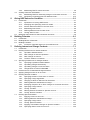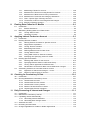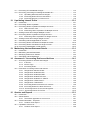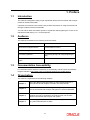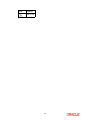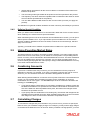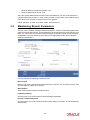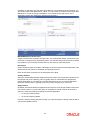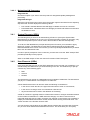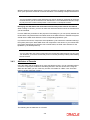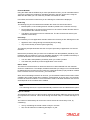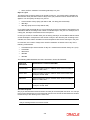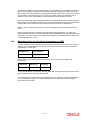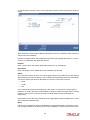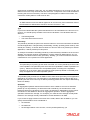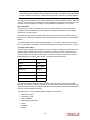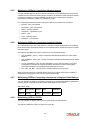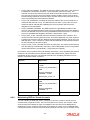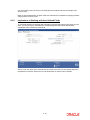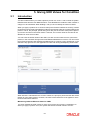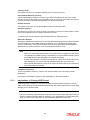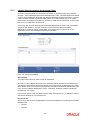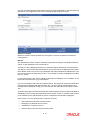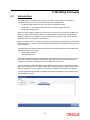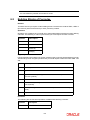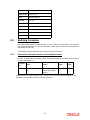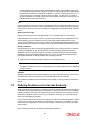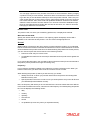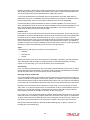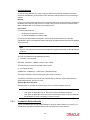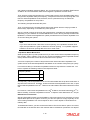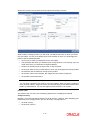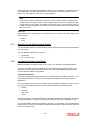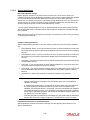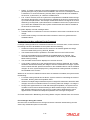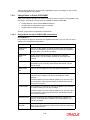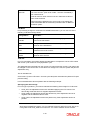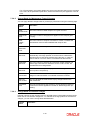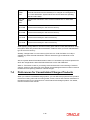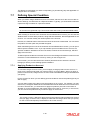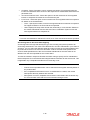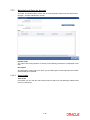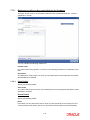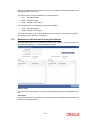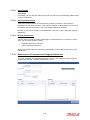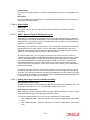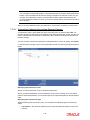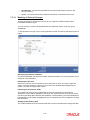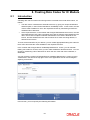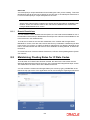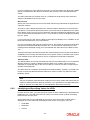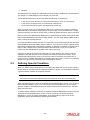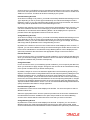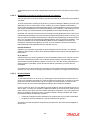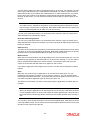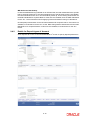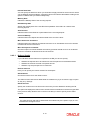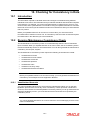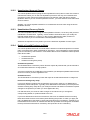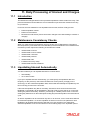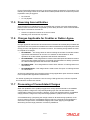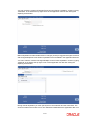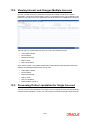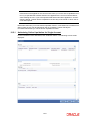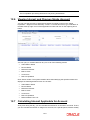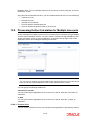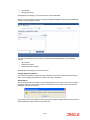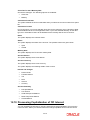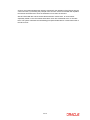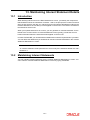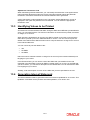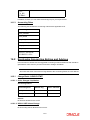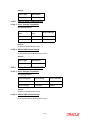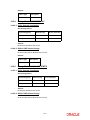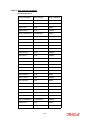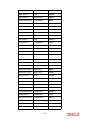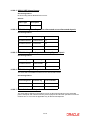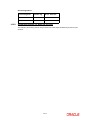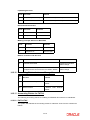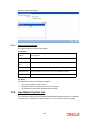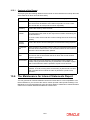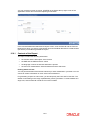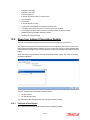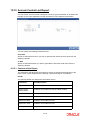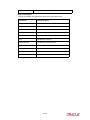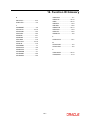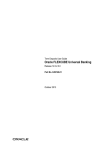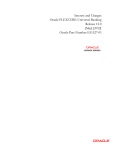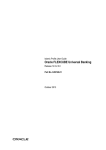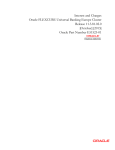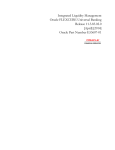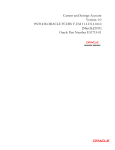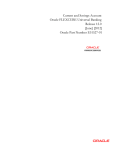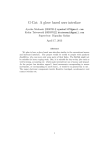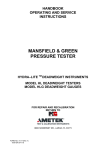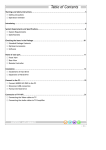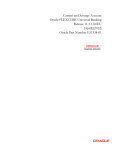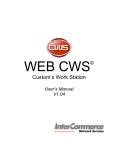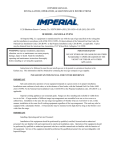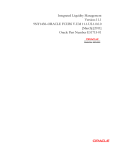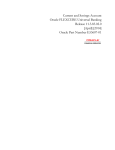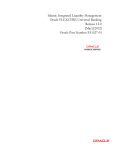Download Interest and Charges User Manual
Transcript
Interest and Charges User Guide Oracle FLEXCUBE Universal Banking Release 12.0.3.0.0 Part No. E53393-01 April 2014 Interest and Charges User Guide April 2014 Oracle Financial Services Software Limited Oracle Park Off Western Express Highway Goregaon (East) Mumbai, Maharashtra 400 063 India Worldwide Inquiries: Phone: +91 22 6718 3000 Fax:+91 22 6718 3001 www.oracle.com/financialservices/ Copyright © 2007, 2014, Oracle and/or its affiliates. All rights reserved. Oracle and Java are registered trademarks of Oracle and/or its affiliates. Other names may be trademarks of their respective owners. U.S. GOVERNMENT END USERS: Oracle programs, including any operating system, integrated software, any programs installed on the hardware, and/or documentation, delivered to U.S. Government end users are "commercial computer software" pursuant to the applicable Federal Acquisition Regulation and agency-specific supplemental regulations. As such, use, duplication, disclosure, modification, and adaptation of the programs, including any operating system, integrated software, any programs installed on the hardware, and/or documentation, shall be subject to license terms and license restrictions applicable to the programs. No other rights are granted to the U.S. Government. This software or hardware is developed for general use in a variety of information management applications. It is not developed or intended for use in any inherently dangerous applications, including applications that may create a risk of personal injury. If you use this software or hardware in dangerous applications, then you shall be responsible to take all appropriate failsafe, backup, redundancy, and other measures to ensure its safe use. Oracle Corporation and its affiliates disclaim any liability for any damages caused by use of this software or hardware in dangerous applications. This software and related documentation are provided under a license agreement containing restrictions on use and disclosure and are protected by intellectual property laws. Except as expressly permitted in your license agreement or allowed by law, you may not use, copy, reproduce, translate, broadcast, modify, license, transmit, distribute, exhibit, perform, publish or display any part, in any form, or by any means. Reverse engineering, disassembly, or decompilation of this software, unless required by law for interoperability, is prohibited. The information contained herein is subject to change without notice and is not warranted to be error-free. If you find any errors, please report them to us in writing. This software or hardware and documentation may provide access to or information on content, products and services from third parties. Oracle Corporation and its affiliates are not responsible for and expressly disclaim all warranties of any kind with respect to third-party content, products, and services. Oracle Corporation and its affiliates will not be responsible for any loss, costs, or damages incurred due to your access to or use of third-party content, products, or services. Contents 1. Preface ...................................................................................................... 1-1 1.1 1.2 1.3 1.4 1.5 1.6 2. 2.3 2.4 2.5 2.6 2.7 2.8 2.9 Introduction.............................................................................................................. Defining Interest Rule .............................................................................................. 2.2.1 Components of Interest Rule...................................................................... What is Product? ..................................................................................................... 2.3.1 Advantages of Defining Product ................................................................. Defining ‘Conditions’................................................................................................ 2.4.1 Defining General Condition ........................................................................ 2.4.2 Defining Special Condition ......................................................................... Using Prevailing Market Rates ................................................................................ Combining Accounts................................................................................................ Calculating Charges ................................................................................................ Other Features ........................................................................................................ Retrieving Information ............................................................................................. 2-1 2-1 2-1 2-2 2-2 2-2 2-2 2-3 2-3 2-3 2-3 2-4 2-4 Maintenance Required for Processing Interest and Charges ............ 3-1 3.1 3.2 3.3 3.4 4. 1-1 1-1 1-1 1-1 1-2 1-2 An Overview of Interest and Charges Module ..................................... 2-1 2.1 2.2 3. Introduction.............................................................................................................. Audience.................................................................................................................. Documentation Accessibility.................................................................................... Organization ............................................................................................................ Related Documents ................................................................................................. Glossary of Icons..................................................................................................... Introduction.............................................................................................................. 3-1 Rules ....................................................................................................................... 3-1 3.2.1 Data Elements ............................................................................................ 3-1 Maintaining Branch Parameters .............................................................................. 3-2 Maintaining Rules for Interest and Charges ........................................................... 3-3 3.4.1 System Elements (SDEs) ........................................................................... 3-5 3.4.2 User Elements (UDEs) ............................................................................... 3-5 3.4.3 Attributes of Formula .................................................................................. 3-6 3.4.4 Applying Prepayment Penalties on Deposits............................................ 3-12 3.4.5 Maintenance for Prepayment Penalties.................................................... 3-12 3.4.6 Maintaining Rule for Calculating Commission on HDB ............................ 3-13 Maintaining System Data Elements ....................................................... 4-1 4.1 4.2 Introduction.............................................................................................................. Maintaining System Data Elements......................................................................... 4.2.1 Maintaining SDE for Interest Calculation on Daily Average Balance ......... 4.2.2 Maintaining SDE for ELCM related Values................................................. 4.2.3 Maintaining SDE for Tax Exemption........................................................... 4.2.4 Maintaining SDEs for Computing TDS ....................................................... 4.2.5 Maintaining SDEs for Computing Advance Interest ................................... 4.2.6 Maintaining SDEs for Computing Overdraft Interest .................................. 4.2.7 Maintaining SDE for Computing commission on Highest Debit Balance.... 4.2.8 Maintaining SDE for FATCA....................................................................... 4-1 4-1 4-6 4-6 4-7 4-7 4-8 4-8 4-8 4-8 4.3 5. Giving UDE Values for Condition ........................................................... 5-1 5.1 5.2 6. Introduction.............................................................................................................. 5.1.1 Implications of Closing UDE Record .......................................................... 5.1.2 Identifying and Specifying Values for UDEs ............................................... 5.1.3 Interest Rate Association for Account Class .............................................. 5.1.4 Maintaining Rate Codes ............................................................................. 5.1.5 Defining Effective Date for Rate Code........................................................ 5.1.6 Closing Rate for Date ................................................................................. Modifying UDE Values for Select Customer Accounts ............................................ 5-1 5-3 5-4 5-5 5-8 5-9 5-9 5-9 Building Formulae ................................................................................... 6-1 6.1 6.2 6.3 7. 4.2.9 Maintaining SDE for Virtual Accounts......................................................... 4-9 Viewing Customer TDS Details ............................................................................. 4-10 4.3.1 Maintaining SDEs for Deducting Charges on Dormant Accounts ............ 4-11 4.3.2 Implications of Working with User Defined Fields .................................... 4-12 Introduction.............................................................................................................. Building Blocks of Formulae .................................................................................... Building Formulae.................................................................................................... 6.3.1 Formula to Calculate Interest on Overdraft Account .................................. 6-1 6-2 6-3 6-3 Defining Interest and Charge Products ................................................. 7-1 7.1 7.2 7.3 7.4 7.5 7.6 7.7 Introduction.............................................................................................................. 7-1 Defining Preferences for Interest Products.............................................................. 7-5 7.2.1 Liquidation Related Details......................................................................... 7-9 7.2.2 Rate Change on Interest Liquidation ........................................................ 7-15 7.2.3 Rate Change on Rollover ......................................................................... 7-15 7.2.4 Continue Variance on Rollover................................................................. 7-15 Specifying Preferences for Charges Product ........................................................ 7-15 7.3.1 Specifying Liquidation Related Details ..................................................... 7-18 7.3.2 Liquidating Charges Periodically .............................................................. 7-18 7.3.3 Liquidating Charges on Ad Hoc Basis ...................................................... 7-19 7.3.4 Charge Basis in Oracle FLEXCUBE......................................................... 7-22 Preferences for Consolidated Charges Products .................................................. 7-25 Applying Charge Product on an Account............................................................... 7-27 Defining General Condition ................................................................................... 7-27 7.6.1 Specifying Number of Free Items or Amount ........................................... 7-27 7.6.2 Specifying Charge Applicable................................................................... 7-28 7.6.3 Charging on Basis of Slab and Tier Structures ........................................ 7-28 7.6.4 Defining Minimum and Maximum Charge ................................................ 7-28 7.6.5 Identifying Suspense GL to Store Charges on Customer Accounts ......... 7-28 7.6.6 Specifying Charge Values ........................................................................ 7-28 7.6.7 Closing Condition ..................................................................................... 7-29 7.6.8 Waiving General Condition for Specific Account ...................................... 7-29 7.6.9 Closing General Condition........................................................................ 7-29 Defining Special Condition .................................................................................... 7-30 7.7.1 Applying Product on Account ................................................................... 7-30 7.7.2 Defining Minimum and Maximum Charge ................................................ 7-31 7.7.3 Specifying Charge Value .......................................................................... 7-31 7.7.4 Closing Special Condition......................................................................... 7-31 7.7.5 Applying Consolidated Charges as Special Condition ............................. 7-32 7.7.6 Specifying Status Codes for Account ....................................................... 7-33 7.7.7 7.7.8 7.7.9 7.7.10 7.7.11 7.7.12 7.7.13 8. 7-36 7-37 7-38 7-39 7-40 7-42 7-43 Floating Rate Codes for IC Module ........................................................ 8-1 8.1 8.2 9. Maintaining of Roles for Account.............................................................. Maintenance of Event Accounting Entries for Products ........................... Maintenance of Branch and Currency Restrictions .................................. Maintenance of Customer and Category Restrictions .............................. SSIA – Special Type of Savings Account................................................. Transaction Codes for Processing External Charges............................... Booking of External Charges.................................................................... Introduction.............................................................................................................. 8.1.1 Branch Restrictions .................................................................................... Maintaining Floating Rates for IC Rate Codes ........................................................ 8.2.1 Closing Rate for Date ................................................................................. 8.2.2 Uploading IC Rates .................................................................................... 8-1 8-2 8-2 8-4 8-4 Applying Interest Product on Account .................................................. 9-1 9.1 9.2 9.3 9.4 Introduction.............................................................................................................. 9-1 Defining General Condition ..................................................................................... 9-1 9.2.1 Waiving General Condition for Specific Account ........................................ 9-1 9.2.2 Repopulate at Liquidation........................................................................... 9-1 9.2.3 Closing General Condition.......................................................................... 9-2 9.2.4 Maintaining Rate Codes ............................................................................. 9-2 9.2.5 Defining Effective Date for Rate Code........................................................ 9-3 9.2.6 Closing Rate for Date ................................................................................. 9-3 9.2.7 Giving UDE Values for General Condition.................................................. 9-3 9.2.8 Identifying and Specifying Values for UDEs ............................................... 9-4 Defining Special Condition ...................................................................................... 9-5 9.3.1 Defining UDE Values for the Account....................................................... 9-10 9.3.2 Specifying Effective Date for UDE Value Pickup ...................................... 9-11 9.3.3 Closing Values Applicable for Effective Date ........................................... 9-11 9.3.4 Recalculation of Interest for Back-valued UDE Value Changes ............... 9-11 Associating Customer Account with another Account .......................................... 9-11 9.4.1 Application of Interest and Charges – A note ........................................... 9-11 9.4.2 Details for Deposit types of Account......................................................... 9-12 10. Checking for Consistency in Data ....................................................... 10-1 10.1 Introduction............................................................................................................ 10-1 10.2 Running Maintenance Consistency Check............................................................ 10-1 10.2.1 Unauthorized Accounts ............................................................................ 10-1 10.2.2 Unauthorized Account Classes ................................................................ 10-2 10.2.3 Unauthorized Currency Details................................................................. 10-2 10.2.4 Details of Invalid Products or Rules.......................................................... 10-2 10.2.5 Unauthorized General Conditions ............................................................ 10-3 11. Daily Processing of Interest and Charges ........................................... 11-1 11.1 Introduction............................................................................................................ 11-1 11.2 Maintenance Consistency Checks ........................................................................ 11-1 11.3 Liquidating Interest Automatically.......................................................................... 11-1 11.3.1 Generating Interest Statement ................................................................. 11-2 11.3.2 Generating Rate Change Advice.............................................................. 11-2 11.4 Automatic Accruals................................................................................................ 11-2 11.5 Reversing Accrual Entries ..................................................................................... 11-3 11.6 Charges Applicable for Creditor or Debtor Agreements ........................................ 11-3 11.7 Processing of Consolidated Charges .................................................................... 11.8 End of Day processing for Debiting Receivable GLs............................................. 11.8.1 Liquidating Debit Interest and Charges .................................................... 11.8.2 Processing Write-off for the new Status ................................................... 11.8.3 Processing Recovery of OD Account ....................................................... 11-3 11-4 11-4 11-6 11-6 12. Liquidating Interest Online ................................................................... 12-1 12.1 Introduction............................................................................................................ 12-1 12.2 Processing Online Liquidation ............................................................................... 12-1 12.3 Processing Online Liquidation for Multiple Accounts............................................. 12-2 12.3.1 Select Product Code................................................................................. 12-3 12.3.2 Authorizing Online Liquidation for Multiple Account ................................. 12-5 12.4 Viewing Interest and Charges Multiple Account .................................................... 12-6 12.5 Processing Online Liquidation for Single Account................................................. 12-6 12.5.1 Authorizing Online Liquidation for Single Account.................................... 12-8 12.6 Viewing Interest and Charges Single Account ...................................................... 12-9 12.7 Calculating Interest Applicable for Account ........................................................... 12-9 12.8 Processing Online Calculation for Multiple Accounts .......................................... 12-10 12.9 Processing Online Calculation for Single Account .............................................. 12-12 12.10 Processing Capitalization of OD Interest............................................................. 12-13 13. Maintaining Interest Statement Details ................................................ 13-1 13.1 13.2 13.3 13.4 Introduction............................................................................................................ Maintaining Interest Statements ............................................................................ Identifying Values to be Printed............................................................................. Generating Interest Statement .............................................................................. 13-1 13-1 13-3 13-3 14. Annexure A - Accounting Entries and Advices .................................. 14-1 14.1 Accounting Entries for Interest and Charges......................................................... 14-1 14.1.1 IC Events .................................................................................................. 14-1 14.1.2 Amount Tags ............................................................................................ 14-1 14.1.3 Accounting Roles...................................................................................... 14-2 14.2 Event-wise Accounting Entries and Advices ......................................................... 14-2 14.2.1 Charge Basis: ADHOC-STMT .................................................................. 14-2 14.2.2 Charge Basis: NUM-CHQ-ISS.................................................................. 14-3 14.2.3 Charge Basis: NUM-CHQ-RET ................................................................ 14-3 14.2.4 Charge Basis: NUM-STOP-PAY .............................................................. 14-4 14.2.5 Charge Basis: NUM-ACCT-STMTS ......................................................... 14-4 14.2.6 Charge Basis: ITEM-COUNT ................................................................... 14-5 14.2.7 Charge Basis: TURNOVER...................................................................... 14-5 14.2.8 Accounting Entries and Advices for Interest............................................. 14-6 14.2.9 Accounting Entries for Write-off Process................................................ 14-11 14.2.10 Accounting Entries for Income Recognition........................................... 14-12 14.2.11 Accounting Entries for FATCA............................................................... 14-12 15. Queries and Reports ............................................................................. 15-1 15.1 Introduction............................................................................................................ 15-1 15.2 Online Queries....................................................................................................... 15-1 15.2.1 The Interest Applicable on an Account..................................................... 15-1 15.3 Interest Calculation - Projected ............................................................................. 15-4 15.3.1 Contents of the Report ............................................................................. 15-5 15.4 Liquidation Control List .......................................................................................... 15-5 15.4.1 Contents of the Report ............................................................................. 15-6 15.5 The Accrual Control List ........................................................................................ 15-7 15.5.1 Contents of the Report ............................................................................. 15-8 15.6 The Maintenance for Interest Statements Report.................................................. 15-8 15.6.1 Contents of the Report ............................................................................. 15-9 15.7 The SDE Details Report ...................................................................................... 15-10 15.8 The Product Details Report ................................................................................. 15-11 15.9 Report on Interest Calculation Details ................................................................. 15-12 15.9.1 Contents of the Report ........................................................................... 15-12 15.10 Savings YTD Interest Report............................................................................... 15-13 15.10.1 Contents of the Report .......................................................................... 15-14 15.11 Report of TD linked to Overdraft Account............................................................ 15-15 15.12 Accrual Control List Report.................................................................................. 15-18 15.12.1 Contents of the Report .......................................................................... 15-18 16. Function ID Glossary ............................................................................. 16-1 1. Preface 1.1 Introduction This manual is designed to help you get acquainted quickly with the Interest and Charges module of Oracle FLEXCUBE. It provides an overview to the module, and provides information on using the Interest and Charges module of Oracle FLEXCUBE. You can further obtain information specific to a particular field by placing the cursor on the relevant field and striking <F1> on the keyboard. 1.2 Audience This manual is intended for the following User/User Roles: 1.3 Role Function Back office managers/officers Authorization functions Product Managers Product definition and authorization End of day operators Processing during end of day/ beginning of day Financial Controller / Product Managers Generation of reports Documentation Accessibility For information about Oracle's commitment to accessibility, visit the Oracle Accessibility Program website at http://www.oracle.com/pls/topic/lookup?ctx=acc&id=docacc. 1.4 Organization This manual is organized into the following chapters: Chapter 1 About this Manual gives information on the intended audience. It also lists the various chapters covered in this User Manual. Chapter 2 An Overview of Interest and Charge Module gives you a bird’s eye view of the Interest and Charges sub-system in Oracle FLEXCUBE. Chapter 3 Maintenance Required for Processing Interest and Charges explains how branch parameters and interest rules can be maintained in the Interest and Charges sub-system. Chapter 4 Maintaining System Data Elements describes the process of setting up system data elements or SDEs. 1-1 1.5 1.6 Chapter 5 Giving UDE Values for a Condition explains the process of specifying actual values for user date elements (UDEs) for an account class and currency. Chapter 6 Building Formulae explains how expressions or formulae can be constructed for the purpose of defining an interest rule. Chapter 7 Defining Interest and Charge Products explains the process of defining attributes specific to an IC product. Chapter 8 Floating Rate Codes for IC Module explains how floating rate codes for the IC module are created and applied. Chapter 9 Applying Interest Product on Account explains how you can apply an interest product to a customer account or an account class. Chapter 10 Checking for Consistency in Data explains the IC Consistency Check Function and reports inconsistencies in maintained data. Chapter 11 Daily Processing of Interest and Charges explains the interest and charges batch function, which processes liquidations and accruals for each business day. Chapter 12 Liquidating Interest Online explains the online interest liquidation function in the Interest and Charges module. Chapter 13 Maintaining Interest Statement Details explains the maintenance of details pertaining to interest statements given to account holders. Chapter 14 Annexure A - Accounting Entries and Advices explains the suggested accounting entries that can be set up for the Interest and Charges module. Chapter 15 Queries and Reports provides a list of queries and reports that can be generated in this module and also explains their contents. Chapter 16 Function ID Glossary has alphabetical listing of Function/Screen ID's used in the module with page references for quick navigation. Related Documents The Procedures User Manual The Settlements User Manual Glossary of Icons This User Manual may refer to all or some of the following icons. Icons Function Exit Add row Delete row 1-2 Icons Function Option List 1-3 2. An Overview of Interest and Charges Module 2.1 Introduction On the balance type of accounts maintained in your bank, you would want to apply interest and charges. Savings accounts, current accounts, nostro accounts, etc., are examples of balance type accounts. Using the Interest and Charges (IC) sub-system of Oracle FLEXCUBE, you can calculate, and apply, interest and charges on these accounts. Setting up the Interest and Charges sub-system is a one-time activity. Once set up, Oracle FLEXCUBE automatically computes and applies interest and charges on all balance type accounts in your bank. In Oracle FLEXCUBE, interest is calculated for all accounts using the interest rules that you define. You can define the interest rules to suit the peculiar requirements of your bank. 2.2 Defining Interest Rule A ‘Rule’ identifies the method in which interest has to be calculated. For example, to calculate interest for an account, you would require the following data: the principal (the amount for which you want to calculate interest) the period (the number of days for which you want to apply interest) the rate (the rate at which you want to compute interest) When you define a rule, you define exactly how each of these components (the principal, the period, and the rate) is to be picked up from an account for calculating interest. Then, using the logic PNR/100 (or any other, for that matter), you can calculate interest for the account. 2.2.1 Components of Interest Rule The components required to build an interest rule (the principal, period, and rate) are broadly referred to as ‘data elements’. Data elements are of two types: System Data Elements (SDEs) User Data Elements (UDEs) The balance in the account for which the interest has to be calculated depends on the activities that take place in the customer account over a period of time. This information is constantly updated in the system and is readily available for computation of interest or charges. Data elements of this sort are called System Data Elements. Data elements such as the rate at which you would like to apply interest, the tier structure based on which you would apply an interest rate, etc., are called User Data Elements (UDEs). UDEs fall into three categories: Rate Amount Number You can specify different values for a user data element. For example, you can apply different interest rates on the basis of the debit balance, as follows: balances between 0 upto 10,000: 5% balances between 10,000 and 20,000: 7.5% 2-1 balances greater than 20,000: 10% Using the System Data Elements and the User Data Elements that you define, you can create formulae to compute interest. In other words, formulae connect SDEs to the UDEs to give a result: the interest that applies. To use a metaphor, SDEs and UDEs are the pillars on which an arch called formula rests. Many arches combine to form a dome called Rule. The things that you choose to put under a dome correspond to the account classes (or accounts themselves) on which the rule applies. To build an interest rule, you first need to define the System Data Elements that you would use in the Interest Rule. For example, if you would like to apply interest on the basis of the Monthly Minimum Credit Balance, you should define it as an SDE in the System Data Element Maintenance screen. When you apply the interest rule with ‘Monthly Minimum Credit Balance’ defined as the SDE on an account class, interest will be calculated using the monthly minimum credit balance in the accounts belonging to the account class. Once you have defined an interest rule, you have to define an interest product. 2.3 What is Product? Your bank will pay and receive different types of interest and charges. For example, you would pay credit interest on credit balances in savings types of accounts. Similarly, on current accounts you would levy a debit interest on debit balances, and so on. Credit interest and debit interest are examples of the products that you can define. 2.3.1 Advantages of Defining Product An interest rule is merely built with the logic to calculate interest. You still have, however, to specify the accounts on which the logic has to be applied, the types of GLs (expense, income, etc.), and the GLs themselves to which you would like to post the accounting entries. You can define such details for an interest product. When you link an interest rule to an interest product, and apply the product on an account, interest will be calculated for the account using the interest rule, and the accounting entries would be automatically posted to the GLs that you specify for the interest product. 2.4 Defining ‘Conditions’ You can apply an interest product on an account(s) in two ways: 2.4.1 By linking an account class to a product, thereby making the product applicable to all the accounts of the class. This method of linking accounts is called the definition of a General Condition. By linking an account itself to the product. This method of linking accounts is called the definition of a Special Condition. Defining General Condition Often, you may calculate interest for several account classes using the same interest calculation method. In such a case, you can apply the same product to all the account classes. You can specify the account class (es) when creating the interest product. However, since the interest rate or tier structure based on which you want to calculate interest may be unique to an account class, you can specify different values for each account class on which you apply the product. The implications of applying the same product on several account classes are: 2-2 Interest will be calculated for all the account classes on the basis of the interest rule linked to the product. The accounting entries generated will be posted to the GLs specified for the product. The frequency with which interest is liquidated and accrued will be the same for all the account classes (that defined for the product). You can define different UDE values for each account class (on which you apply the product). The definition of a general condition would be the most commonly used facility at your bank. 2.4.2 Defining Special Condition When you define interest attributes for an account itself, rather than for the account class to which it belongs, it is referred to as a Special Condition. When maintaining an account in the Customer Account Maintenance screen, you can opt to define ‘special conditions’ for it. If you opt to define special conditions for an account the ‘general conditions’ defined for the Account Class, to which the account belongs, will NOT apply to this account. Typically, you would want to maintain a special interest condition for a special customer. 2.5 Using Prevailing Market Rates The interest rates for a currency can either be fixed or floating. If you want to apply a fixed interest rate for an account class, you can define so for the product. The prevailing market rate for a currency can be maintained in the Rates Maintenance screen. The rates maintained here can be updated every time there is a change. You can apply prevailing rates on an account class by specifying the rate codes (that you assign in the Rates Maintenance screen) in the UDE Values Maintenance screen. 2.6 Combining Accounts If you have a customer with many accounts, you can combine them for the purpose of application of interest. For example, if you have a corporate customer who has ten current accounts, you can combine them for the calculation and application of interest. When defining interest details for a customer account (in the Customer Account Maintenance screen) you can maintain the information necessary for the combination of accounts. Combination can be of two types for calculation (this involves combined calculation and booking) or for booking only. 2.7 If you specify that the combination is for calculation, the balances in all the accounts will be added to the balance in a specified account and the interest will be calculated on the sum of the balances. When liquidation takes place, the interest and charges will be booked to the specified account. If you specify that the combination is for booking only, the interest and charges will be calculated for the individual accounts. When liquidation takes place, the sum of interest and charges for all the accounts will be booked to a specified account. Calculating Charges To calculate the charges that you would like to levy on an account, you have to specify the basis on which you would like to apply charges. For example, you may want to apply charges on the basis of the debit turnover in an account. When you define a Charge product, you have 2-3 to specify the Charge basis. When you apply the charge product on an account or an account class, charges for the account will be calculated on this basis. The accounting entries would automatically be posted to the GLs that you specify for the charge product. You can calculate charges for an account on the following bases: Number of Account Statements Number of checks returned Number of checks issued Number of Stop Payments Turnover Number of transactions Number of ad hoc Account Statements For any charge basis, you can define the number of items that should not be charged. Thus, you can apply a charge only if the number of account statements given to the customer exceeds a certain number, and so on. 2.8 2.9 Other Features At any point in the day, you can compute (and not apply) interest for an account or account class. This facility enables you to answer an across the counter query on interest applicable for an account. You can maintain the format of the Interest Statement that you would like to generate for an account. Retrieving Information Information about the application of interest or charges on accounts can be retrieved in many ways. You can retrieve data in two ways: as a report as an on line query When you seek information in the form of a display, on the basis of certain parameters, you perform a ‘query’. Typically, you would ‘query’ (the system) to provide your customer with immediate information, such as the interest accrued on an account, the interest rates applicable, etc. A report, on the other hand, is information retrieved mostly in a printed format. However, you can direct a report to one of the following destinations: the printer the screen (as a display) a spool file (stored as a spool file to be printed later) The reports that you have spooled can be printed, or viewed, through the ‘Reports Browser’ screen. 2-4 3. Maintenance Required for Processing Interest and Charges 3.1 Introduction This chapter enumerates the maintenance of the following reference information used by the Interest and Charges module in Oracle FLEXCUBE: 3.2 Branch Parameters Rules Rules A ‘Rule’ identifies the method in which interest or charge has to be calculated. For example, to calculate interest for an account you would require the following data: the principal (the amount for which you want to calculate interest) the period (i.e., the number of days for which you want to apply interest) the rate (the rate at which you want to compute interest) Using the formula PNR/100 you can calculate interest for the account. When you define a rule you define exactly how each of these components (the principal, the period, and the rate) is to be to be picked up from the account for calculating interest. In the case of charges, you may have to specify the conditions for which you would need to apply charges. For example, you may want to apply charges on the basis of the debit turnover in an account. When you define a Rule to calculate the charge, you have to specify how the debit turnover in the account has to be picked up and how the charge has to be applied. 3.2.1 Data Elements The components required to calculate interest (the principal, period, and rate) are broadly referred to as ‘Data Elements’. Data elements are of two types: System Data Elements (SDEs) User Data Elements (UDEs) The balance in the account for which the interest has to be calculated, the turnover of the transactions on which a charge has to be applied, etc., depend on the activities that take place in the customer account over a period of time. This information is constantly updated in the system and is readily available for computation of interest or charges. Data elements of this sort are called System Data Elements. Data elements like the rate at which interest has to applied, the tier structure based on which interest needs to be computed etc., are called User Data Elements (UDEs). UDEs fall into three types: Rate Amount Number You can specify different values for a user data element. For example, you can apply different interest rates on the basis of the debit balance, as follows: balances less than 0 upto 10,000: 5% 3-1 balances between 10,000 and 20,000: 7.5% balances greater than 20,000: 10% Using the System Data Elements and the User Data Elements you can create formulae to compute interest and charges. In other words, formulae connect SDEs to the UDEs to give a result which is the interest or charge that has to be applied. A Rule, therefore, is made up of SDEs, UDEs, and Formula (e). 3.3 Maintaining Branch Parameters You can use the ‘Interest & Charges Branch Parameters’ screen for maintaining parameters related to Interest and Charges. These parameters can be maintained for each branch of your bank. You can invoke the ‘Interest & Charges Branch Parameters’ screen by also entering ‘ICDBRMNT’ in the field at the top right corner of the Application toolbar and clicking the adjoining arrow button.I You can maintain the following parameters here: Branch Code Branch code of the current branch is defaulted here. However; you can specify branch code from the adjoining option list, if needed. Branch Name Name of the specified branch is defaulted here. Liquidation Netting Check this box if you need netting for interest/charges liquidation. Holiday Treatment Required Check this box if you need to push the maturity date, falling on a holiday, to next working day automatically. 3-2 Process Till Select a date till which you need to process interest/charges from the options. The following options are available for selection: System Date – Select if you need to process till system date. Next Working Day-1 – Select if you need to process till next working day. Deposit Transaction Code Specify a valid deposit transaction code from the adjoining option list. No of Process Number of the process is defaulted as ‘1’ here; however, you can modify if needed. RD Payment Transaction Code Specify a valid RD payment transaction code from the adjoining option list. RD PrePayment Transaction Code Specify a valid RD prepayment transaction code from the adjoining option list. Purge Details You can maintain the following purging details here: Retention Period Specify a valid retention period for interest/charges. Next Purge On Specify the date from when you need to maintain the accrual details. Next Purge For Specify the date till when you need to maintain the accrual details OD Status Movement GL You can maintain the following GL details here: Bad Debt Expense GL Specify a GL for posting the entry by debiting the bad debt expense GL and crediting the principal suspence GL during status movement. i Bad debt expense GL is used to post entries during write off status. Principal Suspense GL Specify the GL for posting the offset entry during the movement of principal amount to suspense GL. Interest Suspense GL Select the GL from where the unrecognized interest is moved to this GL during the status change, from the adjoining option list, 3.4 Maintaining Rules for Interest and Charges You can define Rules in the Interest and Charge Rule Maintenance screens. For a Rule, you can define: the System Data Elements applicable the User Data Elements applicable the formula(e) 3-3 In addition to specifying how the SDEs and UDEs are connected through the formulae, you also define certain other attributes for a Rule. You can invoke the ‘Interest and Charges Rule Maintenance’ screen by typing ‘ICDRUMNT’ in the field at the top right corner of the Application tool bar and clicking the adjoining arrow button.I IMAGEIMAGERule Identification Assign each Rule that you define a unique code. This code should, ideally, represent the type of interest or charge that you are defining. When you want to link a product to a Rule, it should be possible for you to identify the Rule with only the code you have assigned it. Description Enter a short description of the Rule, indicating the type of interest in the Description field. This will be used by the system for all display and printing purposes. Enter at least three characters for the description of the Rule. Primary Element Select the System Data Element (SDE) that must be deemed as the principal component for the interest rule you are defining. This is typically done for rules defined for prepayment penalty application for time deposits. The SDE maintained to pick up amounts withdrawn before the maturity date, is typically set as the primary component, for such rules. Apply Interest By default, interest will always be applied from the day an account is opened till the day before it is closed. However, you have the option of excluding the month in which the account is opened or closed from being considered for interest application. On Account Closure Month On Account Opening Month However, while processing interest manually, you have the option to specify a date till which you want to liquidate interest. 3-4 3.4.0.1 Maintaining ILM Parameters Integrated LM Choose this option if you want to use the product for Integrated Liquidity Management processing. Integrated LM Type Select the type of System Account to which the product ought to be linked from the adjoining drop-down list. This list displays the following values: 3.4.1 Pool Leader: Indicates that the Rule will apply to Header accounts in a structure. Pool Reallocation: Indicates that the rule will apply to Parent and Child Accounts below the Header Account. System Elements (SDEs) The first thing that you have to do while defining a Rule is to pick up the System Date Elements that you would use in the rule. You can pick up as many of them as necessary; only those that are picked up here can be used in the formulae for the Rule subsequently. To recall, an SDE identifies the principal and the period for which you would like to apply interest or charges. The attributes for each SDE is defined through the ‘System Data Elements Maintenance’ screen. In this screen you can only identify the SDEs which you would like to use to build interest rules. In order to specify exemption of tax on interest, you will have to use the ‘DIRT exempt’ SDE provided specifically for this purpose. Refer to the SDE chapter of this user manual for details of DIRT exemption. 3.4.2 User Elements (UDEs) In the same way that you pick up the SDEs applicable for the rule that you are defining, you should identify the UDEs which you would be using in the rule. The UDEs that you pick up could be any of the following types: Rate Amount Number The interest that you charge on a debit balance is an example of a debit rate. The interest that you pay on a credit balance is an example of a credit rate. A User Data Element will be an amount under the following circumstances: in the case of a tier structure, the upper and lower limit of a tier or a tier amount; in the case of a charge, when it is indicated as a flat amount any amount that can be used in the definition of formula(e) A UDE as a number is typically used for a Rule where interest or charges are defined based on the number of transactions. A UDE under this category can also be used to store a numerical value that may be used in a formula. For example, in the formula you would like to multiply an intermediate result with a certain number before arriving at the final result. The ‘certain number’ in the formula can be a UDE. You can enter the actual values of the UDEs (like the interest rate, the upper limit for the tier, etc.) in the IC User Data Element Maintenance screen. This is because you can specify 3-5 different values for each data element. A rule can, therefore, be applied on different accounts since it just represents a method of interest calculation. The following example illustrates this. Note You can modify the values of the UDEs that you choose. However, remember to check the formulae where you have used the user data element. The modified data element will apply only from the current interest period. It will not have a retrospective effect. Identifying the UDE Value that should be used for back-period interest calculations While creating an IC Rule, you have to define the UDEs that will be used in the formulae that you have defined. For each UDE that you define for the purpose of calculating tax, you can specify whether the tax should be computed based on the latest value for the UDE element or whether the system should use the UDE value effective for the corresponding liquidation cycle. If you select Use Current, irrespective of the liquidation cycle to which the calculation belongs, the system picks up the latest UDE value and computes the tax amount. If you indicate that the system should apply the Effective rate of UDE values, the UDE value effective for the liquidation cycle will be picked up. Note You can select the Use Current option when the formula associated with the rule is of type Tax. However, you have to ensure that you do not set the periodicity to Daily while defining the tax formula. 3.4.3 Attributes of Formula Using the SDEs and the UDEs that you have specified for a Rule, you can calculate interest. You have to specify the method for calculating interest in the form of formulae. Using the SDEs and the UDEs you can create any number of formulae for a Rule. Click ‘Formulas’ button to invoke ‘Formulas’ screen.I The following are the attributes of a formula: 3-6 Formula Number Using the SDEs and the UDEs that you have specified for a Rule, you can calculate interest. You have to specify the method for calculating interest in the form of formulae. Using the SDEs and the UDEs you can create any number of formulae for a Rule. In this field, the formula number that you are defining for a Rule will be displayed. Book Flag The Booking Flag of a formula denotes whether the result of a formula should be: Booked (that is, if the resulting amount should be posted to the customer account). Non-booked (that is, the result of the formula is to be used in another formula and not to be posted to the customer account). Tax (that is, the formula is used to calculate tax. The tax can be borne either by the customer or the bank). Periodicity The Periodicity of a rule application denotes whether the formula you are defining has to be: applied for each change during the interest period (or daily) only for the last day of interest period (periodic) The following example illustrates how the concept of periodicity of application of a formula functions: Note that the periodicity that you enter here is different from the liquidation periodicity. The Periodicity that you define for a rule is a calculation periodicity. The Liquidation Periodicity is the interval between two successive automatic liquidations. You can define the liquidation periodicity when you create a product You define the periodicity of formula application in this screen Debit / Credit The result of a formula will be an amount that has to be either debited from the customer account or credited to it. For example, the debit interest that you charge on an overdraft would be debited from the customer account; while, the credit interest that you pay would be credited to the customer account. In this screen, you indicate this. Often, when calculating interest for an account, you would want to debit interest under certain conditions and, under certain other conditions, credit interest. In such a case, you can build formulae to suit both conditions. The formula that is used to calculate interest for the account would depend on the condition that is fulfilled. Note For a Booking formula, the system automatically checks this box and disables this option. Days in a month The method in which the ‘N’ of the formula for interest calculation, PNR/100, has to be picked up is specified for a formula. This is done through two fields: Days in a month and Days in a year. The number of interest days for an account can be arrived at in three ways. One, by considering: one by considering the actual number of days in a month two, the US method of considering 360 days in a year 3-7 three, the Euro method of considering 360 days in a year Days in a year The interest rate is always taken to be quoted per annum. You must therefore indicate the denominator value (the total number of days in the year) based on which interest has to be applied. You can specify the days in a year as Actual number of days (leap year will be 366, non leap year will be 365) 360 days 365 days (leap and non leap will be 365) If you specify that the actual days in a year should be used for calculation of interest days, all calculations will be according to the number of calendar days in the year. For example, if it is a leap year, 366 days will be taken as the total period. In case you choose to consider each year as having 360 days, all calculations will be based on this assumption. Irrespective of the number of days in the relevant year according to the calendar, the value will be calculated on the assumption that there are 360 days in the year. In conclusion, the number of days to be used for calculation of interest can be any of the following combinations: Actual/Actual (the actual number of days in a month/Actual number of days in a year) Actual/360 360/Actual 360/360 360/365 The following table illustrates how this is achieved in Oracle FLEXCUBE: Days to be considered Specification in Oracle FLEXCUBE Actual/Actual Click on Actuals in ‘Days in a Month’ field. Click on Actuals in ‘Days in a Year’ field. Actual / 360 Click on Actuals in ‘Days in a Month’ field. Click on 360. days in ‘Days in a Year’ field. 360/Actual Click on 30 days in ‘Days in a Month’ field. Click on Actuals in ‘Days in a Year’ field. 360/360 Click on 30 days in ‘Days in a Month’ field. Click on 360 days in ‘Days in a Year’ field. Accruals Required Only if you indicate that interest should be accrued (for a formula) will it be done. You can opt to accrue the interest due to one formula and choose not to accrue the interest due to another formula that you are defining for the same rule. Note Only a booking formula can have accruals. 3-8 You can indicate, as a preference (in the Product Preferences screen), if all the accrual entries generated can be passed for a product rather than for individual accounts linked to the product. The interest that is accrued can be posted into different accounts. The result of each formula is an accounting role and you can map each into a different GL/SL (Accounting Head). Rounding Required When building an interest rule, you can indicate if the results of non-booking formulae should be rounded-off by choosing the Round Results option. Tax Category OLE_LINK5OLE_LINK4OLE_LINK5OLE_LINK4If the formula that you are creating is a tax formula, you have to specify if the tax amount would be borne by the customer or the bank. For example, if the tax on the credit interest that you pay your customer is borne by the customer, you need to indicate this here. If, on the other hand, you charge a customer interest on the debit balance and bear the tax on your income, you should indicate that the bank would bear the tax. In either case, when you have to pay tax ultimately, one entry would involve the Tax Payable GL. The accounting Role, in both cases would be ‘Tax’. Choose the GL/SL head depending on whether the customer or the bank bears the tax. Specify the ‘tax category’ to which the Tax Rule belongs, from the option list provided. Only valid categories (open and authorized) are maintained here. If the tax category is not maintained, then the tax booked under this tax rule will not be considered for waiver/tax computation processing. However, normal tax processing will occur as usual. Note When the formula is Tax, you will invariably be using the result of a previous formula (e), which would return the actual interest that is applied. The tax formula should then indicate the method in which tax should be calculated on this interest. Note that a tax formula will not be accrued. It is suggested that a tax formula be ’periodic’. For specifying exemption of tax, you will have to use the ‘DIRT exempt’ SDE in building the rule. When you create a product, the accounting roles available would depend on the formulae that you have defined. For example, only if you have built a tax formula for an interest rule, would the accounting role ‘Tax’ be available for the product. Calculation Parameters Local Currency Basis Check this option to indicate that the Basis Amount on which the tax is going to calculated, should be converted to local currency. Basis % Specify factor for computation of the taxable amount. The basis percentage should be greater than 0 and less than or equal to 100. The basis amount would first be multiplied by this percentage to arrive at the actual basis amount on which tax needs to be computed. The inverse of the same factor would then be applied to the calculated tax amount to arrive at the actual tax amount. 3-9 Booking Book Tax to Expense Account Indicate whether or not the tax on interest and charges should be processed as an Expense type of tax and booked into a Tax Expense account, to be paid to the Government. Tax Payable Currency Flag Specify the currency in which the tax on interest and charges should be paid. FATCA FATCA Withholdable Tax Check this box to indicate that the tax being maintained is a FATCA tax. If this field is checked and ESCROW processing is not done, then the system will post the audit log irrespective of whether the tax was withheld or not. If the rule returns WITHHOLD, then the system will computed the tax amount and decision will be set to Y – WITHHOLD. If the rule returns NO WITHHOLD, then the tax amount will be zero and the decision will be set to N – NO WITHHOLD. Basis Amount Option Specify the rounding option for conversion of the amount to calculation currency. It could either be Currency Default or Specific. ‘Currency Default’ indicates that the rounding details would be taken from the rounding parameters defined in the Currency Maintenance screen. ‘Specific’ indicates that the rounding parameter would be defined or picked up from the Tax Rule itself. Method This field is enabled only if the Calculation Currency Rounding Option is selected as ‘Specific’. Select either of the following options: Truncate Round Up Round Down Round Near Truncate indicates that the amount would be rounded to the number of decimals specified for the currency Round Up indicates that the amount would be rounded up based on the number of decimals and the nearest rounding unit for the currency Round Down indicates that the amount would be rounded down based on the number of decimals and the nearest rounding unit. Round Near indicates that the amount would be rounded up or down based on the number of decimals and the nearest rounding unit Decimals This field is enabled only if the Calculation Currency Rounding Option is selected as ‘Specific’. Specify the number of decimals up to which the rounding/truncation has to be done. The 3-10 rounding decimals defined here should be less that or equal to the decimals defined in the Currency Maintenance screen. Units This field is enabled only if the Calculation Currency Rounding Option is selected as ‘Specific’. This represents the least amount that can be measured in a particular currency. You need to specify the unit up to which the amount should be rounded. The unit defined here should be a multiple of the unit defined in the Currency Maintenance screen. Tax Amount Option Specify the rounding option for conversion of the amount to tax currency. This could either be Currency Default or Specific. ‘Currency Default’ indicates that the rounding details would be taken from the rounding parameters defined in the ‘Currency Maintenance’ screen. ‘Specific’ indicates that the rounding parameter would be defined/picked up from the Tax Rule itself. Method This field is enabled only if the calculation rounding option is selected as ‘Specific’. Specify the method in which the rounding should be done for calculating the actual tax amount. It could be either of the following: Truncate Round Up Round Down Round Near Truncate indicates that the amount would be rounded to the number of decimals specified for the currency. Round Up indicates that the amount would be rounded up based on the number of decimals and the nearest rounding unit for the currency. Round Down indicates that the amount would be rounded down based on the number of decimals and the nearest rounding unit. Round Near indicates that the amount would be rounded up or down based on the number of decimals and the nearest rounding unit. Decimals This field is enabled only if the Calculation Currency Rounding Option is selected as ‘Specific’. Specify the number of decimals up to which the rounding/truncation has to be done. The rounding decimals defined here should be less that or equal to the decimals defined in the Currency Maintenance screen. Units This field is enabled only if the Calculation Currency Rounding Option is selected as ‘Specific’. Specify the unit up to which the amount needs to be rounded. The unit defined here must be a multiple of the unit defined in the Currency Maintenance screen. 3-11 The expression for the SDEs can be viewed by clicking ‘Formula Wizard’ button. You can build expressions for SDEs using ‘Formula Wizard’ screen.I 3.4.4 Applying Prepayment Penalties on Deposits For time deposits, you can choose to apply prepayment penalties on any withdrawals before the maturity date. Prepayment penalties are computed based on the following bases: The amount withdrawn prior to the maturity date The period that has elapsed between the start date of the deposit and the withdrawal date. The period that has elapsed between the last liquidation date and the withdrawal date. For an account foreclosure, prepayment penalty is computed during online liquidation, and for partial withdrawals, it is computed at maturity. 3.4.5 Maintenance for Prepayment Penalties As part of the Interest and Charges module maintenance in your bank, you must maintain details that will enable the system to pick up the different elements that will be used in the calculation of prepayment penalties. These parameters (including products) need to be operative on the account classes that you have specified as time deposit account classes. Accordingly, the following system defined elements (SDE’s) are available as inbuilt parameters in Oracle FLEXCUBE, which you can use to set-up an Interest and Charges rule: An SDE for the amount withdrawn during a foreclosure or early withdrawal (‘PENALTY_BASIS’). An SDE for the number of days elapsed between the start date of the deposit and the withdrawal date (‘DAYS_FROM_START’). An SDE for the number of days elapsed between the last liquidation date and the withdrawal date (‘DAYS_FRMLAST_LIQ’). An SDE to indicate if a withdrawal has occurred prior to the maturity date for a time deposit account (‘PENALTY_APPLY’, to which a value of 1 is assigned if there is a premature withdrawal on the TD account). 3-12 Using the above SDEs (which are inbuilt in Oracle FLEXCUBE), you must maintain an interest rule for the calculation of prepayment penalties, which will include these SDE’s mentioned above, and which will be linked to the appropriate interest product that you have maintained for calculation of time deposit interest. The rule for penalty must be an additional rule, in addition to the rule for computation of normal interest on the time deposit account. Also, in the transaction code used for debit entries to time deposit accounts, you must indicate the computation of penalties on debit entries due to withdrawals from the account before the maturity date. You must select the IC Penalty Inclusion check box to indicate this. Refer to the Core Services module user manual for details about maintaining transaction codes. In the interest rule that you maintain for prepayment penalty application, you must also indicate that the SDE that you have maintained for the withdrawal amount must be a principal component. You can indicate this by specifying the SDE in the ‘Primary Element’ field in the ‘IC Rule Maintenance’ screen. 3.4.6 Maintaining Rule for Calculating Commission on HDB You can maintain a rule to calculate the commission on highest debit balance for a particular month. In the ‘IC Rule Maintenance’ screen, you need to maintain the following details for calculating the commission. SDE Elements User Elements HDB DR_COM_RATE Click Formulas to provide the following attributes to the formula for calculating the commission. Debit/Credit Book Flag Periodicity Debit Booked Monthly Click ‘Formula Wizard’ to specify the formula (‘HDB* DR_COM_RATE)/ (100).Or else you can define another formula using the defined SDE. You can link this rule to IC product with liquidation at month-ends. No accrual for this rule and it is considered as a charge. The CR GL mapped can be treated as a HDB commission income GL for the branch. 3-13 4. Maintaining System Data Elements 4.1 Introduction To calculate interest or charges for an account, you require the following data: Principal - The amount for which you want to calculate interest Interest period - The number of days for which you want to apply interest Interest rate These components, required to calculate interest, are called ‘data elements’ (the elements that provide the required data to calculate interest). Data elements are of two types: System Data Elements (SDEs) User Data Elements (UDEs) System Data Elements (SDEs) can include be any of the following: Values for data elements like the balance in an account, on which interest has to be applied Number of transactions in a day Information, such as the ones listed above, is constantly updated in the system and is readily available for computation of interest. They are therefore called SDEs. As a corollary, these values will necessarily be picked up by the system while applying interest. You cannot, for example, indicate to the system that a certain amount should be picked up as the balance if that is not the balance in the account. On the other hand, you can indicate to the system that interest should be applied at a specific rate. For a certain period, you can indicate that interest should be calculated at five percent. While, for some other period, you can indicate that interest should be applied at six percent. Thus, the interest rate is a value that you have control on and whose value you can specify. Such elements are called User Data Elements (UDEs). Another example for UDEs is the tier or slab structure based on which interest has to be applied on an account (since you would specify the slab and the tier structure). SDEs and UDEs are used to build formulae that result in the amount of interest that has to be applied. 4.2 Maintaining System Data Elements You will have different types of accounts in your bank, such as current accounts, savings accounts, etc. On each of these accounts you would want to apply interest differently. On a savings account, for example, you may want to apply credit interest on the basis of the minimum credit balance during the month. On a current account you may want to apply charges on the basis of the turnovers, or, levy debit interest on the basis of overdrafts. Similarly, there may be various criteria based on which you would want to apply interest on an account. Each such criterion (which the system has to pick up) has to be defined as an SDE in the ‘Interest & Charges System Data Element Maintenance’ screen. You can invoke the ‘Interest & Charges System Data Element Maintenance’ screen by typing ‘ICDSDEMN 4-1 ’ in the field at the top right corner of the Application tool bar and clicking the adjoining arrow button. SDEs should be combined with UDEs into formulae to arrive at a method in which interest or charge has to be calculated. Follow the example below, which illustrate transactions that typically take place in a current account, to understand how SDEs are defined. Element Enter a unique ID for the System Data Element that you are maintaining. Description Enter a description of the SDE that you are maintaining in this field. Nature Once you fix the ‘basis’ on which you want to apply interest for the SDE that you are defining (either balances or turnovers which, in turn, could be as of the booking date or the value date), you have to specify the nature of the balance or turnover. The nature could be: Debit Credit Net In the example discussed in the beginning of this section, we have seen various types of balances: on certain days there is a debit balance while on certain other days there is a credit balance in the account. These are referred to as debit balances and credit balances respectively. Each balance in turn will have a periodicity and an aggregation operation attached to it. These two are explained subsequently. Basis Interest can be applied on this account differently, using different data as the basis. That is, you can apply interest on the basis of ‘item count’, the balance, or the turnover in the account. 4-2 In Oracle FLEXCUBE, Balances and Turnovers are referred to as ‘Basis’. While balances will typically be used for interest application, turnovers could be considered for charges. Note A ‘turnover’ is any movement in an account. Balances and turnovers, in turn, can be considered as of the ‘booking date’ or the ‘value date’ of a transaction. The booking date is the date on which a transaction is captured in the system. However, the date on which a transaction takes effect (that is, the date as of which the accounting entries are passed and the balances updated) could either be the booking date itself, or a date in the past, or future. This date is called the value date of the transaction. The following are examples of value dates and booking dates: Ms. Yvonne Cousteau, withdraws cash from her account today. The booking date and the value date of the transaction are the same (that is, today’s date). You pass a loan interest recovery transaction into your customer's account, as of a date in the past. The booking date of the transaction will be today while the value date will be the date as of which the transaction has to take effect. The account will be debited as of the value date. A customer presents a cheque which has to be sent for clearing. The float period for clearing is three days. The booking date for this transaction is today’s date and the value date three days hence. The Basis could be one of the below: Balance Turnovers Loan Outstanding A system data element based on Loan Outstanding gives outstanding amount of the loan account after deducting the balance in the savings account from the principal amount. Interest for a mortgage account is calculated on the basis of this outstanding amount. Balance The balance in an account will be different when you consider it to be as of the booking date or as of the value date. If you want to apply interest on an account based on the balance in the account, you have to first specify whether you would want to consider booking dated or value dated balances. Subsequently, you have to specify other characteristics for the balance. When you are setting up the SDE, you can use normal balance or the balance due to the IC transactions. The basis for such SDEs is IC balance. If the basis of an SDE is IC balance, then by rule, the nature of the SDE will be Net, the type of the SDE will always be the value dated balance and no further operations will be allowed on the SDE. Turnovers OLE_LINK3OLE_LINK3The charges that you apply on an account can be based on the turnover in the account. Turnovers can either be debit or credit in nature. The sum of all the debit transactions in an account, in a day, is the daily debit turnover of the account. When calculating the debit turnover, the credit transactions involving the account 4-3 would not be considered. If there are, say, two debit transactions in an account in a day, the debit turnover for the day would be the sum of the two - irrespective of the credit transactions involving the account on that day. The same concept applies to credit turnovers also. You could have monthly debit or credit turnover also. Note An SDE based on turnovers will be applied on an account only if the transaction code of the transaction is defined with ‘Include for Account Turnover = Yes.’ Type If you have indicated that the system data element is to be calculated on the turnover of an account, you should specify the date to be used for calculation. The calculation date can either be: The Booking dated The Value date of the turnovers Periodicity The periodicity decides the period over which a balance or a turnover should be considered for interest application. This periodicity could be daily, monthly, quarterly (three months), semi annual (six months), or annual. When a balance or turnover has to be picked up for interest application, it will be picked up for this period. An example for a balance with daily periodicity could be the daily net balance in the account. Similarly, the monthly minimum credit balance, monthly maximum debit balance, etc. are examples of a balance with monthly periodicity. Similarly, you could consider the minimum credit balance over a quarter for interest application. Note This periodicity is for picking up the value of an SDE. It is not the periodicity at which interest is liquidated. The periodicity with which interest is liquidated is called ‘Liquidation Frequency’. Whenever interest has to be liquidated (either according to the liquidation frequency or on an ad-hoc basis, the balance will be picked up based on the SDE periodicity and applied for the entire liquidation period. The periodicity that you define for an SDE is not the same as the periodicity of rule application (defined for an interest rule). The periodicity of rule application (which could be daily or by periodic) also has a role in the way an SDE is picked up (please refer the chapter ‘Maintaining Rules’ for details). Operation An aggregation operation denotes the method in which a balance or turnover should be picked up over its periodicity. As discussed under ‘Periodicity’, for the ‘Minimum’ credit balance that has to be picked up over a month, the ‘Maximum’ debit balance for the month, the ‘Minimum’ and ‘Maximum’ denote an aggregation operation. Another aggregation operation would be the ‘average’. For example, you could have the average monthly debit balance or the average monthly credit balance as the attributes of an SDE. If you choose to apply interest on the basis of the credit, debit or the net balance, you can specify that the balance to be considered is: the minimum the maximum the average balance in the account, over the period specified by you 4-4 Note If the periodicity for an SDE is daily and the basis is balance, the balance taken will always be the net balance for the day. It cannot be the minimum, maximum or average balance. The aggregation operation of ‘sum’ can be used when you want the SDE to return a value that is a sum of a few values. A typical usage of this aggregation operation will be when you want the sum of turnovers (debit or credit), or a sum of debit or credit items, over a period. Days from Start You can enter a value in this field if you want to compute interest for an account on the monthly minimum credit balance or the maximum monthly debit balance or the average balance for a specific period. The balance in the account, between the date that you specify here and the date that you specify in the ‘Last Day of Calculation’ field, will be picked up for the purpose of calculation of interest. The default value in this field should be specified as ‘1’. However, you can enter any date here. For example, if you want to calculate interest from the 15th of a month enter ‘15’ here. Last Day of Calculation You may have a requirement wherein you have to consider the balances or turnovers, only during a specific period of the month. For example, in some countries, credit interest for Savings Bank accounts is given for the minimum credit balance in the account during the month, between the 10 and 25 of the month. To define an SDE that returns the minimum balance between 10 and 25 of the month, you should define it as follows: Basis Balance Nature Credit Type Value dated Periodicity Monthly Operation Minimum Days from Start 10 Last Day of Calculation 25 The minimum balance between 10 and 25 (both inclusive) will be returned by this SDE. However, the number of interest days will be the entire month, unless you specify otherwise while defining the interest calculation formulae for an Interest Rule involving the SDE (Please refer the chapter ‘Building formulae’). The following is a list of the SDEs already available in the system: ACCOUNT_LIMIT ACCOUNT_TOD LINE_AMOUNT REPORTING_AMOUNT DAYS MONTH YEAR 4-5 4.2.1 MIN_BAL_REQD CURRENT_BAL OPENING_BAL MON_AVG_BAL_CONS OD_APPLICABLE LIMIT_AMOUNT EFF_LIMIT_AMOUNT MATURED_AMOUNT VIR_ACCT_COUNT Maintaining SDE for Interest Calculation on Daily Average Balance You need to maintain an SDE for interest calculation on daily average balance. This SDE gives the difference between the ‘PRINCIPAL_EXPECTED’ and the value dated balance of the CASA account. The system calculates interest on the minimum of the ‘PRINCIPAL_EXPECTED’ and the value dated balance of the CASA account. If the CASA account balance is greater than the ‘PRINCIPAL_EXPECTED’ amount, the system calculates the savings interest on the PRINCIPAL_EXPECTED amount only. For calculating interest on the balance over and above the PRINCIPAL_EXPECTED amount, an SDE basis ‘Differential Balance’ is provided in ‘Interest & Charges - System Data Element Maintenance’ screen. This SDE gives the difference of PRINCIPAL_EXPECTED component in the loan account and the balance in the CASA account. CASA Balance (USD) MO Loan Principal Expected (USD) CL_EXPECTED (USD) 10000 15000 0 5000 10000 0 15000 10000 5000 8000 8000 0 Similarly, you need to create another SDE by name ‘CL_LINKED’. This SDE can be used to check whether the CASA account is linked to a savings component of a contract for offsetting the interest.You also need to define the purpose formula for calculating interest on the excess amount. You can use SDE ‘DEPOSIT_AMOUNT’ for displaying the maturity amount based on interest capitalization. 4.2.2 Maintaining SDE for ELCM related Values For computing interest based on ELCM related values, you need to use the following SDEs available in the system: LIMIT_AMOUNT EFF_LIMIT_AMOUNT MATURED_AMOUNT To track the above SDEs, you need to specify the 'Interest Calculation account' on facility screen. It fetches the accounts which are coming under the main liability. 4-6 LIMIT_AMOUNT - It captures the limit amount of the facility EFF_LIMIT_AMOUNT - It captures the effective limit amount in the facility. It may be only Limit amount or Limit amount + Collateral (which is linked with same facility) or Minimum of Line Amount and Collateral (i.e., effective limit amount basis maintained on facility) MATURED_AMOUNT - It captures the repayment of facility utilization amount. Repayment of utilization on facility will be tracked against "Matured_util" in GETM_FACILITY table. Note There is no option to view the matured utilization amount details at facility screen level. 4.2.3 Maintaining SDE for Tax Exemption Deposit Interest Retention Tax (DIRT) is payable on interest on deposits and accounts. Customers belonging to certain customer categories can be exempt from paying DIRT. For maintaining DIRT exemption for accounts, you need to use the SDE provided for this purpose. By attaching this ‘DIRT _TEST’ SDE to a rule, building that rule into an interest product and attaching the product to an account class, you can ensure that no DIRT is deducted from the interest on accounts under that account class. You have to specify the parameters for this SDE in line with the parameters that you set for the other SDEs that you use to calculate interest in the same rule. 4.2.4 Maintaining SDEs for Computing TDS Oracle FLEXCUBE provides you the facility to compute TDS (Tax Deducted at Source) on interest earned for a customer. The IC products are classified as Tax and Non-tax product. Non-Tax products are used to compute the credit interest for the account and the Tax products are used to calculate the TDS amount and also book. All the accounts belonging to product, for which the check box ‘Include for TDS Calc’ is enabled, will be taken for computing the TDS. Three new SDEs are created for this purpose: TDS_AMOUNT TOT_INT_AMOUNT INTEREST_AMOUNT For computing TDS on interest earned for a customer, you need to use the following SDEs available in the system: TDS_AMOUNT – the total TDS amount deducted from the customer account. TOT_INT_AMOUNT - the total interest amount for the customer for the current financial year. This encapsulates the credit interest accrued across the customers account. INTEREST_AMOUNT – captures the interest amount for the period for the particular customer account. This is the amount used for computing the TDS amount. By attaching these SDEs to a rule, building that rule into an interest product and attaching the product to an account class, you can ensure that these SDEs are used in the formula for computing the TDS amount for accounts under that account class. You have to specify the parameters for these SDEs in line with the parameters that you set for the other SDEs. Refer to the chapter titled ‘Building Formulae’ of this user manual for more details on creating a formula. 4-7 4.2.5 Maintaining SDEs for Computing Advance Interest You can maintain SDE for advance interest calculation on the withdrawal amount from the customer account. All accounts belonging to a product, for which the option ‘Advance Interest’ in ‘Notice Preferences’ screen is enabled, are taken up for computing the Advance InterestOLE_LINK8OLE_LINK7OLE_LINK8OLE_LINK7. For computing the advance interest you have to specify the preferences as follows: 4.2.6 Element - ADV_INT_BASIS Description - ADV_INT_BASIS Basis - ‘Advance Interest Periodicity - ‘Liquidation Cycle’ Nature - ‘Net’ Type - ‘Booking Dated’ Operation - ‘No operation’ Maintaining SDEs for Computing Overdraft Interest For customer accounts where the customer uses the overdraft facility against the collateral, lower interest rates are applied initially for the overdraft amount utilized and then the interest rate goes higher. The following two SDEs are used to compute the overdraft interest rate: OD_INTEREST_CALC – used to calculate overdraft interest based on value dated balance. OD_INTEREST_CALC_BD – used to calculate overdraft interest based on book dated balances. For OD_INTEREST_CALC and OD_INTEREST_CALC_BD calculation, the lowest interest rate is used first for interest calculation and then it moves towards higher interest rate maintained in Collateral Pool Maintenance screen. DLY_NET_VD_BAL - used to get the available balance in the account. When customer repays the overdraft utilized amount, the higher interest rate overdraft is repaid before repaying the lower interest rate overdraft facility. 4.2.7 Maintaining SDE for Computing commission on Highest Debit Balance You can maintain an SDE for calculating commission on Highest Debit Balance (HDB) with following details. This SDE gives the highest Debit Balance of the month. SDE Name: HDB 4.2.8 Basis Periodicity Nature Type Operation Balance Monthly Debit Value Dated Maximum Maintaining SDE for FATCA You can maintain an SDE to return a FATCA tax during rule maintenance. The following SDEs are used to to return a FATAC tax: 4-8 FATCA_RECALCITRANT: This SDE will return the status of the entity. If the customer is marked as a recalcitrant will return 1 (Yes) otherwise it will return 0 (No). The customer for whom the recalcitrant check needs to be performed will be the customer who owns the account to which the interest is being credited. If the account to which interest is being credited is a General Ledger, then the customer who owns the account which is generating the interest will be evaluated. FATCA_US_SOURCED: This SDE will return the status of the account (whether it is marked as US Sourced or not). The SDE will return a value 1 (Yes) if the account is marked as will be returned after validating the account number with the FATCA obligation record maintained. FATCA_GRANDFATHERED: This SDE will return the grandfathered status of the account. The grandfathered status of the account is maintained at the FATCA obligation record. The SDE will verify the account’s grandfathered status and return 1 (Yes) if the account is grandfathered obligation otherwise, it would return 0 (No). FATCA_EXT_CUST: This SDE will return the external status of the customer, who owns the account receiving interest income. This will be applicable only if the customer is a bank type customer and has “Withhold for this financial Institution” set as YES. The SDE will return 1 if the customer is a bank and has Withhold for this financial institution as YES, otherwise it will return 0 (NO) FATCA_CUST_TYPE: This SDE will return the entity type. The values will be returned from the entity type maintained in the Entity FATCA classification record. The possible values returned will be 0 (Individual), 1 (Corporate) and 2 (Bank). For instance, in an IC product TD01 (TD Interest), the formula 1 is for calculating interest and formula 2 is for calculating FATCA interest and an UDE called FATCA_RATE has been maintained as part of the rule. The formula (formula 2) for calculating FATCA tax can be written in expression builder as follows: Expr No Expression Result FATCA_RECALCITRANT = 1 AND FORMULA1*FATCA_RATE FATCA_US_SOURCED = 1 AND FATCA_GRANDFATHERED = 0 AND FATCA_EXT_CUST = 0 FATCA_EXT_CUST = 1 AND FORMULA1*FATCA_RATE FATCA_US_SOURCED = 1 AND FATCA_GRANDFATHERED = 0 0 4.2.9 Maintaining SDE for Virtual Accounts You can maintain an SDE (VIR_ACCT_COUNT) to count the number of virtual account records under a physical account. This count is based on the ‘Active’ and ‘Inactive’ virtual accounts with record status as ‘Open’ as updated in the ‘Virtual Accounts Maintenance’ (STDVIRAC) screen. Virtual accounts with record status as closed, is not considered while counting the number of virtual accounts under the physical accounts. The ‘As on Date’ record 4-9 status of the virtual account is considered, that is, if you have opened a virtual account with a future date but as on the charging date the record status is ‘open’, then this virtual account will be considered for charges. A new debit interest product can be created for charging the customer based on the number of virtual accounts. Using this SDE, charges will be configured in the debit interest product. 4.3 Viewing Customer TDS Details You can view the TDS details of the customer in the ‘Interest & Charges TDS Query’ screen. You can invoke the ‘Interest & Charges TDS Query’ screen by typing ‘TDSQUERY’ in the field at the top right corner of the Application tool bar and clicking the adjoining arrow button. In the above screen, you can base your queries on any or all of the following parameters and fetch records: Customer Financial Year Interest Amount TDS Amount Select any or all of the above parameters for a query and click ‘Search’ button. The records meeting the selected criteria are displayed. System displays the following details pertaining to the fetched records: Customer Financial Year Interest Amount TDS Amount Customer Account Branch 4-10 4.3.1 Maintaining SDEs for Deducting Charges on Dormant Accounts Oracle FLEXCUBE provides you the facility to collect charges on customer accounts that are dormant. The dormancy period is determined by the number of days the accounts have been inactive in the current liquidation cycle. However, the period for which the accounts have a full amount block will not be included for calculation of dormancy days. The accounts may be blocked either internally for being linked to loans availed by the customers or specifically, at the customer’s request. For computing charges on accounts with dormant status, you need to use the following SDEs available in the system: Ac-Dormancy-Days: As stated earlier, charge will be computed based on the number of days the account was dormant in the current liquidation cycle. Ac-Dormant: This SDE will indicate whether the account is dormant or not depending on the dormancy period that you maintain. You can then, attach these SDEs to a charge computation rule maintained through the ‘Interest & Charges Rule Maintenance’ screen. Refer to the chapter titled ‘Maintaining Interest Rules’ of this user manual for more details on defining a rule. Subsequent to defining a rule, you can create a formula to compute the charges. The result obtained by using the formula will give you the charge that has to be applied on a dormant account. Refer to the chapter titled ‘Building Formulae’ of this user manual for more details on creating a formula. The ‘Rule’ can then be linked to the appropriate product that you have maintained for calculation of charge on dormant accounts. To define a special charge for a specific customer, 4-11 you can link the product to the account itself (special condition) rather than linking it to an account class. Refer to ‘Interest Application’ chapter of this user manual for more details on applying interest/ charge product on an account. 4.3.2 Implications of Working with User Defined Fields To associate different tax statuses with individual customers belonging to the same account class, you may choose to associate the corresponding SDE with a user-defined field maintained at the customer account level. Select 1 from the option list to indicate that tax needs to be levied on the interest earned by the particular customer. Select zero to indicate that tax on interest can be waived. 4-12 5. Giving UDE Values for Condition 5.1 Introduction You will recall that when you create a product you link it to a rule. A rule consists of System Data Elements and the User Data Elements. A rule identifies the method in which interest or charge is to be calculated. When building a rule you do not identify the values of UDEs. When you apply a product on an account class (in the Product Preferences screen), interest for all the accounts will be calculated according to the interest rule that you have linked to the product. That is, the principal, period and type of rate (not the numeric value) will be picked up from the accounts in the same manner. However, the numeric value for the rate can be different for each account class. You can enter the actual values of the UDEs, for each account class to which you link the product, in the ‘Interest & Charges User Data Element Maintenance’ screen. You can invoke the ‘Interest & Charges User Data Element Maintenance’ screen by typing ‘ICDUDVAL’ in the field at the top right corner of the Application tool bar and clicking the adjoining arrow button. When interest is calculated for the account classes, the principal, period and the rate will be picked up in the same manner. However, the value of the rate that is to be applied on each account class will be different. Maintaining Different Effective Dates for UDEs You must maintain the UDE values for each account class and currency combination on which you apply a product. If not, the system will assume all UDE values to be zero. 5-1 Product Code Every product that you create is linked to a rule. When you build a rule, you identify the UDEs that would be required to calculate interest or charges. You do not give the UDE a value. This is because you can link a rule to many products and apply a product to many account classes (for which interest or charge is calculated using the same method but which have different UDE values). For each account class (and currency) on which you apply a product, you should specify the values of the UDEs (which you identified for the rule that is linked to the product) in the UDE Values Maintenance screen. The UDE values that you maintain here for a condition will be picked up when interest or charge is calculated for the account class. Branch Code You must specify the code of the branch for which the UDE Values being maintained are applicable as a general condition. The branch code is displayed based on the Common Branch Restrictions for ‘ICRATES’ for your branch. The branches that are allowed for your home branch are displayed in the option list for Branch Code. This occurs only if ‘ICRATES’ has been maintained as a Restriction Type in the Common Branch Restrictions screen. If not, all Branch Codes are displayed including the ‘ALL’ option. If your home branch is HO, then the Branch Code option list displays ‘ALL’ in addition to the list of branches allowed for your Home Branch. If you try to maintain a UDE value for a specific branch, the system will check if the UDE value has been first maintained with Branch Code ‘ALL’. If it has not been maintained, an error message will be displayed forcing you to first maintain the UDE value for the Branch Code ‘ALL’. The Rate Code option list will show all the rate codes maintained in the IC Rate Code Branch Availability screen. During UDE maintenance for a specific branch, if the Rate Code chosen is not available for the specific Branch, then a configurable override will be displayed. Effective Date The ‘Effective Date’ of a record is the date from which a record takes effect. You can maintain different values for a UDE, for different effective dates for each account class (and currency) on which you apply a product. When interest is calculated on a particular day for the account class, the value of the UDE corresponding to the date will be picked up. The UDE values of a condition can be different for different dates. Typically, you would want to open records with different Effective Dates if the values of UDEs vary within the same liquidation period. Rule Every product that you create is linked to a rule. So when a product is selected from the Option list, the rule which is linked to it gets defaulted here. Account Class The different accounts in your bank may be classified into account classes. The different types of current accounts and savings accounts that you maintain are examples of account classes. In this field, the account class gets defaulted from the interest product. 5-2 Currency Code In this field, the currency code gets defaulted from the interest product. User Element Amounts Currency A User Data Element could be of ‘Amount’ type when it indicates a tier structure, a slab structure or just an amount that you would want to use in a formula. In this field, the currency in which the UDE is specified gets defaulted from the interest product. Product Accruals In this field, the product accrual gets defaulted from the interest product. Accrual Frequency The interest on an account can be accrued over a period. The term accrual frequency refers to the interval between two successive automatic accruals. In this field, the accrual frequency gets defaulted from the interest product. Rate Chart Allowed The system defaults this preference from account class indicating the system should calculate TD interest based on the LDMM float rate maintained in the ‘LD MM Floating Rate input’ screen ( ‘CFDFLTRI’), If this box is checked, then system will pick interest rates based on different tenors, minimum amount, currency and effective date for a TD. Note – When you chick ‘Rate Chart Allowed’, the system does not display the UDE value corresponding to LD/MM. During IC calculations, the system adds the UDE value to the LD/MM derived rate and applies the interest accordingly. – If ‘Rate Chart Allowed’ is checked, for Web branch transactions during TD account class defaulting, you need to maintain LD/MM floating rate code for the TD. – During partial redemption/pre closure, the system picks the rate only for TDs having ‘Rate Chart Allowed’ checked. Liquidation Frequency The term ‘liquidation frequency’ refers to the interval between two successive periodic liquidations. In this field, the liquidation frequency gets defaulted from the interest product 5.1.1 Implications of Closing UDE Record Continuing with the example, if you close the UDE record with Effective Date 01 January 1998, in May 1998, for the entire liquidation period the UDE values specified for 01 April 1998 will apply for the product CRIN. Note Only if the periodicity (specified while creating a rule) is ‘Daily’ will the UDE values that you define for different effective dates be picked up. If you specified the rule application periodicity as ‘Periodic’ the UDE value as of the liquidation date will be picked up. 5-3 5.1.2 Identifying and Specifying Values for UDEs For each account class, you must specify the values of all the UDEs that you identified while building the rule. The UDE value that you specify here will be picked up while calculating interest for the account class. All the UDEs that you have identified for the rule (to which the product is linked) will be displayed here. The UDEs that are displayed here can be of four types. They are: Rate Amount Number The interest that you charge on a debit balance is an example of a debit rate. The interest that you charge on a credit balance is an example of a credit rate. A User Data Element will be an amount under the following circumstances: in the case of a tier structure, the upper and lower limit of a tier or a tier amount in the case of a charge, when it is indicated as a flat amount any amount that can be used in the definition of formula(e) When you build a rule you will indicate the UDE to be a number if the interest or charge is defined based on the number of transactions or the number of account statements. A UDE under this category can also be used to store a numerical value that may be used in a formula. Now, for each of the UDEs that are displayed, you must specify the values. If the type of UDE that you have identified for the rule is a ‘Rate’ element, you can either specify a Rate Code or enter a ’value’ for the Rate element. If you specify a Rate Code for the UDE, the value that you have maintained for the rate code will be picked up while calculating interest. However, if you choose to enter a ‘spread’ for the Rate Code, the appropriate value will be computed. (A ‘Spread’ is a positive or negative value that you add or deduct to the value specified for the Rate Code). If you do not specify a spread, the rate maintained for the Rate Code will be picked up. If the type of UDE is an amount, the value that you enter will be in the currency that you specified in the UDE amounts currency field (in the Interest Preferences screen). If you specified the UDE amounts currency as the local currency and the account class is in a foreign currency, all UDE values will be converted to the local currency. Currency conversions will be on the basis of the exchange rates maintained for the day. TD Rate Code Specify the rate code to be used for TD calculation. The adjoining option list displays all rate codes maintained using the ‘LD MM Floating Rate Input’ screen ‘CFDFLTRI’. You can select the appropriate one. You can use TD rate code only when ‘Rate Chart Allowed’ flag is enabled for the account class linked to product and for defining TD Rate code in rule UDE Type, it should be always maintained as ‘Rate as Rate Code’ for interest rate pickup for the account. Note Here you can define either Rate code or TD rate code and not both. For more information on Floating Rate, refer ‘Maintaining Floating Interest Rates’ under ‘Retail Lending’ User Manual. 5-4 5.1.3 Interest Rate Association for Account Class To recall, you associate an account class to a specific IC product through the ‘Interest & Charges – User Defined Element Values Maintenance’ screen. The rates applied are based on the IC rules maintained. Along with the different UDE rates defined in this screen, you also need to maintain whether a particular UDE applies for a credit interest rate or for a debit interest rate. Through this maintenance, the debit or credit rate for a particular account class and currency combination can be found. It is through the ‘Account Class & Rate Association Maintenance’ screen that you maintain the above specifications. You can invoke the ‘Account Class & Rate Association Maintenance’ screen by typing ‘STDACUDE’ in the field at the top right corner of the Application tool bar and clicking the adjoining arrow button. Here, you specify the following: Branch Code The code of the branch for which a UDE is maintained. The branch code is displayed based on the Common Branch Restrictions for ICRATES for your branch. The branches that are allowed for your home branch are displayed in the option list for Branch Code. This occurs only if ‘ICRATES’ has been maintained as a Restriction Type in the ‘Common Branch Restrictions’ screen. Otherwise, all branch codes are displayed including the ‘ALL’ option. If your home branch is HO, the ‘Branch Code’ option list displays ‘ALL’ in addition to the list of branches allowed for your home branch. Account Class The account class to which a UDE applies to. Only the following account class types are made available here: Deposit Savings 5-5 Current For more information on account classes, you can refer to the section ‘Maintaining Account Classes’ in the chapter titled ‘Maintaining Mandatory Information’ in the Core Entities (CE) User Manual. Product The IC product name associated at the User defined Elements Maintenance for the chosen account class. For a given account class, only one IC product should be associated. Currency Code The currency for the chosen account class and IC product combination. The list of all currencies maintained through the ‘Currency Definition – Detailed’ screen is made available in the option list provided. User Element Identification The relevant UDE name for the chosen account class and IC product combination. The UDEs here are made available from the ‘Interest and Charges – User Defined Element Values Maintenance’ screen. Debit Credit The type of UDE. It could be either associated to a debit interest rate or a credit interest rate. The following points are noteworthy: 5.1.3.1 For a Deposit type account class, a credit UDE alone has to be maintained For savings and current account class types, both the credit and debit UDEs have to be maintained. If the underlying account class of an IC product (Credit or/and Debit product) gets modified in the IC maintenance, this maintenance also has to be modified to reflect the new changes. Printing UDE Values You can print out UDE values. You can invoke the ‘Interest & Charges User Data Element Summary’ screen by typing ‘ICSUDVAL’ in the field at the top right corner of the Application tool bar and clicking the adjoining arrow button. 5-6 From the summary screen specify the necessary criteria and click ‘Search’ button to view the search results. Double-click to open a record for printing and then select ‘Print’ from the Actions menu in the Application tool bar or click print icon. In the screen, which appears as shown above, select a checkbox to have the corresponding field in the print out. Then click arrow seen alongside to view the screen below. Now, once more select ‘Print’ from the Actions menu in the Application tool bar or click print icon at the top left corner of this screen to print it out. 5-7 Specifying the Branch Code Specify the branch code for the UDE values you wish to print. Select a branch code from the option list provided. The branch code is displayed based on the Common Branch Restrictions for ICRATES for your branch. The branches that are allowed for your home branch are displayed in the option list for Branch Code. This occurs only if ‘ICRATES’ has been maintained as a Restriction Type in the Common Branch Restrictions screen. If not, all Branch Codes are displayed including the ‘ALL’ option. If your home branch is HO, then the Branch Code option list displays ‘ALL’ in addition to the list of branches allowed for your Home Branch. If you try to maintain a UDE value for a specific branch, the system will check if the UDE value has been first maintained with Branch Code ‘ALL’. If it has not been maintained, an error message will be displayed forcing you to first maintain the UDE value for the Branch Code ‘ALL’. The Rate Code option list will show all the rate codes maintained in the IC Rate Code Branch Availability screen. During UDE maintenance for a specific branch, if the Rate Code chosen is not available for the specific Branch, then a configurable override will be displayed. Specifying the Product Specify the product for which you wish to print UDE values. Select a product from the option list provided. Only those products that have already been associated with the selected branch code will appear for selection. 5.1.4 Maintaining Rate Codes An Interest Rule is made up of SDEs, UDEs and formulae (refer the chapter ‘Maintaining Rules’ for details). While creating a rule you only identify the UDEs that you would be using to calculate interest. UDEs can be of the following types: Amount Number Rate You enter the values of UDEs such as Amount and Number in the UDE Maintenance screen. The Debit or Credit rate is the rate at which interest has to be calculated for the accounts linked to the Interest Rule. These rates can be either: Fixed Floating If the rates are fixed, you can specify their values in the UDE Maintenance screen. If you want to apply floating rates, you should link the rate type UDEs (identified for the interest rule) to a Rate Code in the UDE Maintenance screen. You can also specify a spread. Typically, you would apply different rates of interest to different types of accounts. For example, you would apply different interest rates for current and savings accounts. For each currency, therefore, you will have to maintain different interest rates. The following example illustrates this. You must assign the different rates that you maintain for a currency unique Rate Codes. For example, for savings accounts in USD you can define a Rate Code such as ‘SBUSD’. When you calculate interest for USD savings accounts linked to the rate code ‘SBUSD’, the rate that you maintain here will be picked up. 5-8 5.1.5 Defining Effective Date for Rate Code Each rate that you maintain for a Rate Code and Currency combination should have an Effective Date associated with it. The ‘Effective Date’ of a record is the date on which a record takes effect. The Effective Date that you specify for a rate is the date on which the rate comes into effect. Once a rate comes into effect, it will be applicable till a rate with another Effective Date is given for the same Rate Code and Currency combination. The following example illustrates this. Note 5.1.6 – The Effective Date for a particular rate should be later than the Effective Date of the first rate that you have maintained for the Rate Code. – The dates from which the debit and credit rates are effective can be different. – There can be only one rate for an Effective Date – The same rate cannot be entered for two consecutive dates for a Rate Code – Note that only if you defined the application periodicity for the rule (to which you link a product) as daily will the changes in rate apply for accounts linked to the product. If the application periodicity is periodic, the rate as of the liquidation date will be applied. Closing Rate for Date This feature may be used if you do not want to use a rate for back-dated processing done, past the date. For example, you are on 31 March 1998 and your rate table has got rates for 01 March 1998, 15 March 1998, and 31 March 1998. If you close the rates for 01 March and 15 March, any back-dated processing that is done today, or subsequently, the rates defined for 01 March or 15 March will not be used. The rate as of 31 March will be used. You will recall that subsequent to the definition of an interest product, you will associate the interest product with an account class and define the numeric values for the user data elements linked to the product. (Refer to the chapter ‘Giving UDE Values for a condition’ for further details) 5.2 Modifying UDE Values for Select Customer Accounts To recall, when you associate an interest product with an account class, you have to define the values for the user data elements (UDEs) identified for the product. The values specified for the UDEs would apply on all accounts that are part of the account class. However, your bank may want to change the UDE values for select accounts. Oracle FLEXCUBE allows you to change UDE values for specific accounts, based on specified criteria. You can modify UDE values in the ‘User Defined Elements Values Maintenance’ Query screen. Invoke this screen from the Application Browser. You can invoke the ‘Interest & 5-9 Charges User Data Element Amendment’ screen by typing ‘ICDUDEUL’ in the field at the top right corner of the Application tool bar and clicking the adjoining arrow button. Reference Number Reference number is auto generated by the system. First three characters are taken as current branch. Branch This indicates the branch code for maintaining Interest and Charges User Defined Element Values. It gets defaulted to the current branch. The branch code is displayed based on the Common Branch Restrictions for ICRATES for your branch. The branches that are allowed for your home branch are displayed in the option list for Branch Code. This occurs only if ‘ICRATES’ has been maintained as a Restriction Type in the Common Branch Restrictions screen. If not, all Branch Codes are displayed including the ‘ALL’ option. If your home branch is HO, then the Branch Code option list displays ‘ALL’ in addition to the list of branches allowed for your Home Branch. If you try to maintain a UDE value for a specific branch, the system will check if the UDE value has been first maintained with Branch Code ‘ALL’. If it has not been maintained, an error message will be displayed forcing you to first maintain the UDE value for the Branch Code ‘ALL’. The Rate Code option list will show all the rate codes maintained in the IC Rate Code Branch Availability screen. During UDE maintenance for a specific branch, if the Rate Code chosen is not available for the specific Branch, then a configurable override will be displayed. In this screen, you can specify that the customer accounts: associated with a particular interest product belonging to a particular account class maintained in a specific currency effective date from which interest rate is picked 5-10 should be queried and retrieved for the application of new values for calculating interest. It is not necessary for you to indicate all the three conditions. For example, if want to change the interest calculation parameters only for accounts belonging to a particular account class, specify only the account class. Note At the time of selecting the account class and currency, the system will display only the account classes and currencies associated with the interest product (this is only if you have specified an interest product). You also need to specify the date from which the new values have to become effective. In the ‘Query’ section of the screen, click on option list in the ‘User Data Elements’ field. The user data elements associated with the interest product will be displayed. (If you have not specified an interest product, UDE’s associated with all the interest products will be displayed). Select the user data element whose value has to be changed and enter the value of the UDE that has to be changed. In the ‘Modifications’ section of the screen, select the UDE again and specify the new value for the UDE. To modify the interest calculation parameters, make the following entries: Interest Product – CRIN Account Class- INDSBL Currency –USD Effective Date – 01-OCT-2001 System will check all the customer accounts and displays the accounts that will be affected because of the change in the value of the interest calculation parameters. Click ‘Effected Accounts’ to view the accounts that have been affected. The system will display a message if the new value of the interest calculation parameters has not affected any accounts. 5-11 6. Building Formulae 6.1 Introduction To apply interest or charges on an account, you require certain data. For example, to calculate interest for an account you would require the following data: the principal (the amount for which you want to calculate interest) the period (i.e., the number of days for which you want to apply interest) the rate (the interest rate) When you want to apply charges on an account, you may have to specify the conditions for which you would need to apply charges. The amount that is charged may be different for different conditions. For example, you may want to apply charges on every extra account statement that has to be given to the customer. When you define a ‘Rule’, you specify exactly how such data is to be picked up for calculating either the interest or charge. A ‘Rule’ identifies the method in which interest or charges have to be calculated. The data required to calculate interest and charges are broadly referred to as ‘data elements’. Data elements are of two types: System Data Elements User Data Elements Using the System Data Elements and the User Data Elements that you define for a rule, you can create formulae. Formulae connect SDEs and UDEs to give a result. The result of a formula is the interest or charge that has to be applied on an account. To use a metaphor, SDEs and UDEs are the pillars on which an arch called formula rests. Many arches combine to form a dome called Rule. The things that you choose to put under a dome correspond to account classes (or accounts themselves) to which the rule applies. You can build arches (formulae) to complete the domes (rules) that you are creating in the ‘Formula Wizard’ screen. 6-1 Note You can define any number of formulae for a rule. 6.2 Building Blocks of Formulae Element To build a formula you require certain building blocks. These blocks could be SDEs, UDEs or (the result of) other formulae that you have previously created. Operators Operators are symbols that you would use to build mathematical expressions while defining a formula. The following is a list of symbols that you would require to build a formula. Operator Description + Plus - Minus / Divide by * Multiply Logical Operators Logical Operators are indicators of certain conditions that you specify while building a formula. The following is a list of logical operators that you would require to build a formula: ‘AND’ ‘OR’ and: AND the conjunction ‘and’ OR the conjunction ‘or’ > greater than >= greater than or equal to (please note that there is no space between the two symbols) < less than <= less than or equal to (please note that there is no space between the two symbols) <> Not equal to (please note that there is no space between the two symbols) = equal to Functions The following are the functional operators available while defining a formula: Operator Description ABS Absolute value of 6-2 6.3 LEAST minimum of GREATEST maximum of SUM the total value of ROUND round to TRUNC integer part of FLOOR round off to the (lower) nearest CEILING round off to the (higher) nearest POWER to the power of MOD the remainder Building Formulae Using the building blocks discussed earlier, you can create or build formulae. You can build any number of formulae for a rule using the SDEs, UDEs and the results of formulae that you have defined for the rule. The following example illustrates the procedure to create a formula. 6.3.1 Formula to Calculate Interest on Overdraft Account IC rule is created with formula given below to calculate interest on overdraft account based on value dated balance. Formula no 1 Case Result Type Cr/Dr DLY_NET_VD_BAL <0 (OD_INTEREST_CALC/100)*(DAYS/ YEAR) Booked Dr Interest product is created with the above mentioned IC rule and interest is applied on the overdraft account based on rate of interest maintained. 6-3 7. Defining Interest and Charge Products 7.1 Introduction In this chapter, we shall discuss the manner in which you can define attributes specific to an Interest or Charges product. You can create an interest or charges product in the ‘Interest & Charges - Product Maintenance’ screen. You can invoke the ‘Interest & Charges Product Maintenance’ screen by typing ‘ICDPRMNT’ in the field at the top right corner of the Application tool bar and clicking the adjoining arrow button. For any product you create in Oracle FLEXCUBE, you can define generic attributes, such as branch, currency, and customer restrictions, accounting roles and heads, etc., by clicking on the appropriate icon in the horizontal array of icons in this screen. For an interest or charges product, in addition to these generic attributes, you can specifically define other attributes. These attributes are discussed in detail in this chapter. You can define the attributes specific to an interest and charges product in the Interest and Charges Product maintenance Main screen and the ‘Interest and Charges – Interest Product Preferences’ screen. In these screens, you can specify the product type and set the product preferences respectively. For further information on the generic attributes that you can define for a product, please refer the following Oracle FLEXCUBE User Manuals: Products Settlements Product Code The code of the product, for which you are defining preferences, is displayed in this field. Description Give an appropriate description for the Product Code defined. 7-1 Product Type First of all, you should specify the type of product that you are creating. You can either create: Interest Charges/Allowances Consolidated Charges Interest Products If you are creating an interest product, you must link the product to an Interest Rule that you have already maintained (To recall, an Interest Rule identifies the method in which interest is calculated). When you apply this interest product on an account (or account class), interest will be calculated for the account according to the method specified for the Interest Rule. When you link an Interest Rule to the product, the description of the rule will be displayed. Additionally, you have the option to specify whether the interest product has to be considered for TDS (Tax Deducted at Source) calculation or not. To indicate that the product is to be used for computation of TDS, click ‘Include for TDS Calc’ in the Product Definition screen for the Interest product you are maintaining. In case you do not want to use a particular interest product to compute TDS, leave the box unchecked. Charges/ Allowances Products If you are creating a Charge product, you must specify the basis on which you want to apply the charge. Refer the section ‘Charge Basis in Oracle FLEXCUBE’ in this manual for more details on various types of charge basis available in Oracle FLEXCUBE. After you have specified the basis on which you would like to levy the charge, you have to specify the liquidation related details for the charge product, the account classes on which the product should be applied, the frequency of liquidation, the amount or rate of charge to be applied, amongst other details. You specify these details in the Product Preferences screen. Note The ‘preferences’ screen that will be displayed during product definition will be either interest preferences or charge preferences, based on the product type. All the other screens are the same for both Interest and Charge products. Consolidated Charges Products To set up a charge product that would be used for consolidating charges applicable for accounts under an account class, you can select Consolidated Charge as the Product Type, in the ‘Interest and Charges Product maintenance’ screen. Slogan Enter a slogan for the product that you are creating. In the Slogan field enter a slogan that suitably announces the product to your customers. Product Start Date When you create a product, you must also specify a date from which it can be used. This date is called the product ‘Start Date’. The start and end dates of a product come in handy when you are defining a product for a scheme, which is open for a specific period. Product End Date Indicate an expiry date for a product that you create. The expiry date is referred to as the product end date. You cannot use a product beyond the specified expiry date. 7-2 If you have attached the expired product at the account level, on save, the system displays the override message as, “The product has expired.” Note If you do not specify an ‘End Date’, the product can be used until it is closed. Include for TDS Calc If you have enabled the check box ‘Include for TDS Calc’ for the IC product, you can maintain the IC product as a Tax or Non Tax product. Choose the ‘Tax’ option in the Product Type to define the IC product as a Tax product. This allows you to calculate, deduct and view the TDS for the accounts belonging to this product. No accounting entries are available for IACR (Interest accrual) since no accrual is done for the Tax products. The rule for calculating the interest for TDS and booking is computed using the following two formulas: Formula 1: Non-Booked No accruals required TOT_INT_AMOUNT > TDS_LIMIT INTEREST_AMOUNT*TAX_RATE Formula 2: Booked no accruals GREATEST [(FORMULA1-TDS_AMOUNT) 0] You have to maintain the TDS_LIMIT and TAX_RATE UDE's at the rule level for each product, account class, currency and effective date combination. Note In case you have defined the IC product as a Tax product, then the ‘Deposit’ check box will be disabled. In case the Tax check box is left unchecked, the IC product for which you have enabled ‘Include for TDS Calc’ option will be treated as a non-tax product. The credit interest for the account will be calculated and booked using such non-tax products. For details on setting SDE’s for computing TDS, refer to the section ‘Maintaining SDE for TDS’ under the chapter Maintaining System Data Elements in this (Interest and Charges) user manual. Charge Basis If you are creating a Charge product, you must specify the basis on which you want to apply the charge. You can choose to apply charges on the basis of any of the following: NUM-ACCT-STMTS (Number of Account Statements): You can fix the number of free account statements for a liquidation cycle. For every extra account statement that you issue, you can levy a charge. NUM-CHQ-RET (Number of cheques returned): Every cheque that bounces is recorded in the Cheques Returned file. You can charge a penalty on every bounced cheque. NUM-CHQ-ISS (Number of cheques issued): For every extra cheque leaf issued, you can levy a charge. NUM-STOP-PAY (Number of Stop Payments): You can levy a charge for every stop payment instruction. 7-3 TURNOVER (Total turnover): You can charge on the basis of the turnover in an account. You can opt to levy charges on turnovers exceeding a ‘free amount’ that you specify in the Charge Product Preferences screen. ITEM-COUNT(Number of transactions): If the number of transactions during a liquidation cycle exceeds a certain number, you can levy a charge. ADHOC-STMT (Number of ad-hoc Account Statements): Account statements are normally generated at a specific frequency. If you generate an out of turn statement, you can levy a charge. NET-TURNOVER-DR (Dr Turnover): You can charge a customer on the basis of the debit turnover in an account. This will return a value if the account is in debit else zero will be returned. NET-TURNOVER-CR (Cr Turnover): You can also charge a customer based on the net credit turnover in the account. (Sum of all credits – the sum of all debits) = net credit turnover. This will return a value if the account is in debit else a value of zero will be returned. Turnovers will be applied on an account only if the transaction code associated with the credit entry is defined with ‘IC Balance Inclusion’ option. EXTCHG (External Charge): You can charge the customer on the basis of the turnover of external transactions with a charge rate as 1.The turnover is always in the account frequency. ACCOUNT-OPENING: You can charge the customer at the time of opening an account. NUM-COMB-STMTS: You can charge a customer based on the number of combined statements generated during EOD Batch statements. However, this is not applicable for adhoc statements. LINE-CREATION: You can define the charge product with charge basis as LINECREATION and periodicity as daily to achieve service fee for facility sanctioning. LINE-INCREASE: You can define the charge product with charge basis as LINEINCREASE and periodicity as daily to achieve service fee for facility increase. LINE-EXPIRY: You can define the charge product with charge basis as LINE-EXPIRY and periodicity as daily to achieve service fee for facility expiry. LINE-RENEWAL: You can define the charge product with charge basis as LINERENEWAL and periodicity as daily to achieve service fee for facility renewal. Note To count the turnover and number of transactions, you can use the transaction code with the check boxes 'IC Transaction Count' and 'IC Turnover Inclusion' checked. Also, you need to maintain the transaction code at the 'Interest Product Preferences' screen. Deposits The interest that applies on time deposits may vary with every deposit product you offer. In Oracle FLEXCUBE, interest on a time deposit (and balance type accounts) is calculated on the basis of the Interest Rules and Interest Products that are associated with the deposit account. To calculate and apply interest on a time deposit you have to set up an Interest product in the IC module. Interest products are set up in the IC Product Definition screen. Indicate that the IC product you are creating applies on deposit accounts by choosing the ‘Deposit’ option in the Product Type. Note For a deposit type Interest product, you have to specify the Unclaimed Deposits GLs that should be used to move the principal and interest amounts of unclaimed deposits. The Ac- 7-4 counting Roles for the GLs are ‘PRN_UNCLAIMED’ and ‘INT_UNCLAIMED’ respectively. In the Accounting Role Definition screen, you have to ‘map’ these roles to the appropriate Miscellaneous Credit GLs maintained. In addition, in the IC Product Events screen, you have to specify the accounting entries for the event ‘MAT’. For this event, you have to specify all possible accounting entries that will be passed, including the movement of unclaimed deposits to the respective GLs. Tax Interest products can also be used for computing the TDS (Tax Deducted at Source) on the interest earned for a customer. In Oracle FLEXCUBE you can compute TDS only for savings, current and TD accounts. However this facility is not applicable for deposits booked under the Loans. Booking Account Type Identify the Booking Account Type depending on the IC product type you are creating. If the Booking Account Type is ‘Interest’, the Interest and Charge will be liquidated into the Interest Booking Account maintained in the IC Special Conditions Maintenance screen. However, if the Booking Account Type is ‘Charge’, the Interest/Charge will be liquidated to the Charge Booking Account that you identify in the IC Special Conditions Maintenance screen. Billing Liquidation Charge products can also be used for billing liquidation on the charges levied for a customer. In Oracle FLEXCUBE, all the charge products specified for billing liquidation will not be liquidated during the IC EOD process but will be processed during the invoice generation maintained for the consolidated billing product. As a result, the system handles the EOD processing separately for billing products and non billing products. An unchecked box will indicate that the product is a non billing product. Note The Billing Liquidation check box is applicable only for charge products and consolidated charge products. Remarks Enter information about the product intended for your bank’s internal reference, in this screen. This information will not be printed on any correspondence with the customer. The remarks are displayed when the details of the Interest or Charge product is displayed or printed. 7.2 Defining Preferences for Interest Products While creating an interest product, you identify one rule or interest calculation method that you would like to use to calculate interest for the product. In linking a product to a rule, you identify how the principal, period and rate components are to be picked up from accounts on which the product should be applied. You are yet to identify the accounts, or account classes, on which you would apply the product. In the Interest Product Preferences screen specify the interest accrual and liquidation details for the product. These specifications are referred to as ‘Preferences’. In addition, you also make the product applicable on an account by linking an account class or an account itself, to the product. For an interest product you can define the following preferences: 7-5 The account class and currency combination on which you would like to apply the product Accrual related details – Whether accrual entries for all accounts linked to the product should be passed at the product level. If not, they will be passed for each account separately. – The frequency at which interest should be automatically accrued – Whether automatic accruals should always take place on a month-end Liquidation related details – The frequency of liquidation – Whether interest should be applied right from the day the account is opened. – The date on which the first liquidation should be done for accounts linked to the product. – Whether automatic liquidation’s should always take place on a month-end. To invoke the ‘Interest and Charges – Interest Product Preferences’ screen click ‘Preferences’ button from the ‘Interest and Charges Product Maintenance’ screen. 7-6 Note You can apply a product to any number of accounts or account classes. When you apply a product to many account classes, interest for all the accounts will be calculated according to the rule (or the calculation method) to which the product is linked. That is, the principal, period and type of rate (not the numeric value) will be picked up from the accounts in the same manner. Also, the accrual and liquidation details for all the account classes will be the same for all the account classes. You can thus have all the attributes except those of User Data Elements (UDEs) like the rate, tier structure, etc. same for accounts belonging to different account classes. Product Code The product code, for which you are defining preferences, is displayed in this field. Main Interest Rate UDE Specify the interest rate for the product. The adjoining option list displays all the UDE’s available in IC rule linked to that product. You can choose the appropriate one. Accrual While building a formula (for the rule to which you have linked the product), if you indicated that the result of the formula is interest that should be accrued, the interest amount for all the accounts linked to the product will be accrued. When defining the preferences for this product, you can choose to pass the accrual entries in the following manner: Pass an accrual entry for each account Consolidate the interest to be accrued (for individual accounts) and track it against the product. If you choose the latter option, the cumulative value of all the accruals (for accounts linked to the product) will be passed as a single accounting entry. Frequency Let us recall the operations relating to accruals that you have performed so far. When you build an interest rule you define if the result of a formula is to be accrued. When defining the product (to which you link the rule), you would: Identify the GL/SL to which you post the interest accrued (Product Accounting Role Definition screen), and Specify that when the event ‘accrual’ occurs you would post the entry to the GL/SL that you identified (Events Definition screen). Now, the frequency with which you accrue interest for the account classes has to be defined. In the Product Preferences screen, select the accrual frequency from the adjoining drop-down list. This list displays the following values: daily monthly quarterly semi-annual annual on liquidation (accrues only when you liquidate interest) 7-7 Periodic accruals for all formulae for which interest has to be accrued will be done during the end-of-day processing, for each account linked to the product. Entries will be passed to the accrual accounts that you have specified while creating the product. If you have specified that accrual entries have to be passed for a product rather than for individual accounts, a consolidated entry will be passed for the formula, for all the accounts linked to the product. If not, an entry will be passed for each account individually. Accruals will also be performed whenever there is interest liquidation. For an account on which a liquidation is done out of turn (an ad-hoc liquidation when a periodic liquidation is not due), accrual entries will be passed till the date of liquidation. The next accruals for the account will be done from the next day onwards. Product Level If you choose to accrue interest for each account linked to the product, an accrual entry will be posted for each account individually. The account for which the accrual entry is passed will be shown when you retrieve information about an entry. If you opt, however, to accrue interest at the ‘Product Level’, the accrued interest due to a formula for all the accounts linked to the product will be consolidated and a single entry posted for the product. The details of accruals for each account will be available in the Accrual Control Journal, a report generated whenever accruals are performed as part of end-of-cycle processing. Cycle If the frequency with which you choose to accrue interest is quarterly semi-annual annual Specify the accrual cycle vis-à-vis the months. For example, a quarterly cycle may be March, June, September and December, indicating that the accrual should take place in these months. For a half-yearly cycle you would specify June and December. Accrual Day For a non-daily accrual frequency, the ‘Accrual Day’ indicates the day of the month on which the accruals have to be carried out. For example, an Accrual Day of 25 indicates an automatic accrual should be done on 25 of the month, as per the frequency. Accruing only on month-ends If you have specified that you would like to accrue interest for accounts linked to a product, in cycles of a month or more (that is, every month, quarter, six months or year), you can indicate if the interest is to be accrued on the last working day of the month. If you opt to accrue interest on a month-end, accruals will be carried out every month on the last working day of the month. Normally, you would want to accrue interest on month ends. To accrue interest on month ends, enter ‘31’ in the Accrual Day field. For months with 31 days, interest will be accrued on the 31st. For months with 30 days, interest will be accrued on the 30th, and for February interest will be accrued on the 28th, or the 29th, as the case may be. If you enter ‘30’, in the Accrual Day field for example, interest will be accrued on the 30 of the month, till the 30. For February, it will be either 28 or 29, as the case may be. If a month has 31 days, the accruals for the extra day will be done during the next accrual cycle. That is, the 31st of the month will be taken into account when interest is accrued for the next month. Note that accruals will always be done till the Next Working Day -1 (that is, upto but not including the next working day). 7-8 Payment Method In case of Term deposits, you have to specify whether the payment method for the main interest is to be Bearing or Discounted. This cannot be changed at the time of processing a deposit. Bearing In case you choose bearing product as the payment method, the system books the TD without liquidating the interest for the account. The end of day process accrues the interest and at BOD, liquidation will occur based on the maturity date. Discounted For discounted products, the payment of interest is upfront no interest liquidation on maturity date In case of true discounted, the payment method is calculated based on the formula maintained in the IC rule definition and the interest is calculated based on the formula defined at the rule level. Note The rule you define for true discounted products is applied exclusively for the discounted products. The rule is maintained in the following two ways: 1. Formula 1 Non-booked: DEPOSIT_AMOUNT * TENOR * RATE / 100 * YEAR The first formula is used for calculating the interest. 2. Formula 2 Booked: FORMULA1 / POWER ((1 + RATE/100), (TENOR/YEAR)) The second formula is used for discounting the result of formula 1. To define the formula for the rule and to calculate the TD interest, System Data Element (SDE) titled ‘Deposit_Amount’ is used. Amount Block for Discount Check this box, if you wish to create amount block on the term deposit account. Note 7.2.1 – This option is applicable only to ‘Discounted’ Payment Method products. – This option is applicable only if the ‘Discounted Interest’ option is chosen and interest liquidation account is a savings / current account. Liquidation Related Details Just as you defined the accrual related details for account classes linked to a product, you should define liquidation related details as part of preferences for the product. 7-9 You can liquidate interest for an account: periodically on an ad hoc basis Monthly liquidation of interest on an account is an example of periodic liquidation. When you do not liquidate interest on an account at fixed intervals, the liquidation is referred to as ‘ad hoc liquidation’. If you opt to liquidate interest periodically, you can automate the liquidation process. The automatic processes that are generated at the end of day will liquidate interest for those accounts that are marked for liquidation. You can perform an ad hoc liquidation on accounts anytime - even if the accounts are marked for auto liquidation. Note You should necessarily liquidate interest before you: 7.2.1.1 – close an account – change its account class – change the calculation account Calculation and Liquidation Frequency The term ‘liquidation frequency’ refers to the interval between successive periodic liquidation’s. Specify the liquidation frequency for the Interest product that you are creating. You can specify the liquidation frequency in days months years Days If you want to liquidate interest every 15 days, enter ‘15’. If you want to liquidate interest every 9 days enter ‘09’. Months If you want to liquidate interest every month enter ‘01’. If you want to liquidate interest every quarter enter ‘03’. Years If you want to liquidate interest every year enter ‘01’. Interest for the accounts linked to the product will be liquidated automatically according to your specifications, during the end-of-day processing on the day the liquidation becomes due. To specify ad hoc liquidation for a product, enter a zero for day, month, and year in the liquidation frequency. Ad-hoc liquidation can be carried out any time on an account, even if it has been defined for automatic liquidation. An ad-hoc liquidation of interest for an account (defined for auto liquidation) will liquidate interest till the date you specify when you carry out ad-hoc liquidation. The subsequent automatic liquidation will be for the remaining days in the liquidation period. The following example illustrates this point: 7-10 Note For a product, you specify whether the account closing month has to be included for interest application. Whether interest will be applied for the current month during ad hoc liquidation (on 15 April in our example) depends on this parameter for the product. Interest for the current month will be applied during ad hoc liquidation only if the definition is that account closing month should be included for interest application. If not, the next automatic liquidation will process interest for the entire month. Start Date The system displays the Start Date based on the First Liquidation Date and the Liquidation Frequency that you specify. The Start Date that is displayed is the First Liquidation Date - the Liquidation Frequency. For example, if you specified the First Liquidation Date as 31 January 2000, and the Liquidation Frequency as 1 Month, the system will display the Start Date as 1 January 2000. First Liquidation On Once the liquidation frequency has been defined, you should specify the First Liquidation Date. The frequency and the date will be used to arrive at the first and subsequent dates of liquidation for the accounts linked to the product. For example, your quarterly liquidation cycle may be March, June, September and December, and the liquidation is as of the month-end. For such a cycle, you should indicate 31 March as the date of first liquidation during the year. The subsequent dates will be automatically fixed by the system based on the frequency and the first liquidation date. Similarly, If you want to liquidate on a half-yearly basis - that is, June and December (and on monthends) - you should specify the date of first liquidation as 30 June 1999. If you want to liquidate interest every two months, that is February, April, June, August, October and December (at the end-of-month), you should specify the date of first liquidation as 29 February 1999. If you want to liquidate interest annually, that is every December (on 31 December), you should specify the first day of liquidation as 31 December, and so on. The First Liquidation Date thus determines the date on which the first liquidation should be carried out for all accounts linked to a product. Subsequent liquidation dates will be fixed based on this date and the frequency of liquidation. Start From Account Opening We have seen how periodic liquidation’s can be fixed to begin on a particular date (First Liquidation Date) and happen at a definite frequency. Instead of giving a First Liquidation Date and bringing all the accounts linked to the product to the same liquidation cycle, you could opt to liquidate interest for accounts, periodically, according to a frequency determined by the Account Opening Date. For example, the liquidation frequency is defined as quarterly for a product, starting from the Account Opening Date. For each account, the periodic liquidation will fall due a quarter from its Account Opening Date. Thus, there will not be a fixed periodic liquidation date for all accounts linked to the product; it will depend on the Account Opening Date of each account. Liquidation at month – ends and Days For a liquidation frequency in months or multiples of a month (for example quarterly, halfyearly, every two months, etc.,) you can specify that liquidation has to be carried out as of the last working day of the month. In this case, you should specify the Liquidation Start Date as the last date of the month from which you would begin liquidation. For example, for a month- 7-11 end quarterly liquidation beginning March ‘98, you should have the Liquidation Start Date as 31 March ‘98. You should also check the box against ‘Liquidation at month-ends’. Thus, all the accounts that are linked to a product will have the same liquidation date (fixed using the first liquidation date) and frequency, irrespective of their account opening date. The first ever interest liquidation would, therefore, be for a period that may not reflect the frequency of liquidation for the product. The following example illustrates this point: Thus, accounts that were opened anytime during this quarter will have varying number of interest days, depending on the date they were opened. Also, the month in which the account was opened will be considered for interest application depending on your definition in the Rule Maintenance screen. During subsequent automatic liquidation’s, interest will be applied for a quarter provided there are no ad hoc liquidation’s on an account during the quarter. Note If you have selected both ‘Start from Account Opening’ and ‘Liquidation at Month End’ days, then precedence is given to Start from Account opening i.e. Liquidation happens based on the account opening date and not on month ends. Liquidation Before Month End While specifying the IC product preferences if you have set the interest liquidation frequency to a monthly, yearly, quarterly cycle you can choose to liquidate interest a specified number of days before the month end for all accounts linked to the product. You have to specify the number of days before which interest should be liquidated. The system arrives at the interest liquidation date based on the number of days that you specify. Let us assume that you would like to liquidate interest one day before the month end. You have to capture the following values in the respective fields: Frequency Month 1 Liquidate before Month End b Days 1 Consequently, interest liquidation for the account associated with the product will be done a day before the month end. Therefore, in March interest will be liquidated on the 30th, in April interest will be liquidated on the 29th. However the value-date of the interest will be the month end. For instance, if the interest is liquidated on the 30th of March, the Value Date will be 31st of March. Similarly, if interest is liquidated on the 29th of April the value-date will be 30th of April. Refund Tax on Preclosure Oracle FLEXCUBE provides you the flexibility to refund tax whenever a preclosure of a term deposit takes place in the system. However, you have the option to charge a penalty on the amount being withdrawn from a term deposit or when a term deposit is closed before its maturity date. To facilitate this feature, you have to select the ‘Refund Tax On Preclosure’ option. As a result, tax collected on the interest due to the customer will be refunded on preclosure of a deposit. 7-12 Tax will be refunded for the interest that is calculated from the deposit value date till the preclosure date. When you process a foreclosure for a term deposit, the system will first check whether the ‘Refund Tax On Preclosure’ option is selected for the interest product that is attached to the term deposit account. If selected, system will refund all the taxes that are levied till date for the deposit. Note This option will be enabled only when you maintain deposit type of interest products. Bkval Recalc Flag Check this box to indicate that for all accounts associated with this product the recalculation of interest needs to be done. If a back dated accounting entry is passed within the current liquidation cycle, the next accrual will consider the revised principal effective the back date. If a back dated entry is passed, for a date in the previous liquidation cycle, then the difference in interest adjusted during the next liquidation as an interest adjustment entry. If this box is not checked, then for any back dated transaction neither interest adjustment nor accrual adjustment will be triggered. Thus, the revised principal will be considered effective the booking date of the transaction. Defer Liquidation and Defer Liquidation By Days You may wish to defer the calculation and liquidation of periodic interest on an account for a few days beyond the end date of each interest period. This deferment will allow the inclusion of interest adjustments due to back-valued entries posted into the account after the period end date. In order to avail of this facility, you need to enable the Defer Liquidation option and also mention the number of calendar days by which you wish the interest liquidation for a period to be deferred. The functionality is explained with the help of the following example. OD Interest Reversible Check this box to track interest reversible separately. If this box is checked, then all the OD interest details against the account will be tracked against the following table 'ICTB_OD_INTEREST_BREAKUP'. 7.2.1.2 Maintaining ILM Parameters Integrated LM Choose this option if you want to use the product for Integrated Liquidity Management processing. Integrated LM Type Specify the type of System Account to which the product ought to be linked. It can be: Pool Leader: Indicates that the Rule will apply to Header accounts in a structure. Pool Reallocation: Indicates that the rule will apply to Parent and Child Accounts below the Header Account. 7-13 7.2.1.3 Debit Interest Notification Receivable General Ledger Before applying debit interest on personal current accounts you can choose to notify your customers through Debit Interest Notification messages. In the interim period interest is debited from a Receivable before actually debiting the customer account. While specifying preferences for Interest products you can identify the Receivable GL which is to be used for storing debit interests on a temporary basis. Debit interest notification preferences are specifies for an account class through the Account Class Maintenance screen. You can specify the Receivable GL only for products linked to rules having debit formulae. This feature is applicable only for the debit interest on the account calculated through the IC module. Refer the Daily Processing of Interest and Charges for information on End of Day processing for Debiting Receivable GL. Passing accounting entries for the refund amount. Redemption Advice Required Check this box, if redemption advice is required. When a preclosure of a term deposit takes place, the original tax entries are not reversed. Instead, the system will pass a new set of entries for the refunded tax amount. The amount tag ‘TAX_REFUND’ will be used to pass the refund entry. This amount tag will give the total tax calculated on the interest. Accounting Role Amount Tag Dr/Cr Indicator LIABGL (Liability GL for Deposits) TAX_REFUND Cr FRTAXS_PAY (Tax Payable GL) TAX_REFUND Dr Note Refer Annexure A of this User Manual for a list of accounting entries and amount tags that you can set up for an Interest product. 7.2.1.4 Generating Customer Notice for Debit Interest Credit interest is liquidated and credited to the account by the System on the liquidation date, which may be the end date of the interest period or a deferred date, depending on your choice. Debit interest is also calculated on the liquidation date. If you have specified for an Account Class that debit interest notices have to be generated, then the debit interest is not liquidated immediately, but tracked in a Receivable GL for manually debiting to the customer account at a future date. You need to specify the Receivable GL to be used for this purpose. If you do not, then interest for a particular period is liquidated with the value date as the first day of the next period, irrespective of your preference for deferring liquidation. The functionality of tracking Debit interest in the Receivable GL is explained earlier in this chapter under the heading – Receivable General Ledger to store debit interest on Customer Accounts. 7-14 7.2.2 Rate Change on Interest Liquidation If you have created ‘Special Conditions’ for an account, but would like the general conditions (defined for the account class to which it belongs) to apply at the end of the current liquidation cycle, you must indicate it in this screen. If you specify so, the UDE values defined for the General Condition will be picked up for the account at the end of the current liquidation cycle. In case of current and savings accounts, if you have selected this option, it ensures that interest is applied based on special condition tariff during the first liquidation period and subsequently the latest effective general condition tariff will be applied. Post first liquidation period, when the general condition tariff is subject to change the revision of general tariff is not applied on the accounts. 7.2.3 Rate Change on Rollover For the account class and currency, you can specify whether you want to repopulate the rates during a rollover of the Term Deposits. If you opt for this option, the system will use the latest available rate maintained (UDE) for the account class and currency combination at the time of rollover. Conversely, the system will use the rates maintained initially for the deposit. 7.2.4 Continue Variance on Rollover Check this box to enable continued variance on rollover. If you check this, then the system will default account variance as current value to the rollover deposit. If you do not check this, then the account variance will not be carried forward to next rollover cycle. After the first authorization, you cannot change the status of this field. 7.3 Specifying Preferences for Charges Product The following types of charges can be processed on an account: NUM-ACCTSTMTS Number of Account Statements You can fix the number of regular periodic (free) account statements for a liquidation cycle. For every extra account statement that you issue, you can levy a charge. NUM-CHQRET Number of cheques returned Every cheque that bounces is recorded in the Cheques Returned file. You can charge a penalty on every bounced cheque. NUM-CHQISS Number of cheques issued You can fix the number of free cheques that can be issued for a liquidation cycle. For every extra cheque leaf issued, you can levy a charge. NUM-STOPPAY Number of Stop Payments You can levy a charge for every stop payment instruction. TURNOVER Turnover You can charge on the basis of the turnover in an account. You can opt to levy charges on turnovers exceeding a certain amount. An SDE based on turnovers will be applied on an account only if the transaction code of the transaction is defined with ’Include for Account Turnover’. 7-15 ITEM-COUNT Number of transactions If the number of transactions during a liquidation cycle exceeds a certain number, you can levy a charge. An SDE based on turnovers will be applied on an account only if the transaction code of the transaction is defined with ‘Include for Account Turnover.’ ADHOCSTMT Number of ad hoc Account Statements Account statements are normally generated at a specific frequency. If you generate a statement out of this frequency, you can levy a charge. NET-TURNOVER-DR Dr Turnover You can charge a customer on the basis of the debit turnover in an account. This will return a value if the account is in debit else zero will be returned. NET-TURNOVER-CR Cr Turnover You can also charge a customer based on the net credit turnover in the account. (Sum of all credits – the sum of all debits) = net credit turnover This will return a value if the account is in debit else a value of zero will be returned. Turnovers will be applied on an account only if the transaction code associated with the credit entry is defined with ‘IC Balance Inclusion’ option. To recall, when creating a product in the IC module, you must first specify whether it is an Interest or a Charge product. This is called the product type. If the product type is Charges, you have to specify the basis on which you would like to levy the charge. In the ‘Product Preferences’ screen, you have to specify the liquidation related details for the charge product, the account classes on which the product should be applied, the frequency of liquidation, the amount or rate of charge to be applied, amongst other details. For applying charges on an account, you can define a General Condition or a Special Condition. Charges thus applied will figure in the Account Statement for the account. Note The ‘preferences’ screen, displayed during product definition, will be either interest preferences or charge preferences, based on the product type. 7-16 All the other screens are the same for both Interest and Charge products. While creating a Charge product, you will recall, you identify the basis on which you would levy the charge. You are yet to identify the account classes on which you would apply the product, and the following details: the currency in which you would like to levy the charge The periodicity with which you would levy the charge (and for a non-monthly cycle, the month from which you would like to begin liquidation). whether you would levy the charge on tier or slab structures the account class-currency combination on which you would apply the Charge product. the minimum and the maximum charge for the product the numeric values of the slab/tier, the charge amount, and the charge rate the number of free transactions Note You can apply a product to any number of account classes. When you apply a product to many account classes, charges for all the accounts belonging to the classes will be calculated in a similar fashion. You can also apply several products on an account. Product Code The product code, for which you are defining preferences, is displayed in this field. Charge Currency Normally, you would calculate charges in the local currency. However, when indicating your preferences for a Charge product, you can opt to levy a charge either in: the local currency the account currency 7-17 All charges due to a product will be applied in this currency. In addition, any amount involved in the application of charges, like the turnover amount, the slab and tier amounts, a flat charge, etc. will always be in the currency specified here. Note If the charge currency is defined as the local currency, and the product is applied on an account class in a foreign currency, all the charge values (such as the slab/tier amounts, charge amounts, etc.) will be converted to the account currency, from the local currency, before the charge is applied. This currency conversion will be done at the mid rate for the two currencies. Slab / Tier When defining your preferences for a Charge product, you can opt to levy the charge on the basis of either 7.3.1 Slabs Tiers Specifying Liquidation Related Details You should define liquidation related details as part of preferences for the Charge product that you are creating. You can liquidate charges for an account: 7.3.2 periodically on an ad hoc basis Liquidating Charges Periodically Monthly liquidation of charges levied on an account is an example of periodic liquidation. If you opt to liquidate charges periodically, you will automate the liquidation process. The automatic processes that are generated at the end of day will liquidate charges for those accounts that are marked for liquidation. Liquidation Periodicity If you opt to liquidate charges periodically, you must specify the ‘liquidation frequency’. The term ‘liquidation frequency’ refers to the standard interval between successive periodic liquidations. For the Charge product that you are creating, select the liquidation frequency (in other words, the cycle) from the adjoining drop-down list. This list displays the following values: Monthly Quarterly Half Yearly Yearly Charges for all the accounts linked to the product will be liquidated, automatically, according to your specifications, during the end of day processing on the day the liquidation is due. If you opt to liquidate charges on a quarterly, half-yearly, or yearly basis, you must also specify the first month on which you would like to liquidate charges (that is, the month from which the cycle would commence). 7-18 7.3.3 Liquidating Charges on Ad Hoc Basis When you do not liquidate charges at fixed intervals, the liquidation is referred to as ‘ad hoc liquidation’. If you propose to liquidate charges on an ad hoc basis (for accounts on which you apply the product), choose the ‘Ad Hoc’ option when specifying the Liquidation Frequency. An ad hoc liquidation can be carried out any time on an account, even if it has been defined for periodic liquidation. When you carry out an ad hoc liquidation for accounts (defined for periodic liquidation) charges will liquidated till the date you specify. The subsequent periodic liquidation will be for the remaining days in the liquidation period. The following example illustrates this point: Note You should necessarily liquidate all charges before you close an account or change its account class. Typically, you would use the Ad Hoc liquidation function to do this. 7.3.3.1 Account Details Account Class Choose the account class on which you would like to apply the Charge product (for which you are defining preferences). Currency Code Specify the currency of the Account Class on which you would like to apply the Charge product. Free Items You can specify the number of items on which you would not like to levy charges, as ‘Free Items’. If the items exceed the value that you specify here, a charge would apply. You would specify an amount as a ‘Free Item’ in case you identified the ‘Charge Basis’ for the product, as ‘Turnover’. For example, if you do not want to levy a charge on debit turnovers that do not exceed USD 3000, enter ‘3000’ in this field. When charge is calculated on a charge basis other than ‘TURNOVER’, you would specify the number or items, in this field. For example, if you want to allow two free account statements for the account class on which you apply the charge product, enter ‘2’ here. Open More than one product may be applicable on an account class at the same time. You can temporarily stop applying a product on an account class by ‘closing’ it. You can achieve this by removing the tick for the field ‘Open’. The product will cease to be applied on the account class. You can make the product applicable again by ticking the ‘Open’ box. Minimum and Maximum You must indicate the charge amount range, representing the maximum and minimum charge that can be applied for the account. 7-19 7.3.3.2 Charge Notification Receivable General Ledger Before applying charges on personal current accounts you can choose to notify your customers through Charge Notification messages. In the interim period charges are debited from a Receivable before actually debiting the customer account. While specifying preferences for Charge products you can identify the Receivable GL which is to be used for storing charges on a temporary basis. Charge notification preferences are specified for an account class through the ‘Account Class Maintenance’ screen. You can specify the Receivable GL only for products linked to rules having debit formulae. This is applicable only for the debit interest and charges on the account calculated through the IC module. Refer the Daily Processing of Interest and Charges for information on End of Day processing for Debiting Receivable GL. Charge Tracking Preference Select charge tracking preference from the adjoining drop-down list. The options available are: Part Debit/Part Waive - If your account does not have an amount sufficient to collect the full charge, then the system collects the available amount and waives off the remaining amount. Part Debit/Part Track - If your account does not have an amount sufficient to collect the full charge, then the system collects the available amount and tracks the remaining amount. Full Waive - If your account does not have sufficient balance then the system waives off the full charge amount. Full Track - If your account does not have sufficient balance to cover the charge, then the system tracks the entire amount as receivable. Force Debit - The system debits the charge amount forcefully from your account. If the amount available in the account is not sufficient then force debit results in negative balance. Not Required - Select ‘Not Required’ if charge for tracking is not preferred. Note – Charge tracking will be considered only if sufficient balance is not available for collection of charge. – If “Charge tracking preference” is selected as anything other than “Not Required”, the given preference will take precedence over the account overdraft check validation (AC-OVD) parameter. For example, if account overdraft check validation (AC-OVD) parameter is set up as an Override, but tracking preference is selected as full track or part debit/ part track, the charge amount will be tracked if balance is not sufficient to cover the charges. – If tracking preference is selected as “Not Required”, then system will go ahead with debiting the account for charge if balance is not sufficient to cover the charges Liquidation Preference for Tracked Charges Select liquidation preference for tracked charges from the adjoining drop-down list. The options available are: 7-20 Partial - If ‘Partial’ is selected, the system liquidates the tracked charge amounts partially during EO only if part amount is available in the account. For example: If Rs.30 is tracked for an account and during next day EOD, system finds Rs10 is available in the account, system will try to collect the available Rs10. Full - If this is selected, then the system tries to liquidate the individual tracked charge amount fully during EOD. If only part amount is available in the account, system will not try to collect the part amount. For example: If Rs30 is tracked for a charge in an account and during next day EOD, system finds Rs10 is available in the account; system will not try to collect the available Rs10. But, system will wait till the time balance available in the account becomes Rs30. The system displays override messages when: Available balance is sufficient to cover the transaction amount but not sufficient for the charge. Product level tracking is checked and when transaction amount is greater than the available balance. Process flow for Non sufficient Funds Treatment If ‘Charge Tracking Preference’ is selected as ‘Part track’ or ‘Full track’ then, once the amount for tracking has been calculated then the system does the following: Creates an internal amount block for the amount to be tracked against the charge account in table CSTB_AUTO_SETTLE_BLOCK. The tracked amount will be updated in receivable amount in the CASA account Once the receivable amount is updated, the available balance is affected. The receivable amount is deducted from current balance while arriving at the available balance.during tracking. The receivable amount will be displayed in customer account If you modify or waive any of the charges after the override is displayed, the override should be cancelled and modify the charges. After the modification of charges, system will re-evaluate the NSF preferences based on the available balance and the modified charges. On save, system displays if any charge amount is being tracked or waived or force debited to the account. Whenever an account is credited for which there are tracked receivables, the system will do the following: For all the existing internal amount blocks, system checks for earmarking the credit of book date, blocking order and liquidation order. If there are multiple charges tracked as a part of a single RT transaction, like all five ARC charges, the order of evaluation will be in increasing order from Charge 1 to charge 5. During online apportionment of credit and subsequent liquidation, the system will not consider account level receivable tracking for NSF tracked charges. If there are any NSF tracked charge amount for the account, system will go ahead with the online apportionment of credit and subsequent liquidation of the charges during EOD. For further details refer ‘Maintaining Accounting Details’ chapter of Retail Teller user manual. Force Charges during A/c Closure Check this box to indicate that force charges should be collected / waived during account closure. By default this option is unchecked. 7-21 Force Charges during A/c Closure field is applicable only for the charges on the account calculated through the IC module. 7.3.4 Charge Basis in Oracle FLEXCUBE If the product type is Charges, you have to specify the basis on which you would like to levy the charge. The following charge basis is available in Oracle FLEXCUBE: Charge Basis for Oracle FLEXCUBE transactions Charge basis for maintenance types of charges Charge basis for external charges All three charge basis are explained in detail below: 7.3.4.1 Charge Basis for Oracle FLEXCUBE Transactions Non YTD Basis For processing charges for all Oracle FLEXCUBE transactions, you can use one of the following non YTD based charge basis: Charge Basis Describes… NUM-ACCTSTMTS You can fix the number of regular periodic (free) account statements for a liquidation cycle. For every extra account statement that you issue, you can levy a charge. NUM-CHQRET Every cheque that bounces is recorded in the Cheques Returned file. You can charge a penalty on every bounced cheque. NUM-CHQ-ISS You can fix the number of free cheques that can be issued for a liquidation cycle. For every extra cheque leaf issued, you can levy a charge. NUM-STOPPAY You can levy a charge for every stop payment instruction TURNOVER You can charge on the basis of the turnover in an account. You can opt to levy charges on turnovers exceeding a certain amount. An SDE based on turnovers will be applied on an account only if the transaction code of the transaction is defined with ‘Include for Account Turnover.’ ITEM-COUNT If the number of transactions during a liquidation cycle exceeds a certain number, you can levy a charge. An SDE based on turnovers will be applied on an account only if the transaction code of the transaction is defined with ‘Include for Account Turnover.’ ADHOC-STMT Account statements are normally generated at a specific frequency. If you generate a statement out of this frequency, you can levy a charge. NET-TURNOVER-DR You can charge a customer on the basis of the debit turnover in an account. This will return a value if the account is in debit else zero will be returned. 7-22 NET-TURNOVER-CR You can also charge a customer based on the net credit turnover in the account. (Sum of all credits – the sum of all debits) = net credit turnover This will return a value if the account is in debit else a value of zero will be returned. Turnovers will be applied on an account only if the transaction code associated with the credit entry is defined with ‘IC Balance Inclusion’ option. YTD Basis For processing charges for all Oracle FLEXCUBE transactions, you can use one of the following YTD based charge basis: Charge Basis Describes… YTD – ITEM – COUNT Charges are calculated on YTD basis applying the item count of the transaction. YTD-DR-TURNOVER Charges are calculated on YTD basis depending on Debit turnover of the transaction. YTD - CR-TURNOVER Charges are calculated on YTD basis depending n the credit turnover of an account. YTD - NET-TURNOVER Charges are calculated on YTD basis depending on the net turnover of an account. Slab/Tier For YTD calculation, the system applies the slab basis to compute the current YTD volume and current cycle volume for every liquidation cycle. The applicable rate is derived from the current YTD volume and the current cycle volume will be charged on the current rate. In case there is a change in the rate, the system will pass an adjustment entry. This is calculated as: Current rate * (Current YTD value – Current cycle value) less actual amount passed YTD upto previous billing Let us understand the above equation with the following example: Specifying the amount tags For YTD type of products, you need to maintain the following amount tags for CLIQ event: CLIQ_ADJ: the adjustment entries are calculated applying the YTD volume. The amount tag will be the same for negative adjustment entries CLIQ_NADJ: the adjustment entries are passed only if the adjustment amount is negative and the absolute value is used CLIQ_PADJ: the adjustment entries are passed only if the adjustment amount is positive Note Along with CHARGE tag entries, you can maintain entries for either for CLIQ_ADJ or for CLIQ_NADJ and CLIQ_PADJ for CLIQ event. You cannot maintain entries for both. 7-23 For YTD calculation, the system applies only the current rate since there can be a change in the rate. All the parameters (free items, minimum balance etc) are applied to YTD volume. 7.3.4.2 Charge Basis for Maintenance Type of Charges You can apply different charge basis for positive pay instructions using the following tags: Charge Basis 7.3.4.3 Describes… NUMSTALE-PPAY This is the number of stale cheques for a given account NUM-STOPPPAY This is the number of stop payment applied on the cheques (positive pay). NUMCANCLPPAY This is the number of cheques cancelled or closed. It includes the cancellations done for Refunded/Refused cheques also. NUMREPLACEPPAY This is the number of cheques which are in replaced status. NUM-AUTISS-PPAY This is the number of positive pay instructions which are issued automatically or through uploads. It can be used to collect/calculate using source code of the positive pay instruction. In case the source code is not ‘FLXC’ then it is considered as auto issued. NUM-MANISS-PPAY This is the number of positive pay instruction issued manually. All positive pay instructions for which the source code is ‘FLXC’ are considered for this charge basis. NUM-TOTISS-PPAY This is the total issued positive pay instruction for a given account (sum of point 5 and point 6). NUM-TELTXN-CONS This number of teller transaction calculated and can apply excess charge for teller transaction on individual customer accounts. TRD-LICEXP-CONS You can calculate the trade license expiry charge based on the slab maintained. TOD-RNWCHG The user will maintain charge amount in charge product preference screen that would be applied for renewal of TOD during batch processing. Charge Basis for External Charges External charges are the charges levied for all NON Oracle FLEXCUBE transactions like faxes sent or concentrator charges etc. To maintain the charge product for the external charges, you can use the charge basis defined below: Charge Basis Describes… 7-24 EXT-BDITEMCNT Indicates the count of external transactions based on booking date. External transaction has the flexibility to be charged on booking date or on a value date basis. System stores the count at both level (booking date and value date). EXT-VDITEMCNT Indicates the transaction count of external transaction on Value date basis. EXT-BDACY-TUR Indicates the turnover of external transactions on basis of booking date. This turnover is always in the account currency. EXT-VDACY-TUR Indicates the turnover of external transactions on basis of value date. This turnover is always in the account currency. EXT-BDLCY-TUR Indicates the turnover of external transactions on basis of booking date. This turnover is always in the local currency. EXT-VDLCY-TUR Indicates the turnover of external transactions on basis of booking date. This turnover is always in the local currency. While applying charge basis on Account currency (EXT-VD-ACY-TUR, EXT-BD-ACY-TUR), the system allows only those external transaction codes for which you have maintained the type as ‘Account currency’. Similarly, Charge basis on Local currency (EXT-VD-LCY-TUR, EXT-BD-LCY-TUR) is enabled only those external transaction codes for which the type is defined as ‘Local currency’. Also, the system allows External transaction codes on count basis only for those products for which the charge basis is either EXT-BD-ITEM-CNT or EXT-VD-ITEM-CNT. Refer to ‘Transaction codes for processing external transactions’ and ‘Booking of external charges’ sections in this manual for more details on maintaining transaction codes for external transactions and capturing details for external charges. 7.4 Preferences for Consolidated Charges Products When you create a consolidated charge product, you can define the properties for the product such as accounting roles and accounting heads, events, branch and customer restrictions in the same manner as you would do for a normal Interest and Charges product. For details, refer the Products user manual. 7-25 You can also set the following specific preferences for a consolidated charges product in the Interest and Charges Consolidated Charge Product Preferences screen. Click ‘Preferences’ button from the IC Product Definition screen to invoke the Preferences screen. Product You must identify the individual charge products for which the applicable charges would be consolidated, using the consolidated charge product. While linking charge products with a consolidated charge product, remember: Only charge products can be linked to consolidated charge products A charge product can be linked to just one consolidated charge product The charge liquidation periodicity defined for individual charge products linked to a consolidated charge product must be the same as the charge liquidation periodicity set for the consolidated product Charge Currency You can indicate the currency in which the charges would be consolidated - either account currency or local currency. Periodicity and Liquidation Month You must indicate the periodicity at which the consolidated charges would be liquidated, for the indicated account class, using the consolidated charge product. If the liquidation is to take place on a yearly basis, you can specify the month during which it would take place. As stated earlier, the charge liquidation periodicity defined for individual charge products linked to a consolidated charge product must be the same as the charge liquidation periodicity that is set for the consolidated product. 7.4.0.1 Account Details Account Class and Currency Code You must indicate the combination of account class and currency for which the consolidation of charges, using the consolidation product would be applicable. This indicates the application of the charge consolidation as a general condition. For an account class, you can maintain different consolidation products for each currency. Maximum and Minimum You must indicate the charge amount range, representing the maximum and minimum charge that can be applied for the product. 7-26 Discount Amount In this field, you can indicate the flat discount amount, if any, which would be applicable for the consolidated charge calculated for the product. After the discounting has been applied, the Maximum and Minimum validations are performed. Alternatively, the discount, if any, which is applicable, can be specified as a percentage of the calculated consolidated charge amount Discount Percentage You can indicate the discount percentage, if any, which would need to be applied to the calculated charge. After the discounting has been applied, the Maximum and Minimum validations are performed. The discount, if any, which is applicable, can also be specified as a flat discount amount. Open By default, each charge consolidation charge setup that you set up is enabled and active. You can also disable the setup by checking the ‘Open’ box. 7.4.0.2 Charge Notification Receivable General Ledger You can also indicate the receivable GL onto which the customer account liquidates the charges on the liquidation. 7.5 Applying Charge Product on an Account You can apply a charge product on an account in two ways: By linking an account class to a charge product, thereby making the product applicable to all the accounts of the class. This method of linking accounts is called the definition of a General Condition; or By linking an account itself to the product. This method of linking accounts is called the definition of a Special Condition. Often, you may calculate charges for several account classes using the same Charge Basis. In such a case, you can apply the same charge product on all the account classes. In the Charge Product Preferences screen you can link a product to an account class (es). However, since the actual charge values that you wish to apply on each account class may be different, you can specify different values for each of the account class. 7.6 Defining General Condition When you apply a product on an account class-currency combination (in the Charge Product Preferences screen), you define a General Condition. The attributes that you have defined for the product will apply on all accounts belonging to this account class-currency combination. In the Charge Product Preferences screen, you can also specify different charge values for each account class and currency combination (on which you apply the product). Thus, though you apply the same product on several account classes, you can charge at different scales for different accounts. 7.6.1 Specifying Number of Free Items or Amount You can specify the number of items on which you would not like to levy charges as ‘Free Items’. If the items exceed the value that you specify here, a charge would apply. 7-27 You would specify an amount as a ‘Free amount’ if you identified the ‘Charge Basis’ for the product, as ‘Turnover’. 7.6.2 Specifying Charge Applicable You should define the following details about the charges that will be applicable for an account class and currency combination: 7.6.3 the amount or rate of charge free transactions The slab or tier structure, as the case may be, and the applicable amounts and rates. The minimum and maximum charge to be collected in the case of the charge being a rate. Charging on Basis of Slab and Tier Structures To recall, you can apply a charge based on the turnover in an account. You can apply this charge based on a tier or slab structure. The following example illustrates the concept of tiers and slabs. 7.6.4 Defining Minimum and Maximum Charge If the charge is a percentage of the transaction amount (in the case of charge on turnovers, for example), you can indicate the minimum and the maximum charge that you would like to levy. When charges are calculated for an account on which you apply the product, the values that you enter here will determine the actual charge that is applied on the account. The following example illustrates this: 7.6.5 Identifying Suspense GL to Store Charges on Customer Accounts Before applying charges on personal current accounts you can choose to notify your customers through Charge Notification messages. In the interim period charges are debited from a Receivable before actually debiting the customer account. While specifying preferences for Charge products you can identify the Receivable GL that is to be used for storing charges on a temporary basis. Charge notification preferences are specifies for an account class through the Account Class Maintenance screen. This feature is applicable only for the charges on the account calculated through the IC module. Refer the Daily Processing of Interest and Charges for information on End of Day processing for Debiting Receivable GL. 7.6.6 Specifying Charge Values Finally, you must specify the values of the charge that you want to apply on an account class. If you have opted to levy charges on the basis of a tier or slab, you must first build the tier/slab structure. Corresponding to each slab/tier, enter the charge amount or rate. Specifying an Amount You would specify the value of a charge as an amount when you levy charges on the basis of: NUM-ACCTSTMTS Number of account statements NUM-CHQ-RET Number of cheques returned 7-28 NUM-CHQ-ISS Number of cheques issued NUM-STOP-PAY Number of stop payments ITEM-COUNT Number of transactions ADHOC-STMT Number of ad-hoc Account Statements In the charge amount field of the first row, enter the charge amount applicable for per item. For example, enter the charge applicable for each extra statement, for each extra cheque book, and so on. This amount will be applied on items beyond the number of free items. Specifying a Rate You could specify the charge value as a rate when the basis is: TURNOVER Total turnover Enter the rate (according to the tier or slab structure, if any is applicable). This rate will be applied, for an amount beyond the Free Amount, if you have specified one. If there is no slab or tier structure, specify a big amount in the Slab/Tier field in the Amount window and specify the rate. For such a situation, it is immaterial whether you select slab or tier as the amount basis. 7.6.7 Closing Condition More than one product may be applicable on an account class at the same time. You can temporarily stop applying a product on an account class by ‘closing’ it. You can achieve this by unchecking the field ‘open’. The product will cease to be applied on the account class. You can make the product applicable again by checking the ’open’ box. 7.6.8 Waiving General Condition for Specific Account Many General Conditions can be defined for an account class. For example, you could define a condition by linking two different charge products (one for extra account statements generated, and another on the basis of turnovers) to an account class. Both products will be applied on all the accounts belonging to the account class. You can, however, waive a product from being applied on an account. This would mean that of all the General Conditions defined for an account class, you do not want to apply one or more products to a specific account. Continuing with the example, for a specific account, you could waive the application of charges on turnovers. The Procedure In the ‘Customer Accounts’ screen, you need to click on the ‘Charges’ button. You can view the Account Level Charges screen. You can choose the product that you do not want to apply on the account and choose the ‘Waive Charges’ option. The General Condition will cease to apply on the account. 7.6.9 Closing General Condition More than one product may apply on an account class at the same time. You can temporarily stop applying a product on an account class by ‘closing’ it. You can achieve this by removing the tick for the field ‘open’. The product that you have chosen will cease to be applied on the account class. You can make the product applicable again by ticking the ‘open’ box. 7-29 This feature is useful when you have to temporarily (or permanently) stop the application of charges due to a condition. 7.7 Defining Special Condition When you define charge attributes for an account itself, rather than for the account class to which it belongs, it is referred to as a Special Condition. Typically, you would want to maintain a special charge condition for a special customer. Note An account can get linked only if its account class and currency has been linked earlier. When creating an account in the ‘Customer Account Maintenance’ screen, you can click the ‘Default’ button to fetch all the products, along with their attributes, that are applicable for the account. You can then modify the values specific to the account. However, the ‘Default’ button cannot be used once the account is authorized. You can select the product from the option list provided alongside. When maintaining an account in the Customer Account Maintenance screen, you can opt to define ‘special conditions’ for it. If you opt to define special conditions for an account, the ‘general conditions’ defined for the Account Class, to which the account belongs, will NOT apply to this account. To define special conditions invoke the IC Account Level Charges Conditions screen from the Customer Account Maintenance screen by clicking on the Charges icon. In this screen, you can view the account number (and the branch to which the account belongs) for which you are defining special conditions. 7.7.1 Applying Product on Account To calculate charges for an account, you must apply a charge product on the account. To recall, every charge product that you create is built on a ‘Charge Basis’. When you apply a product on an account, charges for the account will be calculated according to the basis that you specify. For the account for which you are defining special conditions choose the product(s) that you wish to apply. You may want to apply more than one charge product on an account. For example, you may want to levy a charge for additional account statements and for debit turnovers in the account. In order to achieve this, you would have to apply two products (one built on the basis of ‘Number of Account Statements’ and another built on the basis of ‘Turnover’). In this screen, you can choose the products that you want to apply on the account. Note The charge currency, defined for the product (in the Charge Product Preferences screen) that you apply on the account, is displayed. Note that the charge values that you specify for the account subsequently will be taken to be in this currency. 7-30 7.7.2 Defining Minimum and Maximum Charge In this screen, you can indicate the minimum and the maximum charge that you would like to levy on the account. When charges are calculated for the account, the values that you enter here will determine the actual charge that is applied on the account. The following example illustrates this: 7.7.3 Specifying Charge Value Finally, in this screen, you must specify the values of the charge that you want to apply on the account for which you are defining ‘special conditions’. If you have opted to levy charges on the basis of a tier or slab, you must first build the tier/slab structure. Corresponding to each slab/tier, you must enter the charge amount or rate. Specifying an Amount You would specify the value of a charge as an amount when you levy charges on the basis of: NUM-ACCTSTMTS Number of Account Statements NUM-CHQ-RET Number of cheques returned NUM-CHQ-ISS Number of cheques issued NUM-STOP-PAY Number of Stop Payments ITEM-COUNT Number of transactions ADHOC-STMT Number of adhoc Account Statements Specifying a Rate You could specify the charge value as a rate when the basis is: TURNOVER : Total turnover Enter the rate (according to the tier or slab structure, if any is applicable). This rate will be applied, for an amount beyond the Free Amount, if you have specified one. If there is no slab or tier structure, specify a big amount in the Slab/Tier field in the Amount window and specify the rate. For such a situation, it is immaterial whether you select slab or tier as the amount basis. 7.7.4 Closing Special Condition More than one product may be applicable on an account at the same time. You can temporarily stop applying a product on an account by ‘closing’ it. You can achieve this by removing the tick for the field ‘open’. The product will cease to be applied on the account. You can make the product applicable again by ticking the ‘open’ box. This feature is useful when you have to temporarily stop the application of a charge due to a condition. 7-31 7.7.5 Applying Consolidated Charges as Special Condition You can apply consolidated charges for an account as a special condition. In the ‘Customer Accounts Maintenance’ screen, you need to click ‘Consolidated Charge’. The Account Level Consolidated Charges Conditions screen is displayed. In this screen, you define the following consolidated charge options for an account: 7.7.5.1 Account Details Branch The Branch Code to which the account belongs (for which you are defining special conditions) is displayed in this field. Account The Account number of customer (for which you are defining special conditions) is displayed in this field. 7.7.5.2 Product Details Product You must identify the consolidated charge product using which the applicable charges would be consolidated. Currency The charges would be consolidated in the currency defined for the selected consolidated charge product, and this currency is displayed on the screen. When you opt for a consolidated charge product, all the consolidated charge parameters defined for the selected product are defaulted to the account for which the product has been linked. You can change the default in respect of the following parameters: Minimum and maximum charge Discount percentage and discount amount Maximum and Minimum You must indicate the charge amount range, representing the maximum and minimum charge that can be applied for the account. 7-32 Open By default, each charge consolidation charge setup that you set up is enabled and active. You can also disable the setup by checking the ‘Open’ box. Waive Charges You can choose to waive consolidated charges for an account. 7.7.5.3 Discount Discount Amount In this field, you can indicate the flat discount amount, if any, which would be applicable for the consolidated charge calculated for the product. After the discounting has been applied, the Maximum and Minimum validations are performed. Alternatively, the discount, if any, which is applicable, can be specified as a percentage of the calculated consolidated charge amount. Discount Percentage You can indicate the discount percentage, if any, which would need to be applied to the calculated charge. After the discounting has been applied, the Maximum and Minimum validations are performed. The discount, if any, which is applicable, can also be specified as a flat discount amount. 7.7.6 Specifying Status Codes for Account At the time of defining an Interest/Charge product, you can maintain different status codes and specify parameters based on which accrual and application of interest/charges will happen for the status of the account. Status codes are maintained through the ‘Status Control’ screen. Click the ‘Status Maintenance’ button in the ‘Interest and Charges – Product maintenance’ screen to invoke it. 7-33 The following parameters may be maintained in this screen: 7.7.6.1 Status Details Product Code The code of the Interest/Charge product, for which you are defining preferences, is displayed in this field. Status Select the different status codes applicable to the product, in this field. Use the add button to define each status and the attributes for the same. You can use the navigation buttons to move from one status to the other. The status codes with status type ‘Account’ and ‘Both’ will be available in the option list provided. On selection of the status, the associated description will be displayed alongside. Transaction Code A Transaction Code is used to identify the nature of the accounting entries posted. The code selected here will be used to track the accounting entries resulting from the movement of the account to the status being maintained. Stop IC Select this option if you want the system to stop processing Interest and Charges when the account moves to the status that is being defined. If not checked, interest and charges will continue to be applicable on the account. Reverse Accrual If you select this option, all the accruals that have happened till date will be reversed when the account moves into this status. Note If Reverse Accrual is selected, then capitalize and reverse income and its preferences are not applicable. This has to be manually done. Capitalize and Reverse Income Check this box to capitalize and reverse an income, if you have checked ‘OD Interest Reversible’ check box at preferences level of the ‘Interest & Charges Product Maintenance’ screen. Note – If you have checked Capitalize and Reverse Income, then during status change, system processes the interest amount movement from Income GL to suspense GL – If you uncheck this box, then IC product will not be allowed to save with the values for Entries for principal movement, Income reversal basis, Tenor and units. Entries for Principal Movement Check this box to post the entries for principal movement. Income Reversal Basis Specify basis to reverse income for the IC product, if you have checked ‘Capitalize and Reverse Income’ check box. The options available are: 7-34 Complete - Select ‘Complete’ to do a complete movement of unrecognized interest income from start date of the account to the suspense GL maintained at interest branch parameter level. Till Current Financial Year - Select this option to do the movement of Unrecognized interest to suspense GL within the current financial year. For a Tenor - Select the option for the movement of Unrecognized interest to suspense GL based on the Criteria below: – Tenor - Specify the number, so that unrecognized interest movement to suspense GL happens based on the units and tenors specified. – Units: Displays the drop down list with the values Days, Years, Months. Based on the Values maintained with the Units and Tenor combination system moves the unrecognized interest to suspense GL Note If Income reversal basis is selected for a tenor, then Tenor and Units should be specified. Accounting Role to Account Head mapping Accounting Roles are tags that identify the type of accounting entry that is posted to an accounting head which in turn refer to the different GLs and SLs maintained in your Chart of Accounts. You can select the different heads and roles to which the accruals till date would be posted when the account moves to this status. Further accruals will be posted to the account heads specified here if the account heads maintained for the next status is not different from the ones specified for the current status. To track the interest in suspense GL after the status change, specify the GL maintained in interest suspense GL in the Interest and Charges Branch Parameter for the accrual role. This is applicable only if ‘Capitalize and Reverse Income flag’ is set. Note – ‘Entries for Principal Movement’ can be selected for the highest adversity status of the product/class. – If the ‘Capitalize and Reverse Income’ is maintained for a status, then all the subsequent adversity statuses are selected. – Recognition of Income, Capitalize and reverse income feature are functional only for accounts which have OD account as interest booking account. 7-35 7.7.7 Maintaining of Roles for Account To invoke ‘Accounting Roles’ screen click ‘Accounting Roles’ button from the ‘Interest and Charges – Product maintenance’ screen. Product Code The code of the Charge product, for which you are defining preferences, is displayed in this field. Description The description of the product, for which you are defining the Accounting Roles and Heads, will be displayed in this field. 7.7.7.1 Class Details Class Code In this field, you can view the code of the product for which you are defining the Branch and Currency restrictions. 7-36 7.7.8 Maintenance of Event Accounting Entries for Products To invoke ‘Events’ screen, click ‘Events’ button from the ‘Interest and Charges – Product maintenance’ screen. You can maintain the following details here: Product Code The code of the Charge product, for which you are defining preferences, is displayed in this field. Description The description of the product, for which you are defining the Accounting Roles and Heads, will be displayed in this field. 7.7.8.1 Class Details Specify the following details. Class Code The code of the product, for which you are defining the Accounting Roles and Heads, will be displayed in this field. Events Details Specify the following details. Event In this field, you can select the event for which you are specifying the accounting role and account head (in other words, the GLs to which the accounting entries would be passed). 7-37 When you liquidate or accrue interest or charge, the accounting entries will be posted to the specified GL/SLs for the event. The following are the events available for an interest product: ILIQ Interest liquidation IACR Interest accruals UDCH Change of UDE values For a charge product, the following are the events available: CLIQ Interest liquidation UDCH Change of UDE values For further information on Accounting Entries and Events that you can define for a product, please refer Product Definition User Manual. 7.7.9 Maintenance of Branch and Currency Restrictions To invoke ‘Branch and Currency Restrictions’ screen, click ‘Branch & Currency’ button from the ‘Interest and Charges – Product maintenance’ screen. Product Code The code of the Charge product, for which you are defining preferences is displayed in this field. Description Enter a brief description of the product. This description will be associated with the product for information retrieval purposes. 7-38 7.7.9.1 Class Details Class Code In this field, you can view the code of the product for which you are defining the Branch and Currency restrictions. 7.7.9.2 Currency Restrictions First of all, you must specify the list type that you want to maintain. Under Currency Restriction you will see two buttons. If you want to maintain an allowed list of currencies for the product that you are creating, click on the button adjacent to ‘Allowed’. Likewise, if you want to maintain a list ‘Disallowed’ currencies, click on the button against Disallowed. 7.7.9.3 Branch Restrictions You may want to create a product specifically for certain branches of your bank. In such a case, you can either maintain a list of ‘Allowed’ branches for a product A list of ‘disallowed’ branches Click on the button adjacent to Allowed or Disallowed to indicate the list type that you are maintaining. 7.7.10 Maintenance of Customer and Category Restrictions To invoke ‘Customer and Category Restrictions’ screen, click ‘Customer’ button from the ‘Interest and Charges – Product maintenance’ screen. 7-39 Product Code The code of the Charge product, for which you are defining preferences, is displayed in this field. Description Enter a brief description of the product. This description will be associated with the product for information retrieval purposes. 7.7.10.1 Class Details Class Code In this field, you can view the code of the product for which you are defining customer restrictions. 7.7.11 SSIA – Special Type of Savings Account SSIA refers to a special type of savings account used for promoting savings by customers. This scheme was introduced between May 1st 2001 and April 30th 2002 and will last for 5 yrs. Though there is no provision to open a new SSIA after April 30th 2002, you may transfer an SSIA from one institution to another. Depending on the policies of your government, you can maintain a minimum and a maximum deposit amount for an SSIA. Further, you can also assign a fixed allowance rate on the deposited amount if the deposit is within the specified limits. The deposit may be made by means of a cash deposit, a journal entry or a teller transaction. On maturity (after 5 yrs), you can collect an exit tax on the interest component alone. A customer can make a partial or total withdrawal from his SSIA before the 5-year term in which case tax will be applicable on the full amount (including the principal). When a customer requests for withdrawal of a certain amount from the SSIA, the account is debited for an amount that is inclusive of the tax component as well, so as to ensure that the customer receives the amount requested for, at any point of time before maturity. This is illustrated in the following example. A customer can make more than one lodgment (deposit) in a month into an SSIA. You can generate a report at the end of a month to ascertain the number of lodgments made during the month. If the deposit exceeds the maximum permissible limit, you can refund the excess to the customer. On maturity, you can send the details of the SSIA to the Revenue department to claim the allowance made to the customer. 7.7.11.1 Setting Up Charge Product for SSIA Processing Specifying the account class All SSIA accounts will be made to report to an account class defined for the purpose. You can select the account class in the ‘IC - Charge Product Preferences’ screen. Identifying the charge basis When setting up a charge product for SSIA, you have to identify the basis on which you want to calculate the allowance on the deposit made into an SSIA. To recall, for SSIA processing, you may use one of the following charge bases: NET-TURNOVER-DR – will return a value if the account is in debit else the value will be zero. NET-TURNOVER-CR – will return a value if the account is in debit else the value will be zero. 7-40 Since the allowance is made for the net credit turnover (Sum of all credits – the sum of all debits) in the account, the charge basis would typically be ‘NET-TURNOVER-CR’. Specifying the transaction code A Transaction Code is associated with every accounting entry in Oracle FLEXCUBE. To track the credit entries posted to an SSIA account, you have to associate the transaction codes for which the ‘IC Balance Inclusion’ option is checked. This is a mandatory requirement for processing SSIA. The transaction code is selected at the time of defining accounting entries in the ‘Product Event Accounting Entries Maintenance’ screen. Thus, all accounting entries that are generated as a result of lodgments into an SSIA account will be tracked under the transaction code for which ‘IC Balance Inclusion’ option is enabled. Specifying the accounting roles The customer is always debited for the charge amount, for an SSIA however, the customer will be credited with the charge amount, which is referred to as an allowance on the deposit. The following accounting roles will be maintained for SSIA: Dr/Cr Indicator Accounting Role Description CR_ALLOWANCE (SSIA Receivable A/C) Allowance made on the SSIA deposit Dr CHG_BOOK (Customer A/C) Allowance received by the customer. Cr Defining a slab/tier structure To recall, you can calculate allowance on an SSIA based on the net credit turnover in the account. The amount limits (minimum and maximum) that will be eligible for an allowance (a fixed rate decided by your bank) can be maintained as a tier or slab structure. You can define the slab structure in the ‘IC - Charge Product Preferences’ screen. 7.7.11.2 Processing Allowance on SSIA At the end of the month, the following processing will be done on the account: All lodgments to the SSIA will be totaled at the end of the month. The allowance amount will be calculated on the deposited amount. The following entries are passed: Dr SSIA Receivable A/C Cr Customer A/C The allowance will be recovered from the revenue department by means of a direct debit. The following entries will be passed for this: Cr SSIA Receivable A/C Dr Nostro The SSIA will be set up in the Customer Accounts Maintenance screen. Refer to the ‘Core Entities’ User Manual for more details. 7-41 Note You can define custom fields (UDFs – User Defined Fields) to maintain SSIA related information. This information will be used for storing information and will not involve any processing. The UDFs will be used to communicate the SSIA related information to the revenue department, based on which your bank is reimbursed for the allowance made to the customers. Refer to the ‘User Defined Fields’ User Manual for more details on defining a custom field. 7.7.12 Transaction Codes for Processing External Charges A Transaction Code is associated with each accounting entry in Oracle FLEXCUBE. All external charges for billing have to be booked using external transaction codes. For this you need to maintain a list of transaction codes that can be used for booking and calculation of external charges. You can invoke the ‘External Transaction Code Maintenance’ screen by typing ‘IICDTRMNT ’ in the field at the top right corner of the Application tool bar and clicking the adjoining arrow button. Specifying the transaction code Specify a unique transaction code for external transactions. Specify a unique identification for the transaction code you are creating. This code will be used for external transactions. You must also specify a unique description for the transaction code. Specifying the Transaction Type While maintaining the transaction code, you can define the following types of transaction codes: Lcy Amount – the amounts specified for the external transactions will be in the local currency. 7-42 7.7.13 ACY Amount – the amounts specified for the external transactions will be in the account currency. Count – the system will base the external transaction on the basis of the count. Booking of External Charges Through the External Transactions screen you can capture the data for NON Oracle FLEXCUBE related charges. You can invoke the ‘Interest & Charges External Transaction Online’ screen by typing ‘IICDEXTRI ’ in the field at the top right corner of the Application tool bar and clicking the adjoining arrow button. Specifying the Reference Number In Oracle FLEXCUBE, the reference number will be generated in a running sequence and is unique for each transaction. Indicating the Account Select the customer account number from the option list for which you want to apply the charge. The branch and the currency of the account are automatically displayed by the system. You cannot change these values. Indicating the Transaction Code The transaction code you have maintained for external transactions in the External Transaction screen will be displayed in the option list. System will use the code you specify here during IC batch data collection and calculation. The description you have maintained for the transaction code will also be displayed in the next field and you are not allowed to change this description. Displaying the Booking date The system defaults the current system date and you will not be allowed to change this date. 7-43 Specifying the Value Date In Oracle FLEXCUBE, charges are calculated based on Value date or Booking date. Hence it is very vital to maintain a value date for the transaction. In case you do not define a value date here, the system will default the current system date as the value date. Make sure that the value date is not less than the last liquidation date for all charge products linked to the account which you have specified in the previous field. The value date defined for a transaction will be used during the data collection of Charges and Charge calculation. Maintaining the Amount /Count The value you have maintained in this field will be used in two different ways depending on the type defined for the transaction code. While defining the transaction code, if you have maintained the transaction code type as: Amount - the system uses the value you have define in this field to calculate the charge for turnover. Count - the system will apply the value maintained in this field to derive the total count while calculation the charge. System allows you to maintain negative and positive value in this field. Negative value can be maintained for reversing a transaction. The system stores the ACY value data only if you have defined transaction type as ACY amount for the transaction code and similarly the LCY value data is stored only when the transaction type is LCY amount. Specifying the Remarks You can specify any remarks you think necessary for the external transaction you have defined. This will be in free format text. 7-44 8. Floating Rate Codes for IC Module 8.1 Introduction A floating rate code for Interest and Charges rates is created at the head office branch, as follows: The rate code is created at the head office branch, by giving it a unique identification and description, in the IC Rate Code Branch Availability screen. In this screen, the rate code is made available for use in the required branches by maintaining an allowed / disallowed list of branches. At the required branch, in the Interest and Charges Rate Maintenance screen, the rate associated with the rate code is specified, along with an effective date. Maintaining the rate in this screen is subject to whether maintenance of IC rates is allowed for the branch, and also whether the rate code for which the IC rates are being defined, is allowed for the branch. To recall, at the head office of your branch, you can create appropriate floating rate codes for the IC rates and make the codes available to the required branches. In the ‘Interest and Charges Branch Availability Maintenance’ screen, you can maintain floating rate codes for IC rates, which you can make available to desired branches. You can do this by maintaining a list of branches for which the use of the rate code is allowed, or disallowed. You can invoke the ‘Interest & Charges Branch Availability Maintenance’ screen by typing ‘ICDRESTR’ in the field at the top right corner of the Application tool bar and clicking the adjoining arrow button. In this screen, you must specify the following information: 8-1 Rate Code You must specify a unique identification for the floating rate code you are creating. This is the identification that will be used as to identify for the rate code, in all subsequent references to it. You must also specify a unique description for the code. Note After the rate code has been created in the ‘Interest and Charges Branch Availability Maintenance’ screen, the effective rates for the code must be defined in the ‘Interest and Charges Rates Maintenance’ screen. 8.1.1 Branch Restrictions You can maintain a list of allowed branches (that is, the rate code will be available for use in the allowed list of branches) or disallowed branches (the rate code will not be available for use in the branches in the disallowed list). To recall, the IC rates for the code are maintained, in the ‘Interest and Charges Rates Maintenance’ screen, for a rate code, branch and currency combination. Maintaining IC rates in this screen, for a branch, is subject to whether maintenance of IC Rates is allowed for the branch, and also whether the rate code for which attributes are being defined, is allowed for the branch. For details about the Common Branch Restrictions, refer the Security Management System user manual. 8.2 Maintaining Floating Rates for IC Rate Codes To recall, after an IC Rate Code has been created, the rates for the rate codes must be defined for different branches and currencies, in the ‘Interest and Charges Rate Input’ screen. This maintenance of rates is done at the different branches. You can invoke the ‘Interest and Charges Rate Input’ screen by typing ‘ICDRATMA’ in the field at the top right corner of the Application tool bar and clicking the adjoining arrow button. 8-2 Branch Code If you are maintaining the IC rates for the rate code from the head office branch, you can select the branch for which the attributes are being defined. If you wish to maintain the rates for all branches, you can select the ALL option in the Branch Code field to indicate this. If you try to maintain a rate code for a specific branch, the System verifies whether the Rate Code has been first maintained with Branch Code ‘ALL’. If not maintained, an error message is displayed forcing you to first maintain the Rate Code for the Branch Code ‘ALL’. If you are maintaining the rates for the selected IC rate code from a branch other than the head office, you can only select those branches that are found in the allowed list of branches for: The IC Rates Restriction Type (ICRATES), in the Common Branch Restrictions maintenance for the current branch The selected rate code for which rates are being maintained, according to the IC Rate Code Availability maintenance. In other words, the option list in the Branch Code field would display only those branches that are allowed both for the rate code and the current branch. The following example illustrates how the option lists in the Rate Code and Branch Code fields are populated: Rate Code Each IC Rate Code is defined by an alphanumeric code. Effective rates are maintained for the rate code, which is then linked to a product. When a contract is processed, the rates maintained for the rate code (with the effective date) linked to the product will be applied on the contract, some of which can be changed. To recall, the IC Rate Codes are maintained in the IC Rate Code Branch Availability maintenance. Accordingly, in the Rate Code field in this screen, you must select the IC Rate Code for which you are maintaining effective rates. The option list in the Rate Code field is populated based on the following conditions: Only those rate codes that are available for users at the current branch according to the IC Rate Code Branch Availability maintenance are displayed. The maintenance of IC rates must be allowed for users at the current branch, according to the restrictions maintained in the Common Branch Restrictions maintenance for the restriction type ICRATES. If no Common Branch Restrictions have been maintained, and the restriction type ICRATES has not been maintained in the SMS Branch Restriction Type maintenance, the option list in the Rate Code field only displays those rules that are available for users in the current branch, according to the ‘IC Rate Code Branch Availability Maintenance’. Currency Code In the ‘Interest and Charges - Rates Maintenance’ screen, you define the rates for each rate code, branch and currency combination. You can select the currency for which the rates are being maintained, in the Currency field. Effective Date for a Rate Code Each rate that you maintain for a Rate Code, Branch and Currency combination should have an ‘Effective Date’ associated with it. The ‘Effective Date’ of a record is the date on which a record takes effect. 8-3 Note The Effective Date that you specify for a rate is the date on which the rate comes into effect. Once a rate comes into effect, it will be applicable till a rate with another Effective Date is given for the same Rate Code, Branch and Currency combination. The Effective Date for a particular rate should be later than the Effective Date of the first rate that you have maintained for the Rate Code. 8.2.1 The dates from which the debit and credit rates are effective can be different. There can be only one rate for an Effective Date The same rate cannot be entered for two consecutive dates for a Rate Code Closing Rate for Date An entry passed into an account for with a value date prior to the booking date is called a ‘back-dated’ entry. For such a transaction, you can specify whether you want to use the rate as of the period of the back dated entry or the rate of the current period. This can be achieved by closing a rate for an effective date. The following example illustrates this concept: 8.2.2 Uploading IC Rates Oracle FLEXCUBE allows uploading of IC rates. During the upload, Oracle FLEXCUBE expects the following information to be present in the upload message: Branch Code Rate Code Currency If any of these values are missing for any record, then the system will raise an error. Validations All the validations are performed for the received fields. Based on the data, it identifies whether the request is creation or amendment. For new records, new maintenance is created else, the details of the existing record are updated. During the upload, even if one record fails to process, entire upload will get rejected. 8-4 9. Applying Interest Product on Account 9.1 Introduction You can apply an interest product on an account in two ways: By linking an account class to a product, thereby making the product applicable to all the accounts of the class. This method of linking accounts is called the definition of a General Condition; By linking an account itself to the product. This method of linking accounts is called the definition of a Special Condition. In the Interest Product Preferences screen you can link a product to an account class. Often, you may calculate interest for several account classes using the same interest calculation method. In such a case, you can apply the same product to all the account classes. However, since the interest rate or tier structure (the values) that you wish to apply on each account class may be different, you can specify different values for each of the account classes in the UDE Maintenance screen. To recall, a tier structure or interest rate is defined as User Data Element (UDE) while building an interest rule. 9.2 Defining General Condition When you apply a product on an account class-currency combination (in the Interest Product Preferences screen), you are defining a General Condition. The attributes that you have defined for the product will apply to all accounts belonging to this account class-currency combination. For this combination of account class and currency, you should define the UDE values in the UDE Values Maintenance screen. The attributes of a product can be applied on several account classes, even though the UDE values differ for each account class-currency combination. 9.2.1 Waiving General Condition for Specific Account Many General Conditions can be defined for an account class. For example, you could define a condition by linking a credit interest product, a debit interest product, and an interest for nonutilization of credit limit product. All the products will be applied on all the accounts belonging to the account class. You can, however, waive a product from being applied on an account. This would mean that of all the General Conditions defined for an account class; you do not want to apply one or more products to a specific account. Continuing with the example, for a specific account, you could waive the application of debit interest. The procedure From the Customer Accounts table, you can invoke the Special Conditions screen. In the Product Details window, select the product that you want to waive for the account and click the ‘waive interest’ field to waive the General Condition applicable to the account. 9.2.2 Repopulate at Liquidation If you have created ‘Special Conditions’ for an account, but would like the general conditions (defined for the account class to which it belongs) to apply at the end of the current liquidation cycle, you must indicate it in this screen. If you specify so, the UDE values defined for the General Condition will be picked up for the account at the end of the current liquidation cycle. 9-1 In case of current and savings accounts, if you have selected this option, it ensures that interest is applied based on special condition tariff during the first liquidation period and subsequently the latest effective general condition tariff will be applied. Post first liquidation period, when the general condition tariff is subject to change the revision of general tariff is not applied on the accounts. 9.2.3 Closing General Condition More than one product may be applicable on an account class at the same time. You can temporarily stop applying a product on an account class by ‘closing’ it. You can achieve this by removing the tick for the field ‘open’. The product will cease to be applied on the account class. You can make the product applicable again by ticking the ‘open’ box. This feature is useful when you have to temporarily stop the application of interest due to a condition. Note When you stop the application of an interest product on an account class, it will affect the entire current liquidation period. If any accrual entries have been passed for the accounts due to the product that is closed, they will be reversed by the IC Daily function at the end of the day. All pending accruals will be reversed. As a corollary, when an interest product on an account class is applied again, it will affect the entire current liquidation period. The necessary accrual entries will be passed for the accounts by the IC Daily function at the end of the day. On the other hand, you can close the product itself if you want to close all the conditions applied for the product. This should be done when you will no longer use the product. All pending accruals will be reversed. 9.2.4 Maintaining Rate Codes An Interest Rule is made up of SDEs, UDEs and formulae (refer the chapter ‘Maintaining Rules’ for details). While creating a rule you only identify the UDEs that you would be using to calculate interest. UDEs can be of the following types: Amount Number Debit Rate Credit Rate You enter the values of UDEs such as Amount and Number in the UDE Maintenance screen. The Debit or Credit rate is the rate at which interest has to be calculated for the accounts linked to the Interest Rule. These rates can be either: Fixed Floating If the rates are fixed, you can specify their values in the UDE Maintenance screen. If you want to apply floating rates, you should link the interest rule to a Rate Code. You can do this by specifying the Rate Code instead of entering the actual value in the UDE Maintenance screen. For each currency you can maintain different interest rates. 9-2 9.2.5 Defining Effective Date for Rate Code Each rate that you maintain for a Rate Code and Currency combination should have an Effective Date associated with it. The ’Effective Date’ of a record is the date on which a record takes effect. The Effective Date that you specify for a rate is the date on which the rate comes into effect. Once a rate comes into effect, it will be applicable till a rate with another Effective Date is given for the same Rate Code and Currency combination. Note – The Effective Date for a particular rate should be later than the Effective Date of the first rate that you have maintained for the Rate Code. – The dates from which the debit and credit rates are effective can be different – There can be only one rate for an Effective Date – The same rate cannot be entered for two consecutive dates for a Rate Code Only if you defined the application periodicity for the rule (to which you link a product) as daily will the changes in rate apply for accounts linked to the product. If the application periodicity is periodic, the rate as of the liquidation date will be applied. 9.2.6 Closing Rate for Date An entry passed into an account for with a value date prior to the booking date is called a ‘back-dated’ entry. For such a transaction, you can specify whether you want to use the rate as of the period of the back dated entry or the rate of the current period. This can be achieved by closing a rate for an effective date. 9.2.7 Giving UDE Values for General Condition You will recall that when you create a product you link it to a rule. A rule consists of System Data Elements and the User Data Elements .A rule identifies the method in which interest or charge is to be calculated. When building a rule you do not identify the values of UDEs. When you apply a product on an account class (in the Product Preferences screen), interest for all the accounts will be calculated according to the interest rule that you have linked to the product. That is, the principal, period and type of rate (not the numeric value) will be picked up from the accounts in the same manner. However, the numeric value for the rate can be different for each account class. You can enter the actual values of the UDEs, for each account class to which you link the product, in the UDE Values Maintenance screen. When interest is calculated for the account classes, the principal, period and the rate will be picked up in the same manner. However, the value of the rate that is to be applied on each account class will be different. For each condition defined for a product, you should maintain the UDE values. If not, the system will report an inconsistency in data maintenance. Product Code Every product that you create is linked to a rule. When you build a rule, you identify the UDEs that would be required to calculate interest or charges. You do not give the UDE a value. This is because you can link a rule to many products and apply a product to many account classes (for which interest or charge is calculated using the same method but which have different UDE values). 9-3 For each condition you have defined for a product, you should specify the values of the UDEs (which you identified for the rule that is linked to the product) in the ‘User Data Elements’ screen. The UDE values that you maintain here for a condition will be picked up when interest or charge is calculated for the account class. Branch Code Specify the code of the branch for which the UDE Values being maintained are applicable as a general condition. The branch code is displayed based on the Common Branch Restrictions for ICRATES for your branch. The branches that are allowed for your home branch are displayed in the option list for Branch Code. This occurs only if ‘ICRATES’ has been maintained as a Restriction Type in the Common Branch Restrictions screen. If not, all Branch Codes are displayed including the ‘ALL’ option. If your home branch is HO, then the Branch Code option list displays ‘ALL’ in addition to the list of branches allowed for your Home Branch. If you try to maintain a UDE value for a specific branch, the system will check if the UDE value has been first maintained with Branch Code ‘ALL’. If it has not been maintained, an error message will be displayed forcing you to first maintain the UDE value for the Branch Code ‘ALL’. The Rate Code option list will show all the rate codes maintained in the IC Rate Code Branch Availability screen. During UDE maintenance for a specific branch, if the Rate Code chosen is not available for the specific Branch, then a configurable override will be displayed. Effective Date The ‘Effective Date‘ of a record is the date from which a record takes effect. You can maintain different values for a UDE, for different effective dates for a condition. When interest is calculated on a particular day for the account class, the value of the UDE corresponding to the date will be picked up. The UDE values of a condition can be different for different dates. Typically, you would want to open records with different Effective Dates if the values of UDEs vary within the same liquidation period. Note Only if the periodicity (specified while creating a rule) is ‘Daily’ will the UDE values that you define for different effective dates be picked up. If you specified the rule application periodicity as ‘Periodic’ the UDE value as of the liquidation date will be picked up. 9.2.8 Identifying and Specifying Values for UDEs For each account class, you must specify the values of all the UDEs that you identified while building the rule. The UDE value that you specify here will be picked up while calculating interest for the account class. All the UDEs that you have identified for the rule (to which the product is linked) will be displayed here. The UDEs that are displayed here can be of four types. They are: Credit Rate Debit Rate Amount 9-4 Number The interest that you charge on a debit balance is an example of a debit rate. The interest that you charge on a credit balance is an example of a credit rate. A User Data Element will be an amount under the following circumstances: in the case of a tier structure, the upper and lower limit of a tier or a tier amount; in the case of a charge, when it is indicated as a flat amount any amount that can be used in the definition of formula (e) When you build a rule you will indicate the UDE to be a number if the interest or charge is defined based on the number of transactions or the number of account statements. A UDE under this category can also be used to store a numerical value that may be used in a formula. Now, for each of the UDEs that are displayed, you must specify the values. If the type of UDE that you have identified for the rule is a ‘Rate’ element, you can either specify a Rate Code or enter a ‘value’ for the Rate element. If you specify a Rate Code for the UDE, the value that you have maintained for the rate code will be picked up while calculating interest. However, if you choose to enter a ‘spread’ for the Rate Code, the appropriate value will be computed. (A ‘Spread’ is a positive or negative value that you add or deduct to the value specified for the Rate Code). If you do not specify a spread, the rate maintained for the Rate Code will be picked up. If the type of UDE is an amount, the value that you enter will be in the currency that you specified in the UDE amounts currency field (in the Interest Preferences screen). If you specified the UDE amounts currency as the local currency and the account class is in a foreign currency, all UDE values will be converted to the local currency. Currency conversions will be on the basis of the exchange rates maintained for the day. 9.3 Defining Special Condition When you define interest attributes for an account itself, rather than for the account class to which it belongs, it is referred to as a Special Condition. Typically, you would want to maintain a special interest condition for a special customer. Note The product has first to be linked to the account class to which the account belongs. When maintaining an account in the Customer Account Maintenance screen, you can opt to define ‘special conditions’ for it. If you opt to define special conditions for an account the ‘general conditions’ defined for the Account Class, to which the account belongs, will NOT apply to this account. To define special conditions invoke the ‘IC Special Conditions Maintenance’ screen from the ‘Customer Accounts Maintenance’ screen. You can invoke the ‘Customer Accounts Maintenance’ screen by typing ‘STDCUSAC’ in the field at the top right corner of the Application tool bar and clicking the adjoining arrow button. 9-5 Then click ‘Interest’ button to view the following screen. 9.3.0.1 Account Details Account In this screen, you can view the account number (and the branch to which the account belongs) for which you are defining special conditions. Calculation Account Select the Header account to which the ‘Child’ accounts will be linked. By default, it will be same as the customer account. If you attempt to link a child account to another child account, the system will display an error message to report the same. The same validation will be performed when you change the structure type to ‘Child with Reallocation’. On selection of the header /calculation account, the account currency will be displayed in the adjacent field. The currency of the header account can be different only if the customer 9-6 account currency is a ‘EURO IN’ currency and when the header account currency is a ‘EURO’. In this case, the option-list for the calculation account will consist of accounts in ‘EURO’ and ‘EURO IN’ currencies. This filter will be done internally by the system. Interest Booking Account At the time of creating an IC product, you would have already identified the Booking Account Type depending on the IC product type maintained (in the Interest and Charges Product Definition screen). If you have maintained the booking account type as Interest, the Interest and Charge will be liquidated into the Interest Booking account. By default, the customer’s account in the current branch will be displayed here. However, you can select a different interest account belonging to another branch also. All the accounts maintained for the selected ‘Interest Booking Branch’ will be displayed in the option-list provided. Select the appropriate interest account from this list. Charge Booking Account At the time of creating an IC product, you would have already identified the Booking Account Type depending on the IC product type maintained (in the Interest and Charges Product Definition screen). If you have maintained the booking account type as Charge, the Interest and Charge will be liquidated into the Charge Booking account. By default, the customer’s account in the current branch will be displayed here. However, if required, you can select a different charge account that belongs to another branch as well. All the accounts maintained for the selected ‘Charge Booking Branch’ will be displayed in the option-list provided for this field. Select the appropriate charge account from this list. Interest Start Date For the account for which you are defining special conditions, you must specify the date from which you would like to apply interest. Interest for this account will be calculated according to the special conditions that you define subsequently. Charge Start Date For the account for which you are defining special conditions, you must specify the date from which you would like to apply charges. Charges for this account will be calculated according to the special conditions that you define subsequently. By default, charges on an account would be applied when the free banking period (if any) elapses. This means that the Charge Start Date is arrived at by the System by adding the Free Banking Period days (if any, specified for the account class used by the account) to the Account Opening Date. If no Free Period has been indicated for the account class used by the account, the Charge Start Date is defaulted to the Account Opening Date (that is, charges on the account would be applied right from the account opening date) and displayed in the ‘Special Conditions Maintenance’ screen. You can override the default Charge Start Date and specify the desired start date for charge application. Interest Booking Branch By default the current branch will be displayed in this field. You have the option to select a different branch also. Select the appropriate branch from the option-list provided. All the accounts maintained for the selected branch will be available in the option-list provided for the ‘Interest Booking Account’ field. Interest will be booked into the account that you select in this field. Charge Booking Branch By default the current branch will be displayed in this field. If required, you can choose a different branch also. Select the appropriate branch from the option-list provided. All the accounts maintained for the selected branch will be available in the option-list provided for the 9-7 ‘Charge Booking Account’ field. Charge will be booked into the account that you select in this field. 9.3.0.2 Identifying Accounts for booking Interest and charges You can select the accounts for booking charges and interests on transactions processed at your bank. To recall, at the time of creating an IC product, you have to identify the Booking Account Type depending on the IC product type you are creating. If you have maintained the booking account type as Interest (in the Interest and Charges – Product Definition screen), the Interest and Charge is liquidated into the Interest Booking account. Similarly, if the booking account type is Charge, the Interest/Charge will be liquidated to the Charge Booking Account. By default, the customer’s account in the current branch will be displayed in this screen (in the Interest/Charge Booking Account and Interest/Charge Booking Branch fields). However, you have the option of booking interest/charge to a different account belonging to another branch also. You can select the Interest/Charge Booking Branch from the option-list available. The accounts maintained in the selected Booking Branch will be available in the option-list provided for Interest/Charge Booking Account. You can select the account from this list. Interest/Charge will be liquidated into the selected account. Interest Statement Indicate if you would like to generate an interest statement for the account. The Interest Statement will furnish the values of the SDEs and UDEs and the interest rule that applies on the account. Dr Cr Advices Indicate whether you want to generate an interest liquidation advice for a customer account. Check the ‘Debit/Credit Advices’ box to indicate that the system must generate payment advices when interest liquidation happens on an account. The advices are generated in the existing SWIFT or/and MAIL format. No advices will be generated if you leave this box unchecked. The preference you have made in the Customer Account Class screen will be defaulted here. However you can choose to change your preference to generate or suppress these Advices. 9.3.0.3 Product Details Product To calculate interest for an account, you must apply an interest product on the account. To recall, every interest product that you create is linked to an interest rule. The logic to calculate interest is built into an interest rule. When you apply an interest product on the account, interest for the account will be calculated according to the interest rule definition. For the account for which you are defining special conditions choose the product(s) that you wish to apply. To recall, you can define a Special Condition for an account only if the account class of the account has a General Condition defined for the product. Thus, the picklist from where you select the product for which you want to define a Special Condition will contain products that satisfy the following conditions: a General Condition has been defined for the product and account class combination the product has been defined as a special conditions only product The interest rule that is linked to the product(s) will determine the interest that is applied on the account. 9-8 You may want to apply more than one interest product on an account. For example, you may want to pay credit interest on the credit balance maintained in a current account and levy a debit interest if the account lapses into a debit balance. In order to achieve this, you would have to apply two products (one defined for credit interest and another defined for debit interest). In this screen, you can choose the interest products that you want to apply on an account. Note The UDE currency, defined for the product (in the Interest Product Preferences screen) that you apply on the account, is displayed. Note that the UDE values that you specify for the account subsequently will be taken to be in this currency. You can opt to generate an advice, for the benefit of the customer, when the values of the UDEs defined for the interest rule change. Generate UDE Change Advice You can opt to generate an advice, for the benefit of the customer, when the values of the UDEs defined for the interest rule change. If you want to generate an UDE change advice tick the box in this field. UDE Currency The UDE currency defined for the product (in the Interest Product Preferences screen) which you apply on the account is displayed in this field. Note that the UDE values that you specify for the account in the subsequent fields will be taken to be in this currency. Waive Interest More than one interest product may be applicable on an account at the same time. You can temporarily stop applying an interest product on an account by ‘waiving’ it. You can achieve this by checking the box adjacent to ‘Waive Interest’. The interest product that you have chosen in the Product field will cease to be applied on the account. If you want to apply the product again on the account, uncheck the box adjacent to ‘Waive Interest’. Open More than one product may be applicable on an account at the same time. You can temporarily stop applying a product on an account by ‘closing’ it. You can achieve this by removing the tick for the field ‘open’. The product will cease to be applied on the account. You can make the product applicable again by ticking the ‘open’ box. This feature is useful when you have to temporarily stop the application of interest due to a condition. Note When you stop the application of an interest product on an account, it will affect the entire current liquidation period. If any accrual entries have been passed for the account due to the product that is closed, they will be reversed by the IC Daily function at the end of the day. As a corollary, when an interest product on an account is applied again, it will affect the entire current liquidation period. The necessary accrual entries will be passed for the account by the IC Daily function at the end of the day. 9-9 On the other hand, you can close the product itself if you want to close all the conditions applied for the product. This should be done when you will no longer use the product. 9.3.1 Defining UDE Values for the Account A rule identifies the method in which interest or charge is to be calculated. An interest rule consists of System Data Elements and User Data Elements. When you apply a product on an account (while defining special conditions for it), interest for the account will be calculated according to the interest rule that you have linked to the product. That is, you merely define the following: how the principal should be picked up from the account the period for which you want to apply interest the type of rate (not the numeric value) that should apply You now have to specify the numeric values of all the UDEs that you identified for the interest rule. The value that you specify here will be used to calculate interest for the account. All the UDEs that you have identified for the rule (to which the product is linked) will be displayed here. The UDEs that are displayed here can be of four types. They are: Credit Rate Debit Rate Amount Number The interest that you charge on a debit balance is an example of a debit rate. The interest that you charge on a credit balance is an example of a credit rate. A User Data Element will be an amount under the following circumstances: in the case of a tier structure, the upper and lower limit of a tier or a tier amount in the case of a charge, when it is indicated as a flat amount any amount that can be used in the definition of formula(e) When building an interest rule you may have indicated the UDE to be a number if the interest or charge is based on the number of transactions or the number of account statements. A UDE under this category can also be used to store a numerical value that may be used in a formula. Now, for each of the UDEs that are displayed, you must specify the values individually. If the type of UDE that you have identified for the rule is a ‘Rate’ element, you can either specify a Rate Code or enter a ’value‘ for the Rate element. If you specify a Rate Code for the UDE, the value that you have maintained for the rate code will be picked up while calculating interest. However, if you choose to enter a ’spread’ for the Rate Code, the appropriate value will be computed. (A ’Spread‘is a positive or negative value that you add or deduct to the value specified for the Rate Code). If you do not specify a spread, the rate maintained for the Rate Code will be picked up. If the type of UDE is an amount, the value that you enter will be in the currency that you specified in the UDE Amounts Currency field (in the Interest Product Preferences screen). If you specified the UDE amounts currency as the local currency and the account is in a foreign currency, the currency conversions will be on the basis of the mid rate for the day. 9-10 Note The UDE values that you specify here will only be applied to this account. 9.3.2 Specifying Effective Date for UDE Value Pickup The ‘Effective Date’ of a record is the date from which a record takes effect. You can maintain different values for a UDE, for different effective dates, for an account. When interest is calculated on a particular day for an account with special conditions applicable, the value of the UDE corresponding to the date will be picked up. Typically, you would want to open records with different Effective Dates if the values of UDEs vary within the same liquidation period. 9.3.3 Closing Values Applicable for Effective Date An entry passed into an account for with a value date prior to the booking date is called a ’back-dated’ entry. For such a transaction, you can specify whether you want to use the UDE values as of the period of the back dated entry or that of the current period. This can be achieved by closing a UDE value for an effective date. You are on 31 March and you have two UDE values, for the following dates: 01 March and 15 March. You pass an entry back-dated to 03 March. For this transaction, the UDE values applicable will be picked up in the following manner: If the record for 01 March and 15 March is open, the UDE values applicable for those periods will be picked up. If the records for 01 March are closed, the UDE values applicable as of 15 March will be picked up. 9.3.4 Recalculation of Interest for Back-valued UDE Value Changes Oracle FLEXCUBE automatically triggers the re-calculation and adjustment of the Interest Amounts due to or from the customer account for all back-valued UDE value changes made to the customer account. This re-calculation and adjustment is done for the available account history. Moreover, the accruals for back valued interest entries are based on the product’s accrual frequency. The recomputed interest for the previous liquidation periods will be posted separately as a consolidated amount into the customer account. However, the value date of these entries will be the same as that of the normal interest liquidation date. 9.4 Associating Customer Account with another Account You can choose to de-link a customer account from the class to which it is linked and associate the account with another account class. This re-association will have an obvious effect on interest calculation since the IC product associated with the former account class can differ from the one associated with the latter. The system computes interest for the current liquidation cycle irrespective of the reassociation. If back-valued entries are posted into a period earlier than the current account class change, an exception report will be generated to enable manual calculation of such entries. 9.4.1 Application of Interest and Charges – A note IC Special Condition The Rate Code option list in the IC Special Condition screen, would display the Rate Codes maintained in the ‘Interest and Charges Rates Maintenance’ screen. 9-11 MIS Refinance Rate Pickup In case the MIS Refinancing is based on an IC Rate Code, the rate maintained for the specific branch would be picked up. If the rate maintained for the specific branch were not available, the rate maintained for the ‘ALL’ record would be picked up. IC Processing would search for the UDE maintained for a specific Branch. If this were not available, then the UDE maintained for the ‘ALL’ record would be used for applying General Conditions during IC calculations. IC Rate pickup would search for the IC Rate maintained for a specific branch. If this were not available, it would search for the ‘ALL’ record. Rate Change Advice would search for the UDE Maintenance for a specific Branch. If this were not available, it would search for the ‘ALL’ record. 9.4.2 Details for Deposit types of Account Click ‘Deposit’ tab in the ‘TD Accounts Maintenance’ screen to specify deposit preferences. 9-12 Interest Start Date You can specify the date from which you would like to apply interest for the account for which you are defining special conditions. Interest for this account will be calculated according to the special conditions that you define subsequently. Maturity Date Indicate the Maturity Date of the recurring deposit. Next Maturity Date Specify the maturity date of the new RD if the liquidation of the RD is to create a fresh recurring deposit. Auto Rollover Indicate whether Auto Rollover is permissible for the recurring deposit. Close on Maturity Indicate whether the deposit should terminate at the end of the tenor. Move Interest to Unclaimed Indicate whether the maturity proceeds should move to an Unclaimed account if it remains unclaimed at the end of the tenor. Move Principal to Unclaimed Check this option to indicate whether the maturity proceeds should move to an unclaimed account if it remains unclaimed at the end of the tenor. 9.4.2.1 Rollover Details If you indicate that Auto Rollover is required for the RD you have to specify: Whether the deposit has to be rolled over with Principal and accumulated interest Whether the amount involved is a special amount Whether only the principal is to be rolled over Rollover Amount Here you can specify the rollover amount for the deposit. Offset Branch Choose the branch ID for the offset account. The offset account and branch detail fields are enabled only if you choose the pay in option as ‘Pay in by Savings’. Offset Account Specify the customer account from which the money is to be debited for booking the TD. The option list displays all valid account numbers that is maintained in the branch (specified in the previous field). Double click on the account that you want to specify as the offset account. Note The offset account and branch detail fields are enabled only if the option to pay in is selected as the savings account. 9-13 9.4.2.2 Recurring Deposit Recurring Deposit Account If you are maintaining an account class for a recurring deposit product here, you need to check this option. Move Maturities to Unclaimed Check this option to indicate whether the maturity proceeds should move to an unclaimed account if it remains unclaimed at the end of the tenor. 9.4.2.3 Installment Frequency Specify the frequency of payment of installments. Frequency can be specified in days, months and years. Move funds on Overdraft Check this option to indicate whether the Recurring Deposit account funds should move to an unclaimed account if it is overdue. 9-14 10. Checking for Consistency in Data 10.1 Introduction The information required to calculate interest and charges is maintained using different maintenance functions. The information that you maintain should be authorized and complete in all respects. For example, you cannot calculate interest or charges for an account, or an account class, that is yet authorized. You would be using incomplete information to calculate interest for an account if you have built a formula into an interest rule after you have linked the rule to a product. Before you liquidate interest for an account or account class, you must ensure that inconsistencies in data do not exist. The ‘IC Consistency Check’ function checks and reports inconsistencies in the data that you have maintained. 10.2 Running Maintenance Consistency Check The IC Maintenance Consistency Check is run automatically when the end of transaction input is marked. When you liquidate interest on an ad-hoc basis, the IC Consistency Check function automatically checks for inconsistent data. You can also generate the maintenance consistency check report, anytime. The IC Maintenance Consistency Check reports the following inconsistencies in data: Unauthorized accounts Unauthorized account classes Unauthorized currencies Unauthorized products Unauthorized rules Invalid account entry setup Unauthorized General Conditions Note Before you liquidate interest for an account manually, you must generate the Maintenance Consistency Check Report from the Application Browser. 10.2.1 Unauthorized Accounts You cannot liquidate interest for an account that is unauthorized. When you run the auto liquidation process at the end of day, the IC Consistency Check reports all unauthorized accounts, which fall due for interest liquidation for the day. Before you can go ahead with the automatic liquidation process, you must authorize all accounts that were reported by the consistency check. Note You cannot liquidate interest for an account class if an account belonging to the account class is unauthorized. 10-1 10.2.2 Unauthorized Account Classes You cannot liquidate interest (using the auto liquidation function) when a class of accounts is unauthorized. When you run the auto liquidation process for the day, the IC Maintenance Consistency Check reports all unauthorized account classes, which fall due for interest liquidation. Before you run the auto liquidation function, you must authorize all unauthorized account classes. Similarly, you cannot liquidate interest for an unauthorized account class using the ad hoc liquidation function. 10.2.3 Unauthorized Currency Details You cannot liquidate interest, using the auto liquidation function, if a currency that you have maintained is unauthorized. Typically, such a situation would arise when you modify the financial details relating to a currency, in the Currency Maintenance table, and do not authorize it before you run the automatic interest liquidation function. Authorize the reported currency before you run the automatic liquidation function again. 10.2.4 Details of Invalid Products or Rules You cannot liquidate interest for accounts that are linked to unauthorized products or interest rules. Inconsistencies in data, maintained for all product - rule combinations, will be reported by the IC Consistency Check function. Inconsistent data for each combination will be reported under three heads: Unauthorized product Unauthorized rule Invalid Accounting Entry setup Unauthorized product The IC Maintenance Consistency Check function reports all products that you have linked to an unauthorized interest or charge product. You have to authorize any modification of a rule before you attempt to liquidate interest for the accounts on which you have applied the rule. Unauthorized rule The IC Maintenance Consistency Check will report an unauthorized interest or charge rule. Invalid accounting entry setup If you have defined a product with an imperfect account entry setup, the IC Maintenance Consistency Check will report it. Typically, the IC Maintenance Consistency Check reports an invalid accounting entry setup when you modify an interest rule and do not make the required changes to the products (on which you have applied the rule). It is vital that when you create or make changes to an interest rule you change the corresponding details, for products linked to the rule. If you have allowed accruals for an Interest rule, but have not maintained the Accounting Roles and Heads for the accrual entries (while defining the product on which you apply the rule), the Maintenance Consistency check will report this as an inconsistency. Similarly if you have disallowed accruals for an Interest Rule but have specified accounting roles and heads for the product the maintenance consistency will report this as an inconsistency. 10-2 For example, if you modify or create a new formula for a rule, the accounting entries setup for the products to which you have linked the rule would change. If you do not make the required changes for the product, the maintenance check will report the inconsistency as an ‘invalid account entry setup’. The other inconsistencies reported as ‘invalid account entry setup’ could be caused when Original Formula Type Changed Formula Type Non Booking Booking Accounting Role and Head, and the accounting entries to be posted for the event not defined. Non Booking Tax Accounting Role and Head, and the accounting entries to be posted for the event not defined. Booking Tax Accounting Role and Head, and the accounting entries to be posted for the event not defined. Product setup to be changed When an invalid accounting entry setup is reported for a product - rule combination, rectify it in the product screens. 10.2.5 Unauthorized General Conditions All unauthorized changes to any General Condition, that you have defined, will be reported by the IC Consistency Check. (You will recall that when you define preferences for a product, you can indicate if you wish to apply the product to a specific account or to an account class or classes. When a product is applied on an account class rather than a specific account, it is referred to as a ‘General Condition’). The account class, the currency of the account class, the product to which the account class is linked and the unauthorized UDE values will be reported. 10-3 11. Daily Processing of Interest and Charges 11.1 Introduction The interest and charges batch function processes liquidation’s and accruals for the day. This process should be executed after the end of transaction input has been marked for the day, for your branch. For those accounts marked for auto liquidation and accrual, the End of Day process Passes liquidation entries Passes accrual entries Reverses accrual entries (if there have been changes to the data relating to interest or charges) 11.2 Maintenance Consistency Checks When you mark the end of transaction input for the day, the IC Maintenance Consistency Check reports any inconsistencies in the data that you have maintained. The IC Maintenance Consistency Check reports the following inconsistencies in data: unauthorized accounts unauthorized account classes unauthorized currencies unauthorized products unauthorized rules invalid account entry setup unauthorized General Conditions 11.3 Liquidating Interest Automatically You will recall that you can liquidate interest for accounts either automatically on an ad hoc basis If you opt to liquidate interest automatically, you must specify the liquidation date and frequency for the product (in the Product Preferences screen) which you apply on the account(s). On the scheduled liquidation date, interest will automatically be liquidated by the IC End of Day process for the accounts. If the interest liquidation day falls on a holiday, interest for those accounts that are to be liquidated on the holiday will be liquidated by the End of Day process that is run on the last working day before the holiday. However, processing for a holiday will be done on the next working day will be done on the subsequent working day if the holiday falls in the next financial cycle. An ad-hoc liquidation can be carried out any time on an account, even if it has been defined for automatic liquidation. An ad-hoc liquidation of interest on an account (defined for auto liquidation) will liquidate interest till the date that you have specified. The subsequent automatic liquidation of the account will be for the remaining days in the liquidation period. 11-1 11.3.1 Generating Interest Statement Interest Statements will be generated for applicable accounts. That an interest statement should be generated is specified for the interest liquidation event (ILIQ). 11.3.2 Generating Rate Change Advice The Rate Change Advice will be generated when you mark the end of financial input for the day. This advice will be generated for all those accounts that had a UDE change event in any of the UDE rate values in the products linked to them. 11.4 Automatic Accruals While building a formula for the rule to which you have linked the product, if you indicated that the result of the formula is interest that should be accrued, the interest amount for all the accounts linked to the product will be accrued. When defining the preferences for the product, if you specified the accrual frequency, interest will be accrued, by the End of Day process, according to the frequency you have specified. Accruals will also be performed whenever there is interest liquidation. For an account on which a liquidation is done out of turn (an ad-hoc liquidation when a periodic liquidation is not due), accrual entries will be passed till the date of liquidation. Entries will be passed to the accrual accounts that you specified while creating the product (that you have applied on the account). If you specified that accrual entries have to be passed for a product rather than for individual accounts, a consolidated entry will be passed for the product. If not, an entry will be passed for each account on which you have applied the product. Note An ad-hoc liquidation of interest on an account (defined for auto liquidation) will liquidate interest till the date that you have specified. The subsequent accrual of interest will be from the date of the ad hoc liquidation. The details of accruals for each account will be available in the Accrual Control Journal, a report generated whenever accruals are performed as part of end of day processing. End of Day processing for Tax/Non tax IC products In case of IC product maintained as a Tax product or non-tax product, the EOD processing occurs in the following manner: The system applies the existing formula for calculation the credit interest for all accounts of the Non –Tax products. The processing of all Non Tax products is done first. The system calculates, accrues and liquidates these accounts and then subsequently processes the Tax products. You need to maintain the formula for Tax products in the given format: TOT_INTEREST_AMOUNT > TDS_LIMIT INTEREST_AMOUNT * TAX_RATE The TDS amount is deducted from the customer account and the relevant accounting entries will be posted for all Tax products. However, no accounting entries are posted for Non Tax products. 11-2 For the Event IACR (Interest Accrual), no accounting entries are posted for Tax products. The following accounting entries for the TDS amount will be passed when the ILIQ event (Interest Liquidation event) is triggered: Dr Customer Cr Tax payable 11.5 Reversing Accrual Entries Some changes in IC maintenance may necessitate the reversal of accrual entries already passed. These reversal entries are passed by the IC Daily functions. Some of the situations that require a reversal of accruals are: Closure of a product to which an account is linked Delinking of an account from a product 11.6 Charges Applicable for Creditor or Debtor Agreements Charges applied for maintenance and amendment of Creditor Direct Debit (DD) or Debtor DD agreements in the Payments and Collections module are tracked and computed by the IC End of Day process, and applied to the relevant accounts. The following charge bases are used to compute such charges: DD-NUM-INIT – This charge basis is used to tracking the number of new Direct Debit Agreements maintained for an account. It is tracked on authorization for ‘New’ operations for a Direct Debit Agreement that has been maintained. DD-NUM-AMND – This charge basis is used to track subsequent amendments made in respect of a Direct Debit Agreement. It is tracked on authorization for ’Modify’ operations for a Direct Debit Agreement that has been maintained. DD-NUM-CLOSE – This charge basis is used to track ‘Closure’ of a DD Agreement on authorization. DD-NUM-REOPEN – This charge basis is used to track ‘Re-open’ of a DD Agreement on authorization. All of these charge bases are only tracked if the ‘Charge Applicable’ option has been enabled in the respective DD Agreement maintenances. For details regarding the maintenance and servicing of DD agreements, refer the Payments and Collections module user manual. 11.7 Processing of Consolidated Charges When the liquidation event (LIQD) is triggered for charge products linked to consolidated charge products, charges are computed depending upon the rule associated, but the corresponding entries are not posted. Similarly, for account classes linked to consolidated charge products, charges are computed during liquidation (LIQD) but are not posted. A consolidated entry (comprising the charge entries for all linked charge products, for all account classes using the consolidated charge product) is posted when the liquidation is executed in respect of the consolidated charge product, after applying the applicable discounting and the range (minimum / maximum) validations. 11-3 11.8 End of Day processing for Debiting Receivable GLs In the Account Class maintenance screen you have specified the liquidation preferences for debit interest and charges, in respect of those accounts classes where interest / charge has to be debited from a Receivable GL before actually debiting the customer account. You have also identified the Receivable GL in the preferences section of the ‘IC Products’ screen. As a result, during the end of day processes the receivable GL is debited instead of the customer account for debit interest and charges. The Debit Interest Notification message (in the case of charges, the Charge Notification message) containing the due date and the amount due is generated and sent to the customer only if you have specified this as a preference for the account class. The interest receivable is stored at the following level: 1. Branch + Account 2. Product 3. Formula Number 4. Book Date Details of the Related Account, Receivable GL, Actual Liquidation date (which is computed on the basis of your specification in the Account Class screen), Interest Amount Due and Charges Due are also stored. 11.8.1 Liquidating Debit Interest and Charges Debit interest (and charges) can be liquidated either manually or automatically. This specification is defaulted from the Account Class linked to the account. During liquidation (ILIQ), the Customer Account is debited and the Receivable GL is credited. The Liquidation Reference Number is a combination of: BRN_ + Prod_ + Currency + ‘L’ + Formula number 11.8.1.1 Auto Liquidation Auto liquidation is performed as part of the IC BOD operations. All accounts that have debit interest and / or charges due on the application date are processed. All pending liquidations are processed. All account with interest amount due and / or charges due where the Due Date is less than or equal to the Application Date are processed. If the verify funds option is enabled for the account class of the account, a check to verify the availability of funds is also performed. In case there are funds to process the amount partially, partial liquidation is also performed. Note Remember to set up the IC BOD processing as a mandatory process. It should be executed during the BOD processes for Interest Liquidation as well as Charge Liquidation. 11.8.1.2 Manual Liquidation Manual liquidation for either debit interest or charges (or both) is triggered through the Interest and Charges Single Account Online Liquidation screen available in the Application Browser. 11-4 You can invoke the ‘Interest & Charges Single Account Online Liquidation’ screen by typing ‘ICDLIQAC’ in the field at the top right corner of the Application tool bar and clicking the adjoining arrow button. Manual liquidation for either debit interest or charges (or both) is triggered through the Interest and Charges Multiple Account Online Liquidation screen available in the Application Browser. You can invoke the ‘Interest & Charges Multiple Account Online Liquidation’ screen by typing ‘ICDOLIQ’ in the field at the top right corner of the Application tool bar and clicking the adjoining arrow button. During manual liquidation you must specify the Account Number and the Value Date. The account number is the book account. The value date is defaulted to the application date. You 11-5 can change the Value Date if required. While passing the entries, the System ensures that the Value Date is not less than the Booking Date of the receivable. Some of the checks performed during manual liquidation are: An override is displayed if the manual liquidation is done for an entry that is marked for auto liquidation All accounts that have interest due on or before the application date are picked up for processing Accounting entries are passed as of the Value Date that you specify The verify funds option is not applicable for manual liquidation. The System displays an override in case of insufficient funds. You have the option of stopping or continuing the liquidation. Note Liquidation (both auto and manual) will be in the order of the Liquidation Date. If any interest is due from the previous period, it will be liquidated first. Formula-wise prioritizing is not done while processing, i.e. if two debit interest formulae/ products are due on the same date, the System will not follow any specified order in processing them. 11.8.2 Processing Write-off for the new Status When the status of an OD account changes to Write-off, then before triggering IC EOD batch, the system triggers the status change batch at EOTI stage. When the status of an OD account changes to Charge-off, then the system processes Writeoff as follows: 11.8.3 Liquidates the interest accrued till date, into the OD account. Reverses interest income for the current financial year or reverse income days, whichever is least. Marks principal amount as bad debit Automatically transfers balance amount of OD account, if Reporting Line is maintained Processing Recovery of OD Account To recover OD account, then before processing status change batch, the system triggers ICSOD at EOTI stage. The ICSOD batch updates the paid interest for the recovery transaction done on a day in data store. If total recovery is processed for the OD account, then you can process online liquidation of the accrued interest and post the recovery transaction on OD account from ‘Online Liquidation’ screen. 11-6 12. Liquidating Interest Online 12.1 Introduction You can liquidate interest for an account periodically on an ad hoc basis Monthly, quarterly, semi annual and annual liquidation of interest are examples of periodic liquidation. You can liquidate interest for an account according to the frequency or the ‘liquidation cycle' defined for the Product-Rule combination (to which the account is linked). For example, if you specified a quarterly liquidation cycle, interest would be liquidated once in three months; if you specified a monthly cycle, interest would be liquidated every month, and so on. If you opt to liquidate interest periodically, you can automate the liquidation process. The IC Batch function will liquidate interest automatically on the day it falls due for such accounts. For certain accounts, however, you may want to liquidate the interest and charges as and when the need arises. When you do not liquidate interest at fixed intervals, the liquidation is referred to as ‘ad hoc liquidation’. You can liquidate interest on an ad-hoc basis by invoking the ‘IC On-line Liquidation’ function. Note The On-line Liquidation function can be invoked anytime to liquidate interest on accounts even if the accounts are marked for auto liquidation. Note You should necessarily liquidate interest before you close an account. 12.2 Processing Online Liquidation You can invoke the Online liquidation function, anytime during the day, to liquidate interest according to the following selection criteria: all accounts selected accounts selected account classes all products selected products These options allow you to liquidate interest for: all accounts linked to all products (that is, for the branch) all accounts linked to selected products selected accounts linked to all products selected accounts linked to selected products selected account classes linked to all or specific products 12-1 Note You can only liquidate interest for those products and accounts that are authorized. You cannot liquidate interest for account classes and accounts with inconsistent data. You can liquidate interest for the specified accounts for a date not earlier than the last liquidation date Not later than a day before the next working day (in case of a holiday between today’s date and the next working day). In other words, the ‘Date of Liquidation’ for an account can be between: the last liquidation date +1 today’s date the day before the next working day Interest for the accounts will be liquidated for the period between the last liquidation date and the date that you specify as the liquidation date. Note The system defaults to yesterday’s date. 12.3 Processing Online Liquidation for Multiple Accounts Online Liquidation for multiple accounts can be done via the ‘Interest & Charges Multiple Account Online Liquidation’ screen. You can invoke this screen by typing ‘ICDOLIQ’ in the field at the top right corner of the Application tool bar and clicking the adjoining arrow button. 12-2 Note You can query or modify the account details of the customers whose accounts are permitted to you for the query/modification in the ‘Group Code Restriction’ screen. You can specify th following details here: Reference Number The system displays the reference number. Branch Code The system displays the code of the current branch. Date Of Liquidation Enter the date for which you want to liquidate interest. Interest for the accounts that you specify, will be liquidated from the last liquidation date up to the date that you enter here. The system defaults to yesterday's date. Refresh Rated from H.O. Indicate that you would like to apply the latest interest rates (maintained in the Head Office) on an account that you are liquidating by checking this box. If you do not check this box, the system will use the interest rates that were last propagated by the head office (to calculate interest for the account being liquidated). 12.3.1 Select Product Code You can choose to liquidate interest for All products Selected products Click on the buttons adjacent to each option to indicate that you would like to liquidate interest using the option. Using these options in conjunction with the options in the ‘Accounts To Liquidate’ field, you can liquidate interest for All accounts linked to all products (that is, for the branch) All accounts linked to selected products Selected accounts linked to all products Selected accounts linked to selected products Selected account classes linked to all or specific products Depending on your selection criteria (in conjunction with the ‘Accounts To Liquidate’ field), a list of products will be displayed. For example, if you choose to liquidate interest for ‘selected accounts’ and ‘all products’, a list of all authorized products will be displayed. When you choose a product, all the authorized accounts linked to the product will be displayed. Interest for the accounts that you choose will be liquidated. 12-3 Click ‘Account Number’ tab in the ‘Interest and Charges Multiple Account Online Liquidation’ screen to get below given screen: 12.3.1.1 Account Number You can choose to liquidate interest for All accounts that are part of the interest system Selected accounts Selected account classes Click on the buttons adjacent to each option to indicate that you would like to liquidate interest using the option. Using these options in conjunction with the options in the ‘Products To Liquidate’ field, you can liquidate interest for All accounts linked to all products in your branch All accounts linked to selected products Selected accounts linked to any product Selected accounts linked to selected products Selected account classes linked to any or specific products Depending on your selection criteria (in conjunction with the ‘Products to Liquidate’ field), a list of accounts will be displayed. For example, if you choose to liquidate interest for ‘selected accounts’ and ‘selected products’, a list of all authorized products will be displayed. When you choose a product, a list of all the authorized accounts on which the product is applied will be displayed. Choose the accounts for which you want to liquidate interest. 12-4 Note If you choose to liquidate interest for ’All Accounts’ linked to ‘All Products’ the list of accounts for which interest is liquidated will not be displayed. Interest will be liquidated for accounts linked to any product in your branch. 12.3.2 Authorizing Online Liquidation for Multiple Account For the transaction to be authorized, click ‘Authorize’ button. The following screen will be displayed: Note The IC liquidation processing will be done only during authorization. 12-5 12.4 Viewing Interest and Charges Multiple Account You can view the summary of interest and charges for multiple account in the ‘Online Liquidation – Single Accounts Summary’ screen. To invoke this screen, type ‘ICSOLIQ’ in the field at the top right corner of the Application tool bar and click on the adjoining arrow button. You can query on records based on any one or all of the following criteria: Authorization Status Record Status Reference Number Branch Code Date of Liquidation Click ‘Search’ button. The system identifies all records satisfying the specified criteria and displays the following details for each one of them: Authorization Status Record Status Reference Number Branch Code Date of Liquidation Refresh Rates from H.O 12.5 Processing Online Liquidation for Single Account You can process online liquidation for a single account using the ‘Interest & Charges Single Account Online Liquidation’ screen. You can invoke the ‘Interest & Charges Single Account 12-6 Online Liquidation’ screen by typing ‘ICDLIQAC’ in the field at the top right corner of the Application tool bar and clicking the adjoining arrow button. Note You can query or modify the account details of the customers whose accounts are permitted to you for the query/modification in the ‘Group Code Restriction’ screen. You can specify the following details here: Reference Number The system displays the reference number. Branch Code The system displays the code of the current branch. Account Number If you have chosen to liquidate interest for specific accounts or products, choose the account or product from the list of values available. Date of Liquidation Enter the date for which you want to liquidate interest. Interest for the accounts that you specify, will be liquidated from the last liquidation date up to the date that you enter here. The system defaults to yesterday's date. Refresh Rates from H.O. You can indicate that you would like to apply the latest interest rates (maintained in the Head Office) on an account that you are liquidating by checking this box. If you do not check this box, the system will use the interest rates that were last propagated by the head office (to calculate interest for the account being liquidated). 12-7 Note Interest will not be applied for the current month when you run the ad hoc liquidation function if you specified that interest should not be applied for the ‘Account Closure Month’, when defining the rule. If you have specified that interest should be applied on ‘Account Opening Month’, interest will be computed for the first day of the month on which the account was opened. Remember that when you run the ad hoc liquidation function, inconsistencies in maintenance data, if there are any, will be reported by the IC Consistency Check. Rectify the inconsistencies before you run the ad hoc liquidation function. 12.5.1 Authorizing Online Liquidation for Single Account For the transaction to be authorized, click ‘Authorize’ button. The following screen will be displayed: 12-8 Note The IC liquidation processing will be done only during authorization. 12.6 Viewing Interest and Charges Single Account You can view the summary of interest and charges for single account in the ‘Online Liquidation – Single Accounts Summary’ screen. To invoke this screen, type ‘ICSLIQAC’ in the field at the top right corner of the Application tool bar and click on the adjoining arrow button. You can query on records based on any one or all of the following criteria: Authorization Status Record Status Reference Number Branch Code Account No Date of Liquidation Click ‘Search’ button. The system identifies all records satisfying the specified criteria and displays the following details for each one of them: Authorization Status Record Status Reference Number Branch Code Account No Date of Liquidation Refresh Rates From H.O 12.7 Calculating Interest Applicable for Account At any time during the day, you can calculate the interest for an account or accounts. That is, you can calculate the interest or charges for accounts, for a specific period, without actually 12-9 liquidating them. You can calculate interest for an account or accounts using the ‘IC On line Calculation’ screen. Using the Interest Calculation function, you can calculate interest for any one of the following: a specific account selected accounts selected account classes accounts linked to selected products accounts linked to all products (that is, all accounts) 12.8 Processing Online Calculation for Multiple Accounts Online Calculation for multiple accounts can be processed via the ‘Interest & Charges Multiple Account Online Calculation’ screen. You can invoke the ‘Interest & Charges Multiple Account Online Calculation’ screen by typing ‘ICDOCALC’ in the field at the top right corner of the Application tool bar and clicking the adjoining arrow button. Note You can query or modify the account details of the customers whose accounts are permitted to you for the query/modification in the ‘Group Code Restriction’ screen. You can specify the following details here: Calculation From Date You can get the interest applicable for an account over a period. Enter the ‘From Date’ for calculation. To Date You can get the interest applicable for an account over a period. Enter the ‘To Date’ for calculation. 12.8.0.1 Product Code You can choose a product for which you want the interest applicable, in the following manner: 12-10 All products Selected products Click against the category you wish to choose. Account Number Click on ‘Account Number’ tab in the ‘Interest & Charges Multiple Account Online Calculation’ screen to get below given screen You can choose an account for which you want the interest applicable, in the following manner: All accounts Selected accounts Selected account classes Click against the category you wish to choose. Intraday Sequence Number This is like the reference number for each transaction using which the batch processing is done. This is getting generated in the back end using a sequence. Submit Batch The intraday Sequence Number is also being displayed in the screen for the user to submit the batch. When you click ‘Submit’ button a message conveys that the process has been submitted for batch processing. Once the process is submitted, the batch processing happens independently in the back end without disturbing other activities in the front end. 12-11 12.9 Processing Online Calculation for Single Account Online calculation for a single account can be processed via the ‘Interest & Charges Single Account Online Calculation’ screen. You can invoke the ‘Interest & Charges Single Account Online Calculation’ screen by typing ‘ICDCALAC’ in the field at the top right corner of the Application tool bar and clicking the adjoining arrow button. Note You can query or modify the account details of the customers whose accounts are permitted to you for the query/modification in the ‘Group Code Restriction’ screen. You can calculate interest for a specific account for a given date range. Account Number Specify the account number for which you need to calculate the interest. Choose the appropriate account number from the option list. 12-12 Close Out To date / Maturity Date Choose the date type. The following options are available: Close Out Maturity Calculation From Date The system defaults the account start date when you select the account number from option list. Calculation To Date For TD accounts, if you have selected ‘Close Out’ as the date type, then ‘Calculate to Date’ will be defaulted to the current application date. If you have selected ‘Maturity’ as the date type, then ‘Calculate to Date’ will be defaulted to the maturity date of the TD account. Name The system displays the customer name. Status The system displays the status of the account. The possible values are given below: Open Closed Maturity Date The system displays the TD account maturity date. Account Branch The system displays the account branch. Account Currency The system displays the account currency. The system displays the following details of the account: Interest and Charges Product Code Formula Number Tax Dr/Cr Amount Currency Account Summary Principal Balance Lien Amount Credit Component Balance Debit Component Balance Overall Balance 12.10 Processing Capitalization of OD Interest You can capitalize OD interest by choosing interest and charge liquidation account as the current account. When you choose interest and charge liquidation account as the current 12-13 account, the system liquidates the interest computed for the utilization of the OD limit into the current account, by increasing the principal of the account. Oracle FLEXCUBE will capitalize the interest calculated even when the utilization is more than the OD limit. Oracle FLEXCUBE also stores the due Debit Interest in a data store, to track interest separately based on the ‘OD Interest Reversible’ check box maintained at the ‘IC Product’ level. The system calculates the outstanding principal as debit balance or total interest due of the OD account. 12-14 13. Maintaining Interest Statement Details 13.1 Introduction When defining interest rules in the Rule Maintenance screen, you identify the components that should be used in the calculation of interest -- that is, the principal, the number of interest days, the tier structure, the rate, etc. Interest for an account will be calculated according to the formulae defined for the rule that you have applied on the account. The result of a formula is the interest for the account. When you liquidate interest for an account, you can generate an ‘interest statement’ for the benefit of the account holder. An Interest Statement would, typically, provide the account holder information about the interest that was applied on the account. In Oracle FLEXCUBE, you can build interest statements to suit the requirements of your bank. You can define the details that you would like to include in interest statements in the ‘Interest Statement Maintenance’ screen. Note An interest statement will be printed for an account only if the statement details are maintained for it. 13.2 Maintaining Interest Statements You can maintain Interest statements via the ‘Interest Statement Maintenance’ screen. You can invoke the ‘Interest Statement Maintenance’ screen by typing ‘ICDISFMT 13-1 ’ in the field at the top right corner of the Application tool bar and clicking the adjoining arrow button.I Rule Interest is calculated for an account using the formulae that you have defined for the interest rule (applied on the account). To recapitulate, depending on your definition, the result of formulae may be an amount that is to be: booked not booked a tax amount A tax amount or an amount that is to be ‘booked’ would, usually, be posted to the customer account. The result of formulae that are posted to customer accounts will be reflected in the interest statement you provide your customer. The codes that you have used while defining interest and charge rules, SDEs, and UDEs, will be printed per se in an interest statement, if you choose not to maintain the details for an interest statement. For example, when you defined a rule to calculate debit interest you may have assigned the code ‘DRIN’. This rule code will be printed on the interest statement if you do not maintain a specific description for it while maintaining the interest statement. The purpose of maintaining an interest statement is to explain to an account holder each accounting entry with reference to the interest rule that was applied. 13-2 Adjustment Transaction Code When maintaining interest statements, you can identify the transaction code against which manual interest adjustment entries are posted. All entries tracked against the particular transaction code will be reflected in the interest statement that is generated. A list of transaction codes maintained in the ‘Transaction Codes Maintenance’ screen is displayed in the option list positioned next to this field. You can select the appropriate transaction code. 13.3 Identifying Values to be Printed An interest rule consists of SDEs and UDEs. Using the SDEs and UDEs that you identified for a rule, you can build formulae. The result of a formula is an amount that is posted, as interest or charge, to an account. When interest is liquidated for an account, the SDE is picked up from the account and the UDE value is picked up from the ‘UDE Maintenance’ screen. You can choose to print the details of the UDE and the SDE that was used to compute interest or charge for an account in the interest statement. You can choose to print the details of the: rule the SDEs the UDEs that were used to calculate interest or charge for an account (in the interest statement) in a language of your choice. In the Elements field, you can invoke a list of the SDEs that you identified for the rule (specified in the Rule field). Choose an SDE by double clicking on it. Now, for the SDE that you have chosen, you can enter a description in the Header field. You can describe the SDE in a language of your choice. Similarly, enter a description for each of the UDEs that you have specified for the rule. 13.4 Generating Interest Statement The interest statement will be generated whenever interest is liquidated for an account. This liquidation could either be the periodic automatic liquidation, or an ad hoc one. 13-3 14. Annexure A - Accounting Entries and Advices 14.1 Accounting Entries for Interest and Charges This section contains details of the suggested accounting entries that can be set up, for the Interest and Charges module of Oracle FLEXCUBE. The details of the suggested accounting entries are listed event-wise. 14.1.1 IC Events The following is an exhaustive list of events that can take place during Interest or Charge calculation. In the subsequent paragraphs we shall examine the accounting entries and advices for each of the events listed below. 14.1.2 Event Code Event Description CLIQ Charges Liquidation IACR Interest Accrual ILIQ Interest Liquidation UDCH UDE Values Change Amount Tags The amount tags listed below are hard-coded in Oracle FLEXCUBE. Amount Tag Description CHARGE Charges IACQUIRED Acquired Interest Amount IACR Interest Accrual IACR_ADJ Interest Accrual Adjustments ILIQ Interest Liquidation TAX Tax TAX_ADJ Tax Adjustments INT_PADJ Back valued interest adding to the normal interest INT_NADJ Back valued interest reducing the normal interest TAX_PADJ Back valued tax adding to the normal tax TAX_NADJ Back valued tax reducing the normal tax FATCA_TAX FATCA tax 1 FATCA_REFERRAL FATCA referral In addition to these you can define amount tags as per your requirements. 14.1.3 Accounting Roles The following list contains the accounting roles that are applicable to IC. Accounting Role CHG_INCOME CHG_BOOK DIV_TAX_EXP CUST_DVTAX_COD INT_IC_AJE DIV_TAX_PAD <RULE>-ESCROW<FORMULA NO> 14.2 Event-wise Accounting Entries and Advices In this section we will discuss the suggested accounting entries and advices that should be generated for each event in process of Interest or Charge calculation. Note Also note that some of the Amount Tags linked to the Accounting Roles are user defined. 14.2.1 Charge Basis: ADHOC-STMT 14.2.1.1 CLIQ: Charges Liquidation Accounting Entries Accounting Role Amount Tag Dr./Cr. Indicator CHG_BOOK CHARGE DEBIT CHG_INCOME CHARGE CREDIT Advices No advices allowed for this event. 14.2.1.2 UDCH: UDE Values Change No accounting entries allowed for this event. 14-2 Advices 14.2.2 Advice type Description UDECA Advice Type Charge Basis: NUM-CHQ-ISS 14.2.2.1 CLIQ: Charges Liquidation Accounting Entries Accounting Role Amount Tag Dr./Cr. Indicator CHG_BOOK CHARGE DEBIT CHG_INCOME CHARGE CREDIT Advices No advices allowed for this event. 14.2.2.2 UDCH: UDE Values Change No accounting entries allowed for this event. Advices Advice type Description UDECA 14.2.3 Charge Basis: NUM-CHQ-RET 14.2.3.1 CLIQ: Charges Liquidation Accounting Entries Accounting Role Amount Tag Dr./Cr. Indicator CHG_BOOK CHARGE DEBIT CHG_INCOME CHARGE CREDIT Advices No advices allowed for this event. 14.2.3.2 UDCH: UDE Values Change No accounting entries allowed for this event. 14-3 Advices Advice type Description UDECA 14.2.4 Charge Basis: NUM-STOP-PAY 14.2.4.1 CLIQ: Charges Liquidation Accounting Entries Accounting Role Amount Tag Dr./Cr. Indicator CHG_BOOK CHARGE DEBIT CHG_INCOME CHARGE CREDIT Advices No advices allowed for this event. 14.2.4.2 UDCH: UDE Values Change No accounting entries allowed for this event. Advices Advice type Description UDECA 14.2.5 Charge Basis: NUM-ACCT-STMTS 14.2.5.1 CLIQ: Charges Liquidation Accounting Entries Accounting Role Amount Tag Dr./Cr. Indicator CHG_BOOK CHARGE DEBIT CHG_INCOME CHARGE CREDIT Advices No advices allowed for this event. 14.2.5.2 UDCH: UDE Values Change No accounting entries allowed for this event. 14-4 Advices Advice type Description UDECA 14.2.6 Charge Basis: ITEM-COUNT 14.2.6.1 CLIQ: Charges Liquidation Accounting Entries Accounting Role Amount Tag Dr./Cr. Indicator CHG_BOOK CHARGE DEBIT CHG_INCOME CHARGE CREDIT Advices No advices allowed for this event. 14.2.6.2 UDCH: UDE Values Change No accounting entries allowed for this event. Advices Advice type Description UDECA 14.2.7 Charge Basis: TURNOVER 14.2.7.1 CLIQ: Charges Liquidation Accounting Entries Accounting Role Amount Tag Dr./Cr. Indicator CHG_BOOK CHARGE DEBIT CHG_INCOME CHARGE CREDIT Advices No advices allowed for this event. 14.2.7.2 UDCH: UDE Values Change No accounting entries allowed for this event. 14-5 Advices Advice type Description UDECA 14.2.8 Accounting Entries and Advices for Interest 14.2.8.1 IACR: Interest Accrual Accounting Entries Accounting Role Amount Tag Dr./Cr. Indicator ICDT-ACCR-1 IACR DEBIT ICDT-PNL-1 IACR CREDIT ICDX-ACCR-1 IACR DEBIT ICDX-PNL-1 IACR CREDIT ICMI-ACCR-1 IACR CREDIT ICMI-PNL-1 IACR DEBIT ICOD-ACCR-5 IACR DEBIT ICOD-PNL-4 IACR CREDIT ICOD-ACCR-4 IACR DEBIT ICOD-PNL-5 IACR CREDIT ICQC-ACCR-1 IACR DEBIT ICQC-PNL-1 IACR CREDIT ICQC-ACCR-3 IACR CREDIT ICQC-PNL-3 IACR DEBIT ICQC-ACCR-4 IACR DEBIT ICQC-PNL-4 IACR CREDIT MNS1-PNL-1 IACR CREDIT MNS1-ACCR-1 IACR DEBIT MNS2-ACCR-1 IACR DEBIT MNS2-PNL-1 IACR CREDIT Expense IACR DEBIT Paid in advance IACR CREDIT Advices No advices allowed for this event. 14-6 14.2.8.2 ILIQ: Interest Liquidation Accounting Entries Accounting Role Amount Tag Dr./Cr. Indicator ICDB-BOOK-2 ILIQ DEBIT ICDB-PNL-2 ILIQ CREDIT ICDB-PNL-1 ILIQ DEBIT ICDB-BOOK-1 ILIQ CREDIT ICDB-ACQUIRED-1 IACQUIRED DEBIT ICDB-BOOK-1 IACQUIRED CREDIT ICDB-BOOK-2 IACQUIRED DEBIT ICDB-ACQUIRED-2 IACQUIRED CREDIT ICDT-ACR_ADJ-1 IACR_ADJ DEBIT ICDT-PNL_ADJ-1 IACR_ADJ CREDIT ICDT-ACCR-1 ILIQ CREDIT ICDT-PNL-2 ILIQ CREDIT ICDT-BOOK-1 ILIQ DEBIT ICDT-BOOK-1 IACQUIRED DEBIT ICDT-BOOK-2 IACQUIRED DEBIT ICDT-ACQUIRED-2 IACQUIRED CREDIT ICDT-ACQUIRED-1 IACQUIRED CREDIT ICDT-BOOK-2 ILIQ DEBIT ICDT-TPBL-3 TAX CREDIT ICDT-BOOK-3 TAX DEBIT ICDX-ACR_ADJ-1 IACR_ADJ DEBIT ICDX-PNL_ADJ-1 IACR_ADJ CREDIT ICDX-ACCR-1 ILIQ CREDIT ICDX-BOOK-1 ILIQ DEBIT ICDX-BOOK-1 IACQUIRED DEBIT ICDX-ACQUIRED-1 IACQUIRED CREDIT ICMA-PNL-1 ILIQ DEBIT ICMA-PNL-2 ILIQ DEBIT 14-7 ICMA-BOOK-2 ILIQ CREDIT ICMA-BOOK-1 ILIQ CREDIT ICMA-BOOK-2 IACQUIRED CREDIT ICMA-ACQUIRED-2 IACQUIRED DEBIT ICMA-BOOK-1 IACQUIRED CREDIT ICMA-ACQUIRED-1 IACQUIRED DEBIT ICMI-PNL-2 ILIQ CREDIT ICMI-BOOK-2 ILIQ DEBIT ICMI-ACCR-1 ILIQ DEBIT ICMI-BOOK-1 ILIQ CREDIT ICMI-BOOK-2 IACQUIRED DEBIT ICMI-ACQUIRED-2 IACQUIRED CREDIT ICMI-PNL_ADJ-1 IACR_ADJ DEBIT ICMI-BOOK-1 IACQUIRED CREDIT ICMI-ACQUIRED-1 ICMI-ACQUIRED1 DEBIT ICMI-ACR_ADJ-1 IACR_ADJ CREDIT ICOD-ACR_ADJ-4 IACR_ADJ DEBIT ICOD-PNL_ADJ-4 IACR_ADJ CREDIT ICOD-ACR_ADJ-5 IACR_ADJ DEBIT ICOD-PNL_ADJ-5 IACR_ADJ CREDIT ICOD-ACCR-5 ILIQ CREDIT ICOD-BOOK-4 ILIQ DEBIT ICOD-ACCR-4 ILIQ CREDIT ICOD-BOOK-5 ILIQ DEBIT ICOD-BOOK-4 IACQUIRED DEBIT ICOD-ACQUIRED-4 IACQUIRED CREDIT ICOD-BOOK-5 IACQUIRED DEBIT ICOD-ACQUIRED-5 IACQUIRED CREDIT ICQC-ACR_ADJ-1 IACR_ADJ DEBIT ICQC-PNL_ADJ-1 IACR_ADJ CREDIT ICQC-ACR_ADJ-3 IACR_ADJ CREDIT 14-8 ICQC-PNL_ADJ-3 IACR_ADJ DEBIT ICQC-PNL_ADJ-4 IACR_ADJ CREDIT ICQC-ACR_ADJ-4 IACR_ADJ DEBIT ICQC-ACCR-1 ILIQ CEBIT ICQC-BOOK-1 ILIQ DEBIT ICQC-PNL-2 ILIQ CREDIT ICQC-BOOK-2 ILIQ DEBIT ICQC-ACCR-3 ILIQ DEBIT ICQC-BOOK-3 ILIQ CREDIT ICQC-ACCR-4 ILIQ CREDIT ICQC-BOOK-4 ILIQ DEBIT ICQC-BOOK-1 IACQUIRED DEBIT ICQC-ACQUIRED-1 IACQUIRED CREDIT ICQC-BOOK-2 IACQUIRED DEBIT ICQC-ACQUIRED-2 IACQUIRED CREDIT ICQC-BOOK-3 IACQUIRED CREDIT ICQC-ACQUIRED-3 IACQUIRED DEBIT ICQC-BOOK-4 IACQUIRED DEBIT ICQC-ACQUIRED-4 IACQUIRED CREDIT MNS1-BOOK-1 ILIQ DEBIT MNS1-BOOK-1 IACQUIRED DEBIT MNS1-ACQUIRED1 IACQUIRED CREDIT MNS1-ACCR-1 ILIQ CREDIT MNS2-ACCR-1 ILIQ CREDIT MNS2-BOOK-1 ILIQ DEBIT MNS2-BOOK-1 IACQUIRED DEBIT MNS2-ACQUIRED1 IACQUIRED CREDIT Advices No advices allowed for this event. 14-9 14.2.8.3 UDCH: UDE Values Change Accounting Entries No accounting entries allowed for this event. Advices Advice type Description UDECA 14.2.8.4 DEBK: Booking Term Deposits for discounted or true discounted deposit Accounting Entries Accounting Role Amount Tag Dr./Cr. Indicator TD-PRINC-BOOK TDACCOUNT Cr TD-PRINC-BOOK TDOFFSET Dr TD-INT-LIQD TDOFFSET Cr TD-INT-LIQD TDINTPIA Dr 14.2.8.5 DEBK: Booking Term Deposits for Bearing Type of Deposit Accounting Entries Accounting Role Amount Tag Dr./Cr. Indicator TD-PRINC-BOOK TDACCOUNT Cr TD-PRINC-BOOK TDOFFSET Dr 14.2.8.6 DEBK: Booking Term Deposits for discounted interest This event will have additional entries for the discounted interest. Accounting Entries Accounting Role Amount Tag Dr./Cr. Indicator Paid in Advance TD-INT Dr Customer TD-INT Cr 14.2.8.7 ROLL: Roll Over Of Deposits This event will be defined in the product to give out discounted interest on the extended portion of deposit and it will be used only for this purpose and all other operations of rollover remains as it is. This event is applicable only for Discounted deposits. 14-10 Accounting Entries 14.2.9 Accounting Role Amount Tag Dr./Cr. Indicator Paid in Advance TD-INT Dr Customer TD-INT Cr Accounting Entries for Write-off Process The following accounting entries are processed for each stage of Write-off process on OD account: 14-11 Liquidating Accruals Dr/Cr Account Amount Dr Customer (OD account) Interest accrued (from last liquidation to till date) Cr Interest Receivable Interest accrued (from last liquidation to till date) Reversal Interest Income Dr/Cr Account Amount Dr Interest Income Interest Income Cr Suspense GL Interest Income Marking Principal Amount as Bad Debit Dr/Cr Account Amount Dr Bad Debits Expense GL OD Principal Cr Suspense GL OD Principal Balance Transfer of OD Account Dr/Cr Account Amount Dr Interest Receivable Interest accrued after status change Cr Interest Income Suspense. This will be the GL mapped for the accrual for the new status ‘WROF’ Interest accrued after status change 14.2.10 Accounting Entries for Income Recognition Dr/ Cr Dr Cr Account Amount Interest Income Suspense Amount Paid towards Interest Interest Income Amount Paid towards Interest 14.2.11 Accounting Entries for FATCA The following accounting entries for crediting to ESCROW GL needs to be maintained. 14.2.11.1 FATCA TAX The system will maintain the accounting entries for collection of tax from the customer as follows: 14-12 Debit/Credit Accounting Role Amount Tag Debit TD01-BOOK-1 FATCA_TAX Credit TD01-TPBL-2 FATCA_TAX 14.2.11.2 FATCA Referral The system will maintain the accounting entries for computation of tax from the customer as follows: Debit/Credit Accounting Roles Amount Tag Debit TD01-BOOK-1 FATCA_REFERRAL Credit TD01-ESCROW-2 FATCA_REFERRAL 14-13 15. Queries and Reports 15.1 Introduction Information about the application of interest or charges on accounts can be retrieved in many ways. You can retrieve data in two ways: As an online query, or As a report. When you seek information in the form of a display, on the basis of certain parameters, you perform a ‘query’. Typically, you would ‘query’ (the system) to provide your customer with immediate information, such as the interest accrued on an account, the interest rates applicable, etc. 15.2 Online Queries You can access the following information in the form of on line queries: 15.2.1 The interest applicable on an account, for a specific period; and The interest rates and other UDE values applicable on an account. The Interest Applicable on an Account The IC online calculation function gives you the amount of interest applicable on an account, for the current liquidation period. You can get the interest applicable based on the following criteria, for accounts in your branch: all accounts linked to all products; or all accounts linked to selected products; or selected accounts linked to all products; or selected accounts linked to selected products; or selected account classes linked to all products; or selected account classes linked to selected products. 15-1 Single account You can invoke the screen by typing ‘ICDCALAC’ in the field at the top right corner of the Application tool bar and click on the adjoining arrow button. 15-2 Multiple Accounts You can invoke the screen by typing ‘ICDOCALC’ in the field at the top right corner of the Application tool bar and click on the adjoining arrow button. Choosing specific accounts to calculate interest If you have chosen to calculate interest for specific accounts or products, choose the account or product from the option list. Choosing specific account classes to calculate interest If you have chosen to calculate interest for specific account classes, choose the account class or product from the option list. Choosing a combination of products and accounts, or account classes To calculate interest for selected accounts or account classes, and selected products, select the product list first. You can then select the accounts or account classes. Specifying the destination You can direct the information to one of the following destinations: the printer, the screen (as a display), or a spool file (which can be printed later on). Select the required destination. Contents of the report The report provides the following information: 15-3 The Header: Bank and branch This is the name of your bank and the branch through which you are logged in User id The user id of the person who is generating the report is printed Account Number This is the account number for which you are generating the report Branch Date The current system date Date and Time The date for which you are generating the report Currency The currency of the account is included in the report The Body: The report also includes the following information every rule id (applied on the account) description of the formula(e) built into each rule applied description and values of the SDEs and the UDEs used in calculation the values of the SDEs and the UDEs the total value of the interest calculated (formula wise) 15.3 Interest Calculation - Projected The IC Interest Calculation (projected) function gives you the projected interest applicable on an account, for the current liquidation period. You can get the interest applicable based on the following criteria, for accounts in your branch: all accounts, or selected accounts. Specifying the Destination You can direct the information to one of the following destinations: the printer, the screen (as a display), or a spool file (which can be printed later on). 15-4 Select the required destination. 15.3.1 Contents of the Report The report provides the following information: The Header: Bank and branch This is the name of your bank and the branch through which you are logged in User id the user id of the person who is generating the report is printed Account Number this is the account number for which you are generating the report Branch Date this is today’s date current Date and Time this is the date as of which you are generating the report Currency the currency of the account is included in the report The Body: The report also includes the following information every rule id (applied on the account) description of the formula(e) built into each rule applied the total value of the interest calculated (formula-wise) 15.4 Liquidation Control List The Liquidation Control list provides details of all liquidations that were done for a period that you specify in the Liquidation Control list options. You can invoke the screen by typing 15-5 ‘ICRLIQR’ in the field at the top right corner of the Application tool bar and click on the adjoining arrow button. You can specify the following parameters here: From Date Specify the date from when you want to generate the Liquidation Control report from adjoining calendar. To Date Specify the date till when you want to generate the Liquidation Control report from adjoining calendar. Formula Type Select the type of formula used to calculate the interest from the adjoining drop-down list. This list displays the following values: 15.4.1 Tax – Select if the formula type used is Tax. Book – Select if the formula type used is booked. Contents of the Report The parameters specified while generating the report are printed at the beginning of the report. Other content displayed in the Liquidation Control Report is as follows: Header The following details are displayed in the header section: Field Name Field Description Branch Indicates Branch Code and Branch Name User ID Indicates User ID Date & Time Indicates the Date and Time when the report was generated Module Indicates module for which report is generated. Period Indicates the from and to date between which the report is generated 15-6 Formula Type Formula Type (Booked or Tax) Body of the Report The following details are displayed as body of the generated report: Field Name Field Description Account Indicates account number of the customer Description Indicates short description specified for the account number Product Indicates Product ID mapped to the account Formula Number Indicates reference number for the form Currency Indicates currency code of the account Book Currency Indicates the currency code of the book Book Account Indicates account number of the book Book Currency Amount Indicates amount in the book currency LCY Amount Indicates amount in local currency 15.5 The Accrual Control List The Accrual Control list provides details of all accruals that were done for a period that you specify in the Accrual Control list options. You can invoke the screen by typing ‘LDRPACCR’ in the field at the top right corner of the Application tool bar and click on the adjoining arrow button. This period should be specified by providing the From and To dates of the period. Since accruals are normally done at a regular frequency, say monthly, you should take the report as of which the accrual entries were passed. To take the report as of a particular date, enter it at both From and to Date prompts. 15-7 15.5.1 Contents of the Report This report gives the following details for all accounts on which interest is accrued (in the order of the dates as of which accruals were done): Account This is the account for which accrual details are being reported. Product This is the product code of the product to which the account is linked. An account can be linked to more than one product. In such a case, the accrual due to each product is shown separately. Currency This is the currency of the account. Formula number This is the number of the booking formula in the rule due to which the accruals have been made. A rule may have more than one booking formula linked to it. In such a case, the accrual due to each booking formula is shown separately. Current Accrual This is the amount accrued during the accrual session being reported. Lcy Equivalent If the account is in a foreign currency, the LCY equivalent of the current accrual amount will be shown. The conversion will be as of the date on which the accrual entries were passed. Accruals to date This is the total interest (in the account currency) that has been accrued on the account till the date as of which the Accrual Control report is generated. Accrual A/C This Is the account into which the accrual entries were passed. To recall, one leg of the accrual entry is passed into a receivable or payable account while the other is passed to a profit or loss account. P&L A/C This is the profit or loss account into which the accrual entries were passed. To recall, one leg of the accrual entry is passed into a receivable or payable account while the other is passed to a profit or loss account. 15.6 The Maintenance for Interest Statements Report You can generate an interest statement whenever interest due to a rule is liquidated. In an interest statement, you can have the various values reported under specific headings. The Maintenance for Interest Statement report furnishes details of maintenance related activities carried out on interest statement headers for interest rules. 15-8 You can invoke this screen by typing ‘ICRISFM’ in the field at the top right corner of the Application tool bar and click on the adjoining arrow button. In the Interest Statements Maintenance Report screen, enter the Rule ID and the Formula Number from which you want to generate the report and the Rule ID and the Formula Number upto which you would like generate the report. 15.6.1 Contents of the Report The report contains the following information: the formula and the description of the formula the SDE and the UDEs and their values the language in which the interest statement is printed the user who maintained the interest statement and the authorizer Printing details of rules You can print the details of the interest rules that you have maintained in your bank. You can choose to retrieve information on all or select rules maintained. For generating a report on select rules, you should specify the From and To Rule IDs. The details of rules falling in this range, alphabetically, will be generated. To retrieve details of a single rule, enter its Rule ID in both the From and To fields. 15-9 The Header: Branch This is the branch through which you are logged in. User ID The user id of the person who is generating the report is printed. Module This is the module of the report. Branch Date This is the current system date. Date and Time This is the date for which you are generating the report. The Body: The report also includes the following information for each rule: Rule ID Indicates the ID of the rule which when applied resulted in the matching of the entries. Element This is the description regarding the element. Language The selected language for communication. Hdr The main header. Maker ID The Login ID of the user who has performed the activity or event on the bill. Formula Number The reference number for the form. Single Line This is the description regarding the single line. Maker date stamp This is the date on which the clause was entered. Checker ID This is the Login ID of the user who authorized the clause. Checker date stamp This is the date on which the clause was authorized. Mod No. Displays the number of times the record was modified. Auth Stat This is the authorization status of the clause. Record Stat This is the Status of the clause record. It could be open or closed. 15.7 The SDE Details Report You can print the detail of the SDEs that you have maintained in your bank. For generating a report on selected SDEs, you should specify the From and To SDE IDs; the details of SDEs falling in this range, alphabetically, will be generated. To retrieve details of a single SDE, enter it in both the From and To fields. 15-10 The Header Bank and branch This is the name of your bank and the branch through which you are logged in. User id the user id of the person who is generating the report is printed Branch Date the current system date Date and Time the date for which you are generating the report The Body The report also provides the following information: the SDE id a description of the SDE the nature (whether the SDE is to pick up the debit, credit or the net balance/turnover) the basis(whether balance or turnover) the periodicity (whether daily, monthly, quarterly, semi annual, or annual) the operation (whether the minimum, maximum, average, or no operation) the name and user id of the person who created the SDE and the authorizer the start and end dates 15.8 The Product Details Report You can print, in the form of a report, the details of products you have maintained in your bank. In the ‘Select Records to Print’ option you can specify the products that you would like to include in the report. For generating a report on selected products, you should specify the From and To Product IDs; the details of products falling in this range, alphabetically, will be generated. To retrieve details of a single product, enter it in both the From and To fields. The Header name of the bank and branch the current system date user id date for which you are generating the report The Body The report includes the following details: product code product description product start date product end date product group product slogan product remarks the interest rule associated with the product liquidation days liquidation month 15-11 liquidation start date liquidation end date accrual frequency if accrual at product level or contract level accrual month accrual day if accrual at end of month if interest is to be applied from account opening date according class (and currency) on which the product is applied accounting roles and heads to which accounting entries would be posted whether entries generated should be netted the advices to be generated 15.9 Report on Interest Calculation Details The Interest Calculation Details reports all the interest calculated of your branch, This report also indicates the rule id that that is used to match the entries in the case of the entries that were automatically matched. You can invoke this screen by typing ‘ICRIPICRIP’ in the field at the top right corner of the Application tool bar and clicking on the adjoining arrow button. Click ‘OK’ button to generate the ‘Interest Calculation Details’ report, click ‘Exit’ to return to the Reports Browser. You can calculate the interest with following options: for all accounts for selected accounts The calculations are displayed based on the type of detail selected. 15.9.1 Contents of the Report The contents of the report are discussed under the following heads: 15-12 Header The Header carries the Branch of the report, information on the branch date, the ID of the user who generated the report, the date and time at which it was generated and the module of the report. Body of the Report: Account This is the description regarding the account Currenc y The currency of the external account Rule Id Indicates the ID of the rule which when applied resulted in the matching of the entries. 15.10 Savings YTD Interest Report System accrues and applies interest for savings and current accounts based on the parameters maintained at the product level. Branches will be interested to know the interest accrual and the application amount for a whole financial year i.e. from 1st April to 31st March. This information will also be required by the customers for tax purpose. Hence, you can generate year to date (YTD) report which details the interest accrual, interest received and paid amount. This report will generate a savings YTD report for a specified branch, for the current financial year. The accounts are grouped based on the product. You can invoke ‘Savings YTD Interest Report’ screen by typing ‘ICRSAYTD’ in the field at the top right corner of the Application tool bar and clicking on the adjoining arrow button. You can specify the following parameters here: Branch Code Specify a valid code of the Branch in which report is being generated, from the adjoining option list. Account Number Specify a valid account number maintained in the specified Branch for which you wish to generate report, from the adjoining option list. 15-13 Financial Year Specify a valid financial year for which you wish to generate the interest accrual report from the adjoining option list. From Customer Specify a valid customer ID from whom the interest was accrued from the adjoining option list. To Customer Specify a valid customer ID to whom the interest was accrued from the adjoining option list. From Date Specify a valid date from when you wish to generate the interest accrual report from the adjoining calendar. To Date Specify a valid date till when you wish to generate the interest accrual report from the adjoining calendar. Report Format Select the format in which you need to generate the report from the adjoining drop-down list. This list displays the following values: HTML – Select to generate report in HTML format. RTF – Select to generate report in RTF format. PDF – Select to generate report in PDF format. EXCEL – Select to generate report in EXCEL format. Report Output Select the output in which you need to generate the report from the adjoining drop-down list. This list displays the following values: Print – Select to print the report. View – Select to print the report. Spool – Select to spool the report to a specified folder so that you can print it later. Printer At Select location where you wish to print the report from the adjoining drop-down list. This list displays the following values: Client – Select if you need to print at the client location. Server – Select if you need to print at the server location Printer Select printer using which you wish to print the report from the adjoining option list. 15.10.1 Contents of the Report The parameters specified while generating the report are printed at the beginning of the report. Other content displayed in the Savings YTD Interest Report is as follows: Header The following details are displayed in the header section: Field Name Field Description Report Name Indicates Report Name 15-14 Branch Code / Branch Name Indicates Current Branch code and Branch Name User ID Indicates the Identification of the User Module Indicates the Module of the Report Report Run Date Indicates Current Branch Date Report Run Time Indicates Current Branch Time Branch Date Indicates the date of Branch in which report is taken. Page No Displays Page No out of total No of pages in report. Body of the Report The following details are displayed as body of the generated report: Field Name Field Description Product Indicates the product code Product Name Indicates the name of the product Currency Indicates the currency of the transaction Account Number Indicates Account Number Account Name Indicates the account name Interest Paid Indicates the interest paid Interest Received Indicates the interest received Interest Accrued Indicates the accrued interest Interest Receivable Indicates the receivable interest 15.11 Report of TD linked to Overdraft Account You can generate the reports of TD’s linked to the overdraft account of the customer from the ‘TD Linked to OD Account Report’ screen. You can invoke the screen by typing ‘TDRLNKOD’ 15-15 in the field at the top right corner of the Application tool bar and click on the adjoining arrow button. You can specify the following details here: Branch Code Specify the branch code of the customer. The adjoining option list displays all the branch codes maintained in the system. You can choose the appropriate one. Customer Specify the customer number. The adjoining option list displays all the customer numbers maintained in the system. You can choose the appropriate one. Report Format Select the format in which you want the report to be generated from the options provided in the drop-down list. The following options are available: HTML RTF PDF Excel Report Output Select the output for the report from the options provided. The following options are available: Print – select this option if you wish to print the report View – select this option if you wish to view the contents of the report Spool – select this option if you wish to spool the report for further use PrinterAt Specify the name of the printer or select it from the option list provided. All the configured printers are displayed in the list. Header The following details are displayed in the header section: Field Name Field Description Branch Indicates Branch Name 15-16 Branch Date The current system date Module The Oracle FLEXCUBE module for which the report is generated Run Date Indicates Date on which report is generated User Id Indicates Operator ID Run Time Indicates Run Time Page No. The page number of the report Body of the Report The following details are displayed as body of the generated report: Field Name Field Description Branch Indicates branch Customer No Indicates Customer No Customer Name The name of the customer Account Number The account number of the CASA account to which TD is linked Account Open Date The date on which the CASA account was created Linked TD Account Indicates the linked term deposit account TD Branch Indicates the term deposit branch Linked Amount Indicates the linked amount of the TD Applicable Interest Rate Indicates the applicable interest rate Interest Spread Indicates the interest spread Rate of Interest Indicates the rate of interest 15-17 15.12 Accrual Control List Report You can invoke ‘Accrual Control List Report’ screen by typing ‘ICRACCR’ in the field at the top right corner of the Application tool bar and clicking on the adjoining arrow button. You can specify the following parameters here: From Date Specify a valid date from when you wish to generate the interest accrual report from the adjoining calendar. To Date Specify a valid date till when you wish to generate the interest accrual report from the adjoining calendar. 15.12.1 Contents of the Report The parameters specified while generating the report are printed at the beginning of the report. Other content displayed in the Savings YTD Interest Report is as follows: Header The following details are displayed in the header section: Field Name Field Description Report Name Indicates Report Name Branch Code / Branch Name Indicates Current Branch code and Branch Name User ID Indicates the Identification of the User Module Indicates the Module of the Report Report Run Date Indicates Current Branch Date Report Run Time Indicates Current Branch Time Branch Date Indicates the date of Branch in which report is taken. 15-18 Page No Displays Page No out of total No of pages in report. Body of the Report The following details are displayed as body of the generated report: Field Name Field Description Accrual Date Indicates the accrual date Account Indicates the account Description Gives a brief description on the account Product Indicates the product Formula Number Indicates the formula number CCY Indicates the currency Current Accrual Indicates the current accrual Accruals to Date Indicates the accruals to date Accrual Account Indicates the accrual account P&L Account Indicates the P&L Account Current Accrual in LCY Indicates the current accrual in local currency 15-19 16. Function ID Glossary ICDUDVAL ........................... 5-1 ICRACCR ......................... 15-18 ICRIP ................................ 15-12 ICRISFM ............................. 15-9 ICRLIQR ............................. 15-6 ICRSAYTD ....................... 15-13 ICSLIQAC ........................... 12-9 ICSOLIQ ............................. 12-6 ICSUDVAL ............................ 5-6 C CDOCALC .......................... 15-3 CFDFLTRI ............................ 5-4 I ICDBRMNT ........................... 3-2 ICDCALAC ....................... 12-12 ICDCHONL ......................... 7-43 ICDEXTRI ........................... 7-43 ICDISFM ............................. 13-1 ICDISFMT ........................... 13-1 ICDLIQAC ........................... 11-5 ICDOCALC ....................... 12-10 ICDOLIQ ............................. 11-5 ICDPRMNT ........................... 7-1 ICDRATES ........................... 8-2 ICDRESTR ........................... 8-1 ICDSDEMN .......................... 4-1 ICDTRMNT ......................... 7-42 ICDTRNCD ......................... 7-42 L LDRPACCR ........................ 15-7 S STDACUDE .......................... 5-5 STDCUSAC .......................... 9-5 T TDRLNKOD ...................... 15-15 TDSQUERY ....................... 4-10 16-1