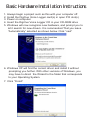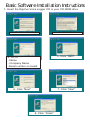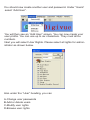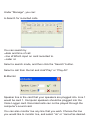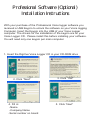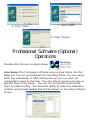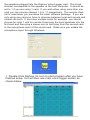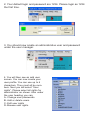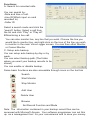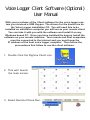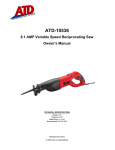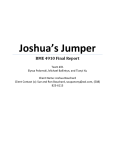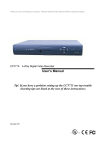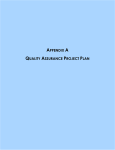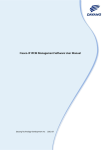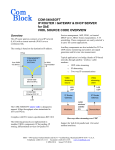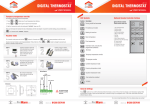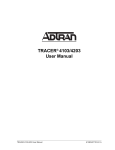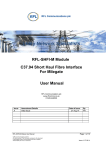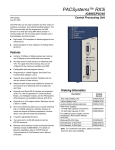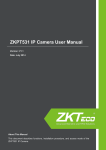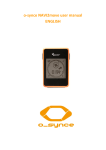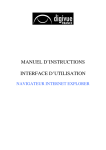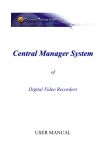Download DigiVue Voice Logger DigiVue Voice Logger DigiVue Voice Logger
Transcript
DigiVue Voice Logger By Elyssa Corporation By Elyssa Corporation www.digivue.com www.digivuecctv.com www.elyssacorp.com Basic Hardware Installation Instructions 1. Always begin a project such as this with your computer off. 2. Install the DigiVue Voice Logger card(s) in open PCI slot(s) 3. Power on computer. 4. Insert the DigiVue Voice Logger CD in your CD-ROM drive 5. Windows will now recognize new hardware, and prompt you to let it search for new drivers. It is recomended That you leave “Automatically” selected as shown below. Click “next” 6. Windows XP will find the correct driver and install it without prompting you further. With other versions of Windows, you may have to direct the Wizard to the folder that corresponds to your Operating System. 7. Click “Finish” Basic Software Installation Instructions 1. Insert the DigiVue Voice Logger CD in your CD-ROM drive 2. Click “Next” 3. Click “Yes” 4. Fill in: -Name -Company Name -Serial number on board 5. Click “Next” 6. Click “Next” 7. Click “Next” 8. Click “Finish” Basic Software Operations Double-click the icon to start the program. You will then see the main Voice Logger screen as shown below Your default Login and password is 1234. Please login the first time as 1234. You should now create another user and password. Under “Users” select “Add User”. You will then see an “Add User” screen. You can now create your user profile. You can use up to six characters. They must all be numbers. Next you will select User Rights. Please select all rights for administrator as shown below. Also under the “User” heading, you can A-Change user passwords B-Add or delete users C-Modify user rights D-Browse user rights Under “Manage”, you can: A-Search for recorded calls. You can search by --date and time of call --line id:Which input on card recorded to. --caller id Select a search mode, and then click the “Search” button. Select a call from the list and click”Play” or “Play All”. B-Monitor Speaker line is the card that your speakers are plugged into. Line 1 would be card 1. Computer speakers should be plugged into the Voice Logger card. Recorded calls can not be played through the computer’s sound card. You can also monitor live any line that you wish. Choose the line you would like to monitor live, and select “ok” or “cancel”as desired. C-Set: Setting the function of each line. The Voice Logger card will recognize the different types of modules plugged into it as a recording module, or an extension module for remote listening, or a CO module for remote listening. When using an analog telephone system The “Mode” should be voltage active for CO lines and extensions of analog systems, or pbx extensions. When using a digital telephone system The “Mode” should be voltage active for all CO extensions, and voice active for all handsets. You can not record the extension of a digital system. You can record the CO line or the handset. Double-clicking on an individual line will bring up the “Set Record Function” window. Here you can enable/disable record. You may also choose voice or voltage activation. *Sensitivity and delay are preset and cannot be changed System: Here is where you set your record path. It defauts to the “Record” folder on your “C” drive. You may change it as desired. Some basic functions are also accessible through icons on the tool bar Search Start Monitor Stop Monitor Add User Delete User Browse Set Record Function and Mode Professional Software (Optional) Installation Instructions With your purchase of the Professional Voice logger software you received a USB Keypro to unlock the software on your Voice logging Computer. Insert the Keypro into the USB of your Voice Logger computer. The drivers for the installation of the keypro are on your Voice Logger CD. Please install this before installing your software. You will need only one keypro per main computer. 1. Insert the DigiVue Voice Logger CD in your CD-ROM drive 2. Click “Next” 4. Fill in: -Name -Company Name -Serial number on board 3. Click “Yes” 5. Click “Next” 6. Click “Next” 7. Click “Next” 8. Click “Finish” Professional Software (Optional) Operations Double-click the icon to begin setup. Line Setup:The First page in Phone setup is Line Setup. On this page you can set up schedules for recording times. You can setup each line individually or after setting one up you can save all parameters same as this line. You can select record every day or specific days of the week. You can set up specific times of the day’s or select all day. You have the ability to name the extension number and provide details that will be shown on the main software screen. Hard Disk Setup: Please select drive or drives you want to record your Voice Logger files to. Select a drive and choose “record” from the drop-down menu. Color Setup: Here you can change the backround and text color for the software interface. You may also choose how many lines to view per page on your main software screen 9,16,36 or 64. This is for multiple card installations. Other Setup: A)Start number is the number you want your sequence of records to begin with. B)Setting the record code alows you to use different type of compressions allowing the use of more or less hard drive space. You can choose from 64Kbits ,32Kbits,16Kbits or 8Kbits per second. A full one minute recording on 64Kbit mode will be approximatelly 1/2 a megabyte. A one minute recording on 8Kbit is aproximately1/16th of a megabyte. C)Listen Channel: In order to play back records locally you must have the speakers plugged into the Digivue Voice Logger card. The Local channel corresponds to the speaker at the host computer. It should be set to 1 if you are using 1 card. If you wish when using more than one card you can choose channel 1,9 or 17 respectively. The remote channel is used when you purchase the client software package. If you are only using one card you have to chooose between local and remote and cannot use both. If you have multiple cards for example you should choose for local 1 and for remote 9 and plug the local speakers into the first card and then plug a stereo mini to mini plug from the second card to the microphone input of the sound card. Make sure you enable the microphone input through Windows. 1. Double-Click DigiVue VL Icon to start program after you have finished setup. You will then see main voice logger screen as shown below. 2. Your default login and password are 1234. Please login as 1234 the first time. 3. You should now create an administrative user and password under the user manager. 4. You will then see an add user screen. You can now create your user profile. You can use up to 6 characters. They must all be numbers. Next you will select “User rights”. Please select all rights for administrator as shown. Also under the user heading you can: A- Change user passwords B- Add or delete users C- Edit user rights D- Browse user rights Functions: A: Search for recorded calls. You can search by: -Date and time of call. -Line ID(Which input on card recorded to) -Caller ID Select a search mode and click the “search” button. Select a call from the list and click “Play” or “Play all”. B:Monitoring a live call: You can also monitor live, any line that you wish. Choose the line you would like to monitor live, and right-click on the icon of the line you wish to monitor in the main Voice Logger screen. You can then ether Monitor, or Cancel Monitor C: Setup auto backup: You can setup auto backup by day or by week. You can select backup path.(The folder where you want your backup records to be stored) You can enable or disable backup. Some basic functions are also accessible through icons on the tool bar Search Start Monitor Stop Monitor Add User Delete User Browse Set Record Function and Mode Note: The information contained in your backup record files can be accessed with Microsoft Access. Your software programmer can set this up as a management tool for your convenience and to save you money. Voice Logger Client Software (Optional) User Manual With your purchase of the Client software for the voice logger system you received a USB Keypro. The drivers for the device are on the Voice Logger installation CD. You will need this to be installed on whichever computer you will use as your remote client. You can take it with you with the software and install it on any Windows based PC. Once you have installed the keypro install the software on your remote machine. Your remote and host computers must be connected to the internet and you must know the IP address of the host voice logger computer. Then follow the proceedures that follow to use the client software. 1. Double Click the DigiVue Client icon. 2. This will l launch the main screen. 3. Select Remote Phone Rec. 4. Select add remote IP 5. Enter the name of the host computer or the name you want to call your connection. The enter the remote host IP address. 6. Right click on your new connection name and select connect. 7. You can then enter your login ID and Password. The default was setup as 1234 and can be used. The same login cannot be used at the host computer. The host does not need to be logged in for this to work. The Host program must be running and can be minimized. 8. You will see the main screen and then you can select Query under Function. This is the same search as on the host with the same functions only you can now replay and review on your client computer with the screen below. 9. You can also monitor any line by left clicking on the line on the main screen of the Voice Logger Client program. You can select monitor or stop monitor. 10. When finished using the client software you can disconnect by selecting your connection with the right mouse button and selecting disconnect.. Other Fine DigiVue Products By Elyssa Corporation DigiVue EDV-004 EDV-009 EDV-016 DigiVue brings the ease and convenience of digital storage and management to video observation. Four, nine, & sixteen channel models with remote monitoring capability provide flexibility of configuration & permit tailoring of the system to your particular needs. REPLACE OUTDATED TIME LAPSE RECORDERS WITH STATE OF THE ART COMPUTER STORAGE. MULTIPLEX RECORDING RIGHT TO YOUR COMPUTER’S HARD DRIVE. 30 fps Boards PSTN ISDN ADSL T1 LAN WAN DIAL-UP INTERNET • Time/Date Stamp • Scheduled Recording Compatible With: • Digital Freeze & Zoom Windows 98/ME, • Video Image Enhance Mode 2000, XP, NT • Time-Lapse Recording - Multiple Cameras Voice Dial Alerts • Real Time Recording - Single Camera Only • Sequential Switching Option With Adjustable Dwell Time Get A Call With Your Own Recorded • Instant Access - Rapid Image Retrieval By Camera, Date, Or Time Message When Video Is Lost, Or • Video Motion Detection Featuring: • Multiple Masking • Sensitivity Adjustment When Someone Enters A Protected • Event Buffer Allows You To Record & Save Pre-Alarm Image “Before” Event Takes Place Area * • Virtual VCR Functions - Easy On-Screen Menus: VCR Play, Record, Fast Forward, & Rewind • Full Duplex Multiplex Recording • Multi-Screen Or Single Camera Viewing • Record & Playback Simultaneously • Voice Dial Alerts Sends Recorded WAV File Message* • When Camera Video Fails • When A Protected Area Is Violated (*Requires 2-Way Voice Modem) • Remote Viewing • Over Web • Over Standard Phone Lines • Over LAN (Local Area Network) • Over WAN (Wide Area Network) • View, Playback, & Print Digital Images With Greater Clarity Than Video Tape • Save Video In AVI Format, Still Pictures In JPEG Format • Adjustable Compression Rate • Image Export & Printing DigiVue High Speed EDV-416HS 120 fps Board ALL THE FEATURES OF THE STANDARD DIGIVUE BUT IN A 16 CHANNEL, 120fps BOARD. PSTN ISDN ADSL T1 LAN WAN DIAL-UP INTERNET DigiVue With MPEG4 Audio & Video EDV-4AV PSTN ISDN ADSL T1 LAN WAN DIAL-UP INTERNET •Enhanced MPEG4 Format •Watermark By Date & Time •Up To 16 Video & 16 Audio Channels With 4 Cards Installed •Support Multi-Resolution QCIF-VGA •4 Channel Real Time Video With Audio •Support Real Time Internet Monitoring DigiVue Xview EDV-XVIEW4 •60 fps Per Card PSTN •Enhanced MPEG4 Format ISDN ADSL •4 Channel Video 1 Channel Audio T1 •Support Multi-Resolution QCIF-VGA •16 Video & 1 Audio Channel W/ 4 Cards •Watermark By Date and Time (Pro-Option) •Support Real Time Internet Monitoring (Pro-Option) LAN WAN DIAL-UP INTERNET Elyssa Corporation P.O. Box 138 • Briarcliff Manor, NY 10510 www.elyssacorp .com • www.digivue.com • www.digivuecctv.com