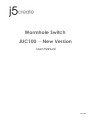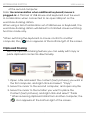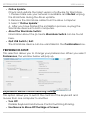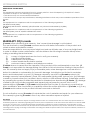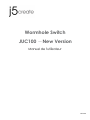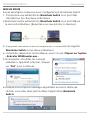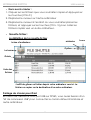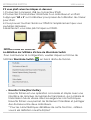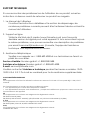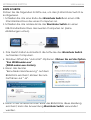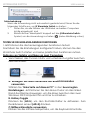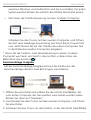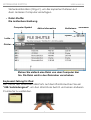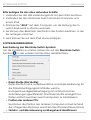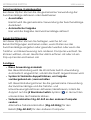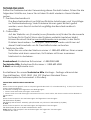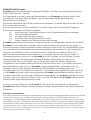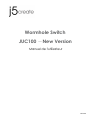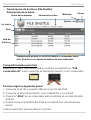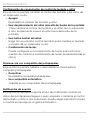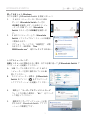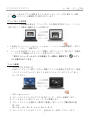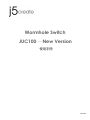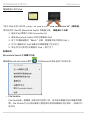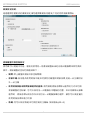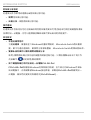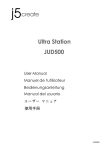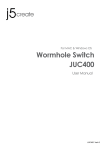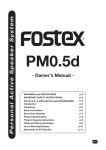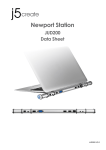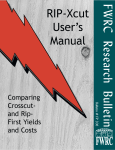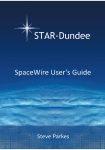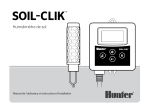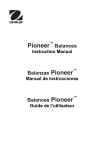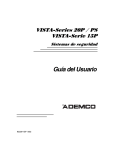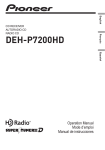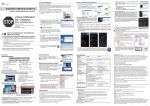Download Wormhole Switch JUC100 -New Version
Transcript
Wormhole Switch JUC100 -New Version User Manual Manuel de l'utilisateur Bedienungsanleitung Manual del usuario ユーザー マニュア 使用手冊 JUC100 Wormhole Switch JUC100 -New Version User Manual JUC100 WORMHOLE SWITCH USER MANUAL FUNCITON LIST Windows Windows to to Windows Android Keyboard & Mouse Control Switching Use Mouse Middle button Yes Yes* Use Mouse Move off the edge of Yes X screen Hotkey Toggle [Alt+S] Yes Yes* Keyboard Control Sharing Yes Yes** Clipboard Sharing Text Share Yes X Picture Share Yes X Data Transfer Drag and Drop Yes X File Shuttle Yes X Function Behavior for Operation System Windows to iPad X X Yes* Yes X X X X Note for Android User: *Some Android platforms and iPad don’t support a cursor function. In that case, the JUC100 can only share the keyboard and not the mouse. **When Android OS tablet is connected, the keyboard sharing will be active, but only Roman Alphabet is supported by Android. Required Environments Microsoft: Windows 8 , 7, Vista, XP, 2000 SP3 (32-bit or 64-bit) Available USB port (USB 2.0 is recommended) Android: 3.1, 3.2, 4.0↑ Available USB port (USB OTG) iPad: USB Connection Kit GETTING STARTED Follow the below steps to configure the j5 Wormhole Switch 1. Connect one end of the Wormhole Switch to a standard USB port on one of the two computers 2. Connect the other end of the Wormhole Switch to a USB port on the second computer. (Please see below pictures) 3 WORMHOLE SWITCH USER MANUAL 3. The device will automatically start Wormhole Switch software installation on both computers 4. Window might open “AutoPlay” options. Please Click on The option “Run WKMLoader.exe” 5. If the “User Account Control” window appears on the screen, Click “Yes” to continue. 6. When you see the pop-up message appear at the bottom right of the screen then you are ready to operate the Wormhole Switch application. Troubleshooting: If auto-run is not launched, please follow the step below to start the j5 Wormhole Switch application: 1. Check each connector on the USB cable that it is correctly inserted on your two computers. 2. Go to My Computer and double-click the j5 Wormhole Switch icon to start the application ( ). 4 WORMHOLE SWITCH USER MANUAL EXPLORE THE OUTSTANDING FEATURES After configuring the settings on the previous section, you can start playing your Wormhole Switch and enjoying the convenience it brings to you. Sharing Keyboard and Mouse o Move mouse cursor between two displays intuitively and seamlessly. A. Use mouse to move off the edge of the screen Choose “left side of this pc” in Preferences. Now you can move the mouse cursor across the left edge of the display to switch the mouse between the two Windows OS computers. B. Hotkey Toggle Press both (Alt+S) buttons on the keyboard to activate the control switching. To switch back, just press both (Alt+S) buttons again. C. Use Mouse Middle Button Click the middle button of the mouse to switch the keyboard and mouse control from Windows to Android. To switch back, just click the middle button again. o Switch the Keyboard usage to another computer Move the mouse cursor to the second computer and open any Editing applications such as word, excel, power point, etc. and use the keyboard of the first computer to type the text on the file 5 WORMHOLE SWITCH USER MANUAL of the second computer. Note: Recommendation when additional keyboard/mouse is plugged-in: A Third set of USB Mouse and keyboard must be used in combination when connected to an open USB port on the wormhole docking station. When using a Non-Combination set of USB Mouse or Keyboard, the wormhole docking station will default to its limited screen switching function mode only. *When switching the keyboard or mouse control to another computer, the ( ) icon appears at the bottom right of the screen. Clipboard Sharing With the clipboard sharing feature you can easily edit copy or paste clipboard content bi-directionally. 1. Open a file and select the content (text/ pictures) you want in the first computer, and right-click and select “Copy”. 2. Move the cursor to the second computer, and open any file 3. Move the cursor to the location you want to place the Content (text/ pictures), and right-click and select “Paste * When receiving clipboard data from another computer, the ( ) icon appears at the bottom right of the screen. 6 WORMHOLE SWITCH USER MANUAL File Transferring o Drag & Drop: It is an easy and fast way to transfer files between 2 computers. Just drag and drop the file or folder to the other computers. o Copy & Paste: 1. Use Mouse Right-click on the files that you want to copy and select Copy 2. Move the cursor to the other computer 3. Move the cursor to the location that you would like to place the file, and Right-click on mouse, then select Paste o Hotkeys (Shortcut on Keyboard) : 1. Click on the files that you would like to copy, and press the (Ctrl+C) Keys 2. Move the cursor to the other computer 3. Move the cursor to the location that you would like to place the files, and press the (Ctrl+V) Keys to paste the copied files to another computer. 7 WORMHOLE SWITCH USER MANUAL o File Shuttle ( ): The bar description Computer Icon Active Information Minimize Close Option The bar Guider File List Simply Drag a file from your computer to here. The file will copy to the destination of another computer. Keyboard sharing for iPad Due to the lack of a USB port on the iPad, you will need a “USB connection kit” to connect the Wormhole Switch and other Computer. Please follow the steps below: 1. Connect USB connection kit to iPad connector 2. Connect Wormhole Switch to a computer and an iPad 3. Press “Alt+S” on computer to switch the usage of Keyboard to iPad 4. You can touch the screen on the iPad to the location you want to start. 5. Now, you are ready to type on the iPad. 8 WORMHOLE SWITCH USER MANUAL SOFTWARE INSTRUCTIONS Wormhole Switch Utility Icon Function To begin set up, please click the Wormhole Switch Utility Icon( ) o File Shuttle: It is a user-friendly and simple operation with a data transmission software interface, which combines high speed transmission with nontechnical requirements. File Shuttle allows you to easily transfer and share data between two computers. o The Position of Other PC: You can quickly set up the position of the other computer by using one of the 4 options (Right/Left/Up/Down) o Disable (Enable) the Keyboard and Mouse Control Temporarily& Disable (Enable) Clipboard Share Temporarily: You can quickly Disable or Enable sharing option. If Disabling one of those functions temporarily, the icon ( ) will be shown.If Disabling both functions temporarily, the icon ( ) will be shown. o Preferences: You can change your preferences in the "Wormhole Switch Preference Setup". Your settings will be saved every time you restart your computer. * For detailed function settings, please refer to “Preference setup” 9 WORMHOLE SWITCH USER MANUAL o Online Update Check and update the latest version of software for Wormhole. 1. Please make sure your network is available and Do Not unplug the Wormhole during the driver update. 2. Remove the Wormhole cable from the slave computer. 3. Select “Online Update” 4. After you have finished the installation process, re-plug the Wormhole device into both computers. o About the Wormhole Switch: Information about the j5 create Wormhole Switch can be found here. o Quit USB Switch / Exit: The Wormhole device can be uninstalled in the Confirmation box. PREFERENCES SETUP: This selection allows you to change your preferences. When you select Preferences, the window below will pop up. Keyboard & Mouse Control Switching Settings This option allows you to switch the control of the keyboard and mouse from one computer to another. o Turn Off Disable Keyboard and Mouse Control Switching Sharing. o Use Mouse to Move Off the Edge of Screen: 10 WORMHOLE SWITCH USER MANUAL * To switch the control of Keyboard and Mouse from one computer to another, simply move the mouse off the edge of the screen o Use Mouse Middle Button: Click the middle button of the mouse to switch the keyboard and mouse from one computer to another. o Hotkey You can setup the hotkey to activate the control switching. The default hotkey is (Alt+S) Clipboard Share Options This option allows you to enable or disable the clipboard sharing feature. o Turn Off Disable clipboard sharing. o Auto Share Enable clipboard sharing. Event Notification This option allows you to set the type of notification you receive when Clipboard Data is arriving / sending or when switching the control of the keyboard and mouse to another computer. You can choose to play a sound or to display a pop-up balloon tip. Others o Resident This Application When you choose this setting the Wormhole Switch program automatically sets up every time you plug in the Wormhole device. o Double Click the System Tray Icon to Turn Sharing On/Off Temporarily 11 WORMHOLE SWITCH USER MANUAL Enable/disable the clipboard sharing and Keyboard and Mouse control functions by simply double clicking the icon ( ) on the bottom right hand side of the taskbar o Send Ctrl-Alt-Del to another computer: This option allows for alternative key options for the [Ctrl-Alt-Del] command for the second computer. TECHNICAL SUPPORT If you have any issue using this product please follow instruction below before returning this product to the store. 1. The User Manual It contains the detail instruction and troubleshooting section. Many common issues can be easily resolved by reading the user manual. 2. Online Support Please visit the j5 create website (www.j5create.com) to find the latest software for your device. If you are still experiencing the same issue, you can submit a description of your problem via email [email protected] . Our j5 create technical service support team will reply to you within the next 24 business hours. 3. Telephone Support Please feel free to call us at +1-888-689-4088 and one of our support technicians will be happy to assist you Customer Service:Toll free number: +1-888-988-0488 Technical Support: Toll free number: +1-888-689-4088 Email: [email protected] Please contact Technical Support during business hours. 10:00AM6:00PM E.S.T Monday- Friday for further assistance. 12 WORMHOLE SWITCH USER MANUAL REGULATORY COMPLIANCE FCC This equipment has been tested and found to comply with FCC Part 15 Subpart B § 15.109/15.107 Class B. Operation is subject to the following two conditions: • This device may not cause harmful interference • This device must accept any interference, including interference that may cause undesired operation of the device. CE This equipment is in compliance with the requirements of the following regulations: EN 55022 Class B (2006), EN 55024 (1998+A1:2001+ A2:2003), (IEC/EN 61000-4-2 (1995+A1:1998+A2:2001)/-3(2006) C-Tick This equipment is in compliance with the requirements of the following regulations: EN 55022 (2006) Class B, AS/NZS CISPR22 © IEC: 2005. VCCI This equipment is in compliance with the requirements of the following regulations: CISPR22 © IEC: 2005 WARRANTY OF j5 create j5 create offers a limited 2-year warranty. User’s wear & tear damage is not included. The user shall call or email j5 create customer service with defect information of the product and obtain a return authorization number. Users are responsible for one way return freight cost and we will take care of one way freight back. In order to obtain a return authorization, user should have the following information handy when calling or emailing the service team: (i) a copy of original purchase invoice to verify your warranty (ii) a product serial number (iii) a description of the problem (iv) a return Material authorization number (v) customer’s Name, address, and telephone number j5 create does not warrant that the operation of the product will be uninterrupted or error-free. j5 create is not responsible for damage arising from failure to follow instructions relating to the product’s use. This warranty does not apply to:(a) consumable parts, unless damage has occurred due to a defect in materials or workmanship; (b) cosmetic damage, including but not limited to scratches, dents ,and broken plastic on ports; (c) damage caused by use with non-j5 create products; (d) damage cause by natural disasters ( flood, fire, earthquake, lighting strike, typhoon etc.,)(e) damage caused by human misuse( lost, accident, abuse, misuse or other external causes) (f) damage caused by operating the product outside the permitted or intended uses described by j5 create ; (g) damage caused by service (including upgrades and expansions) performed by anyone who is not a representative of j5 create or a j5 create Authorized Service Provider; (h) a product or part that has been modified to alter functionality or capability without the written permission of j5 create; or (i) if any j5 create serial number on the product has been removed or defaced. If such a situation occurs, j5 create will calculate the cost of materials and repair for your reference. This warranty is given by j5 create in lieu of any other warranties express or implied. Disclaimer Information in this document is subject to change without notice. The manufacturer does not make any representations or warranties (implied or otherwise) regarding the accuracy and completeness of this document and shall in no event be liable for any loss of profit or any commercial damage, including but not limited to special, incidental, consequential, or other damage. No part of this document may be reproduced or transmitted in any form by any means, electronic or mechanical, including photocopying, recording or information recording and retrieval systems without the expressed written permission of the manufacturer. 13 14 15 Wormhole Switch JUC100 -New Version Manuel de l'utilisateur JUC100 WORMHOLE SWITCH USER MANUAL Liste des fonctions Windows Windows Windows à à à Windows Android iPad Paramè tres de commutation de contrô le du clavier et de la souris Utilisation du bouton Oui Oui * X central de la souris Utilisez la souris pour Oui X X dé placer au-delà du bord de l'é cran Raccourci clavier [Alt+S] Oui Oui * Oui * commutation de contrô le Oui Oui ** Oui du clavier Partage du presse-papiers Partages texte Oui X X Partages image Oui X X Data Transfer glisser/dé placer Oui X X File Shuttle Oui X X Comportement en fonction du Systè me d'exploitation Remarque pour les utilisateurs d'Android: * Certaines plates-formes Android ne supportent pas une fonction curseur. Dans ce cas, le JUC100 ne peux que partager le clavier et non la souris. ** Lorsque l'OS Android tablette est connecté e, le partage du clavier sera actif, mais seul l'alphabet romain est pris en charge par Androi. Windows: Windows 8 / 7 / Vista / XP / 2000 Un port USB disponible (USB 2.0 est recommandé ) Android: 3.1, 3.2, 4.0↑ Un port USB disponible (USB OTG) IPad : Kit de connexion USB 2 WORMHOLE SWITCH USER MANUAL MISE EN ROUTE Suivez les é tapes ci-dessous pour configurer le j5 Wormhole Switch 1. Connectez une extré mité du Wormhole Switch à un port USB standard sur l'un des deux ordinateurs 2. Branchez l'autre extré mité du Wormhole Switch à un port USB sur le second ordinateur. (Reportez-vous aux photos ci-dessous) 3. L'appareil dé marrera automatiquement l'installation du logiciel Wormhole Switch sur les deux ordinateurs 4. La fenê tre « Exé cution automatique » peut s'ouvrir. Cliquez sur l'option « Exé cuter WKMLoader.exe » 5. Si la fenê tre « Contrô le de compte utilisateur » apparaît à l'é cran, cliquez sur “Oui” pour continuer. 6. Lorsque vous voyez le message apparaître en bas à droite de l'é cran, vous ê tes alors prê t à utiliser l'application Wormhole Switch. 3 WORMHOLE SWITCH USER MANUAL Dé pannage: Si l'exé cution automatique n'est pas lancé e, veuillez suivre les é tapes ci-dessous pour dé marrer l'application j5 Wormhole Switch: 1. Vé rifiez que chaque connecteur sur le câ ble USB est correctement insé ré sur vos deux ordinateurs. 2. Allez dans Poste de travail et double-cliquez sur l'icô ne du j5 Wormhole Switch pour lancer l'application ( ). Voir l'image cidessous. EXPLORER LES CARACTERISTIQUES EXCEPTIONNELLES MAINTENANT! Pré parez-vous à explorer les caracté ristiques exceptionnelles! Aprè s avoir configuré les paramè tres de la section pré cé dente, vous pouvez commencer à utiliser votre Wormhole Switch et appré cier la commodité qu'il vous offre. Partage du clavier et de la souris o Dé placez le curseur de la souris entre les deux é crans de maniè re intuitive et transparente. A. Utilisez la souris pour dé placer le bord de l'é cran Choisissez "cô té gauche de ce PC" dans les Pré fé rences. Maintenant vous pouvez dé placer le curseur de la souris sur le bord gauche de l'é cran pour passer de la souris entre les deux ordinateurs Windows. B. Hotkey Basculer 4 WORMHOLE SWITCH USER MANUAL Appuyez sur les deux boutons (Alt + S) sur le clavier pour activer la commutation de contrô le. Pour revenir, appuyez simplement sur les deux boutons (Alt + S) à nouveau. C. Utilisation de la souris bouton du milieu Cliquez sur le bouton du milieu de la souris pour basculer le clavier et la souris de contrô le de Windows à Android. Pour revenir, cliquez simplement sur le bouton du milieu nouveau. o Basculez l'utilisation du clavier sur un autre ordinateur Dé placez le curseur de la souris vers le deuxiè me ordinateur et ouvrez une application d'é dition telle que Word, Excel et Power Point, etc et utilisez le clavier du premier ordinateur pour taper le texte sur le fichier du deuxiè me ordinateur. * Lors du passage du contrô le du clavier ou de la souris à un autre ordinateur, l'icô ne ( ) apparaît en bas à droite de l'é cran. Partage du presse-papiers Avec la fonctionnalité de partage du presse-papiers, vous pouvez facilement modifier, copier ou coller le contenu du presse-papiers dans les deux directions. 5 WORMHOLE SWITCH USER MANUAL 1. Ouvrez un fichier et sé lectionnez le contenu (texte/images) dé siré dans le premier ordinateur, et faites un clic droit et sé lectionnez “Copier”. 2. Dé placez le curseur sur le deuxiè me ordinateur, et ouvrez un fichier quelconque 3. Dé placez le curseur à l'endroit où vous souhaitez placer le contenu (texte/images), et faites un clic droit et sélectionnez “Coller” * Lors de la ré ception de donné es du presse-papiers d'un autre ordinateur, l'icô ne ( ) apparaît en bas à droite de l'é cran. Transfert de fichiers o Glisser/dé placer: C'est un moyen facile et rapide de transfé rer des fichiers entre 2 ordinateurs. Il suffit de glisser/dé placer le fichier ou le dossier sur l'autre ordinateur. o Copier et coller: 1. Utilisez le clic droit de la souris sur les fichiers que vous souhaitez copier et sé lectionnez Copier 2. Dé placez le curseur sur l'autre ordinateur 3. Dé placez le curseur à l'endroit où vous souhaitez placer le fichier, et faites un clic droit de la souris, puis sé lectionnez Coller 6 WORMHOLE SWITCH USER MANUAL o Raccourcis clavier : 1. Cliquez sur les fichiers que vous souhaitez copier et appuyez sur les touches (Ctrl+C) 2. Dé placez le curseur sur l'autre ordinateur 3. Dé placez le curseur à l'endroit où vous souhaitez placer les fichiers, et appuyez sur les touches (Ctrl + V) pour coller les fichiers copié s vers un autre ordinateur. o Navette fichier:: La dé finition de la navette fichier minimise Icô ne d'ordinateur Ferme Option La barre Guide Liste des fichiers Il suffit de glisser un fichier depuis votre ordinateur vers ici. Le fichier va copier sur la destination d'un autre ordinateur. Partage de clavier pour iPad En raison de l'absence d'un port USB sur l'IPAD, vous aurez besoin d'un "kit de connexion USB" pour connecter le commutateur Wormhole et autre ordinateur. 7 WORMHOLE SWITCH USER MANUAL S'il vous plaît suivez les é tapes ci-dessous: 1.Connectez connexion USB au connecteur IPAD 2.Connectez Commutateur Wormhole à un ordinateur et un iPad 3.Appuyez "Alt + S" sur l'ordinateur pour passer de l'utilisation de clavier pour iPad 4.Vous pouvez toucher l'é cran sur l'IPAD à l'emplacement que vous souhaitez dé marrer. 5.Maintenant, vous ê tes prê t à taper sur l'IPAD. INSTRUCTIONS DU LOGICIEL La dé finition de l'utilitaire d'icô ne de Wormhole Switch Pour commencer la configuration, veuillez cliquer sur l'icô ne de l'utilitaire Wormhole Switch ( ) en bas à droite de l'é cran. o Navette Fichier(File Shuttle): Navette fichier est une opé ration conviviale et simple avec une interface de donné es du logiciel de transmission, qui combine la transmission haute vitesse avec les exigences non techniques. Navette fichier vous permet de facilement transfé rer et partager des donné es entre deux ordinateurs. * Pour les caracté ristiques dé taillé es de cette fonction, ré fé rezvous à «la dé finition navette Fichier" 8 WORMHOLE SWITCH USER MANUAL o La position de l'autre PC: Vous pouvez dé finir rapidement la position de l'autre ordinateur parmi les 4 options ci-dessous. (Right/Left/Up/Down) o Disable (Enable) the Keyboard and Mouse Control Temporarily& Disable (Enable) Clipboard Share Temporarily: Vous pouvez rapidement dé sactiver ou activer l'option de partage. Si la dé sactivation de l'une de ces fonctions est à titre temporaire, l'icô ne ( ) s'affiche. Si la dé sactivation de ces deux fonctions est à titre temporaire, l'icô ne ( ) s'affiche. o Pré fé rences: Pour lancer le j5 Wormhole Switch, vous pouvez configurer les paramè tres dé siré s dans Ré glage des pré fé rences. Vos paramè tres de fonctions seront dé finis à chaque dé marrage de votre ordinateur. *Pour le paramé trage dé taillé de la fonction, reportez-vous à « Ré glage des pré fé rences » o Mise à jour en ligne Check and update the latest version of software for Wormhole. 1. S'il vous plaît, assurez-vous que le ré seau est disponible et ne dé branchez rien pendant la mise à jour du pilote. 2. Retirez le câ ble de l'ordinateur esclave 3. Sélectionnez ‘’mise à jour en ligne" 4. Lorsque vous avez terminé la fiche processus d'installation dans le dispositif à deux ordinateurs. Maintenant, votre Wormhole a la derniè re version du logiciel et est prê t à l'emploi. o A propos de j5 Wormhole Switch: Toutes les informations de j5 Wormhole Switch s'afficheront ici o Quitter USB Switch / Quitter: Wormhole Switch peut ê tre dé sinstallé dans la boîte de confirmation 9 WORMHOLE SWITCH USER MANUAL RÉGLAGE DES PRÉFÉRENCES: Cette sé lection vous permet de modifier vos pré fé rences. Lorsque vous sé lectionnez Pré fé rences, la fenê tre ci-dessous apparaîtra. Windows OS Paramè tres de commutation de contrô le du clavier et de la souris Cette option vous permet de sé lectionner le contrô le du clavier et de la souris d'un ordinateur à un autre. o Eteindre: Dé sactiver le commutateur du clavier et de la souris. o Utilisez la souris pour dé placer au-delà du bord de l'é cran: Pour changer le contrô le du clavier et de la souris d'un ordinateur à un autre, simplement en dé plaç ant la souris au-delà du bord de l'é cran. o Utilisation du bouton central de la souris: Cliquez sur le bouton central de la souris pour changer le clavier et la souris d'un ordinateur à un autre. o Raccourci clavier Vous pouvez configurer le raccourci clavier pour activer la 10 WORMHOLE SWITCH USER MANUAL commutation du contrô le.La valeur par dé faut du raccourci clavier est (Alt+s) Option de partage du presse-papiers Cette option vous permet d'activer ou de dé sactiver la fonction de partage du presse-papiers o Eteindre Dé sactiver le partage du presse-papiers. o Partage auto Activer le partage du presse-papiers Notification des é vé nements Cette option vous aide à dé finir le type de notification lorsque des donné es du presse-papiers sont reç ues/ envoyé es ou lors du passage du contrô le du clavier et de la souris à un autre ordinateur. Vous pouvez choisir d'é mettre un son ou d'afficher une info-bulle. Autres o Ré sident de cette application Pour choisir ce paramè tre, le programme Wormhole Switch se paramè tre automatiquement chaque fois que vous branchez l'appareil. o Double-cliquez sur l'icô ne de la barre d'é tat pour activer/dé sactiver temporairement le partage Ce paramè tre permet d'activer ou de dé sactiver le partage du presse-papiers et des fonctions de contrô le KM simplement en double-cliquant sur l'icô ne j5 Wormhole Switch ( ) en bas à droite sur la barre des tâ ches. o Envoyez Ctrl-Alt-Suppr à un autre ordinateur en appuyant sur: Une autre option (Ctrl-Alt-Inser])de touches pour la commande [Ctrl-Alt-Suppr] pour un autre ordinateur. 11 SUPPORT TECHNIQUE Si vous rencontrez des problè mes lors de l'utilisation de ce produit, suivez les instructions ci-dessous avant de retourner ce produit au magasin. 1. Le Manuel de l'utilisateur Il contient les instructions dé taillé es et la section de dé pannage; de nombreux problè mes courants peuvent ê tre facilement ré solus en lisant le manuel de l'utilisateur. 2. Support en ligne Visitez le site Web de j5 create (www.j5create.com) pour trouver la derniè re version du logiciel pour votre appareil. Si vous rencontrez toujours le mê me problè me, vous pouvez soumettre une description du problè me par email à [email protected]. j5 create, l'é quipe de l'assistance technique vous ré pondra sous 24 heures. 3. Assistance té lé phonique Veuillez nous appeler au +1-888-689-4088 et nos techniciens se feront un plaisir de vous aider. Service clientè le: Numé ro gratuit: +1-888-988-0488 Assistance technique: Numé ro gratuit: +1-888-689-4088 E-mail: [email protected] Veuillez contacter l'Assistance technique pendant les heures ouvrables. 10:0018:00 U.S.A E.S.T. Du lundi au vendredi pour toute assistance supplé mentaire. CONFORMITÉ RÉGLEMENTAIRE FCC Cet é quipement a é té testé et dé claré conforme aux normes FCC Partie 15 Sous-partie B § 15.109/15.107 Classe B. Son fonctionnement est soumis aux deux conditions suivantes: • Cet appareil ne peut causer des interfé rences nuisibles • Cet appareil doit accepter toute interfé rence, y compris les interfé rences qui peuvent causer un mauvais fonctionnement de l'appareil. CE Cet é quipement est conforme aux exigences des rè glements suivants: EN 55022 Classe B (2006), EN 55024 (1998+A1:2001+ A2:2003), (IEC/EN 61000-4-2 (1995+A1:1998+A2:2001)/-3(2006) C-Tick Cet é quipement est conforme aux exigences des rè glements suivants: EN 55022 (2006) Classe B, AS/NZS CISPR22 © IEC: 2005. VCCI Cet é quipement est conforme aux exigences des rè glements suivants: CISPR22 © IEC: 2005 12 GARANTIE DE j5 create j5 create offre une garantie limité e de 2 ans. L'usure due à l'utilisation n'est pas incluse. L'utilisateur doit appeler ou envoyer un courriel au service clientè le de j5 create pour donner des informations sur le dé faut du produit et obtenir un numé ro d'autorisation de retour. Les utilisateurs sont responsables du coût d'expé dition de retour et nous prendrons en charge le renvoi de l'appareil. Afin d'obtenir une autorisation de retour, l'utilisateur doit avoir les informations suivantes à porté e de main lors de l'appel ou de l'envoi d'e-mail à l'é quipe de l'assistance: (i) une copie de la facture d'achat originale pour vé rifier votre garantie (ii) un numé ro de sé rie du produit (iii) une description du problem (iv) un numé ro d'autorisation de retour du maté riel (v) Nom, adresse et numé ro de té lé phone du client j5 create ne garantit pas que le fonctionnement du produit sera ininterrompu ou sans erreur. j5 create n'est pas responsable des dommages ré sultant du non-respect des instructions d'utilisation du produit. Cette garantie ne s'applique pas : (a) à des piè ces consommables, à moins que le dommage ne soit dû à un dé faut de maté riaux ou de fabrication; (b) aux dommages cosmé tiques, y compris mais non limité aux rayures, entailles, et plastique cassé sur les ports; (c) les dommages causé s par l'utilisation de produits non-j5 create; (d) les dommages causé s par les catastrophes naturelles (inondations, incendie, tremblement de terre, foudre, typhon etc.,) (e) les dommages causé s par une mauvaise utilisation (perte, accident, abus, mauvais usage ou d'autres causes externes) (f) les dommages causé s par l'utilisation du produit en dehors des utilisations auxquelles il est destiné dé crites par j5 create ; (g) les dommages causé s par l'entretien (y compris les mises à niveau et extensions) effectué par une personne autre qu'un repré sentant de j5 create ou un fournisseur de services autorisé de j5 create; (h) un produit ou une piè ce qui a é té modifié afin d'alté rer la fonctionnalité ou les capacité s sans l'autorisation é crite de j5 create; ou (i) le cas é ché ant le numé ro de sé rie de j5 create du produit a é té retiré ou effacé . Si une telle situation se produit, j5 create va calculer le coût des maté riaux et de la ré paration pour ré fé rence. Cette garantie est donné e par j5 create en lieu et place de toute autre garantie expresse ou implicite. Avis de non responsabilité Les informations contenues dans ce document sont sujettes à changement sans pré avis. Le fabricant ne fait aucune repré sentation ou garantie (expresse ou implicite) quant à l'exactitude et l'exhaustivité de ce document et ne doit en aucun cas ê tre tenu responsable de toute perte de profits ou de tout pré judice commercial, y compris mais sans s'y limiter des dommages spé ciaux, indirects, accessoires, ou autres. Aucune partie de ce document ne peut ê tre reproduite ou transmise sous quelque forme et par quelque moyen, é lectronique ou mé canique, y compris la photocopie, l'enregistrement ou l'enregistrement des informations et les systè mes de ré cupé ration, sans la permission é crite expresse du fabricant. 13 Wormhole Switch JUC100 -New Version Bedienungsanleitung JUC100 WORMHOLE SWITCH USER MANUAL Funktionsliste Windows Windows zu zu Windows Android Wechsels der Tastatur- und Maussteuerung Mittlere Maustaste Ja Ja * verwenden Bewegen der Maus Ja X außerhalb des Bildschirmsrandes verwenden Hotkey Toggle [Alt+S] Ja Ja * Wechsels der Ja Ja ** Tastatursteuerung Zwischenablage-Freigabe Text mitteilen Ja X Bilder mitteilen Ja X Dateiübertragung Drag and Drop Ja X File Shuttle Ja X Funktionsverhalten für Betriebssystem Windows zu iPad X X Ja * Ja X X X X Anmerkung für Android-Nutzer: *Manche Android-Plattformen unterstützen keine Cursor-Funktion. In diesem Falle kann der JUC100 nur das Keyboard, aber nicht die Maus steuern. **Wenn Android OS-Tablet angeschlossen ist, ist das Keyboard-Sharing aktiv, aber nur Lateinische Alphabete werden von Android unterstützt. Microsoft: Windows 8, 7, Vista, XP, 2000 Freier USB-Anschluss (USB 2.0 empfohlen) Android: 3.1, 3.2, 4.0↑ Freier USB-Anschluss (USB OTG) Ipad: USB-Verbindungsset 2 WORMHOLE SWITCH USER MANUAL ERSTE SCHRITTE Fü hren Sie die folgenden Schritte aus, um den j5 Wormhole Switch zu konfigurieren 1. Schließen Sie das eine Ende des Wormhole Switch an einen USBStandardanschluss des einen Computers an 2. Schließen Sie das andere Ende des Wormhole Switch an einen USB-Standardanschluss des zweiten Computers an (siehe Abbildungen unten). 3. Das Gerä t startet automatisch die Software des Wormhole Switch auf beiden Computern. 4. Windows öffnet die “Autostart”-Optionen. Klicken Sie auf die Option “Run WKMLoader.exe” (WKMLoader.exe starten). 5. Wenn das Fenster “Benutzerkontensteuerung” auf dem Bildschirm erscheint, klicken Sie zum Fortfahren auf “Ja”. 6. Wenn in der unteren rechten Ecke des Bildschirms diese Meldung erscheint, kann die Anwendung Wormhole Switch verwendet werden. 3 WORMHOLE SWITCH USER MANUAL Fehlerbehebung: Wenn die Anwendung nicht automatisch gestartet wird, fü hren Sie die folgenden Schritte aus, um j5 Wormhole Switch zu starten: 1. Prü fen Sie, ob alle Stecker der USB-Kabel an beiden Computern richtig eingesteckt sind 2. Klicken Sie bei "Arbeitsplatz" doppelt auf das j5 Wormhole SwitchSymbol, um die Anwendung zu starten ( ) (siehe Abbildung unten). TESTEN SIE DIE HERAUSRAGENDEN FUNKTIONEN ! Jetzt kö nnen Sie die herausragenden Funktionen testen! Nachdem Sie die Einstellungen konfiguriert haben, kö nnen Sie den Wormhole Switch starten und seine praktischen Funktionen nutzen. Nutzung von Tastatur und Maus an zwei Computern o Verschieben des Cursors intuitiv und unterbrechungsfrei zwischen zwei Monitoren. A. Bewegen der Maus auß erhalb des Bildschirmsrandes verwenden Wählen Sie “linke Seite auf diesem PC” in den bevorzugten Einstellungen. Jetzt kö nnen Sie den Maus-Cursor an den linken Rand des Displays bewegen, um die Maus zwischen den zwei Windows OS-Computern hin und her zu schieben. B. Hotkey Toggle Drü cken Sie (Alt+S), um den Kontrollschalter zu aktivieren. Zum Deaktivieren erneut (Alt+S) drü cken. C. Mittlere Maustaste verwenden Klicken Sie die mittlere Maqustaste, um die Keyboard-Kontrolle 4 WORMHOLE SWITCH USER MANUAL zwischen Windows und Android hin und her zu schalten. Fü r jeden Systemwechsel klicken Sie einfach die mittlere Maustaste erneut. o Wechseln der Tastatursteuerung auf den anderen Computer Schieben Sie den Cursor auf den zweiten Computer, und ö ffnen Sie dort eine beliebige Anwendung wie Word, Excel, Power Point usw. Jetzt kö nnen Sie mit der Tastatur des ersten Computers Text in die Datei des zweiten Computers eingeben. * Wenn Sie die Tastatur- oder Maussteuerung zu einem anderen Computer wechseln, erscheint in der rechten unteren Ecke des Bildschirms das Symbol ( ). Zwischenablage-Freigabe Mit der Zwischenablage-Freigabe kö nnen Sie Inhalte aus der Zwischenablage direkt in zwei Richtungen verschieben. 1. Ö ffnen Sie eine Datei und wä hlen Sie den Inhalt (Text/Bilder), die vom ersten Computer auf den zweiten verschoben werden sollen. Klicken Sie dann auf “Kopieren”. 2. Verschieben Sie den Cursor auf den zweiten Computer, und ö ffnen Sie eine Datei. 3. Schieben Sie den Cursor an die Position, in die der Inhalt (Text/Bilder) 5 WORMHOLE SWITCH USER MANUAL eingefü gt werden soll. Klicken Sie auf die rechte Maustaste, und wählen Sie “Einfügen". * Beim Empfang einer Datei aus der Zwischenablage auf einem anderen Computer erscheint in der unteren rechten Ecke des Computers das Symbol ( ). Dateiübertragung o Drag und Drop: Es ist sehr einfach und geht schnell, Dateien zwischen zwei Computern zu ü bertragen. Dazu mü ssen die Dateien oder Ordner nur mit dem Cursor auf den anderen Computer verschoben werden. o Kopieren und einfügen: 1. Klicken Sie mit der rechten Maustaste auf die Datei, die kopiert werden soll, und wä hlen Sie dann Kopieren. 2. Verschieben Sie den Cursor auf den anderen Computer. 3. Verschieben Sie den Cursor in die Position, in der die Datei eingefü gt werden soll. Klicken Sie auf die rechte Maustaste, und wä hlen Sie Einfügen. o Hotkeys (Schnelltasten auf der Tastatur) : 1. Klicken Sie auf die Dateien, die kopiert werden sollen, und dann die Tastenkombination (Strg+C). 2. Verschieben Sie den Cursor auf den anderen Computer. 3. Verschieben Sie den Cursor in die Position, in der die Datei eingefü gt werden soll. Drücken Sie dann die 6 WORMHOLE SWITCH USER MANUAL Tastenkombination (Strg+V), um die kopierten Dateien auf dem anderen Computer einzufü gen. o Datei-Shuttle: Die Leistenbeschreibung Computer-Symbol Aktive Information Verkleinern Schließ en Option Leiste Guider Ziehen Sie einfach eine Datei von dem Computer hier hin. Die Datei wird in den Zielordner verschoben Keyboard-Teilung für iPad Auf Grund des fehlenden USB-Ports auf dem iPad brauchen Sie ein “USB-Verbindungsset”, um den Wormhole Switch und einen anderen Computer zu verbinden. 7 WORMHOLE SWITCH USER MANUAL Bitte befolgen Sie die unten stehenden Schritte: 1. Verbinden Sie das USB-Verbindungsstü ck mit dem iPad-Anschluss 2. Verbinden Sie den Wormhole Switch mit einem Computer und einem iPad 3. Drü cken Sie “Alt+S” auf dem Computer, um die Nutzung des to switch Keyboards zu iPad zu wechseln 4. Sie kö nnen den Bildschirm des iPads in der Position berü hren, in der Sie anfangen mö chten. 5. Jetzt kö nnen Sie auf dem iPad etwas eintippen. SOFTWAREANWEISUNGEN Beschreibung des Wormhole Switch-Symbols Um die Installation zu starten, klicken Sie auf das Wormhole SwitchSymbol ( ) in der unteren rechten Ecke des Bildschirms. o Datei-Shuttle (File Shuttle): Datei-Shuttle ist eine nutzerfreundliche und simple Bedienung fü r die Datenübertragungsschnittstelle, welche Hochgeschwindigkeitsübertragung mit nichttechnischen Anforderungen gewä hrleistet. Das Datei-Shuttle ermö glicht es, Daten einfach zwischen zwei Commputern zu transferieren. o Position des anderen PCs: Sie kö nnen die Position des anderen Computers schnell anhand der 4 folgenden Optionen einrichten.(Rechts/Links/Oben/Unten) o Tastatur- und Maussteuerung vorü bergehend deaktivieren 8 WORMHOLE SWITCH USER MANUAL (aktivieren)&Freigabe der Zwischenablage vorübergehend deaktivieren (aktivieren) Sie kö nnen Mitteilungsoptionen schnell aktivieren und deaktivieren. Wenn eine von diesen Funktionen zeitweise deaktiviert ist, wird das folgende Symbol ( ) angezeigt. Wenn beide Funktionen zeitweise deaktiviert ist, wird das o o o o o folgende Symbol ( ) angezeigt. Prä ferenzen: Beim Start des j5 Wormhole Switch kö nnen Sie hier Ihre benutzerdefinierten Einstellungen einrichten. Ihre Funktionseinstellungen werden bei jedem Computerstart neu geladen. *Ausführliche Informationen zum Einstellen der Funktionen finden Sie unter “Präferenzeneinrichtung” Neue Updates prüfen/Online-Update Prü fen und updaten Sie die neueste Version Ihrer Software mit den folgenden Optionen.. 1. Bitte gehen Sie sicher, dass ein Netzwerk verfü gbar ist und auf keinen Fall den Stick wä hrend des Treiber-Updates herausziehen. 2. Ziehen Sie das Kabel aus dem Slave-Computer heraus 3. “Check New Update” /“Online-Update”auswählen 4. Nachdem Sie Ihre Installation beendet haben, stecken Sie das great an beiden Computern ein. Ü ber j5 Wormhole Switch: Hier werden die wichtigsten Informationen zum j5 Wormhole Switch angezeigt. Beenden USB Switch / Beenden: Das Wormhole-Gerä t kann in der Bestä tigungsbox deinstalliert werden. 9 WORMHOLE SWITCH USER MANUAL PRÄ FERENZENEINRICHTUNG: Diese Option ermö glicht die Ä nderung der Prä ferenzen. Wenn Sie eine Prä ferenz auswä hlen wird das unten stehenden Fenster auftauchen. Einstellungen des Wechsels der Tastatur- und Maussteuerung Mit dieser Option kö nnen Sie die Tastatur- und Maussteuerung von einem Computer zum anderen wechseln. o Ausschalten Der Tastatur- und Mauswechsel wird deaktiviert. o Bewegen der Maus auß erhalb des Bildschirmsrandes verwenden: * Um die Tastatur- und Maussteuerung von einem Computer zum anderen zu wechseln, müssen Sie die Maus über den Rand des Bildschirms schieben. o Mittlere Maustaste verwenden: Klicken Sie auf die mittlere Taste der Maus, um die Tastatur- und Maussteuerung von einem Computer zum anderen zu wechseln. o Hotkey Sie kö nnen Hotkey-Tasten festlegen, die zum Wechseln der Steuerung . verwendet werden kö nnen.Die Standardeinstellung ist (Alt+s) 10 WORMHOLE SWITCH USER MANUAL Zwischenablage-Freigabeoption Bei dieser Option kö nnen Sie die gemeinsame Verwendung der Zwischenablage aktivieren oder deaktivieren o Ausschalten Hiermit wird die gemeinsame Verwendung der Zwischenablage deaktiviert. o Automatische Freigabe Hier wird die Freigabe der Zwischenablage aktiviert Benachrichtigungen Mit dieser Option kö nnen Sie festlegen, welche Art von Benachrichtigungen erscheinen sollen, wenn Daten aus der Zwischenablage eingehen oder gesendet werden oder wenn die Tastatur- und Maussteuerung zum anderen Computer wechselt. Sie kö nnen wä hlen, ob ein akustischer Alarm ertö nen soll oder ob ein Pop-up-Fenster erscheinen soll. Sonstiges o Diese Anwendung ansiedeln Bei dieser Einstellung wird die Wormhole Switch-Anwendung automatisch eingerichtet, sobald das Gerä t angeschlossen wird. o Symbol in Taskleiste doppelt klicken, um Freigabe vorübergehend ein-/auszuschalten Mit dieser Einstellung kö nnen Sie die gemeinsame Verwendung der Zwischenablage und die Tastatur- und Maussteuerungsfunktionen aktivieren/deaktivieren, indem Sie doppelt auf das j5 Wormhole Switch-Symbol ( ) in der rechten unteren Ecke der Taskleiste klicken. o Tastenkombination Strg-Alt-Entf an den anderen Computer senden: Alternative Tastenkombination [Strg-Alt-Einfg] fü r den Befehl [Strg-Alt-Entf] fü r den anderen Computer. 11 TECHNISCHE HILFE Sollten Sie Probleme bei der Verwendung dieses Produkts haben, fü hren Sie die folgenden Schritte aus, bevor Sie mit dem Produkt wieder zu Ihrem Hä ndler gehen. 1. Das Benutzerhandbuch Das Benutzerhandbuch enthä lt ausfü hrliche Anleitungen und Vorschlä ge zur Problembehebung. Viele Probleme kö nnen ganz einfach gelö st werden, wenn Sie sich zunä chst sorgfä ltig das Benutzerhandbuch durchlesen. 2. Online-Hilfe Auf der Website von j5 create (www.j5create.com) finden Sie die neueste Software fü r Ihr Gerä t. Wenn das Problem weiterhin bestehen bleibt, kö nnen Sie eine E-Mail an [email protected] senden, in der Sie Ihr Problem beschreiben. Das Support-Team von j5 create wird Ihnen auf diese E-Mail innerhalb von 24 Geschä ftsstunden antworten. 3. Telefonische Hilfe Rufen Sie uns unter der Telefonnummer +1-888-689-4088 an. Einer unserer Techniker wird dann versuchen, Ihr Problem mit Ihnen zusammen telefonisch zu beheben. Kundendienst: Kostenlose Rufnummer: +1-888-988-0488 Technische Hilfe: Kostenlose Rufnummer: +1-888-689-4088 E-Mail: [email protected] Kontaktieren Sie unsere Technische Hilfe Montags – Freitags wä hrend der Geschä ftszeiten. 10:00-18:00 USA EST (Eastern Standard Time = Mitteleuropä ische Sommerzeit -6 Stunden). EINHALTUNG GESETZLICHER VORSCHRIFTEN FCC Dieses Gerä t wurde geprüft, und es entspricht gemä ß Abschnitt 15, Unterabschnitt B, § 15,109/15,107 der FCC einem Gerä t der Klasse B. Der Betrieb unterliegt den folgenden zwei Bedingungen: • Dieses Gerä t darf keine Stö rungen verursachen. • Dieses Gerä t muss alle Stö rungen aufnehmen kö nnen, auch solche, die einen unerwünschten Betrieb zur Folge haben. CE Dieses Gerä t entspricht den Anforderungen der folgenden Verordnungen: EN 55022 Klasse B (2006), EN 55024 (1998+A1:2001+ A2:2003), (IEC/EN 61000-4-2 (1995+A1:1998+A2:2001)/-3(2006) C-Tick Dieses Gerä t entspricht den Anforderungen der folgenden Verordnungen: EN 55022 (2006) Klasse B, AS/NZS CISPR22 © IEC: 2005. VCCI Dieses Gerä t entspricht den Anforderungen der folgenden Verordnungen: CISPR22 © IEC: 2005 12 GARANTIE VON j5 create j5 create gibt eine beschrä nkte zweijä hrige Garantie. Schä den aus natürlicher Abnutzung fallen nicht unter die Garantie. Im Garantiefall muss der Nutzer den Kundendienst von j5 create per Telefon oder E-Mail kontaktieren und den Defekt schildern. Vom Kundendienst erhä lt der Nutzer eine Rücksendenummer (RMA). Der Nutzer trä gt die Kosten fü r den Versand zur Reparatur, j5 create trä gt die Kosten fü r den Rückversand zum Kunden. Um eine Rücksendenummer zu erhalten, muss der Nutzer dem Kundendienst folgende Dokumente vorlegen und Daten angeben: (i) eine Kopie der Originalrechnung, um die Garantieansprüche zu belegen (ii) die Produktseriennummer (iii) eine Beschreibung des Problems (iv) eine RMA-Nummer (Rücksendenummer) (v) Name, Adresse und Telefonnummer des Kunden j5 create garantiert nicht fü r einen ununterbrochenen und fehlerfreien Betrieb des Produkts. j5 create ist nicht haftbar fü r Schä den, die aus der Nichtbeachtung der Anweisungen zur Verwendung des Produkts resultieren. Diese Garantie umfasst nicht: (a) Verschleißteile, wenn der Schaden nicht auf Material- und Herstellungsfehler zurückzufü hren ist; (b) kosmetische Schä den, einschließlich, aber nicht beschrä nkt auf Schä den wie Kratzer, Dellen und gebrochene Kunststoffteile an Anschlüssen; (c) Schä den, die aus der Verwendung mit Produkten resultieren, die nicht von j5 create sind; (d) Schä den, die auf hö here Gewalt (Naturkatastrophen, Ü berflutungen, Brä nde, Erdbeben, Blitzschlag, Tornados usw.) zurückzuführen sind; (e) Schä den, die auf Missbrauch (Verluste, Unfä lle, Missbrauch, Fehlgebrauch und andere externe Ursachen) zurückzuführen sind; (f) Schä den, die durch eine unerlaubten oder nicht von j5 create vorgesehenen Betrieb, entstanden sind; (g) Schä den, die auf nicht zulä ssige Reparaturen (einschließlich Aktualisierungen und Erweiterungen) zurückzufü hren sind, oder die von Personen durchgeführt wurden, die nicht von j5 create autorisiert oder keine autorisierten j5 create Reparaturfachbetriebe sind; (h) Produkte oder Teile, die ohne die schriftliche Genehmigung von j5 create geä ndert wurden, um den Funktionsumfang zu ä ndern und (i) Produkte, bei denen die j5 create-Seriennummer entfernt oder unkenntlich gemacht wurde. In einem solchen Fall berechnet j5 create fü r Sie die Kosten fü r Material und Reparatur. j5 create gibt diese Garantie anstatt anderer sonstiger ausdrücklicher oder stillschweigender Garantien. Haftungsausschlusserklä rung Die in diesem Dokument enthaltenen Informationen kö nnen ohne Ankündigung geä ndert werden. Der Hersteller macht keine Zusicherungen und gibt keine Garantien (weder implizit noch anderweitig) hinsichtlich der Genauigkeit und Vollstä ndigkeit dieses Dokuments. Er ist in keinem Fall haftbar für Gewinnverluste und sonstige wirtschaftliche Schä den, einschließlich, aber nicht beschrä nkt auf direkte und indirekte Schä den, Folgeschä den und sonstige Schä den. Dieses Dokument darf ohne die ausdrü ckliche schriftliche Genehmigung des Herstellers weder als Ganzes noch in Teilen, in keiner Form und mit keinen Mitteln, weder elektronisch noch mechanisch (darunter fä llt auch das Fotokopieren, Aufnehmen oder Datenaufzeichnung und das Nutzen von Abrufsystems) reproduziert oder ü bertragen werden. 13 Wormhole Switch JUC100 -New Version Manuel de l'utilisateur JUC100 WORMHOLE SWITCH USER MANUAL Lista de Funciones Comportamiento de la Funció n segú n el Sistema Operativo Compartir teclado y rató n Usar botó n central del rató n Usar desplazamiento del rató n má s allá del borde de la pantalla Combinació n de teclas [Alt+S] Compartir teclado Compartido el portapapeles Compartir Texto Compartir Imá genes Transferencia de archivos Arrastrar y Soltar File Shuttle Windows a Windows Windows a Android Windows a iPad Sí Sí* X Sí X X Sí Sí* Sí* Sí Sí** Sí Sí Sí X X X X Sí Sí X X X X Nota para Usuarios de Android: *Algunas plataformas Android no permiten el uso de la funció n de cursor. En ese caso, el JUC100 puede únicamente compartir el teclado pero no el rató n. **Cuendo una tableta Android OS está conectada, la funció n de compartir teclado estará activa, pero Android solo permite el uso del Alfabeto Romano. Requisitos del entorno Windows: Windows 8 / 7 / Vista / XP / 2000 SP3 Puerto USB disponible (USB 2.0 recomendado) Android: 3.1, 3.2, 4.0↑ Puerto USB disponible (USB OTG) iPad: USB connection kit 2 WORMHOLE SWITCH USER MANUAL PRIMEROS PASOS Siga los pasos siguientes para configurar el j5 Wormhole Switch 1. Conecte un extremo del Wormhole Switch a un puerto USB está ndar de uno de los dos ordenadores 2. Conecte el otro extremo del Wormhole Switch a un puerto USB del otro ordenador. (Ver las imá genes siguientes) 3. El dispositivo arrancará el software de instalació n del Wormhole Switch automá ticamente en ambos ordenadores 4. Windows puede que abra las opciones de “Reproducción automática”. Haga clic en la opción “Run WKMLoader.exe” 5. Si la ventana “Control de cuentas de usuario” aparece en la pantalla, haga clic en “Sí” para continuar. 6. Cuando vea aparecer el mensaje emergente en la esquina inferior derecha de la pantalla estará listo para utilizar la aplicació n del Wormhole Switch. 3 WORMHOLE SWITCH USER MANUAL Solució n de problemas: Si el arranque automá tico no se inicia, siga estos pasos para iniciar la aplicació n del j5 Wormhole Switch : 1. Compruebe cada conector del cable USB para ver si está correctamente insertado en los dos ordenadores. 2. Vaya a Mi PC y haga doble clic en el icono j5 Wormhole Switch para iniciar la aplicació n ( ). Ver la imagen siguiente. ¡EXPLORAR LAS INCREÍBLES CARACTERÍSTICAS AHORA! ¡Prepá rese para explorar las increíbles características! Tras ajustar la configuració n de la secció n anterior, puede comenzar a usar su Wormhole Switch y disfrutar de la comodidad que le ofrece. Compartir teclado y rató n o Mueva el cursor del rató n entre dos pantallas de forma intuitiva y sin interrupciones. A. Usar desplazamiento del rató n má s allá del borde de la pantalla Escoja “left side of this pc” en Preferences. Ahora puede mover el cursor del rató n a lo largo del margen izquierdo de la pantalla para cambiar el rató n entre dos ordenadores Windows OS. B. Palanca de Tecla de Acceso Directo Presione los botones (Alt+S) en el teclado para activar el control de cambio. Para regresar, presione los botones (Alt+S) de nuevo. C. Uso del Botó n del Medio del Rató n Haga clic en el botó n del medio del rató n para cambiar el teclado y el control del rató n de Windows a Android. Para cambiar de vuelta, haga clic en el botó n del medio de nuevo. 4 WORMHOLE SWITCH o USER MANUAL Cambiar el uso del teclado a otro ordenador Mueva el cursor del rató n a un segundo ordenador y abra una aplicació n de edició n como word, excel y power point, etc. y utilice el teclado del primer ordenador para escribir el texto en el archivo del segundo ordenador. * Cuando cambie el control del teclado o rató n a otro ordenador, el icono ( ) aparecerá en la parte inferior derecha de la pantalla. Compartir el portapapeles Con la característica compartir portapapeles, puede editar, copiar o pegar fá cilmente el contenido del portapapeles bidireccionalmente. 1. Abra un archivo y seleccione el contenido (texto o imá genes) que desea en el primer ordenador y haga clic con el botó n derecho y seleccione “Copiar”. 2. Mueva el cursor al segundo ordenador y abra un archivo 3. Mueva el cursor a la ubicació n donde desea colocar el contenido (texto o imá genes) y haga clic con el botó n derecho y seleccione “Pegar * Cuando reciba datos en el portapapeles de otro ordenador, 5 WORMHOLE SWITCH el icono ( pantalla. USER MANUAL ) aparecerá en la esquina inferior derecha de la Transferencia de archivos o Arrastre y suelte el archive Es un modo rá pido y fá cil de transferir archivos entre 2 ordenadores. Simplemente arrastre y suelte el archivo o carpeta a los otros ordenadores. o Copiar y pegar: 1. Utilice el botó n derecho del rató n sobre los archivos que desea copiar y seleccione Copiar 2. Mueva el cursor al otro ordenador 3. Mueva el cursor a la ubicació n donde desea colocar el archivo y haga clic con el botó n derecho del rató n, luego seleccione Pegar o Combinació n de teclas (acceso directo en el teclado) : 1. Haga clic en los archivos que desee copiar y presione las teclas (Ctrl+C) 2. Mueva el cursor al otro ordenador 3. Mueva el cursor a la ubicació n donde desee colocar los archivos y presiones las teclas (Ctrl+V) para pegar los archivos copiados en otro ordenador. 6 WORMHOLE SWITCH USER MANUAL o Transferencia de Archivos (File Shuttle): Descripció n de la barra Ícono del ordenador Informació n activa Minimiza Cerrar Opció n La barra Guía Lista de Archivos Simplemente arrastre un archives desde su ordenador hasta acá . El archivo se copiará al destino de otro ordenador Compartir teclado para iPad Debido a la falta de puertos USB en el iPad, necesitará un “USB connection kit” para conectar el Wormhole Switch y otro ordenador. Por favor siga los siguientes pasos: 1. Conecte el kit de conexió n USB al conector del iPad 2. Conecte el Wormhole Switch a un ordenador y a un iPad 3. Presiona “Alt+S” en el ordenador para cambiar el uso del teclado al iPad 4. Puede tocar la pantalla del iPad en la ubicació n donde desea iniciar. 5.Ahora está listo para escribir en el iPad 7 WORMHOLE SWITCH USER MANUAL INSTRUCCIONES DEL SOFTWARE La definició n de la Wormhole Switch Icon Utility Para iniciar la configuració n, haga clic en el icono de la utilidad Wormhole Switch ( ) en la esquina inferior derecha de la pantalla. o Transferencia de Archivos: Transferencia de Archivos es una operació n fá cil de usar y simple con interface de software de transferencia de archivos, que combina la transmisió n de alta velocidad con requisitos no té cnicos. Transferencia de Archivos le permite transferir fá cilmente y compartir datos entre dos ordenadores. o Posició n del otro PC: Puede configurar rá pidamente la posició n del otro ordenador en las 4 opciones siguientes. (Derecha/Izquierda/Arriba/Abajo) o Deshabilitar control de teclado y rató n temporalmente& Deshabilitar uso compartido del portapapeles temporalmente: Puede Habilitar o Deshabilitar rá pidamente la opció n de compartir. Al Deshabilitar una de esas funciones temporalmente, aparecerá el icono ( ). Al deshabilitar ambas funciones temporalmente, aparecerá el icono ( ). 8 WORMHOLE SWITCH USER MANUAL o Preferencias: Para comenzar con el j5 Wormhole Switch, puede ajustar la configuració n favorita en esta Configuració n de preferencias. Su configuració n de funciones será establecida cada vez que arranque el ordenador. * Para una configuració n de funciones detallada, consulte “Configuración de preferencias” o Online Update Compruebe y actualice la última versió n del software para Wormhole utilizando la siguiente opció n 1. Asegú rese que la red está disponible y No desenchufe durante la actualizació n del driver. 2. Retire el cable de la computadora esclava 3. Seleccione “Online update” 4. Despué s de haber terminado el proceso de instalació n o Acerca del j5 Wormhole Switch: Toda la informació n del j5 Wormhole Switch aparecerá aquí o Salir USB Switch / Salir: El dispositivo Wormhole puede ser desinstalado en el recuadro Confirmation. CONFIGURACIÓ N DE PREFERENCIAS: Esta selecció n le permite cambiar sus preferencias. Cuando elige Preferences, aparece la siguiente ventana. 9 WORMHOLE SWITCH USER MANUAL Configuració n de conmutació n de control de teclado y rató n Esta opció n le permite cambiar el control del teclado y del rató n de un ordenador a otro. o Apagar: Deshabilita el cambio de teclado y rató n. o Usar desplazamiento del rató n má s allá del borde de la pantalla: Para cambiar el control del teclado y el rató n de un ordenador a otro, simplemente mueva el rató n fuera del borde de la pantalla o Usar botó n central del rató n: Haga clic en el botó n central del rató n para cambiar el teclado y el rató n de un ordenador a otro. o Combinació n de teclas Puede configurar una combinació n de teclas para activar el cambio de control.La combinació n de teclas predeterminada es (Alt+s) Opciones de uso compartido del portapapeles Esta opció n le permite habilitar o deshabilitar la característica compartir portapapeles o Desactivar Deshabilita compartir portapapeles. o Uso compartido automá tico Habilita el uso compartido del portapapeles Notificació n de eventos Esta opció n le ayudará a ajustar el tipo de notificació n cuando los datos del portapapeles lleguen o sean enviados o cambiar el control del teclado y rató n a otro ordenador. Puede elegir reproducir sonidos o mostrar el mensaje en un globo informativo. 10 WORMHOLE SWITCH USER MANUAL Otros o Ejecutar esta aplicació n de forma residente Para elegir esta configuració n, el programa del Wormhole Switch se instalará automá ticamente cada vez que conecte el dispositivo. o Haga doble clic en el icono de la bandeja del sistema para encender o apagar Compartir temporalmente Esta configuració n le ayuda a habilitar o deshabilitar compartir portapapeles y las funciones de control del KM simplemente haciendo doble clic en el icono del j5 Wormhole Switch ( ) en la esquina inferior derecha de la barra de tareas. o Envíe Ctrl-Alt-Del a otro ordenador presionando: Opció n de teclas alternativas [Ctrl-Alt-Insert] para el comando [Ctrl-Alt-Del] para otro ordenador. 11 SOPORTE TÉCNICO Si surge algú n problema al usar este producto, siga las instrucciones siguientes antes de devolver el producto a la tienda. 1. Manual del usuario Contiene instrucciones detalladas y una secció n para la solució n de problemas; muchos problemas comunes pueden resolverse fá cilmente leyendo el manual del usuario. 2. Soporte en línea Visite el sitio web j5 create (www.j5create.com) para encontrar el último software para su dispositivo. Si el mismo problema persiste, puede enviar una descripció n de é ste por correo electró nico a [email protected]. El equipo de soporte té cnico de j5 create le contestará en las 24 horas siguientes. 3. Soporte telefó nico Llá menos al +1-888-689-4088 y uno de nuestros té cnicos de soporte le atenderá con sumo gusto. Servicio al cliente: Nú mero gratuito: +1-888-988-0488 Soporte té cnico: Nú mero gratuito: +1-888-689-4088 Correo electró nico: [email protected] Contacte con el Servicio té cnico en horario de oficina. 09:00-18:00 U.S.A E.S.T. Lunes a viernes para mayor asistencia. CUMPLIMIENTO DE LA REGULACIÓ N FCC Este equipo ha sido probado y cumple con el Apartado 15 de la FCC Subapartado B § 15.109/15.107 Clase B. Su utilizació n está sujeta a estas dos condiciones: • Este dispositivo no puede causar interferencias dañ inas • Este dispositivo debe aceptar cualquier interferencia, incluyendo interferencias que puedan causar un funcionamiento no deseado en el dispositivo CE Este equipo cumple los requisitos de las regulaciones siguientes: EN 55022 Clase B (2006), EN 55024 (1998+A1:2001+ A2:2003), (IEC/EN 61000-4-2 (1995+A1:1998+A2:2001)/-3(2006) C-Tick Este equipo cumple los requisitos de las regulaciones siguientes: EN 55022 (2006) Clase B, AS/NZS CISPR22 © IEC: 2005. VCCI Este equipo cumple los requisitos de las regulaciones siguientes: CISPR22 © IEC: 2005 12 GARANTÍA DE j5 create j5 create ofrece una garantía limitada de 2 añ os. Los dañ os por desgaste y roturas no está n incluidos. El usuario deberá llamar o enviar un correo electró nico al servicio al cliente de j5 create con informació n sobre el defecto del producto y obtendrá un número de autorizació n de devolució n. Los usuarios se hacen responsables del coste de la devolució n y nosotros nos ocuparemos del envío posterior. Para obtener una autorizació n de devolució n, el usuario deberá tener la informació n siguiente a mano cuando llame o envíe correo electró nico al equipo de servicio: (i) (ii) (iii) (iv) (v) una copia de la factura de compra original para verificar la garantía el número de serie del producto una descripció n del problema el número de autorizació n de material devuelto el nombre, direcció n y número de telé fono del cliente j5 create no garantiza que la funcionalidad del producto será continua y estará libre de errores. j5 create no se hace responsable por los dañ os por no seguir las instrucciones relativas al uso del producto. Esta garantía no se aplica a: (a) partes consumibles, a menos que el dañ o haya ocurrido debido a un defecto en materiales o mano de obra; (b) dañ os esté ticos, incluyendo, pero no limitá ndose a rayas, roturas y plá stico roto en los puertos; (c) dañ os causados por el uso con productos que no son j5 create; (d) dañ os causados por fuerzas mayores (desastres naturales, inundaciones, fuego, terremotos, rayos, tifones, etc.); (e) dañ os causados por un mal uso (f) dañ os usados por una utilizació n del producto fuera de los usos permitidos o normales descritos por j5 create ; (g) dañ os causados por reparaciones (incluyendo actualizaciones y ampliaciones) realizadas por cualquier persona que no sea representante de j5 create o del Servicio Autorizado de j5 create; (h) un producto o parte de é l ha sido modificado para alterar la funcionalidad o capacidad sin el permiso por escrito de j5 create; o (i) si el número de serie de j5 create ha sido quitado o deformado en el producto. Si se da alguna de las situaciones anteriores, j5 create calculará el coste de los materiales y reparació n para comunicá rselo. Esta garantía es ofrecida por j5 create sustituyendo cualquier otra garantía expresa o implícita. Renuncias La informació n de este documento está sujeta a cambios sin previo aviso. El fabricante no hace representaciones o garantías (implícitas o no) en lo concerniente a la precisió n e integridad de este documento y en ningún caso se hará responsable por la pé rdida de beneficios o cualquier dañ o comercial, incluyendo, pero no limitá ndose a, dañ os especiales, incidentales, consecuentes u otros. Ninguna parte de este documento puede ser reproducida o transmitida en modo alguno o por ningún medio, ya sea electró nico o mecá nico, incluyendo fotocopias, grabació n o grabació n de informació n y sistemas de recuperació n de datos sin el permiso expreso por escrito del fabricante. 13 14 Wormhole Switch JUC100 -New Version ユーザー マニュア JUC100 WORMHOLE SWITCH WORMHOLE SWITCH 䮭䯃䭽䯃 䮥䮒䮬䭩䮲 ⺃曆䍮❁ Windows - OS: Windows 8 / 7 / Vista / XP / 2000(32 ΩΙΞ̷͖͇ 64 ΩΙΞ) - USB γϒΞ̤ὦ䔏⏖僤 (USB 2.0 ͪ㎏⥏) - CPU: Intel Pentium II ̷̵͖͇ͤỌᷱ͆έσΑΙ - ηθπ: 512 MB ̷̵͖͇ͤỌᷱ - ΥϒΟ ΝΏ΅: ⯸̧͚͂̀ 100 MB Ọᷱ͆䩡̥ΏΰϒΏ Android: - OS: 3.1, 3.2, 4.0 - USB γϒΞ̤ὦ䔏⏖僤 (USB OTG) iPad: - iPad ηοΉΣ΅νωΙΞ̧͚̯͇˚iPad 30ΪωͪUSBηΏ䫖⬷̓⣰㏂̱ͣ USBΖέΕϒ̤⾬奨͖̱̓͂͢˛ 㤝侻Ჾ塥圦 OS 摑ȝ㤝侻↓Ḛ Windows Ǻȸ Windows Ǻȸ Windows Ǻȸ Windows ȧ iPad ȧ Android ȧ ɚʩʉʩɶȗʋɓɦɁ 㗇 ʋɓɦȝʌɶʘʉɬʠɁḽ䏦 ĉ X ĉ* ʋɓɦɁḽȒȕ䏹映ȝ䦭Ǻȸ ₸Ⱥ ĉ X X ʈɰɵɚʩ [Alt+S] ĉ ĉ ĉ* ϒβϒΟ㒴ὃ͆⅘㛰 ĉ ĉ ĉ* ĉ X X ΟοΙΆƉΟσΙέ ĉ X X ΫͷͺριΞρ ĉ X X ΅πΙέβϒΟ͆⅘㛰 储↓ 㗇 ʂɎɑʘ嶠庿 ɏʠɶʚɑɶʓʩɣʩȧȝȃ㮦⿍ *ɏʠɶʚɑɶ OS ɬʃʙɰɵȗȝɚʩʉʩɶ⅘㛰㩆僤Țȓdzȕ˚σϒδ⬾ρΫ ɎʆɰɵȞɏʠɶʚɑɶ 3.1/3.2/4.0ȝȮȚ⪼ȆȕdzȭȈƲ ɏʠɶʚɑɶ䫖㜒⯥⿃塏͇www.j5create.comȖ㟚䯠ȆȕǾȏȄdzƲ 2 2 WORMHOLE SWITCH WORMHOLE SWITCH 䮭䯃䭽䯃 䮥䮒䮬䭩䮲 ɵʖʃʘɤʒʩɳɐʠɝ: 储↓ɑʠɦɵʩʘ̤敲⦲̭̜ͤ͂⠛⏯˚Ọᷲ͆㈲柭̓⽺̻̾ j5 Wormhole Switch έπ·ϒνωͪ嵞⊼̸̧̯̭̜̾˛ A. USB ·ϒάρ͆⏫ΉΣ΅Εϒ̤ 2 ⏗͆Ή ωΪλϒΕϒ̓㭊⸟̓㎌䶁̭̜̣ͤ̾ͣ䢡 婴̸̧̯̭̜̾˛ B. δͺΉωΪλϒΕϒͪ敲̥˚j5 Wormhole Switch ȝͺΉω ( ) ͪΖάρ΅πΙ΅ ̯̾έπ·ϒνωͪ嵞⊼̸̧̯̭̜̾˛ 4. 䔢杉ᷱ̓“ʓʩɣʩɏɘɓʠɵɠʠɵʚʩʘ” ͼωΟͼ̤䏥̷ͤ⠛⏯͇˚“Ȟdz” ͪ΅πΙ΅ ̯̾䶁堳̸̧̯̭̜̾˛ 5. 䔢杉⏚ᷲ̓γΙέΙέηΙΑϒΎ̤塏 䤡̭͈ͤͤ˚Wormhole Switch έπ· ϒνω͆㹽₀⭳ṭ̱̿˛ 33 EN English ḽȒȕȮȭȆȶǵ-Windows Ọᷲ͆㈲柭̿ j5 Wormhole Switch ͪ娔⮁̯͖̯̞͟ 1. 2 ⏗͆ΉωΪλϒΕϒ̜̲̣͆ͤ͆USB γϒΞ̓ Wormhole Switch ͆ᷧ㖠͆ USB䦭⨎ͪ㎌䶁̯͖̱˛2 ⏗䛕͆ΉωΪλ ϒΕϒ͆ USB γϒΞ̓ Wormhole Switch ͚̞͆ᷧ㖠͆USB䦭⨎ͪ㎌䶁̯͖ ̱˛ 2. 2 ⏗͆ΉωΪλϒΕϒᷱ̿˚Wormhole Switch ΓΫΞͼͽ͆ͺωΏΞϒρ̤凑⊼䙫 ̓敲⦲̭͖̱ͤ˛ 3. ένω ͼωΟͼ͆ “凑⊼ⅴ䔆” ̤敲 ̥͖̱͆̿˚Ȍȝᳫȝ “Run WKMLoader.exe ” ɁɜʗɰɜȆȕǾȏȄdzƲ WORMHOLE SWITCH WORMHOLE SWITCH 䮭䯃䭽䯃 䮥䮒䮬䭩䮲 㗪垻⍿ȝ䄷搵 Wormhole Switch ȝῨȻȎ㤝侻Ɂȃ䯷ᶉȆȭȈ濊 ∴志͆娔⮁̤⭳ṭ̷̯͡˚̵̧̭̻ Wormhole Switch ͪ嵞⊼̵̭̳̾͆ᾦ∐͂㩆僤 ͪἺ槺̸̧̯̭̜̾͗̾˛ ɚʩʉʩɶȗʋɓɦɁ 㗇 2̼͆䔢杉敺̿˚䛛ㄆ䙫̣̼ϒζςΏ̓δͼΏ ϒΓρͪ䧢⊼̭̳ͣ o ʋɓɦɁḽȒȕ䏹映ȝ䦭Ǻȸ₸Ⱥ: 婚䴗娔⮁̿ “δͼΏϒΓρ̿PC敺䧢⊼” ̀ “αΏΞ PCθΡΕϒ ͆[ⷍ⏚ᷱ ̜̲̣ᷲ͆ͤ]” ̓娔⮁̱͈ͤ˚δͼΏ ϒΓρͪ䔢杉͆䫖̣͡䧢⊼̸̭̳̩ͣ ̿˚̵͆㖠⏸͚̞̓ͣ̚ 1 ⏗͆ΉωΪλϒΕϒ͐ϒβϒῸδͼΏ ΉωΞσ ϒρͪ⇮͢㛦̠̫̤ͣ̀⏖僤͖̱̓͂͢˛ o ʋɓɦȝʌɶʘʉɬʠɁḽ䏦: δͼΏ͆εΟρβΕωͪ΅πΙ΅̱̫ͣ̀̿˚ΉωΪλϒΕϒ敺͆ϒβϒῸ δͼΏ͆⇮͢㛦̠ͪ堳̞̫̤̀⏖僤͖̱̓͂͢˛ o ʈɰɵɚʩ ĄϒβϒΟ͆ƋAlt+S)”βΕωͪ⏳㘩̓㊣̯̾˚ΉωΞσϒρΏͺΙΗωΆͪ 㛰⊠̯͖̱̓˛ΏͺΙΗͪ㈢̱̥͇̀˚ⅴ⺍ƋAlt+S)βΕωͪ㊣̳͈˚K̓⛅⾐ ̯͖̱˛ o ϒβϒΟ͚̞ͪ 1 ⏗͆ΉωΪλϒΕϒ̿͆ὦ䔏̓⇮͢㛦̠ͣ 2 ⏗䛕͆ΉωΪλϒΕϒ͆䔢杉ᷱ̓δͼΏ ϒΓρͪ䧢⊼̯˚Word ͜ Excel˚ PowerPoint ͂́䷏暭έπ·ϒνωͪ敲̩͈˚1 ⏗䛕͆ΉωΪλϒΕϒ͆ϒβϒ Οͪὦ䔏̯̾ 2 ⏗䛕͆ΉωΪλϒΕϒᷱ͆Ϋͷͺῤ㕮⬾ͪ㈺̼̫̤̥͖̱̀̿˛ 4 4 WORMHOLE SWITCH WORMHOLE SWITCH 䮭䯃䭽䯃 䮥䮒䮬䭩䮲 ɜʗɰʄʉʩɶɁ 㗇 ΅πΙέβϒΟ⅘㛰㩆僤ͪὦ̠͈˚΅πΙέβϒΟ͆Ⅼ⮠ͪ⎳㖠⏸̓ΉΪϒ˚ΰϒΏΞ Ƌ岣͢ế̩ƌ̯̾䰈⌿̓䷏暭̱̫̤ͣ̀⏖僤̱̿˛ 1. 1 ⏗䛕͆ΉωΪλϒΕϒ̓ͣ̚Ϋͷͺρͪ敲̜̾˚ΜΏΞ͜䔢₶ͪ恟㊅̯˚⏚΅π 2. Ι΅̯̾ “ΉΪϒ” ͪ恟͖̱͋˛ ϒΓρͪ 2 ⏗䛕͆ΉωΪλϒΕϒ̓䧢⊼̯˚⏚΅πΙ΅̯̾“岣͢ế̩“ͪ恟㊅ ̯˚ΜΏΞ͜䔢₶͂́͆ΉωΜωΚͪ岣͢ȩ̸̩̭̜̂́̾˛ * ⃣ȝɠʠʁʒʩɬʩǺȸɴʩɬɁ嶠庿ȆȕdzȺ摑ȞƱ䏹映⊱Ț ( ) ȝɏɑ ɠʠǻ圦䟸ȄȻȕdzȭȈƲ ʂɎɑʘ嶠庿 o ɶʖɰɝɏʠɶɶʚɰʄ 2 ⏗͆ΉωΪλϒΕϒ敺̿˚̧̱͈͜䰈⌿̓Ϋͷͺρͪ廉忨̱ͣ㖠㲼̱̿˛ 廉忨 ̷̯̜Ϋͷͺρ͜ΫͿρΖϒ͚̞ͪ 1 ⏗͆ΉωΪλϒΕϒ͖̿ΟοΙΆ & Ο σΙέ̸̱̩ͣ˛ o 1. 2. 3. ɠʁʩ & ʇʩɦɵ: ΉΪϒ̷̯̜Ϋͷͺρ͆ᷱ̿δͼΏͪ⏚΅πΙ΅̯˚ɠʁʩͪ恟㊅̯͖̱˛ ϒΓρ͚̞ͪ 1 ⏗͆ΉωΪλϒΕϒ͖̿䧢⊼̯͖̱˛ ΉΪϒ̷̯Ϋͷͺρͪ何̷̥̜⠛㈧͖̿䧢⊼̯˚⏚΅πΙ΅̯̾孺ȹᶖȀͪ恟 ㊅̯͖̱˛ o ʈɰɵɚʩ (ɚʩʉʩɶ ɤʔʩɵɘɰɵ ɚʩ) : 1. ΉΪϒ̷̯̜Ϋͷͺρͪ΅πΙ΅̯˚(Ctrl+C) ϒͪ㊣̯̾ΉΪϒ̯͖̱˛ 55 EN English * ϒβϒΟ̷͖͇δͼΏ͆㒴ὃ͚̞ͪ 1 ⏗͆ΉωΪλϒΕϒ̓⇮͢㛦̠̜̾ͣ敺 ͇˚( ) ͆ͺΉω̤䔢杉⏚ᷲ̓塏䤡̭̜͖̱ͤ̾˛ WORMHOLE SWITCH WORMHOLE SWITCH 䮭䯃䭽䯃 䮥䮒䮬䭩䮲 2. ϒΓρ͚̞ͪ 1 ⏗͆ΉωΪλϒΕϒ͖̿䧢⊼̯͖̱ 3. ΉΪϒ̷̯Ϋͷͺρͪ何̷̥̜⠛㈧͖̿䧢⊼̯˚(Ctrl+V) ϒͪ㊣̯̾岣͢ ế̩͖̱˛ ΉωΪλϒΕϒ͆ΰςϒΜωΆΏΜζ̓㜓㝌͆ΏΜζαΙΞϒͪ娔⮁̯ ̢̾ὦ̸̧̜̭̜˛ƋδͼΏϒΓρ͇K͆ϒβϒὈ⯥⿃̯̜͖̱̾ o File Shuttle: ʂɎɑʘɤʐɵʘ ɽʩȝ䯷ᶉ iPad ȗɚʩʉʩɶɁ 㗇 ̫͆Wormhole Switch͇iPad̀ϒβϒΟ⅌⊂㩆僤ͪ⅘㛰̱̫̤̥͖̱ͣ̀̿˛ Wormhole Switch̿ΧΓΉὼiPadͪ㎌䶁̯˚ΧΓΉω͆ϒβϒΟͪiPad⯥⿃̓⇮͢ 㛦̠͖̱ iPad̓㎌䶁̷̱͙͇ͣ̓˚“Camera Connection kit”濑“ηοΉΣ΅νωΙ Ξ”ƌ̧͚̯͇˚ipad 30ΪωͪUSBηΏ䫖⬷̓⣰㏂̱ͣUSBΖέΕϒ̿˚Wormhole Switch̀ẽ͆ΉωΪλϒΕϒͪ㎌䶁̱ͣ⾬奨̤͖̱̚͢˛ 66 WORMHOLE SWITCH WORMHOLE SWITCH 䮭䯃䭽䯃 䮥䮒䮬䭩䮲 ɪʂɵɓɔɏȝ奪㓌 Wormhole Switch ɏɑɠʠ ʓʩɳɐʗɳɐȝ⩘乧 嵞⊼̭̳͇ͣ̓˚䔢杉⏚ᷲ̓ͣ̚ Wormhole Switch ͆ͺΉω μϒΜ πΜ ( ) ͪ΅πΙ΅̸̧̯̭̜̾˛ j5 Wormhole Switch ̓斉̱̱ͣ͑̾͆ガ⠘ ̤̫̫̓塏䤡̭͖̱ͤ˛ o ᶔȝ PC ȝḋ丬: 4 ̼͆恟㊅傉̣͡˚͚̞ 1 ⏗͆ΉωΪλϒΕϒ͆ἴ何ͪ䰈⌿ ̓娔⮁̱̫̤̥͖̱ͣ̀̿˛(⏚/ⷍ/ᷱ/ᷲ) o ɚʩʉʩɶȗʋɓɦ ɠʠɵʚʩʘɁᲾ㔀䕂Ț㿟ⅷ (㗇ⅷ) ȚȈȺ:& ɜʗɰʄʉ ʩɶȝ 㗇ɁᲾ㔀䙫Ț㿟ⅷ (㗇ⅷ) ȚȈȺ: 㗇ɗʄɤʔʠɁȈȟȳǾ㿟ⅷȭȎȞ㗇ⅷ̱̓ͣ娔⮁̤⏖僤˛ ͚̯ᷧ㘩䙫̓㩆僤̜̲̣͆ͤͪ䄈⊠̱̓ͣ⠛⏯˚̫͆ͺΉω( )̤塏䤡̭͖ͤ ̱˛͚̯ᷧ㘩䙫̓Ḉ㖠͆㩆僤ͪ㿟⊠̱̓ͣ⠛⏯˚̫͆ͺΉω( )̤塏䤡̭͖ͤ ̱˛ o 失䯮士⩘: j5 Wormhole Switch ͆ὦ䔏ͪ敲⦲̱ͣ∴̓˚̫͆婚䴗娔⮁̢̿⥤͗͆娔⮁ͪ恟 ͎̫̤̥͖̱̀̿˛ ̢⥤͗͆㩆僤͆娔⮁͇˚̢ὦ̜͆ΉωΪλϒΕϒ̤嵞⊼̭ͤ ̜͈̜̼͚̾ͤ̿堳̞̫̤̀⏖僤̱̿˛ * 㩆僤娔⮁͆婚䴗̼̥͖̯͇̓̾˚ “㩆僤͆婚䴗娔⮁” Ɂȃ⊀䀥ǾȏȄdzƲ o ɪʂɵɓɔɏ ɽʩɥʔʠȝ㖲㑮 ᷲ姿͆ένωͪὦ̻̾˚Wormhole͆ΓΫΞͼͽ͆㛧㖗ΦϒΎνωͪ䢡婴 ̯˚㛛㖗̸̧̯̭̜̾˛ 1. ΣΙΞυϒ΅͆∐䔏⏖僤̻̜̫̓͂̾ͣ̀ͪ䢡婴̯˚ΟοͺΦϒ͆㛛㖗Ḕ̓曢 7 7 EN English 壖ȝㄉ曄Ț⹑ȒȕǾȏȄdzƲ 1. iPad ΉΣ΅ἘηοΉΣ΅νωΙΞͪ㎌䶁̯͖̱˛ 2. Wormhole Switch ͪΉωΪλϒΕϒ̀ iPad ̓㎌䶁̯͖̱˛ 3. “Alt+S”ͪ㊣̱̀˚iPad ̿ϒβϒΟ̤ὦ䔏⏖僤͖̱̓͂͢˛ 4. iPad ͆䔢杉ͪΕΙΗ̯̾˚⅌⊂̱ͣἴ何ͪ恟͖̱͋˛ 5. iPad ̓㕮⬾⅌⊂̤⏖僤͖̱̓͂͢˛ WORMHOLE SWITCH WORMHOLE SWITCH 䮭䯃䭽䯃 䮥䮒䮬䭩䮲 㹷ͪ㊃̣șdz̞̬͠㳏ヶ̸̧̭̜˛ 2. ΏςϒάΉωΪλϒΕϒ̣͡·ϒάρͪ㊃̸̧̜̭̜̾˛ ƋαΏΞΉωΪλϒΕ ϒ̓㎌䶁̯̾ͣ䊝ㄲͪ䶔㋨̸̧̯̭̜̾˛ ƌ 3. “㖲㑮ȝ䝸奋”ͪΑς΅Ξ̸̧̯̭̜̾ 4. ͺωΏΞϒρ⭳ṭ⽳˚墬何ͪṳ⏗͆ΉωΪλϒΕϒ̓ⅴ㎌䶁̸̧̯̭̜̾ o 䰀ᵄUSB Switch /䰀ᵄ: WormholeΝΦͺΏ̤䢡婴βΙ΅Ώ̣͡ωͺωΏΞϒρ⏖僤̱̿˛ 㤝侻ȝ失䯮士⩘: ̫͆Ας΅νω͇ῲạ娔⮁̤⣰㛛̥͖̱̿˛ĄPreferencesĪ濑ĩ⃛㗝士⩘Ī濒ɁΑ ς΅Ξ̷̯㘩˚Ọ̞ᷲ͆͂͠䔢杉ηΡλϒ̤γΙέΙέ̭͖̱ͤ˛ ɚʩʉʩɶȗʋɓɦ ɠʠɵʚʩʘȝȹ㖽Ƿ士⩘ ̫͆ένωͪὦ̻̾˚1 ⏗䛕̀ 2 ⏗䛕͆ΉωΪλϒΕϒ敺̿ϒβϒῸδͼΏ ͆ΉωΞσϒρͪ⇮͢㛦̠̫̤̥͖̱ͣ̀̿˛ o ɗʂȚȈȺ: ϒβϒῸδͼΏ͆⇮͢㛦̠ͪ䄈⊠̯͖̱̓˛ o ʋɓɦɁḽȒȕ䏹映ȝ䦭Ǻȸ₸Ⱥ: *δͼΏ ϒΓρͪ䔢杉͆䫖̣͡䧢⊼̸̭̳̩ͣ̿˚̵͆㖠⏸͚̞̓ͣ̚ 1 ⏗͆ ΉωΪλϒΕϒ͐ϒβϒῸδͼΏ ΉωΞσϒρͪ⇮͢㛦̠̫̤ͣ̀⏖僤̓ ͖̱͂͢ o ʋɓɦȝʌɶʘʉɬʠɁḽ䏦: δͼΏ͆εΟρβΕωͪ΅πΙ΅̱̫ͣ̀̿˚ΉωΪλϒΕϒ敺͆ϒβϒῸ δͼΏ͆⇮͢㛦̠ͪ堳̞̫̤̀⏖僤͖̱̓͂͢˛ 88 WORMHOLE SWITCH WORMHOLE SWITCH 䮭䯃䭽䯃 䮥䮒䮬䭩䮲 ɜʗɰʄʉʩɶ 㗇ɗʄɤʔʠ ̫͆ένωͪὦ̻̾˚΅πΙέβϒΟ⅘㛰㩆僤ͪ㛰⊠̷̯̓͢䄈⊠̷̯̱̫̓ͣ͢ ̤̥͖̱̀̿ o ɗʂȚȈȺ:΅πΙέβϒΟ͆⅘㛰ͪ䄈⊠̯͖̱̓˛ o 储↓ 㗇:΅πΙέβϒΟ͆⅘㛰ͪ㛰⊠̯͖̱̓˛ ɑʆʠɵ廘䚣 ̫͆ένωͪὦ̞̫̀̿˚΅πΙέβϒΟ͆ΝϒΕͪ⎾Ὲϑ忨Ὲ̷̯͢˚ϒβϒ ῸδͼΏ ΉωΞσϒρ͚̞ͪ 1 ⏗͆ΉωΪλϒΕϒ̓⇮͢㛦̷̠̥̀͆态䟌͆Ε ͺέͪ娔⮁̥͖̱̿˛ 柚ͪ泛̱͡㖠㲼̣˚Φρϒω ΨωΞͪγΙέΙέ塏䤡̱ͣ㖠 㲼ͪ恟㊅̯͖̱˛ Ȍȝᶔ o ㉣䱘⾃⛯Ɂ圦䟸 ̫͆娔⮁͆ΗͽΙ΅ͪ⣽̷̯⠛⏯˚ΝΦͺΏͪ嵞⊼̷̯㘩˚嵞⊼䔢杉͇塏䤡̭ͤ ͖̳ͫ˛ o ȂȝɏʄʗɞʩɤʔʠɁ梎ȄȊȺ: ̫͆娔⮁ͪ恟͎̀˚㮵⛅ Wormhole Switch ͪ㎌䶁̱͈ͤ˚έσΆοζ̤凑⊼䙫 ̓嵞⊼̯͖̱˛ o ɤɦɳʍʈɰɵɚʩȝ㗇ⅷ⇔ ̫͆娔⮁ͪΑς΅Ξ̯̾˚αΙΞϒ㩆僤ͪ㛰⊠̯͖̱̓ o ɤɦɳʍɵʙɑɏɑɠʠȝɭʃʘɜʗɰɜȖƱ 㗇ɁᲾ㔀䕂Țɗʠ/ɗʂȚȈȺ: ̫͆娔⮁̓͢͠˚ΕΏ΅ Φϒ͆⏚ᷲ̓ͣ̚ j5 Wormhole Switch ͆ͺΉω ( ) ͪΖάρ΅πΙ΅̸̱̩ͣ̿˚΅πΙέβϒΟ͆⅘㛰̢͋͠ϒβϒῸδ ͼΏ㒴ὃ͆⇮͢㛦̠㩆僤ͪ㛰⊠̷̯̓͢䄈⊠̷̯̱̫̤̥͖̱̓ͣ̀̿͢˛ o Ctrl-Alt-Del Ɂ⃣ȝɠʠʁʒʩɬʩȧ庿ẟȈȺȎȰȝɚʩ: [Ctrl-Alt-Insert] ͇˚͚̞ 1 ⏗͆ΉωΪλϒΕϒ͐ [Ctrl-Alt-Del] Ή δωΟͪ忨̷͙ͣ͆Ị㛦ϒ ένω̱̿˛ 99 EN English o ʈɰɵɚʩ αΙΞϒͪ娔⮁̯̾˚㒴ὃ͆⇮͢㛦̠ͪ΅Μά̱̫̤̥͖̱̓ͣ̀̿˛α ΙΞϒ͆∄㜆娔⮁͇˚(Alt+s) ̱̿˛ WORMHOLE SWITCH WORMHOLE SWITCH 䮭䯃䭽䯃 䮥䮒䮬䭩䮲 ɳɜɸɘʘ ɢʊʩɵ 㜓壤⒨̬͆ὦ䔏̷̣̓͂ͫ͆̚͢͡㔖暃̤䔆̷̰⠛⏯͇˚̢岞̜㰩͙͆岐⣙̓徻⒨̱ͣ∴̓˚͖̲ ͇㬈͆㈲柭̓⽺̻̬̾䢡婴̸̧̢̭̜͖̱̞͠栿̷̜̜̯͖̱˛ 1.ʓʩɣʩ ʋɸʒɏʘ 㜓壤⒨̓斉̱ͣ婚䴗͂媓㗵̀ΞοάρλϒΜωΆ̤姿廰̢̭ͤ̾͢˚┶栳͆⤁̧͇˚μϒ Όϒ δΡλρ̢ͪ媔̷̸̧̜̫͗̀̿⮠㗺̓姊㱡̥͖̱̿˛ 2. ɗʠʖɑʠ ɢʊʩɵ j5 create ͆ͼͽάͺΞ (www.j5create.com) ̓΅ΑΏ̸̧̯̭̜̾˛㜓壤⒨䔏͆㛧㖗ΓΫ Ξͼͽ̬ͪ㎷ᾂ̢̯͖̱̾͢˛ Ọᷱ͆㖠㲼̢ͪ婍̯̻͚̓͂̾┶栳̤姊㱡̭̜ͤ͂⠛⏯͇˚ [email protected] ͖̿Ξοάρ͆Ⅼ⮠̢ͪ⮫̸̧̳̭̜˛ γϒΞΑωΕϒ̢͢͠徻 Ṳ̷̜̯͖̱˛ 3. 方夯ɢʊʩɵ 㘩敺⸖̻͇̓̾͠曢婘̤串̤͢曊̜⠛⏯̤̬̮̜͖̱͆̿˚ηϒῤ̢̾「̦̫̬̿ͣ̀ͪ̚ ᷧ⠘̷̸̧̢̜̫̀ͪ⋎͙̯͖̱˛̷̢͖┶̜⏯̳ͧ͆Ⅼ⮠̻͇̓̾͠˚䢡婴ϑ̬⛅䬻͖̿̓ 㕗㗌̢㘩敺ͪ柩̧⠛⏯͚⾈⺎̜͖̱͆̿˚̬ṭ㉦̸̧̭̜˛✆㗌䥄㗌͇Ỹ㥔̢̻͖̱̀͂̾͢˛ Ỹ㥔㜆敺̓柩̷̜ηϒῤ̼̥͖̯͇̾˚侳▝㥔㗌Ọ昴̬̓徻Ὲ̷̸̭̳̜̥͖̱̾˛ ǹ⩠㢖䖶妅ɨʠɬʩ:03-5540-9010 曢⬷ηϒρ: [email protected] ɳɜɸɘʘ ɢʊʩɵ̵͆͜ẽ̬͆䛟媮͇ᷲ姿͆㘩敺̸̧̢̭̜͖̱̞̓͠栿̜䔚̯̪͖̱ᷱ˛ ▝㥔㘩敺Ɲ⹚㗌ƝAM 9:30ǡ11:30 / PM 13:30ǡ17:30 㮓塍ȝ弳⩆ FCC (䬱廡彤廘ẟ⢒⎟ᷘ) :㜓㩆♏͇˚FCC奶∮ ΧϒΞ 15˚άΧϒΞ B˚Α΅νω 15.109/15.107˚΅οΏ B ͆奶∝奨ờ̓⟡̜̽̾㈧⮁͆婍槺̤⮆ 㖤̭ͤ˚̵ͤ̓恐⏯̱͚ͣ͆̿ͣ̀̚婴⮁̭̜͖̱ͤ̾˛ 㒴ὃ͇̓˚㬈͆ 2 ̼͆㝈ờ̤恐䔏̭͖̱ͤ˛ 㜓㩆♏͇˚㛰⮚͂⹙㷰̥ͪ嵞̫̭̜͂˛ 㜓㩆♏͇㜂̧͖̯̜͂⊼ὃ̥ͪ嵞̫̱⏖僤『͆ͣ̚⹙㷰ͪ␒͙˚ͣ̚͡͞⹙㷰ͪ⎾̩⅌̩͈͖̳ͤ͂ͤ͂ͫ͢˛ CE:㜓㩆♏͇˚㬈͆奶∝͆奨ờ̓㹽㋇̯̜͖̱̾˛ EN 55022 ΅οΏ B (2006)˚ EN 55024 (1998+A1:2001+ A2:2003)˚(IEC/EN 61000-4-2 (1995+A1:1998+A2:2001)/-3(2006) C-Tick:㜓㩆♏͇˚㬈͆奶∝͆奨ờ̓㹽㋇̯̜͖̱̾˛ EN 55022 (2006) ΅οΏ B˚AS/NZS CISPR22 © IEC: 2005. VCCI:㜓㩆♏͇˚㬈͆奶∝͆奨ờ̓㹽㋇̯̜͖̱̾˛ CISPR22 © IEC: 2005 孪ᵉ曃 㜓㕮㛟͆Ⅼ⮠͇˚ṯ̯͂̓⣰㛛̭̫̤͖̱ͤͣ̀̚͢˛ ̫͆壤怇㥔俬͇˚̫͆㕮㛟͆㭊䢡『̀⭳⅏『̼̜̓̾˚̣͂ͫ͆͡塏㗵̷͖͇ῄ娣ͪ (㗵䤡͖ ̷͇滀䤡ͪ┶̲ͧ) 堳̧̞̫͇̀͂˚̷͖̜̣͂ͣ⠛⏯͚̓˚䉠∌͆˚̷͖͇⁝䙡䙫͂˚̷͖͇敺㎌䙫͂㏴⮚ͪ␒̤̫ͤ̓͘͡昷⮁̭̜ͤ͂˚ͣ̚͡͞ ∐䚱͆㏴⤘͜┭㥔ᷱ͆㏴⮚̓⯥̯̾岓Ợͪ岇̞͚͇͖̳͆̿ͫ̚͢˛ 㜓㕮㛟̜̣͆͂ͣ惏⇭͚˚̫͆壤怇㥔俬͆㛟杉̓ͣ͠㗵䢡͂娘⏖̯͂̓˚壮ↀ˚姿 挙˚ガ⠘姿挙㤃䴉ΏΜζ͆ὦ䔏ͪ␒ͣ͘̚͡͞曢⬷䙫̧͚̯͇㩆㢗䙫͂㈲㮜̓͢͠˚壮壤̷͖͇ἄ忨̱̫͇̥͖̳ͣ̀̿ͫ Copyright© 2011 j5 create. 㜓㕮㛟Ⅼ⮠̷̱͖͇͆͑̾ᷧ惏͆䄈㖔壮ↀϑ廉廰ϑ⅓堭忨Ὲ䬰ͪ䥨̰͖̱˛ ̱͑̾͆┭㨀⏴̵̶͇ͤͤ͆㈧㛰俬͆䙢挙┭ 㨀̱̿˛ 㩆僤̢͋͠Ẽ㦿͇ṯ̯͂̓⣰㛛̭̫̤͖̱ͤͣ̀̚͢˛ ⮆暂͆┭⒨̤㜓㕮㛟͆⛚̓䤡̷̭͚ͤ͆̀勌⹙䕗͂ͣ⠛⏯̤͖̱̚͢˛ 1010 WORMHOLE SWITCH WORMHOLE SWITCH 䮭䯃䭽䯃 䮥䮒䮬䭩䮲 JUC100 ῄ娣㛟 㜓㛟͇˚㜓㛟͆姿廰Ⅼ⮠̿䄈℆䏭ͪ堳̢̞̫̀ͪ䳫㝆̷̜̯͖̱˛ ƔƑ ῄ娣㜆敺Ḕ͆⎽㉘̜̼̜̓̾˚μϒΌϒΐͺΟ䬰͆㳏ヶṲ柬̓⽺̷̻㭊⸟͂ὦ䔏䊝ㄲ̿㔬 暃̷̯⠛⏯͇˚㜓Ἲͪ䄈㖀䏭̷̸̭̳̜̥͖̱ͪ̾˛┭⒨̀㜓ῄ娣㛟̢ͪ岞̜̪ᷱ͆岐⣙ ̬̓㋨⎩̞̠͆䏭̬ͪᾄ栣̸̧̭̜˛̷͖˚⼺䤥͆∋㖔̻̓̾͠剖⒨̀ẋ㏂̱ͣ⠛⏯͚ ͖̱̚͢˛ ƕƑ 㜓壤⒨̓⯥̱ͣῄ娣͇ᷱ姿Ƌ柬䛕Ɣƌ͆䏭̓昷͖̱ͤ͡˛ 㜓壤⒨͆㔬暃̤⎆⛇̿䔆̷̰˚ 䨕˞͆䙡䔆岢䔏˚̬ᷴᾦ̜̯͂ᷴ惤⏯˚䲥䥅䙫͂㏴⮚˚̵͆ẽ̱͑̾͆ế晶䙫⎯͇敺㎌䙫㏴ ⮚̼̜͇̓̾壃℆̷̜̯̣͖̱ͅ˛ ƖƑ ƗƑ ῄ娣㜆敺Ḕ͆䏭ϑ̵͆ẽ̼̜̓̾˚̬ᷴ㗵͆⠛⏯͇˚⻱䤥γϒΞ̢̓┶⏯̸̧̳̭̜˛ 㬈̞͆͂͠⠛⏯͇˚ῄ娣㜆敺Ⅼ͚̿㛰℆䏭̷̸̭̳̜̥͖̱̾˛ ƋƔƌ 㜓㛟̬͆㎷䤡̤̜͂⠛⏯ Ƌƕƌ 㜓㛟̢̓岞̜̪ᷱ⹛㛯㗌˚̢⮉㦿⏴˚̢岞̜̪ᷱ岐⣙⏴͆姿廰̤̜͂⠛⏯̢͋͠㜓 㛟̓姿廰͆⬾⏌Ƌ❲䕑ϑ壤怇䕑⏞͂́ƌͪ㛟̥㏂̷̠ͤ͡⠛⏯ ƋƖƌ ̬ὦ䔏ᷱ͆媋͢˚ᷴ⼺͂䏭͜㔠怇̓ͣ͠㔬暃̢͋͠㏴⮚ ƋƗƌ ̢岞̜̪ᷱ⽳͆弟忨ϑ䧢⊼ϑ吤ᷲϑ✎⊂͂́̓ͣ͠㔬暃̢͋͠㏴ ƋƘƌ 䁒䁤ϑ✗曮ϑ梏㰛⮚ϑ曞ϑ̵͆ẽ⤐䁤Ṳ⣰ϑ噒⮚ϑ⡐⮚ϑ⅓⮚ϑ Ώ⮚Ƌ䡒⋽Ώ䬰ƌϑ 䕗⸟曢✎ϑ㋮⮁⣽͆曢㹷曢✎˚曢㴨ƌὦ䔏̓ͣ͠㔬暃̢͋͠㏴ Ƌƙƌ ᷴ惤⏯͆⎆⛇̤㜓壤⒨Ọ⣽Ƌ⣽惏奨⛇ƌ̓ͣ͠⠛⏯ ƘƑ ̫͆ῄ娣㛟͇˚㜓㛟̓㗵䤡̷̯㜆敺˚㝈ờ̢͚̜͆̀̓̾䄈℆䏭̢ͪ䳫㝆̱͚̱ͣ͆̿˛ ⽺̻̫̾͆ῄ娣㛟̢̻̓̾͠⮉㦿͆㲼⽲ᷱ͆㨐∐ͪ∝昷̱͚͇͖̳ͣ͆̿ͫ͆̿̚͢˚ῄ娣 㜆敺䴳怵⽳͆䏭䬰̼̜̓̾˚̬ᷴ㗵͆⠛⏯͇˚̢岞̜̪ᷱ͆岐⣙˚̷͖͇⻱䤥γϒΞ ̢̓┶⏯̸̧̳̭̜˛ ƙƑ ῄ娣͆⯥屈̀͂ͣ惏⇭͇㜓Ἲ͆͗̿˚ếⱅ⒨͇ῄ娣͆⯥屈͖̳̀͂ͫ͢˛ ƚƑ 㜓㛟͇㗌㜓⛤Ⅼ̢̜̓̾͆͗㛰⊠̱̿˛ This warranty is valid only in Japan. 1111 English EN WORMHOLE SWITCH WORMHOLE SWITCH 䮭䯃䭽䯃 䮥䮒䮬䭩䮲 JUC100 12 12 Wormhole Switch JUC100 -New Version 使用手冊 JUC100 WORMHOLE SWITCH USER MANUAL 功能列表 Windows Windows Windows 對 對 對 Windows Android iPad 使用滑鼠中鍵 Yes Yes* X 使用滑鼠游標移動螢幕邊界控制 Yes X X 鍵盤熱鍵切換 [Alt+S] Yes Yes* Yes* 鍵盤功能分享 Yes Yes** Yes** 文字分享 Yes X X 圖片分享 Yes X X 滑鼠拖曳功能 Yes X X File Shuttle Yes X X 對應的作業平台下的功能項目表 鍵盤與滑鼠控制切換 剪貼簿功能分享 資料傳輸 Android 使用者注意事項: *某些Android平台不支援滑鼠功能,在這種情況之下JUC100只能共享鍵盤打字功能,而滑鼠拖曳 功能則不支援. **當與 Android 系統的平板電腦連接後,鍵盤共享功能將被啟動,但只有羅馬字母拼音打字功能可 供使用 系統建議需求 Microsoft Windows: 8, 7, Vista, XP, 2000 SP3 (32-bit or 64-bit) USB 埠 (建議USB 2.0規格) Android作業系統: 3.1, 3.2, 4.0版↑ 支援USB埠 (USB OTG) iPad: USB轉接器 2 WORMHOLE SWITCH USER MANUAL 開始使用 請依循以下步驟完成 j5 Wormhole Switch 設定 1. 將 j5 create Wormhole Switch 一端連接至個人電腦的USB埠 2. 再將j5 create Wormhole Switch 另一端連接至第二台電腦的USB埠 3. 當兩端都插入電腦USB埠後,Wormhole Switch的軟體會自動開啟並執行 4. 當彈出 “自動撥放視窗”時,請選取執行 “Run WKMLoader.exe”來啟動軟體, 如想永久的自動執行本功能,請在“一律為軟體及遊戲執行這個動作:”的勾選框上 打勾 5. 如果出現如果在使用過中彈出 “使用者帳戶控制”視 窗,請選取『允許』來接續下個步驟“ 6. 當 Wormhole Switch 的軟體在兩端的電腦上執行成功後,它將預設鍵盤滑鼠及剪 貼簿為 自動共享的狀態,且在系統工作列上顯示提示訊息。 3 WORMHOLE SWITCH USER MANUAL 故障排除: 假如Wormhole Switch軟體沒有自動執行,請參照以下步驟來啟動j5 Wormhole Switch功能: 1. 請確認您已經將分享線正確的連結到兩台電腦的USB埠。 2. 請開啟「我的電腦」,並雙擊( )WormholeKM光碟機圖示來執行。 體驗功能 現在就讓我們一起來體驗Wormhole Switch 帶來的有趣、便利且人性化的功能。 鍵盤滑鼠分享 o 切換滑鼠至另一台電腦 A. 使用滑鼠移出螢幕邊緣 在喜愛設定裡選擇"使用滑鼠游標移出螢幕邊界>在這台電腦的左邊"滑鼠游標 將移出本電腦的螢幕左邊邊界,滑鼠游標會馬上出現在左邊的電腦上,並且可以 使用同一組滑鼠來控制另一台電腦。滑鼠游標反方向移回,即可操作原始電腦. B. 鍵盤熱鍵切換 :按下快鍵(Alt+S)可快速切換在兩台電腦之間,要再切回去,只要再次 按下快鍵(Alt+S)即可快速切回原來的電腦 C. 使用滑鼠中鍵:按壓滑鼠中鍵一次即切換滑鼠鍵盤控制權到另一台電腦,再按壓滑 鼠中鍵一次即回到本電腦 4 WORMHOLE SWITCH USER MANUAL o 切換鍵盤的使用至另一台電腦 使用原先電腦的鍵盤可編輯、輸入文字至另一台電腦 ※ 鍵盤控制將會跟隨滑鼠游標 使用滑鼠游標移至第二台電腦,開啟任何編輯軟體如 Word, Excel, PowerPoint 等等, 並使用第一台電腦的鍵盤編輯軟體輸入文字。 *當鍵盤滑鼠游標移置到另一台電腦時,另一台電腦工具列上的圖示將會變為 ( ) 剪貼簿功能分享 剪貼簿功能分享讓使用者輕鬆的在兩台電腦間使用複製、貼上的功能 1. 開啟檔案並選取所需的文字或圖片, 按滑鼠右鍵選擇"複製"。 2. 移動游標至第二台電腦並開啟目標檔案 3. 移動滑鼠游標至想放置文字或圖片,按滑鼠右鍵選擇"貼上" *圖示將隨著狀態不同而改變圖示,例如: 當接收到另外一台電腦所傳送過來的 剪貼簿資料時,工具列上圖示將變更為( 檔案傳輸 5 ) WORMHOLE SWITCH USER MANUAL o 拖曳功能: 透過鍵盤滑鼠共享的功能,輕鬆兩台電腦之間的分享檔案,只需透過簡單的拖放 檔案或資料夾, 便可完成兩台電腦間的檔案傳輸。 o 複製 & 貼上: 1. 右鍵點選您欲複製的檔案,選單中點選複製。 2. 移動滑鼠游標到另一台電腦上。 3. 移動滑鼠游標到您欲置放檔案的目錄位置,右鍵選單中點選貼上。 o 鍵盤快速鍵功能: 電腦上選取檔案後利用快速鍵 1. 點選您欲複製的檔案,鍵盤中輸入[Ctrl+C]。 2. 移動滑鼠游標到另一台電腦上。 3. 移動滑鼠游標到您欲置放檔案的目錄位置,輸入[Ctrl+V]即可複製完成。 o File Shuttle 軟體 電腦圖示 其他系統相關訊息 縮到最小 關閉 選項 工作列 切換選項 檔案列表 簡單的將一個檔案從您的主機/或是從另外一台主機 ,快速的 複製到另外一台您指定的主機裡. 6 WORMHOLE SWITCH USER MANUAL 電腦鍵盤分享於iPad *由於 iPad 沒有 USB 埠,您需要一個 iPad 專用的“USB connection kit”(轉換器) 用來結您的 iPad 與 Wormhole Switch 和電腦主機. 請遵循以下步驟 1. 連接 iPad 專用的 USB Connection kit 2. 連接 Wormhole Switch 到您的電腦與 iPad 3. 按下 您電腦鍵盤的“Alt+S"快鍵,將鍵盤控制切換到 iPad 上 4. 您可以觸碰您的 iPad 螢幕至你需要鍵盤打字的地方. 5. 現在,您可以使用您的鍵盤在 iPad 上面打字了. 軟體說明 Wormhole Switch 工具圖示功能 請點選Wormhole Switch 圖示( ) 在Windows作業系統底下的設定表: o File Shuttle: File Shuttle是一個簡單, 友善的操作使用介面,具有資料傳輸功能的傳輸管理軟 體。File Shuttle可以在兩台電腦之間,輕鬆地管理與傳輸所有的資料。*詳細的功 能特性 7 WORMHOLE SWITCH USER MANUAL o 本機與其他PC: 您可以快速設定您要連接的另外一台電腦的螢幕邊界位置於(右邊/左邊/上面/下 面) o 暫時關閉鍵盤與滑鼠分享功能 &暫時關閉剪貼簿功能 您可以快速暫時關閉或啟用分享選項.暫時關閉 鍵盤與滑鼠分享功能,您可以看到 暫時關閉圖示( );暫時關閉剪貼簿功能,您可以看到暫時關閉的圖示( o 喜愛設定: 您可以更改在"Wormhole Switch ".裡面的喜愛設定, 您的設定在每一次重開機 之後將會被自動的保存下來. *“喜愛設定”選項請參考Wormhole Switch喜愛設定說明 o 檢查更新/在線更新 檢查Wormhole Switch最新的軟體版本. 1. 請確認您的網路可以正確使用,在更新驅動過程中請絕對不要拔除 Wormhole Switch 2. 更新前,從”第二台電腦”拔除您的Wormhole Switch.但, 另一台請保持連接狀態 3.選擇 “在線更新” 4. 在您完成您的更新之後,請拔除Wormhole裝置,再重新插入Wormhole裝置至 兩台電腦上,就可正常運作. o 關於 Wormhole Switch: 可以瞭解目前使用j5 create Wormhole Switch版本及資訊 o 結束:此選項,將會關閉並移除Wormhole Switch 8 WORMHOLE SWITCH USER MANUAL 喜愛設定說明: 這裡選擇你要更改的喜愛設定,當您選擇喜愛設定選項,下列的對話視窗會彈出, 滑鼠鍵盤切換控制設定 使用者可以透過本功能,輕易的使用同一組滑鼠鍵盤自由地在兩台電腦間來回切換與 操作。滑鼠鍵盤的控制切換選項如下: o 關閉 :禁止鍵盤與滑鼠共享控制開關 o 滑鼠中鍵: 設定是否使用滑鼠中鍵,來切換您的鍵盤與滑鼠游標,從這一台主機到另 外一台主機 o 使用滑鼠移動或關閉螢幕邊界的畫面: 使用偵測滑鼠游標移出邊界的方式來切換 滑鼠鍵盤的控制權,您可以設定另一台電腦在本電腦的位置,來決定當移出螢幕 邊界時,滑鼠游標出現在你所決定的另一台電腦螢幕的邊界,讓您可以更直覺的 使用滑鼠游標來進行切換 o 熱鍵: 您可以設定熱鍵,來切換控制的主機端. 預設值為(Alt+S) 9 WORMHOLE SWITCH USER MANUAL 剪貼板分享設定 此選項允許你啟用或是關必&剪貼簿分享功能. o 關閉 剪貼簿分享功能. o 自動分享:啟動剪貼簿分享功能. 事件通知 此選項允許您設定在您的主機端收到您剪貼簿有資料可用/發送或切換控制鍵盤和滑鼠 游標到另一台電腦。你可以選擇播放聲音或顯示彈出氣球對話框提示。 其他設定 o 常駐此應用程式 勾選此選項,當重新登入Windows或重新開機時,Wormhole Switch將自動啟 動。當不勾選此選項時,當移除分享線裝置後,Wormhole Switch將會自動結束。 o 雙擊系統列圖示以暫時關閉或開啟分享 啟用 /關閉剪貼簿分享功能和鍵盤和滑鼠控制功能,只需在雙擊系統右下角工作 列該圖示 ( )決定啟用/暫時關閉 o 按下鍵盤熱鍵已取代送給另一台電腦Ctrl-Alt-Del CCtrl+Alt+Del熱鍵為Windows特殊保留的熱鍵,在大部分的Windows作業系 統或電腦中,此熱鍵會被Windows強迫吞噬,欲傳送Ctrl+Alt+Del熱鍵到另一 台電腦,請採用此變更的熱鍵組合[Ctrl-Alt-Insert]。 10 WORMHOLE SWITCH USER MANUAL 技術支援 如果在使用 j5 create 產品時,若有任何疑問或使用上之問題。請依循下列所示流程, 將可解決您的問題 1. 參閱使用手冊 The User Manual 使用手冊包含完整的安裝流程以及問題解答單元,可以快速解決一般消費者使用 習慣上的問題。 2. 網站技術支援 Online Support 請至 j5 create 官網(www.j5create.com) 下載最新的驅動程式。如果安裝最新驅 動程式後,仍有一樣的問題,請至"聯絡我們"留下故障狀況或 email 至 [email protected],j5 create 技術客服人員將會立即處理您的問題。 3. 技術支援專線 Telephone Support 請聯絡 j5 create 台灣技術支援 02-2269-5533 # 19 ,客服人員將立即會為您服 務。 技術支援資訊: 美國技術服務專線:+1-888-689-4088 台灣技術服務專線:+886-2-2269-5533#19 客服時間:星期一至星期五 9:30 AM -6:00 PM (台灣時間) Email 信箱: [email protected] 認證 FCC : This equipment has been tested and found to comply with FCC Part 15 Subpart B § 15.109/15.107 Class B. Operation is subject to the following two conditions: • This device may not cause harmful interference • This device must accept any interference, including interference that may cause undesired operation of the device. CE: This equipment is in compliance with the requirements of the following regulations: EN 55022 Class B (2006), EN 55024 (1998+A1:2001+ A2:2003), (IEC/EN 61000-4-2 (1995+A1:1998+A2:2001)/-3(2006) C-Tick: This equipment is in compliance with the requirements of the following regulations: EN 55022 (2006) Class B, AS/NZS CISPR22 © IEC: 2005. VCCI: This equipment is in compliance with the requirements of the following regulations: CISPR22 © IEC: 2005 11 WORMHOLE SWITCH USER MANUAL j5 create 產品保固 j5 create 提供兩年產品保固。不包含產品正常的磨損跟老化或自行拆卸或進行改裝。 若您的產品有安裝或維修上的問題時,可先致電或 email 至 j5 create 客戶服務中心,如須寄回,客 服人員將會提供您一組追蹤號碼。 使用者將需要負擔寄回 j5 create 客戶服務中心的運費。 維修流程 步驟 1. 請詳細敘述產品型號及故障狀況 步驟 2. 與本公司客戶服務部門聯絡: (1) 電話詢問 美國技術服務專線:+1-888-689-4088 台灣技術服務專線 : +886-2-2269-5533 # 19 ( 2 ) 線上聯絡 www.j5create.com ->Contact 客戶聯絡 步驟 3. 如須寄回維修 請詳細準備以下資料 (i) 購買證明發票副本 (ii) 註明產品序號&產品型號 (iii) 詳細紀錄故障狀況 (iv) 附上個人聯絡方式(姓名、 電話、 地址) 步驟 4. 請依以下優先順序送回 ( 1 ) 原購買經銷商 ( 2 ) j5 客戶服務部 j5 create 保固須知 若本產品質量問題而引起的故障與損壞,請即送修; 自購買日期起保固期限內,將提供免費保修 服務;新品退換貨務必保持包裝原貌即配件完整性。 產品保固基準 本產品保固不適用於以下各種情況: 正常的磨損或老化 、自行拆除或進行改裝(不是由 j5 create 或授權之專業人員進行);產品之毀損係受不可抗力(天災、火災、水災、地震、雷擊、 颱風、龍捲風等) 人為破壞 人為疏失(遺失、未妥善保管、不正確的安裝等)或其他非正常因 素所致者:仿冒品、產品運輸至 j5 過程中丟失或損壞; 因潮濕、腐壞、電壓過高、工作環境惡劣 造成的損壞等。若有上述之情況發生,將收取材料及維修費用。如須維修費用,j5 create 將提供 報價單。 維修服務須知 消費者於本公司提供維修服務時,應須先行儲存輩分資料,對任何程式資料或是其他媒體上的資 訊,或任何非不在 j5 create 產品保固範圍損壞或遺失,恕不負責。系統、應用軟體、使用者資 料的重新安裝以及資料恢復將不包含在 j5 create 的產品保固範圍之內。 產品保固服務說明,j5 create 保有書面修正,解釋說明之權利。 Disclaimer Information in this document is subject to change without notice. The manufacturer does not make any representations or warranties (implied or otherwise) regarding the accuracy and completeness of this document and shall in no event be liable for any loss of profit or any commercial damage, including but not limited to special, incidental, consequential, or other damage. No part of this document may be reproduced or transmitted in any form by any means, electronic or mechanical, including photocopying, recording or information recording and retrieval systems without the express written permission of the manufacturer. 12 13