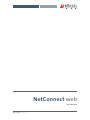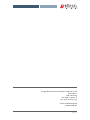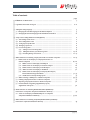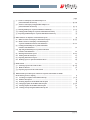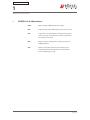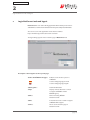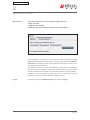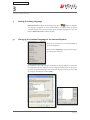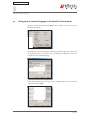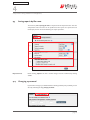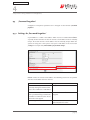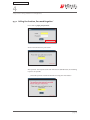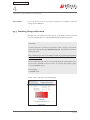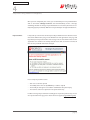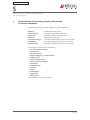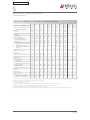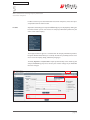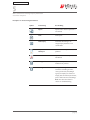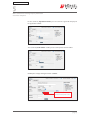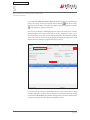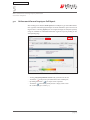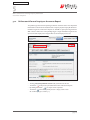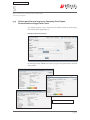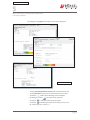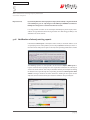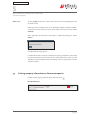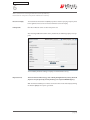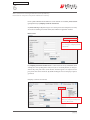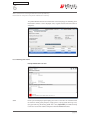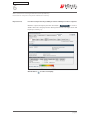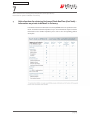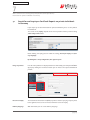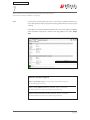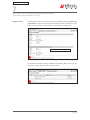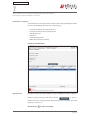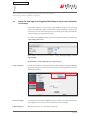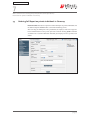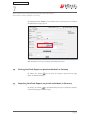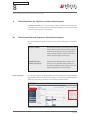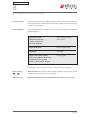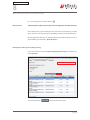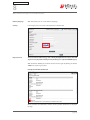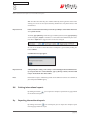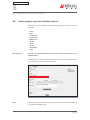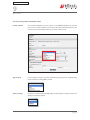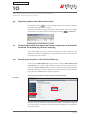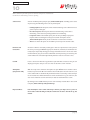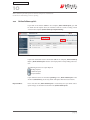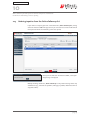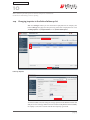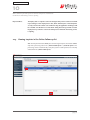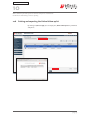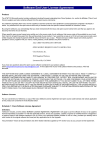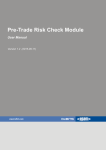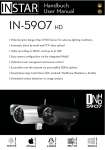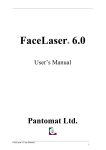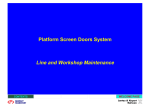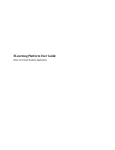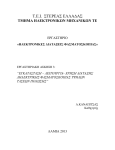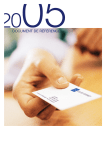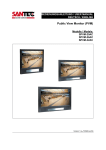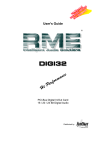Download user manual on page 13.
Transcript
NetConnect web User Manual 04 | 2011 | Edition 1.7 Bürgel Wirtschaftsinformationen GmbH & Co. KG Gasstraße 18 22761 Hamburg Fon: 040 / 8 98 03 - 0 Fax: 040 / 8 98 03 - 777 E-Mail: [email protected] www.buergel.de page 02 Table of contents page 1 BÜRGEL list of abbreviations �������������������������������������������������������������������������������������������������������������� 5 2 Login NetConnect web and logout ���������������������������������������������������������������������������������������������������� 6–8 3 Setting the dialog language ...............................................................................................���������������� 9 3.2 Changing the standard language in the Mozilla Firefox browser .........................................�� 10 4 Setup of start settings NetConnect web (Options) �������������������������������������������������������������������������� 11 4.2 Start setting Order screen ��������������������������������������������������������������������������������������������������������� 11 3.1 Changing the standard language in the Internet Explorer ������������������������������������������������������ 4.1 Start setting Search screen .........................................................................................��������������� 4.3 Saving reports by file name ������������������������������������������������������������������������������������������������������� 4.4 Changing a password ���������������������������������������������������������������������������������������������������������������� 4.5 Password forgotten��������������������������������������������������������������������������������������������������������������������� 4.5.1 Settings for Password Forgotten������������������������������������������������������������������������������������� 9 11 12 12 13 13 4.5.2 Calling the function „Password Forgotten‘�������������������������������������������������������������������� 14 – 16 5 Online functions for retrieving company information on German companies ������������������������������ 18 – 23 German companies ������������������������������������������������������������������������������������������������������������������� 24 – 26 4.5.3 Executing Change of Password��������������������������������������������������������������������������������������� 5.1 Online search for and inquiry on company information on 5.1.1 Online search for and inquiry on Full Report ����������������������������������������������������������������� 5.1.2 Online search for and inquiry on Asscurance Report ���������������������������������������������������� 5.1.3 Online search for and inquiry on Credit Report ������������������������������������������������������������� 16 – 17 27 28 29 5.1.4 Online search for and inquiry on BoniCheck ����������������������������������������������������������������� 30 FinanceCheck and Legal FormCheck ������������������������������������������������������������������������������ 31 – 33 5.2 Online ordering of Full Reports on German companies ����������������������������������������������������������� 34 – 35 5.4 Exporting company information on German companies �������������������������������������������������������� 36 supplements and reports ����������������������������������������������������������������������������������������������������������� 36 5.1.5 Online search for and inquiry on Company Short Report, 5.1.6 Notification of already existing reports ������������������������������������������������������������������������ 5.3 Printing company information on German companies ����������������������������������������������������������� 5.5 E-mail notification regarding supplementary reports, 6 Online functions for retrieving RiskCheck RealTime (RiskCheck) – 33 35 Information on companies and private individuals in Germany ����������������������������������������������������� 37 and private individuals in Germany ������������������������������������������������������������������������������������������ 37 – 42 6.1 Search for and inquiry on RiskCheck Reports on companies 7 Online functions for retrieving Con(sumer)Check RealTime (ConCheck) – Information on private individuals in Germany ������������������������������������������������������������������������������� 43 page 03 table of contents page 7.1 Search for and inquiry on ConCheck Reports on private individuals in Germany ������������������������������������������������������������������������������������������������� 44 – 48 7.2 Search for and inquiry on NegativeCheck Reports on private individuals in Germany ������������������������������������������������������������������������������������������������� 49 – 51 7.4 Printing ConCheck Reports on private individuals in Germany ���������������������������������������������� 53 7.3 Ordering Full Reports on private individuals in Germany �������������������������������������������������������� 7.5 Exporting ConCheck Reports on private individuals in Germany �������������������������������������������� 8 Online functions for inquiries on international reports ������������������������������������������������������������������� 52 – 53 53 54 8.1 Online search for and inquiry on international reports ����������������������������������������������������������� 54 – 59 8.2 Online search for and inquiry on ConCheck Report on private individuals in Austria and Switzerland ������������������������������������������������������������������� 60 – 62 8.3 Printing ConCheck Reports on private individuals in Austria and Switzerland �������������������������������������������������������������������������������������������������������� 62 in Austria and Switzerland �������������������������������������������������������������������������������������������������������� 62 8.6 Printing international reports �������������������������������������������������������������������������������������������������� 63 8.8 Ordering reports on private individuals abroad ���������������������������������������������������������������������� 64 9 Online archive ������������������������������������������������������������������������������������������������������������������������������������� 65 9.2 Online archive list ���������������������������������������������������������������������������������������������������������������������� 70 8.4 Exporting ConCheck Reports on private individuals 8.5 Ordering international reports ������������������������������������������������������������������������������������������������� 62 – 63 8.7 Exporting international reports ������������������������������������������������������������������������������������������������ 63 9.1 Searching reports in the online archive ������������������������������������������������������������������������������������ 65 – 69 9.3 Exporting reports from the online archive ������������������������������������������������������������������������������� 10 Online Follow-up for full reports on German companies and inviduals for which the monitoring service is expiring ����������������������������������������������������������������������������������������������������� 71 71 10.1 Searching for inquiries in the Online Follow-up ��������������������������������������������������������������������� 71 – 72 10.3 Ordering inquiries from the Online Follow-up list ����������������������������������������������������������������� 74 10.2 Online Follow-up List ��������������������������������������������������������������������������������������������������������������� 73 10.4 Changing inquiries in the Online Follow-up list ��������������������������������������������������������������������� 75 – 76 10.6 Printing and exporting the Online Follow-up list ������������������������������������������������������������������ 77 10.5 Viewing inquiries in the Online Follow-up list ����������������������������������������������������������������������� 76 page 04 1 back to the table of contents BÜRGEL list of abbreviations 1 BÜRGEL list of abbreviations ASNR Office number of BÜRGEL Agency in charge ERG Supplementary report following fresh revision of a report NAC Supplements are delivered for an already existing online basic data have occurred report, if changes of the financial situation, legal formor ONL Online report on company data currently stored in the ONS Online report which was freshly revised due to your processed (being processed) BÜRGEL database inquiry/order (fetched/ready to be fetched) or will be page 05 2 back to the table of contents Login NetConnect web and logout 2 Login NetConnect web and logout NetConnect web is an online-dialog applicationwhich allows you to retrieve andadminister commercial informationoncompaniesandprivateindividuals. You can access the new application via the Internet address https://www.buergel-online.de/netconnect-web2/ The login dialog appears on the welcome page of NetConnect web. Description of the navigation at the top of the page: <Back to the BÜRGEL Homepage>: Redirects to the Internet presence of BÜRGEL Sets the dialog language English Sets the dialog language German <Online guide >: Detailed information IT Support of BÜRGEL and the <Help>: <News>: <Mail>: <Home>: Displays contact data for the central BÜRGEL Agency News concerning BÜRGEL NetConnect web E-mail contact to the central IT Support of BÜRGEL EDV-Support Directs to the welcome page of NetConnect web page 06 2 back to the table of contents Login NetConnect web and logout Login You will receive a User ID and an initial password from your competent BÜRGEL Agency. After successful login you have access to the commercial information of BÜRGEL. When starting NetConnect web BÜRGEL currently displays the following indications via information window: • Information on reports in the online archive that have not yet been fetched • Information on reports for which the Monitoring Service is ending (Online Follow-up) • Information if the password is going to expire in less than 10 days. For each notification BÜRGEL shows the corresponding buttons. By clicking the button <change to the online archive list> the user can access the online archive list containing the reports which have not yet been fetched. Via <to follow-up> you can change to the follow-up mask. Via <change password> you have the possibility to directly branch to the mask already containing the preset old password in which the password can then be changed. Your personal password always has a validity of up to 120 days. At the end of this period at the latest the password has to be changed. Via ‚Option‘ in the left menu bar and ‚Change password‘ you have the possibility to change your password – even before expiration of 120 days. BÜRGEL indicates up to which time the passwordmust be changed.The guidelines for the new password are displayed by a tool tip. Please find below a short summary. page 07 2 back to the table of contents Login NetConnect web and logout Important note: The password must consist of at least 6 digits, 8 digits at the most. 1st digit: consonant 2nd digit: numeric character 3rd-8th digit: optional combination of letters and/or numeric figures If the password has expired or an access password has been transmitted an “info mask” automatically appears during login. In order to change the password NetConnect web initially requests the last used password, after that you are asked to enter the newly chosen password twice. The composition rules are checked and additionally a comparison of similarities of the three last used passwords is conducted. The composition of the new password therefore should not be too similar to the composition of the last used passwords. Following a successful change of password you receive a confirmation message. From this time on the password is valid for a period of 120 days. Logout If you wish to safely leave NetConnect web, please click on <Logout>. page 08 3 back to the table of contents Setting the dialog language 3 Setting the dialog language NetConnect web is available in two dialog languages (German, English). The language recognition is made automatically in accordance with the preset standard language of the browser. If none of the available languages are set in the browser, NetConnect web is loaded in English. 3.1 Changing the standard language in the Internet Explorer Open the Internet options via the Menu Extras in the Internet Explorer. Via the button <Languages> you get to the Language settings of the browser. By marking the requested language and clicking the button <up> you can place the corresponding entry at the top of the list.The language ranking first in the list is recognized as the standard language. If the requested language ismissing in the list,add the language by clicking the button <Add>. page 09 3 back to the table of contents Setting the dialog language 3.2 Changing the standard language in the Mozilla Firefox browser Open the settings via themenu item Extras. Via the column “Contents” you access the language settings. By marking the requested language and clicking the button <up> you can place the corresponding entry at the top of the list. The language ranking first in the list is recognized as the standard language. If the requested language is missing in the list, add the language to the choicebox and click the button <Add>. page 10 4 back to the table of contents Setup of start settings NetConnect web (Options) 4 Setup of start settings NetConnect web (Options) Under ‚Options‘ in left the menu bar you can find three personally adjustable areas: Start menu search screen, Start setting order screen and Save reports by file name. In this application – under the flag ‚Change password‘ - you also have the possibility to change an active password within the validity period of the password of 120 days. 4.1 Start menu search screen By activating the check box ‚Use the following startmenu‘ and choosing the requested option in the areas ‚Products‘, ‚Reason for inquiry‘, ‚Delivery language‘ and ‚Search by‘ the function ‚Start menu search screen‘ is activated for the next login. This serves as a personal initialization for online inquiries. 4.2 Start setting order screen By choosing the requested settings in the areas ‚Entry via‘, ‚Type of inquiry‘ and ‚Fax number‘ the function ‚Start setting order screen‘ is activated for personal initiali zation. Under ‚Fax number‘ you can enter your personal fax number which is then always proposed by the system if you choose the type of dispatch Telefax (see section 5.2). page 11 4 back to the table of contents Setup of start settings NetConnect web (Options) 4.3 Saving reports by file name The function ‚Save report by file name‘ is important for all export functions. Here the composition of the file name can be preallocated. The reports are exported in text format (txt) and can be renamed during the export procedure. 4.1 4.2 4.3 Important note: Before leaving ‚Options‘ all entries and/or changes must be confirmed by clicking <save>. 4.4 Changing a password If you wish to change a password within the validity period of your password, you can do so by activating the flag ‚Change password‘. page 12 4 back to the table of contents Setup of start settings NetConnect web (Options) 4.5 ,Password forgotten‘ A forgotten or misplaced password can be changed via the function ‚Password forgotten‘. 4.5.1 Settings for ,Password forgotten‘ A precondition is a valid e-mail address which has been recorded with BÜRGEL especially for this function. The User ID and the e-mail address must be mutually unique. The UserID and the e-mail address must be mutually unique within the system. For using this service please enter your e-mail addess in the menu item ‚Settings‘ in the input field ‚E-mail address for password change‘. BÜRGEL verifies the entered e-mail address. The following return texts are possible after the e-mail address has been entered: return text The e-mail address you have entered is already existing for another userID. interpretation Please enter a different e-mail address! Please enter a different e-mail address. The e-mail address you have entered for the password change could not be saved due to technical reasons. Please Please contact the BÜRGEL User Support! contact the User Support. Your settings have been saved. Your e-mail address has been recorded exclusively fort his service. page 13 4 back to the table of contents Setup of start settings NetConnect web (Options) 4.5.2 Calling the function ,Password forgotten‘ Please click on ,forgot your password‘. You are now asked to enter your UserID. After you have entered your UserID and clicked on the <send> button, the following responses are possible: • „The UserID you have entered not valid! Please verify your entered data.“ page 14 4 back to the table of contents Setup of start settings NetConnect web (Options) • „BÜRGEL could not allocate a UserID fort the values you have entered. Please verify your entered data!“ • „BÜRGEL has not recorded an e-mail address for the values you have entered.“ • „You have requested a change of password? Within short you will receive an e-mail from Bürgel which will authorise you to change your password. Please follow the further instructions in the e-mail.“ page 15 4 back to the table of contents Setup of start settings NetConnect web (Options) Important Note: In case you do not receive an e-mail, please verify the e-mail address and/or the settings of your SPAM filter. 4.5.3 Executing Change of Password After you have successfully entered your User ID as described in Item 4.5.2, you will receive an automatically sent e-mail from BÜRGEL with the following content: Dear Client, You have requested to set back your password. In order to change your password, please click on the following ling within the next hour and follow the instructions on the page shown. https://www.buergel-online.de/ILostMyPassword/change?guid=A63742A09CACD77 B1AA1E20DBA62B1196E9 Please be advised that this e-mail is sent automatically by the system. Replies to the sender of this e-mail will not be processed in case you have any questions, please contact your BÜRGEL agency. Kindest Regards Your BÜRGEL Team The link in this e-mail leads to the following page: page 16 4 back to the table of contents Setup of start settings NetConnect web (Options) Once you have completed your entries, you can forward your new password with a click on the button <Change Password>. You will immediately receive a message confirming whether the change of password has been successful (“You have successfully changed your password”). With this new password you can login to NetConnect. Important Note: It may take up to one minute for the requested password to become effective. Please wait a little while before you go to the NetConnect web application start page and login with your new password. The error message “You are not authorised to use this application or to continue the activity started” means that an error has occurred. In this case the password could not be changed. Please verify the possible reasons: • Your user session has expired. • The validity of the link sent by BÜRGEL by e-mail has expired • The UserID you have given is not valid in combination with your inquiry.. • The code was either not captured or not captured correctly. In order to change the password successfully, please repeat the previous steps. In case of a repeated error message, please contact the User support. ([email protected]). page 17 5 back to the table of contents Online function for retrieving company information on German companies 5 Online function for retrieving company information on German companies The following company information products are offered by BÜRGEL: Full Report including Monitoring Service Credit Report optionally including Monitoring Service Assurance Report BoniCheck Company Short Report FinanceCheck Legal Form Check optionally including Monitoring Service without Monitoring Service optionally with Monitoring Service for three months optionally with Monitoring Service for six months optionally with Monitoring Service for six months The Full Report contains extensive information: • Basic and communication data • Legal form data • Responsible persons • Resigned acting persons and shareholders • Company history • Business activities / Sectors • Branches / Production facilities • Participations • Financial situation • Real Estate • Bankers • Financial figures • Participations • Balance sheets and, in addition, the reply to your inquiry. page 18 5 back to the table of contents Online function for retrieving company information on German companies Each risk is different – we have the suitable product Contents of the BÜRGEL reports Company name / communication data Company Assurance Credit Full Report 1,6 report 1 Report 1,6 Boni- Company Finance Check 1 Short Check 1 Report 1 Legal Telephone Inter- RiskCheck RiskCheck Report1 national RT stanForm RT adv. Check 1 Report 1, 2, 4 dard 1, 3 [profess.] 1, 3 ✔ ✔ ✔ ✔ ✔ ✔ ✔ ✔ ✔ ✔ ✔ ✔ ✔ ✔ ✔ ✔ ✔ ✔ ✔ ✔ ✔ ✔ ✔ ✔ ✔ ✔ ✔ ✔ ✔ ✔ ✔ ✔ ✔ ✔ ✔ ✔ ✔ ✔ ✔ ✔ ✔ ✔ ✔ ✔ ✔ ✔ ✔ ✔ ✔ ✔ ✔ ✔ ✔ ✔ ✔ ✔ ✔ ✔ ✔ ✔ ✔ ✔ ✔ ✔ ✔ Owner, general partner, board of managers managing director, etc. (depending on legal form) ✔ ✔ ✔ ✔ ✔ ✔ ✔ ✔ Negative criteria (if applicable) ✔ ✔ ✔ ✔ Note Note ✔ ✔ ✔ Further functions / participations ✔ ✔ [✔] Company status / legal status BÜRGEL no. Conclusion Maximum credit (depending on inquiry reason) ✔ ✔ Legal form data Legal form Date of foundation Start of company activities Commercial registration data Share capital (if applicable) Acting persons ✔ Former function owners and stockholders ✔ Company history Company activities / business sectors Branches / production facilities Participations ✔ ✔ ✔ ✔ ✔ ✔ ✔ ✔ ✔ ✔ ✔ ✔ ✔ ✔ ✔ ✔ ✔ ✔ ✔ ✔ ✔ ✔ ✔ Note ✔ ✔ ✔ ✔ ✔ ✔ ✔ ✔ ✔ ✔ ✔ ✔ ✔ ✔ ✔ ✔ ✔ ✔ ✔ ✔ ✔ ✔ ✔ ✔ ✔ ✔ ✔ ✔ ✔ ✔ Financial situation Solvency Rating Probability of default of the company Ø risk of default within the sector(s) Payment experiences Negative criteria Euler Hermes balance sheet grade Real Estate Bankers Financial figures Balance sheet ratios 5 ✔ Note ✔ ✔ ✔ ✔ ✔ ✔ Note ✔ ✔ ✔ ✔ ✔ Score Score ✔ Balance sheets Single balance sheet (if available) Profit and loss account (if available) ✔ General note: The display of reports varies depending on the channel of delivery. 1 Contents and extent depend on legal form. 2 Report segments depend on country. 3 For all RiskCheck RealTime products an address plausibility check and, if need be, an address correction has been made. 4 Display of balance sheets and/or contents and extent depend on country of origin and the chosen delivery mode. 5 Equity ratio, liquidity ratio, return on total capital, Euler Hermes balance sheet grade 6 This report is accepted in the framework of the global part/self-verification in the credit insurance contracts of Euler Hermes Kreditversicherungs-AG. page 19 5 back to the table of contents Online function for retrieving company information on German companies For a Full Report supplements are generated for a period of twelve months in case of changes regarding the communication data, legal form data or the financial situation. Assurance Report is accepted in the framework of the global part / selfverification in the commercial credit insurance contracts of Euler Hermes Kreditversicherungs-AG. Within the BÜRGEL product portfolio, Credit Report ranges above BoniCheck and be- low Full Report. Optionally and against an additional charge, a monitoring service is possible for a period of twelve months regarding changes of the communication data, legal form data or the financial situation. BoniCheck offers condensed key information on the company of your inquiry, e.g. com- munication data, legal form data, company activities (sector description), financial situation, bankers and financial figures. No supplements are generated for this product type. Company Short Report provides information in the field of communication data, legal form data (abridged), company activities (sector no. and description), financial situati- on and financial figures (abridged). The monitoring service is limited to three months and applies to changes of the communication data, legal form data and the financial situation. FinanceCheck provides single-segment financial situation information. Optionally BÜRGEL provides information on relevant changes of the communication data and/or the financial situation for a period of six months. Legal Form Check provides single-segment legal form information and concentrates on the fields of legal form data. Optionally BÜRGEL provides information on relevant changes of the communication data and/or legal form data for a period of six months. page 20 5 back to the table of contents Online function for retrieving company information on German companies In order to retrieve up-to-date information on German companies, choose the requested product from the left menu bar. Products All products offered by your competent BÜRGEL Agency are displayed. By clicking the left mouse button you can now choose the company information product for your online search and/or inquiry. The inquiry mask then appears. It is identical for all company information products. Exception: RiskCheck RealTime (see section 6). You have the possibility to choose between reasons for inquiry, dialog and delivery languages. The fields ‚Reference‘ and ‚Cost centre‘ may be preallocated by entries made by your competent BÜRGEL Agency. Please contact your account manager if you would like this to be changed. page 21 5 back to the table of contents Online function for retrieving company information on German companies Reason for inquiry The Federal Data Protection Act (BDSG) stipulates that the querying company must have legitimate interest. Depending on the product type, up to four reasons for inquiry can be chosen. By clicking the left mouse button you can choose a reason for inquiry stated within the flag. Delivery language This flag is available for the products Full Report, Credit Report, Company Short Re- Dialog language NetConnect web is available in the dialog languages German and English. The lan- port, FinanceCheck and Legal FormCheck. guage can be chosen by clicking the left mouse button. page 22 5 back to the table of contents Online function for retrieving company information on German companies Description of selected navigation buttons: Symbol Bezeichnung Beschreibung Export Export of the chosen report to the Print Print report New inquiry Immediate branching to an text format empty inquiry mask for a new search/order Request for Branch to a Full Report from short PDF Export of the selected report to the Tooltipp Special tool tip with continuative Sorting Change of sorting in the hit list and Full Report products PDF format indications or pointers archive list according to name, street, postal code, town, Bürgel agency no./inquiry no. or date of inquiry, date of creation (to activate, please click on the list of headings) Note: The “date of creation” is chosen as standard sorting. page 23 5 back to the table of contents Online function for retrieving company information on German companies 5.1 Online search for and inquiry on company information on German companies In order to make an online inquiry on a company within Germany first choose the requested search function (‚Search method‘). For the search via ‚Name/address‘ you have the possibility to search via name, street/street number, postal code/town. These search criteria are freely combinable. For the selection ‚Telephone number‘ only enter the complete telephone number including the area code.The telephone number must contain at least six digits. For the selection ‚Buergel number‘ enter the corresponding Bürgel number of the requested company. page 24 5 back to the table of contents Online function for retrieving company information on German companies For the search via ‚Registration number‘ you can search the registered company via its registration number. The search via ‚Tax ID number‘ enables you to search by Elster Tax ID number. Confirmyour entry by clicking the button <search>. By clicking the button <reset> you can delete manually made entries. page 25 5 back to the table of contents Online function for retrieving company information on German companies In the flag ‚List of hits from online search‘ you ultimately have the opportunity to change the settings in the top navigation bar. The button leads to the imme- diate routing to the order screen,all of the company data are imported; the button leads back to the empty search screen. You have the possibility to individually adjust the hit list by assorting the columns alphabetically by name, street, postal code or city. By a simple mouse click, e.g. on the column Name, the system assorts all found companies alphabetically according to the names. You can see the sorting by the yellow arrow. If you roll over this arrow with the mouse its function is explained to you by a tool tip. In order to view the company requested by yourselves, please choose the according entry (by singlemouse click).The chosen company is thenmarked in blue. By clicking on the button <show report> or by double-clicking with the left mouse button on the company the generation of the report is immediately started. page 26 5 back to the table of contents Online function for retrieving company information on German companies 5.1.1 Online search for and inquiry on Full Report After clicking on the button <show report> the Full Report is generated. All information segments of the Company Full Report are made available to you on the basis of flag functions. In the flag ,Report‘ you can navigate through the complete report by using the scrollbar. The individual information segments opens by clicking on the corresponding flags. • The flag ,List of hits fromonline search‘ leads you back to the hit list. • The button leads you to a printable PDF version of Full Report. • The button immediately leads you to the empty search screen • By clicking the button the report can be exported. for a new inquiry (see section 5.1.). page 27 5 back to the table of contents Online function for retrieving company information on German companies 5.1.2 Online search for and inquiry on Assurance Report The product type Assurance Report begins with an overview of the most important information on the financial situation of the company of your inquiry. All further in- formation segments of Assurance Report are available to you by the flag functions. With a mouse click on the corresponding flag, the single information segments are opened. A credit inquiry is the only possible reason for inquiry in this case. • The flag ,List of hits fromonline search‘ leads you back to the hit list. • The button leads you to a printable PDF version of Assurance Report. • The button immediately leads you to the empty search screen • By clicking the button the report can be exported. for a new inquiry (see section 5.1.). page 28 5 back to the table of contents Online function for retrieving company information on German companies 5.1.3 Online search for and inquiry on Credit Report The product type Credit Report begins with an overview of the most important in- formation on the financial situation of the company of your inquiry. All further infor- mation segments of Credit Report are made available to you by the flag functions. With a mouse click on the corresponding flag, the single information segments are opened. A credit inquiry is the only possible reason for inquiry in this case. • The flag ,List of hits fromonline search‘ leads you back to the hit list. • The button leads you to a printable PDF version of Credit Report. • The button immediately leads you to the empty search screen • By clicking the button the report can be exported. for a new inquiry (see section 5.1.). page 29 5 back to the table of contents Online function for retrieving company information on German companies 5.1.4 Online search for and inquiry on BoniCheck After choosing the correct company fromthe hit list you directly access the BoniCheck overview. • The flag ,List of hits fromonline search‘ leads you back to the hit list. • The button enables direct branching to the Full Report. • The button leads you to a printable PDF version of BoniCeck. • The button immediately leads you to the empty search screen • By clicking the button the report can be exported. for a new inquiry (see section 5.1.). Import note If you directly branch fromthe BoniCheck Report to the Full Report, you are only char- ged for the Full Report. BÜRGEL recommends a Full Report if changes have occurred since the last research. From the BoniCheck Report you can only branch to the Full Report for initial generation. This possibility is not available in the online archive. page 30 5 back to the table of contents Online function for retrieving company information on German companies 5.1.5 Online search for and inquiry on Company Short Report, FinanceCheck and Legal Form Check The delivery language can be changed for the products Company Short Report, FinanceCheck and Legal FormCheck. Example Company Short Report By clicking the button <show> in the hit list you get to the particular short overview of the product. Short overview of the particular report. page 31 5 back to the table of contents Online function for retrieving company information on German companies By clicking the flag ,Report‘ the complete text report is displayed. Complete text report • The flag ,List of hits fromonline search‘ leads you back to the hit list. • The flag ,Overview‘ leads you to the short overview of the report. • The button enables direct branching to the Full Report. • By clicking the button • The button • The button the report can be exported. is clicked in order to print the report. immediately leads you to the empty search screen for a new inquiry (see section 5.1.) page 32 5 back to the table of contents Online function for retrieving company information on German companies Important note: If you directly branch from Company Short Report, FinanceCheck or Legal Form Check to the Full Report, you are only charged for the Full Report. BÜRGEL recommends a Full Report if changes have occurred since the last research. It is only possible to branch to the Full Report fromCompany Short Report, FinanceCheck or Legal Form Check for initial generation. This branching possibility is not available in the online archive. 5.1.6 Notification of already existing reports If the button <Show report> is clicked, the online archive is checked in order to see if a report (irrespective of the product) on this subject (BÜRGEL number) has been re- trieved in the last half year. If a report is at hand, a corresponding notification is shown. The following options are now possible: Via the button <request NEW report> a report is retrieved even if perhaps the same report was fetched on the same day or exists in the online archive. This is why it should be minutely checked prior to clicking the button if the report already exists. By clicking the button <Show report in online archive> a change is made to the online archive list showing all the reports on this subject that were retrieved under your customer number in the past half year. page 33 5 back to the table of contents Online function for retrieving company information on German companies 5.2 Online ordering of Full Reports on German companies NetConnect web offers you the possibility to either order Full Reports online over the List of hits fromonline search or over the search screen from the flag ‚Your order‘. When placing an order, a request for research (ONS) of the stated company is activated. The following types of delivery are available: Type of delivery Type of order Processing time (approx.) Telefax/email Normal 5 working days Superflash 3 working hours Online Online Express 8 working hours 8 working hours The flag ‚Your order‘ allows for immediate branching to the order screen ‚Your order Full Report‘ or ‚Your order Credit Report‘; all of the data from the ‚List of hits from online search‘and all entries already made in the search screen are imported. The order can either be placed on the basis of the Bürgel number (if known) or via ‚Address/Registration number‘. In the list field ‚Entry via‘ you can choose the requested entrymethod. Example Online order Full Report: TIP! Before placing the order you should check if the requested reason for inquiry, the correct delivery language, type of delivery, reference and cost centre have been entered into the order screen. Any special research information should be stated in the appropriate field. page 34 5 back to the table of contents Online function for retrieving company information on German companies Order screen The flag ‚Inquiry‘ leads to the search screen or back to the corresponding hit list of the online search. Entries that were manually made can be deleted by clicking the button <reset> – except for the fields reference and cost centre which can be preset via the button <Default>. After completion of themask the Full Report is ordered by clicking the button <Order>. A confirmation message appears. It is advisable to order a report on a company if a report generation was refused or if the requested company is not listed in the “List of hits from online search”. It is also advisable to order a Full Report if the monitoring service has expired in the current or previous month. 5.3 Printing company information on German companies In order to print single, generated reports, click the button . Example Full Report page 35 5 back to the table of contents Online function for retrieving company information on German companies 5.4 Exporting company information on German companies By clicking the button you can export the report or short overview. Example Full Report 5.5 E-mail notification regarding supplementary reports, supplements and reports NetConnect web users can get informed by BÜRGEL on the availability of supple- mentary reports, supplements and online written report (ONS) by e-mail and directly branch to the online archive via a link. In case you are already logged on to NetCon- nect web, you will directly reach the online archive list. Should you not be logged on, the NetConnect web login page appears first and you are asked for you UserID and password (see Chapter 2). Dear Customer, New information is ready to be retrieved in your BÜRGEL online-archives. With the following link you can directly access your online-archives: https://www.buergel-online.de/netconnect-web2/action?action=archiv Please note that this e-mail is an information automatically sent by the system. Re- plies to the sender of this e-mail will not be processed. Should any questions arise, please contact our customer services department. Kind regards The message is created once per inquiry and user: • for supplementary reports • for supplements • for online written reports upon availability. Important note: Please contact your account manager regarding the setup. page 36 6 back to the table of contents Online function for retrieving RiskCheck RealTime (RiskCheck) – Information on companies and private individuals in Germany 6 Online function for retrieving RiskCheck RealTime (RiskCheck) – Information on companies and private individuals in Germany In the field of companies and consumer information in Germany, BÜRGEL offers the product line RiskCheck. The different RiskCheck products vary in their information depth. For further information on the RiskCheck products please refer to the corresponding product descriptions 6.1 Search for and inquiry on RiskCheck Reports on companies and private individuals in Germany If you need up-to-date information on companies and/or private individuals, please use the product line RiskCheck. The search screen ,Inquiry‘ depends on the chosen product and the personal setting ,Start setting search screen‘. Before making an inquiry, please check the settings ,Reason for inquiry‘ and ,Delivery language‘. By clicking the corresponding button, the segment opens. Range of products Here all of the products are displayed that were allocated by your competent BÜRGEL Agency. By clicking the left mouse button you can select the requested RiskCheck product. page 37 6 back to the table of contents Online function for retrieving RiskCheck RealTime (RiskCheck) – Information on companies and private individuals in Germany Reason for inquiry The Federal Data Protection Act (BDSG) stipulates that the querying company must Liefersprache Über diesen Button stellen Sie die Liefersprache ein. have legitimate interest. You can choose fromfour reasons of inquiry. After choosing RiskCheck RealTime in the product bar, the following inquiry screen appears: The mandatory fields for making an inquiry are marked with a star (*). Important note: The more fields are filled out (e.g. date of birth), the higher the hit accuracy. The field ,Reference‘ may be preset by an entry made by your competent BÜRGEL Agency. With the button <reset> you can delete entries that were made manually. By clicking the button <query> the report is generated. page 38 6 back to the table of contents Online function for retrieving RiskCheck RealTime (RiskCheck) – Information on companies and private individuals in Germany For the product RiskCheck two different search methods are available; ‚Direct search‘ (preadjustment) or ‚Company search via selection list‘. Via ‚Direct search‘ (preadjustment) you can search persons and companies via name, street/street number, postal code/town, date of birth or registration number. Direct search: For the preadjustment ‚Direct search‘ you can change to ‚Company search via selection list‘ For ‚Company search via selection list‘ the search criteria are freely combinable. If, for example, the exact spelling of the name, street,etc. is not exactly known, it is also pos- sible to only enter part of the search criterion. A hit list appears. The requested com- pany can be chosen for the hit list. By double-clicking the chosen company a report is generated. Company search via selection list: From ‚Company search via selection list‘ you can change back to the preadjustment ‚Direct search‘ page 39 6 back to the table of contents Online function for retrieving RiskCheck RealTime (RiskCheck) – Information on companies and private individuals in Germany The product RiskCheck shows the information elements by flags. The following three information elements can be displayed: Score, negative criteria and connections to companies. Person with negative criteria: Example RiskCheck RT standard Score For the person/company of your inquiry you receive a score value in accordance with the German school grade principles, ranging from 1,0 (very goods solvency) to 6,0 (very poor solvency). Via the flag ,Score‘ in the area ,output data‘ you simultaneously receive the result of the address comparison with the BÜRGEL database. page 40 6 back to the table of contents Online function for retrieving RiskCheck RealTime (RiskCheck) – Information on companies and private individuals in Germany Negative criteria The information element is only displayed for the RiskCheck products “advanced” and “professional” if negative criteria (e.g. debt collection procedures, titled claims, declarations in lieu of an oath,warrants for arrest, insolvency proceedings exist. Example RiskCheck RT advanced Connections to companies For the product RiskCheck professional this information element appears if the per- son of your inquiry (unambiguous match) has one of the following connections to a company (e.g.): • President /member of the board of directors • President /member of the supervisory board • Managing director • Proprietor • Personally liable partner • Officer with a statutory authority Example RiskCheck RT professional page 41 6 back to the table of contents Online function for retrieving RiskCheck RealTime (RiskCheck) – Information on companies and private individuals in Germany Important note: From this mask you have the possibility to retrieve a Full Report on these companies. Mark the requested company and click the button or make a double-click on the company. You then directly branch to the text report of the Full Report (see section 5.1.1.). Click the button to make a new inquiry. page 42 7 back to the table of contents Online functions for retrieving Con(sumer)Check RealTime (ConCheck) – Information on private individuals in Germany 7 Online functions for retrieving Con(sumer)Check RealTime (ConCheck) – Information on private individuals in Germany In the field of consumer information in Germany BÜRGEL offers the product line ConCheck. The different ConCheck products vary in their information depth. For further information on the ConCheck products please refer to the corresponding product description. page 43 7 back to the table of contents Online functions for retrieving Con(sumer)Check RealTime (ConCheck) – Information on private individuals in Germany 7.1 Search for and inquiry on ConCheck Reports on private individuals in Germany If you require up-to-date information on private individuals, please use the product line ConCheck. The search screen ‚Inquiry‘ depends on the chosen product and the personal setting ‚Start setting search screen‘. Before making an inquiry, please checked the settings ‚Reason for inquiry‘ and ‚Delivery language‘. By clicking the corresponding button, the segment opens. Range of products Here all of the products are displayed that were allocated by your competent BÜRGEL Agency. By clicking the left mouse button you can choose the requested ConCheck product. Reason for inquiry The Federal Data Protection Act (BDSG) stipulates that the querying company must Delivery language With this button you can set the delivery language. have legitimate interest. You can choose fromfour reasons of inquiry. page 44 7 back to the table of contents Online functions for retrieving Con(sumer)Check RealTime (ConCheck) – Information on private individuals in Germany After choosing ConCheck RealTime in the product bar, the following inquiry screen appears: The mandatory fields formaking an inquiry amarkedwith a star (*). Important note: The more fields are filled out (e.g. date of birth), the higher the hit accuracy. The field ‚Reference‘ may be preset by an entry made by your competent BÜRGEL Agency. With the button <reset> you can delete entries that were made manually. By clicking the button <Inquiry> the report is generated. Example ConCheck RealTime On the monitor the product ConCheck shows the information elements by flags. page 45 7 back to the table of contents Online functions for retrieving Con(sumer)Check RealTime (ConCheck) – Information on private individuals in Germany Score For the person of your inquiry you receive a score value in accordance with the Ger- man school grade principles, ranging from1,0 (very goods solvency) to 6,0 (very poor solvency). Depending on the requested ConCheck product, the result of the address plausibility check and address comparison is shown via the flag ,Score‘ in the section ,Output data‘. Example: Person without negative criteria BÜRGEL product legend Address plausibility check: Checking of directory of towns and cities: street, town/city, postal code Address match (BÜRGEL database): INTERNAL address verification: checking of first/last name, street, town/city, postal code Addressmatch (external data-stock): EXTERNAL address verification: checking of first/last name, street, town/city, postal code page 46 7 back to the table of contents Online functions for retrieving Con(sumer)Check RealTime (ConCheck) – Information on private individuals in Germany Negative criteria The information element is only displayed for the RiskCheck products ,advanced‘ and ,professional‘ if negative criteria (e.g. debt collection procedures, titled claims, declarations in lieu of an oath, warrants for arrest, insolvency proceedings) exist. Example: Person with negative criteria For all ConCheck products with the additional specification ,jur.‘ we also state the local court as well as the file number of the last entry. page 47 7 back to the table of contents Online functions for retrieving Con(sumer)Check RealTime (ConCheck) – Information on private individuals in Germany Connections to companies This information element appears if the person of your inquiry (unambiguous match) has one of the following connections to a company (e.g.): • President /member of the board of directors • President /member of the supervisory board • Managing director • Proprietor • Personally liable partner • Officer with a statutory authority Example ConCheck RealTime Important note: From this mask you have the possibility to retrieve a Full Report on these companies. Mark the requested company and click the button or make a double-click on the company. You then directly branch to the text report of the Full Report (see section 5.1.1.). Click the button to make a new inquiry. page 48 7 back to the table of contents Online functions for retrieving Con(sumer)Check RealTime (ConCheck) – Information on private individuals in Germany 7.2 Search for and inquiry on NegativeCheck Reports on private individuals in Germany NegativeCheck belongs to the product group ConCheck RealTime and exclusively contains the following negative information on private individuals in Germany: De- clarations in lieu of an oath,warrants for arrest, insolvency proceedings and debt collection monitoring procedures (titled claims). The search screen ,Inquiry‘ depends on the chosen products and the personal setting ,Start setting search screen‘. Before making an inquiry, please checked the settings ,Reason for inquiry‘ and ,Deli- very language‘. By clicking the corresponding button, the segment opens. Range of products Here all of the products are displayed that were allocated by your competent BÜRGEL Agency. By clicking the left mouse button you can choose NegativeCheck from the ConCheck product line. Reason for inquiry The Federal Data Protection Act (BDSG) stipulates that the querying company must Delivery language With this button you can set the delivery language. have legitimate interest. You can choose fromfour reasons of inquiry. page 49 7 back to the table of contents Online functions for retrieving Con(sumer)Check RealTime (ConCheck) – Information on private individuals in Germany After choosing NegativeCheck from the product bar, the following inquiry mask appears: The mandatory fields for making an inquiry are marked with a star (*). Important note: The more fields are filled out (e.g. date of birth), the higher the hit accuracy. The field ,Reference‘ may be preallocated by an entry made by your competent BÜRGEL Agency. With the button <reset> you can delete manually made entries. By clicking the button <Inquiry> the report is generated. Example: NegativeCheck On the monitor the product NegativeCheck shows the information elements by flags. page 50 7 back to the table of contents Online functions for retrieving Con(sumer)Check RealTime (ConCheck) – Information on private individuals in Germany Address match The result of the address match with the BÜRGEL database is shown in the area ,Out- Negative criteria This information element is only shown if significant negative criteria (e.g. declara- put data‘. tions in lieu of an oath, warrants for arrest and insolvency proceedings) exist. page 51 7 back to the table of contents Online functions for retrieving Con(sumer)Check RealTime (ConCheck) – Information on private individuals in Germany 7.3 Ordering Full Report on private individuals in Germany NetConnect web also offers an option to order Full Report on private individuals. For the delivered reports BÜRGEL offers a 6-month monitoring service. After selecting the Full Report in the product bar, the inquiry / order screen appears. Enter all information on a the person you have at hand in the flag ,Order‘ and make a remark in the research information field that your inquiry concerns a private individual. page 52 7 back to the table of contents Online functions for retrieving Con(sumer)Check RealTime (ConCheck) – Information on private individuals in Germany By clicking the button <Order> a research order on the requested person is activated. A confirmation message appears. With the button <reset> you can delete manually made entries. 7.4 Printing ConCheck Reports on private individuals in Germany By clicking the button within the ConCheck Report. 7.5 you can print the complete report from any page Exporting ConCheck Reports on private individuals in Germany By clicking the button in the ConCheck Reports you can export the complete report from any page within the report. page 53 8 back to the table of contents Online functions for inquiries on international reports 8 Online functions for inquiries on international reports Via NetConnect web you can retrieve online or order commercial information (pro- duct: Full Report) on companies located abroad. Depending on the country you will receive the reports by fax, e-mail or online. 8.1 Online search for and inquiry on international reports From the following European countries you can retrieve Full Reports on companies online: European countries Austria, Belgium, Bulgaria, Croatia, Czech Republic, Estonia, France, Latvia, Lithuania, Montenegro, Netherlands, Poland, Romania, Russian Federation, Serbia, Slovakian Republic, Slovenia, Switzerland, Ukraine United Kingdom and Hungary All further European countries and overseas Reports from all other European countries and overseas are not available online, however, can be ordered via NetConnect (see Chapter 8.3.) and delivered via NetConnect online Archive. Range of products Here all of the products are displayed that were allocated by your competent BÜRGEL Agency. With a click of the left mouse button you can choose the product Full Report and change the setting in the field “Search method” to Name/address. page 54 8 back to the table of contents Online functions for inquiries on international reports Reason for inquiry The Federal Data Protection Act (BDSG) stipulates that the querying company must have legitimate interest. With a click of the left mouse button you can choose one of the four reasons of inquiry. Delivery language In the following countries the online reports are currently available in the following delivery languages: Austria, France, Spain, Switzerland and all other countries except for the German, English, Spanish, French, Italian ones mentioned below Belgium, Netherlands German, English, French Great Britain only English Bulgaria, Croatia, Czech Republic, German, English Estonia, Latvia, Lithuania, Montenegro, Poland, Romania, Russia, Serbia, Slovakia, Slovenia, Ukraine, Hungary By clicking the left mouse button you can set the request delivery language. Dialog language NetConnect web offers German as well as English as adialogl anguage. With a click of Important note: Only after making this allocation, the drop-down-list “Country” can be opened! the left mouse button you can select a language. page 55 8 back to the table of contents Online functions for inquiries on international reports Country With the aid of the arrow keys, the scrollbar and/or by entering the first letter of the country you can select the requested country. Confirm your entry with a mouse-click or with Enter. Then enter the company data into the given fields. For searching we recommend to state the company name as well as the city. Confirm your entry by clicking the button <search>. Upon entry of the requested company you receive a ‚List of hits from online search‘. By clicking the button <reset> you can delete manually made entries in the search screen ,Inquiry‘ again. In order to view the requested company please select the corresponding entry (with arrow keys or by single mouse click). With the button <order Full Report> direct branching from here to the order screen is possible. The button leads to the search screen of your inquiry. The button <report info> serves for initialization of the report; in order to generate the report, click the button immediate report generation). which appears after the initialization (s. A. page 56 8 back to the table of contents Online functions for inquiries on international reports In general, you have two possibilities for report generation: A) Immediate report generation B) Preparation of the report for later processing A) Immediate report generation In order to generate a Full Report make a single click on the button <report info> or double-click the mouse button. To generate the report then click on the button <order Full Report>. Depending on the country the format of the foreign reports may differ. page 57 8 back to the table of contents Online functions for inquiries on international reports For a new inquiry please click the button Important note: . Subsequently the setting of the country is automatically preallocated with ‚Germany‘. If the inquiry on the requested company does not lead to a result or if the generation of the report was refused, you have the possibility to order an international report. By confirming with “Yes” you are directly redirected to the filled out order screen. If you click “No” you return to the ‚Online list of hits‘. B) Preparation of the report for later processing In this case mark the check box ‚Prepare report for later processing‘ and click the button <report info>. Then click the button for generation of the report. page 58 8 back to the table of contents Online functions for inquiries on international reports A confirmation message automatically appears. The report ordered by yourselves is ready to be fetched in the Online archive. By clicking on the mouse button you immediately branch to the empty search screen ‚Inquiry‘ and can then start a new inquiry. Important note: Subsequently the setting of the country is automatically preallocated with ‚Germany‘. page 59 8 back to the table of contents Online functions for inquiries on international reports 8.2 Online search for and inquiry on ConCheck Reports on private individuals in Austria and Switzerland In the field of consumer information BÜRGEL also offers the product line ConCheck in Austria and Switzerland. The available ConCheck product differs from the ConCheck RealTime product as described in Chapter 7 in regard to origin of data and informati- on depth. Your competent BÜRGEL Agency can provide you with further information. Range of products Here all of the products are displayed that were allocated by your competent BÜRGEL Reason for inquiry The Federal Data Protection Act (BDSG) stipulates that the querying company must Agency. By clicking the left mouse button you can select the product ConCheck RT. have legitimate interest. With a click of the left mouse button you can select one of the four reasons of inquiry. page 60 8 back to the table of contents Online functions for inquiries on international reports Delivery language With this button you can set the delivery language. Country In the inquiry screen select the country Austria or Switzerland. Important note: The more fields are filled out (e.g. date of birth), the higher the hit accuracy. The field ‚Reference‘ may be preallocated by an entry made by your competent BÜRGEL Agency. With the button <reset> you can delete manual entries again. By clicking the button <Order> the report is generated. Example ConCheck RT Switzerland On the monitor the information elements for the products ConCheck are displayed by flags. page 61 8 back to the table of contents Online functions for inquiries on international reports Score For the person of your inquiry you receive a score value in accordance with the Ger- man school grade principles, ranging from 1,0 (very goods solvency) to 6,0 (very poor solvency). Address match 8.3 The result of address plausibility check and the address match is displayed in the flag ‚Score‘ in the area ‚Output data‘. Printing ConCheck Reports on private individuals in Austria and/or Switzerland By clicking the button within the ConCheck Report. 8.4 you can print the complete report from any page Exporting ConCheck Reports on private individuals in Austria and Switzerland By clicking the button in the ConCheck Report you can export the complete report from any page within the report. 8.5 Ordering international reports First choose the product “Full Report” in the left navigation bar. Following a click on the flag ,Order‘ the order screen opens. The order screen for interna tional inquiries should be filled with all known information. page 62 8 back to the table of contents Online functions for inquiries on international reports With the aid of the arrow keys, the scrollbar and/or by entering the first letter of the country you can select the requested country. Confirm the entry with a mouse click or with Enter. Important note: In the research information field you have the possibility to enter further information or special remarks. The fields ,Type of delivery‘ and for the type of delivery Telefax, email ,Type of inquiry‘ can be changed. If ,Telefax‘ e-mail adress is selected the fax number from your customer data or <Options> is suggested. This can also be changed. As soon as the mask has been filled out a Full Report is generated by clicking the button <Order>. A confirmation message appears. Important note: Subsequently the setting of the country is automatically preallocated with “Germa- ny”. Reports that were ordered with the ,Type of delivery‘ Telefax, email are NOT ready to be fetched in the online archive. Note: 8.6 Information on prices and delivery periods of the different countries are available at your competent BÜRGEL Agency. Printing international reports By clicking the button the international report. 8.7 you can print the complete report from any page within Exporting international reports By clicking the button in the Full Report you can export the complete report from any page within the report. page 63 8 back to the table of contents Online functions for inquiries on international reports 8.8 Ordering reports on private individuals abroad Information on private individuals from the following European countries is currently available: • France • Italia • Liechtenstein • Luxembourg • Netherlands • Norway • Austria • Sweden • Switzerland • Spain Important note: These report on private individuals can be ordered online, however, they are not available online! For ordering reports on private individuals abroad, the contents as described in Chapter 7.3. apply, except for the selection of country. Note: Information on prices and delivery periods of the different countries are available at your competent BÜRGEL Agency. page 64 9 back to the table of contents Online archive 9 Online archive The Online archive forms a kind of “in-tray” for reports that have not yet been fetched on the one hand and serves as a database for already fetched reports on the other. Reports that have not yet been fetched are, e.g.: • Online reports ,ONL‘ (Full Reports) which can be requested via the function ,Prepare report for later processing‘ • Ordered online written reports ,ONS‘ (Full Reports, Credit Reports) • Automatically generated online written reports ,ONS‘ • Delivered supplementary reports ,ERG‘ • Delivered supplements ,NAC‘ 9.1 Searching reports in the online archive From the left menu item Online archive you get to the selection ,Online archive‘. By applying different filtering and sorting criteria and by clicking the button <show> you can branch to the ,Online list of hits‘ in order to print, export and fetch reports or have them displayed. By clicking the button <reset> you can delete manually made entries in the search screen ,Online archive‘ again. page 65 9 back to the table of contents Online archive You can use different filters. Mark the checkbox ,Apply filter‘. The filter allows you to search directly by name/town, the Bürgel no. or the inquiry no. A combination with further available limitations for the search via name/town is possible. The following filter possibilities are available: page 66 9 back to the table of contents Online archive Search and sorting criteria in the Online archive: Product selection The search for all products is preset. If you use several BÜRGEL products you can limit the search to a certain product. Just click on the drop-down list field and choose the requested search criterion (by arrow key, enter key or mouse click). Type of report In the field Type of report a selection between Inquiry, Supplement, Supplementary Status of inquiry A separate selection between (completed) generated inquiries and reports in process Report and the presetting “All” is possible (being researched) is possible. page 67 9 back to the table of contents Online archive Country Date of inquiry In the field ,Date of inquiry to‘ the current date is preset, however can be changed. For the inquiry search you can enter a certain space of time or open the calendar by a pop-up. Issue date When searching on the basis of the issue date only complete inquiries are taken into consideration. By entering the data you retrieve all already delivered information for a certain date or space of time. Show reports not fetched This is a special listing of inquiries which have not yet been processed or fetched. Just click on the check box. By removing themarking you receive a listing of all inquiries (fetched and not fetched). All inquires (not by ID) With this function all inquiries pertaining to your BÜRGEL customer number are li- sted, irrespective of the ID. If this field is marked, the fields User-ID, Reference and Cost centre are automatically filledwith a star (*) so all inquiries can be found. In order to additionally restrain search results these placeholders can be replaced if, e.g., the User-ID, reference and / or cost centre are known. page 68 9 back to the table of contents Online archive User-ID The User-ID used for login is preset. If you work with several User-IDs you can also have your reports displayed for each user. Just state the corresponding User-ID as a sorting criterion. Reference and Cost centre A reference generally used by yourselves as well as a cost centre for each User-ID can be preset by your competent BÜRGEL Agency. In spite of possible presettings these fields can be overwritten manually. If the reference or the cost centre are unknown you can conduct a wildcard search by entering a star (*). Search is then conducted irrespective of the reference and the cost centre. Inquiry Search Service The “Inquiry Search Service” enables you to variably arrange the number of reque- sted results in the online archive list. One hundred to five hundred matches can be displayed. Please note that the response time increases depending on the extent of the archive list. page 69 9 back to the table of contents Online archive 9.2 Online archive list In accordance with the entered selection criteria you entered, the found inquiries are listed in the mask ,Online archive‘ when you click on the button <Show>. You can process/mark all of the reports with the status ready for being fetched the ,Archive list‘. The reports that are not ready to be fetched cannot be selected. in In order to see the requested company please select the corresponding entry (sin- gle mouse click).The chosen company is then marked in blue. By clicking the button <show> or by double-clicking the left mouse button on the company the report is displayed. By clicking the button <back to list of hits> it is possible to go back to the search result list with the chosen report. The flag ,selection‘ leads you back to the empty selection mask. You have the possibility to individually adjust the archive list, by assorting the colum- ns Name, Buergel Agency no./Inquiry no., Inquiry date, date of creation or Reference/ Type of report/Product type alphabetically. By single mouse-click, e.g. on the column Name the system assorts all found companies alphabetically by name. You can see the sorting by the yellow arrow. If you roll over this arrow with the mouse its function is explained by a tool tip. Important note: If over 200 entries are shown, the archive list cannot be scrolled but only leafed through. It is prerequisite that the extent of the archive list has been set accordingly. page 70 10 back to the table of contents Online Follow-up for full reports on German companies and inviduals for which the monitoring service is expiring 9.3 Exporting reports from the online archive By clicking the button in the corresponding report you can export the complete report from any page within the report. Depending on the type of product, PDF versions of the reports can be retrieved from the list of hits in the online archive by clicking on the button 10 in ,Archive list‘. Online Follow-up for full reports on German companies and inviduals for which the monitoring service is expiring In the online follow-up your are shown all full reports on German companies and inviduals for which the monitoring service either will expire in the current month or has already expired last month. 10.1 Searching for inquiries in the Online Follow-up The menu item <Online Follow-up> takes you to the template ,Online Follow-up end of monitoring‘. Here, with the help of different search and sorting criteria, you can create your ,Online Follow-up list‘ (see Item10.2) which will list all full reports for which the monitoring service has expired in the current month or in the last month. If you click on the <show> button, this list is displayed. Follow-up Search and sorting criteria in ,Online Follow-up end of monitoring‘ Here you can decide whether the full reports for which the monitoring has ended in the current month are shown or those for which the monitoring has ended during the previous month. page 71 10 back to the table of contents Online Follow-up for full reports on German companies and inviduals for which the monitoring service is expiring Selection List Via this checkbox youmay compile your ‚Online Follow-up list’ according to the status of processing.The following criteria are at your disposal: • Pending inquiries: All full reports with end of monitoring service which have not yet been processed by you. • Re-ordered reports: All full reports with end of monitoring service whose monitoring service has been prolongated due to new ordering. • Postponed orders: In the follow-up list you have the possibility to postpone inquiries. When activating this field, you are shown all inquiries of the ‚Online Follow-up list’ which you do not wish to re-order now or in future. • All: You are shown all reports in the follow-up list irrespective of their status. Reference and Cost Centre A reference which is constantly used by you as well as a required cost centre per User ID can be preset by your BÜRGEL agency. The fields can, however, be overwritten manually inspite of possibly existing presettings. Should the reference or the cost centre not be known to you, you can effect a wild card search by entering an asterisk (*). The search will then be effected independently from the reference and cost centre. User-ID Preset is the User ID from the registration. If you work with several user IDs, you can All inquiries With the help of this function all inquiries for your BÜRGEL client number can be (irrespective of ID) display your reports also per user. Just enter the UserID as search criterion. listed, irrespective of ID. Once this field has been marked, the lines for reference, cost centre and UserID are automatically overwritten with an asterisk (*) so that all inqui- ries are found. These wild card characters can be overwritten if e.g. the reference, the cost centre and/or the user ID are known, in order to further limit the search. By clicking on the <reset> button you can clear manually entered data in the search template ‚Online Follow-up end ofmonitoring’. Important Note: Each monthly list of the online follow-ups is held at your disposal for a period of two months. In the following month, the current list is moved to the follow- up ‚last month’. page 72 10 back to the table of contents Online Follow-up for full reports on German companies and inviduals for which the monitoring service is expiring 10.2 Online Follow-up List If you click on the button <view> in the template ,Online Follow-up list‘, you will be shown the full reports found, in accordance with the search or sorting criteria entered in the template ,Online Follow-up end ofmonitoring‘. If you have marked for instance the button <all> in the template ,Online Follow-up list‘, the ,Online Follow-up list‘ contains each inquiry with a corresponding status feature. The following features are at your disposal: pending inquiries re-ordered reports postponed orders If you click for instance on the button <pending> in the ,Online Follow-up list‘ in the criterion <SelectionList>, youare only shown full reports with this status feature. Important Note: Please note that the ,Online Follow-up list‘ is created only once per month. Subsequent changes are therefore not shown in the ,Online Follow-up list‘. page 73 10 back to the table of contents Online Follow-up for full reports on German companies and inviduals for which the monitoring service is expiring 10.3 Ordering inquiries from the Online Follow-up list If you click on a company you have selected from the ,Online Follow-up list‘, among others the button <order> will appear. Here you can order one or more marked fresh full reports for which the monitoring service has expired. After you have clicked on the button <order>, a correspon- dingmessage is displayed. Multiple markings within the ,Online Follow-up‘ can be produced using various key combinations (e.g. shift+cursor up/down, shift+page up/down, shift+mouseclick or Strg+mouseclick). page 74 10 back to the table of contents Online Follow-up for full reports on German companies and inviduals for which the monitoring service is expiring 10.4 Changing inquiries in the Online Follow-up list With the <change> button you can amend the inquiry data for the company. The button <change> only appears if the processing status of the inquiry has been set to ,Pending inquiries‘ or ,Postponed orders‘ in the ,Online Follow-up list‘. Follow-up Inquiries The button <save> serves for saving the changes you have made. With the button <re- set> you can cancel changes which have been made manually. With thebutton<order>, the inquiry is sent and a research order for the company is generated. page 75 10 back to the table of contents Online Follow-up for full reports on German companies and inviduals for which the monitoring service is expiring Important Note: The inquiry data of companies cannot be changed after you have ordered a fresh full report. Changes of the inquiry data in the ,Online Follow-up list‘ of listed inquiries are only saved for the current session. When closing the application all changes will be cancelled. You will have to re-enter them during the next log-in with corrected inquiry data if you wish to order fresh full reports for which the monitoring service is expiring. 10.5. Viewing inquiries in the Online Follow-up list With the help of the button <view> you can view single inquiries. The button <view> only if the processing status in the ,Online Follow-up list‘ is ,reordered reports‘. This processing status is automatically set by the system if a full report has been freshly ordered from the ,Online Follow-up list‘. page 76 10 back to the table of contents Online Follow-up for full reports on German companies and inviduals for which the monitoring service is expiring 10.6 Printing and exporting the Online Follow-up list By clicking on ‚Hit list as pdf’ you can display the ‚Online Follow-up list’ in pdf format and print it. page 77