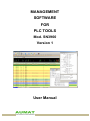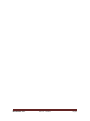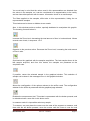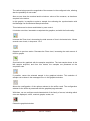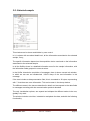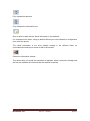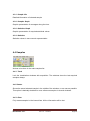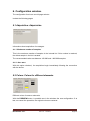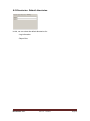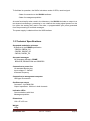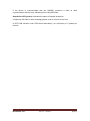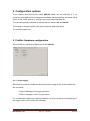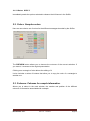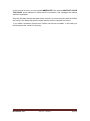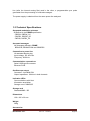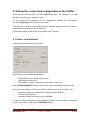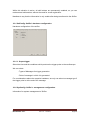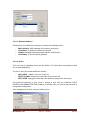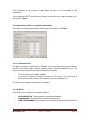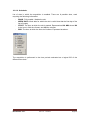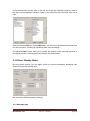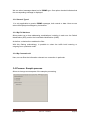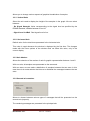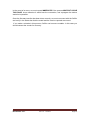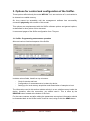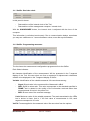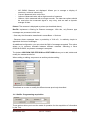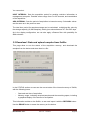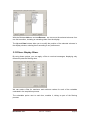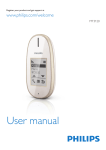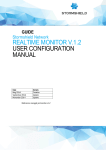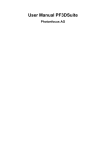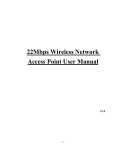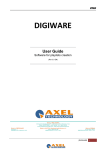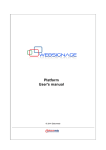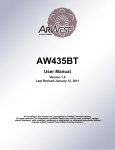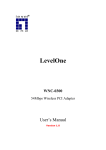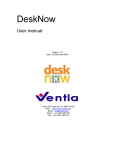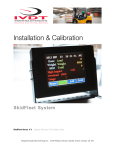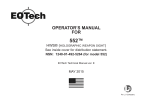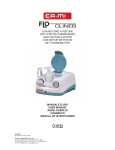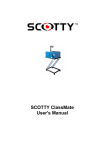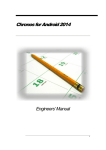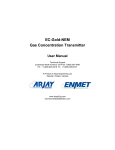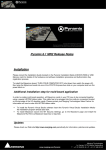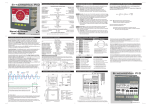Download User Manual
Transcript
MANAGEMENT SOFTWARE FOR PLC TOOLS Mod. SN3900 Version 1 User Manual Management software for PLC Tools Mod. SN3900 Ver.1 Rev 1.5 - 1/7/2012 Page 2 1. Introduction 1.1 Description This is a software package that runs on a Windows platform and designed to present in a useful and friendly way the data traffic present on the power line. Its operation requires the presence of a hardware device, which is responsible for hearing the information presented in the communications line, extract from it the relevant information of messages, and send them using a communications connection to the host on which it is running this program. The software supports various models of Sniffers, communication protocols and with different functionalities. specialized in various The detection of the model of the currently connected Sniffer is automatic, and the functionality of this software is automatically adapted to the actual Sniffer connected. .The appendices describe the specific functional characteristics for the various models of devices supported. The different Sniffers are associated with certain communication protocols. This software processes the binary information received from the line, and with his knowledge of the protocol characteristic, performs a decoding of the various fields of the message, and also verify possibly errors in the information. The various messages received from the Sniffer hardware are properly processed and displayed in the different existing windows: - List of messages. This is the basic presentation. Is made on the main application window and is always visible. Each message is decoded and split in its different fields. These fields are selectively presented in the windows, in a sample per line basis. Also is applied a programmable color for each sample, based in the context of the information carried by the message. - Graphical messages. The messages are bounded in time, that is, you know the distance in time between them and the length of each message. This information is used by the display system to perform a graphical presentation of the activity in line with time. It presents the different messages received with a representation similar to an oscilloscope, so it is easy to see the actual activity on the line, and the interrelationship between different messages. The temporal representation takes into account the length of the message and the distance between them. As additional information, the amplitude graph of each message is proportional to the amplitude of the received signal. This window also includes the possibility of time measurements between various points on the graph - Details of message. In this window is presented in detail the information associated with a certain message, which has been selected by the user either in the message list or on the graph. Management software for PLC Tools Mod. SN3900 Ver.1 Rev 1.5 - 1/7/2012 Page 3 - Statistics. The software carries out a series of statistical calculations with the information associated with messages, so that we can have a functional qualification of communications at any given time. This information can be reset at any time, restarting the calculations from this time. It also allows you to save a report with this information to disk. - Graphics for Statistics. For devices that support it, the software presents the statistical information as a family of curves, easing so the interpretation of the information. The software enables complete configuration of the information presented, as well as scales, auxiliary information, etc.. It also allows the selection of a sample in the graph to make their correlation with the message list. All parameters for process and visualization are widely user-configurable to accommodate different requirements of analysis. There are two types of configuration, one that affects the general parameters for all Devices, and one dependent of each specific Sniffer. This information is stored in a file on disk, so that the next time you start the program will reset the preferences of the last session. It incorporates the ability to sample selection, in the message table or in the graphical presentation. It also includes means for synchronizing the visualization with the selected sample, thus allowing the synchronization of both presentations. On the acquired samples, we can also apply a set of filtering rules, so we can remove unnecessary information in the samples or highlight the desired portions of them. The application of these filters does not affect the sample database and can reverse their action at any time. See description below. Also, this software includes a complete set of tools for record of information, allowing: - Save to disk the information received. Selecting this option, the received samples are simultaneously processed in real time and stored on disk for further processing. There is no limit in the number of stored samples, beyond the capacity of the computer. - Save at any time the acquired samples. The samples are stored on disk in the same format as in the previous case. Considering the normal working conditions, this software manages the acquired samples for several hours. This functionality can in used to supplement the above described. - Display the information in the files of samples. In any moment, we can load a file with samples information.. This information is processed as if the samples had been received in this moment from the external device. In the file there are information about the sniffer model, versioning, etc, so we can reliably apply the appropriate visualization and processing options. In this working mode are available all the features previously described. .Whenever the Sniffer technology permit it, we can transfer the firmware to the connected device, allowing so manage its maintenance from this software. This capability is described in the appendices. Management software for PLC Tools Mod. SN3900 Ver.1 Rev 1.5 - 1/7/2012 Page 4 The basic design concept of this software is the ergonomic, so that their operation is simple and intuitive, without losing processing capacity. They have incorporated the features that we consider necessary and to the same time sufficient for the processing of such information 1.2 Considerations of use. In any case should be kept in mind that this traffic analysis system can include discrepancies with traffic as interpreted by the various system components, as we do, is treat information SEEN BY THE SNIFFER, and that in a media as aggressive as the PLC, may differ from actual traffic. However, taking into account our experience in this field, we can ensure that the difference within the normal working conditions, is minimal, and that this information can fully characterize a system. Also it should be noted that the data analysis is performed at the point of the line in witch is connected the Device, and which may not coincide at all with that in another point of the line. Therefore, the information extraction point should be carefully chosen according to the results we want to obtain 1.3 Internals We include a brief description of the acquisition system implementation and management of samples, in order to clarify certain settings and certain functional characteristics. - There is a permanent dialogue between Sniffer and this software. This keeps the connection status between equipments and also recognize the device that we have connected. - The Sniffer 'hear' messages traffic in the power line, extracting messages from it. Simultaneously performs physical layer processing of the data, identifying headers, eliminating redundant information (error correction information, etc..), evaluating CRC if necessary, etc., so that the output of this process is a valid data message. At the same time are measured signal levels and are incorporated to the message. - On some devices, from the information in the messages, there are evaluated a series of statistics, which are stored internally, replacing in this case the concept of message information, by statistical information. - When the acquisition of information is enabled, these messages with an internal format, are sent to the processing software. - In this, and at the time of reception, will be incorporated, if not included, an acquisition time stamp and a corresponding number of sample identification. - This information is stored in a samples list of fixed length and memory resident, so that when full, the oldest samples are removed. The size of this list can be set by Management software for PLC Tools Mod. SN3900 Ver.1 Rev 1.5 - 1/7/2012 Page 5 configuration, with desirable values between 100,000 and 1,000,000 samples. These values are compatible with the capabilities of the memory in actual computers, and on the other hand allow a storage time of several hours, thus allowing us to consider this list as practically infinite. - Simultaneously and if enabled, the samples are stored on disk. - Likewise, statistical calculations are performed, incorporating the information contained in this sample to the internal variables - On this information are applied the filter rules if exist., creating so a second virtual list that contains only displayable samples. If we change the filter options, this list is regenerated from the base list with the new filtering values. - If we erase the samples list, the information in the input list is deleted, and the samples are lost irretrievably - If the source of information is a file on disk, the process is similar, feeding the main list with data on disk, but in this case using timestamps that incorporates the sample. Management software for PLC Tools Mod. SN3900 Ver.1 Rev 1.5 - 1/7/2012 Page 6 2. Initial steps 2.1 Software installation The operations to perform for the installation of the management software are: 1- Copy the software to the desired directory. The executable does not require any auxiliary library beyond the standard Windows DLL. 2- If you want, create manually a shortcut to the program. 3- Run the software to check the installation. The first time it must present an error about the no existence of the configuration file. This error must be ignored, as this file is automatically created with default values. The file containing the configuration information resides in the same directory as the executable, and MUST NOT be changed manually, as this can lead to malfunctioning of the software. 4- If desired, in the Options window, select the proper directories for logs files and reports. 2.2 Sniffer management Follow these steps: 5- Connect the Sniffer to use to the host on which we are executing the visualization software, using a USB serial connection or Ethernet, depending on the capabilities of the system. 6- Connect the sniffer to the power line at the point of desired inspection 7- Run the visualization software. After loading, the configuration information is presented in the pop-up connection window. Select the necessary communication interface as well as the serial port or IP for the interface used. 8- Once the connection with the Sniffer is established, in the status line is displayed this fact as well as Sniffer model and firmware version. At this time any action concerning the Sniffer management will be made using this model and version. 9- Access the Sniffer configuration window, verifying if necessary, that the acquisition parameters (headers, frequency, speed, etc..) match those expected in the monitored system. 10- If the device is not in Auto start mode, click on the Start Acquisition button 11- The information presented should be displayed at the rate of acquisition. 12- Optionally the acquisition can be started while we are analyzing samples from a log file. In this case, visualize the connection window and proceed as previously described. The software, switch automatically from log visualization to real time ones. Management software for PLC Tools Mod. SN3900 Ver.1 Rev 1.5 - 1/7/2012 Page 7 2.3 Using samples in log file In this case the operation is as follows: 1- Initiate the execution of visualization software such as in the previous case 2- In the pop-up connection window, cancel dialog. 3- Using the menu item or adequate toolbar button, load a log file with previously obtained samples information. 4- Using the information contained in the file, you get the model of the Sniffer and the version of the firmware AT THE TIME OF ADQUISITION OF THE SAVED SAMPLES. In the status line is displayed this working mode, the Sniffer model, the version of firmware, and the name for the used file 5- At this point, operation is identical to that described previously 6- Optionally you can view the information saved on disk at any time even with the Sniffer capturing samples. In this case, the acquisition automatically stops and clears the internal lists, continuing as described in point 4. 2.4 Further operations. Practice with the operation of the setup and display options. In this design has dominated the ergonomics of use, so that different options are intuitive. In any case, throughout this manual describes these possibilities. Here are some operations normally carried in the daily management of the system. 1- Apply different filtering options observing the behavior of the information displayed. Include the option of visualize filtered samples as 'grayed' (Options window) 2- Modify the number and contents in columns of information presented 3- Open the graphical display window. Varying scales. Making time measurements between various points on the graph. 4- Modify the configuration graph to display two axes. Test the presentation looks with different selections. 5- In case you are doing real-time acquisition, move the window scroll bar until this sample remains fixed. 6- Select a sample. Open the details window and analyze the information presented 7- Force on the graphic window to center the selected sample. 8- Open the statistics window and analyze the information presented here. 9- Clear statistics. If we are acquiring samples, the information began to be regenerated from start. 10- Vary the colors of the messages to suit personal taste 11- Etc. Management software for PLC Tools Mod. SN3900 Ver.1 Rev 1.5 - 1/7/2012 Page 8 3. Visualization windows There are 4 data display windows. 3.1- Messages list. Is shown in the main window of the application and cannot be hidden. In it, is shown, as you can see from the figure, the information as a grid, with a line for each sample and several columns with the sample information as has been selected in the sniffer columns configuration window. The number of visualized rows depend on the sizes of the windows and the font used for it. In any case, The number and size of the different rows are recalculated with the aim of have an integral number of lines always. The number, content and distribution of the different columns is fully configurable by the user in the Sniffer configuration windows, and depend as natural of the Sniffer model. The visualization area can be moved freely by the full acquired samples list. If the visualization is locked with the acquisition, the list drawn is dynamic, scrolling automatically according to received information. If, however, we are not presenting the last sample, the visualization remains static and can be moved manually with the scroll bar along the acquired list. There is a button in tool bar, used to lock visualization with acquisition. You can go to static visualization simply moving the visualized samples away from the last sample. Management software for PLC Tools Mod. SN3900 Ver.1 Rev 1.5 - 1/7/2012 Page 9 With the aim of facilitate the interpretation of the information, the samples can be colored according to the user's taste, and depending of the information carried by each sample. In a similar way, we can apply a serial of filtering rules, highlighting or removing from the list the relevant information. In the annexes are described this filtering and coloring rules, dependent of each sniffer Clicking on a sample in the list, the corresponding sample is selected, viewing this fact by the color change. This selection let: - Visualize a detailed information about sample - Synchronize this one with the graphics window. In the toolbar there are a set of buttons dedicated to manage this list. In next points we describe its use. 3.2. Graphical windows. Chronogram of messages. This window is available only in Sniffers designated for acquisition of messages It let visualize the acquired samples in a graphical format, similar to that used in conventional oscilloscopes. To be more user friendly, we can visualize one or two axis, distributing the information between both according to a set of configurable rules. This distribution depend exclusively on the used device, and is described in appendices. The abscissas axis is associated with a variable time interval. In it we indicate the date and time for the first and last samples visualized. Also, it includes a serial of marks at 1sec intervals.. We can select the actual time interval for the horizontal axis, picking it from a fixed intervals list. In the vertical axis, we represent the signal strength, using units that depend on the Sniffer model used.. In the annexes are described the different possibilities. Management software for PLC Tools Mod. SN3900 Ver.1 Rev 1.5 - 1/7/2012 Page 10 You must keep in mind that the values used in this representation are obtained from the values in the samples, so it can be considered to an approximation to the reality, and can have discrepancies with the same information shown in an oscilloscope. The filters applied to the samples, affect also to this representation, hiding the no representative samples. This window can be shown or hidden at user needs. Also, in this windows exists a toolbar, specially dedicated to manipulate this graphic. The meaning for each button is: Increase the Zoom level, decreasing the total amount of time in horizontal axis. Allows several zoom levels, in sequence 1-2-5. Opposite to the previous action. Decrease the Zoom level, increasing the total amount of time in axis. Synchronize the graphical with the samples acquisition. The last sample shown is the last sample acquired, and from this instant, the samples are presented at the acquisition rate. If possible, center the selected sample in the graphical window. This selection of sample can be done in the messages list or in this graphical window. Allows the configuration of the options relevant to the sniffer used. The configuration window for the sniffer is presented with the graphical page selected Enables the measurement tool. This state is represented with the button pressed, and is maintained until a new click in this button occur. In measure mode it is impossible select any sample. To measure, we must place the cursor over the start of the segment to measure, and them with the left button pressed, move the mouse until the cursor is over the end Management software for PLC Tools Mod. SN3900 Ver.1 Rev 1.5 - 1/7/2012 Page 11 point.. The vertical position of the cursor is irrelevant. The measure is always done in time units. In the tool bar, is presented the actual time difference value for the selected segment, adjusting the value to a practical scale value. The measure resolution is the same than the system ones, 1 mSec. Closes the graphical window. 3.4- Graphical windows. Statistical information. This window is available only in Sniffers designated for acquisition of statistical values. It visualize in a graphical format the acquired information about the line activity. Include a serial of graphics, fully configurable, and with them, we can visualize the diverse measures obtained along the time. The abscissas axis represent an variable time interval, with indications of the acquisition time/date for the first and last shown samples. This axis includes also a serial of marks, corresponding with the acquired samples. The horizontal axis can be modified with a couple of buttons included in the tool bar of the window. With them, we can increase and decrease the zoom level and thus, the total time amount, so we can visualize the information with the detail required. Management software for PLC Tools Mod. SN3900 Ver.1 Rev 1.5 - 1/7/2012 Page 12 The vertical axis present the magnitude of the measure in the configured units, allowing also the possibility of auto scale. Also we can show the maximal and/or minimum values of the measure, as has been acquired in the device. In this graphic, is possible to select a sample, thus allowing the synchronization with the Message List and Selected Sample windows. This window can be shown and hidden by user control. It includes a tool bar, intended to manipulate the graphics, and with the functionality: Increase the Zoom level, decreasing the total amount of time in horizontal axis.. Allows several zoom levels, in sequence 1-2-5. Opposite to previous action. Decrease the Zoom level, increasing the total amount of time for graphs. Synchronize the graphical with the samples acquisition. The last sample shown is the last sample acquired, and from this instant, the samples are presented at the acquisition rate. If possible, center the selected sample in the graphical window. This selection of sample can be done in the messages list or in this graphical window. Allows the configuration of the options relevant to the sniffer used. The configuration window for the sniffer is presented with the graphical page selected. With them, we can configure each characteristic of the family of curves, including which ones are displayed, colors, max/min graphs, scales, etc. Closes the graphical window Management software for PLC Tools Mod. SN3900 Ver.1 Rev 1.5 - 1/7/2012 Page 13 3.5- Selected sample. This window can be shown and hidden by user control. In it, is shown with a maximal detail level, all the information associated to the selected sample, if any; The specific information depend on the acquisition device used and on the information associated to the selected sample. In all the Sniffers there is a detailed information area for the sample information, with the information fields grouped in a tree structure. In the Sniffer intended to acquisition of messages, there is also a second sub window, in which we can see an hexadecimal / ASCII dump of the raw information in the message. If the tree includes a data presentation field, this is truncated to 16 bytes, representing with '..' that there are more information. This can be seen in the dump window. The different areas in the tree are described in detail, and correspond to the data fields in messages according with the communication protocol decoded. The only visualization options, are expand and collapse the different nodes in the tree, globally o by node. The window includes a tool bar, intended to manipulate the data, and with the following functionality. Management software for PLC Tools Mod. SN3900 Ver.1 Rev 1.5 - 1/7/2012 Page 14 Fully expand the data tree . Fully collapse the information tree. Save a report to disk with the actual information in the sample. It is requested a file name, using as default directory the one indicated in configuration to be used for reports. The saved information is the ones actually existing in the different fields, as unformatted text and layout similar to that in the window, including, if exists, both information areas. Closes the information window. 3.5. Statistical. This window can be shown and hidden by user control, and it is not present in all models of Sniffers. Management software for PLC Tools Mod. SN3900 Ver.1 Rev 1.5 - 1/7/2012 Page 15 Simultaneously with the acquisition of samples, we made a series of statistical calculations on the information received, so that yield an overall vision as detailed as possible about the communications activity. PLEASE, DO NOT CONFUSE THIS WINDOW WITH THE STATISTICAL INFORMATION ACQUIRED BY SOME DEVICES. THIS INFORMATION IS EVALUATED IN MESSAGES RECEIVED USING THE INFORMATION IN THEM. The information evaluated depend on actual device used. However there are a number of calculations that attempt to reproduce evenly across the various Sniffer, so they can give a comparison of different communication systems. Included are: - - - Start time for statistics. Time interval used in calculations (equal to that used for acquisition) Channel occupation, as relation between the time used transferring messages. and the total acquisition time. Number of messages. Average time for messages duration, as relation between the full time used in messages and the number of them. Total number of transmitted bytes. They refer to the information bytes, no the bytes in the line. Depending of the communication technology, the number of bytes in line can be higher, typically by an amount of 2 respect to the data bytes. Average amount of bytes per message. Evaluated as the relation between the total number of transmitted bytes and the number of messages processed. Bit rate. this is the number of bits transferred per second. As in previous points, this calculation refers to the information bits transferred, and is evaluated as the relation between the number of bits transmitted (bytes * 8) and the total acquisition time. One or more distribution of messages by quality, signal strength or any value supported by the sniffer and that can give us a qualification of the line. This information is totally dependent of the used Sniffer. The presentation is made with a tree representation, with nodes representing the globalized information by concept. For each one there are a sub tree whit the information grouped in base to different concepts, related to the kind of information in each node. The window includes a tool bar, intended to manipulate the data, and with the following functionality: Reset statistical values. From this point, the statistical are evaluated from a fresh data base. Management software for PLC Tools Mod. SN3900 Ver.1 Rev 1.5 - 1/7/2012 Page 16 Fully expand the data tree Fully collapse the information tree Save a report to disk with the actual information in the statistics. It is requested a file name, using as default directory the one indicated in configuration to be used for reports. The saved information is the ones actually existing in the different fields, as unformatted text and layout similar to that in the window. Closes the information window. This action does not cancel the evaluation of statistics, which continues in background and can be available the next time that this window is opened. Management software for PLC Tools Mod. SN3900 Ver.1 Rev 1.5 - 1/7/2012 Page 17 4. Main menu. Describe the different options in the Main Menu, along with its functionality 4.1. File Actions associated to the transfer of information with storage devices. 4.1.1. Save samples. Store the samples in the internal list in a samples file, to be processed later. The format used in this file is the same used for the log ones.. 4.1.2. Load samples Load the previously saved samples in a file, generated by a log or save operation. 4.1.3.Export Samples THIS OPTION IS ONLY AVAILABLE IN THE PRO SERIES OF SNIFFERS Allows export the samples in internal list to a disk file, using different standard formats. The information thus obtained can be managed by external applications. 4.1.4.Log Start Start a log session. A file name is requested and opened, and after that, all the samples acquired are echoed to the selected file. 4.1.5. Log Stop Stop the current log session if any. Flush whatever information are pending in queues and closes the actual log file. 4.1.6 Exit Closes the application Management software for PLC Tools Mod. SN3900 Ver.1 Rev 1.5 - 1/7/2012 Page 18 4.2. Sniffer Actions associated to the sniffer in use, by connection o indirectly managing a log file. 4.2.1 Connect Shows the connection windows. In It we can select the communication channel. It can be shown in any time, even during the presentation of samples. 4.2.2. Acquisition Start. Send a command to the external device in order to start acquisition of information and transfer it to the management software. 4.2.3. Acquisition Stop Send a command to external devices in order to stop data acquisition. All messages transferred by the line after that, are irremissibly lost. 4.2.4. Configure Shows the Sniffer specific configuration form. Only available if there is some Device selected, 4.3. View Allows show and hide the different optional visualization windows. The number and type of the options present, are depending of the type of Device actually in use.. In the images we can see the options for two sniffer models. We can manage the following windows: Management software for PLC Tools Mod. SN3900 Ver.1 Rev 1.5 - 1/7/2012 Page 19 : 4.3.1. Sample Info Detailed information of selected sample 4.3.2. Samples Graph Graphic presentation of messages along the time. 4.3.2. Statistics Graph Graphic presentation of acquired statistical values. 4.3.3. Statistics Statistics values in tree numeric representation. 4.4 Samples Actions to be done in the main samples list. 4.4.1. Track Lock the visualization windows with acquisition. The windows show the last acquired samples always. . 4.4.2 Center Shows the actual selected sample in the middle of the windows, or as near as possible. This option is basically destined to cross reference samples in several windows. 4.4.3. Clear Fully erases samples in the internal lists. All the information will be lost. Management software for PLC Tools Mod. SN3900 Ver.1 Rev 1.5 - 1/7/2012 Page 20 4.5 Tools Application Options. 4.5.1 Options. Show the general configuration Form, with options relevant to all devices. In a next point will be described this options Management software for PLC Tools Mod. SN3900 Ver.1 Rev 1.5 - 1/7/2012 Page 21 5. Tool bar The different buttons in the tool bar are directly associated with menu entries. As with the menus, the number and type of this buttons are associated to the actual device in use. Keeping the mouse pointer over one button more than 1 sec, we can see a brief description of its functionality. Management software for PLC Tools Mod. SN3900 Ver.1 Rev 1.5 - 1/7/2012 Page 22 6. Configuration window. The configuration form have a multi page selector. Include the following pages 6.1 Adquisition: Adquisición Information about acquisition of messages. 6.1.1. Maximum number of samples. This is the maximum number of samples in the internal list. If this number is reached, the oldest sample in the list is erased. The recommended value was between 100.000 and 1.000.000 samples. 6.1.2. Auto start With this option checked,, the acquisition begin immediately following the connection with the device. 6.2 Colors: Colors for different elements. Different colors of common elements. With the PREVIEW button, is possible see in the windows the new configuration. If at last, we cancel the operation, the original colors are restored. Management software for PLC Tools Mod. SN3900 Ver.1 Rev 1.5 - 1/7/2012 Page 23 6.3. Filters: Functionality of filters. Characteristics common to all sniffers. 6.3.1. Behavior after filter change. After apply new filtering rules, we can: - Leave the actual presentation as is, and apply the filter to the new samples. or - Rebuild the list of samples with the new rules (recommended) 6.3.2. Show filtered items as 'grayed'. With this option, the filtered messages (no relevant), remain in the list, but with an specific color selected in the previous page. This option, eases the highlight of some items without loose the full context in dialog. 6.4. Fonts: Fonts used in several windows. Allows the selection of Font names and size for the texts in: - Messages list - Messages extended info. - Texts in graphical windows. - Statistical information. Management software for PLC Tools Mod. SN3900 Ver.1 Rev 1.5 - 1/7/2012 Page 24 6.5 Directories: Default directories. In this, we can select the default directories for: - Log information - Report files Management software for PLC Tools Mod. SN3900 Ver.1 Rev 1.5 - 1/7/2012 Page 25 APPENDIX A. Sniffer Mod. SN3000 1. Sniffer We describe the specifications and functionality for the Sniffer model SN3000. 1.1 Description. The Sniffer mod. SN3000 is a device specially suited to analyze the message traffic on PLC communications, with the Atmel chips for FSK modulation ATPL00B and ATPL100A, and using the communications protocol ECSS II. It manages also an fourth header, intended for auxiliary application Along with these messages, we obtain some values associated with the information (length of messages, time between messages, signal level at line, used headers, etc..) So that we can characterize as accurately as possible the communications analyzed. This information is transmitted in real time to the management software SN3900, responsible for decode and process the information, extracting the various fields of information in the messages. The connection between the control software SN3900 and the Sniffer SN3000 is made using a serial asynchronous channel. The hardware features (Set of headers used, carrier frequency, baud rate, etc.), are fully configurable by the user. Management software for PLC Tools Mod. SN3900 Ver.1 Rev 1.5 - 1/7/2012 Page 26 All of the configurable features can be changed from the Management Software SN3900. The information associated with the hardware is transmitted to the Sniffer after connect to it. To facilitate its operation, the Sniffer includes a series of LEDs, used to signal: - State of connection to the SN3900 software. - State of messages acquisition. As extra functionality when used in the laboratory, the SN3000 includes an output to a two-channel oscilloscope, presenting in one channel the analog signal present on the line (after the internal analog filter) and in the other, a programmable sync pulse generated from the processing of received messages. The power supply is obtained from the USB interface. 1.2 Technical Specifications. Supported modulation scheme FSK Supported chip sets ATPL00B and ATPL100A (Atmel) Headers ECSSII metering set Full Set (ECSSII domotic set extended) ECSSII V3 Carrier frequency Configurable: 60, 66, 72, 76, 82, 86, 110, 132 KHz Communication baud rate Configurable: 600, 1200, 2400, 4800 bauds Connection to power line Via standard bipolar plug Input voltage: 0 - 240Vac Irrelevant frequency Connection to management computer USB type B connector Oscilloscope output Connector: 4 pin MINI DIN Output impedance: 10Kohm in both channels Management software for PLC Tools Mod. SN3900 Ver.1 Rev 1.5 - 1/7/2012 Page 27 Indication LEDs Communications with Host Message acquisition Dimensions 130 x 55 x 25 mm Weight 150gr Accessories Oscilloscope cable MINI DIN - BNC (2) Communication cable USB A - USB B Adaptor cable for power line Management software SN3900 1.3 Connection with Power Line. The connection is made via a small section cable, with standard connector in the sniffer side. Must be connected to the desired point of analysis in the power line, taking care to respect the limits of voltage and frequency specified in the technical specifications. 1.4 Connection with management software. The connection is made via an asynchronous channel with USB interface, This connection is also used to supply power to the Sniffer 1.5 Connection with oscilloscope. Includes a special cable for connection to an oscilloscope to display the information in line. This cable includes at one end a mini-DIN connector for connection to SN3000 and at the other end a pair of BNC connectors for connection to the oscilloscope. The probes are identified by a colored mark: - Probe RED: Messages information picked from power line. This signal is obtained after the internal analog filters. - Probe WHITE. Synchronization signal generated by the device, according to configuration information. Management software for PLC Tools Mod. SN3900 Ver.1 Rev 1.5 - 1/7/2012 Page 28 1.6 Functionality of LEDs. The Sniffer SN3000 incorporates two LED for status indication. These are: Communication LED management software. (Green). Indicates activity communications with the If the device is communicated with the SN3900, produces a flash at each communication with the host, and indicating so the ON-LINE state. Acquisition LED (yellow). Indicates the status of sample acquisition. If acquiring, will flash for each message gained, even if not sent to the host. In OFF-LINE situation, both LEDs blink alternatively, at a frequency of 5 pulses per second Management software for PLC Tools Mod. SN3900 Ver.1 Rev 1.5 - 1/7/2012 Page 29 2. Configuration Options These options affect directly the model SN3000 Sniffer and are exclusive of it, so cannot be accessible until the management software has successfully connected with a sniffer of this model, directly or viewing a previously saved samples file. They are also globally validated or rejected with the buttons Ok and Cancel. This setting is complemented by the general options, described above. The available configuration pages are: 2.1 Sniffer: Hardware configuration. Here, we can alter the hardware parameters of the Sniffer. 2.1.1 Frequency Carrier frequency selection The default values are: ATPL00B 132 kHz ATPL100A: 72 kHz 2.1.2 Bauds Speed of communication. Application dependent. Management software for PLC Tools Mod. SN3900 Ver.1 Rev 1.5 - 1/7/2012 Page 30 2.1.3. Scope trigger. Select the time and the conditions which produce the trigger pulse to the oscilloscope. We can select: - Types of Messages for trigger generation. - Point of message in which it is generated. 2.1.4. Headers. Lets you select from the different sets of message headers: - ECSS II METERING. Supports reception of messages with this mode of ECSS II. Only headers 1 and 2 - FULL SET. In this case supports the headers 1, 2 and 3 as used in the ECSS II Domotic operating mode. Additionally supports the head 4 with the message characteristics as indicated in the technical specifications. 2.1.4. Buton 'APPLY' Immediately sends the options selected to observe their influence in the Sniffer 2.2. Colors: Samples color. Here we can select a set of colors for the different messages decoded by the Sniffer. The PREVIEW button allows you to observe the outcome of the current selection. If you cancel, it reverses to the original presentation. Management software for PLC Tools Mod. SN3900 Ver.1 Rev 1.5 - 1/7/2012 Page 31 Clicking on a rectangle of color allows the editing of it It also includes a series of buttons that allow you to copy the color of a rectangle to another one. 2.3. Columns: Columns for sample information. Allows you to select in the main window, the number and position of the different columns of information associated with a sample. In the window there are two lists. In the left, are shown the available columns, while in the right are the displayed columns, listed in the order they are presented from left to right. With the Buttons Add >>> and <<<Remove, we can move the selected columns from one list to another, including or extracting them from the display. The Up and Dwn buttons allow you to modify the position of the selected columns in the display window, ordering them according to our preferences 2.4 Filters: Display filters. By using these options, you can apply a filter to received messages, displaying only those who pass the filtering rules. We can do the following types of filtering: Management software for PLC Tools Mod. SN3900 Ver.1 Rev 1.5 - 1/7/2012 Page 32 2.4.1 Message type. We can select messages based on header. One option checked indicates that the corresponding message is displayed. 2.4.2 Message Id. It applies only to the ECSS II control messages. Using this set of selectors, we can select the message or messages displayed. 2.4.3 By Address. Here, we filter the messages with some address as source or destination. As before, a checked box enables the filter. This filter allows you to select the incoming and outgoing traffic associated with a network card. Note that these addresses are logical, and therefore may and are changed dynamically by the ECSS II, whereby a certain direction is not always associated to the same node.. 2.4.4 By Full Address. Similar to above, but in this case we can specify the source and / or destination addresses independently. As in previous cases, a marked option is enabled. This filter selects traffic carried between two or more cards. In this case also applies the consideration about the directions mentioned in the previous point. Management software for PLC Tools Mod. SN3900 Ver.1 Rev 1.5 - 1/7/2012 Page 33 2.5 Graph: Graphics Allows you to change various aspects of graphical visualization of samples. 2.5.1. Vertical Units Select the unit used to display the height of the samples in the graph. We can select between: - Quality: Value corresponding to the quality level of the received message. Variable between 0 and 7 - Signal Level: Relative level signal in line. Variable between 0 and 10 2.5.2. Horizontal Axis Default value for the total time represented in the horizontal axis. This value is used whenever the window is displayed by the first time. The changes made with the Zoom options of the window does not affect this value, only in the current display 2.5.3 Axis Number. Allows the selection of the number of axis for graphic representation between 1 and 2. With one axis, all samples are represented on the same axis. Management software for PLC Tools Mod. SN3900 Ver.1 Rev 1.5 - 1/7/2012 Page 34 With two axes, we can make a distribution of samples between the two axes. In this case there is an extra selector that lets us to distribute the messages between the two axes. 2.5.4 Second axis contain. Allows to choose between various types of messages that will be presented on the second axis (top axis). The remaining messages are presented in the principal axis . Management software for PLC Tools Mod. SN3900 Ver.1 Rev 1.5 - 1/7/2012 Page 35 3. Download of the Sniffer firmware. Implanted in the Updater page, and allows you to update the firmware of SN3000. CRITICAL OPERATION. PROCCED WITH CAUTION. THIS PAGE APPEARS ONLY WHEN THE DEVICE IS CONNECTED WITH THE MANAGEMENT SOFTWARE. The sequence of actions to perform to download the firmware to the Sniffer include: - Select a file to download using the SELECT FILE button. The file selected must be the correct for this Sniffer model, and supplied by a reliable source. IF YOU INADVERTENTLY PROGRAM A WRONG SOFTWARE, THE SNIFFER WILL BE DISABLED - Click in the DOWNLOAD FILE TO SNIFFER button. This will initiate the process of download. Please note that UNDER NO CIRCUMSTANCES THE PROCESS MUST BE INTERRUPTED, as this disables the device. The progress bar indicates the status of the download. After completion, the result of the process is indicated in the form, along with a recommendation note. Management software for PLC Tools Mod. SN3900 Ver.1 Rev 1.5 - 1/7/2012 Page 36 In the event of an error, we must repeat INMEDIATELY the process WHITOUT LEAVE THIS PAGE, since otherwise it would lose the connection, and reprogram the device would be impossible. Once the firmware transfer has been done correctly, we must reconnect with the Sniffer and verify in the Status bar that the model and the version reported are correct. If you make a mistake in this process, Sniffer can become unusable. In this case you should contact the vendor for recovery. Management software for PLC Tools Mod. SN3900 Ver.1 Rev 1.5 - 1/7/2012 Page 37 APPENDIX B. Sniffer Mod. SN3100 1. Sniffer We describe the specifications and functionality for the Sniffer model SN3100. 1.1 Description The Sniffer Model SN3100, is a device designated to collect the messages that flow in a power line according to the PRIME protocol for network communications. Along with these messages the device gets different information items associated with such messages (length of messages, time between messages, line signal level, modulation schemes used, etc..), so that we can characterize as accurately as possible the analyzed network. This information is transmitted in real time to the management software SN3900, responsible for decode and process the received information, extracting the various fields of information in the PRIME messages. The connection between the management software SN3900 and the Sniffer SN3100 is made using an asynchronous serial connection. All of the configurable features can be changed from the same management software. The information associated with the hardware is transmitted from the management software to the sniffer after connect to it. Management software for PLC Tools Mod. SN3900 Ver.1 Rev 1.5 - 1/7/2012 Page 38 To facilitate its operation, the Sniffer includes a series of LEDs, used to signal: - State of connection to the SN3900 software. - State of messages acquisition. As extra functionality when used in the laboratory, the SN3100 includes an output to a two-channel oscilloscope, presenting in one channel the analog signal present on the line (after the analog filter) and in the other, a programmable sync pulse generated from the processing of received messages. The power supply is obtained from the USB interface 1.2 Technical Specifications. Supported modulation schemes As defined in the PRIME specification - DBPSK, DBPSK_CC - DQPSK, DQPSK_CC - D8PSK, D8PSK_CC Accepted messages All messages defined in PRIME BEACON, PROMOTION and GENERIC Connection to power line Via standard bipolar plug Input voltage: 0 - 240Vac Irrelevant frequency Connection to management computer USB type B connector Oscilloscope output Connector: 4 pin MINI DIN Output impedance: 10Kohm in both channels Indication LEDs Communications with Host Message acquisition Dimensions 130 x 55 x 25 mm Weight 150gr Management software for PLC Tools Mod. SN3900 Ver.1 Rev 1.5 - 1/7/2012 Page 39 Accessories Oscilloscope cable MINI DIN - BNC (2) Communication cable USB A - USB B Adaptor cable for power line Management software SN3900 1.3 Connection with Power Line. The connection is made via a small section cable, with standard connector in the sniffer side. Must be connected to the desired point of analysis in the power line, taking care to respect the limits of voltage and frequency specified in the technical specifications. 1.4 Connection with management software. The connection is made via an asynchronous channel with USB interface, This connection is also used to supply power to the Sniffer 1.5 Connection with oscilloscope. Includes a special cable for connection to an oscilloscope to display the information in line. This cable includes at one end a mini-DIN connector for connection to SN3100 and at the other end a pair of BNC connectors for connection to the oscilloscope. The probes are identified by a colored mark: - Probe RED: Messages information picked from power line. This signal is obtained after the internal analog filters. - Probe WHITE. Synchronization signal generated by the device, according to configuration information. 1.6 Functionality of LEDs. The Sniffer SN3100 incorporates two LED for status indication. These are: Communication LED management software. (Green). Management software for PLC Tools Mod. SN3900 Ver.1 Indicates activity Rev 1.5 - 1/7/2012 communications with the Page 40 If the device is communicated with the SN3900, produces a flash at each communication with the host, indicating so the ON-LINE state. Acquisition LED (yellow). Indicates the status of sample acquisition. If acquiring, will flash for each message gained, even if not sent to the host. In OFF-LINE situation, both LEDs blink alternatively, at a frequency of 5 pulses per second Management software for PLC Tools Mod. SN3900 Ver.1 Rev 1.5 - 1/7/2012 Page 41 2. Configuration options These options affect directly the model SN3100 Sniffer and are exclusive of it, so cannot be accessible until the management software has successfully connected with a sniffer of this model, directly or viewing a previously saved samples file. They are also globally validated or rejected with the buttons Ok and Cancel. This setting is complemented by the general options, described above. The available pages are: 2.1 Sniffer: Hardware configuration. Allows modify the hardware parameters for the SN3100. 2.1.1. Scope trigger. Select the time and the conditions which produce the trigger pulse to the oscilloscope. We can select: - Types of Messages for trigger generation. - Point of message in which it is generated For considerations about the reception hardware, we only can select a message type if the trigger point is at the end of the message. Management software for PLC Tools Mod. SN3900 Ver.1 Rev 1.5 - 1/7/2012 Page 42 2.1.2. Button 'APPLY' Immediately sends the options selected to observe their influence in the Sniffer. 2.2. Colors: Samples colors. Here we can select a set of colors for the different messages decoded by the Sniffer. The PREVIEW button allows you to observe the outcome of the current selection. If you cancel, it reverses to the original presentation. Clicking on a rectangle of color allows the editing of it It also includes a series of buttons that allow you to copy the color of a rectangle to another one. 2.3. Columns: Columns for sample information. Allows you to select in the main window, the number and position of the different columns of information associated with a sample. Management software for PLC Tools Mod. SN3900 Ver.1 Rev 1.5 - 1/7/2012 Page 43 In the window there are two lists. In the left, are shown the available columns, while in the right are the displayed columns, listed in the order they are presented from left to right. With the Buttons Add >>> and <<<Remove, we can move the selected columns from one list to another, including or extracting them from the display. The Up and Dwn buttons allow you to modify the position of the selected columns in the display window, ordering them according to our preferences 2.4 Filters: Display filters. By using these options, you can apply a filter to received messages, displaying only those who pass the filtering rules. Management software for PLC Tools Mod. SN3900 Ver.1 Rev 1.5 - 1/7/2012 Page 44 We can do the following types of filtering: 2.4.1 Message type. We can select messages based on its PRIME type. One option checked indicates that the corresponding message is displayed. The Generic type is selected as described below. 2.4.2 Generic Type. It is only applicable to generic PRIME messages, both control or data. Here we can select the displayed messages by its identifier. 2.4.3 By Full Address. Allows select up to three addressing combinations, including in each one, the Switch Identification (SID), and/or the Local Node Identification (LNID). As before, a checked box enables the filter. With this filtering methodology, is possible to select the traffic both incoming or outgoing from a particular node. 2.4.4 By Connection Id. Here, we can filter the information relevant to a connection in particular. 2.5 Process: Sample process. Allows to change some aspects of the samples processing. Management software for PLC Tools Mod. SN3900 Ver.1 Rev 1.5 - 1/7/2012 Page 45 2.5.1. Include ARQ With this option we assume that data messages include ARQ subhead, decoding it correctly and extracting the information from the message. ARQ information can only be displayed in the window of sample information. CAUTION. This option should be selected only if information ARQ is present. Otherwise, the message information is decoded incorrectly. 2.5.2. Include SAR This option enables the decoding of the first byte of data as SAR header. Keep in mind the same caution indicated in the previous section. 2.5.3 Validate CRC32 The Sniffer SN3100 accepts messages without validation of CRC32 check, in order to increase the information provided in the capture. The validation of the CRC32 included in messages is made in this software, but it requires prior knowledge of the SNA information. This software maintains a database of SNAs extracted from network traffic, but is not always valid, which can produce false CRC32 errors. Using this option, we ignore CRC32 validation in the received messages in order to deal with this shortcoming. Note that ignoring such validation, there may be as correct invalid messages, so it is advisable to disable it only when absolutely necessary. . Management software for PLC Tools Mod. SN3900 Ver.1 Rev 1.5 - 1/7/2012 Page 46 2.6 Graph: Graphics Allows you to change various aspects of graphical visualization of samples. 2.6.1. Vertical Units Select the unit used to display the height of the samples in the graph. We can select between: - Rx Signal Strength: Value corresponding to the signal level as specified by the PRIME standard, Variable between 0 and 10 - Signal Level in dBuV. Real signal level in line. 2.6.2. Horizontal Axis Default value for the total time represented in the horizontal axis. This value is used whenever the window is displayed by the first time. The changes made with the Zoom options of the window does not affect this value, only in the current display 2.6.3 Axis Number. Allows the selection of the number of axis for graphic representation between 1 and 2. Management software for PLC Tools Mod. SN3900 Ver.1 Rev 1.5 - 1/7/2012 Page 47 With one axis, all samples are represented on the same axis. With two axes, we can make a distribution of samples between the two axes. In this case there is an extra selector that lets us to distribute the messages between the two axes. 2.6.4 Second axis contain. Allows to choose between various types of messages that will be presented on the second axis (top axis). The remaining messages are presented in the principal axis Management software for PLC Tools Mod. SN3900 Ver.1 Rev 1.5 - 1/7/2012 Page 48 3. Download of the Sniffer firmware. Implanted in the Updater page, and allows you to update the firmware of SN3100. CRITICAL OPERATION. PROCCED WITH CAUTION. THIS PAGE APPEARS ONLY WHEN THE DEVICE IS CONNECTED WITH THE MANAGEMENT SOFTWARE. The sequence of actions to perform to download the firmware to the Sniffer include: - Select a file to download using the SELECT FILE button. The file selected must be the correct for this Sniffer model, and supplied by a reliable source. IF YOU INADVERTENTLY PROGRAM A WRONG SOFTWARE, THE SNIFFER WILL BE DISABLED - Click in the DOWNLOAD FILE TO SNIFFER button. This will initiate the process of download. Please note that UNDER NO CIRCUMSTANCES THE PROCESS MUST BE INTERRUPTED, as this disables the device. The progress bar indicates the status of the download. After completion, the result of the process is indicated in the form, along with a recommendation note. Management software for PLC Tools Mod. SN3900 Ver.1 Rev 1.5 - 1/7/2012 Page 49 In the event of an error, we must repeat INMEDIATELY the process WHITOUT LEAVE THIS PAGE, since otherwise it would lose the connection, and reprogram the device would be impossible. Once the firmware transfer has been done correctly, we must reconnect with the Sniffer and verify in the Status bar that the model and the version reported are correct. If you make a mistake in this process, Sniffer can become unusable. In this case you should contact the vendor for recovery. Management software for PLC Tools Mod. SN3900 Ver.1 Rev 1.5 - 1/7/2012 Page 50 APPENDIX C. Sniffer PRO Mod. SNP3110 1. Sniffer We describe the features and functionality of the Sniffer SNP3110 running standalone or connected to the SN3900 management software 1.1 Description The Sniffer Model SNP3110, is a device designated to collect the messages that flow in a power line according to the PRIME protocol for network communications. Along with these messages the device gets different information items associated with such messages (length of messages, time between messages, line signal level, modulation schemes used, BER, EVM, etc..), so that we can characterize as accurately as possible the analyzed network. This information can be transmitted in real time to the management software SN3900, responsible for decode and process the received information, extracting the various fields of information in the PRIME messages. At the same time and under full user control, this information may be stored on an MMC/SD embedded in equipment, with FAT32 storage, and format compatible with that used by the SN3900 for storage of samples, in such a way that the information can be directly processed by the Management Software. Management software for PLC Tools Mod. SN3900 Ver.1 Rev 1.5 - 1/7/2012 Page 51 This duality gives great versatility to Sniffer, it can be used both in desktop for laboratory analysis of PRIME systems, and capturing long-term information from an installation we want to analyze, thus permitting further study of the information obtained. Information files are automatically created with an hourly basis, that is, a file every hour, so that the size of the data is manageable, even in case of long periods of acquisition. The information obtained can be retrieved in two ways: - Extracting the memory card and inserting it into a computer so we can copy the files, or Transferring information using the Sniffer included FTP server. The connection between the management software SN3900 and the Sniffer SNP3110 can be done in two ways: - Serial communication channel with USB interface Using an UDP socket working with internal server. The latter possibility, along with the performance of the FTP server, allows full remote operation of Sniffer for long periods of time without human local intervention, and therefore, drastically reducing operating costs. The acquisition of samples to memory card is fully programmable, including: - Continuous acquisition. Programmable by daily time slot. Acquisition disabled. In order to include the correct timestamps, the Sniffer incorporates a real time clock with battery backup. All of the configurable features can be changed from the same management software SN3900, remaining however in a non-volatile memory included in the Sniffer The Sniffer also incorporates a TELNET server, used for configuration and control by technical users. To limit access to the Sniffer, it includes an users management system, resident on the Sniffer itself , and that enable the access to certain functionalities only to authorized users. To facilitate its autonomous operation, the Sniffer includes a series of LEDs for: - State of connection to the SN3900 software. State of acquisition. Active / Inactive and message reception. Error condition while writes data to SD/MMC card. As extra functionality when used in the laboratory, the SNP3110 includes an output to a two-channel oscilloscope, presenting in one channel the analog signal present on the Management software for PLC Tools Mod. SN3900 Ver.1 Rev 1.5 - 1/7/2012 Page 52 line (after the internal analog filter) and in the other, a programmable sync pulse generated from the processing of received messages. The power supply is obtained from the same power line analyzed. 1.2 Technical Specifications. Supported modulation schemes As defined in the PRIME specification - DBPSK, DBPSK_CC - DQPSK, DQPSK_CC - D8PSK, D8PSK_CC Accepted messages All messages defined in PRIME BEACON, PROMOTION and GENERIC Connection to power line Via standard bipolar plug Input voltage: 85- 264 Vac Frequency: 50/60 Hz Communication connections Serial: USB type B connector Ethernet: RJ45 Oscilloscope output Connector: 4 pin MINI DIN Output impedance: 10Kohm in both channels Indication LEDs Communications with Host Information acquisition Storage error in MMC/SD Storage card Standard MMC / SD Dimensions 130 x 105 x 30 mm Weight 300g Accessories Management software for PLC Tools Mod. SN3900 Ver.1 Rev 1.5 - 1/7/2012 Page 53 Oscilloscope cable MINI DIN - BNC (2) Communication cable USB A - USB B RJ45 cable for Ethernet Adaptor cable for power line Memory card MMC/SD Management software SN3900 1.3 Connection with Power Line. The connection is made via a small section cable, with standard connector in the sniffer side. Must be connected to the desired point of analysis in the power line, taking care to respect the limits of voltage and frequency specified in the technical specifications. This connection is also used to supply power to the Sniffer 1.4 Connection with management software. Support dual connection. - Asynchronous Channel through a USB interface, - UDP Server using the configured IP. The management software SN3900 supports only one connection, although this can be by either. 1.5 Connection with oscilloscope. Includes a special cable for connection to an oscilloscope to display the information in line. This cable includes at one end a mini-DIN connector for connection to SN3100 and at the other end a pair of BNC connectors for connection to the oscilloscope. The probes are identified by a colored mark: - Probe RED: Messages information picked from power line. This signal is obtained after the internal analog filters. - Probe WHITE. Synchronization signal generated by the device, according to configuration information. Management software for PLC Tools Mod. SN3900 Ver.1 Rev 1.5 - 1/7/2012 Page 54 1.6 Functionality of LEDs. The Sniffer SNP3110 incorporates three LED for status indication. These are: Communication LED (Green). Indicates the communication activity management software. with the If the Sniffer is OFF-LINE (Not connected), this LED flashes 5 times per second, so indicating the power ON state. If there are communication with the management software, it produces a flash in each received message from the software, indicating thus the ON-LINE state. Acquisition LED (Yellow). Indicates the status of sample acquisition. The basic state of this LED corresponds with the acquisition state, ON during acquisition, and OFF otherwise. Superimposed on this state there is a flash for each message acquired by the Sniffer. Error LED (Red). Indicates error in acquisition. Generates a flash each time that is not possible to store the samples pending on the memory card. The causes for this error can be several: - There is no memory card The card is write protected The card is full There is a problem accessing to the card 1.7 Information storage. The information is stored in hourly based files in the SD/MMC. The file name is generated automatically, based on GMT time extracted from the internal clock. The format of the filename is YYMMDDHH.log where: - YY last two digits of the year. MM Current month. DD Current day. HH Curent hour The storage directory is configurable by the user, accepting a change at any moment. Both directories and files are created automatically by the device. Management software for PLC Tools Mod. SN3900 Ver.1 Rev 1.5 - 1/7/2012 Page 55 1.8 Acquisition control. The functionality of sample acquisition to the memory card is fully configurable by the user. Supports the following options: - NO ACQUISITION: The acquisition is fully disabled. CONTINUED. The information is collected and stored permanently. SCHEDULED.. The information is obtained at certain times of day on a specified schedule. The scheduling is implemented based on a series of time slots, each including the information: - Day or days of the week that the time slot is valid Time frame specified by a starting and ending times. Ability to enable / disable each time slot. The start and end times are specified as hour-minute. The programming includes a series of 8 time slots, and the acquisition is enabled if the current time is included at least in one of them. The start time should ALWAYS be less than the end time. Should you wish to start an acquisition cycle near the end of the day and extend it until the next day, we use two bands, one covering the period from the start of acquisition to the end of the day and the other covering from the beginning of following day until the desired time to complete the acquisition. 1.9 Users management. The Sniffer management system incorporates a privileged user access control, thus limiting the access to various features of the SNP3110. These users reside in Sniffer itself, and thus they have not necessarily be the same for the different units of Sniffer. The number of users supported simultaneously is 8, and to each one have assigned the following information: - Username Password FTP root directory Access privileges. A user can only access their FTP root directories and their subordinates. Management software for PLC Tools Mod. SN3900 Ver.1 Rev 1.5 - 1/7/2012 Page 56 Assignable user privileges are: - Reading of files via FTP Writting files via FTP Management of FTP files Administrator Access to TELNET server Access from Host (SN3900) A user can only access their FTP root directorie and their subordinates. Deleting files can be done with FTP write or FTP management privileges. Creating and removing directories, requires FTP manager privileges. The administrator privilege allows creation and deletion of users. For simplicity the access from HOST privilege allows the change of configuration and user management. Take particular care to keep at least one user with full access privileges, in order not to block access to the equipment. By default there are some users, created with the following properties User 1 Username: Password: FTP root: Privileges: anonimous no password (free access) mmc:/Pub FTP read Username: Password: FTP root: Privileges: admin admin mmc:/ Full access Username: Password: FTP root: Privileges: user user mmc:/Adquis FTP read and write User 2 User 3 Management software for PLC Tools Mod. SN3900 Ver.1 Rev 1.5 - 1/7/2012 Page 57 2. Options for control and configuration of the Sniffer. These options affect directly the model SNP3110 Sniffer, are exclusive of it, and resides in its internal non-volatile memory. So, they cannot be accessible until the management software has successfully connected physically with a sniffer of this model. This options are complemented with the Sniffer software options and general options, as described in other points of this document. It use several pages of the Sniffer configuration form. They are 2.1 Status: Actual Status. It presents the current state of the Sniffer. At the bottom of the window are displayed: - Date and time of the Sniffer internal clock Date and time of the host Temperature in Sniffer. (Measured in the interior of the box) With the SINCHRONIZE button the sniffer clock is synchronized with the host ones. At the top of the window, is shown the status of data acquisition to the MMC, with: - Acquisition state (NO ACQUISITION, ACQUISITION, ERROR) Currently used filename. Information about size and use of the SD/MMC In order to avoid unnecessary communications overhead, this information is refreshed only by user request, employing the REFRESH button. Management software for PLC Tools Mod. SN3900 Ver.1 Rev 1.5 - 1/7/2012 Page 58 Keep in mind that with large memory cards, can be an noticeable delay between the click to the REFRESH button and the receipt of the information, due to the file system operations necessaries to access to the memory card. 2.2 Sniffer internal memory configuration. As noted above, the configuration information resides in a non-volatile memory built into the Sniffer. Therefore, the management of this information is made in a different way that the used for the rest of the configuration. The transfer of this information between the Sniffer and the Management Software is made using three buttons: - LOAD. Request the full information to the Sniffer EDIT. Enables the ability to modify this information. SAVE: Transfer current information to the memory in the Sniffer : IMPORTANT. The only way to handle this transfer of information is through the buttons mentioned above. The OK and CANCEL buttons located at the bottom of the form have no use for this operation. Taking in mind the large amount of information to use, this is distributed among three pages, but for management purposes, the buttons: load, edit and save, act in parallel for all the pages simultaneously.. In order to protect inadvertent or malicious modification of this information, the editing is password protected. The load of the information is free, so you can see the information for the current configuration, but the editing is disabled.. Pressing the EDIT button, the user registration is requested. You must enter a username / password valid for this Sniffer. Only if these are correct, the possibility of edit the information is enabled. This situation persists until the form is closed. Management software for PLC Tools Mod. SN3900 Ver.1 Rev 1.5 - 1/7/2012 Page 59 While this situation is active, all edit buttons are permanently enabled, so you can make several edit session, without the need for a new registration. Needless to say that the information is only usable after being transferred to the Sniffer. 2.2.1 SnfConfig: Sniffer's hardware configuration. Hardware configuration of the sniffer. 2.2.1.1. Scope trigger. Select the time and the conditions which produce the trigger pulse to the oscilloscope. We can select: - Types of Messages for trigger generation. - Point of message in which it is generated For considerations about the reception hardware, we only can select a message type if the trigger point is at the end of the message 2.2.2 SysConfig: Sniffer’s management configuration. Information for system management of Sniffer. Management software for PLC Tools Mod. SN3900 Ver.1 Rev 1.5 - 1/7/2012 Page 60 2.2.2.1. Network Address. Configuration for the Ethernet interface. Includes the following items: - MAC Address: MAC address of the device (read only) IP Address: IP address of Ethernet interface IP Mask: Network mask associated with the LAN domain IP Gateway: IP for the default gateway 2.2.2.2. Users. This is the list of registered users into the Sniffer. The information associated to each one is described above. The list of users is handled with three buttons: - ADD USER.: : Adds a new user to the list DELETE USER: Removes the selected user from the list EDIT USER: Change the selected user attributes (except the username) Pay particular attention to that there is always a user with the attributes HOST ACCESS and ADMINISTRATOR enabled. In another case, we cannot grant access to manipulate configuration. User management is done using an auxiliary form Management software for PLC Tools Mod. SN3900 Ver.1 Rev 1.5 - 1/7/2012 Page 61 The information to be entered in each fields as well as its functionality is self explanatory. When defining the FTP root directory, please note that the only usable storage unit in the Sniffer is mmc:/ 2.2.3 AdqConfig: Sniffer’s acquisition information. Information controlling the automatic acquisition of information in SD/MMC. 2.2.3.1. Destination Dir. Full path for storage of information in SD/MMC. This option allows store several sets of log files in the same media. (various measure points , different installations, etc). The directory is freely allocated, but with the following limitations: - The only storage unit usable is mmc:/ If you want to extract information through the FTP server, you must have at least one user with access to this directory and read privileges for it. The directory is created automatically if necessary. 2.2.3.2. Mode. Acquisition mode. Supports the following options: - NO ACQUISITION. The acquisition is completely disabled. CONTINUOUS. The information is acquired permanently TIME PROGRAMMED.The acquisition is controlled by the time slots scheduled. Management software for PLC Tools Mod. SN3900 Ver.1 Rev 1.5 - 1/7/2012 Page 62 2.2.3.2. Scheduler. List of slots in which the acquisition is enabled. There are 8 possible slots, each requiring the following information: - ENAB. Fully enable / disable the slot. WEEK DAYS: Week dais for which the slot is valid. Note that the first day of the list is Sunday START. The time at which the slot is started. Expressed as HH: MM, where HH is the hour in 24h time format, and MM the minutes END: The time at which the time slot finalizes. Expressed as above.. The acquisition is performed in the time periods evaluated as a logical OR of the different time slots.. Management software for PLC Tools Mod. SN3900 Ver.1 Rev 1.5 - 1/7/2012 Page 63 3. Software configuration options. These options affect directly to the Sniffer model SNP3110, and are exclusive of it, so cannot be accessible until the management software has successfully connected with a sniffer of this model, directly or viewing a previously saved log file. This information is saved in the configuration file for the management software SN3900. They are also globally validated or rejected with the buttons Ok and Cancel. This setting is complemented by the general options, described above. The available configuration pages are: 3.1. Colors: Samples colors. Here we can select a set of colors for the different messages decoded by the Sniffer. The PREVIEW button allows you to observe the outcome of the current selection. If you cancel, it reverses to the original presentation. Clicking on a rectangle of color allows the editing of it It also includes a series of buttons that allow you to copy the color of a rectangle to another one. 3.2. Columns: Columns for sample information Allows you to select in the main window, the number and position of the different columns of information associated with a sample. Management software for PLC Tools Mod. SN3900 Ver.1 Rev 1.5 - 1/7/2012 Page 64 In the window there are two lists. In the left, are shown the available columns, while in the right are the displayed columns, listed in the order they are presented from left to right. With the Buttons Add >>> and <<<Remove, we can move the selected columns from one list to another, including or extracting them from the display. The Up and Dwn buttons allow you to modify the position of the selected columns in the display window, ordering them according to our preferences. 3.3 Filters: Display filters By using these options, you can apply a filter to received messages, displaying only those who pass the filtering rules. We can do the following types of filtering: 3.3.1 Message type. Management software for PLC Tools Mod. SN3900 Ver.1 Rev 1.5 - 1/7/2012 Page 65 We can select messages based on its PRIME type. One option checked indicates that the corresponding message is displayed. 3.3.2 Generic Typed. It is only applicable to generic PRIME messages, both control or data. Here we can select the displayed messages by its identifier. 3.3.3 By Full Address. Allows select up to three addressing combinations, including in each one: the Switch Identification (SID), and/or the Local Node Identification (LNID). As before, a checked box enables the filter. With this filtering methodology, is possible to select the traffic both incoming or outgoing from a particular node. 3.3.4 By Connection Id. Here, we can filter the information relevant to a connection in particular. 3.4 Process: Sample process. Allows to change some aspects of the samples processing. Management software for PLC Tools Mod. SN3900 Ver.1 Rev 1.5 - 1/7/2012 Page 66 3.4.1. Include ARQ With this option we assume that data messages include ARQ subhead, decoding it correctly and extracting the information from the message. ARQ information can only be displayed in the window with sample information. CAUTION. This option should be selected only if information ARQ is present. Otherwise, the message information is decoded incorrectly 3.4.2. Include SAR This option enables the decoding of the first byte of data as SAR header. Keep in mind the same caution indicated in the previous section. 3.4.3 Validate CRC32 The Sniffer SN3100 accepts messages without validation of CRC32 check, in order to increase the information provided in the capture. The validation of the CRC32 included in messages is made in this software, but it requires prior knowledge of the SNA information. This software maintains a database of SNAs extracted from network traffic, but is not always valid, which can produce false CRC32 errors. Using this option, we ignore CRC32 validation in the received messages in order to deal with this shortcoming. Note that ignoring such validation, there may be as correct invalid messages, so it is advisable to enable it only when absolutely necessary. . 3.5 Graph: Graphics. Management software for PLC Tools Mod. SN3900 Ver.1 Rev 1.5 - 1/7/2012 Page 67 Allows you to change various aspects of graphical visualization of samples 3.5.1. Vertical Units Select the unit used to display the height of the samples in the graph. We can select between: - Rx Signal Strength: Value corresponding to the signal level as specified by the PRIME standard, Variable between 0 and 10 - Signal Level in dBuV. Real signal level in line 3.5.2. Horizontal Axis Default value for the total time represented in the horizontal axis. This value is used whenever the window is displayed by the first time. The changes made with the Zoom options of the window does not affect this value, only in the current display 3.5.3 Axis Number. Allows the selection of the number of axis for graphic representation between 1 and 2. With one axis, all samples are represented on the same axis. With two axes, we can make a distribution of samples between the two axes. In this case there is an extra selector that lets us to distribute the messages between the two axes 3.5.4 Second axis contains. Allows to choose between various types of messages that will be presented on the second axis (top axis). The remaining messages are presented in the principal axis Management software for PLC Tools Mod. SN3900 Ver.1 Rev 1.5 - 1/7/2012 Page 68 4. . Download of the Sniffer firmware. Implanted in the Updater page, and allows you to update the firmware of SNP3110. CRITICAL OPERATION. PROCCED WITH CAUTION. THIS PAGE APPEARS ONLY WHEN THE DEVICE IS CONNECTED WITH THE MANAGEMENT SOFTWARE USING THE SERIAL CHANNEL. The sequence of actions to perform to download the firmware to the Sniffer include: - Select a file to download using the SELECT FILE button. The file selected must be the correct for this Sniffer model, and supplied by a reliable source. IF YOU INADVERTENTLY PROGRAM A WRONG SOFTWARE, THE SNIFFER WILL BE DISABLED - Click in the DOWNLOAD FILE TO SNIFFER button. This will initiate the process of download. Please note that UNDER NO CIRCUMSTANCES THE PROCESS MUST BE INTERRUPTED, as this disables the device. The progress bar indicates the status of the download. After completion, the result of the process is indicated in the form, along with a recommendation note. Management software for PLC Tools Mod. SN3900 Ver.1 Rev 1.5 - 1/7/2012 Page 69 In the event of an error, we must repeat INMEDIATELY the process WHITOUT LEAVE THIS PAGE, since otherwise it would lose the connection, and reprogram the device would be impossible. Once the firmware transfer has been done correctly, we must reconnect with the Sniffer and verify in the Status bar that the model and the version reported are correct. If you make a mistake in this process, Sniffer can become unusable. In this case you should contact the vendor for recovery. Management software for PLC Tools Mod. SN3900 Ver.1 Rev 1.5 - 1/7/2012 Page 70 ANEXO D. Measurement tool Mod. MT3120 1. Sniffer We describe the features and functionality of the Tool MT3120 running standalone or connected to the SN3900 management software. 1.1 Description The MT3120 Sniffer is a device oriented to make measurements of the basic features of the existing network communications over Power Line and based in the PRIME protocol. This device have multiples functionalities. On the one hand, supports standalone operation. Through a couple of buttons you can select from a number of measures preconfigured by SN3900 Management Software. From the information extracted from the messages captured, there are evaluated a set of statistical parameters about the line activity. This information is stored in an internal memory, with enough capacity for a large number of days, and that can be downloaded in any moment to the management software SN3900 for further processing. At the same time, and if the MT3120 is connected to a computer running the software SN3900, it calculate a second set of statistical values over another period of time, also Management software for PLC Tools Mod. SN3900 Ver.1 Rev 1.5 - 1/7/2012 Page 71 programmable, which are sent in real time to the SN3900 and can be viewed and treated appropriately, both, as textual information or with a graphical representation. The connection between the management software SN3900 and the tool MT3120 is made using an asynchronous serial connection. All of the configurable features can be changed from the same management software SN3900, remaining however in a non-volatile memory included in the Tool. The power supply is obtained from the same power line analyzed. 1.2 Technical specifications. Supported modulation schemes As defined in the PRIME specification - DBPSK, DBPSK_CC - DQPSK, DQPSK_CC - D8PSK, D8PSK_CC Analyzed messages - All PRIME messages - All Beacon messages. - Beacon messages for an specific SNA. Measurement available - Signal level - SNR - VER Configurable parameters by measure - Character identification - Maximum value - Variable processing (filtering) - Marks MAX/MIN - Presentation format (fixed, pulsed) - Filter by BEACON and SNA Acquisition intervals Between 5 and 60 seg. And No Acquisition Connection to power line Via standard bipolar plug Input voltage: 85 - 264Vac Frequency: 50/60 Hz Connection to management computer USB type B connector Management software for PLC Tools Mod. SN3900 Ver.1 Rev 1.5 - 1/7/2012 Page 72 Dimensions 130 x 80 x 30 mm Weight 250gr Accessories Communication cable USB A - USB B Adaptor cable for power line Management software SN3900 1.3 Connection with Power Line. The connection is made via a small section cable, with standard connector in the sniffer side. Must be connected to the desired point of analysis in the power line, taking care to respect the limits of voltage and frequency specified in the technical specifications. This connection is also used to supply power to the Sniffer 1.4 Connection with management software. The connection is made via an asynchronous channel with USB interface, This connection is only necessary when we need reprogram the device, or to extract the stored samples. It is not essential for the normal use of the tool. 1.5 Presentation of information. The device, show in its led bar display the magnitude for the selected measure as soon as a message is received, this fact is clearly visible on the display or by a 'pulse' in the bar, or by a slight flicker on all the LEDs, as we set in the presentation configuration. In a working network, the number of messages is large enough to make it very difficult to identify the presence or absence of messages. This is why we include a display filter for messages of type Beacon. These messages are generated only in the Base and in the Switch Nodes, and have a periodicity of 618 msec.. With this filter, we can easily see by the display activity, the rate of receipt of messages and therefore the coverage at different points in the network as seen from the base Management software for PLC Tools Mod. SN3900 Ver.1 Rev 1.5 - 1/7/2012 Page 73 node, as well as overlap in coverage between the Base and switch nodes covering the same network segment. In addition to Beacon filtering, you can select a value for the SNA (network identifier), so that we can obtain measures of crosstalk between different networks, which could disrupt the normal functioning of the analyzed segment. This additional filter is canceled by setting a value of 00:00:00:00:00:00 for the SNA. 1.6 Storage of information. From the information in the messages and for a configurable period of time, the device extract several items of information from the received messages, evaluating with them a series of statistics values, grouping them in the form of a record, so that tis information substitute the messages information received from other devices. This information is stored in an internal memory of the tool, capable for 81,920 samples. This capacity allows for a storage periods of: Acquisition interval of 5sec.: Capacity to 4.7 days Acquisition interval of 60sec: Capacity to 56.5 days Each record includes a timestamp information obtained from a real time clock included in the Tool. The samples are included in a circular list, deleting the oldest in case of saturation of the memory. The software can manage also large time gaps between captures, so we can store in the same memory, and without interferences, the information obtained in diverse sessions. The only way to erase the memory information is through the management software SN3900. The information stored in each record is as follows: Acquisition period of the sample. Time in seconds used for the evaluation of the statistics included in the record. For ease of interpretation, acquisition intervals are determined from moments of hours, not duration, so the first sample is normal to have less time than specified. Number of messages processed. Number of messages that have been received and taken into account in the calculation interval. Total number of bytes transferred. Total number of bytes transferred in any direction by messages and in the measure interval. Total number of user bytes transferred. Amount of information transferred in messages, excluding control information (headers, etc.). Management software for PLC Tools Mod. SN3900 Ver.1 Rev 1.5 - 1/7/2012 Page 74 Channel occupation. Rate of channel use, evaluated as the ratio between the time that messages are using the line (sum of the duration of all messages) and the acquisition interval. Signal levels (dBuV) .. Includes three values: - Average value of signal level during the evaluation interval Maximum value of the signal in the evaluation interval. Minimum value of the signal in the evaluation interval. SNR levels (dB). Same set of values that with the signal, but for signal / noise. This value corresponds to the standard specified in PRIME, and is related to the quality of the information received rather than on line measurements of levels. BER levels. It also includes average values, maximum and minimum on the bit error rate in messages processed. EVM levels. Average, maximum and minimum values for Error Vector Magnitude in received messages. This value is closely linked to the SNR. Total baud rate. Number of bits transmitted during the evaluation period divided by this time. User baud rate. Number of user bytes transmitted during the evaluation period. Note that this value may be zero in many samples because not all messages processed include user information. 1.7 Acquisition control. The data acquisition functionality is fully configurable by the user. Using the SN3900 management program, this device can be programmed to acquire information, with the options: - NO ACQUISITION: The acquisition is fully disabled. ACQUISITION. This is enabled when we program an acquisition time. This can be selected with times between 5 and 60 sec. The information is evaluated and stored on these specified time periods. In case of not detect traffic information, even when connected, there is no storage of samples. In addition to the acquisition period, we can set a filter for Beacon messages, including selection of SNA, as discussed above. Management software for PLC Tools Mod. SN3900 Ver.1 Rev 1.5 - 1/7/2012 Page 75 2. Stand-alone operation. This mode allows a user to quickly perform diverse measures on a power line under study. Previously, it requires the proper configuration of the parameters to be measured, based on the information you want to analyze. In paragraph 3 on configuration, is shown how to perform these operations. After power on the device, connecting it to the power line, the display performs a self check, and after, it go to the measure state, acquiring the selected parameter. The 7-segment display shows an identification character, which is associated with the current measure. This identification has been programmed whit the measure. The magnitude of the measured value id shown in the LED bar display. There are two basic modes of presentation. - - Pulsed display. In this case, the measured value is presented with the typical appearance of 'VU-meter ', that is, raising the bar to the measured value and then slowly descending. Each pulse of presentation corresponds to a received message Fixed display. In this case the LED bar provides and maintains the value of the last measurement until receipt of a new one. To warn the acquisition of new measures maintaining the same value, upon receipt of each message the display is turned off momentarily. Together with the current measurement, the LED bar can include marks for maximum / minimum values. Using the keys A and B it is possible to select the desired measure among the set of programmed possibilities. Pressing both buttons momentarily the marks for max/min value is reset, beginning a new sequence of evaluation. The storage of samples is made always that has been programmed. There are no manual control about this fact. Management software for PLC Tools Mod. SN3900 Ver.1 Rev 1.5 - 1/7/2012 Page 76 3. Options for control and configuration of the Sniffer. These options affect directly the model MT3120 Tool, are exclusive of it, and resides in its internal non-volatile memory. So, they cannot be accessible until the management software has successfully connected physically with a sniffer of this model. This options are complemented with the Sniffer software options and general options, as described in other points of this document It use several pages of the Sniffer configuration form. They are 3.1 Sniffer. Programming autonomous operation Allow set various functional aspects of the Sniffer. Includes various fields, listed from top to bottom: - Clock for device and host. Configuration of measurements to be done by device. Setting up for local memory acquisition and transmission of samples to host. The information used in this section resides entirely in a non volatile memory inside the device, therefore, after the connection, you should read it. This is done by the RECEIVE button located at the bottom of the form. For the same reasons and after editing the parameters as required, information should be forwarded back to the Sniffer before it can be used, using for this the SEND button : Management software for PLC Tools Mod. SN3900 Ver.1 Rev 1.5 - 1/7/2012 Page 77 3.1.1 Sniffer. Real time clock. In this panel is shown. - Date and time of the internal clock of the Tool. Date and time of the management computer internal clock.. With the SINCHRONIZE button, the internal clock is adjusted with the hour of the computer. This information is refreshed continuously. Due to communication delays, sometimes you may see a difference of 1 second between values, even after synchronization. 3.1.2 Sniffer. Programming measures. The list shows the measurement configurations programmed into the Sniffer. Each fields indicates: Id: character identification of the measurement. Will be presented in the 7-segment display of the Tool. We can select one from a repertoire of alphanumeric characters suitable to be displayed on the 7-segment display of Sniffer. Variable: Identification of the variable measured. We can choose among - - Signal: Signal value in the measured line. Measured in dBuV. SNR. Signal to noise ratio. This value corresponds to the standard specified in PRIME, and is related to the quality of the information received rather than measurements of levels in the power line. BER. Bit error rate of the received message Limit: Maximum value of the variable presented. The scale associated to the LEDs bar in device is linear, that is, if the limit value of measurement is 100, each segment correspond to 10 units. VarFilt. Process applied to the measured value. We can select from the options: Management software for PLC Tools Mod. SN3900 Ver.1 Rev 1.5 - 1/7/2012 Page 78 - NO SHOW: Measure not displayed. Allows you to manage a display of maximum / minimum values only. Current: Measured value on the line. LoAmort: Measured value with a slight smooth of measures HiAmort: Value measured with a stronger smooth. The latter two options should be used when the measured signal is very noisy, and we want a dynamic average of them. Pulsed: The measure is displayed as pulses (as described above). BcnFilt: Implement a filtering for Beacon messages.. With this, only Beacon type messages are processed, which can: - Scan only the information transferred in sense Base -> Services. - Because these messages have a periodicity of 618 mS., Is relatively simple to appreciate the loss of messages. As additional configuration, you can select the SNA of messages accepted. This option allows us to measure crosstalk between different networks. Selecting a value 00:00:00:00:00:00, any beacon message is accepted. The buttons ADD ROW, DELETE ROW and EDIT ROW allows you to add, delete and modify the measurements list.. When adding or editing, we present an auxiliary window editing This allows us to enter or modify the different areas previously described. 3.1.3 Sniffer. Programming acquisition. These options allow you to set the mode of operation for the acquisition of information by the Tool. Management software for PLC Tools Mod. SN3900 Ver.1 Rev 1.5 - 1/7/2012 Page 79 You can select: HOST INTERVAL: Sets the acquisition period for sending real-time information to management computer. Possible values range from 5 to 60 seconds, and cancellation of the acquisition. ADQ INTERVAL: Sets the period of acquisition to internal memory. Selectable values are the same as in the previous case. The total time period for samples storage can be calculated multiplying this value by the storage capacity (81,920 samples), which gives values between 4.7 and 56.5 days. As in the display configuration, we can also apply a Beacon filter with possibility for SNA selection. 3.2 Download. State and upload samples from Sniffer. This page allow to see the status of the acquisition memory, and download the samples from the device and store them in a file. In the STATUS section we can see the current state of the internal memory of Sniffer, with the following items: - Start and end time of acquisition Memory usage, indicating acquired samples and the remaining space, including a graphical display of the amount of occupation. This information resides on the Sniffer, so we must import it with the REFRESH button. Use the ERASE button to erase the memory on the device. Management software for PLC Tools Mod. SN3900 Ver.1 Rev 1.5 - 1/7/2012 Page 80 WARNING: This operation is not recoverable, so there it is requested a further confirmation prior to deletion. The downloading of information is made with the SAMPLES DOWNLOAD button. After pressing it, is requested a filename to store the samples received, and after that, we proceed to the transfer of information. This transfer can be canceled at any time by pressing the CANCEL button. The transfer does not delete the information in the Device, therefore, the newly acquired information is appended to this. The erasure of the samples must be done manually as described previously. Management software for PLC Tools Mod. SN3900 Ver.1 Rev 1.5 - 1/7/2012 Page 81 3. Software configuration options. These options affect directly to the Tool model MT3120, and are exclusive of it, so cannot be accessible until the management software has successfully connected with a sniffer of this model, directly or viewing a previously saved log file. This information is saved in the configuration file for the management software SN3900. They are also globally validated or rejected with the buttons Ok and Cancel. This setting is complemented by the general options, described above. The available pages are: 3.1. Colors: Samples colors. Here we can select a set the color used for the samples list.. The PREVIEW button allows you to observe the outcome of the current selection. If you cancel, it reverses to the original presentation. Clicking on a rectangle of color allows the editing of it 3.2. Columns: Columns for sample information Allows you to select in the main window, the number and position of the different columns of information associated with a sample. In the window there are two lists. In the left, are shown the available columns, while in the right are the displayed columns, listed in the order they are presented from left to right. Management software for PLC Tools Mod. SN3900 Ver.1 Rev 1.5 - 1/7/2012 Page 82 With the Buttons Add >>> and <<<Remove, we can move the selected columns from one list to another, including or extracting them from the display. The Up and Dwn buttons allow you to modify the position of the selected columns in the display window, ordering them according to our preferences 3.3 Filters: Display filters. By using these options, you can apply a filter to received messages, displaying only those who pass the filtering rules. We can make a filter for maximum and minimum values for each of the variables evaluated in the acquisition process. The selectable option next to each box, enables it, taking so part of the filtering process. Management software for PLC Tools Mod. SN3900 Ver.1 Rev 1.5 - 1/7/2012 Page 83 3.4 Graph: Graphics. Allows you to change various aspects of the display of statistical value curves. The information presented in the graph window adjusts itself according to the information set in this window The configurable elements are: 3.4.1. Horizontal size. Default value for the total time represented in the horizontal axis. This value is used whenever the window is displayed by the first time. The changes made with the Zoom options of the window does not affect this value, only in the current display 3.4.2. Curves Information. Control the graphical presentation of each of the elements included in the statistical samples. It includes the following fields: - Identification of the value presented in the curve. Sel: Select or deselect the presentation of a curve. Graph Color. Color assigned to the average value curve for each curve. Max / Min Color: Color assigned to the maximum and minimum value curves. Max Value. Maximum value of the ordinate for this curve. A value of 0 means auto scaling Include MAX / MIN: includes the curves of maximum and minimum values with the mean value one. The color editing is done clicking with the with the mouse in the corresponding colored rectangle. Management software for PLC Tools Mod. SN3900 Ver.1 Rev 1.5 - 1/7/2012 Page 84 With the button between the rectangles of color, we can copy the color of the rectangle on the left to the right. 4. Download of the Sniffer firmware. Implanted in the Updater page, and allows you to update the firmware of MT3120. CRITICAL OPERATION. PROCCED WITH CAUTION. THIS PAGE APPEARS ONLY WHEN THE DEVICE IS CONNECTED WITH THE MANAGEMENT SOFTWARE USING THE SERIAL CHANNEL. The sequence of actions to perform to download the firmware to the Sniffer include: - Select a file to download using the SELECT FILE button. The file selected must be the correct for this Sniffer model, and supplied by a reliable source. IF YOU INADVERTENTLY PROGRAM A WRONG SOFTWARE, THE SNIFFER WILL BE DISABLED - Click in the DOWNLOAD FILE TO SNIFFER button. This will initiate the process of download. Please note that UNDER NO CIRCUMSTANCES THE PROCESS MUST BE INTERRUPTED, as this disables the device. The progress bar indicates the status of the download. After completion, the result of the process is indicated in the form, along with a recommendation note. Management software for PLC Tools Mod. SN3900 Ver.1 Rev 1.5 - 1/7/2012 Page 85 In the event of an error, we must repeat INMEDIATELY the process WHITOUT LEAVE THIS PAGE, since otherwise it would lose the connection, and reprogram the device would be impossible. Once the firmware transfer has been done correctly, we must reconnect with the Sniffer and verify in the Status bar that the model and the version reported are correct. If you make a mistake in this process, Sniffer can become unusable. In this case you should contact the vendor for recovery. Management software for PLC Tools Mod. SN3900 Ver.1 Rev 1.5 - 1/7/2012 Page 86