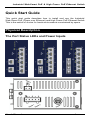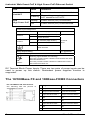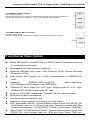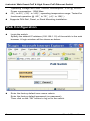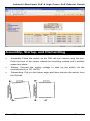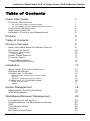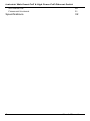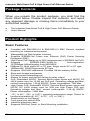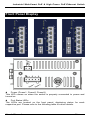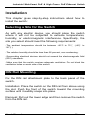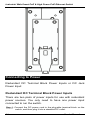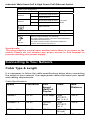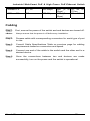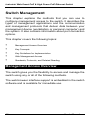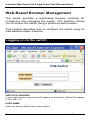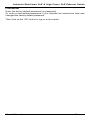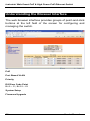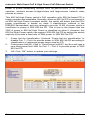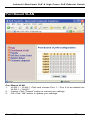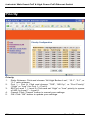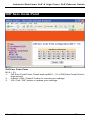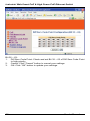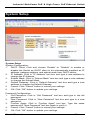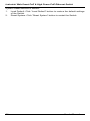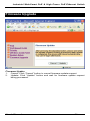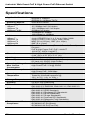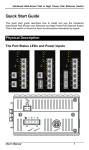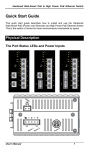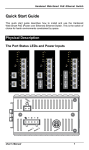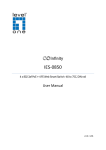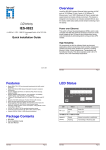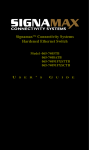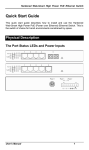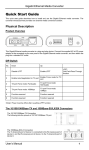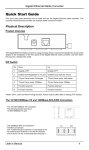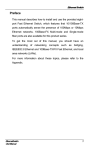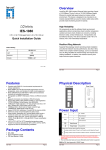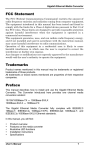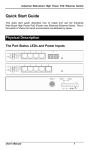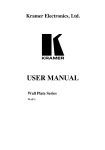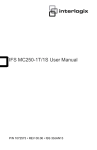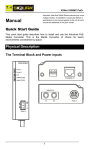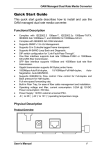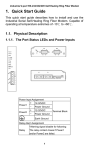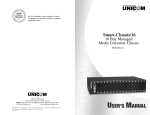Download Manuals
Transcript
Industrial Web-Smart PoE & High Power PoE Ethernet Switch Quick Start Guide This quick start guide describes how to install and use the Industrial Web-Smart PoE (Power over Ethernet) and High Power PoE Ethernet Switch. This is the switch of choice for harsh environments constrained by space. Physical Description The Port Status LEDs and Power Inputs User’s Manual 1 Industrial Web-Smart PoE & High Power PoE Ethernet Switch LED Link/ACT PoE High Power PoE State Indication Steady A valid network connection established. Flashing Transmitting or receiving data. ACT stands for ACTIVITY. Steady Power Device (PD) is connected. Off Power Device (PD) is disconnected. Power Input Assignment Power3 Power2 Power1 48, 55VDC (High Power) + 48, 55VDC (High Power) - Power Ground + 48, 55VDC (High Power) - Power Ground DC Jack Terminal Block Earth Ground Relay Output Rating 0.1A @ 24VDC Relay Alarm Assignment FAULT *Warning signal disable for following: The relay contact closes if Power1 and Power2 are both failed but Power3 on. The relay contact closes if Power3 is failed but Power1 and Power2 are both on. DC Terminal Block Power Inputs: There are two pairs of power inputs can be used to power up this switch. Redundant power supplies function is supported. The 10/100Base-TX and 100Base-FX/BX Connectors The 10/100Base-TX Connections The following lists the pinouts of 10/100Base-TX ports. 2 Pin Regular Ports Uplink port 1 Output Transmit Data + Input Receive Data + 2 Output Transmit Data - Input Receive Data - 3 Input Receive Data + Output Transmit Data + 4 NC NC 5 NC NC 6 Input Receive Data - Output Transmit Data - 7 NC NC 8 NC NC User’s Manual Industrial Web-Smart PoE & High Power PoE Ethernet Switch The 100Base-FX Connections The fiber port pinouts The Tx (transmit) port of device I is connected to the Rx (receive) port of device II, and the Rx (receive) port of device I to the Tx (transmit) port of device II. The WDM 100Base-BX Connections The fiber port pinouts Only one single-mode optical fiber is required to transmit and receive data. Functional Description z Meets EN61000-6-2 & EN61000-6-3 EMC Generic Standard Immunity z Manageable via Web browser interface. z Supports IEEE802.3af Power over Ethernet (PoE) Power Sourcing z High Power PoE design up to 30W (enhancement of IEEE802.3af z Supports for industrial environment. Equipment (PSE). PoE). IEEE802.3/802.3u/802.3x. Auto-negotiation: 10/100Mbps-full/half-duplex; Auto MDI/MDIX. z 100Base-FX: Multi mode SC or ST type, Single mode SC or ST type. 100Base-BX: WDM Single mode SC type. z Supports 1024 MAC addresses. Provides 1M bits memory buffer. z Store-and-forward mechanism. z Full wire-speed forwarding rate. Alarms for power and port link failure by relay output. PoE: Redundant 48VDC Terminal Block power inputs and 48VDC DC JACK power input for 15.4W per PoE port. Operating voltage and Max. current consumption: 1.5A @ 48VDC. Power consumption: 72W Max. z High Power PoE: Redundant 55VDC Terminal Block power inputs and 55VDC DC JACK power input for 30W per High Power PoE port. User’s Manual 3 z z Industrial Web-Smart PoE & High Power PoE Ethernet Switch z Operating voltage and Max. current consumption: 2.3A @ 55VDC. Power consumption: 130W Max. -10℃ to 60℃ (14℉ to 140℉) operating temperature range. Tested for z Supports DIN-Rail, Panel, or Rack Mounting installation. functional operation @ -20℃ to 70℃ (-4℉ to 158℉). Web Configuration z Login the switch: Specify the default IP address (192.168.1.10) of the switch in the web browser. A login window will be shown as below: z Enter the factory default user name: admin. Enter the factory default password (no password). Then click on the “OK” button to log on to the switch. 4 User’s Manual Industrial Web-Smart PoE & High Power PoE Ethernet Switch Assembly, Startup, and Dismantling • Assembly: Place the switch on the DIN rail from above using the slot. Push the front of the switch toward the mounting surface until it audibly snaps into place. • Startup: Connect the supply voltage to start up the switch via the terminal block (or DC JACK). • Dismantling: Pull out the lower edge and then remove the switch from the DIN rail. User’s Manual 5 Industrial Web-Smart PoE & High Power PoE Ethernet Switch Preface This manual describes how to install and use the Industrial Web-Smart PoE & High Power PoE Ethernet Switch. This switch introduced here is designed to deliver full scalability with web-based management functions. Capable of operating at temperature extremes of -40°C to +75°C, this is the switch of choice for harsh environments constrained by space. Port 1 to port 4 on this switch supports IEEE802.3af Power over Ethernet (PoE) Power Sourcing Equipment (PSE) and can detect an IEEE802.3af compliant Powered Device (PD). Using external 48VDC power inputs through Terminal Block or Power Jack, data and power can be transmitted to a Powered Device (PD) over the same twisted-pair Ethernet cable through port 1 to port 4 on the switch. Port 1 to port 4 on this switch also supports High Power PoE Power Sourcing Equipment (PSE) and can detect a Powered Device (PD). Using external 55VDC power inputs through Terminal Block or Power Jack, data and power can be transmitted to a Powered Device (PD) over the same twisted-pair Ethernet cable through port 1 to port 4 on the switch. To get the most out of this manual, you should have an understanding of Ethernet networking concepts. In this manual, you will find: Features on the Industrial Web-Smart PoE & High Power PoE Ethernet Switch z Illustrative LED functions z Installation instructions z Management Configuration z Specifications 6 User’s Manual Industrial Web-Smart PoE & High Power PoE Ethernet Switch Table of Contents Quick Start Guide PHYSICAL DESCRIPTION The Port Status LEDs and Power Inputs The 10/100Base-TX and 100Base-FX/BX Connectors FUNCTIONAL DESCRIPTION WEB CONFIGURATION ASSEMBLY, STARTUP, AND DISMANTLING 1 1 1 2 3 4 5 Preface 6 Table of Contents 7 Product Overview 9 INDUSTRIAL WEB-SMART ETHERNET SWITCH PACKAGE CONTENTS PRODUCT HIGHLIGHTS Basic Features FRONT PANEL DISPLAY PHYSICAL PORTS SWITCH MANAGEMENT Web-based browser interface Installation SELECTING A SITE FOR THE SWITCH DIN RAIL MOUNTING CONNECTING TO POWER Redundant DC Terminal Block Power Inputs DC Jack Alarms for Power and Port Link Failure CONNECTING TO YOUR NETWORK Cable Type & Length Cabling Switch Management MANAGEMENT ACCESS OVERVIEW WEB MANAGEMENT Web-Based Browser Management LOGGING ON TO THE SWITCH UNDERSTANDING THE BROWSER INTERFACE POE PORT BASED VLAN PRIORITY DIFF SERV CODE POINT User’s Manual 9 10 10 10 11 12 12 12 13 13 13 14 14 15 15 16 16 17 18 18 19 20 20 22 23 25 26 27 7 Industrial Web-Smart PoE & High Power PoE Ethernet Switch SYSTEM SETUP FIRMWARE UPGRADE Specifications 8 29 31 32 User’s Manual Industrial Web-Smart PoE & High Power PoE Ethernet Switch Product Overview Industrial Web-Smart Ethernet Switch Front and Top View User’s Manual 9 Industrial Web-Smart PoE & High Power PoE Ethernet Switch Package Contents When you unpack the product package, you shall find the items listed below. Please inspect the contents, and report any apparent damage or missing items immediately to your authorized reseller. • • The Industrial Web-Smart PoE & High Power PoE Ethernet Switch User’s Manual Product Highlights Basic Features z z z z z z z z z z z z z z z z z 10 Complies with EN61000-6-2 & EN61000-6-3 EMC Generic standard immunity for Industrial environment. Manageable via Web browser interface. Supports IEEE802.3af Power over Ethernet (PoE) Power Sourcing Equipment (PSE). High Power PoE design up to 30W (enhancement of IEEE802.3af PoE). Supports IEEE802.3/802.3u/802.3x. Auto-negotiation: 10/100Mbps-full/half-duplex; Auto MDI/MDIX. 100Base-FX: Multi mode SC or ST type, Single mode SC or ST type. 100Base-BX: WDM Single mode SC type. Supports 1024 MAC addresses. Provides 1M bits memory buffer. Store-and-forward mechanism. Full wire-speed forwarding rate. Alarms for power and port link failure by relay output. PoE: Redundant 48VDC Terminal Block power inputs and 48VDC DC JACK power input for 15.4W per PoE port. Operating voltage and Max. current consumption: 1.5A @ 48VDC. Power consumption: 72W Max. High Power PoE: Redundant 55VDC Terminal Block power inputs and 55VDC DC JACK power input for 30W per High Power PoE port. Operating voltage and Max. current consumption: 2.3A @ 55VDC. Power consumption: 130W Max. -10℃ to 60℃ (14℉ to 140℉) operating temperature range. Tested for functional operation @ -20℃ to 70℃ (-4℉ to 158℉). Reset button on front panel. Front panel port status LEDs. Industrial aluminum case. Supports DIN-Rail, Panel, or Rack Mounting installation. User’s Manual Industrial Web-Smart PoE & High Power PoE Ethernet Switch Front Panel Display z Power (Power1, Power2, Power3) This LED comes on when the switch is properly connected to power and turned on. z Port Status LEDs The LEDs are located on the front panel, displaying status for each respective port. Please refer to the following table for more details. User’s Manual 11 Industrial Web-Smart PoE & High Power PoE Ethernet Switch LED Link/ACT PoE High Power PoE State Indication Steady A valid network connection established. Flashing Transmitting or receiving data. ACT stands for ACTIVITY. Steady Power Device (PD) is connected. Off Power Device (PD) is disconnected. Physical Ports The Industrial Web-Smart PoE & High Power PoE Ethernet Switch provides: CONNECTIVITY z RJ-45 connectors on TX ports z ST or SC connector on 100Base-FX fiber z SC connector on 100Base-BX fiber port port MODE SELECTION z 10Base-T full-duplex mode z 10Base-T half-duplex mode z 100Base-TX full-duplex mode z 100Base-TX half-duplex mode z 100Base-FX full-duplex mode z Auto-negotiating mode Switch Management Web-based browser interface The switch also boasts a point-and-click browser-based interface that lets user access full switch configuration and functionality from a Netscape or Internet Explorer browser. 12 User’s Manual Industrial Web-Smart PoE & High Power PoE Ethernet Switch Installation This chapter gives step-by-step instructions about how to install the switch: Selecting a Site for the Switch As with any electric device, you should place the switch where it will not be subjected to extreme temperatures, humidity, or electromagnetic interference. Specifically, the site you select should meet the following requirements: -The ambient temperature should be between -40°C to 75℃ (-40℉ to 167℉). -The relative humidity should be less than 95 percent, non-condensing. -Surrounding electrical devices should not exceed the electromagnetic field (RFC) standards. -Make sure that the switch receives adequate ventilation. Do not block the ventilation holes on each side of the switch. DIN Rail Mounting Fix the DIN rail attachment plate to the back panel of the switch. Installation: Place the switch on the DIN rail from above using the slot. Push the front of the switch toward the mounting surface until it audibly snaps into place. Removal: Pull out the lower edge and then remove the switch from the DIN rail. User’s Manual 13 Industrial Web-Smart PoE & High Power PoE Ethernet Switch Connecting to Power Redundant DC Terminal Block Power Inputs or DC Jack Power Input: Redundant DC Terminal Block Power Inputs There are two pairs of power inputs for use with redundant power sources. You only need to have one power input connected to run the switch. Step 1: Connect the DC power cord to the plug-able terminal block on the switch, and then plug it into a standard DC outlet. 14 User’s Manual Industrial Web-Smart PoE & High Power PoE Ethernet Switch Step 2: Disconnect the power cord if you want to shut down the switch. DC Jack Step 1: Connect the supplied AC to DC power adapter to the receptacle on the topside of the switch. Step 2: Connect the power cord to the AC to DC power adapter and attach the plug into a standard AC outlet with the appropriate AC voltage. Top View Alarms for Power and Port Link Failure Step 1: There are two pins on the terminal block used for power failure detection. It provides the normally closed output when the power source is active. Use this as a dry contact application to send a signal for power failure detection. User’s Manual 15 Industrial Web-Smart PoE & High Power PoE Ethernet Switch Power Input Assignment Power3 48, 55VDC (High Power) Power2 Power1 + 48, 55VDC (High Power) - Power Ground + 48, 55VDC (High Power) - Power Ground DC Jack Terminal Block Earth Ground Relay Output Rating 0.1A @ 24VDC Relay Alarm Assignment *Warning signal disable for following: The relay contact closes if Power1 and Power2 are both failed but Power3 on. The relay contact closes if Power3 is failed but Power1 and Power2 are both on. FAULT Special note: The relay output is normal open position when there is no power to the switch. Please do not connect any power source to this terminal to prevent shorting your power supply. Connecting to Your Network Cable Type & Length It is necessary to follow the cable specifications below when connecting the switch to your network. Use appropriate cables that meet your speed and cabling requirements. Cable Specifications Speed Connector Port Speed Half/Full Duplex 10Base-T RJ-45 10/20 Mbps 2-pair UTP/STP Cat. 3, 4, 5 100Base-TX RJ-45 100/200 Mbps 100Base-FX ST, SC 200 Mbps 16 Cable Max. Distance 100 m 2-pair 100 m UTP/STP Cat. 5 MMF (50 or 2 km 62.5μm) User’s Manual Industrial Web-Smart PoE & High Power PoE Ethernet Switch 100Base-FX ST, SC 200 Mbps 100Base-BX SC 200 Mbps SMF (9 or 20, 40, or 10μm) 75 km SMF (9 or 20 or 40 km 10μm) Cabling Step 1: First, ensure the power of the switch and end devices are turned off. <Note> Always ensure that the power is off before any installation. Step 2: Prepare cable with corresponding connectors for each type of port in use. Step 3: Consult Cable Specifications Table on previous page for cabling requirements based on connectors and speed. Step 4: Connect one end of the cable to the switch and the other end to a desired device. Step 5: Once the connections between two end devices are made successfully, turn on the power and the switch is operational. User’s Manual 17 Industrial Web-Smart PoE & High Power PoE Ethernet Switch Switch Management This chapter explains the methods that you can use to configure management access to the switch. It describes the types of management applications and the communication and management protocols that deliver data between your management device (workstation or personal computer) and the system. It also contains information about port connection options. This chapter covers the following topics: • • • • • Management Access Overview Key Concepts Key Guidelines for Implementation Web Management Access Standards, Protocols, and Related Reading Management Access Overview The switch gives you the flexibility to access and manage the switch using any or all of the following methods. The web browser interface support is embedded in the switch software and is available for immediate use. 18 User’s Manual Industrial Web-Smart PoE & High Power PoE Ethernet Switch Web Management The switch provides a browser interface that lets you configure and manage the switch remotely. After you set up your IP address for the switch, you can access the switch’s web interface applications directly in your web browser by entering the IP address of the switch. You can then use your web browser to list and manage switch configuration parameters from one central location, just as if you were directly connected to the switch’s console port. User’s Manual 19 Industrial Web-Smart PoE & High Power PoE Ethernet Switch Web-Based Browser Management The switch provides a web-based browser interface for configuring and managing the switch. This interface allows you to access the switch using a preferred web browser. This chapter describes how to configure the switch using its web-based browser interface. Logging on to the switch SWITCH IP ADDRESS In your web browser, specify the IP address of the switch. Default IP address is 192.168.1.10. USER NAME Enter the factory default user name: admin. 20 User’s Manual Industrial Web-Smart PoE & High Power PoE Ethernet Switch PASSWORD Enter the factory default password (no password). Or enter a user-defined password if you followed the instructions later and changed the factory default password. Then click on the “OK” button to log on to the switch. User’s Manual 21 Industrial Web-Smart PoE & High Power PoE Ethernet Switch Understanding the Browser Interface The web browser interface provides groups of point-and-click buttons at the left field of the screen for configuring and managing the switch. PoE Port Based VLAN Priority Diff Serv Code Point Bit 0 ~ 31, Bit 32 ~ 63 System Setup Firmware Upgrade 22 User’s Manual Industrial Web-Smart PoE & High Power PoE Ethernet Switch PoE PoE 1. System power budget: Click in “System power budget” text box and type a new system power budget. 2. OK: Click “OK” button to update your settings. 3. Enable mode: Click “Enable mode” drop-down menu to choose “Enable” or “Disable” from the “Enable mode” drop-down list to enable or disable Port 1 ~ Port 4 to discover Powered Device (PD) connected to Port 1 ~ Port 4 of the Switch. 4. Power limit by classification: Check or uncheck “Power limit by classification” to enable or disable Port 1 ~ Port 4 to provide power to PD according to classification of maximum power range used by PD. 5. Fixed power limit(W): First uncheck “Power limit by classification” to disable Port 1 ~ Port 4 to provide power to PD according to classification of maximum power range used by PD. Then click in “Fixed power limit(W)” text box and type a new fixed power limit for Port 1 ~ Port 4 to provide power to PD. 6. Power priority: Click “Power priority” drop-down menu to choose “Low”, “Middle”, or “High” from the “Power priority” drop-down list to determine power priority of Port 1 ~ Port 4. 7. OK: Click “OK” button to update your settings. Flexible 802.3af High Power PoE Operation: Compatible with the 802.3at Standard This Industrial Web-Smart PoE & High Power PoE Ethernet switch is compliant with the 802.3af High Power standard, providing 30W of pure User’s Manual 23 Industrial Web-Smart PoE & High Power PoE Ethernet Switch power to power demanding devices such as pan-tilt-zoom (PTZ) network cameras, wireless access bridge/routers and large-screen network video phones et cetera. This 802.3af High Power switch’s PoE operation with 802.3at based PD is highly versatile and adaptable. Normally, when an 802.3at PD is connected to an 802.3af High Power compliant switch, the switch will detect that the PD’s power requirement is based on class 4 classification outlined in the IEEE802.3at standard, and only attempt to provide 15.4W of power, which is insufficient to power a 30W 802.3at PD. This is due to the reason that the 30W of power in 802.3af High Power is classified as class 0. However, this 802.3af High Power switch can support 30W 802.3at PD by setting the switch explicitly to provide a fixed rate of 30W power to 30W 802.3at PD. 1. 2. 3. 24 Power limit by classification: Uncheck “Power limit by classification” to disable Port 1 ~ Port 4 to provide power to 30W 802.3at PD according to classification of maximum power range used by PD. Fixed power limit(W): Click in “Fixed power limit(W)” text box and type a new fixed power limit 30W for Port 1 ~ Port 4 to provide power to 30W 802.3at PD. OK: Click “OK” button to update your settings. User’s Manual Industrial Web-Smart PoE & High Power PoE Ethernet Switch Port Based VLAN Port Based VLAN 1. VLAN.1 ~ VLAN.7: Click and choose Port 1 ~ Port 8 to be added into VLAN.1 ~ VLAN.7. 2. Cancel: Click “Cancel” button to cancel your settings. 3. OK: Click “OK” button to update your settings. User’s Manual 25 Industrial Web-Smart PoE & High Power PoE Ethernet Switch Priority Priority 1. Ratio Scheme: Click and choose “All High Before Low”, “10:1”, “5:1”, or “2:1” ratio scheme. 2. Port 1 ~ Port 8: Click and choose “TOS”, “802.1p”, or “Port Priority” (“High” or “Low”) for Port 1 ~ Port 8. 3. 802.1p Level 7 ~ Level 0: Click and set “High” or “Low” priority to queue of 802.1p Level 7 ~ Level 0. 4. Cancel: Click “Cancel” button to cancel your settings. 5. OK: Click “OK” button to update your settings. 26 User’s Manual Industrial Web-Smart PoE & High Power PoE Ethernet Switch Diff Serv Code Point Diff Serv Code Point Bit 0 ~ 31: 1. Diff Serv Code Point: Check and set Bit 0 ~ 31 of Diff Serv Code Point to high priority. 2. Cancel: Click “Cancel” button to cancel your settings. 3. OK: Click “OK” button to update your settings. User’s Manual 27 Industrial Web-Smart PoE & High Power PoE Ethernet Switch Bit 32 ~ 63: 1. Diff Serv Code Point: Check and set Bit 32 ~ 63 of Diff Serv Code Point to high priority. 2. Cancel: Click “Cancel” button to cancel your settings. 3. OK: Click “OK” button to update your settings. 28 User’s Manual Industrial Web-Smart PoE & High Power PoE Ethernet Switch System Setup System Setup System Configuration: 1. DHCP Client: Click and choose “Enable” or “Disable” to enable or disable the Switch as DHCP client to be automatically supplied an IP address, gateway address, and subnet mask from DHCP server. 2. IP Address: Click in “IP Address” text box and type a new address to change the IP Address. 3. Subnet Mask: Click in “Subnet Mask” text box and type a new address to change the Subnet Mask. 4. Default Gateway: Click in “Default Gateway” text box and type a new address to change the Default Gateway. 5. Cancel: Click “Cancel” button to cancel your settings. 6. OK: Click “OK” button to update your settings. Password Configuration: 1. Old Password: Click in “Old Password” text box and type in the old password. 2. New Password: Click in “New Password” text box and type in a new password. 3. Confirm Again: Click in “Confirm Again” text box. Type the same password in “New Password” text box again to verify it. 4. Cancel: Click “Cancel” button to cancel your settings. 5. OK: Click “OK” button to update your settings. User’s Manual 29 Industrial Web-Smart PoE & High Power PoE Ethernet Switch System Reset/Restore to default: 1. Load Default: Click “Load Default” button to restore the default settings of the Switch. 2. Reset System: Click “Reset System” button to restart the Switch. 30 User’s Manual Industrial Web-Smart PoE & High Power PoE Ethernet Switch Firmware Upgrade Firmware Update 1. Cancel: Click “Cancel” button to cancel firmware update request. 2. Update: Click “Update” button and wait for firmware update request being processed. User’s Manual 31 Industrial Web-Smart PoE & High Power PoE Ethernet Switch Specifications Applicable Standards Switching Method Forwarding Rate 10Base-T 100Base-TX 100Base-FX/BX Performance Cable 10Base-T 100Base-TX 100Base-FX 100Base-BX LED Indicators Dimensions Net Weight Power Input Operating Voltage & Max. Current Consumption Power Consumption Operating Temperature Storage Temperature Humidity EMI EMS Environmental Test Compliance 32 IEEE802.3 10Base-T IEEE802.3u 100Base-TX/FX Store-and-Forward 10 / 20Mbps half / full-duplex 100 / 200Mbps half / full-duplex 200Mbps full-duplex 14,880pps for 10Mbps 148,810pps for 100Mbps 4-pair UTP/STP Cat. 3, 4, 5 Up to 100m (328ft) 4-pair UTP/STP Cat. 5 Up to 100m (328ft) MMF (50 or 62.5μm), SMF (9 or 10μm) SMF (9 or 10μm) Per unit – Power status (Power1, Power2, Power3) Per port – PoE & High Power PoE: PoE, Link/ACT 10/100TX, 100FX: Link/ACT 62mm (W) x 110mm (D) x 135mm (H) (2.44” (W) x 4.33” (D) x 5.31” (H)) 1Kg (2.2lbs.) Terminal Block: 48, 55VDC (High Power) DC Jack: 48, 55VDC (High Power) PoE: 1.5A @ 48VDC High Power PoE: 2.3A @ 55VDC PoE: 72W Max. High Power PoE: 130W Max. -10°C to 60℃ (14℉ to 140℉) Tested for functional operation @ -20℃ to 70℃ (-4℉ to 158℉) -40°C to 85℃ (-40℉ to 185℉) 5%-95% non-condensing FCC Part 15, Class A EN61000-6-3: EN55022, EN61000-3-2, EN61000-3-3 EN61000-6-2: EN61000-4-2 (ESD Standard) EN61000-4-3 (Radiated RFI Standards) EN61000-4-4 (Burst Standards) EN61000-4-5 (Surge Standards) EN61000-4-6 (Induced RFI Standards) EN61000-4-8 (Magnetic Field Standards) IEC60068-2-6 Fc (Vibration Resistance) IEC60068-2-27 Ea (Shock) IEC60068-2-32 Ed (Free Fall) User’s Manual