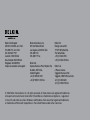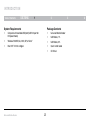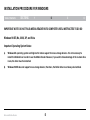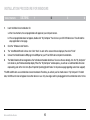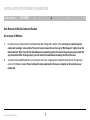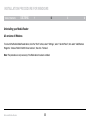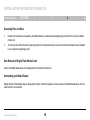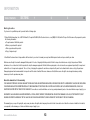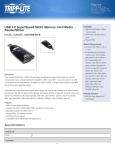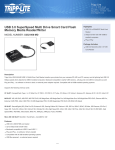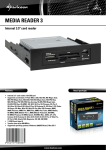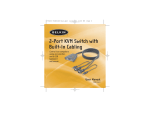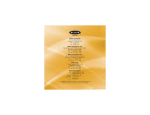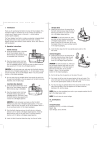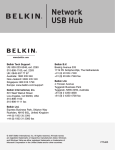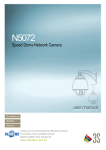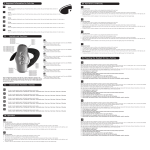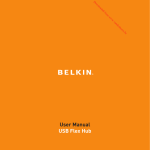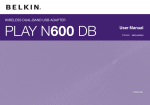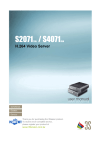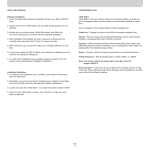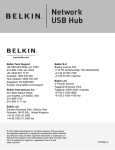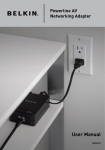Download Universal Media Reader F4U003
Transcript
Belkin Tech Support US: 800-223-5546, ext. 2263 310-898-1100, ext. 2263 UK: 0845 607 77 87 Australia: 1800 235 546 New Zealand: 0800 235 546 Singapore: 65 64857620 Europe: www.belkin.com/support Belkin International, Inc. 501 West Walnut Street Los Angeles, CA 90220, USA 310-898-1100 310-898-1111 fax Belkin Ltd. Express Business Park, Shipton Way Rushden, NN10 6GL, United Kingdom +44 (0) 1933 35 2000 +44 (0) 1933 31 2000 fax Belkin B.V. Boeing Avenue 333 1119 PH Schiphol-Rijk, The Netherlands +31 (0) 20 654 7300 +31 (0) 20 654 7349 fax Belkin Ltd. 4 Pioneer Avenue Tuggerah Business Park Tuggerah, NSW 2259, Australia +61 (0) 2 4350 4600 +61 (0) 2 4350 4700 fax © 2008 Belkin International, Inc. All rights reserved. All trade names are registered trademarks of respective manufacturers listed. Mac OS and Mac are trademarks of Apple Inc., registered in the U.S. and other countries. Windows and Windows Vista are either registered trademarks or trademarks of Microsoft Corporation in the United States and/or other countries. Universal Media Reader User Manual PM00758 F4U003 Table of Contents Table of Contents sections 1 2 Introduction . . . . . . . . . . . . . . . . . . . . . . . . . . . . . Features . . . . . . . . . . . . . . . . . . . . . . System Requirements . . . . . . . . . . . . . . . Package Contents . . . . . . . . . . . . . . . . . Media Insertion . . . . . . . . . . . . . . . . . . 1 1 2 2 3 Installation Procedure for Windows . . . . . . . . . Windows 98 SE, Me, 2000, XP, Vista . . . . . . . Safe Removal of Media Cards and Readers . . . Uninstalling your Media Reader . . . . . . . . . . 5 5 7 8 Installation Procedure for Mac OS . . . . . . . . . . 9 Mac OS X v10.3 and above . . . . . . . . . . . . 9 Accessing Files and Data . . . . . . . . . . . . 10 Safe Removal of Digital Flash Media Cards . . . 10 Uninstalling your Media Reader . . . . . . . . . 10 Information . . . . . . . . . . . . . . . . . . . . . . . . . . . . . 11 Universal Media Reader 3 4 Introduction Table of Contents sections 1 2 3 4 Congratulations and thank you for purchasing the Belkin Universal Media Reader. With several different media types out on the market, it can be difficult finding a media reader that supports your camera’s media type. The Belkin Universal Media Reader, however, ensures compatibility with support of up to 56 different media types, without the need for media adapters. This product works with popular high-capacity media cards and allows you to easily download and transfer pictures, movies, music, and more from your digital camera, MP3 player, or other media devices. Features • Support for up to 56 different media types (without adapters) • Includes 2 cables for desktop use or travel • Provides support for Secure Digital high-capacity cards • Custom drive-icon support using the included driver • Quick and easy access to digital photos, MP3s, and other digital files • Bus-powered—no power supply required Universal Media Reader 1 Introduction Table of Contents sections 1 2 System Requirements Package Contents • Computer with available USB port (USB 2.0 port for Hi-Speed mode) • Universal Media Reader • USB Cable, 1 ft. • Windows® 98 SE, Me, 2000, XP, or Vista® • USB Cable, 5 ft. • Mac OS® X v10.3 or higher • Quick Install Guide • CD Driver Universal Media Reader 2 3 4 Introduction Table of Contents sections 1 2 3 4 Media Insertion To prevent damage to your Media Reader and/or media card, it is important that the media card be correctly inserted into the Reader. See the drawings below, which illustrate the proper orientation for insertion of your media card. MS/MS Duo™ SD/MMC/MiniSD M2 SmartMedia™/xD CF/Microdrive™ Micro SD Important Note: The Universal Media Reader uses a combination slot designed to accommodate both Memory Stick and M2 card formats. Only a single card may be plugged into the combination slot at any time. Universal Media Reader 3 Introduction Table of Contents sections 1 2 3 4 Supported Media CompactFlash® (CF)CH I, CF II, CF-Ultra II, CF-Pro, CF-Pro II, CF-Extreme, CF-Extreme III, CF-PSP II, CF-Super, CF-Ultra X Microdrive™ Microdrive Memory Stick® MS, MS-MagicGate™, HS-MS-PRO MagicGate, MS-DUO, MS-DUO MagicGate, MS-PRO DUO, HS-MS-PRO DUO, MS-PRO DUO-PSP, MS-PRO-Gaming, M2 Secure Digital Card (SD) SD, SDC, SD-Pro, SD-Ultra, SD-Ultra II, SD-Ultra II Plus, SD-Extreme III, SD-Ultra X, SD-Turbo, SD-Super, SD-Max, Mini SD, Mini SD-Pro, Mini SD-Pleomax MultiMediaCard (MMC) MMC, MMC-Pleomax, MMC Pro, HS-MMC, MMC Plus, MMC-Plus Turbo, RS MMC, RS MMC-Pleomax, RS MMC-Speed, RS MMC-Max, MMC Mobile, MMC Mobile-ProC, MMC Mobile-Pocketnet xD-Picture Card™ (xD)XD(M), XD(H) SmartMedia™ (SM) SM TransFlash™ T-Flash, Micro SD In addition to Media Readers, Belkin manufactures an entire line of USB and PC accessories. Please visit www.belkin.com for details. Universal Media Reader 4 Installation Procedure for Windows Table of Contents sections 1 2 3 4 IMPORTANT NOTE: DO NOT PLUG MEDIA READER INTO COMPUTER UNTIL INSTRUCTED TO DO SO Windows 98 SE, Me, 2000, XP, and Vista Important Operating System Notes: a) Windows Me operating system and higher offer native support for mass-storage devices. It is not necessary to install the Belkin driver in order to use the Media Reader. However, if you wish to take advantage of the custom drive icons, the driver must be installed. b) Windows 98 SE does not support mass-storage devices; therefore, the Belkin driver must always be installed. Universal Media Reader 5 Installation Procedure for Windows Table of Contents sections 1 2 3 4 1. Insert the Belkin Driver Installation CD. a. After a few moments, the setup application will appear on your computer screen. b. If the setup application does not appear, double-click “My Computer” then click on your CD-ROM drive icon. This will load the setup application’s main page. 2. Click the “Windows Install” button. 3. The “InstallShield Wizard” will now start. Click “Next” on each of the screens that are displayed, then click “Finish”. 4. Connect the Media Reader’s USB plug to the USB port on your PC or USB hub to complete the installation. 5. The Media Reader will be recognized as five* individual removable disk drives. To access the new drive(s), click the “My Computer” icon found on your Windows desktop display. When the “My Computer” window opens, you will see a customized disk drive icon representing each of the five* slots. (See “Important Operating System Notes” on the previous page regarding custom icon support.) *The MS and M2 slots use a combination connector onboard. Therefore, you will only see five media icons in “My Computer”. For both slots, the MS custom icon will appear when either drive is in use. Only one single card may be plugged into the combination slot at a time. Universal Media Reader 6 Installation Procedure for Windows Table of Contents sections 1 2 3 4 Safe Removal of Media Cards and Readers All versions of Windows 1. Do not remove your media card from the Reader while data is being read or written to the card. Doing so could corrupt the media card resulting in a loss of data. The correct way to remove the card is to go to “My Computer”, right-click on the drive and select “Eject” from the list. Depending on your operating system, this feature may not give you a prompt that says it was done. After clicking on eject, you can remove the card without corrupting the files on the card. 2. To safely remove a Media Reader from your computer, click on the “Unplug or Eject Hardware” button found in the right-hand corner of the Windows taskbar. Failure to follow this step could result in the loss or corruption of data stored on your media card. Universal Media Reader 7 Installation Procedure for Windows Table of Contents sections 1 2 3 4 Uninstalling your Media Reader All versions of Windows To uninstall the Belkin Media Reader driver, click the “Start” button, select “Settings”, select “Control Panel”, then select “Add/Remove Programs”. Choose “Belkin F4U003 Driver and Icon”, then click “Remove”. Note: This procedure is only necessary if the Belkin driver has been installed. Universal Media Reader 8 Installation Procedure for Mac OS Table of Contents sections 1 2 3 Important Operating System Notes: Mac OS X has built-in mass-storage drivers. It is not necessary to install the driver in order to use the Media Reader. However, if you wish to take advantage of the custom drive icons, the driver must be installed. Mac OS X v10.3 and above 1. Insert the Belkin Media Reader Installer CD. 2. Double-click the “Belkin F4U003” CD icon on your desktop screen. 3. Double-click on the “Belkin F4U003.DMG” file to extract the installation files. 4. Double-click on the “Belkin Universal Media Reader.PKG” file to begin the installation of the driver. 5. Click “Continue”, agree to accept the licensing terms, and select the appropriate destination to complete the installer. Restart your computer. 6. Connect the Media Reader’s USB plug to an available USB port on your Mac® computer or USB hub, and insert your media card. 7. Once a media card is inserted, it will appear on your desktop as a custom media disk drive. A custom drive icon will appear for each slot* according to the media type. The drive icon will appear only when a media card is inserted into its slot. *The MS and M2 slots use a combination connector onboard. For both slots, the MS custom icon will appear when either drive is in use. Only one single card may be plugged into the combination slot at a time. Universal Media Reader 9 4 Installation Procedure for Mac OS Table of Contents sections 1 2 3 4 Accessing Files and Data 1. Double-click the drive icon assigned to your Media Reader. A window will open displaying the contents of the currently installed media card. 2. To move files to and from the disk, simply drag the file to the alternate location or use other file transfer methods that are standard in your computer’s operating system. Safe Removal of Digital Flash Media Cards Click on the Media Reader drive icon and drag the icon to the Mac OS trash can. Uninstalling your Media Reader Repeat the Mac OS installation steps to bring up the installer. Continue through the screens to remove the Media Reader driver. You will need to restart your computer. Universal Media Reader 10 Information Table of Contents sections 1 2 3 4 FCC Statement DECLARATION OF CONFORMITY WITH FCC RULES FOR ELECTROMAGNETIC COMPATIBILITY We, Belkin International, Inc., of 501 West Walnut Street, Compton, CA 90220, declare under our sole responsibility that the product: F4U003 to which this declaration relates: Complies with Part 15 of the FCC Rules. Operation is subject to the following two conditions: (1) this device may not cause harmful interference, and (2) this device must accept any interference received, including interference that may cause undesired operation. CE Declaration of Conformity We, Belkin International, Inc., declare under our sole responsibility that the F4U003, to which this declaration relates, is in conformity with Generic Emissions Standard EN 55022:1998 Class B, EN50081-1 and with Generic Immunity Standard EN50082-1 1992. Universal Media Reader 11 INFORMATION Table of Contents sections 1 2 3 4 Belkin International, Inc. Limited Lifetime Product Warranty What this warranty covers. Belkin International, Inc. (“Belkin”) warrants to the original purchaser of this Belkin product that the product shall be free of defects in design, assembly, material, or workmanship. What the period of coverage is. Belkin warrants the Belkin product for the lifetime of the product. What will we do to correct problems? Product Warranty. Belkin will repair or replace, at its option, any defective product free of charge (except for shipping charges for the product). Belkin reserves the right to discontinue any of its products without notice, and disclaims any limited warranty to repair or replace any such discontinued products. In the event that Belkin is unable to repair or replace the product (for example, because it has been discontinued), Belkin will offer either a refund or a credit toward the purchase of another product from Belkin.com in an amount equal to the purchase price of the product as evidenced on the original purchase receipt as discounted by its natural use. What is not covered by this warranty? All above warranties are null and void if the Belkin product is not provided to Belkin for inspection upon Belkin’s request at the sole expense of the purchaser, or if Belkin determines that the Belkin product has been improperly installed, altered in any way or tampered with. The Belkin Product Warranty does not protect against acts of God such as flood, lightning, earthquake, war, vandalism, theft, normal-use wear and tear, erosion, depletion, obsolescence, abuse, damage due to low voltage disturbances (i.e., brownouts or sags), nonauthorized program, or system equipment modification or alteration. Universal Media Reader 12 INFORMATION Table of Contents sections 1 2 3 4 How to get service. To get service for your Belkin product you must take the following steps: 1. Contact Belkin International, Inc. at 501 W. Walnut St., Compton CA 90220, Attn: Customer Service, or call (800)-223-5546, within 15 days of the Occurrence. Be prepared to provide the following information: a. The part number of the Belkin product. b. Where you purchased the product. c. When you purchased the product. d. Copy of original receipt. 2.Your Belkin Customer Service Representative will then instruct you on how to forward your receipt and Belkin product and how to proceed with your claim. Belkin reserves the right to review the damaged Belkin product. All costs of shipping the Belkin product to Belkin for inspection shall be borne solely by the purchaser. If Belkin determines, in its sole discretion, that it is impractical to ship the damaged equipment to Belkin, Belkin may designate, in its sole discretion, an equipment repair facility to inspect and estimate the cost to repair such equipment. The cost, if any, of shipping the equipment to and from such repair facility and of such estimate shall be borne solely by the purchaser. Damaged equipment must remain available for inspection until the claim is finalized. Whenever claims are settled, Belkin reserves the right to be subrogated under any existing insurance policies the purchaser may have. How state law relates to the warranty. THIS WARRANTY CONTAINS THE SOLE WARRANTY OF BELKIN. THERE ARE NO OTHER WARRANTIES, EXPRESSED OR, EXCEPT AS REQUIRED BY LAW, IMPLIED, INCLUDING THE IMPLIED WARRANTY OR CONDITION OF QUALITY, MERCHANTABILITY OR FITNESS FOR A PARTICULAR PURPOSE, AND SUCH IMPLIED WARRANTIES, IF ANY, ARE LIMITED IN DURATION TO THE TERM OF THIS WARRANTY. Some states do not allow limitations on how long an implied warranty lasts, so the above limitations may not apply to you. IN NO EVENT SHALL BELKIN BE LIABLE FOR INCIDENTAL, SPECIAL, DIRECT, INDIRECT, CONSEQUENTIAL OR MULTIPLE DAMAGES SUCH AS, BUT NOT LIMITED TO, LOST BUSINESS OR PROFITS ARISING OUT OF THE SALE OR USE OF ANY BELKIN PRODUCT, EVEN IF ADVISED OF THE POSSIBILITY OF SUCH DAMAGES. This warranty gives you specific legal rights, and you may also have other rights, which may vary from state to state. Some states do not allow the exclusion or limitation of incidental, consequential, or other damages, so the above limitations may not apply to you. Universal Media Reader 13