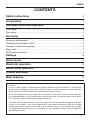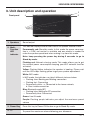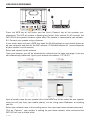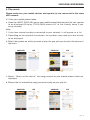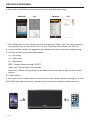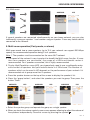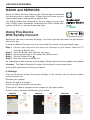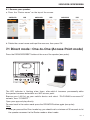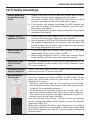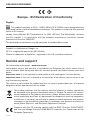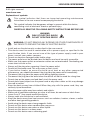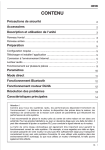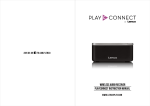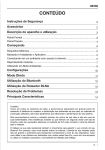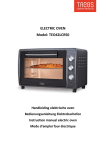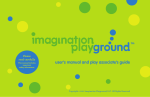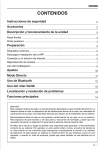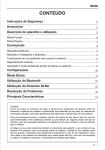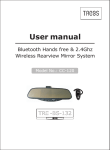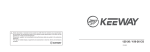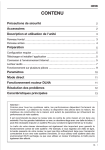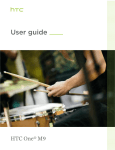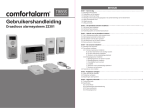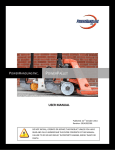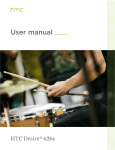Download User Manual - Playlink by Lenco
Transcript
LENCO PLAYLINK-6 OPERATION CONTENTS MANUAL CONTENTS Safety Instructions 2 Accessories 2 Unit description and operation 3 Front panel ……………………………………………………………………………… 3 Rear panel ……………………………………………………………………………… 4 Get ready 5 Minimum requirements ……………………………………………………………….. 5 Download and Install the APP ………………………………………………………… 5 Connect internet environment ……………………………………………………... 5 Play music ………………………………………………………………………………. 7 Multi-room operation……………………………………………………………........... 9 Settings 10 Direct mode 11 Bluetooth operation 12 DLNA router operation 12 Trouble shootings 13 Main Features 14 Caution ! As for all radio systems, the performance greatly depends of the environment: The distance to the router, the disposal of the rooms inside the house, and the house construction materials are all parameters which influence the performances of your system. It’s recommended to place the router near the center of your house and not at one extremity. For large habitations or with second floor and concrete slab, it could be necessary to add a PLC system to conduct the Internet signal to the router. The traffic on your home network is also very important to ensure the correct operation of your system: For example, if you watch video on-line, your router bandwidth could not be large enough to transport correctly the sound to your speaker system. If you operate your system in crowded WiFi environments like a company or use a corporate router, you also might be affected by the traffic. EN - 1 LENCO PLAYLINK-6 OPERATION MANUAL Before Start 1. Safety Instructions Be sure to read the user's manual before starting the operation of the product. Never open any part of the product to prevent a possible electric shock. No naked fame sources, such as lighted candles, should be placed on the apparatus. Place the product in a well-ventlated and no-heated environment. IMPORTANT: This product is not an outdoor product! Only for indoor use! To clean the speaker, disconnect it from the AC source. Only use a soft cloth, never use any solvent. To maintain the speaker fabric, do not use a vacuum cleaner. When you do not use the product for a long time, make sure that the power cord is pulled out from the outlet. Also do not use a damaged power cord as it may cause fire or electric shock. Do not touch the AC line and AC connectors with wet hands as this may cause electric shock. Do not put heavy items on the product. That may cause damages not supported by the warranty. Do not place the product in a position where it is exposed to moisture or water hazards. NEVER place any water carrying vessels such as vase, etc... near or on top of the unit. Moving the unit to a hot area from a cold one will cause condensation. If condensation occurs, leave the product in a warm, well ventilated area and do not operate it for 30 minutes or one hour or until it has dried completely. If the unit broke accidentally, do not touch any parts with your hands. Wear protecting clothes, put the parts in a bag and remit it to an electronic shop or a special waste place to treat electronic used goods. Disposal: All electrical and electronic products including batteries should be disposed of separately from the municipal waste stream via designated collection facilities appointed by the government or the local authorities. 2. Accessories User Manual Quick Guide Power cable Note:The other languages (DE/NL/ES/FR/IT/PT/SC) of the manual are available on the website : lencoplay.com. 2 - EN LENCO PLAYLINK-6 OPERATION MANUAL 3. Unit description and operation Front panel 4 2 3 1 1. Speakers Sound output 2. Multi- Function LED indicator This indicator displays several colors versus the speaker mode or status: Permanently red: Stand-by mode. In this mode the power consumption is < 0.5W; no function is available and one minute is needed to make the speaker operational when waking it up from this mode. Note: keep pressing the power key during 5 seconds to go to Stand-by mode. Flashing red: Network sharing mode. This mode allows you to get the minimal power consumption keeping your WiFi network function activated. Yellow: Flashing Yellow indicates the speaker is booting. Please wait until the LED stops flashing yellow to get your speaker operational. White: WiFi mode: In WiFi mode, the indicator can take 4 different statuses below: → Flashing slow: Booting and Waiting connection → Flashing fast: Connecting → Permanently white: a. Connected to the home network; b. Direct mode connection Blue: Bluetooth mode (BT) → Flashing blue: Waiting for BT connection → Permanently blue: Connected Green: Line-IN mode Purple: Flashing purple indicates you adjust the maximum preset volume 3. Power Key Press this key to Power-ON the box or go to Stand-By mode. 4. +/- To preset the maximum volume following your allowance. EN - 3 LENCO PLAYLINK-6 OPERATION MANUAL Rear panel 5 6 7 8 9 10 11 5. Stereo Switch To configurate your speaker in Stereo Mode (ST) or Left mode (L) or Right mode (R). If you use two identical speakers you can affect one for the right channel and another one for the Left Channel. 6. MODE key Pressing this key allows to select: Bluetooth/ Line-IN/ WiFi modes. 7. Quick Connect For easy connection to your home network. Please insert a small isolated tool (like a wooden toothpick) and press the inside key to start the connection process. 8. DIR MODE /RESET This key has a double function: Shortly press: set the speaker in DIRECT MODE. In this mode you can stream music directly without the need of a local wireless network. Long press (more than 5 seconds): RESET: Return to factory settings (delivery status). 9. AUX-IN Aux Line input (Analog, 3.5 mm Jack), with auto detection connection. 10. Ethernet Ethernet LAN connection to connect your speaker to a cable LAN instead of WiFi network. 11. AC IN Connector to plug the AC cable delivered with your speaker. Important: Only use the cable delivered with the speaker, never use another one! 4 - EN LENCO PLAYLINK-6 OPERATION MANUAL 4. Get ready What are you able to do with a DLNA compatible speaker? Because these are “just” speakers connected to “something” you do need to select and connect your own player! Players can be smart phones, tablets or other computers. On these players you must download your Apps that will play your media, internet radio or services like Spotify. We recommend the use of: - Playlink App for media player - All play audio for internet Radio - Spotify for services. 1. Minimum requirements When your router is configured to WPA you must change its settings to WPA2. Please contact the manual of your router or its helpdesk. Android Phone ( 4.1 minimum) or iPhone (from iPhone 4 with IOS 7.0 and later). - Router WiFi 802.11n, with WPA2 encryption (AES) - ADSL or Optical / Internet connection - For Multiroom or High Resolution playing, a 5 GHz multimedia router (speed> 600Mbps) is highly recommended. - For the best operation, the router must be placed at the center of the house or apartment. 2. Download and Install the “Lenco PLAYLINK” App to your mobile phone: Open an account or use your existing parameters to connect on Google or Apple stores. Android Phone : Go to Google Store and look for PLAYLINK App, then download it. iPhone: Go to Apple Store and look for PLAYLINK App, then download it Open the file manager and install the App. 3. Connect your speaker into your internet environment: Install your speaker in a dry and cool place of your living room. Care to place it on a stable support (not on another electric device producing heat). Install the speaker in a place you are sure to receive the Wifi Signal from your Home WiFi router. Connect the speaker to a normalized AC outlet with the delivered AC cable: The Power key: Press the Power key. The LED indicator turns to flashing yellow. Wait until the LED turns to flashing white to get your WiFi Speaker visible for other WiFi devices. 3.1: Connect your speaker with the “Quick Connect” key: Your home router must have a WPS key function. Please check your router instruction manual first and look for the WPS key symbol. EN - 5 LENCO PLAYLINK-6 OPERATION MANUAL Press the WPS key of the router and the Quick Connect key of the speaker simultaneously. The LED on speaker is flashing fast (white). After around 10~40 seconds, the WiFi LED on the speaker becomes stable white: The speaker is connected to your network. 3.2: Connect your speaker using a browser: If your router does not have a WPS key, open the WLAN settings on your mobile phone or on your computer and look for the WiFi network: PLAYLINK6 xxxxxx-AJ (xxxxxx depends of your speaker's serial number). Select and connect to this network. Open your browser, you will be automatically redirected to the login web page. If you are not automatically redirected, type in your browser the address: 172.19.42.1 Input a friendly name for your speaker (this is the name that will be shown on your speaker when you will play from your mobile phone), can be Living room, Bedroom, or anything you like. Select your network name in the scrolling menu, then input your home network password. Click on “Connect”, your speaker is looking for your home network, when connected the WiFi LED will turn to stable white. 6 - EN LENCO PLAYLINK-6 OPERATION MANUAL 4. Play music Please make sure your mobile devices and speaker (s) are connected to the same WiFi network. 4.1 From your mobile phone/ tablet: a. Open the LENCO PLAYLINK app on your mobile phone/tablet and wait for your speaker to be displayed (Display “PL AYLINK6-xxxxxx-AJ” or the friendly name if you setup already). Note: 1. If you have several speakers connected to your network, it will appear as a list. 2. Depending on the speed of the network, the speakers may need up to one minute to be displayed. b.Select the speaker on which you want to play, the app asks you to select the source of the music. ANDROID IOS ANDROID IOS c. Select : “Music on this device”, the songs present on your mobile phone/ tablet are displayed. d.Browse the list and add the songs you want to play on your play list. ANDROID IOS ANDROID IOS EN - 7 LENCO PLAYLINK-6 OPERATION MANUAL e. Press the circle button to come back to the list and add more songs. ANDROID IOS ANDROID IOS f. After Selection you can choose to play immediately (Now), after the song currently playing (Next) or at the end of the list (Last). Pressing clear deletes the play list. g. Use the button up/right as toggle function between the play list and the playing song. h. Use the controls as per described below. I<< : last song >>I : Next song II/> : Pause/Play SPK : Display volume setting ON/OFF Upper bar : Time display and selection Lower bar : Volume setting (Also can be addressed by the volume keys of your mobile device) 4.2. Multi-control : If you have several mobile devices connected to your home network running the Lenco PLAYLINK App, you can build a common play list from your different mobile devices. 8 - EN LENCO PLAYLINK-6 OPERATION MANUAL 4.3. Multi zones: ANDROID IOS If several speakers are connected simultaneously on your home network, you can play indifferently a song on speaker 1 and another song on speaker 2 from any mobile device connected to the network. 5. Multi-room operation( Party mode, or stereo) Multi-room needs two or more speakers (up to 10 if your network can support 300 Mbps speed), the recommended operation being 2 to 4 speakers. Note: 1. The speakers must be connected on the same Wi-Fi network. 2. The speed of the network is very important to benefit the Multi-room function. If more than two speakers are connected, the usage of a 5GHz multimedia router is recommended. For 4 speakers connected, this is highly recommended. 3. To play High Resolution songs (HR), you imperatively need to use a multimedia router and connect all speakers and your mobile device in 5 GHz band. The Number of speakers which can be used in HR depends on the performance of your network. It's recommended not to group more than 2 speakers. a. Press the speaker banner on the top of the screen to display the speaker’s list. b. Press the “group button", and select the speakers you want to group. Then press the button "Done”. ANDROID IOS ANDROID IOS ANDROID IOS 2 2 1 1 c. Select the speaker group and operate the group as a single speaker. b. When you touch the volume control a new screen appears allowing to adjust the volume of the speakers independently. Close this screen by pressing the symbol: EN - 9 LENCO PLAYLINK-6 OPERATION MANUAL RADIO and SERVICES Select the Music Services Index on the PlayLink App to download the desired service's applications. Please note that some services require registrations and sometime monthly fees. The AllPlay Radio App, Powered by Tune-in allows to play more than 100000 radio’s worldwide. DownLoad the AllPlay Radio App, register on Tune-in, Launch the App and listen Using☀This☀Device With Spotify Connect Product Manual - Spotify Spotify⠀lets⠀you⠀listen⠀to⠀millions⠀of⠀songs⠀–⠀the⠀artists⠀you⠀love,⠀the⠀latest⠀hits⠀and⠀discove ries⠀just⠀for⠀you.⠀ If⠀you⠀are⠀a Spotify Premium user,⠀you⠀can⠀control⠀this⠀device⠀using⠀your⠀Spotify⠀app. Step☀1. Step☀2. Step☀3. Step☀4. Step☀5. Connect⠀your⠀device⠀to⠀the⠀same⠀wifi⠀network⠀as⠀your⠀phone,⠀tablet⠀or⠀PC running the⠀Spotify⠀app. Open⠀the⠀Spotify⠀app,⠀and⠀play⠀any⠀song. Tap⠀the⠀song⠀image⠀in⠀the⠀bottom⠀left⠀of⠀the⠀screen. Tap⠀the⠀Connect⠀icon⠀ Pick⠀your⠀[device]⠀from⠀the⠀list. For⠀information⠀on⠀how⠀to⠀set⠀up⠀and⠀use⠀Spotify⠀Connect please⠀visit⠀www.spotify.com/connect Licenses The⠀Spotify⠀Software⠀is⠀subject⠀to⠀third⠀party⠀licenses found⠀here⠀:⠀ www.spotify.com/connect/third䤀party䤀licenses.⠀ 6. Settings Press this button to access the system settings. In this section, you can access various system options like: Rename your speaker Restart the app or a speaker Check the signal received by the speaker Check the IP address assigned to the speaker by your home router Check if new is firmware available for your speaker ANDROID 10 - EN IOS ANDROID IOS ANDROID IOS LENCO PLAYLINK-6 OPERATION MANUAL 6.1: Rename your speaker: a. Press the “Device name” on the top of the screen. ANDROID IOS ANDROID IOS ANDROID IOS b.Delete the current name and input the new one, then press OK. 7.1 Direct mode : One-to-One (Access Point mode) Press the DIR.MODE/RESET button at the rear of the speaker (one pulse). The LED indicator is flashing a few times, after which it becomes permanently white: the speaker becomes detectable as a WiFi access point. Browse your LAN list on your mobile device and select “PLAYLINK6 xxxxxxxx-AJ” network, then “CONNECT”. Open your app and play directly. To come back in the router mode press the DIR.MODE button again (one pulse). Note: 1. After you pressed the Direct mode key, you should wait a minimum of 30 seconds to let the speaker reconnect to the Router mode or direct mode. EN - 11 LENCO PLAYLINK-6 OPERATION MANUAL 2. In the direct mode, the multi-zones and multi-room functions are not available. Your mobile device can only be connected to one speaker. 3. If a song is played when you press the Direct mode key, the song continues to be played during a certain time, this is normal. 7.2 Reset In case you want to connect your speaker to another network, it should be reset and connected again with the network of your preference. To reset the speaker, press the DIR.MODE/RESET button for at least 5 seconds. This makes the speaker go back to the factory settings and the network SSID name, password, and speaker’s name are cleared. 8. Bluetooth Operation Your speaker can be connected in Bluetooth mode to a Bluetooth compatible device. → Press the mode key to display the LED indicator flashing Blue. → Open the Bluetooth function of your mobile phone and look for the “PLAYLINK” device Note: If your phone is equipped with the NFC function, please just place the phone on top of the box and follow the instructions to connect. → Connect to the Playlink, the LED turns to permanently blue → Start playing Note: The Wi-Fi and Bluetooth (BT) signals can interfer and create noise during bluetooth playing. Please make sure you don’t play from the Playlink app at same time you are playing with the bluetooth connection (also if the speaker is in a group and you play to another speaker in the same group). If you want to use the BT mode at same time as the WiFi mode, you need to connect your speaker in the 5 GHz band (you need a 5 GHz router). 9. DLNA router operation Your speaker is compatible with DLNA audio. Set the speaker into the Access Point mode as described in chapter 7. Connect your DLNA devices to the Access Point. The router function accepts DLNA audio devices, which can be a DLNA controller, server or renderer. Open your DLNA controller application and wait to display the several DLNA devices connected to the network. Select a song on a DLNA server from a DLNA controller and play it on the selected renderer. Note: 1. The DLNA router function is available in Direct mode, Line-In mode and Bluetooth mode. 2. As a DLNA compatible renderer, the PLAYLINK6 can be seen by a DLNA controller. Select the “PLAYLINK6” in the renderer list to play your selected song. 12 - EN LENCO PLAYLINK-6 OPERATION MANUAL 10. Trouble shootings Cannot associate my speaker to my router 1. Please make sure to wait at least one minute after POWERON before trying to connect your speaker to a router. 2. Reset your speaker (Press RESET key at the back at least 5 seconds, see page 4) wait one minute, and try again. 3. If the speaker was already associated to a WiFi network and you want to connect it to another network, you must reset the speaker (see above) 4. Try to associate your speaker using the browser of a personal computer (see page 6). I cannot see my speaker in the APP 1. Please make sure your mobile device (mobile Phone/tablet) is connected to the same network as your speaker. 2. After opening the APP, wait 30 seconds to one minute to see the speaker, depending on the speed of your net-work. The system needs time to publish the speaker on the network becoming recognizable by the APP. Some songs cannot be played 1. The system does not support WMA formats. If you have those songs, please convert them to MP3. 2. Some songs bought on music’s stores (for example Apple store) contain restricted rights and cannot be played. Cannot see your PC on the network Windows 7 and above only: Please check if you allow your PC to share the contents on the network (right click on Network in your PC+ share contents). Cannot play songs from the network Check if you don’t have an active firewall which can block the streaming from the PC or from the NAS. Wifi connection not success When you receive error screen (Figure A) your router settings must be changed from WPA to WPA2 or WPA2-PSK. Please check the instruction manual of your router, or contact the helpdesk of the router. - You must “push and hold” for 10 seconds the reset button of the Playlink speaker. ( this because you had stopped in the middle of the installation procedure) - For android device we advise to go to the settings, Apps, All, go to your internet browser and clear cache, refer to Figure B. (this because your browser could go to addresses saved in its memory which are no longer available) After that you must start at step 1. Connect via the wifi settings at your smartphone/tablet to the Playlink speaker (for example Playlink6-4c39cb_AJ ). When after waiting for 3 minutes your smartphone is not finding the Playlink speaker we recommend to disconnect power from your Playlink speaker and wait for 3 minutes before connecting to power again. Figure A Figure B EN - 13 LENCO PLAYLINK-6 OPERATION MANUAL Europe - EU Declaration of Conformity English EN This product operates at 2400 - 2483.5 MHz 5.15-5.725GHz and is designated only to be used inside a normal household environment. This product is suited for this purpose within all EU countie. Hereby, Lenco Benelux BV. Thermiekstraat 1a, 6361 HB Nuth, The Netherlands, declares that this product is in compliance with the essential requirements and other relevant provisions of Directive 1999/5/EC. The declaration of conformity may be consulted at: [email protected] Android is a trademark of Google, Inc. Wi Fi is a registered mark of the WiFi Alliance. iPhone is trademarks of Apple Inc., registered in the U.S. and other countries. Service and support For information and support : www.lenco.com Lenco offers service and warranty in accordance to European law, which means that in case of repairs (both during and after the warranty period) you should contact your local dealer. Important note: It is not possible to send products that need repairs to Lenco directly. Important note: If this unit is opened or accessed by a non-official service center in any way, the warranty expires. This device is not suitable for professional use. In case of professional use, all warranty obligations of the manufacturer will be voided. This symbol indicates that the relevant electrical product or battery should not be disposed of as general household waste in Europe. To ensure the correct waste treatment of the product and battery, please dispose them in accordance to any applicable local laws of requirement for disposal of electrical equipment or batteries. In so doing, you will help to conserve natural resources and improve standards of environmental protection in treatment and disposal of electrical waste (Waste Electrical and Electronic Equipment Directive). Products with the CE marking comply with the EMC Directive (2004/108/EC) and the Low Voltage Directive (2006/95/EC) issued by the Commission of the European Community 14 - EN LENCO PLAYLINK-6 OPERATION MANUAL ® All rights reserved www.lenco.com Explanation of symbols: This symbol indicates that there are impor tant operating maintenance instructions in the user manual accompanying the device. This symbol indicates that dangerous voltage is present within this device, constituting a risk of electronic shock or personal injury. CAREFULLY READ THE FOLLOWING SAFETY INSTRUCTIONS BEFORE USE. • • • • • • • • • • • • • • • • • • • • • • • WARNING RISK OF ELECTRIC SHOCK DO NOT OPEN THIS DEVICE WARNING: DO NOT REMOVE ANY SCREWS OR OTHER COMPONENTS OF THE DEVICE TO PREVENT THE RISK OF ELECTRIC SHOCK. Install and use the device only as described in the user manual. This device must be used in combination with a power supply as specified in the specification table. If you are not sure of the type of power supply used in your home, consult your power company. Do not use loose or damaged cords and/or plugs. The power outlet must be located close the device and must be easily accessible. Make sure that power outlets or extension cables are not overloaded. Overloading can cause short-circuits or fire. Always pull the plug when removing it from the power outlet. Do not pull the power cord. This may cause a short-circuit. If you notice smoke, an excessive build-up of heat or any other unexpected phenomena, you should disconnect the plug from the power outlet immediately. Disconnect the plug from the power outlet during lightning storms. Disconnect the plug from the outlet when the device will not be used for a long time. Do not step on the power cord and don’t pinch the power cord. Do not place heavy objects on the power cord or any other cables as this may damage the cord or cables. Keep the device away from children! When they play with the power cord, they can seriously injure themselves. Keep the power cable away from rodents and rabbits. Make sure all ventilation openings are clear at all times, do not cover or block them. Leave 5 cm (2”) free space around the device. Always make sure the device is well ventilated. Keep the device away from heat sources such as radiators, heaters, stoves, candles and other heat-generating products Avoid using the device near strong magnetic fields. Do not use this device when condensation may occur. Do not use this device near water or other liquids. Do not use this device in a damp room. Do not use this device near a swimming pool. EN - 15 LENCO PLAYLINK-6 OPERATION MANUAL • Electrostatic interference may interfere with the normal use of this device. If this occurs, reset the device and restart it according to the instructions in the user manual. • The display is made of plastic and might break when it’s damaged. Beware of sharp plastic splinters when the screen breaks to avoid injury. • Should the unit become wet, immediately remove the plug from the power outlet and let the appliance dry for 72 hours before trying to use it again. • Remove the batteries from the device and/or remote control if they will not be used for a long time. • This device and the supplied accessories contain sensitive components. Never drop them, put them in a microwave, burn them or paint them. • Do not bite or suck on the device and/or supplied accessories. • Do not insert the device or the supplied accessories in your ears, mouth or other body orifices. • This device and/or accessories contain small parts that may lead to a choking hazard. Therefore, keep it away from children. • When connecting the device, if a connector does not seem to fit, do not force it. • Be careful when using this device when participating in traffic, the sound might distract your attention. • This device is not intended for use by people (including children) with physical, sensory or mental disabilities, or a lack of experience and knowledge, unless they’re under supervision or have received instructions about the correct use of the device by the person who is responsible for their safety. 16 - EN