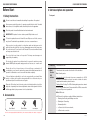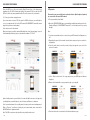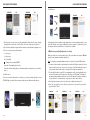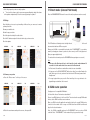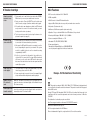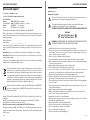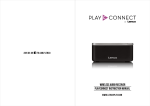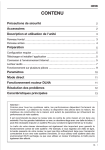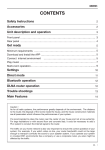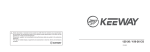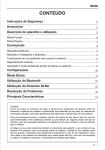Download Lenco Playconnect
Transcript
LENCO PLAYCONNECT INstructionCONTENTS MANUAL CONTENTS Safety Instruction 2 Accessories 2 Unit description and operation 3 Front panel ……………………………………………………………………………… 3 Rear panel ……………………………………………………………………………… 4 Get ready 5 Minimum requirements ……………………………………………………………….. 5 Download and Install the APP ………………………………………………………… 5 Connect internet environment ……………………………………………………... 5 Play music ………………………………………………………………………………. 7 Multi-room operation……………………………………………………………........... 9 Settings 10 Direct mode 11 DLNA router operation 11 Trouble shootings 12 Main Features 13 Cauton ! As for all radio systems, the performances greatly depends of the environment: The distance to the router, the disposal of the rooms inside the house, the house construction materials are all parameters which influence the performances of your system. It’s recommended to place the router near the center of your house and not at one extremity. For large habitations or with second floor and concrete slab, it could be necessary to add a PLC system to conduct the internet signal to the router. The traffic on your home network is also very important to ensure the correct operation of your system: For example, if you watch video on-line, your router bandwidth could not be large enough to transport correctly the sound to your speaker system. If you operate your system in crowded WiFi environments like a company or use a corporate router, you also might be affected by the traffic. EN - 1 LENCO PLAYCONNECT INstruction MANUAL LENCO PLAYCONNECT INstruction MANUAL Before Start 3. Unit description and operation 1. Safety Instruction Front panel Be sure to read the user's manual before starting the operation of the product. Never open any part of the product to prevent a possible electric shock. No naked fame sources, such as lighted candles, should be placed on the apparatus. 1 Place the product in a well-ventlated and no-heat environment. 2 IMPORTANT: This product is not an outdoor product! Only for indoor use! To clean the speaker, disconnect it from AC source. Only use a soft cloth, never use any solvent. To maintain the speaker fabric, do not use a vacuum cleaner. When you do not use the product for a long time, make sure that power cord is pulled out from the outlet. Also do not use a damaged power cord as it may cause fire or electric shock. Do not touch the AC line and AC connectors with wet hands as if may cause electric shock. Do not put the heavy items on the product. That may cause damages not supported by the warranty. Do not place the product in a position where it is exposed to moisture or water hazards. NEVER place any water carrying vessels such as vase, etc... near the unit. Moving the unit to a hot area from a cold one will cause condensation. If condensation occurs, leave the product in a warm, well ventilated area and do not operate it for 30 minutes or one hour or until it has dried completely. If the unit broken accidentally, do not touch any parts with your hands. Ware protect on clothes, put the parts in a bag and remit it to an electronic shop or a special waste place to treat electronic used goods. Disposal: All electrical and electronic products including batteries should be disposed of separately from the municipal waste stream via designated collection facilities appointed by the government or the local authorities. 1. Power key Power On/Of the unit 2. Multi- Function LED indicator This indicator takes several colors function of the unit status: Red: Stand-by mode: Permanently red: In this mode the power consumption is < 0.5W; no function is available and need one minute to make the device operational when wake up from this mode. Flashing Yellow: Booting. The LED is flashing during around one minute unti the WiFi operation starts. Please wait until the LED becomes white to get your Playconnect operational. White: WiFi mode: 2. Accessories In WiFi mode, the indicator can take 4 different status below: → Flashing slow: Booting and Waiting connection → Flashing fast: Connecting → Permanently white: User Manual Quick Guide AC Adaptor → a. Connected to the home network; → b. Direct mode connection Note:The other languages (DE/NL/ES/FR/IT/PT/SC) of the manual are available on the website : lencoplay.com. 2 - EN EN - 3 LENCO PLAYCONNECT INstruction MANUAL LENCO PLAYCONNECT INstruction MANUAL 4. Get ready Rear panel 1. Minimum requirements Android Phone ( 4.1 minimum) or iPhone (from iPhone 4 with IOS 7.0 and later). - Router WiFi 802.11n, with WPA2-PSK encryption (AES) - ADSL or Optical Internet connection 3 4 5 7 8 6 - For Multiroom or High Resolution playing, a 5 GHz multimedia router (speed> 600Mbps) is highly recommended. - For the best operation, the router must be placed at the center of the house or apartment. 2. Download and Install the “Lenco PLAYLINK” App to your mobile phone: Open an account or use your existing parameters to connect on Google or Apple stores. Android Phone : Go to Google Store and look for PLAYLINK App, then download it. iPhone: Go to Apple Store and look for PLAYLINK App, then download it Open the file manager and install the App. 3. DC IN 4. Optical Connector to plug the DC cable of the adaptor delivered with your PLAYCONNECT. 3. Connect your unit into your internet environment: Important: Only use the original type AC adaptor delivered, never another one! Install your unit in a dry and cool place of your living room. Care to place it on a stable support (not on another electric device producing heat). Optical Output to connect to a stereo amplifier with optical input capability. The optical connection uses a fixed sampling rate of 44.1KHz. Connect the device to a normalized AC outlet with the delivered AC adapter. 5. Ethernet Ethernet LAN connection to connect your PLAYCONNECT to a cable LAN instead of WiFi network. 6. L/R line Outputs Analog Lef and Right outputs to connect to your stereo Amplifier. 7. Quick Connect For easy connection to your home WiFi network. (WPS) 8. DIR MODE /RESET This key has a double function: Install the unit in a place you are sure to receive the WiFi Signal from your Home WiFi router, or at Ethernet connection. The Power key: Press the Power key The LED indicator turns to flashing yellow. Press the Power key The LED indicator turns to flashing yellow. Wait the LED turns to flashing white to get your playconnect WiFi visible by other WiFi devices. 3.1: Connect your speaker with the “Quick Connect” key: Your home router must have a WPS key function. Please check your router instruction manual first and look for WPS key symbol. Short press (one second): set the device in DIRECT MODE. In this mode you can stream music directly without need of a local wireless network. Long press (more than 5 seconds): RESET: Return to factory setting (delivery status) RESET LANU 4 - EN SB INTERNET EN - 5 LENCO PLAYCONNECT INstruction MANUAL Press the WPS key of the router and the Quick Connect key of the playconnect simultaneously. The LED is flashing fast (white). After around 10~ 40 seconds, the WiFi LED on the device becomes permanent white: The unit is connected to your network. 3.2: Connect your device using a browser: If your router does not have a WPS key, open the WLAN settings on your mobile phone or on your computer and look for the WiFi network: PLAYCONNECT xxxxxx-AJ (xxxxxx depends of your device serial number). Select and connect to this network. Open your browser, you will be automatically redirected on the login web page. If you are not automatically redirected, type in your browser the address: 172.19.42.1 LENCO PLAYCONNECT INstruction MANUAL 4. Play music Please make sure your mobile devices and audio devices (Audio adapter, Speakers) are connected to the same WiFi network. 4.1 From your mobile phone/ tablet: a. Open the LENCO PLAYLINK app on your mobile phone/tablet and wait your unit to be displayed (Display “PLAYCONNECT-xxxxxx-AJ” or the friendly name if you setup already). Note: 1. if you have several audio devices connected on your WiFi network, it will appear as a list. 2. Depending the speed of the network, the audio device may need up to one minute to be displayed. b.Select the audio device on which you want to play, the app asks you to select the source of the music. ANDROID IOS ANDROID IOS c. Select : “Music on this device”, the songs presents on your mobile phone/ tablet are displayed. d.Browse the list and add the songs you want to play on your play list. ANDROID IOS ANDROID IOS Input a friendly name for your unit (this is the name that will be shown on the app when you will play from your mobile phone), can be Living room, Bedroom, or whatever. Select your network name in the scrolling menu, then input your home network password. Click on “Connect”, your device is looking for your home network, when connected the WiFi LED will turn to permanent white. Note: This WiFi connection works only with factory default or after a reset. 6 - EN e. Press the circle button to come back to the list and add more songs. EN - 7 LENCO PLAYCONNECT INstruction MANUAL LENCO PLAYCONNECT INstruction MANUAL 4.3. Multi zones: ANDROID IOS ANDROID IOS ANDROID f. After Selection you can choose to play immediately (Now), after the song currently playing (Next) or at the end of the list (Last). Press cancel ignores the selection. g. Use the button up/right as toggle function between the play list and the playing song. h. Use the controls as per described below. I<< : last song >>I : Next song II/> : Pause/Play : Display volume setting ON/OFF Upper bar : Time display and selection Lower bar : Volume setting (Also can be addressed by the volume keys of your mobile device) 4.2. Multi-control : If you have several mobile devices connected to your home network running the Lenco PLAYLINK App, you can build a common play list from your different mobile devices. IOS If several audio devices (speakers, audio adapters) are connected simultaneously on your home WiFi network, you can play indifferently a song on speaker 1 and another song on the speaker 2 from any mobile device connected to the network. 5. Multi-room operation( Party mode, or stereo) Multi-room need two or more speakers (up to 10 if your network can support 300 Mbps speed), the recommended operation being 2 to 4. Note: 1. All speakers and audio adapters must be connected on the same WiFi network. 2. The speed of the network is very important to benefit of the Multi-room function. If more than two audio devices are connected, the usage of a 5GHz multimedia router is recommended. From 4 audio devices connected, this is highly recommended. 3. To play High Resolution songs (HR), you imperatively need to use a multimedia router and connect all audio devices and your mobile device in 5 GHz band. The Number of speakers and audio adapters which can be used in HR depends from the performances of your network. It's recommended to not group more than 2 audio devices. a. Press the devices banner on the top of the screen to display the devices list: b. Press the “group button", and select the audio devices you want to group. Then press the button "Done”. ANDROID IOS ANDROID IOS ANDROID IOS 2 2 1 1 8 - EN EN - 9 LENCO PLAYCONNECT INstruction MANUAL LENCO PLAYCONNECT INstruction MANUAL c. Select the group and operate as a single speaker. b. When touch the volume control a new screen appears allowing to adjust the volume of the speakers independently. Close this screen by pressing the symbol: 7.1 Direct mode : (Access Point mode) Press the DIR.MODE/RESET buton at the rear of the unit (one pulse around one second). 6. Settings Press this buttons to access to system settings. In this section, you can access to various system options like: Rename your audio device Restart the app or a device Check the signal received by the audio device Check the IP address assigned to the audio device by your home router 1s Check for updates ANDROID IOS ANDROID IOS ANDROID IOS The LED indicator is flashing few ties then light then becomes permanent white: the unit becomes detectable as a WiFi access point. Browse your LAN list on your mobile device and select “PLAYCONNECT” or your device name if you already gave a name to your device, then connect your PC to the playconnect. Open your app and play directly. To come back in router mode press the DIR. MODE button again (press one second). Note: 1. After press the Direct mode key to exit from direct mode, wait minimum 30 seconds to let to the audio device to reconnect to the Router mode 2. In Direct mode, the multi-zones and multi-room functions are not available. 3. A long press on the DIR. MODE/RESET button (more than 5 seconds) will makes the audio device goes to factory reset and clear the network SSID name, password and friendly name. 6.1: Rename your speaker: a. Press the “Device name” on the top of the screen. ANDROID IOS ANDROID IOS 4. If a song is played when you press the Direct mode key, the song continues to be played during a certain time, this is normal. ANDROID IOS 8. DLNA router operation Your playconnect is compatible DLNA audio. Set the unit into Access Point mode as described in 7. Connect your DLNA devices to the Access Point. The router function accepts DLNA audio devices, can be DLNA controller, server or renderer. Open your DLNA controller application and wait to display the several DLNA devices connected to the network. Select a song on a DLNA server from a DLNA controller and play it on the selected renderer. b.Delete the current name and input the new one, then press OK. 10 - EN Note: As a DLNA compatible renderer, the PLAYCONNECT can be seen by a DLNA controller. Select “PLAYCONNECT” in the renderer list to play your selected song. EN - 11 LENCO PLAYCONNECT INstruction MANUAL 9. Trouble shootings Cannot associate my device to my router 1. Please make sure to wait at least one minute after POWERON before try to connect your audio device to a router. 2. Reset your device (Press the RESET key at the back more than 5 seconds, see page 4) wait one minute, and try again. 3. If the audio device was already associated to a WiFi network and you want to connect it to another net-work, you must factory reset the device (see above) 4. Try to associate your audio device using the browser of a personal computer (see page 6). I cannot see my device in the APP 1. Please make sure your mobile device (mobile Phone/tablet) is connected to the same network as your device. 2. After open the APP, wait 30 seconds to one minute to see the device, depending the speed of your network. The system need tie to publish the device on the network becoming recognizable by the APP. LENCO PLAYCONNECT INstruction MANUAL Main Features • WiFi connection, dual band 2.4 & 5 GHz-2R2 • DLNA compatible • Quick Connect to Home WiFi network function • Supports Direct Mode (direct access point) or network router connection • Party mode ( Router mode only) • Multi-zones / Multi-room operation (router mode only) • Operation: 1 keys on front with Multi-color LED indicator; 2 keys on back • Power input AC adaptor: 100-240V ~ 0,2 A, 50-60Hz • Power consumption in ON mode : < 5 W • Standards: CE, LVD, ERP2, REACH, ROHS • Power supply adaptor: Manufacturer: Kingwall, Model no: AS050-050-EE100 use only the power supply listed in the user instructions 3. If after try to restart the App and/or the audio device, checked if all is connected to the same WiFi network and still cannot see the unit, switch OFF mobile phone and disconnect the audio device from the main power and then restart all your system. Some songs cannot be played 1. The system does not support the WMA formats, if you have those songs, please convert it to MP3. Europe - EU Declaration of Conformity 2. Some songs bought on music’s stores (for example Apple store) contains restricted rights and cannot be played. Cannot see your PC on the network Windows 7 and above only: Please check if you allow your PC to share the contents on the network (right click on Network in your PC+ share contents). Cannot play songs from the network check if you don’t have an active firewell which can block the streaming from the PC or from the NAS. English EN This product operates at 2400 - 2483.5 MHz 5.15-5.725GHz and is designated only to be used inside a normal household environment. This product is suited for this purpose within all EU countie. Hereby, STL Group BV, Ankerkade 20 NL 5928 PL Venlo, declares that this product is in compliance with the essential requirements and other relevant provisions of Directive 1999/5/EC. The declaration of conformity may be consulted at: htps://lencosupport.zendesk.com/forums/22413161-CE-Documents Android is a trademark of Google, Inc. Wi-Fi is a registered mark of the WiFi Alliance. iPhone is trademarks of Apple Inc., registered in the U.S. and other countries. 12 - EN EN - 13 LENCO PLAYCONNECT INstruction MANUAL Service and support For information: www.lenco.com For support: http://lencosupport.zendesk.com Lenco helpdesk: Germany The Netherlands Belgium France 0900-1520530 (Local charges) 0900-23553626(Local charges + 1ct p/min) 02-6200115 (Local charges) 03-81484280 (Local charges) The helpdesk is accessible from Monday till Friday from 9 AM till 6 PM. When contacting Lenco, you will always be asked for the model and serial number of your product. The serial number can be found on the back of the device. Please write down the serial number below: Model: Playconnect Serial number: ________________________________ Lenco offers service and warranty in accordance to European law, which means that in case of repairs (both during and after the warranty period) you should contact your local dealer. Important note: It is not possible to send products that need repairs to Lenco directly. Important note: If this unit is opened or accessed by a non-official service center in any way, the warranty expires. This device is not suitable for professional use. In case of professional use, all warranty obligations of the manufacturer will be voided. This symbol indicates that the relevant electrical product or battery should not be disposed of as general household waste in Europe. To ensure the correct waste treatment of the product and battery, please dispose them in accordance to any applicable local laws of requirement for disposal of electrical equipment or batteries. In so doing, you will help to conserve natural resources and improve standards of environmental protection in treatment and disposal of electrical waste (Waste Electrical and Electronic Equipment Directive). Products with the CE marking comply with the EMC Directive (2004/108/EC) and the Low Voltage Directive (2006/95/EC) issued by the Commission of the European Community Hereby, STL Group BV, Ankerkade 20 NL 5928 PL Venlo, declares that this product is in compliance with the essential requirements and other relevant provisions of Directive 1999/5/EC. The declaration of conformity may be consulted at https://lencosupport.zendesk.com/forums/22413161-CE-Documents This product operates at 2400 - 2483.5 MHz 5.15-5.725 GHz and is designated only to be used inside a normal household environment. This product is suited for this purpose within all EU counties. 14 - EN LENCO PLAYCONNECT INstruction MANUAL ® All rights reserved www.lenco.com Explanation of symbols: This symbol indicates that there are impor tant operating maintenance instructions in the user manual accompanying the device. This symbol indicates that dangerous voltage is present within this device, constituting a risk of electronic shock or personal injury. CAREFULLY READ THE FOLLOWING SAFETY INSTRUCTIONS BEFORE USE. • • • • • • • • • • • • • • • • • • • • • • • WARNING RISK OF ELECTRIC SHOCK DO NOT OPEN THIS DEVICE WARNING: DO NOT REMOVE ANY SCREWS OR OTHER COMPONENTS OF THE DEVICE TO PREVENT THE RISK OF ELECTRIC SHOCK. Install and use the device only as described in the user manual. This device must be used in combination with a power supply as specified in the specification table. If you are not sure of the type of power supply used in your home, consult your power company. Do not use loose or damaged cords and/or plugs. The power outlet must be located close the device and must be easily accessible. Make sure that power outlets or extension cables are not over overloaded. Overloading can cause short-circuits or fire. Always pull the plug when removing it from the power outlet. Do not pull the power cord. This may cause a short-circuit. If you notice smoke, an excessive build-up of heat or any other unexpected phenomena, you should disconnect the plug from the power outlet immediately. Disconnect the plug from the power outlet during lightning storms. Disconnect the plug from the outlet when the device will not be used for a long time. Do not step on the power cord and don’t pinch the power cord. Do not place heavy objects on the power cord or any other cables as this may damage the cord or cables. Keep the device away from children! When they play with the power cord, they can seriously injure themselves. Keep the power cable away from rodents and rabbits. Make sure all ventilation openings are clear at all times, do not cover or block them. Leave 5 cm (2”) free space around the device. Always make sure the device is well ventilated. Keep the device away from heat sources such as radiators, heaters, stoves, candles and other heat-generating products Avoid using the device near strong magnetic fields. Do not use this device when condensation may occur. Do not use this device near water or other liquids. Do not use this device in a damp room. Do not use this device near a swimming pool. EN - 15 LENCO PLAYCONNECT INstruction MANUAL • Electrostatic interference may interfere with the normal use of this device. If this occurs, reset the device and restart it according to the instructions in the user manual. • The display is made of plastic and might break when it’s damaged. Beware of sharp plastic splinters when the screen breaks to avoid injury. • Should the unit become wet, immediately remove the plug from the power outlet and let the appliance fry for 72 hours before trying to use it again. • Remove the batteries from the device and/or remote control if they will not be used for a long time. • This device and the supplied accessories contain sensitive components. Never drop them, put them in a microwave, burn them or paint them. • Do not bite or suck on the device and/or supplied accessories. • Do not insert the device or the supplied accessories in your ears, mouth or other body orifices. • This device and/or accessories contain small parts that may lead to a choking hazard. Therefore, keep it away from children. • When connecting the device, if a connector does not seem to fit, do not force it. • Be careful when using this device when participating in traffic, the sound might distract your attention. 16 - EN