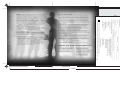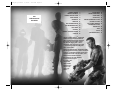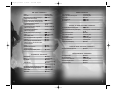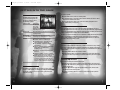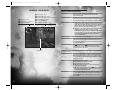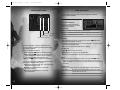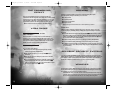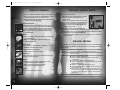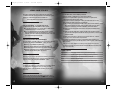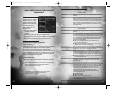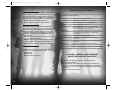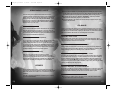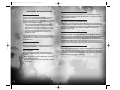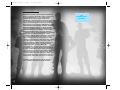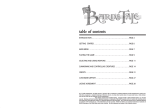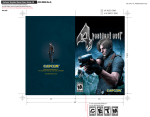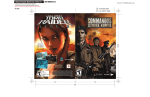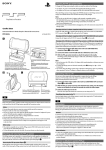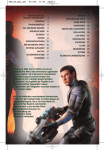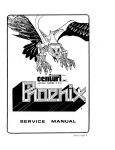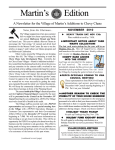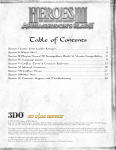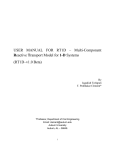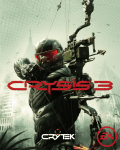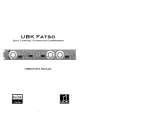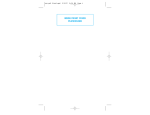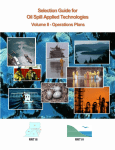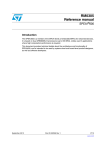Download Untitled - SQUARE ENIX Support Center
Transcript
7.1875" 6.0" PROJECT: SNOWBLIND Register below (or at WWW.EIDOSREGISTRATION.COM) and be among the first to get new information . Eidos Store. on upcoming games and receive special offers from our online Inscrivez-vous ci-dessous (ou à l’adresse WWW.EIDOSREGISTRATION.COM) pour être parmi les premiers à recevoir des information sur les nouveaux jeux ou à bénéficier d’offres spéciales. ™ First Name/Prénom __________________________________Last Name/Nom _____________________________________________ Address 1/Adresse 1 _______________________________________________________________________________________________ 4.375" Address 2/Adresse 2 _______________________________________________________________________________________________ City/Ville ______________________________________ State/Province ___________ Country/Pays __________________________ Date of Birth (MM/DD/YYYY)/Date de naissance (MM/JJ/AAA) ________/________/_________ Zip/Code Postal ________________ Email/Courriel ___________________________________________________________________ Sex/Sexe: M _____ F_____ Favorite game type/Type de jeu préféré : ______Adventure/Aventure 13.3281" ______Simulation 4.4531" Console systems owned/Quelles consoles possédez-vous? ______PlayStation®2 computer entertainment system/ Systéme de loisir interactif PlayStation® 2 ______PlayStation® game console (or PS one™ console) PlayStation® (ou PS one™) ______Xbox® video game system PS2SNOW 4.5" ______Action/Arcade This Software uses “DNAS” (Dynamic Network Authentication System), a proprietary authentication system created by Sony Computer Entertainment Inc. to provide security and to help protect copyrighted content. The unauthorized transfer, exhibition, export, import or transmission of programs and devices circumventing its authentication scheme may be prohibited by law. For additional information, see www.us.playstation.com/DNAS. ______Strategy/Stratégie RSA BSAFE® SSL-C and Crypto-C software from RSA Security Inc. have been installed. RSA is a registered trademark of RSA Security Inc. BSAFE is a registered trademark of RSA Security Inc. in the United States and other countries. RSA Security Inc. All rights reserved. ______Game Boy® Advance Register your game at www.eidos.com ______Game Boy® Color In the event our support agents determine that your game disc is defective, you will need to forward material directly to us. Please include a brief letter explaining what is enclosed and why you are sending it to us. The agent you speak with will give you an authorization number that must be included. You will also need to include a daytime phone number so that we may contact you if necessary. Any materials not containing this authorization number will be returned to you unprocessed and unopened. Your postage paid package should be sent to the following address: Eidos Inc. Customer Services RMA# (include your authorization number here) 651 Brannan Street, suite 400 San Francisco, CA 94107 Note: You are responsible for postage for your game to our service center. ______Nintendo GameCube™ Handling Your PlayStation 2 Format Disc: • This disc is intended for use only with PlayStation 2 consoles with the NTSC U/C designation. • Do not bend it, crush it or submerge it in liquids. • Do not leave it in direct sunlight or near a radiator or other source of heat. • Be sure to take an occasional rest break during extended play. • Keep this disc clean. Always hold the disc by the edges and keep it in its protective case when not in use. Clean the disc with a lint-free, soft, dry cloth, wiping in straight lines from center to outer edge. Never use solvents or abrasive cleaners. PRODUCT RETURN PROCEDURE 4.0" ______Role Playing/Jeux de rôle Use of Unauthorized Product: The use of software or peripherals not authorized by Sony Computer Entertainment America may damage your console and/or invalidate your warranty. Only official or licensed peripherals should be used in the controller ports or memory card slots. Eidos, Inc., warrants to you, the original purchaser of this disc, that for a period of ninety (90) days from the date of your purchase, this disc shall be free from defects in materials and workmanship. If, at any time during the applicable ninety (90) day warranty period you determine that this limited warranty has been breached, Eidos, Inc., agrees, in its sole option, to repair or replace, free of charge, any such disc, provided the disc is returned postage paid to the Eidos, Inc., Factory Service Center and a proof of date of purchase is included. This limited warranty is not applicable to normal wear and tear and shall be void with respect to any defects that arise from disc abuse, unreasonable use, mistreatment or neglect. This disc is sold “as is” without any warranties of any kind, express or implied, including implied warranties of merchantability or fitness for a particular purpose, other than the limited warranty expressly stated above. No other claims arising out of your purchase and use of this disc shall be binding on or obligate Eidos, Inc., in any manner. Eidos, Inc., will not be liable to you for any losses or damages incurred for any reason as a result of your use of this disc, including, but not limited to, any special, incidental, or consequential damages resulting from your possession, use or malfunction of this disc. This limited warranty states the entire obligation of Eidos, Inc., with respect to the purchase of your disc. If any part of this limited warranty is determined to be void or illegal, the remainder shall remain in full force and effect. For warranty support please contact our Customer Support department at (415) 615-6220. Our staff is available Monday through Friday, 9:00 a.m. to 12:00 p.m. and 1:00 p.m. to 5:00 p.m. Pacific Time. You are responsible for all toll charges. Customer Support Representatives will not provide game hints, strategies or codes. ______Racing/Courses Warning to Owners of Projection Televisions: Do not connect your PlayStation 2 console to a projection TV without first consulting the user manual for your projection TV, unless it is of the LCD type. Otherwise, it may permanently damage your TV screen. EIDOS, INC., LIMITED WARRANTY Check here if you do NOT want to be informed about upcoming Eidos games and information. Cochez cette case si vous ne désirez pas recevoir des informations concernant les futurs jeux d’Eidos. Warning: Read Before Using Your PlayStation®2 Computer Entertainment System. A very small percentage of individuals may experience epileptic seizures when exposed to certain light patterns or flashing lights. Exposure to certain patterns or backgrounds on a television screen or while playing video games, including games played on the PlayStation 2 console, may induce an epileptic seizure in these individuals. Certain conditions may induce previously undetected epileptic symptoms even in persons who have no history of prior seizures or epilepsy. If you, or anyone in your family, has an epileptic condition, consult your physician prior to playing. If you experience any of the following symptoms while playing a video game – dizziness, altered vision, eye or muscle twitches, loss of awareness, disorientation, any involuntary movement, or convulsions – IMMEDIATELY discontinue use and consult your physician before resuming play. SnoB ps2 gs final 1/13/05 6:19 PM Page ii FPO Inside Front Cover Placeholder GETTING STARTED 2 COLLECTIBLES 16 DEFAULT CONTROLS 3 SAVING GAME DATA 17 GETTING INTO THE GAME 6 PAUSE MENU 17 GAME SCREEN 8 ONLINE PLAY 18 INVENTORY 10 ONLINE MULTIPLAYER GAMES 20 WEAPONS 11 HOSTING A GAME 23 BIO-AUGMENTATIONS 13 THE SNOWBLIND EFFECT 14 LOCAL AREA NETWORK 23 MULTIPLAYER GAMES VITAL TASKS 14 FRIENDS LIST 24 HACKING 15 STATS 24 REPUBLIC SECURITY SYSTEMS 15 CLANS 25 VEHICLES 15 TROUBLESHOOTING 26 Liberty Coalition Army 2nd Lieutenant Nathan Frost has been transformed. There was that last searing blast from the bomb, an excruciating gurney ride into the surgery unit — Frost wondering if he even had a face left — some strange talk about BP, pulse and…scarecrows? Now he is alert, standing, disoriented a little, but stronger than before. A sense of extreme power is coursing through him and he sees apprehension in the eyes of all who pass. Frost has been transformed into the prototype. He is the first-born in a top secret program to create a bioaugmented super-soldier. Now that joke about a oneman army is true... SnoB ps2 gs final 1/13/05 8:27 PM Page 2 GETTING STARTED DEFAULT CONTROLS DUALSHOCK®2 ANALOG CONTROLLER CONFIGURATIONS Note: Illustration may not match all PlayStation 2 console types. For owners of SCPH-70000 series PlayStation 2 systems, refer to the setup instructions supplied with your system. Set up your PlayStation®2 computer entertainment system according to the instructions in its Instruction Manual. Make sure the MAIN POWER switch (located on the back of the console) is turned ON. Press the RESET button. When the power indicator lights up, press the OPEN button and the disc tray will open. Place the PROJECT: SNOWBLIND™ disc on the disc tray with the label side facing up. Press the OPEN button again and the disc tray will close. Attach game controllers and other peripherals, as appropriate. Follow on-screen instructions and refer to this manual for information on using the software. Connect the DUALSHOCK®2 analog controller to controller port 1 before starting play. When the vibration function is ON, the controller will vibrate in response to game events. You can reconfigure the controls and toggle the vibration function on/off in Options Mode. (See page 6.) Note: All controls used in this manual are the default controls. MENU CONTROLS Memory Card (8MB)(for PlayStation 2) ® To save game settings and progress, insert a memory card (8MB)(for PlayStation®2) into MEMORY CARD slot 1 before powering on the console. At least 229KB of free space on the memory card is required to save game data. An additional 543KB of free space is required for saving network files. Multiplayer profiles need 32KB of free space. This game supports saving and loading of game data in MEMORY CARD slot 1 only. You can load saved game data from the same memory card or any memory card (8MB) (for PlayStation®2)containing previously saved PROJECT: SNOWBLIND™ games. Start/Pause game w button Select menu item left analog stick/directional buttons 1/2 Change setting directional buttons 4/3 Confirm selection x button t button Cancel/Back to previous menu INVENTORY CONTROLS Open inventory q button (hold) q button (hold) + left analog Select inventory section/item (with inventory open) stick or directional buttons Equip selected item Release q button Note: You can also select items with the inventory closed. See On Foot Controls on page 4. 2 3 SnoB ps2 gs final 1/13/05 6:19 PM Page 4 OGRE CONTROLS ON FOOT CONTROLS Move left analog stick Move Ogre legs Look/aim right analog stick Rotate Ogre body/Aim weapons right analog stick Fire primary weapon/Throw held object/ Charge Kinetic Kicker (hold) r button Auto center Use secondary weapon/Quick detonate grenade after throwing/Activate riot wall l button c button r button d button Cycle through primary weapons (with inventory closed) directional buttons 1/2 Cycle through secondary weapons (with inventory closed) directional button 3 Cycle through augmentations (with inventory closed) Alt Fire (primary weapon)/Pull object Chat Punch/Melee attack Use/Cancel selected bio-augmentation Crouch Reload primary weapon/Talk/Interact with object/Open unlocked door/Climb or descend ladder Jump Precision aim/close look (primary weapon) Toggle Navigational Display mode Fire machine gun Fire rockets SINGLE PLAYER HACKING CONTROLS Fire icepick into panel/Hack panel r button directional button 4 Select option from hacked panel display left analog stick or directional buttons 1/2 d button , button (hold) . button t button c button s button Execute selected option x button x button f button Aim/Control gun turret right analog stick Fire gun turret r button Pan surveillance camera right analog stick Zoom camera in/out left analog stick Exit hacked panel display t button MULTIPLAYER HACKING CONTROLS Select hack tool/Execute hack s button q button IN VEHICLE CONTROLS Enter vehicle left analog stick s button Steer left analog stick Accelerate x button Brake/Reverse s button Fire primary weapon (if equipped)/Car horn r button d button or left analog stick 1 EMPLACEMENT CONTROLS Use emplacement Fire emplacement s button r button Emplacement control/Aim right analog stick Auto level emplacement Exit emplacement c button t button or left analog stick 2 Fire secondary weapon (if equipped) 4 Turret control right analog stick Exit vehicle t button 5 SnoB ps2 gs final 1/13/05 8:26 PM Page 6 GETTING INTO THE GAME To create a profile: MAIN MENU L On the Profile screen, select an unused profile. The Main Menu appears after you power-up the game. Use the menu controls to select the following options: SINGLE PLAYER Fight through the hell of an urban civil war. You will fight alone or lead a coalition squad, depending on the mission. MULTIPLAYER Play online with up to 15 other Internet players (16 players total). MULTIPLAYER LOCAL NETWORK Play over a Local Area Network (LAN) connecting up to 16 PlayStation 2 consoles. OPTIONS Adjust various game settings, including: L To optionally enter a new name, select Rename Profile and use the virtual keyboard to enter the new name. L Select New Game to start a new game. You will be prompted to save the profile when you begin play. WHO ARE YOU? You are Nathan Frost, a bio-enhanced super soldier. In addition to weapons expertise with firearms and explosives, you can use specialized bio-augmentations. These bio-augmentations were surgically hard-wired into your body. You now have lethal combat skills never before seen on the battlefield. But there is a tactical downside. You are vulnerable to EMP (Electro Magnetic Pulse) which can disrupt your onboard electronics and render you momentarily or permanently helpless. Your bio-augmentations begin to fail and you become snowblind until your systems recover. L Controls — Select a control scheme. L Invert Vertical Axis — Toggle the camera view on (inverted) or off (normal). L Look Sensitivity — Adjust the camera response time. L Volume — Adjust the volume of SFX (sound effects), Music and USB Headset (multiplayer only). L Brightness — Adjust the brightness of your TV screen. L Vibration & Subtitles — Turn the controller’s vibration function and game subtitles on/off. MISSIONS You must complete missions as issued by Coalition Command. In every mission you must complete all primary objectives (objectives are added as the mission proceeds), protect yourself and protect your men. You will undertake two different mission types: L Firefight missions that are all-out urban warfare. L Stealth missions where you attempt to infiltrate key areas before attacking the objective. Discovery in this type of mission makes the job much tougher. L Dolby® Pro Logic® II — Toggle Dolby Pro Logic II surround sound on/off. (Connect your console to a sound system with Dolby Pro Logic II or Dolby Pro Logic IIx decoding to experience the excitement of surround sound.) MISSION OBJECTIVES Your orders are assigned as mission objectives. L Mission objectives appear as yellow circles on the Radar. (See pages 8-9.) PROFILE The Profile screen appears after you select a game mode. Create a profile before you start playing PROJECT: SNOWBLIND™. The profile contains your save game files, option selections and online identity. 6 L Press the w button to see primary and secondary objectives (on the Pause screen) during play. L Press the q button to toggle Navigational Display mode, which marks the direction to the next objective. L Coalition Command will be in contact via radio with objective updates and intel. 7 SnoB ps2 gs final 1/13/05 6:19 PM Page 8 GAME SCREEN 1 Health Level 2 Bio-energy Levels 3 Radar/Compass 4 5 6 7 8 9 Crouched Icon Augmentation Meter Selected Bio-augmentation Secondary Weapon Ammo Remaining Primary Weapon 4 56 1 GAME SCREEN INDICATORS 7 8 HEALTH LEVEL Each time you take a hit, the red decreases in the meter. When you get to a critical state the meter flashes white and an alarm sounds. BIO-ENERGY LEVELS This blue meter powers your bio-augmentations. Hatching indicates the amount of energy required to activate the selected bio-augmentation. Using bio-augmentations depletes the meter. RADAR/COMPASS L Single Player — Shows enemy locations (red blips), friendly locations (green blips), neutral bot/unarmed human locations (white blips) and mission objectives (yellow circles). The solid arrow around the radar represents North on the compass. When an alarm is activated the radar flashes red. 9 L Multiplayer — Shows Ammo Station (light blue blips) and First 3 Aid Stations (green blips). Walk up to these and press the s button to load up on ammo or replenish health. During Capture the Flag games, also shows flag positions (large red or blue blips), flags in transit (team colors) and mission objectives (yellow blips). 2 Reticle PRIMARY WEAPON The primary weapon you currently hold. AMMO REMAINING Large number indicates rounds remaining in clip or magazine of your selected weapon. Small number indicates total rounds you have. Empty the weapon and you auto reload. Manually reload by pressing the s button. SECONDARY WEAPON The secondary weapon you currently hold. Throw it by pressing the l button. Press the l button again to detonate/ activate the weapon after throwing it. Its name and number remaining appear next to its icon. SELECTED BIO-AUGMENTATION The bio-augmentation you will use when you press the AUGMENTATION METER Shows the bio-augmentation energy consumption during use of a skill. When the reserve runs out, the skill terminates and the reserve recharges to optimum if you have enough bio-energy. Audio alerts tell you both when the reserve is optimum and when it is approaching zero. RETICLE Use the reticle to aim a weapon: t button. L The reticle turns red when over a hostile. L It turns green when over a friendly. L Watch the Ammo Gauge Circle to see ammo remaining before you need to reload. L With some primary weapons, hold the r button and watch the charge level in the reticle to insure max power before releasing the button to fire the shot. CROUCHED ICON 8 When you press the c button to crouch, this icon appears. You move slowly in this position but present a smaller target. Press the c button again to stand upright; you’re now able to move faster. 9 SnoB ps2 gs final 1/13/05 6:19 PM Page 10 INVENTORY WEAPONS A briefing appears when you acquire a weapon. Study this to understand the weapon’s full capabilities. PRIMARY WEAPONS BASIC PRIMARY WEAPONS These are your three basic primary weapons. You will find more awesome firepower as you progress through battle. Primary Weapons Secondary Weapons Bio-augmentations PISTOL Silenced close-range weapon perfect for stealth. CARBINE Standard military issue automatic rifle, highly effective during firefights. SHOTGUN Lethal weapon for close combat. AIM & FIRE Use the right analog stick to aim your weapon and press the r button to fire (press and hold for automatic weapons). L The reticle turns red when aimed at an enemy. It projects a red pointer if you’ve taken damage from that enemy. The inventory has three categories: Primary Weapons, Secondary Weapons and Bio-augmentations. All inventory items must be acquired. PRECISION AIM When you have items in inventory: Press the f button to toggle zoom in/out. L Press and hold the , button to open the inventory. L The sniper rifle has 2x and 4x scope magnification. L While holding the , button, use the left analog stick or directional buttons to select a category and item. You can select multiple items at the same time. L The weapon automatically disengages from precision aim when reloading. ALT FIRE L Release the , button to equip the selected item(s). Primary weapons have an alternate fire mode. To use it, press the d button. You can also make selections without opening the inventory. While in-game (with the inventory closed): L Press the directional buttons 1/2 to cycle forward/back through the primary weapons. L Press the directional button 3 to cycle through secondary weapons. L Press the directional button 4 to cycle through bio-augmentations. 10 L The reticle turns green when positioned over a friendly. NOTE: Check the weapon briefing when you acquire the weapon to view special alt-fire characteristics. You can also see weapon use details by selecting the weapon in inventory. SPECIAL TOOLS These special non-weapon tools also reside in the primary weapons inventory: KINETIC KICKER Tool used to push or pull objects, and to collect ammo or other collectible items. (See page 14.) ICEPICK Hack tool for several types of electronic equipment. (See page 15.) 11 SnoB ps2 gs final 1/13/05 6:19 PM Page 12 SECONDARY WEAPONS SPECIAL TOOL This special non-weapon tool also resides in the secondary weapons inventory: To use the selected secondary weapon, press the l button. NANO BOOST This device will completely heal you, recharge your bio-energy, rescue you from the brink of death and reverse the Snowblind effect. THROW/AIM RIOT WALL Thrown device that unfolds into a temporary barrier you can use as cover. Deploy this force field to create a protected position anywhere on the battlefield. When using a grenade or riot wall, move the right analog stick to aim your throw, then press the l button to throw. NOTE: Learn to judge the trajectory of a thrown weapon and raise your aim to compensate for the distance you need to throw. BIO-AUGMENTATIONS DETONATE OR TRIGGER All secondary weapons explode or deploy using built-in timers, but you can manually detonate at will by tapping the l button a second time after throwing. For example, while a frag grenade is in midair, tap the l button a second time to create a lethal air burst. GRENADE TYPES 12 FRAG The explosion sends metal fragments in every direction. Good anti-personnel weapon for multiple enemies in a cluster. Can be dodged by target. EMP Electromagnetic pulse damages or disables electronic circuitry. Use against sentry bots, auto turrets or to disable shield units carried by soldiers. FLSH Flash-bang stun grenades explode with blinding light and concussion. They are non-lethal. Use to escape a deadly situation or shock enemies as you attack. GAS Unleash a lethal cloud of poisonous gas. SPDR Mini spiderbots deploy to track down and open fire on enemy forces. Deploy a couple of these to watch your back or even the odds during a firefight. Bio-augmentations are the special combat capabilities that were surgically implanted during your transformation. They draw power from your bio-energy. Press the t button to invoke the equipped bio-augmentation. The Reserve gauge begins to discharge as you use the power. When the gauge empties or you press the t button again, the bio-augmentation terminates and you return to normal. ENHANCED VISION Enhanced vision causes all enemies and cloaked mines to stand out from their environment. It makes dark areas brighter for easier navigation, and allows you to see enemies through walls. CLOAK Walk undetected within inches of the enemy. This bioaugmentation disengages if you open fire with a primary or secondary weapon. REFLEX BOOST This slows the perception of time, allowing you to react more quickly to enemy actions. ELECTRICAL STORM Discharge a potentially fatal high-voltage electrical jolt in front of you. BALLISTIC SHIELD This protective force field surrounds you and absorbs the damage of attacks. As it absorbs attack, your augmentation meter drains from the effects of the attack and time. 13 SnoB ps2 gs final 1/13/05 6:19 PM Page 14 HACKING THE SNOWBLIND EFFECT Your bio-augmentations depend on electronics that are vulnerable to Electro Magnetic Pulse (EMP) attack. When an EMP is launched or some other electronic interference occurs, your vision fills with a white static as the pulse overwhelms your bioaugmentation systems. You will lose some or all bio-energy. L Use a nano boost to overcome the Snowblind effect. Perform your hacking skills on electronic equipment using the icepick (from the primary weapons inventory). You can hack: L Security panels. L Computer panels. L All types of auto turrets. L All types of bots. NOTE: The Ogre is not hackable. It is a vehicle piloted by a human. VITAL TASKS EVALUATING OBJECTS, ALLIES AND ENEMIES Point your reticle at a nearby object or soldier (friendly or enemy). A gauge appears displaying the object’s type and destructibility, or the soldier’s health level, name and rank. You now have the option to interact with the object or talk to the friendly (in most cases) by pressing the s button. MOVING OBJECTS HOW TO HACK With the icepick equipped, point and shoot at an electronic object. Once the icepick deploys by unfolding with an audible clack, you are ready to execute the hack: L Point at the hacked security panel and press the r button to bring up the Hack Panel options. Use the left analog stick or directional buttons to select an option. Press the x button to execute the selected option. Press the t button to cancel the Hack Panel options display. L Hacked security panels can be re-accessed (by pressing the s button). L If you are attacked while performing a hack, the hacking process stops. L A misfired icepick is reusable (successfully fired icepicks are spent). To recover a misfired icepick, move within pickup range and press the s button to return it to your inventory. You can move some objects. L Some objects can be picked up/dropped by pointing at them and pressing the s button. L While holding an object, you can tap the r button to throw it. L Walk into the object to attempt to push it in the direction you want it to go. L You can use the Kinetic Kicker to push/pull certain objects. Target an object with the kicker, press and hold the r button to charge the kicker, then release the button to push the object. To pull, use the d button. REPUBLIC SECURITY SYSTEMS You will encounter auto turrets, security cameras and trip lines set by the enemy. Some of these systems are activated when the enemy presses an alarm switch. You can override certain systems from panels. Turrets and cameras can be disabled, destroyed or turned against the enemy by using your hacking skills. VEHICLES Use Phoenixes, Hydras, Titans and Ogres to move quickly or attack the opposition. Hydras, Titans and Ogres give you massive firepower. Even though a Phoenix may be unarmed, you can use it as a ramming weapon. IMPORTANT: The turret part of the vehicle moves independently from the body. For example, when you move the Ogre’s upper body to aim the guns (right analog stick), the legs remain pointed in the direction you are walking (left analog stick). 14 15 SnoB ps2 gs final 1/13/05 8:26 PM Page 16 COLLECTIBLES To pick up a collectible (health, bio-energy, ammo), walk over it. L You can also point at it and press the s button to collect it. (If this doesn’t work, move closer and try again.) L Use the Kinetic Kicker (from the primary weapons inventory) to pull the collectible toward you. WEAPONS AND AMMO Most human enemies will drop the weapons they are carrying when defeated, and you can collect these. Find additional weapons, cartridges, shells, rockets, mines and energy cells scattered around the area or contained in supply crates. Destroy supply crates by shooting or punching them to get the collectible inside. HEALTH SAVING GAME DATA You can save your game by: L Selecting Yes when prompted at the completion of a key objective, to bring up the Save Game screen. L Using save points found in out-of-the-way rooms. Look for the Save Point icon on doors that lead to a save point. Pass through the doors, approach the save point and press the s button to bring up the Save Game screen. On the Save Game screen, press the directional buttons 4/3 to select the profile you want, then 1/2 to select a data file within that profile to save to, and press the x button. When prompted to overwrite the current file, select Yes and press the x button. NOTE: Selecting YES will overwrite older data in a save file. Once you overwrite data, it cannot be restored. L Pick up a health pack for instant first aid. Available in large and small dosages. L Pick up a health upgrade implant to increase your maximum health level. NANO BOOST The nano boost is a total treatment. Its benefits include: L Restoring full health and bio-energy. L Reversing the Snowblind effect. L Resurrecting you if used when dying. PAUSE MENU Press the w button to open the Pause Menu. From here you can view both primary and secondary objective assignments and status, load a saved game, and change game options. RESUME GAME Resume your current game. LOAD GAME Load save game data to continue the game from the point where it was saved. OPTIONS Adjust various game settings, including: ENERGY CELL Ammo used by the H.E.R.F. gun and rail laser. The H.E.R.F. gun also has a reserve energy clip. L Controls — Select a control scheme. L Invert Vertical Axis — Toggle the camera view on (inverted) or off (inverted). BIOCELL L Look Sensitivity — Adjust the camera response time. L Volume — Adjust the volume of SFX (sound effects), Music and USB L Pick up a bioenergy cell to restore your bio-energy meter. Available in large and small sizes. Headset (multiplayer only). L Pick up a bioenergy upgrade to increase the capacity of your bio-energy meter. L Brightness — Adjust the brightness of your TV screen. L Vibration & Subtitles — Turn the controller’s vibration function and game subtitles on/off. L Dolby® Pro Logic® II — Toggle Dolby Pro Logic II surround sound ICEPICK on/off. (Connect your console to a sound system with Dolby Pro Logic II or Dolby Pro Logic IIx decoding to experience the excitement of surround sound.) Necessary for performing hack attacks. QUIT 16 Return to the Main Menu. 17 SnoB ps2 gs final 1/13/05 6:19 PM Page 18 ONLINE PLAY GET CONNECTED & CREATE AN ACCOUNT The online portion of this game is subject to the terms and conditions under the User Agreement located within the game. A full copy of the User Agreement is available at: www.us.playstation.com/support/useragreements NETWORK CONFIGURATION PROJECT: SNOWBLIND™ is compatible with network configurations from other PlayStation 2 online games. 1. On the Main Menu, select Multiplayer Internet. 2 Select a network configuration to connect to the Internet. 3. Read and accept the Online Agreement. You must accept the terms of the Online Agreement to play online. 4. Create an account. In order to play online you must create an account that contains an online user name and password. 4a.The first time you see the Select Profile screen, select Create Online Account. Then use the virtual keyboard to enter an online name (of four or more characters), password, password confirmation, and email address. L To play this game online, you need to have a valid network configuration saved on a memory card. 4b.Select Yes or No in response to the series of requests, and finally select Continue. L You can use the Network Adaptor Start-Up Disc included with your Network Adaptor (for PlayStation®2) to set up your network connection. Refer to the instructions that came with your Network Adaptor Start-Up Disc. 4c.Enter your gender, birth date, country and ZIP code, and select Create Account. If no other person has the user name you created, a new account profile is created. ONLINE SYSTEM REQUIREMENTS Up to 16 players can battle online or over a Local Area Network. In order to play PROJECT: SNOWBLIND™ online, you need: L Memory card (8MB)(for PlayStation®2). L Network adaptor (Ethernet/modem)(for PlayStation®2). NOTE: Be sure to remember or write down your password. Eidos Inc. Customer Service may not be able to retrieve lost passwords. 5. You will be prompted to save your account profile (which includes your password). Select Yes and you will only have to select Login to connect the next time you play. Note: You can create multiple accounts. If you have created more than one, highlight Local Profile and press the directional buttons 4/3 to select the profile you want to login with. L Broadband Internet connection or Local Area Network (LAN). L Network Configuration set up using the PlayStation®2 Network Adaptor Start-Up Disc (see above). PATCHES During login, you may be prompted to download a patch which is then loaded onto the memory card. You must download the patch in order to play PROJECT: SNOWBLIND™ online. LOBBY MENU FIND GAMES Select this to view the active games and start playing. HOST GAME Create an online game according to your own parameters. FRIENDS Search for active games that include your friends. CLANS View the Clan Homepage. STATS View game play stats for yourself and other online players. CREATING AN ACCOUNT In order to play online you must create an account that contains an online name and password. Once you save your data, you only need to select LOGIN the next time you play. (See page 19.) USING THE USB HEADSET Connect the USB Headset (for PlayStation®2) to talk to other players during play. Press and hold the , button, wait for the tone and speak. Release the button when you finish talking. 18 19 SnoB ps2 gs final 1/13/05 6:19 PM Page 20 ONLINE MULTIPLAYER GAMES STAGING SCREEN ONLINE/LAN GAME TYPES ONLINE MODES DEATHMATCH Destroy all opponents. At the end of play, the player with most kills wins. HUNTER The hunter is an invisible stalker who tracks down and kills other players. The hunter has more health than the other players, all weapons and bio-augmentations, permanent invisibility, and does more damage. Become the hunter by finding the hunter token placed somewhere on the battlefield. If you are killed while the hunter, you drop the token. Player with the most points at the end of the match wins. The Staging screen appears after you select or create a game. You enter the game from this screen and return to it at the end of play. Before starting play, use this screen to: L Change option settings including controller settings. TEAM MODES TEAM DEATHMATCH Destroy the opposing team. At the end of play, the team with most kills wins. CAPTURE THE FLAG Each team has its own colored flag located within a defensible base. Fight your way to the enemy flag and take possession of it to win. You can recapture your own team flag and return it to your base. You must have your own flag at your base when capturing the enemy flag to score. Use flag icons at the lower left of the screen to check flag status: L Change your class (see below) and switch teams. L View the screen names and team affiliations of other players. L View scores and see the game type set by the host. L When you have the enemy flag, an opposition flag icon MULTIPLAYER GAME FEATURES appears over your team icon. L When a flag is in transit, its icon pulses and a yellow circle CLASS & LOADOUT On the Staging screen, you can select the class (type of fighter) you want to be. Each fighter class uses different primary weapons, secondary weapons and bio-augmentations. For example, the Sniper class carries a sniper rifle as the primary weapon, while the Scout class carries a shotgun. You can select a new class when you respawn or pause play. The change will take place the next time you respawn. with the team color appears on the radar. FAST FLAG CAPTURE Bring your opponents’ flag to your base to score. Your flag does not have to be at your base in order for you to score. TACTICAL ASSAULT Defend your team’s generator and destroy the opposition’s generator after disabling their generator shields. To disable the shields, hack into the opposition nodes (only the forward node is vulnerable). First team to destroy the opposition generator wins. L Nodes appear on the radar and are linked in sequential order from one base to the next. MUTE/UNMUTE PLAYER With the Voice option ON, select this to mute a specific player. NOTE: Additional multiplayer game features including sending a player a friend’s request and providing feedback about a player are also available. NOTE: Due to hardware limitations, large-scale games may result in less than optimum performance on the PlayStation 2 console. ASSAULT Defend your team’s generator while working to destroy the opposition’s generator. First team to destroy the opposition generator wins. QUICK DEMOLITION Team play. Find a bomb at a spawn point and transport it to designated targets inside the opposition base. Disarm a bomb on your own base by approaching it and pressing the x button. The bomb is on an auto timer. When it blows, the base is destroyed, the round ends and the opposition gets a point. At the end of play, the team with the most points wins. Check the bomb icon at the lower left of the screen to see which team has the bomb. L Red is the Republic. L Blue is the Coalition L White means no team has the bomb. Once defused, the bomb timer does not reset. In this game, use the s button to hack. 20 21 SnoB ps2 gs final 1/13/05 6:19 PM Page 22 HOSTING A GAME MULTIPLAYER HEALTH & AMMO STATIONS During multiplayer games, find health stations to regain maximum health, and ammo stations to reload all weapons. Approach a station and press the s button to use it. Both types of stations appear on your radar when they are within range. To host a game, access the Host menu, set the specifics for your game, and select Start Game. Host menu options are: SELECT A MAP Choose an environment for your game. L Health stations are indicated by a green blip. GAME OPTIONS Set specific game parameters: L Ammo stations are indicated by a light blue blip. SERVER NAME By default the server name is your screen name. GAME TYPE Choose a game type. (See page 21.) ARMS RACE MOD Players take the loadout (including weapons and bioaugmentations) of their victims’ class. Players keep these added items until they are killed or the game ends. GAME LOADOUT Designate the loadout for all players joining your game. Select All to allow players to select their own class and loadout. (See page 20.) HACKING DURING MULTIPLAYER GAMES Use the hack tool to control doors, nodes and bombs. All players carry the hack tool in the weapons inventory; this tool doesn’t need ammo. Point to a hackable object or device and press the s button to switch from your current weapon to the hack tool (if it’s not already selected). Press the s button again to execute the hack. TIME LIMIT Set the game time limit from 5 minutes to infinity. L To disable the force field that guards opposition team doors, hack the switch next to the door. SCORE LIMIT The game ends when a player reaches the score limit you set here. L Diffuse the Bomb. In Quick Demolition, hack the Generator under the bomb to turn off its timer and snatch the bomb. MAX PLAYERS You can allow up to 15 other players (16 players total) to join your game. FRIENDLY FIRE When set to On, you can accidentally kill a teammate. VOICE Decide if you want players to communicate via the USB Headset. L Take control of enemy nodes during Tactical Assault games. RESULTS SCREEN The Results screen appears at the end of a game. It shows the performance for each player and team by: L Player points. L Number of kills. L Number of times a player died. LOCAL AREA NETWORK MULTIPLAYER GAMES Local Area Network (LAN) gameplay is the same as the online game with the following requirements: L Each PlayStation 2 console must be connected to a network adaptor (for PlayStation®2) and its own television. The network adaptor (for PlayStation®2) must be connected to a LAN via Ethernet. Each PlayStation 2 console supports one player. L One player must host the LAN game. 22 23 SnoB ps2 gs final 1/13/05 6:19 PM Page 24 FRIENDS LIST From the Lobby, select Browse Friends List to view a list of established friends, pending friend requests, and invitations from friends. From here, you can see the online status of established friends and join a friend's active PROJECT: SNOWBLIND™ game. You can have a maximum of 100 established friends, pending friend requests, and friend invites combined. Delete outdated friends to make room for more. L View any player’s statistics by selecting Player and entering the player's name on the virtual keyboard. The player's name will be displayed between the seven immediately higher-scoring and seven immediately lower-scoring players. L To view the top tier players in PROJECT: SNOWBLIND™, select Top 15. Select Friends to view the best 15 players in your Friends List. L If you have joined a clan, select Clan to view the top 15 players in your clan and see who's the MVP! CLANS ADDING FRIENDS Select Send New Friend Request to add someone as your friend. Enter the player’s name (do not include a clan tag) using the virtual keyboard. A Friend Invitations icon will appear next to the player’s name. Once the friend accepts your invitation, the icon will change to the Established Friends icon. Create a clan and invite others to join or answer the invitation to join a clan. Clan members have ranks (Leader, Officer, Soldier) that have different privileges. Leaders and Officers can recruit and kick out players. The Leader can promote and demote Officers and Soldiers. The Leader can also designate a new Leader. CREATING YOUR CLAN ACCEPTING FRIENDS’ REQUESTS To accept a friend request, select Browse Friends List, select the name of the player who sent the request (identified by the Pending Friend Requests icon) and accept the offer. Once you accept, the icon will change to the Established Friends icon. To permanently block Friend Requests from another player, select Block Friends Request on a pending invitation. This cancels the pending invitation and blocks any future requests. On the Online Lobby screen, select Clans to open the Clan Homepage. Select Create Clan and create a clan nickname from one to three characters. Then create your clan’s full name from four to 20 characters. INVITING OTHERS TO JOIN YOUR CLAN Select Invitations and Recruit to ask other players to join your clan by using their screen names. View your recruiting efforts or cancel an invitation by selecting Sent Invites, selecting a player, and selecting Yes to confirm the retraction. IN-GAME PLAYERS OPTIONS While in-game, select the Players option, then select Send/Cancel Friend Req. to send quick invitations to active players in the game plus the last ten users you’ve encountered. This also allows you to add them as friends and configure other settings such as muting/un-muting their voice transmission. STATS Use the Statistics Menu to view various details about yourself, your friends, and your clan. Viewable stats include the Kill-Death Ratio, Wins, Losses, and overall score (calculated from various statistics). Visit http://www.projectsnowblind.com/stats on your computer for more detailed statistics. 24 ACCEPTING AN INVITATION TO JOIN A CLAN ! If you have been invited to join a clan, the icon appears next to the Clans option on the Online Lobby screen. To accept the invitation, select Clans, then Invitations and then Invitations again to enter the field of invitations. Select the invitation you want to accept, press the x button and select Yes to accept the invitation. To let everyone know you are not accepting invitations to join a clan, select Toggle Status. Change your mind by selecting it again. POSTING NOTICES TO CLAN MEMBERS The Leader and Officers can select Notices and write up to four messages to all clan members using the virtual keyboard. Other clan members can read the postings by selecting Notices when they see the icon next to the Notices option. ! VIEWING CLAN DETAILS L View your clan ranking on the Clan Lobby screen, and select Member List to see the online status of all clan members. 25 SnoB ps2 gs final 1/13/05 6:19 PM Page 26 TROUBLESHOOTING FIREWALLS In order to join or host a PROJECT: SNOWBLIND™ game from behind a router with NAT (Network Address Translation), or firewall, you may need to enable Port Forwarding. You will need to route, or forward, all data on port UDP 9103 to the IP address assigned to your PlayStation 2 console. Note: Users using DHCP must ensure that their PlayStation 2 console is always assigned the IP address specified in the Port Forwarding setup; under these circumstances you may need to change your network configuration from Auto Detect (DHCP) to a Static IP address using the Network Adaptor Start-Up Disc to ensure that forwarded data always gets to your PlayStation 2 console. CUSTOMER SUPPORT For further questions, please visit www.eidos.com or contact Eidos Inc. Customer Support at (415) 615-6220, Monday through Friday, 9:00 a.m. to 12:00 p.m. and 1:00 p.m. to 5:00 p.m. Pacific Time. ON-LINE TECHNICAL REQUIREMENTS Broadband access and the Network adaptor (Ethernet/modem) (for PlayStation®2) required for Network Capabilities. Players are responsible for all applicable Internet fees. Network Capabilities may be subject to change, withdrawal and charge for use. Go to www.playstation.com for Network Capabilities access terms and availability in your country. ON-LINE FEATURES STATUS THE ON-LINE FEATURES OF THIS GAME ARE SUBJECT TO ACCEPTANCE OF ON-LINE TERMS OF SERVICE. EIDOS RESERVES THE RIGHT TO CHANGE OR TERMINATE THE ONLINE FEATURES OF THIS GAME. EIDOS MAKES NO GUARANTEE AS TO THE AVAILABILITY OF THE ON-LINE FEATURES FOR THIS GAME OR THAT THE EIDOS ON-LINE SERVICE WILL BE UNINTERRUPTED OR ERROR-FREE. Please read the Eidos On-Line Terms of Service for full terms and conditions, a copy of which is available at http://www.eidos.com and in-game. Certain On-Line features may be subject to payment of an additional fee. You can check the status of the game servers and read news about PROJECT: SNOWBLIND™ by visiting www.eidos.com. RATINGS If you are still having trouble connecting to other players, try bypassing the router or firewall by connecting your PlayStation 2 console directly to your DSL modem, cable modem, or other broadband device. USB HEADSET During gameplay, if your USB headset is plugged into your PlayStation 2 console but you are not able to chat with your opponent: The Game’s content has been rated T for TEEN content. However, the content of the Game may change due to interactive exchanges between players in the On-Line mode. Neither Eidos nor Sony Computer Entertainment accepts any responsibility for content which is external to the Game itself. Please refer to the Terms of Service for further conditions of use relating to On-Line play. L Your opponent may not have a USB headset connected to the PlayStation 2 console. L You and your opponent may have a low quality connection to each other. 26 27 SnoB ps2 gs final 1/13/05 6:19 PM Page 28 DNAS SYSTEM This Software uses “DNAS” (Dynamic Network Authentication System), a proprietary authentication system created by Sony Computer Entertainment Inc. (“SCEI”). “DNAS” retrieves information about a user’s hardware and software for authentication, copy protection, account blocking, system, rules, or game management and other purposes. The information collected does not identify the user personally and will not be shared with any non-SCE company. A PUBLISHER CAN COMBINE THIS INFORMATION WITH PERSONALLY IDENTIFYING INFORMATION FROM THE PUBLISHER’S RECORDS IF THE USER PROVIDES THE PERSONALLY IDENTIFYING INFORMATION. BEFORE PROVIDING ANY PERSONAL INFORMATION TO A PUBLISHER, PLEASE BE SURE TO REVIEW THE PUBLISHER’S PRIVACY POLICY AND TERMS AND CONDITIONS OF USE. DO NOT PROVIDE PERSONALLY IDENTIFYING INFORMATION TO A PUBLISHER UNLESS YOU ACCEPT THE CONDITIONS OF USE AND TERMS OF THEIR PRIVACY POLICY. SCEI, Sony Computer Entertainment America (“SCEA”) and their affiliates cannot guarantee the continuous operation of the “DNAS” servers. SCEA shall not be liable for any delay or failure of the “DNAS” servers to perform. If you receive a message during login identifying a “DNAS” authentication error, please contact SCEA Consumer Services at 1-866-466-5333. For additional information concerning “DNAS,” visit www.us.playstation.com/DNAS. In the event of a systems incompatibility or inoperability with DNAS, the sole liability of SCEI, SCEA and their affiliates shall be limited to the repair or replacement of the user’s affected game software, console or peripherals at the option of SCEA. SCEA, its parents, affiliates, or licensed Publishers shall not be liable for any delays, system failures, authentication failures, or system outages, which may, from time to time, affect online game play or access thereto. This software contains the OpenLPC speech compression codec © 1998 Enzo Michelangeli and Future Dynamics. 28 FPO Inside Back Cover Placeholder