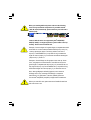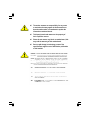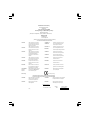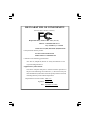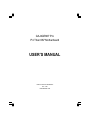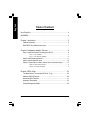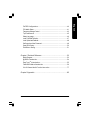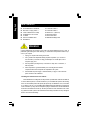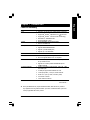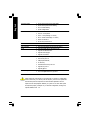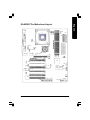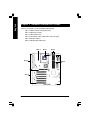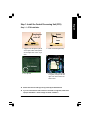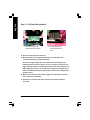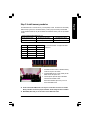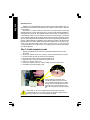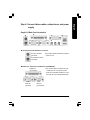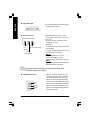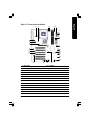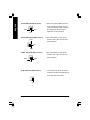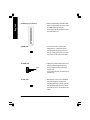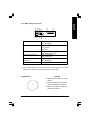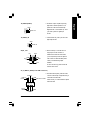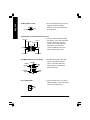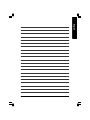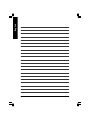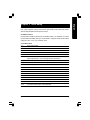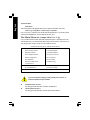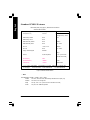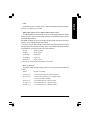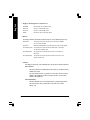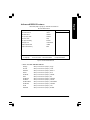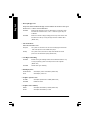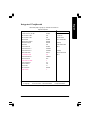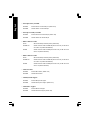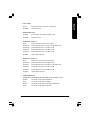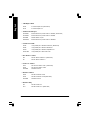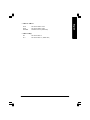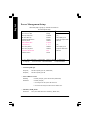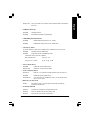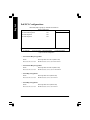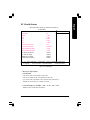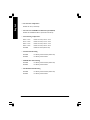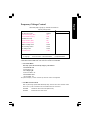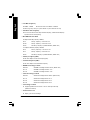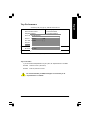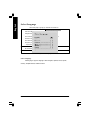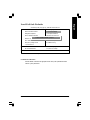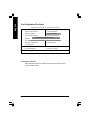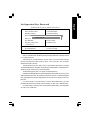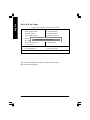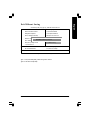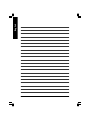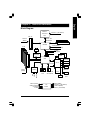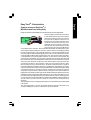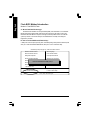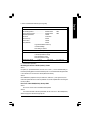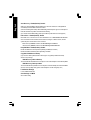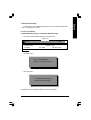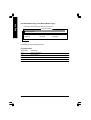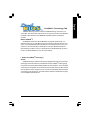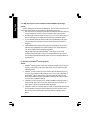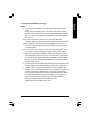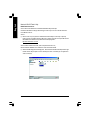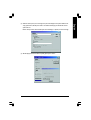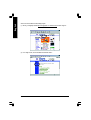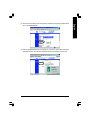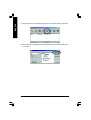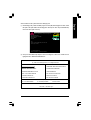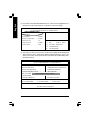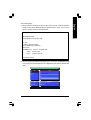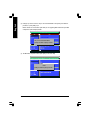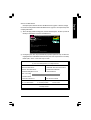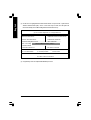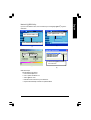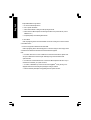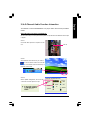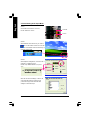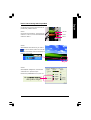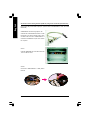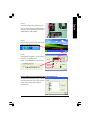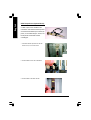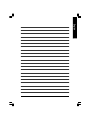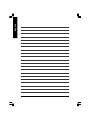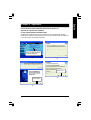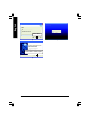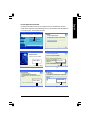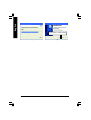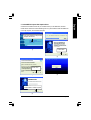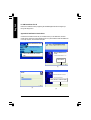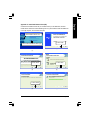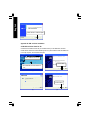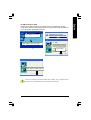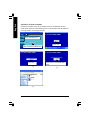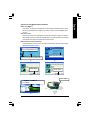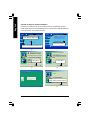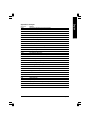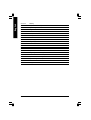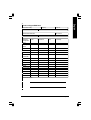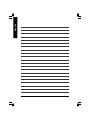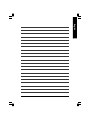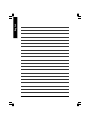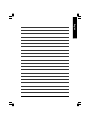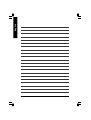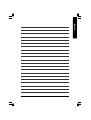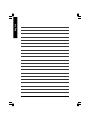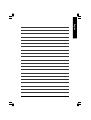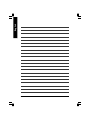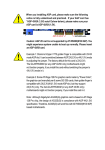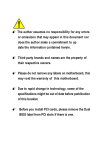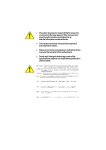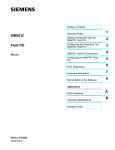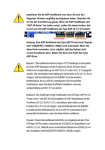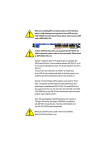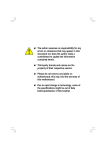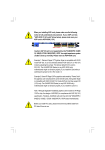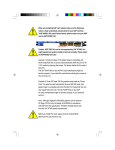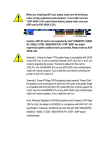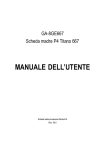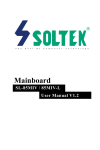Download G:\release manual\P4\I845\8ge66
Transcript
When you installing AGP card, please make sure the following notice is fully understood and practiced. If your AGP card has "AGP 4X notch"(show below), please make sure your AGP card is AGP 4X (1.5V). Caution: AGP 2X card is not supported by Intel® 845(GE/PE) / 845(E/G) / 850(E). You might experience system unable to boot up normally. Please insert an AGP 4X card. Example 1: Diamond Vipper V770 golden finger is compatible with 2X/4X mode AGP slot. It can be switched between AGP 2X(3.3V) or 4X(1.5V) mode by adjusting the jumper. The factory default for this card is 2X(3.3V). The GA-8GE667 Pro (or any AGP 4X only) motherboards might not function properly, if you install this card without switching the jumper to 4X(1.5) mode in it. Example 2: Some ATi Rage 128 Pro graphics cards made by “Power Color”, the graphics card manufacturer & some SiS 305 cards, their golden finger is compatible with 2X(3.3V)/4X(1.5V) mode AGP slot, but they support 2X(3.3V) only. The GA-8GE667 Pro (or any AGP 4X only) motherboards might not function properly, If you install this card in it. Note : Although Gigabyte's AG32S(G) graphics card is based on ATi Rage 128 Pro chip, the design of AG32S(G) is compliance with AGP 4X(1.5V) specification. Therefore, AG32S (G)will work fine with Intel® 845(GE/PE) /845(E/G) / 850(E) based motherboards. Before you install PCI cards, please remove the Dual BIOS label from PCI slots if there is one. M The author assumes no responsibility for any errors or omissions that may appear in this document nor does the author make a commitment to update the information contained herein. M Third-party brands and names are the property of their respective owners. M Please do not remove any labels on motherboard, this may void the warranty of this motherboard. M Due to rapid change in technology, some of the specifications might be out of date before publication of this booklet. Declaration of Conformity We, Manufacturer/Importer (full address) G.B.T. Technology Träding GMbH Ausschlager Weg 41, 1F, 20537 Hamburg, Germany declare that the product ( description of the apparatus, system, installation to which it refers) Mother Board GA-8GE667 Pro is in conformity with (reference to the specification under which conformity is declared) in accordance with 89/336 EEC-EMC Directive o EN 55011 Limits and methods of measurement of radio disturbance characteristics of industrial,scientific and medical (ISM high frequency equipment o EN 61000-3-2* T EN 60555-2 Disturbances in supply systems cause by household appliances and similar electrical equipment “Harmonics” o EN 55013 Limits and methods of measurement of radio disturbance characteristics of broadcast receivers and associated equipment o EN 61000-3-3* Disturbances in supply systems cause by household appliances and similar electrical equipment “Voltage fluctuations” Limits and methods of measurement of radio disturbance characteristics of T EN 50081-1 o EN 55014 household electrical appliances, portable tools and similar electrical apparatus o EN 55015 o EN 55020 T EN 55022 o DIN VDE 0855 o part 10 o part 12 T EN 60555-3 Generic emission standard Part 1: Residual commercial and light industry T EN 50082-1 Generic immunity standard Part 1: Residual commercial and light industry Limits and methods of measurement of radio disturbance characteristics of fluorescent lamps and luminaries o EN 55081-2 Immunity from radio interference of broadcast receivers and associated equipment o EN 55082-2 Limits and methods of measurement of radio disturbance characteristics of information technology equipment o ENV 55104 Cabled distribution systems; Equipment for receiving and/or distribution from o EN50091-2 Generic emission standard Part 2: Industrial environment Generic emission standard Part 2: Industrial environment lmmunity requirements for household appliances tools and similar apparatus EMC requirements for uninterruptible power systems (UPS) sound and television signals (EC conformity marking) T CE marking The manufacturer also declares the conformity of above mentioned product with the actual required safety standards in accordance with LVD 73/23 EEC o EN 60065 Safety requirements for mains operated electronic and related apparatus for household and similar general use o EN 60950 Safety for information technology equipment including electrical bussiness equipment o EN 60335 Safety of household and similar electrical appliances o EN 50091-1 General and Safety requirements for uninterruptible power systems (UPS) Manufacturer/Importer Signature: (Stamp) Date : September 16, 2002 Name: Timmy Huang Timmy Huang DECLARATION OF CONFORMITY Per FCC Part 2 Section 2.1077(a) Responsible Party Name: G.B.T. INC. (U.S.A.) Address: 17358 Railroad Street City of Industry, CA 91748 Phone/Fax No: (818) 854-9338/ (818) 854-9339 hereby declares that the product Product Name: Motherboard Model Number: GA-8GE667 Pro Conforms to the following specifications: FCC Part 15, Subpart B, Section 15.107(a) and Section 15.109 (a),Class B Digital Device Supplementary Information: This device complies with part 15 of the FCC Rules. Operation is subject to the following two conditions: (1) This device may not cause harmful and (2) this device must accept any inference received, including that may cause undesired operation. Representative Person’s Name: ERIC LU Signature: Eric Lu Date: September 16, 2002 GA-8GE667 Pro P4 Titan 667 Motherboard USER’S MANUAL Pentium® 4 Processor Motherboard Rev. 1002 12ME-8GE667P-1002 English Table of Content Item Checklist ..................................................................................4 WARNING! .......................................................................................4 Chapter 1 Introduction .......................................................................5 Features Summary................................................................................................ 5 GA-8GE667 Pro Motherboard Layout ............................................................... 7 Chapter 2 Hardware Installation Process ............................................8 Step 1: Install the Central Processing Unit (CPU) ........................................... 9 Step 1-1 : CPU Installation ............................................................................. 9 Step 1-2 : CPU Heat Sink Installation ............................................................. 10 Step 2: Install memory modules ....................................................................... 11 Step 3: Install expansion cards ......................................................................... 12 Step 4: Connect ribbon cables, cabinet wires, and power supply ............. 13 Step4-1:I/O Back Panel Introduction .............................................................. 13 Step 4-2 : Connectors Introduction ................................................................ 15 Chapter 3 BIOS Setup .................................................................... 25 The Main Menu (For example: BIOS Ver. : F1g) .......................................... 26 Standard CMOS Features ................................................................................. 28 Advanced BIOS Features ................................................................................... 31 Integrated Peripherals ....................................................................................... 33 Power Management Setup ................................................................................ 38 GA-8GE667 Pro Motherboard -2- Chapter 4 Technical Reference ........................................................ 53 Block Diagram ..................................................................................................... 53 @ BIOSTM Introduction ........................................................................................ 54 Easy TuneTM 4 Introduction ............................................................................... 55 Flash BIOS Method Introduction ...................................................................... 56 2-/4-/6-Channel Audio Function Introuction ................................................... 77 Chapter 5 Appendix ........................................................................ 85 -3- Table of Content English PnP/PCI Configurations ...................................................................................... 40 PC Health Status .................................................................................................. 41 Frequency/Voltage Control ................................................................................ 43 Top Performance ................................................................................................ 45 Select Language ................................................................................................. 46 Load Fail-Safe Defaults ...................................................................................... 47 Load Optimized Defaults .................................................................................... 48 Set Supervisor/User Password .......................................................................... 49 Save & Exit Setup ................................................................................................. 50 Exit Without Saving ............................................................................................. 51 English Item Checklist þ þ þ þ þ þ o The GA-8GE667 Pro motherboard IDE cable x 1/ Floppy cable x 1 CD for motherboard driver & utility GA-8GE667 Pro user’s manual I/O Shield Quick PC Installation Guide RAID Manual o þ þ o o þ 2 Port USB Cable x 1 4 Port USB Cable x 1 SPDIF-KIT x 1 (SPD-KIT) IEEE 1394 Cable x1 Audio Combo Kit x 1 Motherboard Settings Label WARNING! Computer motherboards and expansion cards contain very delicate Integrated Circuit (IC) chips. To protect them against damage from static electricity, you should follow some precautions whenever you work on your computer. 1. Unplug your computer when working on the inside. 2. Use a grounded wrist strap before handling computer components. If you do not have one, touch both of your hands to a safely grounded object or to a metal object, such as the power supply case. 3. Hold components by the edges and try not touch the IC chips, leads or connectors, or other components. 4. Place components on a grounded antistatic pad or on the bag that came with the components whenever the components are separated from the system. 5. Ensure that the ATX power supply is switched off before you plug in or remove the ATX power connector on the motherboard. Installing the motherboard to the chassis… If the motherboard has mounting holes, but they don’t line up with the holes on the base and there are no slots to attach the spacers, do not become alarmed you can still attach the spacers to the mounting holes. Just cut the bottom portion of the spacers (the spacer may be a little hard to cut off, so be careful of your hands). In this way you can still attach the motherboard to the base without worrying about short circuits. Sometimes you may need to use the plastic springs to isolate the screw from the motherboard PCB surface, because the circuit wire may be near by the hole. Be careful, don’tlet the screw contact any printed circuit write or parts on the PCB that are near the fixing hole, otherwise it may damage the board or cause board malfunctioning. GA-8GE667 Pro Motherboard -4- Features Summary Form Factor CPU Chipset Memory I/O Control Slots On-Board IDE — 30.5cm x 24.4cm ATX size form factor, 4 layers PCB. — Socket 478 for Intel® Micro FC-PGA2 Pentium® 4 processor — Support Intel ® Pentium ® 4 (Northwood, 0.13 m) processor — — — — — — — — — — — — — Support Intel ® Pentium ® 4 Processor with HT Technology Intel Pentium® 4 400/533MHz FSB 2nd cache depends on CPU Chipset Intel 845GE HOST/AGP/Controller ICH4 I/O Controller Hub 3 184-pin DDR DIMM sockets Supports DDR333/DDR266 DIMM Supports up to 2GB DRAM (Max) Supports only 2.5V DDR DIMM IT8712 1 AGP slot 4X (1.5V) device support 6 PCI slot supports 33MHz & PCI 2.2 compliant 2 IDE bus master (UDMA33/ATA66/ATA100) IDE ports for up to 4 ATAPI devices Supports PIO mode3,4 (UDMA 33/ATA66/ATA100) IDE & ATAPI CD-ROM 1 Floppy port supports 2 FDD with 360K, 720K,1.2M, 1.44M and 2.88M bytes. 1 Parallel port supports Normal/EPP/ECP mode 1 Serial port (COMA), 1 VGA port, COMB on Board 6 USB 2.0/1.1 ports (2 x Rear, 4 xFront by cable) 1 Front Audio Connector 1 IrDA connector for IR/CIR — On-Board Peripherals — — — — — — to be continued...... M Due to (Intel 845PE/GE/GV) chipset architecture limitation, DDR 333 memory module is only supported when using FSB 533 Pentium 4 processor. A FSB 400 Pentium 4 processor will only support DDR 266 memory module -5- Introduction English Chapter 1 Introduction English Hardware Monitor On-Board Sound On-Board LAN On-Board SCR PS/2 Connector BIOS Additional Features Overclocking — — — — — — — — — — — — — — — — — — — — — — — — — — CPU/Power/System Fan Revolution detect CPU/Power/System Fan Fail Warning CPU Overheat Warning System Voltage Detect Realtek ALC650 CODEC Line Out / 2 front speaker Line In / 2 rear speaker(by s/w switch) Mic In / center& subwoofer(by s/w switch) SPDIF Out /SPDIF In CD In/ AUX_IN/ Game Port Build in Kinnereth-R Chipset IT8712 I/O Chipset (Smart Card Reader) PS/2 Keyboard interface and PS/2 Mouse interface Licensed AWARD BIOS, 3M bit Flash ROM Supports Dual BIOS/Q-Flash Supports Multi Language Supports Face Wizard PS/2 Keyboard power on by password PS/2 Mouse power on STR(Suspend-To-RAM) AC Recovery USB KB/Mouse wake up from S3 Supports EasyTune 4 Supports @BIOS Over Voltage (DDR/AGP/CPU) by BIOS Over Clock (DDR/AGP/CPU) by BIOS Please set the CPU host frequency in accordance with your processor’s specifications. We don’t recommend you to set the system bus frequency over the CPU’s specification because these specific bus frequencies are not the standard specifications for CPU, chipset and most of the peripherals. Whether your system can run under these specific bus frequencies properly will depend on your hardware configurations, including CPU, Chipsets,SDRAM,Cards… .etc. GA-8GE667 Pro Motherboard -6- English GA-8GE667 Pro Motherboard Layout KB_MS CPU_FAN COMA PWR_FAN RAM_LED FDD SOCKET478 ATX_12V F_AUDIO NB_FAN GAME IDE2 IDE1 CD_IN 845GE AGP_LED AGP P4 Titan 667 DDR3 Kinnereth-R DDR2 USB_LAN DDR1 MIC_IN LINE_OUT LINE_IN GA-8GE667 Pro VGA LPT ATX SYS _FAN PCI1 SPDIF ICH4 PCI2 SCR AUX_IN CODEC PCI3 SPDIF_IN BAT Main BIOS Back BIOS PCI4 CI IR_CIR SUR_CEN PCI5 WOL PCI6 IT8712 F_USB1 F_USB2 F_PANEL PWR_LED COMB -7- Introduction English Chapter 2 Hardware Installation Process To set up your computer, you must complete the following steps: Step 1- Install the Central Processing Unit (CPU) Step 2- Install memory modules Step 3- Install expansion cards Step 4- Connect ribbon cables, cabinet wires, and power supply Step 5- Setup BIOS software Step 6- Install supporting software tools Step 4 Step 1 Step 4 Step 4 Step 3 GA-8GE667 Pro Motherboard Step 2 -8- Step 1-1 : CPU Installation Angling the rod to 650 1. Angling the rod to 65-degree maybe feel a kind of tight, and then continue pull the rod to 90-degree when a noise “cough” made. Socket Actuation Lever 2. Pull the rod to the 90-degree directly. Pin1 indicator Pin1 indicator 4. Locate Pin 1 in the socket and look for a (golden) cut edge on the CPU upper corner. Then insert the CPU into the socket. 3. CPU Top View M Please make sure the CPU type is supported by the motherboard. M If you do not match the CPU socket Pin 1 and CPU cut edge well, it will cause improper installation. Please change the insert orientation. -9- Hardw are Installation Process English Step 1: Install the Central Processing Unit (CPU) English Step 1-2 : CPU Heat Sink Installation 2. Hook the other end of the cooler bracket to the CPU socket. 1. Hook one end of the cooler bracket to the CPU socket first. M Please use Intel approved cooling fan. M We recommend you to apply the thermal tape to provide better heat conduction between your CPU and heatsink. (The CPU cooling fan might stick to the CPU due to the hardening of the thermal paste. During this condition if you try to remove the cooling fan, you might pull the processor out of the CPU socket alone with the cooling fan, and might damage the processor. To avoid this from happening, we suggest you to either use thermal tape instead of thermal paste, or remove the cooling fan with extreme caution.) M Make sure the CPU fan power cable is plugged in to the CPU fan connector, this completes the installation. M Please refer to CPU heat sink user’s manual for more detail installation procedure. GA-8GE667 Pro Motherboard - 10 - The motherboard has 3 dual inline memory module (DIMM) sockets. The BIOS w ill automatically detects memory type and size. To install the memory module, just push it vertically into the DIMM socket. The DIMM module can only fit in one direction due to the notch. Memory size can vary between sockets. Support Unbuffered DDR DIMM 64 Mbit (2Mx8x4 banks) 128 Mbit(2Mx16x4 banks) 512 Mbit(16Mx8x4 banks) DDR1 S D D D S S DDR2 S S D X D X Sizes type: 64 Mbit (1Mx16x4 banks) 256 Mbit(8Mx8x4 banks) 512 Mbit(8Mx16x4 banks) DDR3 S S X D X D 128 Mbit(4Mx8x4 banks) 256 Mbit(4Mx16x4 banks) D:Double Sided DIMM S:Single Sided DIMM X:Not Use DDR 1. The DIMM socket has a notch, so the DIMM memory module can only fit in one direction. 2. Insert the DIMM memory module vertically into the DIMM socket. Then push it down. 3. Close the plastic clip at both edges of the DIMM sockets to lock the DIMM module. Reverse the installation steps when you wish to remove the DIMM module. M Please note that the DIMM module can only fit in one direction due to the one notches. Wrong orientation will cause improper installation. Please change the insert orientation. M When RAM_LED is ON, you do not install / remove DDR from socket. - 11 - Hardw are Installation Process English Step 2: Install memory modules English DDR Introduction Established on the existing SDRAM industry infrastructure, DDR (Double Data Rate) memory is a high performance and cost-effective solution that allows easy adoption for memory vendors, OEMs and system integrators. DDR memory is a sensible evolutionary solution for the PC industry that builds on the existing SDRAM infrastructure, yet makes awesome advances in solving the system performance bottleneck by doubling the memory bandwidth. DDR SDRAM w ill offer a superior solution and migration path from existing S DRAM designs due to its availability, pricing and overall market support. PC2100 DDR memory (DDR266) doubles the data rate through reading and writing at both the rising and falling edge of the clock, achieving data bandwidth 2X greater than PC133 when running with the same DRAM clock frequency. With peak bandwidth of 2.664GB per second, DDR memory enables system OEMs to build high performance and low latency DRAM subsystems that are suitable for servers, workstations, highend PC 's and v alue desktop SM A sy stems. With a core voltage of only 2.5 Volts compared to conventional SDRAM's 3.3 volts, DDR memory is a compelling solution for small form factor desktops and notebook applications. Step 3: Install expansion cards 1. Read the related expansion card’s instruction document before install the expansion card into the computer. 2. Remove your computer’s chassis cover, necessary screws and slot bracket from the computer. 3. Press the expansion card firmly into expansion slot in motherboard. 4. Be sure the metal contacts on the card are indeed seated in the slot. 5. Replace the screw to secure the slot bracket of the expansion card. 6. Replace your computer’s chassis cover. 7. Power on the computer, if necessary, setup BIOS utility of expansion card from BIOS. 8. Install related driver from the operating system. AGP Card Please carefully pull out the small whitedrawable bar at the end of the AGP slot when you try to install/ Uninstall the AGP card. Please align the AGP card to the onboard AGP slot and press firmly down on the slot .Make sure your AGP card is locked by the small white- drawable bar. When an AGP 2X (3.3V) card is installed the AGP_LED will light up, indicating a non-supported graphics card is inserted. Informing users that system might not boot up normally due to AGP 2X (3.3V) is not supported by the chipset. GA-8GE667 Pro Motherboard - 12 - Step4-1:I/O Back Panel Introduction v u w y x u PS/2 Keyboard and PS/2 Mouse Connector PS/2 Mouse Connector (6 pin Female) ØThis connector supports standard PS/2 keyboard and PS/2 mouse. PS/2 Keyboard Connector (6 pin Female) vParallel Port, Serial Port and VGA Port (LPT/COMA/VGA) Parallel Port (25 pin Female) COMA Serial Port (9 pin Male) Ø This connector supports 1 standard COM port, 1 Parallel port and 1 VGA port. Device like printer can be connected to Parallel port ; mouse and modem etc can be connected to Serial ports. VGA VGA Port (15 pin Female) - 13 - Hardw are Installation Process English Step 4: Connect ribbon cables, cabinet wires, and power supply English w Game /MIDI Ports ØThis connector supports joystick, MIDI keyboard and other relate audio devices. Joystick/ MIDI (15 pin Female) x Audio Connectors Line Out (Front Speaker) MIC In (Center and Subw oofer) Line In (Rear S peaker) Ø After install onboard audio driver, you may connect speaker to Line Out jack, micro phone to MIC In jack. Device like CD-ROM , walkman etc can be connected to Line-In jack. Please note: You are able to use 2-/4-/6- channel audio feature by S/W selection. If you want to enable 6-channel function, you have 2 choose for hardware connection. Method1: Connect “Front Speaker” to “Line Out” Connect “Rear Speaker” to “Line In” Connect “Center and Subwooferr”to “MIC Out “. Method2: You can refer to page 20, and contactyour nearest dealerfor optional SUR_CEN cable. If you want the detail information for 2-/4-/6-channel audio setup installation, please refer to page 77. y USB & LAN Connector LAN USB 0 USB 1 GA-8GE667 Pro Motherboard Ø Before you connect your device(s) into USB connector(s), please make sure your device(s) such as USB keyboard,mouse, scanner, zip, speaker..etc. Have a standard USB interface. Also make sure your OS supports USB controller. If your OS does not supportUSB controller, please contact OS vendor for possible patch or driver upgrade. For more information please contact your OS or device(s) vendors. - 14 - 5 4 13 English Step 4-2 : Connectors Introduction 9 6 8 7 14 16 11 2 18 23 17 25 19 20 22 12 15 24 21 13 10 1) CPU_FAN 14) F_AUDIO 2) SYS_FAN 15) SUR_CEN 3) PWR_FAN 16) CD_IN 4) NB_FAN 17) AUX_IN 5) ATX_12V 18) SPDIF 6) ATX 19) SPDIF_IN 7) IDE1/IDE2 20) IR_CIR 8) FDD 21) F_USB1/F_USB2 9) RAM_LED 22) WOL 10) PWR_LED 23) SCR 11) AGP_LED 24) COMB 12) F_PANEL 25) CI 13) BAT - 15 - Hardw are Installation Process English 1) CPU_FAN (CPU FAN Connector) Ø Please note, a proper installation of the CPU cooler is essential to prevent the CPU from running under abnormal condition or damaged by overheating.The CPU fan connector 1 GND Sense supports Max. current up to 600 mA. +12V 2) SYS_FAN (System FAN Connector) Ø This connector allows you to link with the cooling fan on the system case to lower the system temperature. Sense +12V 1 GND 3) PWR_FAN (Power FAN Connector) Ø This connector allows you to link with the cooling fan on the system case to lower the system temperature. 1 GND Sense +12V 4) NB_FAN (Chip FAN Connector) Ø If you installed wrong direction, the Chip Fan will not work. Sometimes will damage the Chip Fan. (Usually black cable is GND) 1 GND +12V GA-8GE667 Pro Motherboard - 16 - 2 1 GND +12V GND +12V 4 ØThis connector (ATX +12V) supplies the CPU operation voltage (Vcore). If this " ATX+ 12V connector" is not connected, system cannot boot. 3 6) ATX (ATX Power) Ø AC power cord should only be connected to your power supply unit after ATX power cable and other related devices are firmly connected to the mainboard. 3.3V 3.3V 1 -12V GND PS-ON(Soft On/Off) GND GND GND -5V VCC VCC 3.3V VCC VCC GND GND GND Power Good 5V SB (Stand by +5V) +12V 20 7) IDE1/ IDE2 [IDE1 / IDE2 Connector(Primary/Secondary)] IDE2 IDE1 1 Ø Important Notice: Please connect first harddisk to IDE1 and connect CDROM to IDE2. The red stripe of the ribbon cable must be the same side with the Pin1. 1 - 17 - Hardw are Installation Process English 5) ATX_12V (+12V Power Connector) English 8) FDD (Floppy Connector) Ø Please connect the floppy drive ribbon cables to FDD. It supports 360K,1.2M, 720K, 1.44M and 2.88M bytes floppy disk types. The red stripe of the ribbon cable must be the same side with the Pin1. 1 9) RAM_LED + - 10) PWR_LED MPDMPDMPD+ 1 11) AGP_LED - + GA-8GE667 Pro Motherboard Ø Do not remove memory modules while DIMM LED is on. It might cause short or other unexpected damages due to the 2.5V stand by voltage. Remove memory modules only when AC Power cord is disconnected. Ø PWR_LED is connect with the system power indicator to indicate whether the system is on/off. It will blink when the system enters suspend mode. If you use dual color LED, power LED will turn to another color. Ø When an AGP 2X (3.3V) card is installed the AGP_LED will light up, indicating a nonsupported graphics card is inserted. Informing users that system might not boot up normally due to AGP 2X (3.3V) is not supported by the chipset. - 18 - 1 1 SPK20 19 HD+ HDRESRES+ NC 11 1 SPK+ MSG+ MSGPW+ PW21 English 12) F_PANEL (2x10 pins connector) HD (IDE Hard Disk Active LED) SPK (Speaker Connector) RES (Reset Switch) PW (Soft Power Connector) MSG(Message LED/Power/ Sleep LED) NC Pin 1: LED anode(+) Pin 2: LED cathode(-) Pin 1: VCC(+) Pin 2- Pin 3: NC Pin 4: Data(-) Open: Normal Operation Close: Reset Hardware System Open: Normal Operation Close: Power On/Off Pin 1: LED anode(+) Pin 2: LED cathode(-) NC Ø Please connect the power LED, PC speaker, reset switch and power switch etc of your chassis front panel to the F_PANEL connector according to the pin assignment above. 13) BAT (Battery) CAUTION + v Danger of explosion if battery is incorrectly replaced. v Replace only with the same or equivalent type recommended by the manufacturer. v Dispose of used batteries according to the manufacturer’s instructions. - 19 - Hardw are Installation Process English 14) F_AUDIO (Front Audio Connector) 10 9 2 1 Ø If you want to use "Front Audio" connector, you must remove 5-6, 9-10 Jumper. In order to utilize the front audio header, yourchassis must Front Audio (L) Reserved have front audio connector. Also please make Front Audio (R) sure the pin assigment on the cable is the same REF as the pin assigment on the MB header. To find MIC out if the chassis you are buying support front audio connector, please contact your dealer. Rear Audio (L) Rear Audio (R) POWER GND 15) SUR_CEN Ø Please contact your nearest dealer for optional SUR_CEN cable. BASS_OUT SUR OUTR CENTER_OUT GND SUR OUTL 1 16) CD_IN (CD Audio Line In) CD-L GND CD-R Ø Connect CD-ROM or DVD-ROM audio out to the connector. 1 17) AUX_IN (AUX In Connector) Ø Connect other device(such as PCI TV Tunner audio out )to the connector. AUX-R GND AUX-L 1 GA-8GE667 Pro Motherboard - 20 - Ø The SPDIF output is capable of providing digital audio to external speakers or com pressed AC3 data to an external Dolby Digital Decoder. Use this feature only when your stereo system has digital input function. GND SPDIF Out 1 VCC 19) SPDIF_IN Ø Use this feature only when your device has digital output function. GND SPDIF IN 1 VCC 20) IR _CIR NC IRTX GND IRRX NC GND VCC CIRRX VCC NC Ø Make sure the pin 1 on the IR device is aling with pin one the connector. To enable the IR/CIR function on the board, you are required to purchase an option IR/ CIR module. For detail information please contact your autherized Giga-Byte distributor. To use IR function only, please connect IR module to Pin1 to Pin5. 21) F_USB1/F_USB2 (Front USB Connector) USB Dy+ USB DyPower Ø Be careful with the polarity of the front USB connector. Check the pin assignment while you connect the front USB cable. GND USB Over Current Please contact your nearest dealer for optional front USB cable. 1 Power USB DxUSB Dx+ GND - 21 - Hardw are Installation Process English 18) SPDIF (SPDIF) English 22) WOL (Wake on LAN) Ø This connector allows the remove servers to manage the system that installed this mainboard via your network adapter which also supports WOL. 1 +5V SB Signal GND 23)SCR(Smart Card Interface,Black Connector) SCAC8 SCAPSNT SCAIO SCACLK SCALED SCAC4 GND Ø The device could be expanded for reading Flash Memory, such as Smart Card Reader Connector. The Smart IC Card could increase security in authenticating online transactions; the card reader device ( inquire local distributor) made by Third Party could be purchased by users. 1 VCC SCAPWCTL- SCARST- 24) COMB (COM B Connector)(White) NDSRBNDTRBNSINB NCTSBNC 1 Ø Be careful with the polarity of the COMB connector. Check the pin assignment while you connect the COMB cable. Please contact your nearest dealer for optional COMB cable. NRIBNRTSB- NDCDBNSOUTB GND 25) CI (CASE OPEN) 1 GND Signal GA-8GE667 Pro Motherboard Ø This 2 pin connector allows your system to enable or disable the “Case Open”item in BIOS if the system case begin remove. - 22 - English - 23 - Hardw are Installation Process English GA-8GE667 Pro Motherboard - 24 - BIOS Setup is an overview of the BIOS Setup Program. The program that allows users to modify the basic system configuration. This type of information is stored in battery-backed CMOS RAM so that it retains the Setup information when the power is turned off. ENTERING SETUP Powering ON the computer and pressing <Del> immediately will allow you to enter Setup. If you require more advanced BIOS settings, please go to “Advanced BIOS” setting menu.To enter Advanced BIOS setting menu, press “Ctrl+F1” key on the BIOS screen. CONTROL KEYS <á> Move to previous item <â> Move to next item <ß> Move to the item in the left hand <à> Move to the item in the right hand Enter Select item <Esc> Main Menu - Quit and not save changes into CMOS Status Page Setup Menu and Option Page Setup Menu - Exit current page and return to Main Menu <+/PgUp> Increase the numeric value or make changes <-/PgDn> Decrease the numeric value or make changes <F1> General help, only for Status Page Setup Menu and Option Page Setup Menu <F2> Item Help <F3> Reserved <F4> Reserved <F5> Restore the previous CMOS value from CMOS, only for Option Page Setup Menu <F6> Load the file-safe default CMOS value from BIOS default table <F7> Load the Optimized Defaults <F8> Q-Flash function <F9> Reserved <F10> Save all the CMOS changes, only for Main Menu - 25 - BIOS Setup English Chapter 3 BIOS Setup English GETTING HELP Main Menu The on-line description of the highlighted setup function is displayed at the bottom of the screen. Status Page Setup Menu / Option Page Setup Menu Press F1 to pop up a small help window that describes the appropriate keys to use and the possible selections for the highlighted item. To exit the Help Window press <Esc>. The Main Menu (For example: BIOS Ver. : F1g) Once you enter Award BIOS CMOS Setup Utility, the Main Menu (Figure 1) will appear on the screen. The Main Menu allows you to select from eight setup functions and two exit choices. Use arrow keys to select among the items and press <Enter> to accept or enter the sub-menu. CMOS Setup Utility -Copy right (C) 1984-2002 Aw ard Softw are }Standard CMOS Features Select Language }Adv anced BIOS Features Load Fail-Safe Defaults }Integrated Peripherals Load Optimized Defaults }Pow er Management Setup Set Superv isor Passw ord }PnP/PCI Configurations Set User Passw ord }PC Health Status Sav e & Ex it Setup }Frequency /Voltage Control Ex it Without Sav ing Top Performance ESC:Quit F3: Select Language F8: Dual BIOS/Q-Flash F10:Sav e & Ex it Setup Time, Date, Hard Disk Ty pe... Figure 1: Main Menu If you can’t find the set ting you want, p lease press ”Ctrl+F1” to search th e advanced optio n widden. l Standard CMOS Features This setup page includes all the items in standard compatible BIOS. l Advanced BIOS Features This setup page includes all the items of Award special enhanced features. GA-8GE667 Pro Motherboard - 26 - Integrated Peripherals English l This setup page includes all onboard peripherals. l Power Manag ement Setup This setup page includes all the items of Green function features. l PnP/PCI Configurations This setup page includes all the configurations of PCI & PnP ISA resources. l PC Health Status This setup page is the System auto detect Temperature, voltage, fan, speed. l Frequency/Voltage Control This setup page is control CPU’s clock and frequency ratio. l Top Performance If you wish to maximize the performance of your system, set "Top Performance" as "Enabled". l Select Language This setup page is select multi language. l Load Fail-Safe Defaults Fail-Safe Defaults indicates the value of the system parameters which the system would be in safe configuration. l Load Optimized Defaults Optimized Defaults indicates the value of the system parameters which the system would be in best performance configuration. l Set Supervis or password Change, set, or disable password. It allows you to limit access to the system and Setup, or just to Setup. l Set User password Change, set, or disable password. It allows you to limit access to the system. l Save & Exit Setup Save CMOS value settings to CMOS and exit setup. l Exit Without Saving Abandon all CMOS value changes and exit setup. - 27 - BIOS Setup English Standard CMOS Features CMOS Setup Utility -Copy right (C) 1984-2002 Aw ard Softw are Standard CMOS Features Date (mm:dd:y y ) Tue, Aug 13 2002 Item Help Time (hh:mm:ss) 22:31:24 Menu Lev el u Change the day , month, }IDE Primary Master None }IDE Primary Slav e None }IDE Secondary Master None <Week> }IDE Secondary Slav e None Sun. to Sat. Driv e A 1.44M, 3.5 in. <Month> Driv e B None Jan. to Dec. Floppy 3 Mode Support Disabled Halt On All, But Key board y ear <Day > 1 to 31 (or max imum allow ed in the month) Base Memory 640K Ex tended Memory 130048K <Year> Total Memory 131072K 1999 to 2098 higf: Mov e Enter:Select +/-/PU/PD:Value F10:Sav e ESC:Ex it F3: Language F5:Prev ious Values F6:Fail-Safe Defaults F1:General Help F7:Optimized Defaults Figure 2: Standard CMOS Features C Date The date format is <week>, <month>, <day>, <year>. 8Week The w eek, from Sun to Sat, determined by the BIOS and is display only 8Month 8Day 8Year The month, Jan. Through Dec. The day , from 1 to 31 (or the max imum allow ed in the month) The y ear, from 1999 through 2098 GA-8GE667 Pro Motherboard - 28 - The times format in <hour> <minute> <second>. The time is calculated base on the 24-hour militarytime clock. For example, 1 p.m. is 13:00:00. C IDE Pri mary Master, S lave / IDE Secondary Master, Slave The category identifies the types of hard disk from drive C to F that has been installed in the computer. There are two types: auto type, and manual type. Manual type is user-definable; Auto type which will automatically detect HDD type. Note that the specifications of your drive must match with the drive table. The hard disk will not work properly if you enter improper information for this category. If y ou select User Type, related information will be asked to enter to the following items. Enter the information directly from the keyboard and press <Enter>. Such information should be provided in the documentation form your hard disk vendor or the system manufacturer. 8CYLS. Number of cy linders 8HEADS Number of heads 8PRECOMP Write precomp 8LANDZONE Landing zone 8SECTORS Number of sectors If a hard disk has not been installed select NONE and press <Enter>. C Drive A / Drive B The category identifies the types of floppy disk driv e A or drive B that has been installed in the computer. 8None No floppy driv e installed 8360K, 5.25 in. 5.25 inch PC-ty pe standard driv e; 360K by te capacity . 81.2M, 5.25 in. 5.25 inch AT-ty pe high-density driv e; 1.2M by te capacity (3.5 inch w hen 3 Mode is Enabled). 8720K, 3.5 in. 3.5 inch double-sided driv e; 720K by te capacity 81.44M, 3.5 in. 3.5 inch double-sided driv e; 1.44M by te capacity . 82.88M, 3.5 in. 3.5 inch double-sided driv e; 2.88M by te capacity . - 29 - BIOS Setup English C Time English C Floppy 3 Mode Support (for J apan Area) 8Disabled Normal Floppy Driv e. (Default v alue) 8Driv e A Driv e A is 3 mode Floppy Driv e. 8Driv e B Driv e B is 3 mode Floppy Driv e. 8Both Driv e A & B are 3 mode Floppy Driv es. CHalt on The category determines whether the computer will stop if an error is detected during power up. 8NO Errors The sy stem boot w ill not stop for any error that may be detected and y ou w ill be prompted. 8All Errors Whenev er the BIOS detects a non-fatal error the sy stem w ill be stopped. 8All, But Key board The sy stem boot w ill not stop for a key board error; it w ill stop for all other errors. (Default v alue) 8All, But Diskette The sy stem boot w ill not stop for a disk error; it w ill stop for all other errors. 8All, But Disk/Key The sy stem boot w ill not stop for a key board or disk error; it w ill stop for all other errors. C Memory The category is display-only which is determined by POST (Power On Self Test) ofthe BIOS. Base Memory The POST of the BIOS will determine the amount of base (or conventional) memory installed in the system. The value of the base memory is typically 512 K for systems with 512 K memory installed on the motherboard, or 640 K for systems with 640 K or more memory installed on the motherboard. Extended Memory The BIOS determines how much extended memory is present during the POST. This is the amount of memory located above 1 MB in the CPU’s memory address map. GA-8GE667 Pro Motherboard - 30 - English Advanced BIOS Features CMOS Setup Utility -Copy right (C) 1984-2002 Aw ard Softw are Adv anced BIOS Features First Boot Dev ice Floppy Item Help Second Boot Dev ice HDD-0 Menu Lev el u Third Boot Dev ice CDROM Boot Up Floppy Seek Disabled Passw ord Check Setup CPU Hy per-Threading Enabled Init Display First Onboard/AGP Graphics Aperture Size 128MB Graphics Share Memory 8MB higf: Mov e Enter:Select +/-/PU/PD:Value F10:Sav e ESC:Ex it F3: Language F5:Prev ious Values F6:Fail-Safe Defaults F1:General Help F7:Optimized Defaults Figure 3: Adv anced BIOS Features C First / S econd / Third Boot Device 8Floppy Select y our boot dev ice priority by Floppy . 8LS120 Select y our boot dev ice priority by LS120. 8HDD-0~3 Select y our boot dev ice priority by HDD-0~3. 8SCSI Select y our boot dev ice priority by SCSI. 8CDROM Select y our boot dev ice priority by CDROM. 8ZIP Select y our boot dev ice priority by ZIP. 8USB-FDD Select y our boot dev ice priority by USB-FDD. 8USB-ZIP Select y our boot dev ice priority by USB-ZIP. 8USB-CDROM Select y our boot dev ice priority by USB-CDROM. 8USB-HDD Select y our boot dev ice priority by USB-HDD. 8LAN Select y our boot dev ice priority by LAN. 8Disabled Select y our boot dev ice priority by Disabled. - 31 - BIOS Setup English C Boot Up Fl oppy Seek During POST, BIOS will determine the floppy disk drive installed is 40 or 80 tracks. 360 K type is 40 tracks 720 K, 1.2 M and 1.44 M are all 80 tracks. 8Enabled BIOS searches for floppy disk driv e to determine it is 40 or 80 tracks. Note that BIOS can not tell from 720 K, 1.2 M or 1.44 M driv e ty pe as they are all 80tracks. 8Disabled BIOS w ill not search for the ty pe of floppy disk driv e by track number. Note that there w ill not be any w arning message if the driv e installed is 360 K. (Default v alue) C Password Check Please refer to the detail on P.49 8Sy stem The sy stem can not boot and can not access to Setup page w ill be denied 8Setup The sy stem w ill boot, but access to Setup w ill be denied if the correct if the correct passw ord is not entered at the prompt. passw ord is not entered at the prompt. (Default v alue) CCPU Hyper-Threading 8Enabled Enables CPU Hy per Threading Feature. Please note that this feature is only w orking for operating sy stem w ith multi processors mode supported. (Default v alue) 8Disabled Disables CPU Hy per Threading. CInit Display First 8Onboard/AGP Set Init Display First to onboard/AGP. (Default v alue) 8PCI Set Init Display First to PCI. CGraphics Aperture Size 8128MB Set Graphics Aperture Size to 128MB. (Default v alue) 8Disabled Disable this function. CGraphics Share Memory 88MB Set Graphics Share Memory to 8MB. (Default v alue) 81MB Set Graphics Share Memory to 1MB. GA-8GE667 Pro Motherboard - 32 - English Integrated Peripherals CMOS Setup Utility -Copy right (C) 1984-2002 Aw ard Softw are Integrated Peripherals On-Chip Primary PCI IDE Enabled Item Help On-Chip Secondary PCI IDE Enabled Menu Lev el u IDE1 Conductor Cable Auto If a hard disk IDE2 Conductor Cable Auto controller card is USB Controller Enabled used, set at Disable USB Key board Support Disabled USB Mouse Support Disabled [Enabled] AC97 Audio Auto Enable onboard IDE Onboard H/W LAN Enabled PORT Onboard Serial Port 1 3F8/IRQ4 Onboard Serial Port 2 2F8/IRQ3 [Disabled] UART Mode Select Normal Disable onboard IDE x UR2 Duplex Mode Half PORT Onboard Parallel Port 378/IRQ7 Parallel Port Mode SPP x ECP Mode Use DMA 3 Game Port Address 201 Midi Port Address 330 Midi Port IRQ 10 CIR Port Address Disabled x CIR Port IRQ 11 higf: Mov e Enter:Select +/-/PU/PD:Value F10:Sav e ESC:Ex it F3: Language F5:Prev ious Values F6:Fail-Safe Defaults F1:General Help F7:Optimized Defaults Figure 4: Integrated Peripherals - 33 - BIOS Setup English C On-Chip Primary PCI IDE 8Enabled Enable onboard 1st channel IDE port. (Default v alue) 8Disabled Disable onboard 1st channel IDE port. C On-Chip Secondary PCI IDE 8Enabled Enable onboard 2nd channel IDE port. (Default v alue) 8Disabled Disable onboard 2nd channel IDE port. C IDE1 Conductor Cable 8Auto Will be automatically detected by BIOS. (Default Value) 8ATA66/100 Set IDE1 Conductor Cable to ATA66/100 (Please make sure y our IDE dev ice and cable is compatible w ith ATA66/100). 8ATA33 Set IDE1 Conductor Cable to ATA33 (Please make sure your IDE dev ice and cable is compatible w ith ATA33). C IDE2 Conductor Cable 8Auto Will be automatically detected by BIOS. (Default Value) 8ATA66/100 Set IDE2 Conductor Cable to ATA66/100 (Please make sure y our IDE dev ice and cable is compatible w ith ATA66/100). 8ATA33 Set IDE2 Conductor Cable to ATA33 (Please make sure your IDE dev ice and cable is compatible w ith ATA33). C USB Controller 8Enabled Enable USB Controller. (Default v alue) 8Disabled Disable USB Controller. C USB Keyboard Support 8Enabled Enable USB Key board Support. 8Disabled Disable USB Key board Support. (Default v alue) C USB Mouse Support 8Enabled Enable USB Mouse Support. 8Disabled Disable USB Mouse Support. (Default v alue) GA-8GE667 Pro Motherboard - 34 - 8Auto Enable onboard AC'97 audio function. (Default Value) 8Disabled Disable this function. English C AC97 Audio C Onboard H/W LAN 8Enabled Enable Onboard H/W LAN function. (Default v alue) 8Disabled Disable this function. C Onboard Serial Port 1 8Auto BIOS w ill automatically setup the port 1 address. 83F8/IRQ4 Enable onboard Serial port 1 and address is 3F8. (Default v alue) 82F8/IRQ3 Enable onboard Serial port 1 and address is 2F8. 83E8/IRQ4 Enable onboard Serial port 1 and address is 3E8. 82E8/IRQ3 Enable onboard Serial port 1 and address is 2E8. 8Disabled Disable onboard Serial port 1. C Onboard Serial Port 2 8Auto BIOS w ill automatically setup the port 2 address. 83F8/IRQ4 Enable onboard Serial port 2 and address is 3F8. 82F8/IRQ3 Enable onboard Serial port 2 and address is 2F8. (Default v alue) 83E8/IRQ4 Enable onboard Serial port 2 and address is 3E8. 82E8/IRQ3 Enable onboard Serial port 2 and address is 2E8. 8Disabled Disable onboard Serial port 2. C UART Mode Select (This item allows you to determine which Infra Red(IR) function of Onboard I/O chip) 8ASKIR Set onboard I/O chip UART to ASKIR Mode. 8IrDA Set onboard I/O chip UART to IrDA Mode. 8Normal Set onboard I/O chip UART to Normal Mode. (Default Value) 8SCR Set onboard I/O chip UART to SCR Mode. - 35 - BIOS Setup English C UR2 Dupl ex Mode 8Half IR Function Duplex Half. (Default Value) 8Full IR Function Duplex Full. C Onboard Parallel port 8378/IRQ7 Enable onboard LPT port and address is 378/IRQ7. (Default Value) 8278/IRQ5 Enable onboard LPT port and address is 278/IRQ5. 8Disabled Disable onboard LPT port. 83BC/IRQ7 Enable onboard LPT port and address is 3BC/IRQ7. CParallel Port Mode 8SPP Using Parallel port as Standard Parallel Port. (Default Value) 8EPP Using Parallel port as Enhanced Parallel Port. 8ECP Using Parallel port as Ex tended Capabilities Port. 8ECP+EPP Using Parallel port as ECP & EPP mode. CECP Mode Use DMA 83 Set ECP Mode Use DMA to 3. (Default Value) 81 Set ECP Mode Use DMA to 1. CGame Port Address 8201 Set Game Port Address to 201. (Default Value) 8209 Set Game Port Address to 209. 8Disabled Disable this function. CMidi Port Address 8300 Set Midi Port Address to 300. 8330 Set Midi Port Address to 330.(Default Value) 8Disabled Disable this function. CMidi Port IRQ 85 Set Midi Port IRQ to 5. 810 Set Midi Port IRQ to 10. (Default Value) GA-8GE667 Pro Motherboard - 36 - 8310 Set CIR Port Address to 310. 8320 Set CIR Port Address to 320. 8Disabled Disable this function. (Default Value) English CCIR Port Address CCIR Port IRQ 85 Set CIR Port IRQ to 5. 811 Set CIR Port IRQ to 11. (Default Value) - 37 - BIOS Setup English Power Management Setup CMOS Setup Utility -Copy right (C) 1984-2002 Aw ard Softw are Pow er Management Setup ACPI Suspend Ty pe S1(POS) Item Help Pow er LED in S1 State Blinking Menu Lev el u Soft-Off by PWR_BTTN Instant-Off [S1] PME Ev ent Wake Up Enabled Set suspend ty pe to ModemRingOn/WakeOnLan Enabled Pow er On Suspend under Resume by Alarm Disabled ACPI OS x Date (of Month) Alarm Ev ery day x Time (hh:nn:ss) 0 0 0 [S3] Pow er On By Mouse Disabled Set suspend ty pe to Pow er On By Key board Disabled Suspend to RAM under x KB Pow er ON Passw ord Enter ACPI OS AC BACK Function Soft-Off higf: Mov e Enter:Select +/-/PU/PD:Value F10:Sav e ESC:Ex it F3: Language F5:Prev ious Values F6:Fail-Safe Defaults F1:General Help F7:Optimized Defaults Figure 5: Pow er Management Setup C ACPI Suspend Type 8S1(POS) Set ACPI suspend ty pe to S1. (Default Value) 8S3(STR) Set ACPI suspend ty pe to S3. C Power LED i n S1 state 8Blinking In standby mode(S1), pow er LED w ill blink. (Default Value) 8Dual/OFF In standby mode(S1): a. If use single color LED, pow er LED w ill turn off. b. If use dual color LED, pow er LED w ill turn to another color. C Soft-off by PWR_BTTN 8Instant-off Press pow er button then Pow er off instantly . (Default v alue) GA-8GE667 Pro Motherboard - 38 - Press pow er button 4 sec to Pow er off. Enter suspend if button is pressed less than 4 sec. C PME Event Wake Up 8Disabled Disable this function. 8Enabled Enable PME Ev ent Wake up. (Default Value) C ModemRingOn/WakeOnLAN 8Disabled Disable Modem Ring on/w ake on Lan function. 8Enabled Enable Modem Ring on/w ake on Lan. (Default Value) C Resume by Alarm You can set "Resume by Alarm" item to enabled and key in Data/time to pow er on sy stem. 8Disabled Disable this function. (Default Value) 8Enabled Enable alarm function to POWER ON sy stem. If RTC Alarm Lead To Pow er On is Enabled. Date ( of Month) Alarm : Ev ery day , 1~31 Time ( hh: mm: ss) Alarm : (0~23) : (0~59) : (0~59) C Power On By Mouse 8Disabled Disabled this function. (Default v alue) 8Mouse Click Double click on PS/2 mouse left button. C Power On By Keyboard 8Passw ord Enter from 1 to 5 characters to set the Key board Pow er On Passw ord. 8Disabled Disabled this function. (Default v alue) 8Key board 98 If y our key board hav e “POWER Key ” button, y ou can press the key to pow er on y our sy stem. CKB Power ON Password 8Enter Input passw ord (from 1 to 5 characters) and press Enter to set the Key board Pow er On Passw ord. CAC BACK Function 8Memory Sy stem pow er on depends on the status before AC lost. 8Soft-Off Alw ay s in Off state w hen AC back. (Default v alue) 8Full-On Alw ay s pow er on the sy stem w hen AC back. - 39 - BIOS Setup English 8Delay 4 Sec. English PnP/PCI Configurations CMOS Setup Utility -Copy right (C) 1984-2002 Aw ard Softw are PnP/PCI Configurations PCI 1/PCI 5 IRQ Assignment Auto Item Help PCI 2/PCI 6 IRQ Assignment Auto Menu Lev el u PCI 3 IRQ Assignment Auto PCI 4 IRQ Assignment Auto higf: Mov e Enter:Select +/-/PU/PD:Value F10:Sav e ESC:Ex it F3: Language F5:Prev ious Values F6:Fail-Safe Defaults F1:General Help F7:Optimized Defaults Figure 6: PnP/PCI Configurations C PCI 1/PCI 5 IRQ Ass ignment 8Auto Auto assign IRQ to PCI 1/PCI 5. (Default v alue) 83,4,5,7,9,10,11,12,14,15 Set IRQ 3,4,5,7,9,10,11,12,14,15 to PCI 1/PCI 5. C PCI 2/PCI 6 IRQ Ass ignment 8Auto 83,4,5,7,9,10,11,12,14,15 Auto assign IRQ to PCI 2/PCI 6. (Default v alue) Set IRQ 3,4,5,7,9,10,11,12,14,15 to PCI 2/PCI 6. C PCI 3 IRQ Assignment 8Auto Auto assign IRQ to PCI 3. (Default v alue) 83,4,5,7,9,10,11,12,14,15 Set IRQ 3,4,5,7,9,10,11,12,14,15 to PCI 3. C PCI 4 IRQ Assignment 8Auto Auto assign IRQ to PCI 4. (Default v alue) 83,4,5,7,9,10,11,12,14,15 Set IRQ 3,4,5,7,9,10,11,12,14,15 to PCI 4. GA-8GE667 Pro Motherboard - 40 - English PC Health Status CMOS Setup Utility -Copy right (C) 1984-2002 Aw ard Softw are PC Health Status Reset Case Open Status Disabled Item Help Case Opened No Menu Lev el u VCORE 1.730V +1.5V 1.504V +3.3V 3.360V +5V 5.053V +12V 11.840V Current CPU Temperature 40°C Current CPU FAN Speed 6490 RPM Current POWER FAN Speed 0 RPM Current SYSTEM FAN Speed 0 RPM CPU Warning Temperature Disabled CPU FAN Fail Warning Disabled POWER FAN Fail Waring Disabled SYSTEM FAN Fail Warning Disabled higf: Mov e Enter:Select +/-/PU/PD:Value F10:Sav e ESC:Ex it F3: Language F5:Prev ious Values F6:Fail-Safe Defaults F1:General Help F7:Optimized Defaults Figure 7: PC Health Status CReset Case Open Status CCase Opened If the case is closed, "Case Opened" w ill show "No". If the case hav e been opened, "Case Opened" w ill show "Yes". If y ou w ant to reset "C ase Opened" v alue, set "Res et Case Open Status" to "Enabled" and sav e CMOS, y our computer w ill res tart. C Current Voltage (V) VCORE / +1.5V / +3.3V / +5V / +12V 8Detect sy stem’s v oltage status automatically . - 41 - BIOS Setup English CCurrent CPU Temperature 8Detect CPU Temp. automatically. C Current CPU/POWER/SYSTEM FAN Speed (RPM) 8Detect CPU/POWER/SYSTEM Fan speed status automatically . C CPU Warning Temperature 860°C / 140°F Monitor CPU Temp. at 60°C / 140°F. 870°C / 158°F Monitor CPU Temp. at 70°C / 158°F. 880°C / 176°F Monitor CPU Temp. at 80°C / 176°F. 890°C / 194°F Monitor CPU Temp. at 90°C / 194°F. 8Disabled Disable this function.(Default v alue) C CPU FAN Fail Warning 8Disabled Fan Warning Function Disable. (Default v alue) 8Enabled Fan Warning Function Enable. C POWER FAN Fail Warning 8Disabled Fan Warning Function Disable. (Default v alue) 8Enabled Fan Warning Function Enable. C SYSTEM FAN Fail Warning 8Disabled Fan Warning Function Disable. (Default v alue) 8Enabled Fan Warning Function Enable. GA-8GE667 Pro Motherboard - 42 - English Frequency/Voltage Control CMOS Setup Utility -Copy right (C) 1984-2002 Aw ard Softw are Frequency /Voltage Control CPU Clock Ratio 15X Item Help CPU Host Clock Control Disabled Menu Lev el u øCPU Host Frequency (Mhz) 100 øFix ed PCI/AGP Frequency 33/66 Host/DRAM Clock ratio Auto Memory Frequency (Mhz) 266 PCI/AGP Frequency (Mhz) 33/66 DIMM Ov erVoltage Control Normal AGP Ov erVoltage Control Normal CPU Voltage Control Normal Normal CPU Vcore 1.750V higf: Mov e Enter:Select +/-/PU/PD:Value F10:Sav e ESC:Ex it F3: Language F5:Prev ious Values F6:Fail-Safe Defaults F1:General Help F7:Optimized Defaults Figure 8: Frequency /Voltage Control øThose items will be available when "CPU Host Clock Control" is set to Enabled. CCPU Clock Ratio This setup option will automatically assign by CPU detection. For W illamette CPU: 8X~23X default: 14X For C -Steppin g P4: 8X,10X~24X default: 15X For N orthwood CPU: 12X~24X default: 16X The option w ill display “Locked” and read only if the CPU ratio is not changeable. CCPU Host Cl ock Control Note: If sy stem hangs up before enter CMOS setup utility , wait for 20 sec for times out reboot . When time out occur, sy stem w ill reset and run at CPU default Host clock at nex t boot. 8Disabled Disable CPU Host Clock Control.(Default v alue) 8Enabled Enable CPU Host Clock Control. - 43 - BIOS Setup English CCPU Host Frequency 8100MHz ~ 355MHz Set CPU Host Clock from 100MHz to 355MHz. Incorrect using it may cause y our sy stem broken. For pow er End-User use only ! C Fixed PCI/AGP Frequency 8You can choose those mode to adjust PCI/ AGP frequency. (Select PCI/AGP frequency asy nchronous w ith CPU frequency ). CHost/DRAM Clock Ratio for FSB(Front Side Bus) frequency =400MHz, 82.0 Memory Frequency = Host clock X 2.0. 82.66 Memory Frequency = Host clock X 2.66. 8Auto Set Memory frequency by DRAM SPD data. (Default v alue) for FSB(Front Side Bus) frequency =533MHz, 82.0 Memory Frequency = Hos t clock X 2.0. 82.5 Memory Frequency = Host clock X 2.5. 8Auto Set Memory frequency by DRAM SPD data. (Default v alue) C Memory Frequency(Mhz) 8The v alues depend on CPU Host Frequency (Mhz) . C PCI/AGP Frequency(Mhz) 8The v alues depend on Fix ed PCI/AGP Frequency . C DIMM OverVol tage Control 8Normal Set DIMM Ov erVoltage Control to Normal. (Default v alue) 8+0.1V Set DIMM Ov erVoltage Control to +0.1V. 8+0.2V Set DIMM Ov erVoltage Control to +0.2V. C AGP OverVoltage Control 8Normal Set AGP Ov erVoltage Control to Normal. (Default v alue) 8+0.1V Set AGP Ov erVoltage Control to +0.1V. 8+0.2V Set AGP Ov erVoltage Control to +0.2V. 8+0.3V Set AGP Ov erVoltage Control to +0.3V. C CPU Voltag e Control 8 Supports adjustable CPU Vcore from 1.775V to 1.850V by 0.025V step. (Default v alue: Normal) C Normal CPU Vcore 8 Display y our CPU Vcore Voltage. GA-8GE667 Pro Motherboard - 44 - English Top Performance CMOS Setup Utility -Copy right (C) 1984-2002 Aw ard Softw are }Standard CMOS Features Select Language }Adv anced BIOS Features Load Fail-Safe Defaults }Integrated Peripherals Load Optimized Defaults Top Performance }Pow er Management Setup Set Superv isor Passw ord }PnP/PCI Configurations Set User Passw ord Disabled...................[ n] }PC Health Status Enabled................... [ ] }Frequency /Voltage Control Sav e & Ex it Setup Ex it Without Sav ing Top Performance ESC:Quit hi: Mov e F3: Select Language ENTER: Accept F8: Dual BIOS/Q-Flash ESC: Abort F10:Sav e & Ex it Setup Figure 9: Top Performance Top Performance If you wish to maximize the performance of your system, set "Top Performance" as "Enabled". 8Disabled Disable this function. (Default Value) 8Enabled Enable Top Performance function. You must check whether your RAM, CPU support over clock when you set “Top Performance” to “Enabled”. - 45 - BIOS Setup English Select Language CMOS Setup Utility -Copy right (C) 1984-2002 Aw ard Softw are }Standard CMOS Features Select Language }Adv anced BIOS Features Load Fail-Safe Defaults }Integrated Peripherals Load Optimized Defaults }Pow er Management Setup Set Superv isor Passw ord }PnP/PCI Configurations Set User Passw ord }PC Health Status Sav e & Ex it Setup }Frequency /Voltage Control Ex it Without Sav ing Top Performance ESC:Quit F3: Select Language F8: Dual BIOS/Q-Flash F10:Sav e & Ex it Setup Figure 10:Select Language Select Language Multi Language is supports 7 languages. There are English, Japanese, French, Spanish, Germany, Simplified Chinese, Traditional Chinese. GA-8GE667 Pro Motherboard - 46 - English Load Fail-Safe Defaults CMOS Setup Utility -Copy right (C) 1984-2002 Aw ard Softw are }Standard CMOS Features Select Language }Adv anced BIOS Features Load Fail-Safe Defaults }Integrated Peripherals Load Optimized Defaults }Pow er Management Setup Set Superv isor Passw ord }PC Health Status Sav e & Ex it Setup }Frequency /Voltage Control Ex it Without Sav ing Load Fail-Safe Defaults? (Y/N)?Y }PnP/PCI Configurations Set User Passw ord Top Performance ESC:Quit F3: Select Language F8: Dual BIOS/Q-Flash F10:Sav e & Ex it Setup Load Fail-Safe Defaults Figure 11: Load Fail-Safe Defaults Load Fail-Safe Defaults Fail-Safe defaults contain the most appropriate values of the system parameters that allow minimum system performance. - 47 - BIOS Setup English Load Optimized Defaults CMOS Setup Utility -Copy right (C) 1984-2002 Aw ard Softw are }Standard CMOS Features Select Language }Adv anced BIOS Features Load Fail-Safe Defaults }Integrated Peripherals Load Optimized Defaults }Pow er Management Setup Set Superv isor Passw ord }PnP/PCI Configurations Set User Passw ord }PC Health Status Sav e & Ex it Setup }Frequency /Voltage Control Ex it Without Sav ing Load Optimized Defaults? (Y/N)?Y Top Performance ESC:Quit F3: Select Language F8: Dual BIOS/Q-Flash F10:Sav e & Ex it Setup Load Optimized Defaults Figure 12: Load Optimized Defaults Load Optimized Defaults Selecting this field loads the factory defaults for BIOS and Chipset Features which the system automatically detects. GA-8GE667 Pro Motherboard - 48 - English Set Supervisor/User Password CMOS Setup Utility -Copy right (C) 1984-2002 Aw ard Softw are }Standard CMOS Features Select Language }Adv anced BIOS Features Load Fail-Safe Defaults }Integrated Peripherals Load Optimized Defaults }Pow er Management Setup Set Superv isor Passw ord }PnP/PCI Configurations Set User Passw ord }PC Health Status Sav e & Ex it Setup }Frequency /Voltage Control Ex it Without Sav ing Enter Password: Top Performance ESC:Quit F3: Select Language F8: Dual BIOS/Q-Flash F10:Sav e & Ex it Setup Change/Set/Disable Passw ord Figure 13: Passw ord Setting When you select this function, the following message will appear at the center of the screen to assist you in creating a password. Type the password, up to eight characters, and press <Enter>. You will be asked to confirm the password. Type the password again and press <Enter>. You may also press <Esc> to abort the selection and not enter a password. To disable password, just press <Enter> when you are prompted to enter password. A message “PASSWORD DISABLED” will appear to confirm the password being disabled. Once the password is disabled, the system will boot and you can enter Setup freely. The BIOS Setup program allows you to specify two separate passwords: SUPERVISOR PASSWORD and a USER PASSWORD. When disabled, anyone may access all BIOS Setup program function. When enabled, the Supervisor password is required for entering the BIOS Setup program and having full configuration fields, the User password is required to access only basic items. If you select “System” at “Password Check” in Advance BIOS Features Menu, you will be prompted for the password every time the system is rebooted or any time you try to enter Setup Menu. If you select “Setup”at “Password Check”in Advance BIOS Features Menu, you will be prompted only when you try to enter Setup. - 49 - BIOS Setup English Save & Exit Setup CMOS Setup Utility -Copy right (C) 1984-2002 Aw ard Softw are }Standard CMOS Features Select Language }Adv anced BIOS Features Load Fail-Safe Defaults }Integrated Peripherals Load Optimized Defaults }Pow er Management Setup Set Superv isor Passw ord }PnP/PCI Configurations Set User Passw ord }PC Health Status Sav e & Ex it Setup Save to CMOS and EXIT (Y/N)? Y }Frequency /Voltage Control Ex it Without Sav ing Top Performance ESC:Quit F3: Select Language F8: Dual BIOS/Q-Flash F10:Sav e & Ex it Setup Sav e Data to CMOS Figure 14: Sav e & Ex it Setup Type “Y” will quit the Setup Utility and save the user setup value to RTC CMOS. Type “N” will return to Setup Utility. GA-8GE667 Pro Motherboard - 50 - English Exit Without Saving CMOS Setup Utility -Copy right (C) 1984-2002 Aw ard Softw are }Standard CMOS Features Select Language }Adv anced BIOS Features Load Fail-Safe Defaults }Integrated Peripherals Load Optimized Defaults }Pow er Management Setup Set Superv isor Passw ord }PnP/PCI Configurations Set User Passw ord }PC Health Status Sav e & Ex it Setup Quit Without Saving ( Y/N)? N }Frequency /Voltage Control Ex it Without Sav ing Top Performance ESC:Quit F3: Select Language F8: Dual BIOS/Q-Flash F10:Sav e & Ex it Setup Abandon all Data Figure 15: Ex it Without Sav ing Type “Y” will quit the Setup Utility without saving to RTC CMOS. Type “N” will return to Setup Utility. - 51 - BIOS Setup English GA-8GE667 Pro Motherboard - 52 - English Revision Chapter History 4 Technical Reference Block Diagram Pentium 4 Socket 478 CPU CPUCLK+/- (100/133MHz) AGP 4X AGPCLK (66MHz) System Bus 400/533MHz DDR 82845GE 6 PCI 266/333MHz ZCLK (66MHz) HCLK+/- (100/133MHz) RJ45 66MHz 33 MHz 14.318 MHz 48 MHz Kinnereth-R BIOS ICH4 Game Port AC97 Link LPC BUS Floppy IT8712 LPT Port 24 MHz LINE-OUT AC97 CODEC MIC LINE-IN PCICLK (33MHz) PCICLK (33MHz) USBCLK (48MHz) 14.318 MHz 33 MHz PS/2 KB/Mouse 6 USB Ports ATA33/66/100 IDE Channels 33 MHz SCR ICS 950223 - 53 - COM Ports ZCLK (66MHz) CPUCLK+/- (100/133MHz) AGPCLK (66MHz) HCLK+/- (100/133MHz) Technical Reference English @ BIOSTM Introduction Gigabyte announces @ BIOS Windows BIOS live update utility Have you ever updated BIOS by yourself? Or like many other people, you just know what BIOS is, but always hesitate to update it? Because you think updating newest BIOS is unnecessary and actually you don’tknow how to update it. Maybe not like others, you are very experienced in BIOS updating and spend quite a lot of time to do it. But of course you don’tlike to do it too much. First, download different BIOS from website and then switch the operating system to DOS mode. Secondly, use different flash utility to update BIOS. The above process is not a interesting job. Besides, always be carefully to store the BIOS source code correctly in your disks as if you update the wrong BIOS, it will be a nightmare. Certainly, you wonder why motherboard vendors could not just do something right to save your time and effort and save you from the lousy BIOS updating work? Here it comes! Now Gigabyte announces @BIOS— the first Windows BIOS live update utility. This is a smart BIOS update software. It could help you to download the BIOS from internetand update it. Not like the other BIOS update software, it’s a Windows utility. With the help of “@BIOS’,BIOS updating is no more than a click. Besides, no matter which mainboard you are using, if it’s a Gigabyte’s product*, @BIOS help you to maintain the BIOS. This utility could detect your correct mainboard model and help you to choose the BIOS accordingly. It then downloads the BIOS from the nearest Gigabyte ftp site automatically. There are several different choices; you could use “Internet Update”to download and update your BIOS directly. Or you may want to keep a backup for your current BIOS, just choose “Save Current BIOS”to save it first. You make a wise choice to use Gigabyte, and @BIOS update your BIOS smartly. You are now worry free from updating wrong BIOS, and capable to maintain and manage your BIOS easily. Again, Gigabyte’s innovative product erects a milestone in mainboard industries. For such a wonderful software, how much it costs? Impossible! It’s free! Now, if you buy a Gigabyte’s motherboard, you could find this amazing software in the attached driver CD. But please remember, connected to internet at first, then you could have a internet BIOS update from your Gigabyte @BIOS. GA-8GE667 Pro Motherboard - 54 - English Easy TuneTM 4 Introduction Gigabyte announces EasyTuneTM 4 Windows based Overclocking utility EasyTune 4 carries on the heritage so as to pave the way for future generations. Overclock" might be one of the most common issues in computer field. But have many users ever tried it? The answer is probably "no". Because "Overclock" is thought to be very difficult and includes a lot of technical know-how, sometimes "Overclock" is even considered as special skills found only in some enthusiasts. But as to the experts in "Overclock", what's the truth? They may spend quite a lot of time and money to study, try and use many different hardware or BIOS tools to do "Overclock". And even with these technologies, they still learn that it's quite a risk because the safety and stability of an "Overclock" system is unknown. Now everything is different because of a Windows based overclocking utility "EasyTune 4" --announced by Gigabyte. This windows based utility has totally changed the gaming rule of "Overclock". This is the first windows based overclocking utility is suitable for both normal and power users. Users can choose either "Easy Mode" or "Advanced Mode" for overclocking at their convenience. For users who choose "Easy Mode", they just need to click "Auto Optimize" to have autoed and immediate CPU overclocking. This software will then overdrive CPU speed automatically with the result being shown in the control panel. If users prefer "Overclock" by them, there is also another choice. Click "Advanced Mode" to enjoy "sport drive" class Overclocking user interface. "Advanced Mode", allows users to change the system bus / AGP / Memory working frequency in small increments to get ultimate system performance. It operates in coordination with Gigabyte motherboards. Besides, it is different from other traditional over-clocking methods, EasyTune 4 doesn't require users to change neither BIOS nor hardware switch/ jumper setting; on the other hand, they can do "Overclock" at easy step . Therefore, this is a safer way for "Overclock" as nothing is changed on software or hardware. If user runs EasyTune 4 over system's limitation, the biggest lost is only to restart the computer again and the side effect is then well controlled. Moreover, if one well-performed system speed has been tested in EasyTune 4, user can "Save" this setting and "Load" it in next time. Obviously, Gigabyte EasyTune 4 has already turned the "Overclock" technology toward to a newer generation. This wonderful software is now free bundled in Gigabyte motherboard attached in driver CD. Users may make a test drive of "EasyTune 4" to find out more amazing features by themselves. *Some Gigabyte products are not fully supported by EasyTune 4. Please find the products supported list in the web site. *Any "Overclocking action" is at user's risk, Gigabyte Technology will not be responsible for any damage or instability to your processor, motherboard, or any other components. - 55 - Technical Reference English Flash BIOS Method Introduction Method 1: Dual BIOS/Q-Flash A. What is Dual BIOS Technology? Dual BIOS means that there are two system BIOS (ROM) on the motherboard, one is the Main BIOS and the other is Backup BIOS. Under the normal circumstances, the system works on the Main BIOS. If the Main BIOS is corrupted or damaged, the Backup BIOS can take over while the system is powered on. This means that your PC will still be able to run stably as if nothing has happened in your BIOS. B. How to use Dual BIOS and Q-Flash Utility? a. After power on the computer, pressing <Del> immediately during POST (Power On Self Test) it will allow you to enter Award BIOS CMOS SETUP, then press <F8> to enter Flash utility. CMOS Setup Utility-Copyright (C) 1984-2002 Award Software }Standard CMOS Features Select Language }Advanced BIOS Features Load Fail-Safe Defaults }Integrated Peripherals Load Optimized Defaults }Power Management Setup Set Supervisor Password }PnP/PCI Configurations Set User Password Enter Dual BIOS/Q-Flash Utility (Y/N)? Y }PC Health Status Save & Exit Setup }Frequency/Voltage Control Exit Without Saving Top Perform ance ESC:Quit F3: Select Language F8: Dual BIOS/Q-Flash F10:Save & Exit Setup Tim e, Date, Hard Disk Type... GA-8GE667 Pro Motherboard - 56 - English b. Award Dual BIOS Flash ROM Programming Utility Dual BIOS Utility V1.20 Boot From................................................. Main ROM Type/Size................................ Backup ROM Type/Size............................ Wide Range Protection BootFrom Auto Recovery Halt On Error Keep DMI Data Main Bios SST 49LF003A SST 49LF003A :Disable :Main BIOS :Enable :Disable :Enable 384K 384K Copy Main ROM Data to Backup Load Default Settings Save Settings to CMOS Q-Flash Utility Load Main BIOS from Floppy Load Backup BIOS from Floppy Save Main BIOS to Floppy Save Backup BIOS to Floppy PgDn/PgUp: Modify hi: Move ESC: Reset F10: Power Off c. Dual BIOS Item explanation: Wide Range Protection: Disable(Default), Enable Status 1: If any failure (ex. Update ESCD failure, checksum error or reset… ) occurs in the Main BIOS, just before the Operating System is loaded and after the power is on, and that the Wide Range Protection is set to “Enable”, the PC will boot from Backup BIOS automatically. Status 2: If the ROM BIOS on peripherals cards(ex. SCSI Cards, LAN Cards,..) emits signals torequest restart of the system after the user make any alteration on it, the boot up BIOS will not be changed to the Backup BIOS. Boot From : Main BIOS(Default), Backup BIOS Status 1: The user can set to boot from main BIOS or Backup BIOS. Status 2: If one of the main BIOS or the Backup BIOS fails, this item “Boot From : Main BIOS(Default)” will become gray and will not be changed by user. - 57 - Technical Reference English Auto Recovery : Enable(Default), Disable When one of the Main BIOS or Backup BIOS occurs checksum failure, the working BIOS will automatically recover the BIOS of checksum failure. (In the Power Management Setup of the BIOS Setting, if ACPI Suspend Type is set to Suspend to RAM, the Auto Recovery will be set to Enable automatically.) (If you want to enter the BIOS setting, please press “Del” key when the boot screen appears.) Halt On Error : Disable(Default), Enable If the BIOS occurs a checksum error or the Main BIOS occurs a WIDE RANGE PROTECTION error and Halt On Error set to Enable, the PC will show messages on the boot screen, and the system will pause and wait for the user’s instruction. If Auto Recovery :Disable, it will show <or the other key to continue.> If Auto Recovery :Enable, it will show <or the other key to Auto Recover.> Keep DMI Data : Enable(Default), Disable Enable: The DMI data won’tbe replaced by flashing new BIOS.(recommend) Disable: The DMI data will be replaced by flashing new BIOS. Copy Main ROM Data to Backup (If you boot from Backup ROM, this item will change to “Copy Backup ROM Data to Main) Auto recovery message: BIOS Recovery: Main to Backup The means that the Main BIOS works normally and could automatically recover the Backup BIOS. BIOS Recovery: Backup to Main The means that the Backup BIOS works normally and could automatically recover the Main BIOS. (This auto recovery utility is set by system automatically and can’tbe changed by user.) Load Default Settings Load dual BIOS default value. Save Settings to CMOS Save revised setting. GA-8GE667 Pro Motherboard - 58 - Q-Flash utility is a pre-O.S. BIOS flash utility enables users to update its BIOS within BIOS mode, no more fooling around any OS. D. How to use Q-Flash? Load Main BIOS from Floppy / Load Backup BIOS from Floppy !In the A:drive, insert the "BIOS" diskette, then Press Enter to Run. 1 File(s) found XXXX.XX Total Size: 1.39M F5: Refresh 256K Free Size: 1.14M DEL: Delete ESC: Return Main Where XXXX.XX is name of the BIOS file. !Press Enter to Run. Are you sure to update BIOS? [Enter] to contiune Or [ESC] ot abort... !Press Enter to Run. !! COPY BIOS Completed -Pass !! Please press any key to continue Congratulation! You have completed the flashed and now can restart system. - 59 - Technical Reference English C. What is Q-Flash Utility? English Save Main BIOS to Floppy / Save Backup BIOS to Floppy !In the A:drive, insert the floppy disk, then Press Enter to Run. TYPE FILE NAME File name: XXXX.XX Total Size: 1.39M F5: Refresh Free Size: 1.39M DEL: Delete TAB: Switch To name the file. Congratulate you have accomplished the saving. CONTROL KEYS <PgDn/PgUp> Makechanges <á> Move to previous item <â> Move to next item <Esc> Reset <F10> Power Off GA-8GE667 Pro Motherboard - 60 - GIGABYTE Technology is pleased to introduce DualBIOS technology, a hot spare for your system BIOS. This newest “Value-added”feature, in a long series of innovations from GIGABYTE, is available on this motherboard. Future GIGABYTE motherboards will also incorporate this innovation. What’s DualBIOSTM ? On GIGABYTE motherboards with DualBIOS there are physically two BIOS chips. For simplicity we’ll call one your “Main BIOS”and the other we’ll call your “Backup”BIOS (your “hot spare”). If your Main BIOS fails, the Backup BIOS almost automatically takes over on your next system boot. Almost automatically and with virtually zero down time! Whether the problem is a failure in flashing your BIOS or a virus or a catastrophic failure of the Main BIOS chip, the result is the same - the Backup BIOS backs you up, almost automatically. I. Q: What is DualBIOSTM technology? Answer: DualBIOS technology is a patented technology from Giga-Byte Technology. The concept of this technology is based on the redundancy and fault tolerance theory. DualBIOSTM technology simply means there are two system BIOSes (ROM) integrated onto the motherboard. One is a main BIOS, and the other is a backup BIOS. The mainboard will operate normally with the main BIOS, however, if the main BIOS is corrupt or damaged for various reasons, the backup BIOS will be automatically used when the system powered-On. Your PC will operate as before the main BIOS was damaged, and is completely transparent to the user. - 61 - Technical Reference English DualBIOSTM Technology FAQ English II. Q: Why does anyone need a motherboard with DualBIOSTM technology? Answer: In today’s systems there are more and more BIOS failures. The most common reasons are virus attacks, BIOS upgrade failures, and/or deterioration of the BIOS (ROM) chip itself. 1. New computer viruses are being found that attack and destroy the system BIOS. They may corrupt your BIOS code, causing your PC to be unstable or even not boot normally. 2. BIOS data will be corrupted if a power loss/surge occurs, or if a user resets the system, or if 3. 4. the power button is pressed during the process of performing a system BIOS upgrade. If a user mistakenly updates their mainboard with the incorrect BIOS file, then the system may not be able to boot correctly. This may cause the PC system hang in operation or duringboot. A flash ROM’s life cycle is limited according to electronic characteristics. The modern PC utilizes the Plug and Play BIOS, and is updated regularly. If a user changes peripherals often, there is a slight chance of damage to the flash ROM. With Giga-Byte Technology’s patented DualBIOSTM technology you can reduce the possibility of hangs during system boot up, and/or loss BIOS data due to above reasons. This new technology will eliminate valuable system down time and costly repair bills cause by BIOS failures. III. Q: How does DualBIOSTM technology work? Answer: 1. 2. 3. 4. DualBIOSTM technology provides a wide range of protection during the boot up procedure. It protects your BIOS during system POST, ESCD update, and even all the way to PNP detection/assignment. DualBIOSTM provides automatic recovery for the BIOS. When the first BIOS used during boot up does not complete or if a BIOS checksum error occurs, boot-up is still possible. In the DualBIOSTM utility, the “Auto Recovery”option will guarantee that if either the main BIOS or backup BIOS is corrupted, the DualBIOSTM technology will use the good BIOS and correct the wrong BIOS automatically. DualBIOSTM provides manual recovery for the BIOS. DualBIOSTM technology contains a built-in flash utility, which can flash your system BIOS from backup to main and/or visa versa. There is no need for an OS-dependent flash utility program. DualBIOSTM contains a one-way flash utility. The built-in one-way flash utility will ensure that the corrupt BIOS is not mistaken as the good BIOS during recovery and that the correct BIOS (main vs. backup) will be flashed. This will prevent the good BIOS from being flashed. GA-8GE667 Pro Motherboard - 62 - Answer: 1. Every user should have DualBIOSTM technology due to the advancement of computer viruses. Everyday, there are new BIOS-type viruses discovered that will destroy your system BIOS. Most commercial products on the market do not have solutions to guard against this type of virus intrusion. The DualBIOSTM technology will provide a state-of-the-art solution to protect your PC: Case I.) Vicious computer viruses may wipe out your entire system BIOS. With a conventional single system BIOS PC, the PC will not be functional until it is sent for repairs. Case II.) If the “Auto Recovery”option is enabled in the DualBIOSTM utility, and if a virus corrupts your system BIOS, the backup BIOS will automatically reboot the system and correct the main BIOS. Case III.) A user may override booting from the main system BIOS. The DualBIOSTM utility may be entered to manually change the boot sequence to boot from the backup BIOS. 2. During or after a BIOS upgrade, if DualBIOSTM detects that the main BIOS is corrupt, the backup BIOS will take over the boot-up process automatically. Moreover, it will verify the main and backup BIOS checksums when booting-up. DualBIOSTM technology examines the checksum of the main and backup BIOS while the system is powered on to guarantee your BIOS operates properly. 3. Power Users will have the advantage of having two BIOS versions on their mainboard. The benefit is being able to select either version BIOS to suit the performance system needs. 4. Flexibility for high-end desktop PCs and workstation/servers. In the DualBIOSTM utility, the option can be set, “Halt On When BIOS Defects,”to be enabled to halt your system with awarning message that the main BIOS has been corrupted. Most workstation/servers require constant operation to guarantee services have not been interrupted. In this situation, the “HaltOn When BIOS Defects”message may be disabled to avoid system pauses during normal booting. Another advantage you gain from Giga-Byte’s DualBIOSTM technology is the ability to upgrade from dual 2 Mbit BIOS to dual 4 Mbit BIOS in the future if extra BIOS storage is need. - 63 - Technical Reference English IV. Q: Who Needs DualBIOSTM technology? English Method 2: BIOS Flash Utility BIOS Flash Procedure We use GA-7VTX motherboard and Flash841 BIOS flash utility as example. Please flash the BIOS according to the following procedures if you are now under the DOS mode. Flash BIOS Procedure: STEP 1: (1) Please make sure your system has installed the extraction utility such as winzip or pkunzip. Firstly you have to install the extraction utility such as winzip or pkunzip for unzip the files. Both of these utilities are available on many shareware download pages like http://www.shareware.cnet.com STEP 2: Make a DOS boot diskette. (See example: Windows 98 O.S.) Beware: Windows ME/2000 are not allowed to make a DOS boot diskette. (1) With an available floppy disk in the floppy drive. Please leave the diskette "UN-write protected" type. Double click the "My Computer" icon from Desktop, then click "3.5 diskette (A)" and right click to select "Format (M)" GA-8GE667 Pro Motherboard - 64 - "Copy system files", after that press "Start". That will format the floppy and transfer the needed system files to it. Beware: This procedure will erase all the prior data on that floppy, so please proceed accordingly. (3) After the floppy has been formatted completely, please press "Close". - 65 - Technical Reference English (2) Select the "Quick (erase)" for Format Type, and pick both "Display summary when finished" and English STEP 3: Download BIOS and BIOS utility program. (1) Please go to Gigabyte website http://www.gigabyte.com.tw/index.html, and click "Support". (2) From Support zone, click the "Motherboards BIOS & Drivers". GA-8GE667 Pro Motherboard - 66 - menu to obtain BIOS flash files. (4) Select an appropriate BIOS version (For example: F4), and click to download the file. It will pop up a file download screen, then select the "Open this file from its current location" and press "OK". - 67 - Technical Reference English (3) We use GA-7VTX motherboard as example. Please select GA-7VTX by Model or Chipset optional English (5) At this time the screen shows the following picture, please click "Extract" button to unzip the files. (6) Please extract the download files into the clean bootable floppy disk A mentioned in STEP 2, and press "Extract". GA-8GE667 Pro Motherboard - 68 - (1) Insert the floppy disk (contains bootable program and unzip file) into the floppy drive A. Then, restart the system. The system will boot from the floppy disk. Please press <DEL> key to enter BIOS setup main menu when system is boot up. Ame r ican R e le a se :0 9 /1 6 /9 9 Meg a tre n d s AMIBIOS ( C) 19 9 9 Ame ri ca n Me ga tr en d 7 VTX F1 Ch eck Syste m Hea lth OK AMD- Ath lo n( tm) Pr oce ssor -90 0MHz Ch ecki ng N VR AM... 2621 44KB W ai t... Pr ess F1 to en ter D ual BIOS Util ity. Pre ss ESC to qu it Pr ess any key to co ntiu ne ( C ) Amer ica n Meg atr end s Inc., 63-0001- 001199-00101111- 071595-VIA_K7-GA7VTX1-F (2) Once you enter the BIOS setup utility, the main menu will appear on the screen. Use the arrows to highlight the item "BIOS FEATURES SETUP". AMIBIOS SIM PLE SETUP UTILITY - VERSION 1.24b (C) 1999 American Megatrends, Inc. All Rights Reserved STANDARD CMOS SETUP INTEGRATED PERIPHERALS BIOS FEATURES SETUP HARDWARE MONITOR & M ISC SETUP CHIPSET FEATURES SETUP SUPERVISOR PASSWORD POWER MANAGEMENT SETUP USER PASSWORD PNP / PCI CONFIGURATION IDE HDD AUTO DETECTION LOAD BIOS DEFAULTS SAVE & EXIT SETUP LOAD SETUP DEFAULTS EXIT WITHOUT SAVING ESC: Quit hifg F6: Load BIOS Defaults : Select Item (Shift)F2 : Change Color F7: Load Setup Defaults F5: Old Values F10:Save & Exit Tim e, Date , Hard Disk Type… - 69 - Technical Reference English STEP 4: Make sure the system will boot from the floppy disk. English (3) Press "Enter" to enter "BIOS FEATURES SETUP" menu. Use the arrows to highlight the item "1st Boot Device", and then use the "Page Up" or "Page Down" keys to select "Floppy". AMIBIOS SETUP - BIOS FEATURES SETUP ( C ) 2001 American Megatrends, Inc. All Rights Reserved 1st Boot Device : Floppy 2nd Boot Device : IDE-0 3rd Boot Device : CDROM S.M .A.R.T. for Hard Disks : Disabled BootUp Num-Lock : On ESC: Quit hifg: Select Item Floppy Drive Seek : Disabled F1 : Help PU/PD/+/- : Modify Password Check : Setup F5 : Old Values (Shift)F2: Color F6 : Load BIOS Defaults F7 : Load Setup Defaults (4) Press "ESC" to go back to previous screen. Use the arrows to highlight the item "SAVE & EXIT SETUP" then press "Enter". System will ask "SAVE to CMOS and EXIT (Y/N)?" Press "Y" and "Enter" keys to confirm. Now the system will reboot automatically, the new BIOS setting will be taken effect next boot-up. AMIBIOS SIM PLE SETUP UTILITY - VERSION 1.24b (C) 2001 American Megatrends, Inc. All Rights Reserved STANDARD CMOS SETUP INTEGRATED PERIPHERALS BIOS FEATURES SETUP HARDWARE MONITOR & M ISC SETUP CHIPSET FEATURES SETUP SUPERVISOR PASSWORD POWER MANAGEMENT SETUP USER PASSWORD PNP / PCI CONFIGURATIONSave to CMOS and LOAD BIOS DEFAULTS SAVE & EXIT SETUP LOAD SETUP DEFAULTS ESC: Quit hifg F6: Load BIOS Defaults EXIT (Y/N)? Y DETECTION IDE HDD AUTO EXIT WITHOUT SAVING : Select Item (Shift)F2 : Change Color F7: Load Setup Defaults F10:Save & Exit Save Data to CM OS & Exit SETUP GA-8GE667 Pro Motherboard - 70 - F5: Old Values (1) After the system boot from floppy disk, type "A:\> dir/w" and press "Enter" to check the entire files in floppy A. Then type the "BIOS flash utility" and "BIOS file" after A:\>. In this case you have to type "A:\> Flash841 7VTX.F4" and then press "Enter". Starting Windows 98… Microsoft(R) Windows98 © Copyright Microsoft Corp 1981-1999 A:\> dir/w Volume in drive A has no label Volume Serial Number is 16EB-353D Directory of A:\ COMMAND.COM 7VTX.F4 FLASH841.EXE 3 file(s) 838,954 bytes 0 dir(s) 324,608 bytes free A:\> Flash841 7VTX.F4 (2) Now screen appears the following Flash Utility main menu. Press "Enter", the highlighted item will locate on the model name of the right-upper screen. Right after that, press "Enter" to start BIOS Flash Utility. - 71 - Technical Reference English STEP 5: BIOS flashing. English (3) It will pop up a screen and asks "Are you sure to flash the BIOS?" Press [Enter] to continue the procedure, or press [ESC] to quit. Beware: Please do not turn off the system while you are upgrading BIOS. It will render your BIOS corrupted and system totally inoperative. Are you sure to flash the BIOS? [Enter] to continue Or [Esc] to cancel? (4) The BIOS flash completed. Please press [ESC] to exit Flash Utility. EXIT? [Enter] to continue Or [Esc] to cancel? GA-8GE667 Pro Motherboard - 72 - Normally the system redetects all devices after BIOS has been upgraded. Therefore, we highly recommend reloading the BIOS defaults after BIOS has been upgraded. This important step resets everything after the flash. (1) Take out the floppy diskette from floppy drive, and then restart the system. The boot up screen will indicate your motherboard model and current BIOS version. Ame r ican R e le a se :0 9 /1 6 /9 9 Meg a tre n d s AMIBIOS ( C) 19 9 9 Ame ri ca n Me ga tr en d 7 VTX F4 Ch eck Syste m Hea lth OK AMD- Ath lo n( tm) Pr oce ssor -90 0MHz Ch ecki ng N VR AM... 2621 44KB W ai t... Pr ess F1 to en ter D ual BIOS Util ity. Pre ss ESC to qu it Pr ess any key to co ntiu ne ( C ) Amer ica n Meg atr end s Inc., 63-0001- 001199-00101111- 071595-VIA_K7-GA7VTX1-F (2) Don't forget to press <DEL> key to enter BIOS setup again when system is boot up. Use the arrows to highlight the item "LOAD SETUP DEFAULTS" then press "Enter". System will ask "Load Setup Defaults (Y/N)?" Press "Y" and "Enter" keys to confirm. AMIBIOS SIM PLE SETUP UTILITY - VERSION 1.24b (C) 2001 American Megatrends, Inc. All Rights Reserved STANDARD CMOS SETUP INTEGRATED PERIPHERALS BIOS FEATURES SETUP HARDWARE MONITOR & M ISC SETUP CHIPSET FEATURES SETUP SUPERVISOR PASSWORD POWER MANAGEMENT SETUP USER PASSWORD PNP / PCI CONFIGURATIONLoad Setup Defaults? IDE(Y/N)?N HDD AUTO DETECTION LOAD BIOS DEFAULTS SAVE & EXIT SETUP LOAD SETUP DEFAULTS EXIT WITHOUT SAVING ESC: Quit hifg F6: Load BIOS Defaults : Select Item (Shift)F2 : Change Color F7: Load Setup Defaults F5: Old Values F10:Save & Exit Load Setup Defaults - 73 - Technical Reference English STEP 6: Load BIOS defaults. English (3) Use the arrows to highlight the item "SAVE & EXIT SETUP" and press "Enter". System will ask "SAVE to CMOS and EXIT (Y/N)?" Press "Y" and "Enter" keys to confirm. Now the system will reboot automatically, the new BIOS setting will be taken effect next boot-up. AMIBIOS SIM PLE SETUP UTILITY - VERSION 1.24b (C) 2001 American Megatrends, Inc. All Rights Reserved STANDARD CMOS SETUP INTEGRATED PERIPHERALS BIOS FEATURES SETUP HARDWARE MONITOR & M ISC SETUP CHIPSET FEATURES SETUP SUPERVISOR PASSWORD POWER MANAGEMENT SETUP USER PASSWORD PNP / PCI CONFIGURATIONSave to CMOS and EXIT (Y/N)? Y DETECTION IDE HDD AUTO LOAD BIOS DEFAULTS SAVE & EXIT SETUP LOAD SETUP DEFAULTS EXIT WITHOUT SAVING ESC: Quit hifg F6: Load BIOS Defaults : Select Item (Shift)F2 : Change Color F7: Load Setup Defaults Save Data to CM OS & Exit SETUP (4) Congratulate you have accomplished the BIOS flash procedure. GA-8GE667 Pro Motherboard - 74 - F5: Old Values F10:Save & Exit If you don’thave DOS boot disk, we recommend that you used Gigabyte @BIOSTM program to flash BIOS. 2.Click "@BIOS Writer v.1.08q". Press "Software Utilities" icon. 1.Click "Install GIGABYTE Utilities" item. (2) (1) 3.Click "P". 4.Click here. 5. Please select @BIOS sever site, then Click "OK". (3) (4) Methods and steps: I. Update BIOS through Internet a. Click "Internet Update" icon b. Click "Update New BIOS" icon c. Select @BIOSTM sever d. Select the exact model name on your motherboard e. System will automatically download and update the BIOS. - 75 - Technical Reference English Method 3: @ BIOS Utility English II. Update BIOS NOT through Internet: a. b. c. d. Do not click "Internet Update" icon Click "Update New BIOS" Please select "All Files" in dialog box while opening the old file. Please search for BIOS unzip file, downloading from internet or any other methods (such as: 8GE667 Pro.F1). e. Complete update process following the instruction. III. Save BIOS In the very beginning, there is "Save Current BIOS" icon shown in dialog box. It means to save the current BIOS version. IV. Check out supported motherboard and Flash ROM: In the very beginning, there is "About this program" icon shown in dialog box. It can help you check out which kind of motherboard and which brand of Flash ROM are supported. Note: a. In method I, if it shows two or more motherboard's model names to be selected, please make sure your motherboard's model name again. Selecting wrong model name will cause the system unbooted. b. In method II, be sure that motherboard's model name in BIOS unzip file are the same as your motherboard's. Otherwise, your system won't boot. c. In method I, if the BIOS file you need cannot be found in @BIOSTM server, please go onto Gigabyte's web site for downloading and updating it according to method II. d. Please note that any interruption during updating will cause system unbooted GA-8GE667 Pro Motherboard - 76 - The installation of windows 98SE/2K/ME/XP is very simple. Please follow next step to install the function! Stereo Speakers Connection and Settings: We recommend that you use the speaker with amplifier to acqiire the best sound effect if the stereo output is applied. STEP 1: Connect the stereo speakers or earphone to “Line Out”. Line Out STEP 2 : After installation of the audio driver, you ‘ll find an icon on the taskbar’s status area. Click the audio icon “Sound Effect”from the windows tray at the bottom of the screen. STEP 3: Select “Speaker Configuration”, and choose the “2 channels for stereo speakers out put”. - 77 - Technical Reference English Revision 2-/4-/6-Channel HistoryAudio Function Introuction English 4 Channel Analog Audio Output Mode STEP 1 : Connect the front channels to “Line Out”, Line Out the rear channels to “Line In”. Line In STEP 2 : After installation of the audio driver, you ‘ll find an icon on the taskbar’s status area. Click the audio icon “Sound Effect”from the windows tray at the bottom of the screen. STEP 3 : Select “Speaker Configuration”, and choose the “4 channels for 4 speakers out put”. Disable “Only SURROUND-KIT”, and press “O K”. When the “Environment settings”is “None”, the sound would be performed as stereo mode (2 channels output). Please select the other settings for 4 channels output. GA-8GE667 Pro Motherboard - 78 - English Basic 6 Channel Analog Audio Output Mode Use the back audio panel to connect the audio output without any additional module. STEP 1 : Line Out Connect the front channels to “Line Out”,the rear channels to “Line In”, and the Center/Subwoofer channels to “MIC In ”. Line In MIC In STEP 2 : After installation of the audio driver, you ‘ll find an icon on the taskbar’s status area. Click the audio icon “Sound Effect”from the windows tray at the bottom of the screen. STEP 3 : Select “Speaker Configuration”, and choose the “6 channels for 5.1 speakers out put”. Disable “Only SURROUND-KIT”and pess “OK” - 79 - Technical Reference English Advanced 6 Channel Analog Audio Output M ode (using Audio Combo Kit,Optional Device): (Audio Combo Kit provides SPDIF output port : optical & coaxis and SURROUND-KIT : Rear R/L & CEN /Subwoofer) SURROUND-KIT access analog output to rear channels and Center/Subwoofer channels. It is the best solution if you need 6 channel output, Line In and MIC at the same time. "SURROUND-KIT” is included in the GIGABYTE unique "Audio Com bo Kit”as picture. STEP 1 : Insert the “SURROUND-KIT”in the back of the case ,and fix it with the screw. STEP 2 : Connect the ”SURROUND-KIT” to SUR_CEN on the M/B. GA-8GE667 Pro Motherboard - 80 - English STEP 3 : Connect the front channels to back audio panel’s “Line Out”, the rear channels to SURROUND-KIT’s REAR R/L, and the Center/Subwoofer channels to SURROUND-KIT’s SUB CENTER. STEP 4 : Click the audio icon “Sound Effect”from the windows tray at the bottom of the screen. STEP 5 : Select “Speaker Configuration”, and choose the “6 channels for 5.1 speakers out put”. Enable “Only SURROUND-KIT”and press “OK”. Basic & Advanced 6 Channel Analog Audio Output ModeNotes: When the "Environment settings" is "None", the sound would be perform ed as stereo m ode(2 channels output). Please select the other settings for 6 channels output. - 81 - Technical Reference English SPDIF Output Device (Optional Device) A “SPDIF output”device is available on the motherboard. Cable with rear bracket is provided and could link to the “SPDIF output”connector (As picture.) For the further linkage to decoder, rear bracket provides coaxial cable and Fiber connecting port. 1. Connect the SPDIF output device to the rear bracket of PC, and fix it with screw. 2. Connect SPDIF device to the m otherboard. 3. Connect SPDIF to the SPDIF decoder. GA-8GE667 Pro Motherboard - 82 - English - 83 - Technical Reference English GA-8GE667 Pro Motherboard - 84 - English Revision Chapter History 5 Appendix Picture below are shown in Windows XP (CD driver version 1.0) Appendix A: Chipset Driver Installation A. Intel Chipset Software Installation Utility: Insert the driver CD-title that came with your motherboard into your CD-ROM driver, the driver CD-title will auto start and show the installation guide. If not, please double click the CD-ROM device icon in "My computer", and execute the setup.exe. 1.Click "Intel Chipset Software Installation Utility" item. (1) (2) 3.Click "Yes". (4) 2.Click "Next". (3) - 85 - Appendix English 4Click "Next". (5) (6) 5.Click "Finish" to restart computer. (7) GA-8GE667 Pro Motherboard - 86 - Insert the driver CD-title that came with your motherboard into your CD-ROM driver, the driver CD-title will auto start and show the installation guide. If not, please double click the CD-ROM device icon in "My computer", and execute the setup.exe. 1.Click "Intel Application Accelerator" item. (2) (1) 3.Click "Yes". 2.Click "Next". (4) (3) 5.Click "Next". 4.Click "Next". (5) (6) - 87 - Appendix English B. Intel Application Accelerator English 6.Click "Finish" to restart computer. (7) GA-8GE667 Pro Motherboard (8) - 88 - Insert the driver CD-title that came with your motherboard into your CD-ROM driver, the driver CD-title will auto start and show the installation guide. If not, please double click the CD-ROM device icon in "My computer", and execute the setup.exe. 1.Click "Intel 845GE/GV Chipset VGA Graphics Driver" item. (1) 2.Click "Next". (2) 3.Click "Yes". (4) (3) 4.Click "Finish" to restart computer. (5) - 89 - Appendix English C. Intel 845GE/GV Chipset VGA Graphics Driver English D. USB Patch Driver For XP Enable S3 for USB Device Setup is preparing the InstallShield(R) Wizard which will guide you through the setup process. Appendix B: RealTek AC’97 Audio Driver Revision History Insert the driver CD-title that came with your motherboard into your CD-ROM driver, the driver CD-title will auto start and show the installation guide. If not, please double click the CD-ROM device icon in "My computer", and execute the setup.exe. Press "Audio Driver" icon. 1.Click "Install RealTek AC’97 Driver" item. (1) 2.Click "Next". (2) 3.Click "Finish" to restart computer. (3) (4) GA-8GE667 Pro Motherboard - 90 - Insert the driver CD-title that came with your motherboard into your CD-ROM driver, the driver CD-title will auto start and show the installation guide. If not, please double click the CD-ROM device icon in "My computer", and execute the setup.exe. Press "Network Driver" icon. 2.Click "Next". 1.Click "Install Intel Netware Driver (XP)”. (2) (1) 3.Click "Next". 4.Click "Next". (3) (4) 5.Click "Install”. (6) (5) - 91 - Appendix English Appendix C: Install Intel Netware Driver(XP) English 6.Click "Finish" to restart computer. (7) Appendix D: USB 2.0 Driver Installation A. MS USB 2.0 Driver Patch For XP: Insert the driver CD-title that came with your motherboard into your CD-ROM driver, the driver CD-title will auto start and show the installation guide. If not, please double click the CD-ROM device icon in "My computer", and execute the setup.exe. Press "USB 2.0 Driver" icon. 2.Click "Next". 1.Click "MS USB 2.0 Driver Patch For XP" . (2) (1) 3.Click "Finish". (4) (3) GA-8GE667 Pro Motherboard - 92 - Insert the driver CD-title that came with your motherboard into your CD-ROM driver, the driver CD-title will auto start and show the installation guide. If not, please double click the CD-ROM device icon in "My computer", and execute the setup.exe. Press "USB 2.0 Driver" icon. 1.Click "USB 2.0 Driver For ICH4" . (1) 2.Click "Next". (2) 3.Click "Finish" to restart computer. (3) If there is any problem occurred during USB2.0 device installing, using or upgrading. Please visit Microsoft or GIGABYTE website for downloading the latest drivers. - 93 - Appendix English B. USB 2.0 Driver For ICH4: English Appendix E: ITE Smart Card Reader Insert the driver CD-title that came with your motherboard into your CD-ROM driver, the driver CD-title will auto start and show the installation guide. If not, please double click the CD-ROM device icon in "My computer", and execute the setup.exe. Press "Other Driver" icon. 2.Click "OK". 1.Click "ITE Smart Card Reader" item. (1) 3.Click "OK". (2) 4.Click "OK" to Leave ITE GSM Editor Install. (3) (4) (5) GA-8GE667 Pro Motherboard - 94 - What is Face-WizardTM? Face-WizardTM is a windows based utility with user-friendly interface that allows users to change the boot-up logo with picture from Gigabyte Logo Gallery on web site or other compatible picture you have. How does it work? Face-WizardTM allows user to select BIOS on board or file in hard drive, floppy disk , zip, MO or other storage devices and combine the compatible picture you prefer into BIOS. And not only this, Face-WizardTM also helps user to update BIOS in windows mode. What’s benefit for using Face-WizardTM? It can personalize boot-up logo to show your unique style from others, and never again looking at the black and white boot up screen. Press "Software Utilities" icon. 2.Click "Face-Wizard" item. 1.Click "Install GIGABYTE Utilities" item. (1) (2) 3.Click "Next". 4.Click "Next". (3) (4) 6.Click "HELP". 5.Click "Start\Programs\GIGABYTE UTILITY\ Face-Wizard". (5) (6) - 95 - Appendix English Appendix F: Face-Wizard Utilities Installation English Appendix G: EasyTune Revision History4 Utilities Installation Insert the driver CD-title that came with your motherboard into your CD-ROM driver, the driver CD-title will auto start and show the installation guide. If not, please double click the CD-ROM device icon in "My computer", and execute the setup.exe. Press "Software Utilities" icon. 2.Click "Easy Tune 4". 1.Click "Install GIGABYTE Utilities" item. (2) (1) 3.Click "Next". 4.Click "Next". (3) (4) 5.Click "Finish" to restart computer. (6) (5) GA-8GE667 Pro Motherboard - 96 - Acronyms Meaning ACPI Advanced Configuration and Power Interface AP M Advanced Power Management AGP Accelerated Graphics Port AMR Audio Modem Riser ACR Advanced Communications Riser BIOS Basic Input / Output System CPU Central Processing Unit CMOS Complementary Metal Oxide Semiconductor CRIMM Continuity RIMM CNR Communication and Networking Riser DMA Direct Memory Access DMI Desktop Management Interface DIMM Dual Inline Memory Module DRM Dual Retention Mechanism DRAM Dynamic Random Access Memory DDR Double Data Rate EC P Extended Capabilities Port ESCD Extended System Configuration Data ECC Error Checking and Correcting EMC Electromagnetic Compatibility EPP Enhanced Parallel Port ESD Electrostatic Discharge FDD Floppy Disk Device FSB Front Side Bus HDD Hard Disk Device IDE Integrated Dual Channel Enhanced IRQ Interrupt Request I/O Input / Output IOAPIC Input Output Advanced Programmable Input Controller ISA Industry Standard Architecture LAN Local Area Network English Appendix H: Acronyms to be continued...... - 97 - Appendix English Acronyms Meaning LBA Logical Block Addressing LED Light Emitting Diode MH z Megahertz MIDI Musical Interface Digital Interface MTH Memory Translator Hub MPT Memory Protocol Translator NIC Network Interface Card OS Operating System OEM Original Equipment Manufacturer PAC PCI A.G.P. Controller POST Power-On Self Test PCI Peripheral Component Interconnect RIMM Rambus in-line Memory Module SCI Special Circumstance Instructions SE CC Single Edge Contact Cartridge SRAM Static Random Access Memory SM P Symmetric Multi-Processing SMI System Management Interrupt US B Universal Serial Bus VID Voltage ID GA-8GE667 Pro Motherboard - 98 - English & Technical Support/RMA Sheet Customer/Country: Contact Person: Company: Phone No.: E-mail Add. : Model name/Lot Number: BIOS version: Hardware PCB revision: O.S./A.S.: Mfs. Model name Size: Driver/Utility: Configuration CPU Memory Brand Video Card Audio Card HDD CD-ROM / DVD-ROM Modem Network AMR / CNR Keyboard Mouse Power supply Other Device Problem Description: & - 99 - Appendix English GA-8GE667 Pro Motherboard - 100 - English - 101 - Memo English GA-8GE667 Pro Motherboard - 102 - English - 103 - Memo English GA-8GE667 Pro Motherboard - 104 - English - 105 - Memo English GA-8GE667 Pro Motherboard - 106 - English - 107 - Memo English GA-8GE667 Pro Motherboard - 108 -