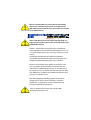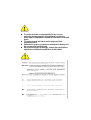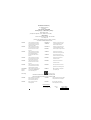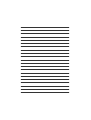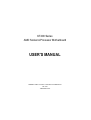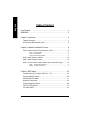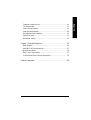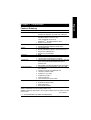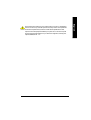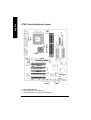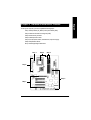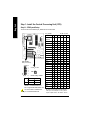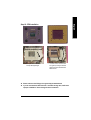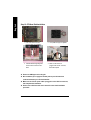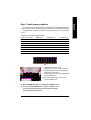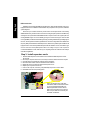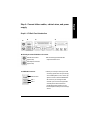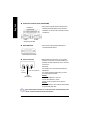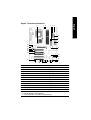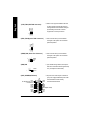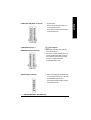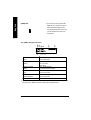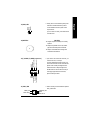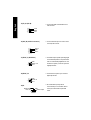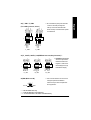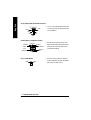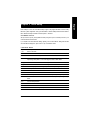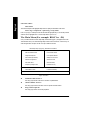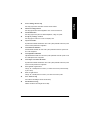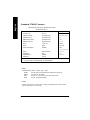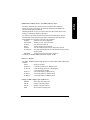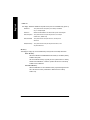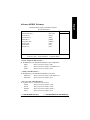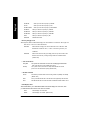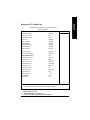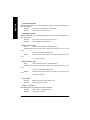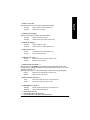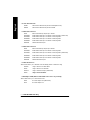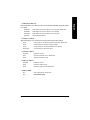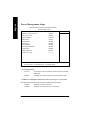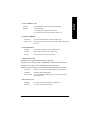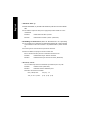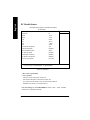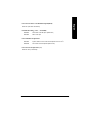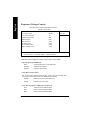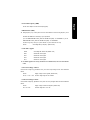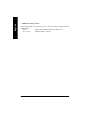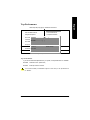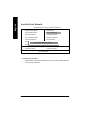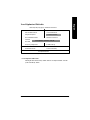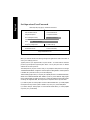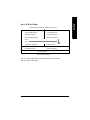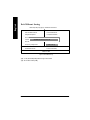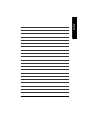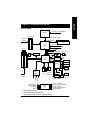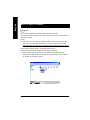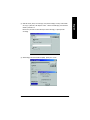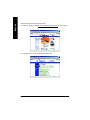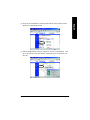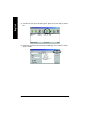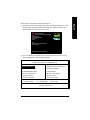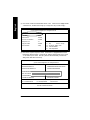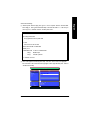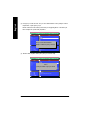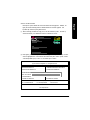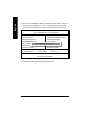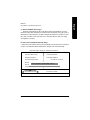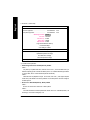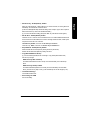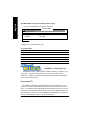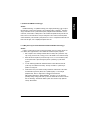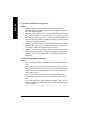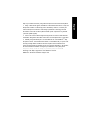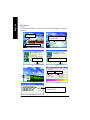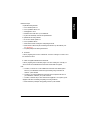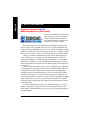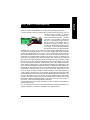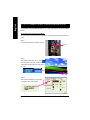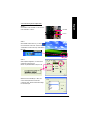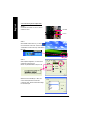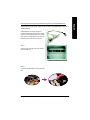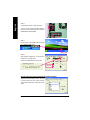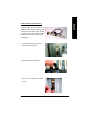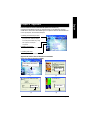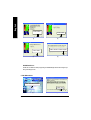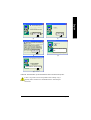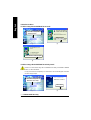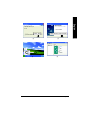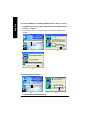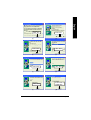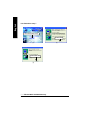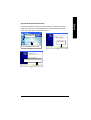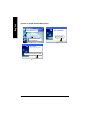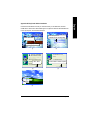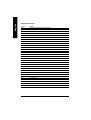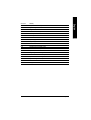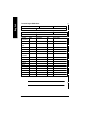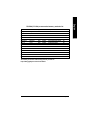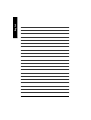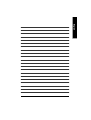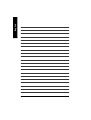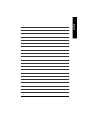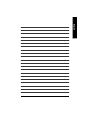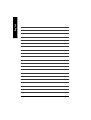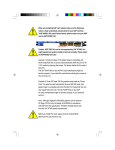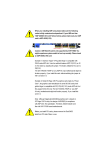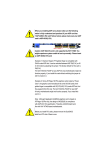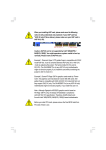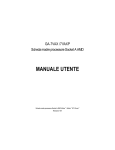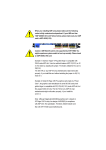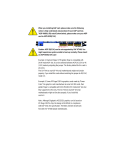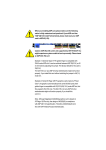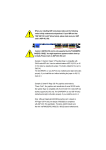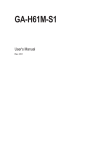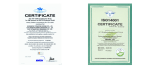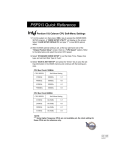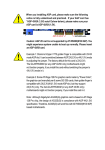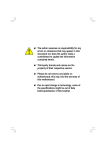Download F:\MB manual\KT400 Series\1202\
Transcript
When you installing AGP card, please make sure the following notice is fully understood and practiced. If your AGP card has "AGP 4X/8X(1.5V) notch"(show below), please make sure your AGP card is AGP 4X/8X(1.5V). AGP 4X/8X notch Caution: AGP 2X(3.3V) card is not supported by VIA® KT400. You might experience system unable to boot up normally. Please insert an AGP 4X/8X(1.5V) card Example 1: Diamond Vipper V770 golden finger is compatible with 2X/4X mode AGP slot. It can be switched between AGP 2X(3.3V) or 4X (1.5V) mode by adjusting the jumper. The factory default for this card is 2X(3.3V). The GA-7VAX / GA-7VAX1394 / GA-7VAXP / GA-7VAXP Ultra (or any AGP 4X only) motherboards might not function properly, if you install this card without switching the jumper to 4X(1.5) mode in it. Example 2: Some ATi Rage 128 Pro graphics cards made by “Power Color”, the graphics card manufacturer & some SiS 305 cards, their golden finger is compatible with 2X(3.3V)/4X(1.5V) mode AGP slot, but they support 2X(3.3V) only. The GA-7VAX / GA-7VAX1394 / GA-7VAXP / GA-7VAXP Ultra (or any AGP 4X only) motherboards might not function properly, If you install this card in it. Note : Although Gigabyte's AG32S(G) graphics card is based on ATi Rage 128 Pro chip, the design of AG32S(G) is compliance with AGP 4X(1.5V) specification. Therefore, AG32S (G)will work fine with VIA® KT400 based motherboards. Before you install PCI cards, please remove the Dual BIOS label from PCI slots if there is one. M The author assumes no responsibility for any errors or omissions that may appear in this document nor does the author make a commitment to update the information contained herein. M Third-party brands and names are the property of their respective owners. M Please do not remove any labels on motherboard, thismay void the warranty of this motherboard. M Due to rapid change in technology, some of the specifications might be out of date before publication of this booklet. Declaration of Conformity We, Manufacturer/Importer (full address) G.B.T. Technology Träding GMbH Ausschlager Weg 41, 1F, 20537 Ham burg, Germany declare that the product ( description of the apparatus, sy stem, installation to w hich it refers) Mother Boa rd GA-7VAX / GA-7VAX1394 / G A-7VAXP / GA-7V AXP Ultra is in conformity with (reference to the specification under which conformity is declared) in accordance with 89/ 336 EEC-E MC Directive o EN 55011 Limits an d methods of mea surement o EN 61000-3-2* Distur bances in su pply systems cause of radio d isturbance characte ristics of T EN 60555-2 by household appliances and similar industrial,sci entific an d medical (ISM electrical equipment “Harmonics” high frequen cy equipment o EN 55013 Limits an d methods of mea surement of radio d isturbance characte ristics of broadcast receivers and associated o EN 61000-3-3* T EN 60555-3 Distur bances in su pply systems cause by household appliances and similar electrical equipment “Voltage fluctuations” equip ment o EN 55014 Limits an d methods of mea surement T EN 50081-1 of radio d isturbance characte ristics of household electrical appliances, portable tools and similar e lectrical T EN 50082-1 apparatus o EN 55015 Generi c emission standard Part 1: Residua l commercial and light i ndustry Gener ic immun ity stan dard Par t 1: Residua l commercial and light i ndustry Limits an d methods of mea surement o EN 55081-2 of radio d isturbance characte ristics of Generi c emission standard Part 2: Industrial environment fluore scent lamp s and lumi naries o EN 55020 Immun ity from radio in terferen ce of broadcast receivers and associated o EN 55082-2 Generi c emission standard Part 2: Industrial environment equip ment T EN 55022 Limits an d methods of mea surement o ENV 55104 of radio d isturbance characte ristics of information technology e quipment o DIN VDE 0 855 o part 10 o part 12 Cable d distrib ution systems; Equi pment lmmuni ty requireme nts for hou sehold appliances tools an d similar apparatus o EN50091-2 for receivi ng and/or distribution fr om sound and television signals EMC re quirements for uninterru ptible powe r systems (U PS) (EC conformi ty marking) T CE mark ing The manufacturer a lso declares the conformity of above mentioned product with the actual requir ed safety standards in accorda nce with LVD 7 3/23 EEC o EN 60065 Safety requirements for mains o perated electronic and related apparatus for o EN 60950 Safety for information technology eq uipment including electrical bussiness equipment household and similar general use o EN 60335 Safety o f household and similar electrical appliances o EN 50091-1 General and Safety requirments for uninterru ptible power systems (UPS) Manufacturer/Importer Signature: Date : December 2 7, 2 002 Na me : Timmy Huang Timmy Huang DECLARATION OF CONFORMITY Per FCC Part 2 Section 2.1077(a) Responsible PartName: Address: G.B.T. INC. (U.S.A.) 17358 Railroad Street City of Industry, CA 91748 Phone/Fax No: (818) 854-9338/ (818) 854-9339 hereby declares that the product Product Name: Motherboard Model Number: GA-7VAX / GA-7VAX1394 GA-7VAXP/GA-7VAXP Ultra Conforms to the following specifications: FCC Part 15, Subpart B, Section 15.107(a) and Section 15.109 (a),Class B Digital Device Supplementary Information: This device complies with part 15 of the FCC Rules. Operation is subject to the following two conditions: (1) This device may not cause harmful and (2) this device must accept any inference received, including that may cause undesired operation. Representative Person’s Name: ERIC LU Signature: Eric Lu Date: December 27 ,2002 GIGABYTE obtained of the event to validate the performance of ATi and Nvidia based graphics cards (AGP 8X) with VIA Chipset based motherboar ds running Microsoft operating systems. Certificates of Validation will be supplied by VIA, ATi and nVIDIA for GA-7VAXP Ultra; GA-7VAXP; GA-7VAX1394; GA-7VAX and GA-7VA that successfully passed in the AGP 8X standard validation KT400 Series AMD Socket A Processor Motherboard USER'S MANUAL AMD Athlon™ / Athlon™ XP / Duron™ Socket A Processor Motherboard Rev. 1202 12ME-7VAXPU-1202 English Table of Content Item Checklist ..................................................................................... 4 WARNING! .......................................................................................... 4 Chapter 1 Introduction ......................................................................... 5 Features Summary ......................................................................................... 5 KT400 Series Motherboard Layout ............................................................... 8 Chapter 2 Hardware Installation Process .............................................. 9 Step 1: Install the Central Processing Unit (CPU) ...................................... 10 Step1-1: CPU Speed Setup ....................................................................................... 10 Step1-2: CPU Installation .......................................................................................... 11 Step1-3:CPU Heat Sink Installation ........................................................................... 12 Step 2: Install memory modules .................................................................. 13 Step 3: Install expansion cards .................................................................... 14 Step 4: Connect ribbon cables, cabinet wires, and power supply ............ 15 Step4-1 : I/O Back Panel Introduction ....................................................................... 15 Step4-2 : Connectors Introduction ............................................................................. 17 Chapter 3 BIOS Setup ....................................................................... 25 The Main Menu (For example: BIOS Ver. : F8) ......................................... 26 Standard CMOS Features ........................................................................... 28 Advanced BIOS Features ............................................................................. 31 Integrated Peripherals ................................................................................. 33 Power Management Setup .......................................................................... 38 PnP/PCI Configurations ................................................................................ 41 PC Health Status ........................................................................................... 42 KT400 Series Motherboard -2- Top Performance .......................................................................................... 47 Load Fail-Safe Defaults ................................................................................ 48 Load Optimized Defaults .............................................................................. 49 Set Supervisor/User Password..................................................................... 50 Save & Exit Setup .......................................................................................... 51 Exit Without Saving ....................................................................................... 52 Chapter 4 Technical Reference .......................................................... 55 Block Diagram .............................................................................................. 55 Dual BIOS / Q-Flash Introduction ................................................................ 67 @ BIOS Introduction ..................................................................................... 76 Easy TuneTM 4 Introduction .......................................................................... 77 2-/4-/6-Channel Audio Function Introduction ............................................. 78 Chapter 5 Appendix .......................................................................... 85 -3- Table of Content English Frequency/Voltage Control ........................................................................... 44 English Item Checklist þ þ þ þ þ þ þ þ The KT400 Series motherboard IDE cable x 1/ Floppy cable x 1 IDE cable x 2 ** CD for motherboard driver & utility KT400 Series user’s manual I/O Shield Motherboard Settings Label SATA cable x 2 * þ þ þ þ o þ þ o RAID Manual ** 4 Port USB Cable x 1 Audio combo Kit x1 ** IEEE 1394 Cable x1 *** SPD Kit x1 Quick PC Installation Guide SATA RAID Manual * GC-SATA Card * (Optional) (Manual ; SATA cable x1 ; Power cable x 1) WARNING! Computer motherboards and expansion cards contain very delicate Integrated Circuit (IC) chips. To protect them against damage from static electricity, you should follow some precautions whenever you work on your computer. 1. Unplug your computer when working on the inside. 2. Use a grounded wrist strap before handling computer components. If you do not have one, touch both of your hands to a safely grounded object or to a metal object, such as the power supply case. 3. Hold components by the edges and try not touch the IC chips, leads or connectors, or othercomponents. 4. Place components on a grounded antistatic pad or on the bag that came with the components whenever the components are separated from the system. 5. Ensure that the ATX power supply is switched off before you plug in or remove the ATX power connector on the motherboard. Installing the motherboard to the chassis… If the motherboard has mounting holes, but they don’tline up with the holes on the base and there are no slots to attach the spacers, do not become alarmed you can still attach the spacers to the mounting holes. Just cut the bottom portion of the spacers (the spacer may be a little hard to cut off, so be careful of your hands). In this way you can still attach the motherboard to the base without worrying about short circuits. Sometimes you may need to use the plastic springs to isolate the screw from the motherboard PCB surface, because the circuit wire may be near by the hole. Be careful, don’tlet the screw contact any printed circuit write or parts on the PCB that are near the fixing hole, otherwise it may damage the board or cause board malfunctioning. " * " FOR GA-7VAXP Ultra Only. " ** " FOR GA-7VAXP Ultra / GA-7VAXP Only. " *** " For GA-7VAXP Ultra / GA-7VAXP / GA-7VAX1394 Only. KT400 Series Motherboard -4- Features Summary Form Factor Motherboard CPU Chipset Memory I/O Control Slots On-Board IDE On-Board Peripherals Hardware Monitor — 30.5cm x 24.3cm ATX size form factor, 4 layers PCB. — KT400 Series: GA-7VAX / GA-7VAX1394 / GA-7VAXP / GA-7VAXP Ultra — Socket A processor AMD AthlonTM/AthlonTM XP/ DuronTM (K7) 128K L1 & 256K/64K L2 cache on die 200/266/333<Note 1>MHz FSB and DDR bus speeds — Supports 1.4GHz and faster — VIA KT400 Memory/AGP/PCI Controller (PAC) — VIA VT8235 Integrated Peripheral Controller (PSIPC) — 3 184-pin DDR sockets — Supports DDR DRAM PC1600/PC2100/PC2700/PC3200<Note 2> — Supports up to 3.0GB DDR (Max) — Supports only 2.5V DDR DIMM — IT8705 — 1 AGP slot supports 8X/4X/2X mode(1.5V) & AGP 3.0 Compliant — 5 PCI slots supports 33MHz & PCI 2.2 compliant — 2 IDE controllers provides IDE HDD/CD-ROM (IDE1, IDE2) with PIO, Bus Master (Ultra DMA33/ATA66/ATA100/ATA133) operation modes. — IDE3 and IDE4 Compatible with RAID,Ultra ATA133/100, EIDE ** — 1 Floppy port supports 2 FDD with 360K, 720K,1.2M, 1.44M and 2.88M bytes. — 1 Parallel port supports Normal/EPP/ECP mode — 2 Serial port (COMA & COMB) — 6 x USB 2.0/1.1 (4 by cable) — 3 x IEEE1394 by cable *** — 1 IrDA connector for IR — 1 Smart Card Reader connector for SCR — CPU/System Fan Revolution detect — CPU/System temperature detect — System Voltage Detect — Thermal shutdown function <Note 1> FSB333 MHz only support DDR333 DIMM module. <Note 2> PC3200 only support by Micro, Samsung, Apacer DDR module as we verified, more detail pls refer to P.99 to be continued...... " *** " For GA-7VAXP Ultra / GA-7VAXP / GA-7VAX1394 Only. -5- Introduction English Chapter 1 Introduction English On-BoardSound On-Board USB 2.0 On-Board RAID ** On-Board SATA RAID * On-Board LAN On-Board IEEE1394 *** PS/2 Connector BIOS AdditionalFeatures Overclocking — — — — — — — — — — — — — — — — — — — — — — — — — — — — — — — — — — — — Realtek ALC650 CODEC Line Out / 2 front speaker Line In / 2 rear speaker(by s/w switch) Mic In / center& subwoofer(by s/w switch) SPDIF Out /SPDIF In CD In / AUX In / Game port Built in VIA VT8235 Chipset Onbard Promise PDC20276 Supports data striping (RAID 0) or mirroring (RAID 1) Supports concurrent dualIDE controller operation Supports IDE bus master operation Displays status and error checking messages during boot-up Mirroring supports automatic background rebuilds Features LBA and Extended Interrupt 13 drive translation in controller onboard BIOS Onboard Silicon Image Sil3112A Supports Disk striping (RAID0) or DISK Mirroring (RAID1) Supports UDMA up to 150 MB/sec AIL UDMA and PIO Modes Up to 2 SATA Device ACPI and ATA/ATAPI6 RealTek RTL8100BL VT6306 PS/2 Keyboard interface and PS/2 Mouse interace Licensed Award BIOS, 2M bit flash ROM Supports Dual BIOS /Q-Flash PS/2 Keyboard power on by password,PS/2 Mouse power on External Modem wake up STR(Suspend-To-RAM) Wake on LAN (WOL) AC Recovery Poly fuse for keyboard over-current protection USB KB/Mouse wake up from S3 Supports @BIOS Supports EasyTune 4 Over Voltage (DDR/AGP/CPU) by BIOS Over Clock (DDR/AGP/CPU/PCI) by BIOS " * " FOR GA-7VAXP Ultra Only. " ** " FOR GA-7VAXP Ultra / GA-7VAXP Only. " *** " For GA-7VAXP Ultra / GA-7VAXP / GA-7VAX1394 Only. KT400 Series Motherboard -6- -7- Introduction English Please set the CPU host frequency in accordance with your processor’s specifications. We don’trecommend you to set the system bus frequency over the CPU’s specification because these specific bus frequencies are not the standard specifications for CPU, chipset and most of the peripherals. Whether your system can run under these specific bus frequencies properly will depend on your hardware configurations, including CPU, Chipsets,SDRAM,Cards… .etc. KB_MS CPU SYS PWR FAN ATX SOCKET A K T400 FLOPPY IDE1 COMB GA-7VAXP Ultra RAM_LED LPT CK _RATIO IDE2 COMA LAN I T8 705 BATTERY CD_IN AUX_IN PCI1 SCR A C97 IR DDR400+ K7 Triton 400 FSB333 SPDI F_O PDC 20276 ** PCI2 V T8 235 SW1 PCI3 S IL3112 * PCI4 CI V T6 306 RTL *** 810 0B L PCI5 MAIN Backup BIOS BIOS S_ATA 2* S_ATA 1* PWR_LED F_PANEL SPDI F_IN WO L F1_1394 F2_1394 F3-1 394 IE EE 1394 *** " * " FOR GA-7VAXP Ultra Only. " ** " FOR GA-7VAXP Ultra / GA-7VAXP Only. " *** " For GA-7VAXP Ultra / GA-7VAXP / GA-7VAX1394 Only. KT400 Series Motherboard IDE3** DDR3 AGP 8X DDR2 AGP DDR1 F_AU DIO SUR_CEN NB_FAN IDE4** USB FAN FAN MIC_IN LINE_OUT LINE_IN GAM E English KT400 Series Motherboard Layout -8- F_U SB1 F_U SB2 USB 2.0 English Chapter 2 Hardware Installation Process To set up your computer, you must complete the following steps: Step 1- Set Dip Switch (CK_RATIO) and system Switch (SW1) Step 2- Install the Central Processing Unit (CPU) Step 3- Install memory modules Step 4- Install expansion cards Step 5- Connect ribbon cables, cabinet wires, and power supply Step 6- Setup BIOS software Step 7- Install supporting software tools Step 1 Step 3 Step 2 Step 5 Step 5 Step 4 -9- Hardware Installation Process Step1-1: CPU Speed Setup The clock ratio can be switched by CK_RATIO and refer to below table. O: ON / X :OFF CLK_RATIO 1 2 3 4 5 6 Default Setting : Auto (X X X X X X) ON English Step 1: Install the Central Processing Unit (CPU) CK_RATIO SW1 1 O: ON / X :OFF 1 SW1 ON Default Setting: 100MHz CPU CLOCK 100MHz ON AUTO OFF 100MHz : Fix FSB 200MHz CPU Auto : Support FSB 266/333 MHz CPU You must set SW1 to 100MHz when you used FSB 200MHz CPU. KT400 Series Motherboard RATIO AUTO (Default) 1 X 2 X 3 X 4 X 5 X 6 X 5x 5.5x 6x 6.5x 7x 7.5x 8x 8.5x O X O X O X O X O O X X O O X X X X X X O O O O O O O O X X X X O O O O O O O O O O O O O O O O 9x 9.5x 10x 10.5x 11x 11.5x 12x 12.5x O X O X O X O X O O X X O O X X X X X X O O O O X X X X O O O O O O O O O O O O O O O O O O O O 13x 13.5x 14x 15x 16x 16.5x 17x 18x O X O O O X O X O O X O X X O O X X X O O O X X O O O X X X X X X X X X X X X X O O O O O O O O MNote: In order to BIOS can auto detecting when your CPU m utiplier over 18x, please adjust mutiplier swich in CK Raito to "AUTO." - 10 - English Step1-2: CPU Installation CPU Top View CPU Bottom View Socket Actuation Lever Pin1 indicator 2. Locate Pin 1 in the socket and look for a (golden) cut edge on the CPU upper corner. Then insert the CPU into the socket. 1. Pull up the CPU socket lever and up to 90-degree angle. M Please make sure the CPU type is supported by the motherboard. M If you do not match the CPU socket Pin 1 and CPU cut edge well, it will cause improper installation. Please change the insert orientation. - 11 - Hardware Installation Process English Step1-3:CPU Heat Sink Installation 1. Press down the CPU socket lever and finish CPU installation. 2. Use qualified fan approved by AMD. 3. Fasten the heatsink supporting-base 4. Make sure the CPU fan is plugged to the CPU fan connector, than install complete. onto the CPU socket on the mainboard. M Please use AMD approved cooling fan. M We recommend you to apply the thermal paste to provide better heat conduction between your CPU and heatsink. M Make sure the CPU fan power cable is plugged in to the CPU fan connector, this completes the installation. M Please refer to CPU heat sink user’s manual for more detail installation procedure. KT400 Series Motherboard - 12 - The motherboard has 3 dual inline memory module(DIMM) sockets. The BIOS will automatically detects memory type and size. To install the memory module, just push it vertically into the DIMM Slot. The DIMM module can only fit in one direction due to the notch. Memory size can vary between sockets. Total Memory Sizes With Unbuffered DDR DIMM Devices used on DIMM 1 DIMMx64/x72 64 Mbit (2Mx8x4 banks) 128 MBytes 64 Mbit (1Mx16x4 banks) 64 MBytes 128 Mbit(4Mx8x4 banks) 256 MBytes 2 DIMMsx64/x72 256 MBytes 128 MBytes 512 MBytes 3 DIMMsx64/x72 384 MBytes 192 MBytes 768 MBytes 128 Mbit(2Mx16x4 banks) 256 Mbit(8Mx8x4 banks) 256 Mbit(4Mx16x4 banks) 512 Mbit(16Mx8x4 banks) 512 Mbit(8Mx16x4 banks) 256 MBytes 1 GBytes 512 MBytes 2 GBytes 1 GBytes 384 MBytes 1.5 GBytes 768 MBytes 3 GBytes 1.5 GBytes 128 MBytes 512 MBytes 256 MBytes 1 GBytes 512 MBytes DDR 1. The DIMM slot has a notch, so the DIMM memory module can only fit in one direction. 2. Insert the DIMM memory module verticallyinto the DIMM slot. Then push it down. 3. Close the plastic clip at both edges of theDIMM slots to lock the DIMM module. M Reverse the installation steps when you wish to remove the DIMM module. M When STR/DIMM LED is ON, do not install/remove DIMM from socket. M Please note that the DIMM module can only fit in one direction due to the one notch. Wrong orientation will cause improper installation. Please change the insert orientation. - 13 - Hardware Installation Process English Step 2: Install memory modules English DDR Introduction Established on the existing SDRAM industry infrastructure, DDR (Double Data Rate) memory is a high performance and cost-effective solution that allows easy adoption for memory vendors, OEMs and system integrators. DDR memory is a sensible evolutionary solution for the PC industry that builds on the existing SDRAM infrastructure, yet makes awesome advances in solving the system performance bottleneck by doubling the memory bandwidth. DDR SDRAM will offer a superior solution and migration path from existing SDRAM designs due to its availability, pricing and overall market support. PC2100 DDR memory (DDR266) doubles the data rate through reading and writing at both the rising and falling edge of the clock, achieving data bandwidth 2X greater than PC133 when running with the same DRAM clock frequency. With peak bandwidth of 2.664 GB per second, DDR memory enables system OEMs to build high performance and low latency DRAM subsystems that are suitable for servers, workstations, highend PC's and value desktop SMA systems. With a core voltage of only 2.5 Volts compared to conventional SDRAM's 3.3 volts, DDR memory is a compelling solution for small form factor desktops and notebook applications. Step 3: Install expansion cards 1. Read the related expansion card’s instruction document before installthe expansion card into the computer. 2. Remove your computer’s chassis cover, necessary screws and slot bracket from the computer. 3. Press the expansion card firmly into expansion slot in motherboard. 4. Be sure the metal contacts on the card are indeed seated in the slot. 5. Replace the screw to secure the slot bracket of the expansion card. 6. Replace your computer’s chassis cover. 7. Power on the computer, if necessary, setup BIOS utility of expansion card from BIOS. 8. Install related driver from the operating system. Please carefully pull out the small whitedrawable bar at the end of the AGP slot when you try to install/ Uninstall the AGP card. Please align the AGP card to the onboard AGP slot and press firmly down on the slot . Make sure your AGP card is locked by the small white- drawable bar. AGP Card KT400 Series Motherboard - 14 - supply Step4-1 : I/O Back Panel Introduction u w v x y u PS/2 Keyboard and PS/2 Mouse Connector PS/2 Mouse Connector (6 pin Female) ØThis connector supports standard PS/2 keyboard and PS/2 mouse. PS/2 Keyboard Connector (6 pin Female) v USB/LAN Connector LAN Connector USB 1 USB 0 Ø Before you connect your device(s) into USB connector(s), please make sure your device(s) such as USB keyboard, mouse, scanner, zip, speaker..etc. Have a standard USB interface. Also make sure your OS supports USB controller. If your OS does not support USB controller, please contact OS vendor for possible patch or driver upgrade. For more information please contact your OS or device(s) vendors. - 15 - Hardware Installation Process English Step 4: Connect ribbon cables, cabinet wires, and power English w Parallel Port and Serial Ports (COMA/COMB) Parallel Port (25 pin Female) Ø This connector supports 2 standard COM ports and 1 Parallel port. Device like printer can be connected to Parallel port ; mouse and modem etc can be connected to Serial ports. COMA COMB Serial Ports (9 pin Male) x Game /MIDI Ports Ø This connector supports joystick, MIDI keyboard and other relate audio devices. Joystick/ MIDI (15 pin Female) y Audio Connectors Line Out (Front Speaker) MIC In (Center and Subwoofer) Line In (Rear Speaker) Ø After install onboard audio driver, you may connect speaker to Line Out jack, micro phone to MIC In jack. Device like CD-ROM , walkman etc can be connected to Line-In jack. Please note: You are able to use 2-/4-/6- channel audio feature by S/W selection. If you want to enable 6-channel function, you have 2 choose for hardware connection. Method1: Connect “Front Speaker”to “Line Out” Connect “Rear Speaker”to “Line In” Connect “Center and Subwooferr”to “MIC Out “. Method2: You can refer to page 21, and contact your nearest dealer for optional SUR_CEN cable. If you want the detail information for 2-/4-/6-channel audio setup installation, please refer to “2-/4-/6-Channel Audio Function Introduction” KT400 Series Motherboard - 16 - 4 1 2 English Step4-2 : Connectors Introduction 9 5 3 8 6 7 14 13 12 15 16 24 19 25 23 11 10 17 18 22 21 1) CPU_FAN 2) SYS_FAN 3) PWR_FAN 4) NB_FAN 5) ATX_POWER 6) IDE1/IDE2 7) IDE3/IDE4 ** 8) FDD 9) RAM_LED 10) F_PANEL 11) PWR_LED 12) BATTERY 20 13) F_AUDIO 14) SUR_CEN 15) CD_IN 16) AUX_IN 17) SPDIF_O 18) SPDIF-IN 19) I R 20) F_USB1/F_USB2 21) F1_1394/F2_1394/F3_1394*** 22) WOL 23) S_ATA1/S_ATA2 * 24) SCR 25) CI " * " FOR GA-7VAXP Ultra Only. " ** " FOR GA-7VAXP Ultra / GA-7VAXP Only. " *** " For GA-7VAXP Ultra / GA-7VAXP / GA-7VAX1394 Only. - 17 - Hardware Installation Process GND +12V Sense cooler is essential to prevent the CPU from running under abnormal condition or damaged by overheating.The CPU fan connector supports Max. current up to 600 mA. 1 2)SYS_FAN (System FAN Connector) Ø This connector allows you to link with the cooling fan on the system case to lower the system temperature. GND +12V Sense English Ø Please note, a proper installation of the CPU 1)CPU_FAN (CPU FAN Connector) 1 3)PWR_FAN (Power Fan Connector) Ø This connector allows you to link with the cooling fan on the system case to lower the 1 system temperature. GND +12V NC Ø If you installed wrong direction, the Chip Fan 4)NB_FAN will not work. Sometimes will damage the Chip GND 1 Fan. (Usually black cable is GND) VCC 5)ATX_POWER (ATX Power) +12V 5V SB (Stand by +5V) Power Good GND VCC GND VCC GND 3.3V 3.3V KT400 Series Motherboard Ø AC power cord should only be connected to your power supply unit after ATX power cable and other related devices are firmly connected to the mainboard. 20 1 VCC VCC -5V GND GND GND PS-ON(Soft On/Off) GND -12V 3.3V - 18 - Ø Important Notice: IDE2 IDE1 Please connect first harddisk to IDE1 and connect CDROM to IDE2. The red stripe of the ribbon cable must be the same side with the Pin1. 1 1 Important Notice: 7)IDE3/IDE4 Connector ** IDE3 IDE4 (RAID/ATA133,Green Connector) 1. The rad stripe of the ribbn cable must be the same side with the Pin1. 2. If you wish to use IDE3 and IDE4, please use it in unity with BIOS (either RAID or ATA133). Then, install the correct driver to have proper operation. For details, please refer to the PROMISE RAID manual. 1 1 8)FDD (Floppy Connector) Ø Please connect the floppy drive ribbon cables to FDD. It supports 360K,720K,1.2M,1.44M and 2.88Mbytes floppy disk types. The red stripe of the ribbon cable must be the same side with the Pin1. 1 " ** " FOR GA-7VAXP Ultra / GA-7VAXP Only. - 19 - Hardware Installation Process English 6)IDE1/ IDE2 (IDE1/IDE2 Connector) Ø Do not remove memory modules while DIMM LED is on. It might cause short or other unexpected damages due to the 2.5V stand by voltage. Remove memory + modules only when AC Power cord is disconnected. 1 SPK- 1 SPK+ 1 PW+ PWRSTRST+ 1 NC 2 1 MSG+ MSG- 10)F_PANEL (2x10 pins connector) HD+ 1 HD- English 9)RAM_LED HD (IDE Hard Disk Active LED) (Blue) SPK (Speaker Connector) (Amber) Pin 1: LED anode(+) Pin 2: LED cathode(-) Pin 1: VCC(+) Pin 2- Pin 3: NC RST (Reset Switch) (Green) PW (Soft Power Connector) (Red) MSG(Message LED/Power/ Sleep LED)(Yellow) NC (Purple) Pin 4: Data(-) Open: Normal Operation Close: Reset Hardware System Open: Normal Operation Close: Power On/Off Pin 1: LED anode(+) Pin 2: LED cathode(-) NC 20 19 Ø Please connect the power LED, PC speaker, reset switch and power switch etc of your chassis front panel to the F_PANEL connector according to the pin assignment above. KT400 Series Motherboard - 20 - MPDMPDMPD+ indicator to indicate whether the system is on/off. It will blink when the system enters suspendmode. If you use dual color LED, power LED will turn to another color. 1 CAUTION 12)BATTERY v Danger of explosion if battery is incorrectly replaced. v Replace only with the same or equivalent type recommended by the manufacturer. v Dispose of used batteries according to the manufacturer’sinstructions. + Rear Audio (L) GND POWER Rear Audio (R) 13)F_AUDIO (F_AUDIO Connector) Ø If you want to use Front Audio connector, you must remove 5-6, 9-10 Jumper. In order to utilize the front audio header, your chassis must have front audio connector. Also please make sure the pin assigment on the cable is the same as the pin assigment on the MB header. To find out if the chassis you are buying support frontaudio connector, please contact your dealer. MIC REF Front Audio (R) Reserved Front Audio (L) 1 14) SUR_CEN Ø Please contact your nearest dealer for optional SUR_CEN cable. BASS_OUT SUR OUTR 2 1 CENTER_OUT GND SUR OUTL - 21 - Hardware Installation Process English Ø PWR_LED is connect with the system power 11)PWR_LED English 15)CD_IN (CD IN) Ø Connect CD-ROM or DVD-ROM audio out to the connector. CD-R GND CD-L 1 16)AUX_IN ( AUX In Connector) Ø Connect other device(such as PCI TV Tunner audio out)to the connector. AUX-R GND AUX-L 1 17)SPDIF_O (SPDIFOut) GND SPDIF OUT VCC 1 18)SPDIF_IN Ø The SPDIF output is capable of providing digital audio to externalspeakers or compressed AC3 data to an external Dolby Digital Decoder. Use this feature only when your stereo system has digital input function. Ø Use this feature only when your device has digital output function. GND SPDIF IN VCC 1 19)IR IR Data Input VCC(+5V) 1 KT400 Series Motherboard Ø Be careful with the polarity of the IR connectorwhile you connect the IR. Please contact you nearest dealer for optional IR GND IR Data Output device. - 22 - Ø Be careful with the polarity of the front USB connector. Check the pin assignment while you connect the front USB cable. Please contact your nearest dealer for optional front USB cable. 1 USB Over Current USB Over Current Power USB DyUSB Dy+ GND Power USB DyUSB Dy+ GND (Front USB Connector, Yellow ) Power USB DxUSB Dx+ GND Power USB DxUSB Dx+ GND 1 F_USB1 F_USB2 1 TPA2GND TPB2Power GND TPA1GND TPB1Power GND TPA0GND TPB0Power GND 21)F1_1394/F2_1394/F3_1394(IEEE1394 Connector,Gray Connector)*** 1 TPA0+ GND TPB0+ Power TPA1+ GND TPB1+ Power TPA2+ GND TPB2+ Power 1 F1_1394 F2_1394 F3_1394 22)WOL(Wake on LAN) 1 +5V SB GND Signal Ø Please Note: Serialinterface standard set by Institute of Electrical and Electronics Engineers , which has fea tures like high speed, high bandwidth and hotplug. Ø This connector allows the remove servers to manage the system that installed this mainboard via your network adapter which also supports WOL. " * " FOR GA-7VAXP Ultra Only. " ** " FOR GA-7VAXP Ultra / GA-7VAXP Only. " *** " For GA-7VAXP Ultra / GA-7VAXP / GA-7VAX1394 Only. - 23 - Hardware Installation Process English 20)F_ USB1 / F_USB2 English 23) S_ATA1/S_ATA2 (Serial ATA Connector) * 1 7 GND GND TXP RXP RXN Ø You can connect the SerialATA device to this connector, it provides you high speed transfer rates (150MB/sec). TXN GND 24)SCR (Smart Card Reader Header) SCALED SCAC8 SCAPSNT SCARSTGND 1 VCC SCAPWCTLSCAC4 SCACLK SCAIO 25) CI (CASE OPEN) GND Signal 1 Ø This MB supports smart card reader. To en able smartcard reader function an optionalsmart card reader box is required. Please contact your autherized distributor. Ø This 2 pin connector allows your system to enable or disable the “case open”item in BIOS if the system case begin remove. " * " FOR GA-7VAXP Ultra Only. KT400 Series Motherboard - 24 - BIOS Setup is an overview of the BIOS Setup Program. The program that allows users to modify the basic system configuration. This type of information is stored in battery-backed CMOS RAM so that it retains the Setup information when the pow er is turned off. ENTERING S ETUP After pow er on the computer, pressing <Del> immediately during POST (Power On Self Test) it will allow y ou to enter standard BIOS CMOS SETUP. If you require more advanced B IOS settings, please go to “Advanced BIOS” setting menu.To enter Advanced BIOS setting menu, press “Ctrl+F1” key on the BIOS screen. CONTROL KEYS <á> <â> Move to previous item Move to next item <ß> Move to the item in the left hand <à> Move to the item in the right hand <Esc> Main Menu - Quit and not save changes into CMOS Status Page Setup Menu and Option Page Setup M enu - E xit current page and return to Main Menu <+/PgUp> Increase the numeric value or make changes <-/PgDn> Decrease the numeric value or make changes <F1> General help, only for Status Page Setup Menu and Option Page Setup Menu <F2> Item help <F3> Reserved <F4> Reserved <F5> Restore the previous CMOS value from CMOS, only for Option Page Setup Menu <F6> Load the default CMOS value from BIOS default table, only for Option Page Setup Menu <F7> Load the S etup Defaults <F8> Dual BIOS/Q-Flash <F9> Reserved <F10> Save all the CMOS changes, only for Main Menu - 25 - BIOS Setup English Chapter 3 BIOS Setup English GETTING HELP Mai n Menu The on-line description of the highlighted setup function is displayed at the bottom of the screen. Status Page Setup Menu / Option Pag e S etup Menu Press F1 to pop up a small help window that describes the appropriate keys to use and the possible selections for the highlighted item. To exit the H elp Window press <E sc>. The Main Menu (For example: BIOS Ver. : F8) Once you enter Award BIOS CMOS Setup Utility, the Main Menu (Figure 1) will appear on the screen. The Main Menu allows you to select from eight setup functions and two exit choices. Use arrow keys to select among the items and press <Enter> to accept or enter the sub-menu. CMOS Setup Utility -Copy right (C) 1984-2002 Aw ard Softw are }Standard CMOS Features Top Performance }Adv anced BIOS Features Load Fail-Safe Defaults }Integrated Peripherals Load Optimiz ed Defaults }Pow er Management Setup SetSuperv is or Password }PnP/PCI Configurations SetUser Password }PC Health Status Sav e & Ex it Setup }Frequency/Voltage Control Ex it Without Sav ing ESC:Quit higf: Select Item F8:Dual BIOS /Q-Flash F10:Sav e & Exit Setup Time, Date, Hard Disk Ty pe... Figure 1: Main Menu l Standard CMOS Features This setup page includes all the items in standard compatible B IOS. l Advanced B IOS Features This setup page includes all the items of A ward special enhanced features. l Integrated Peripherals This setup page includes all onboard peripherals. KT400 Series Motherboard - 26 - Power Management S etup English l This setup page includes all the items of G reen function features. l PnP/PCI Configurati ons This setup page includes all the configurations of PCI & PnP ISA resources. l PC Health Status This setup page is the System auto detect Temperature, voltage, fan, speed. l Frequency/Vol tag e Control This setup page is control CPU’s clock and frequency ratio. l Top Performance Top Performance Defaults indicates the value of the sy stem parameters which the sy stem would be in best performance configuration. l Load Fai l-Safe Defaul ts Fail-Safe Defaults indicates the value of the system parameters which the system w ould be in safe configuration. l Load Optimized Defaul ts Optimized Defaults indicates the value of the system parameters which the system w ould be in better performance configuration. l Load Top Performance Defaul ts Top Performance Defaults indicates the value of the sy stem parameters which the sy stem would be in best performance configuration. l Set S upervis or pas sword Change, set, or disable password. It allows you to limit access to the sy stem and S etup, or just to Setup. l Set User pas sword Change, set, or disable password. It allows you to limit access to the system. l Save & Exi t S etup Save CMOS value settings to CMOS and exit setup. l Exit Without S avi ng Abandon all CMOS value changes and exit setup. - 27 - BIOS Setup English Standard CMOS Features CMOS Setup Utility -Copy right (C) 1984-2002 Aw ard Softw are Standard CMOS Features Date (mm:dd:yy ) Thu, Feb 21 2002 Item Help Tim e(hh:mm:ss) 22:31:24 Men uLeve lu } IDE Primary Master [Press Enter None] Change the day,month, }IDEPrimary Slav e [Press Enter None] year }IDE Secondary Master [Press Enter None] <Week> }IDESecondary Slav e [Press Enter None] Sun. to Sat. Driv e A [1.44M, 3.5”] <Month> Driv e B [None] Jan. to Dec. Floppy 3 Mode Support [Dis abled] <Day > Halt On [All, But Key board] in the month.) BaseMemory 640K <year> ExtendedMemory 130048K 1999 to 2098 Total Memory 131072K 1 to 31(or maximun allowed higf: Mov e Enter:Select +/-/PU/PD:Value F10:Save ESC:Ex it F1:General Help F5:Previous Values F6:Fail-Safe Defaults F7:Optimized Defaults Figure 2: Standard CMOS Features F Date The date format is <week> , <month>, <day> , <year>. 8Week 8Month 8Day The w eek, from Sun to Sat, determined by the BIOS and is display only The month, Jan. Through Dec. The day , from 1 to 31 (or the max imum allow ed in the month) 8Year The y ear, from 1999 through 2098 F Time The times format in <hour> <minute> <second>. The time is calculated base on the 24-hour military time clock. For ex ample, 1 p.m. is 13:00:00. KT400 Series Motherboard - 28 - The category identifies the ty pes of hard disk from driv e C to F that has been installed in the computer. There are tw o ty pes: auto type, and manual ty pe. Manual ty pe is user-definable; Auto ty pe w hich w ill automatically detect HDD type. Note that the specifications of y our driv e must match w ith the driv e table. The hard disk w ill not work properly if y ou enter improper information for this category . If you select User Ty pe, related information w ill be asked to enter to the follow ing items. Enter the information directly from the keyboard and press <Enter>. Such information should be prov ided in the documentation form y our hard disk vendor or the sy stem manufacturer. 8Capacity : The hard disk size. The unit is Mega By tes. 8Access Mode: 8Cylinder: 8Head The options are: Auto / Large / LBA / Normal. The cy linder number of hard dis k. The read / Write head number of hard disk. 8Precomp 8Landing Zone The cy liner number at w hich the disk driv er changes the w rite current. The cy linder number that the disk driv er heads(read/w rite) are seated w hen the dis k driv e is parked. 8SECTORS The sector number of each track define on the hard disk. If a hard disk has not been installed select NONE and press <E nter>. FDrive A / Drive B The category identifies the ty pes of floppy disk drive A or drive B that has been installed in the computer. 8None No floppy driv e installed 8360K, 5.25 “. 81.2M, 5.25”. 5.25 inch PC-ty pe standard drive; 360K byte capacity . 5.25 inch AT-type high-density driv e; 1.2M byte capacity (3.5 inch w hen 3 Mode is Enabled). 8720K, 3.5 “. 81.44M, 3.5 “. 3.5 inch double-sided driv e; 720K by te capacity 3.5 inch double-sided driv e; 1.44M by te capacity . 82.88M, 3.5 “. 3.5 inch double-sided driv e; 2.88M by te capacity . F Fl oppy 3 Mode Support (for Japan Area) 8Disabled Normal Floppy Driv e. (Default v alue) 8Driv e A Enabled 3 mode function of Driv e A. 8Driv e B Enabled 3 mode function of Driv e B. 8Both Driv e A & B are 3 mode Floppy Drives. - 29 - BIOS Setup English F IDE Primary Mas ter, S lave / Secondary Master, Slave English F Halt on The category determines whether the computer will stop if an error is detected during power up. 8NO Errors The sy stem boot w ill not stop for any error that may be detected and y ou will be prompted. 8All Errors Whenev er the BIOS detects a non-fatal error the sy stem w ill be stopped. 8All, But Keyboar The sy stem boot w ill not stop for a key board error; it w ill stop for all other errors. (Default v alue) 8All, But Diskette The sy stem boot will not stop for a disk error; it w ill stop for all other errors. 8All, But Disk/Key The sy stem boot w ill not stop for a key board or disk error; it will stop for all other errors. Memory The category is display-only which is determined by POST (Power On Self Test) of the BIOS. Base Memory The POST of the BIOS will determine the amount of base (or conventional) memory installed in the system. The value of the base memory is typically 512 K for sy stems with 512 K memory installed on the motherboard, or 640 K for systems with 640 K or more memory installed on the motherboard. Extended Memory The BIOS determines how much extended memory is present during the P OST. This is the amount of memory located above 1 MB in the CPU’s memory address map. KT400 Series Motherboard - 30 - English Advanced BIOS Features CMOS Setup Utility -Copy right (C) 1984-2002 Aw ard Softw are Adv anced BIOS Features SATA / RAID / SCSI Boot Order * [SCSI] Item Help (RAID/SCAI Boot Order) ** [RAID, SCSI] Menu Lev el First Boot Dev ice [Floppy ] Second Boot Dev ice [HDD-0] Third Boot Dev ice [CDROM] Boot Up Floppy Seek [Disabled] Passw ord Check [Setup] Flex ible AGP 8X [Auto] Init Display First [AGP] higf: Mov e Enter:Select +/-/PU/PD:Value F10:Sav e ESC:Ex it F1:General Help F5:Prev ious Values F6:Fail-Safe Defaults F7:Optimized Defaults Figure 3: Adv anced BIOS Features FSATA / RAID / SCSI Boot Order * M This feature allows you to select the boot order RAID , SCSI or SATA device. 8RAID Select y our boot dev ice priority by RAID. 8SCSI Select y our boot dev ice priority by SCSI.(Default v alue) 8SATA Select y our boot dev ice priority by SATA. F RAID / SCSI Boot Order ** M This feature allows you to select the boot order RAID , SCSI device. 8RAID,SCSI Select y our boot dev ice priority by RAID.(Default v alue) 8SCSI,RAID Select y our boot dev ice priority by SCSI. FFirst / Second / Third Boot device M This feature allow s y ou to select the boot dev ice priority . 8Floppy Select y our boot dev ice priority by Floppy . 8LS120 Select y our boot dev ice priority by LS120. 8HDD-0~3 Select y our boot dev ice priority by HDD-0~3. 8SCSI Select y our boot dev ice priority by SCSI. " * " FOR GA-7VAXP Ultra Only. " ** " FOR GA-7VAXP U ltra / GA-7VAXP Only. - 31 - BIOS Setup English 8CDROM Select y our boot dev ice priority by CDROM. 8LAN Select y our boot dev ice priority by LAN. Select y our boot dev ice priority by USB-CDROM. 8USB-CDROM 8USB-ZIP Select y our boot dev ice priority by USB-ZIP. 8USB-FDD Select y our boot dev ice priority by USB-FDD. 8USB-HDD Select y our boot dev ice priority by USB-HDD. 8ZIP Select y our boot dev ice priority by ZIP. 8Disabled Disabled this function. FBoot Up Fl oppy Seek MDuring POST, BIOS w ill determine the floppy disk driv e installed is 40 or 80 tracks. 360 K ty pe is 40 tracks 720 K, 1.2 M and 1.44 M are all 80 tracks. 8Enabled BIOS searches for floppy disk driv e to determine it is 40 or 80 tracks. Note that BIOS can not tell from 720 K, 1.2 M or 1.44 M driv e ty pe as they are all 80tracks. 8Disabled BIOS w ill not search for the ty pe of floppy disk driv e by track number. Note that there w ill not be any w arning message if the driv e installed is 360 K. (Default v alue) F Password Check 8System The system can not boot and can not access to Setup page will be denied if the correct passw ord is not entered at the prompt. 8Setup The sy stem w ill boot, but access to Setup w ill be denied if the correct passw ord is not entered at the prompt. (Default v alue) CFlexible AGP 8X 8Auto Automatically set AGP transfer rate according to AGP compatibility and stability . (Default v alue) 88X Alw ay s set AGP transfer rate to 8X if the 8X mode supported by the AGP card. 84X Set AGP transfer rate to 4X mode no matter w hat the AGP transfer rate the card is. FInit Display First M This feature allows you to select the first initation of the monitor display from which card, when you install an AGP VGA card and a PCI VGA card on board. 8PCI Set Init Display First to PCI Slot. 8AGP Set Init Display First to AGP. (Default v alue) KT400 Series Motherboard - 32 - English Integrated Peripherals CMOS Setup Utility -Copy right (C) 1984-2002 Aw ard Softw are Integrated Peripherals OnChip IDE Channel0 [Enabled] Item Help OnChip IDE Channel1 [Enabled] Menu Lev el IDE1 Conductor Cable [Auto] IDE2 Conductor Cable [Auto] AC97 Audio [Enabled] USB 1.1 Controller [Enabled] USB 2.0 Controller [Enabled] USB Key board Support [Dis abled] USB Mouse Support [Dis abled] Onboard H/W LAN [Enabled] Onboard H/W 1394 *** [Enabled] Onboard H/W ATA/RAID ** [Enabled] RAID Controller Function ** [ATA] Onboard H/W Serial ATA * [Enabled] Serial ATA Function * [RAID] Onboard Serial Port 1 [3F8/IRQ4] Onboard Serial Port 2 [2F8/IRQ3] UART Mode Select [Normal] øUR2 Duplex Mode Half Onboard Parallel Port [378/IRQ7] Parallel Port Mode [SPP] Game Port Address [201] Mdi Port Address [330] Midi Port IRQ [5] higf: Mov e Enter:Select F5:Prev ious Values +/-/PU/PD:Value F6:Fail-Safe Defaults F10:Sav e ESC:Ex it F1:General Help F7:Optimized Defaults Figure 4: Integrated Peripherals " * " FOR GA-7VAXP Ultra Only. " ** " FOR GA-7VAXP U ltra / GA-7VAXP Only. " *** " For GA-7VAXP Ultra / GA-7VAXP / GA-7VAX1394 Only. - 33 - BIOS Setup English FOnChip IDE Channel0 M When enabled, allows you to use the onboard primary PCI I DE. If a hard disk controller card is used, set at Disabled. 8Enabled Enable onboard 1st channel IDE port. (Default v alue) 8Disabled Disable onboard 1st channel IDE port. FOnChip IDE Channel1 MWhen enabled, allows you to use the onboard secondary PCI IDE. If a hard disk controller card is used, set at Disabled. 8Enabled Enable onboard 2nd channel IDE port. (Default v alue) 8Disabled Disable onboard 2nd channel IDE port. FIDE1 Conductor Cable 8Auto Will be automatically detected by BIOS (Default Value) 8ATA66/100/133 Set IDE1 Conductor Cable to ATA66/ 100/ 133 (Please make s ure y our IDE dev ice and cable is compatible w ith ATA66/100/133) 8ATA33 Set IDE1 Conductor Cable to ATA33 (Please make sure y our IDE dev ice and cable is compatible w ith ATA33) FIDE2 Conductor Cable 8Auto Will be automatically detected by BIOS (Default Value) 8ATA66/100/133 Set IDE2 Conductor Cable to ATA66/ 100/ 133 (Please make s ure y our IDE dev ice and cable is compatible w ith ATA66/100/133) 8ATA33 Set IDE2 Conductor Cable to ATA33 (Please make sure y our IDE dev ice and cable is compatible w ith ATA33). FAC97 Audio 8Enabled Enabled Onchip AC97 controller. (Default v alue) 8Disabled Disabled Onchip AC97 controller. FUSB 1.1 Controller MDisable this option if you are not using the onboard USB feature. 8Enabled Enabled USB1.1 Controller. (Default v alue) 8Disabled Disabled USB1.1 Controller. KT400 Series Motherboard - 34 - English FUSB 2.0 Controller MDisable this option if you are not using the onboard USB 2.0 feature. 8Enabled Enabled USB 2.0 Controller. (Default v alue) 8Disabled Disabled USB 2.0 Controller. FUSB Keyboard Support MWhen a USB keyboard is installed, please set at Enabled. 8Enabled Enabled USB Key board Support. 8Disabled Disabled USB Key board Support. (Default v alue) FUSB Mouse Support 8Enabled Enabled USB Mouse Support. 8Disabled Disabled USB Mouse Support. (Default v alue) FOnboard H/W LAN 8Enable Enabled onboard LAN function.(Default v alue) 8Disable Disable onboard LAN function. FOnboard H/W 1394 *** 8Enable Enabled onboard IEEE 1394 function.(Default v alue) 8Disable Disabled onboard this function. FOnboard H/W ATA/RAID ** MIf you don't set any HDD D evice in ID E3 or 4 bu t enable the function, the normal message 'MBUltra133 BIOS is not installed becasue th ere are no drives attache d' will come out.' Ignore this message or set the option disable to make the message disappear. 8Enable Enabled onboard ATA/RAID function. (Default v alue) 8Disable Disabled onboard sound function. FRAID Controller Function ** 8ATA Select onboard RAID chip function as ATA.(Default v alue) 8RAID Select onboard RAID chip function as RAID. FOnboard H/W Serial ATA * 8Enabled Enabled Onboard H/W Serial ATA support.(Default v alue) 8Disabled Disabled Onboard H/W Serial ATA . " * " FOR GA-7VAXP Ultra Only. " ** " FOR GA-7VAXP U ltra / GA-7VAXP Only. " *** " For GA-7VAXP Ultra / GA-7VAXP / GA-7VAX1394 Only. - 35 - BIOS Setup English FSerial ATA Function * 8RAID Select onboard Serial ATA chip function as RAID.(Default v alue) 8BASE Select onboard Serial ATA chip function as BASE. FOnboard Serial Port 1 8Auto BIOS w ill automatically setup the port 1 address. 83F8/IRQ4 82F8/IRQ3 Enable onboard Serial port 1 and address is 3F8,Using IRQ4. (Default v alue) Enable onboard Serial port 1 and address is 2F8,Using IRQ3. 83E8/IRQ4 Enable onboard Serial port 1 and address is 3E8,Using IRQ4. 82E8/IRQ3 Enable onboard Serial port 1 and address is 2E8,Using IRQ3. 8Disabled Disable onboard Serial port 1. FOnboard Serial Port 2 8Auto BIOS w ill automatically setup the port 2 address. 83F8/IRQ4 Enable onboard Serial port 2 and address is 3F8,Using IRQ4. 82F8/IRQ3 Enable onboard Serial port 2 and address is 2F8,Using IRQ3. (Default Value) 83E8/IRQ4 Enable onboard Serial port 2 and address is 3E8,Using IRQ4. 82E8/IRQ3 Enable onboard Serial port 2 and address is 2E8,Using IRQ3. 8Disabled Disable onboard Serial port 2. FUART Mode Select MThis feature allow s y ou to determine w hich Infra Red(IR) function of Onboard I/O chip) 8ASKIR Using as IR and set to ASKIR Mode. 8IrDA Using as IR and set to IrDA Mode. 8Normal Using as standard serial port. (Default Value) 8SCR Using as smart card Interface. FUR2 Dupl ex Mode(When UART Mode Select isn’t set [Normal]) MThis feature allow s y ou to select the IR m odes. 8Half IR Function Duplex Half. (Default Value) 8Full IR Function Duplex Full. " * " FOR GA-7VAXP Ultra Only. KT400 Series Motherboard - 36 - MThis feature allows you to select from a given set of parameters if the parallel port uses the onboard I/O controller. 8378/IRQ7 Enable onboard LPT port and address is 378, Using IRQ7.(Default Value) 8278/IRQ5 Enable onboard LPT port and address is 278,Using IRQ5. 83BC/IRQ7 Enable onboard LPT port and address is 3BC,Using IRQ7. 8Disabled Disable onboard parallel port. FParallel Port Mode MThis feature allows you to connect with an advanced print via the port mode it supports. 8SPP Using Parallel port as Standard Parallel Port using IRQ7. (Default Value) 8EPP Using Parallel port as Enhanced Parallel Port IRQ5. 8ECP Using Parallel port as Ex tended Capabilities Port using IRQ7. 8ECP+EPP Using Parallel port as ECP & EPP mode. FGame Port Address 8Disabled Disabled this function. 8201 Set Game Port Address to 201. (Default Value) 8209 Set Game Port Address to 209. FMidi Port Address 8Disabled Disabled this function. 8300 Set Midi Port Address to 300. 8330 Set Midi Port Address to 330.(Default Value) FMidi Port IRQ 85 Set 5 for Midi Port IRQ. (Default v alue) 810 Set 10 for Midi Port IRQ. - 37 - BIOS Setup English FOnBoard Parallel port English Power Management Setup CMOS Setup Utility -Copy right (C) 1984-2002 Aw ard Softw are Pow er Management Setup ACPI Suspend Ty pe [S1(POS)] Item Help øUSB Dev ice Wake-Up From S3 Disabled Menu Lev el Pow er LED in S1 state [Blinking] Soft-Off by PWRBTN [Instant-off] AC Back Function [Soft-Off] KeyboardPow er On [Dis abled] Mouse Pow er On [Dis abled] PME Ev ent Wake Up [Enabled] ModemRingOn/WakeOnLAN [Enabled] Resumeby Alarm [Dis abled] ø Date(of Month) Alarm Ev eryday ø Time(hh:mm:ss) Alarm 0 : 0: 0 higf: Mov e Enter:Select +/-/PU/PD:Value F10:Sav e ESC:Ex it F1:General Help F5:Prev ious Values F6:Fail-Safe Defaults F7:Optimized Defaults Figure 5: Pow er Management Setup FACPI Suspend Type 8S1/POS Set suspend ty pe to Pow er On Suspend under ACPI OS(Power On Suspend). (Default v alue) 8S3/STR Set suspend ty pe to Suspend To RAM under ACPI OS (Suspend To RAM). FUSB Device Wakeup From S3 (When ACPI S uspend Type i s set [S 3/S TR]) USB device wakeup From S3 can be set when ACPI standby state set to S3/STR. 8Enabled USB Dev ice can w akeup sy stem from S3. 8Disabled USB Dev ic e can’t wakeup sy stem from S3. (Default v alue) KT400 Series Motherboard - 38 - 8Blinking In standby mode(S1), pow er LED w ill blink. (Default Value) 8Dual/Off In standby mode(S1): English FPower LED i n S1 state a. If use single color LED, pow er LED w ill turn off. b. If use dual color LED, pow er LED w ill turn to another color. FSoft-off by PWRBTN 8Instant-off Press pow er button then Pow er off instantly . (Default v alue) 8Delay 4 Sec. Press pow er button 4 sec to Pow er off. Enter suspend if button is pressed less than 4 sec. FAC Back Function 8Memory Sy stem pow er on depends on the status before AC lost. 8Soft-Off Alw ay s in Off state w hen AC back. (Default v alue) 8Full-On Alw ay s pow er on the sy stem w hen AC back. F Keyboard Power On This feature allows you to set the method for powering-on the system. The option “Password“ allows you to set up to 8 alphanumeric characters to power-on the system. The option “Any Key” allows you to touch the keyboard to power on the system. The option “Keyboard 98” allows you to use the standard keyboard 98 to power on the system. 8Passw ord Enter from 1 to 8 characters to set the Key board Pow er On Passw ord. 8Disabled Disabled this function. (Default v alue) 8Key board 98 If y our key board hav e “POWER Key ” button, y ou can press the key to pow er on y our sy stem. F Mouse Power On 8Disabled Can’t Pow er on sy stem by Mouse Ev ent. (Default v alue) 8Enabled Can Pow er on sy stem by Mouse Ev ent. - 39 - BIOS Setup English FPME Event Wake up M When set at Enabled, any PCI-PM event awakes the system from a PCI-PM controlled state. M This feature requires an ATX pow er supply that provides at least 1A on the +5VSB lead. 8Disabled Disabled PME Ev ent Wake up function. 8Enabled Enabled PME Ev ent Wake up function. (Default Value) FModemRing On/ WakeOnLAN (Whe n AC Back Function is se t to [Soft-O ff]) M You can enable w ake on LAN feature by the "ModemRingOn/WakeOnLAN" or "PME Ev ent Wake up" w hen the M/B has "WOL" onboard connector. Only enabled the feature by "PME Ev ent Wake up". M An incoming call v ia modem awakes the sy stem from its soft-off mode. M When set at Enabled, an input signal comes from the other client. Serv er on the LAN awaks the sy stem from a soft off state if connected ov er LAN. 8Disabled Disabled Modem Ring On / Wake On LAN function. 8Enabled Enabled Modem Ring On / Wake On LAN function. (Default Value) FResume by Alarm You can set "Resume by Alarm" item to enabled and key in Data/time to pow er on sy stem. 8Disabled Disable this function. (Default Value) 8Enabled Enable alarm function to POWER ON sy stem. If RTC Alarm Lead To Pow er On is Enabled. Date ( of Month) Alarm : Ev ery day , 1~31 Time ( hh: mm: ss) Alarm : (0~23) : (0~59) : (0~59) KT400 Series Motherboard - 40 - English PnP/PCI Configurations CMOS Setup Utility -Copy right (C) 1984-2002 Aw ard Softw are PnP/PCI Configurations PCI1/PCI5 IRQ Assignment [Auto] Item Help PCI2 IRQ Assignment [Auto] MenuLev el PCI3 IRQ Assignment [Auto] PCI4 IRQ Assignment [Auto] higf: Mov e Enter:Select +/-/PU/PD:Value F10:Sav e ESC:Ex it F1:General Help F5:Prev ious Values F6:Fail-Safe Defaults F7:Optimized Defaults Figure 6: PnP/PCI Configurations FPCI1/PCI5 IRQ Assi gnment 8Auto Auto assign IRQ to PCI 1/ PCI 5. (Default v alue) 83,4,5,7,9.,10,11,12,14,15 Set 3,4,5,7,9,10,11,12,14,15 to PCI1/ PCI5. FPCI2 IRQ Ass ignment 8Auto Auto assign IRQ to PCI 2. (Default v alue) 83,4,5,7,9.,10,11,12,14,15 Set 3,4,5,7,9,10,11,12,14,15 to PCI2. FPCI3 IRQ Ass ignment 8Auto Auto assign IRQ to PCI 3. (Default v alue) 83,4,5,7,9.,10,11,12,14,15 Set 3,4,5,7,9,10,11,12,14,15 to PCI3. FPCI4 IRQ Ass ignment 8Auto Auto assign IRQ to PCI 4. (Default v alue) 83,4,5,7,9.,10,11,12,14,15 Set 3,4,5,7,9,10,11,12,14,15 to PCI4. - 41 - BIOS Setup English PC Health Status CMOS Setup Utility -Copy right (C) 1984-2002 Aw ard Softw are PC Health Status Reset Case Open Status [Dis abled] Item Help CaseOpened No MenuLev el VCORE 1.772V DDRVtt 1.248V +3.3V 3.280V + 5V 4.919 V +12V 11.968V 5VSB 5.053V Current Sy stem Temperature 37°C Current CPU FAN Speed 6250 RPM Current SYSTEM FAN speed 0 RPM CPU FAN Fail Warning [Disabled] SYSTEM FAN Fail Warning [Disabled] CPU Shutdow n Temperature [Disabled] Current CPU Temperature 52°C/125°F higf: Mov e Enter:Select +/-/PU/PD:Value F10:Sav e ESC:Ex it F1:General Help F5:Previous Values F6:Fail-Safe Defaults F7:Optimized Defaults Figure7: PC Health Status CRes et Case Open Status CCase Opened If the case is closed, "Case Opened" w ill show "No". If the case hav e been opened, "Case Opened" w ill show "Yes". If y ou w ant to reset "Case Opened" v alue, set "Reset Case Open Status" to "Enabled" and sav e CMOS, y our computer w ill restart. FCurrent Voltage (V) VCORE / DDRVtt/ +3 .3V/ +5V / +12 V / 5VSB Detect sy stem’s v oltage status automatically. KT400 Series Motherboard - 42 - English FCurrent CPU FAN / SYSTEM FAN Speed (RPM) Detect Fan speed status automatically . F Fan Fail Warni ng ( CPU / SYSTEM) 8Disabled Don’t monitor current fan speed. (Default v alue) 8Enabled Alarm w hen stops. FCPU Shutdown Temperature 8Enabled Sy stem shutdow n w hen current CPU temperature ov er than 110oC 8Disabled Don’t monitor current temperature.(Default v alue) FCurrent CPU Temperature (°C) Detect CPU Temp. automatically. - 43 - BIOS Setup English Frequency/Voltage Control CMOS Setup Utility -Copy right (C) 1984-2002 Aw ard Softw are Frequency /Voltage Control Spread spectrum Modulated [Auto] Menu Lev el CPU Host Clock Control [Disable] Item Help øCPU Host Frequency (MHz) 100 øPCI/ AGPFrequency (MHz) 33/66 DRAM Clock(MHz) [Auto] AGP mode support [Auto] CPU Voltage Control [Auto] AGP Ov erVoltage Control [Auto] DIMM Ov erVoltage Control [Auto] higf: Mov e Enter:Select +/-/PU/PD:Value F10:Sav e ESC:Ex it F1:General Help F5:Prev ious Values F6:Fail-Safe Defaults F7:Optimized Defaults Figure 8: Frequency /Voltage Control øThose items will be available when "CPU Host Clock Control" is set to Enabled. F Spread spectrum Modul ated 8Auto Set clock spread spectrum by auto.(Default v alue) 8Disabled Disable clock spread spectrum. 8Enabled Enable clock spread spectrum. F CPU Host Clock Control Note: If sy stem hangs up before enter CMOS setup utility , w ait for 20 sec for times out reboot . When time out occur, sy stem w ill reset and run at CPU default Host clock at nex t boot. 8Disable Disable CPU Host Clock Control.(Default v alue) 8Enable Enable CPU Host Clock Control. F CPU Host Frequency (MHz) (By swi tch SW1) 8100 Set CPU Host Clock to 100MHz~132MHz. 8133 Set CPU Host Clock to 133MHz~165MHz. 8166 Set CPU Host Clock to 166MHz~200MHz. KT400 Series Motherboard - 44 - English FPCI/AGP Frequency (MHz) 8The v alues depend on CPU Host Frequency (Mhz) . FDRAM Clock (MHz) M Wrong frequency may make sy stem can’t boot. Clear CMOS to ov ercome w rong frequency issue. 8Please set DRAM Clock according to y our requirement. If y ou use DDR200 DRAM module, please set “DRAM Clock(MHz)” to “100-DDR200”. If y ou use DDR333 DRAM module, please set “DRAM Clock(MHz)” to “166-DDR333”. Incorrect using it may cause y our sy stem broken. For pow er End-User use only ! 8Auto Auto setting Memory frequency . (Default v alue) FAGP mode support 8Auto Auto setting AGP transfer rate.(Default v alue) 88X Set AGP 8X mode support. 84X Set AGP 4X mode support. 82X Set AGP 2X mode support. 81X Set AGP 1X mode support. M An AGP 4X graphic card is only allowed to run at AGP4X mode, even it is set to AGP 8X mode. FCPU OverVoltage Control Increase CPU v oltage may get stable for Ov er_Clock. But it may damage to CPU w hen enable this feature. 8Auto Supply v oltage as CPU reguired. (Default v alue) 8+5% / +7.5% / +10% Increase v oltage range as user selected. FAGP OverVoltage Control Increase AGP v oltage may get stable for Ov er_Clock. But it may damage to AGP Card w hen enable this feature. 8Auto 8+0.1V~+.03V Supply v oltage as AGP Card reguired. (Default v alue) Set AGP v oltage from 1.6V~1.8V. - 45 - BIOS Setup English FDIMM OverVoltage Control Increase DRAM v oltage may get stable for Ov er_Clock. But it may damage to DRAM module w hen enable this feature. 8Auto Supply v oltage as DRAM module reguired. (Default v alue) 8+0.1V~+.03V KT400 Series Motherboard Set DIMM v oltage from 2.6V~2.8V. - 46 - English Top Performance CMOS Setup Utility -Copy right (C) 1984-2002 Aw ard Software }Standard CMOS Features Top Performance }Adv anced BIOS Features Load Fail-Safe Defaults }Integrated Peripherals Load Optimiz ed Defaults }Pow er Management Setup SetSuperv is or Password }PnP/PCI Configurations SetUser Password Disabled................... [ n Enabled...................[ ] }PC Health Status Sav e & Ex it Setup }Frequency/Voltage Control ESC:Quit ] Ex it Without Sav ing hi: Mov e ENTER: higf:Accept Select Item ESC: Abort F8:Dual BIOS /Q-Flash F10:Sav e & Exit Setup Figure 9: Top Performance Top Performance If you wish to maximize the performance of your system, set "Top Performance" as "Enabled". 8Disabled Disable this function. (Default Value) 8Enabled Enable Top Performance function. You must check w hether y our RAM&CPU support ov er clock w hen y ou set "Top Performance" to " Enabled" - 47 - BIOS Setup English Load Fail-Safe Defaults CMOS Setup Utility -Copy right (C) 1984-2002 Aw ard Software }Standard CMOS Features Top Performance }Adv anced BIOS Features Load Fail-Safe Defaults }Integrated Peripherals Load Optimiz ed Defaults }Pow er Management Setup SetSuperv is or Password }PnP/PCI Configurations SetUser Password }PC Health Status e & Ex it Setup Load Fail-Safe Defaults?Sav (Y/N )?N Figure 11: Load Fail-Safe Defaults }Frequency/Voltage Control Ex it Without Sav ing ESC:Quit higf: Select Item F8:Dual BIOS /Q-Flash F10:Sav e & Exit Setup Load Fail-Safe Defaults Figure 11: Load Fail-Safe Defaults F Load Fai l-Safe Defaul ts Fail-Safe defaults contain the most appropriate values of the system parameters that allow minimum sy stem performance. KT400 Series Motherboard - 48 - English Load Optimized Defaults CMOS Setup Utility -Copy right (C) 1984-2002 Aw ard Software }Standard CMOS Features Top Performance }Adv anced BIOS Features Load Fail-Safe Defaults }Integrated Peripherals Load Optimiz ed Defaults }Pow er Management Setup SetSuperv is or Password }PnP/PCI Configurations SetUser Password LoadFail-Safe Optimized Defaults? ( Y/N) ?N Figure 11: Load Defaults }PC Health Status Sav e & Ex it Setup }Frequency/Voltage Control Ex it Without Sav ing ESC:Quit higf: Select Item F8:Dual BIOS /Q-Flash F10:Sav e & Exit Setup Load Optimiz ed Defaults Figure 12: Load Optimized Defaults F Load Optimized Defaul ts Selecting this field loads the factory defaults for B IOS and Chipset Features which the system automatically detects. - 49 - BIOS Setup English Set Supervisor/User Password CMOS Setup Utility -Copy right (C) 1984-2002 Aw ard Software }Standard CMOS Features Top Performance }Adv anced BIOS Features Load Fail-Safe Defaults }Integrated Peripherals Load Optimiz ed Defaults }Pow er Management Setup SetSuperv is or Password }PnP/PCI Configurations SetUser Password Enter Password: Figure 11: Load Fail-Safe Defaults }PC Healt h Status Sav e & Ex it Setup }Frequency/Voltage Control Ex it Without Sav ing ESC:Quit higf: Select Item F8:Dual BIOS /Q-Flash F10:Sav e & Exit Setup Change/Set/Dis ablePassword Figure 13: Passw ord Setting When you select this function, the follow ing message w ill appear at the center of the screen to assist you in creating a password. Type the password, up to eight characters, and press <Enter>. You will be asked to confirm the password. Type the password again and press <Enter>. You may also press <Esc> to abort the selection and not enter a password. To disable password, just press <Enter> when you are prompted to enter password. A message “PASSWORD DISABLED” will appear to confirm the password being disabled. Once the password is disabled, the system will boot and you can enter S etup freely. The BIOS Setup program allows you to specify two separate passwords: a S UPERVISOR PASSWORD and a USER PAS SWORD. When disabled, anyone may access all BIOS Setup program function. When enabled, the Supervisor passw ord is required for entering the BIOS S etup program and having full configuration fields, the User password is required to access only basic items. If you select “System” at “Security Option” in Advance BIOS Features Menu, you will be prompted for the password every time the system is rebooted or any time you try to enter Setup Menu. If you select “Setup” at “Security Option” in Advance BIOS Features Menu, you will be prompted only w hen you try to enter Setup. KT400 Series Motherboard - 50 - English Save & Exit Setup CMOS Setup Utility -Copy right (C) 1984-2002 Aw ard Software }Standard CMOS Features Top Performance }Adv anced BIOS Features Load Fail-Safe Defaults }Integrated Peripherals Load Optimiz ed Defaults }Pow er Management Setup SetSuperv is or Password }PnP/PCI Configurations SetUser Password }PC Health Status Sav e & Ex it Setup }Frequency/Voltage Control Ex it Without Sav ing ESC:Quit higf: Select Item F8:Dual BIOS /Q-Flash F10:Sav e & Exit Setup Save to CMOS and EXIT (Y/N)? Y Sav e Data to CMOS Figure 14: Sav e & Ex it Setup Type “Y” w ill quit the Setup U tility and save the user setup value to RTC CMOS. Type “N” w ill return to Setup Utility. - 51 - BIOS Setup English Exit Without Saving CMOS Setup Utility -Copy right (C) 1984-2002 Aw ard Software }Standard CMOS Features Top Performance }Adv anced BIOS Features Load Fail-Safe Defaults }Integrated Peripherals Load Optimiz ed Defaults }Pow er Management Setup SetSuperv is or Password Quit Without Saving (Y/N)? N Password }PnP/PCI Configurations SetUser }PC Health Status Sav e & Ex it Setup }Frequency/Voltage Control Ex it Without Sav ing ESC:Quit higf: Select Item F8:Dual BIOS /Q-Flash F10:Sav e & Exit Setup Abandon all Data Figure 15: Ex it Without Sav ing Type “Y” will quit the Setup Utility without sav ing to RTC CMOS. Type “N” w ill return to Setup Utility. KT400 Series Motherboard - 52 - English - 53 - BIOS Setup English KT400 Series Motherboard - 54 - English Chapter 4 Technical Reference Block Diagram CPUCLK+/-(100/133/166MHz) AMD-K7TM AGP 2X/4X/8X Sy stem Bus100/133/166 MHz AGPCLK (66MHz) 100/133/166 MHz DDR RAM VIA VT8377 5 PCI HCLK+/-(100MHz) MCHCLK (100/133/166MHz) 66 MHz RJ45 48 MHz 33 MHz 14.318 MHz 3 IEEE1394 *** RTL8100BL LPC BUS AC97 Link VIA VT8235 AC97 CODEC PCIC LK (33MHz) PDC20276 ** (RAID133) Floppy IT8705 6 USB ATA33/66 /100/133 Ports IDE Channels LINE-IN LINE-OUT MIC PS/2 KB/Mouse 33 MHz S_ATA1* CLK GEN LPT Port 24 MHz SIL3112 * PCICLK(33MHz) USBCLK(48MHz) 14.318 MHz 33 MHz IDE3 ** IDE4 ** Game Port SCR COM Ports S_ATA2* HCLK+/-(100MHz) CPUCLK+/-(100/133/166MHz) AGPCLK(66MHz) MCHCLK (100/133/166mHz) ICH3V66 (66MHz) " * " FOR GA-7VAXP Ultra Only. " ** " FOR GA-7VAXP U ltra / GA-7VAXP Only. " *** " For GA-7VAXP Ultra / GA-7VAXP / GA-7VAX1394 Only. - 55 - Technical Reference English BIOS Flash Procedure yte @BIOS TM Program to flash BIOS. Method 1: We use GA-7VTX motherboard and Flash841 BIOS flash utility as example. Please flash the BIOS according to the following procedures if you are now under the DOS mode. Flash BIOS Procedure: STEP 1: (1) Please make sure your system has installed the extraction utility such as winzip or pkunzip. Firstly you hav e to install the ex traction utility such as winzip or pkunzip for unzip the files. Both of these utilities are available on many shareware download pages like http://www.cnet.com STEP 2: Make a DOS boot diskette. (See example: Windows 98 O.S.) Beware: Windows ME/2000 are not allowed to make a DOS boot diskette. (1) With an available floppy disk in the floppy drive. P lease leav e the diskette "UN-write protected" ty pe. Double click the "My Computer" icon from Desktop, then click "3.5 diskette (A)" and right click to select "Format (M)" KT400 Series Motherboard - 56 - (3) After the floppy has been formatted completely, please press "Close". - 57 - Technical Reference English (2) Select the "Quick (erase)" for Format Ty pe, and pick both "Display summary when finished" and "Copy system files", after that press "Start". That w ill format the floppy and transfer the needed system files to it. Beware: This procedure will erase all the prior data on that floppy, so please proceed accordingly. English STEP 3: Download BIOS and BIOS utility program. (1) Please go to Gigabyte w ebsite http: //www.gigabyte.com. tw/index. html, and click "Support". (2) From Support zone, click the " Motherboards BIOS & Drivers". KT400 Series Motherboard - 58 - (4) Select an appropriate BI OS version (For ex ample: F4), and click to dow nload the file. It will pop up a file download screen, then select the "Open this file from its current location" and press "OK". - 59 - Technical Reference English (3) We use GA-7VTX motherboard as example. P lease select GA-7V TX by Model or Chipset optional menu to obtain BI OS flash files. English (5) At this time the screen shows the following picture, please click "Extract" button to unzip the files. (6) Please extract the dow nload files into the clean bootable floppy disk A mentioned in STE P 2, and press "Extract". KT400 Series Motherboard - 60 - (2) Once you enter the B IOS setup utility, the main menu will appear on the screen. Use the arrows to highlight the item "BIOS FEATURES SETUP". AMIBIOS SIMPLE SETUP UTILITY - VERSION 1.24b (C) 1999 Americ an Megatrends, Inc. All Rights Reserv ed STANDARD CMOS SETUP INTEGRATED PERIPHERALS BIOSFEATURES SETUP HARDWARE MONITOR & MISC SETUP CHIPSET FEATURES SETUP SUPERVISOR PASSWORD POWER MANAGEMENT SETUP USER PASSWORD PNP / PCI CONFIGURATION IDE HDD AUTO DETECTION LOAD BIOS DEFAULTS SAVE & EXIT SETUP LOAD SETUP DEFAULTS EXIT WITHOUT SAVING ESC: Quit hifg : Select Item F6: Load BIOS Defaults (Shift)F2 : Change Color F7: Load Setup Defaults F5: Old Values F10:Sav e & Ex it Time, Date , Hard Disk Type… - 61 - Technical Reference English STEP 4: Make sure the system w ill boot from the floppy disk. (1) Insert the floppy disk (contains bootable program and unzip file) into the floppy drive A. Then, restart the system. The system will boot from the floppy disk. Please press <DEL> key to enter BIOS setup main menu when system is boot up. English (3) Press "Enter" to enter "BIO S FEATURES SETUP" menu. Use the arrows to highlight the item "1st Boot Device", and then use the "Page Up" or "Page Down" keys to select "Floppy". AMIBIOS SETUP - BIOS FEATURES SETUP ( C ) 2001 American Megatrends, Inc. All Rights Reserv ed 1st Boot Dev ice : Floppy 2nd Boot Dev ice : IDE-0 3rd Boot Dev ice : CDROM S.M.A.R.T. for Hard Dis ks : Disabled BootU p Num-Lock : On ESC: Quit hifg: Select Item Floppy Driv e Seek : Disabled F1 : Help PU/PD/+/-: Modify PasswordCheck : Setup F5 : Old Values (Shift)F2: Color F6 : Load BIOS Defaults F7 : Load Setup Defaults (4) Press "ES C" to go back to previous screen. Use the arrows to highlight the item "SAVE & EXIT SETUP" then press "Enter". System will ask "SAVE to CMOS and EXIT (Y/N)?" Press "Y" and "Enter" keys to confirm. Now the system will reboot automatically, the new BIOS setting will be taken effect next boot-up. AMIBIOS SIMPLE SETUP UTILITY - VERSION 1.24b (C) 2001 Americ an Megatrends, Inc. All Rights Reserv ed STANDARD CMOS SETUP INTEGRATED PERIPHERALS BIOSFEATURES SETUP HARDWARE MONITOR & MISC SETUP CHIPSET FEATURES SETUP SUPERVISOR PASSWORD POWER MANAGEMENT SETUP USER PASSWORD (Y/N)? Y DETECTION PNP / PCI CONFIGURATION Save to CMOS and EXIT IDE HDD AUTO LOAD BIOS DEFAULTS SAVE & EXIT SETUP LOAD SETUP DEFAULTS EXIT WITHOUT SAVING ESC: Quit hifg : Select Item F6: Load BIOS Defaults (Shift)F2 : Change Color F7: Load Setup Defaults F10:Sav e & Ex it Save Data to CMOS & Ex it SETUP KT400 Series Motherboard - 62 - F5: Old Values Starting Windows 98… Microsoft(R) Window s98 © Copyright Microsoft Corp 1981-1999 A:\> dir/w Volume in drive A has no label Volume Serial Number is 16EB-353D Directory of A:\ COMMAND.COM 7VTX.F4 FLASH841.EXE 3 file(s) 838,954 bytes 0 dir(s) 324,608 bytes free A:\> Flash841 7VTX.F4 (2) Now screen appears the following Flash Utility main menu. Press "Enter", the highlighted item will locate on the model name of the right-upper screen. Right after that, press "E nter" to start BIOS Flash Utility. - 63 - Technical Reference English STEP 5: BIOS flashing. (1) After the system boot from floppy disk, type "A: \> dir/w" and press "Enter" to check the entire files in floppy A. Then type the "BIOS flash utility" and "BIOS file" after A:\>. In this case you have to type "A :\> Flash841 7VTX.F4" and then press "Enter". English (3) It will pop up a screen and asks "Are you sure to flash the BIO S?" Press [ Enter] to continue theprocedure, or press [ESC] to quit. Beware: Please do not turn off the system while you are upgrading BI OS. It will render your BIOS corrupted and system totally inoperative. Are you sure to flash the BIOS? [Enter] to continue Or [Esc] to cancel? (4) The BIOS flash completed. Please press [ES C] to exit Flash Utility. EXIT? [Enter] to continue Or [Esc] to cancel? KT400 Series Motherboard - 64 - (2) Don't forget to press <DE L> key to enter BIOS setup again when system is boot up. Use the arrows to highlight the item "LOAD SETUP DE FAULTS" then press "Enter". System will ask "Load Setup Defaults (Y/N)?" Press "Y" and "Enter" keys to confirm. AMIBIOS SIMPLE SETUP UTILITY - VERSION 1.24b (C) 2001 Americ an Megatrends, Inc. All Rights Reserv ed STANDARD CMOS SETUP INTEGRATED PERIPHERALS BIOSFEATURES SETUP HARDWARE MONITOR & MISC SETUP CHIPSET FEATURES SETUP SUPERVISOR PASSWORD POWER MANAGEMENT SETUP USER PASSWORD PNP / PCI CONFIGURATION Load Setup Defaults? IDE(Y/N HDD)?N AUTO DETECTION LOAD BIOS DEFAULTS SAVE & EXIT SETUP LOAD SETUP DEFAULTS EXIT WITHOUT SAVING ESC: Quit hifg : Select Item F6: Load BIOS Defaults (Shift)F2 : Change Color F7: Load Setup Defaults F5: Old Values F10:Sav e & Ex it Load Setup Defaults - 65 - Technical Reference English STEP 6: Load BIOS defaults. Normally the system redetects all devices after BIO S has been upgraded. Therefore, we highly recommend reloading the BIO S defaults after B IOS has been upgraded. This important step resets everything after the flash. (1) Take out the floppy diskette from floppy drive, and then restart the system. The boot up screen will indicate your motherboard model and current B IOS version. English (3) Use the arrows to highlight the item "SAVE & EXIT SETUP" and press "Enter". System will ask "SAVE to CMOS and EXIT (Y/N)?" Press "Y" and "Enter" keys to confirm. Now the system will reboot automatically, the new BIO S setting will be taken effect next boot-up. AMIBIOS SIMPLE SETUP UTILITY - VERSION 1.24b (C) 2001 Americ an Megatrends, Inc. All Rights Reserv ed STANDARD CMOS SETUP INTEGRATED PERIPHERALS BIOSFEATURES SETUP HARDWARE MONITOR & MISC SETUP CHIPSET FEATURES SETUP SUPERVISOR PASSWORD POWER MANAGEMENT SETUP USER PASSWORD (Y/N)? Y DETECTION PNP / PCI CONFIGURATION Save to CMOS and EXIT IDE HDD AUTO LOAD BIOS DEFAULTS SAVE & EXIT SETUP LOAD SETUP DEFAULTS EXIT WITHOUT SAVING ESC: Quit hifg : Select Item F6: Load BIOS Defaults (Shift)F2 : Change Color F7: Load Setup Defaults F10:Sav e & Ex it Save Data to CMOS & Ex it SETUP (4) Congratulate you have accomplished the BIOS flash procedure. KT400 Series Motherboard - 66 - F5: Old Values English Method 2: Dual BIOS / Q-Flash Introduction A. What is Dual BIOS Technology? Dual B IOS means that there are two system BIOS (ROM) on the motherboard, one is the Main BI OS and the other is Backup BIOS. Under the normal circumstances, the system w orks on the Main BIOS. If the M ain BIOS is corrupted or damaged, the Backup B IOS can take ov er while the system is powered on. This means that your P C will still be able to run stably as if nothing has happened in your BIOS. B. How to use Dual BIOS and Q-Flash Utility? a. A fter power on the computer, pressing <Del> immediately during PO ST (Power On Self Test) it will allow you to enter Aw ard BIOS CMOS SETUP, then press <F8> to enter Flash utility. CMOS Setup Utility -Copy right (C) 1984-2002 Aw ard Softw are }Standard CMOS Features Top Performance }Adv anced BIOS Features Load Fail-Safe Defaults }Integrated Peripherals Load Optimized Defaults }Pow er Management Setup Set Superv isor Passw ord }PnP/PCI Configurations Set User Passw ord }PC Health Status Sav e & Ex it Setup Enter D ual BIOS / Q-F lash Utility ( Y/N)? Y }Frequency /Voltage Control Ex it Without Sav ing ESC:Quit higf: Select Item F8:Dual BIOS /Q-Flash F10:Sav e & Ex it Setup Time, Date, Hard Disk Ty pe... - 67 - Technical Reference English b. Dual BIOS / Q-Flash Utility Dual BIOS Utility V1.30 Boot From....................................................... Main Bios Main ROM Type/Size...................................... SST 49LF003A Backup ROM Type/Size.................................. SST 49LF003A Wide Range Protection Disable Boot From Main Bios Auto Recovery Enable Halt On Error Disable Keep DMI Data Enable Copy Main ROM Data to Backup Load Default Settings Save Settings to CMOS Q-Flash Utility Update Main BIOS from Floppy Update Backup BIOS from Floppy Save Main BIOS to Floppy Save Backup BIOS to Floppy PgDn/PgUp: Modify hi: Mov e ESC: Reset 512K 512K F10: Pow er Off 3.) Dual BIOS Item explanation: • Wide Range Protection: Disable(Default), Enable Status 1: If any failure (ex. Update ESCD failure, checksum error or reset… ) occurs in the Main BIOS, just before the Operating System is loaded and after the power is on, and that the Wide Range Protection is set to "Enable", the PC will boot from Backup BIOS automatically. Status 2: If the ROM B IOS on peripherals cards(ex. SCSI Cards, LAN Cards,..) emits signals torequest restart of the system after the user make any alteration on it, the boot up BIOS will not be changed to the Backup BIOS. • Boot From : Main BIOS(Default), Backup BIOS Status 1: The user can set to boot from main BIOS or Backup BIOS. Status 2: If one of the main BIOS or the Backup BIOS fails, this item "Boot From : Main BIOS(Default)" will become gray and will not be changed by user. KT400 Series Motherboard - 68 - When one of the Main BIOS or Backup BIOS occurs checksum failure, the working BIOS will automatically recover the BIOS of checksum failure. (In the Power Management Setup of the BIOS Setting, if ACPI Suspend Type is set to Suspend to RAM, the Auto Recovery will be set to Enable automatically.) (If you want to enter the BIOS setting, please press “Del” key when the boot screen appears.) • Halt On Error : Disable(Default), Enable If the BIOS occurs a checksum error or the Main BIOS occurs a WIDE RANGE PROTECTION error and Halt On Error set to Enable, the PC will show messages on the boot screen, and the system will pause and wait for the user’s instruction. If Auto Recovery :Disable, it will show <or the other key to continue.> If Auto Recovery :Enable, it will show <or the other key to Auto Recover.> • Keep DMI Data : Enable(Default), Disable Enable: The DMI data won’t be replaced by flashing new BIOS.(recommend) Disable: The DMI data will be replaced by flashing new BIOS. • Copy Main ROM Data to Backup (If you boot from Backup ROM, this item will change to “Copy Backup ROM Data to Main) Auto recovery message: BIOS Recovery: Main to Backup The means that the Main BIOS works normally and could automatically recover the Backup BIOS. BIOS Recovery: Backup to Main The means that the Backup BIOS works normally and could automatically recover the Main BIOS. (This auto recovery utility is set by system automatically and can’t be changed by user.) • Load Default Settings Load dual BIOS default value. • Save Settings to CMOS Save revised setting. - 69 - Technical Reference English • Auto Recovery : Enable(Default), Disable English Save Main BIOS to Floppy / Save Backup BIOS to Floppy !In the A:drive, insert the floppy disk, then Press Enter to Run. TYPE FILE NAME File name: XXXX.XX Total Size: 1.39M F5: Refresh Free Size: 1.39M DEL: Delete To name the file. Congratulate you have accomplished the saving. CONTROL KEYS <PgDn/PgUp> Make changes <á> Move to previous item <â> Move to next item <Enter> Run <Esc> Reset <F10> Power Off DualBIOSTM Technology FAQ GIGA BYTE Technology is pleased to introduce DualBI OS technology, a hot spare for your system BIOS. This new est “Value-added” feature, in a long series of innovations from GIGABY TE, is available on GA-6OXET S eries motherboard. Future GIGAB YTE motherboards will also incorporate this innovation. What’s DualBIOS TM? On GIGABYTE motherboards w6ith DualBIOS there are physically two BI OS chips. For simplicity we’ll call one your “Main BIOS” and the other we’ll call your “Backup” BIOS (your “hot spare”). If your Main BIOS fails, the Backup BI OS almost automatically takes over on your next system boot. Almost automatically and with virtually zero down time! Whether the problem is a failure in flashing y our BIOS or a virus or a catastrophic failure of the Main BIOS chip, the result is the same - the Backup BI OS backs you up, almost automatically. KT400 Series Motherboard - 70 - Answer: DualBIOS technology is a patented technology from Giga-Byte Technology. The concept of this technology is based on the redundancy and fault tolerance theory. DualB IOS TM technology simply means there are two system BI OSes (RO M) integrated onto the motherboard. One is a main BIOS, and the other is a backup BIOS. The mainboard will operate normally w ith the main BIOS, however, if the main BIOS is corrupt or damaged for various reasons, the backup BIOS will be automatically used when the system powered-On. Your PC w ill operate as before the main BIOS was damaged, and is completely transparent to the user. II. Q: Why does anyone need a motherboard with DualBIOS TM technology? Answer: In today’s systems there are more and more BIOS failures. The most common reasons are virus attacks, BIOS upgrade failures, and/or deterioration of the BIO S (ROM) chip itself. 1. New computer v iruses are being found that attack and destroy the system BIOS. They may corrupt your BI OS code, causing your PC to be unstable or even not boot normally. 2. BIOS data will be corrupted if a power loss/surge occurs, or if a user resets the sy stem, or if the power button is pressed during the process of performing a system BIOS upgrade. 3. If a user mistakenly updates their mainboard with the incorrect BIO S file, then the system may not be able to boot correctly. This may cause the PC system hang in operation or during boot. 4. A flash RO M’s life cycle is limited according to electronic characteristics. The modern PC utilizes the P lug and Play BIOS, and is updated regularly. If a user changes peripherals often, there is a slight chance of damage to the flash ROM. With Giga-By te Technology’s patented DualB IOS TM technology you can reduce the possibility of hangs during system boot up, and/or loss BIOS data due to above reasons. This new technology will eliminate valuable system down time and costly repair bills cause by BIO S failures. - 71 - Technical Reference English I. Q: What is DualBIOS TM technology? English III. Q: How does DualBIOS TM technology work? Answer: 1. 2. 3. 4. DualB IOS TM technology provides a wide range of protection during the boot up procedure. It protects your B IOS during system POST, ESCD update, and even all the way to PNP detection/assignment. DualBIOS TM provides automatic recovery for the BIOS. When the first BIOS used during boot up does not complete or if a BIOS checksum error occurs, boot-up is still possible. In the DualBIOS TM utility, the “Auto Recovery” option will guarantee that if either the main BIOS or backup BIOS is corrupted, the DualBIOS TM technology will use the good BIOS and correct the wrong BIOS automatically. DualBIOS TM provides manual recovery for the BIO S. DualBIOS TM technology contains a built-in flash utility, w hich can flash your system BI OS from backup to main and/or visa versa. There is no need for an OS-dependent flash utility program. DualBIOS TM contains a one-way flash utility. The built-in one-w ay flash utility will ensure that the corrupt BI OS is not mistaken as the good BIOS during recovery and that the correct BIOS (main vs. backup) will be flashed. This w ill prevent the good BIO S from being flashed. IV. Q: Who Needs DualBIOS TM technology? Answer: 1. Every user should have DualB IOS TM technology due to the advancement of computer viruses. Everyday, there are new BIOS-type viruses discovered that will destroy your system BIOS . Most commercial products on the market do not have solutions to guard against this type of virus intrusion. The DualBIOS TM technology will provide a state-of-the-art solution to protect your PC: Case I.) V icious computer viruses may wipe out your entire system BI OS. With a conventional single system BIOS PC , the PC will not be functional until it is sent for repairs. Case II.) If the “Auto Recovery” option is enabled in the DualBIOS TM utility, and if a virus corrupts your system BIOS, the backup BIOS will automatically reboot the system and correct the main BIOS. C a s e I I I . ) A u s e r m a y o v e r r i d e b o o ti n g fr o m th e m a i n s y s te m KT400 Series Motherboard - 72 - B I O S . T h e D u a lB I O S TM d u r i n g n o r m a l b o o ti n g . A n o t h e r a d v a n ta g e y o u g a i n fr o m G i g a - B y te ’s D u a l B I O S TM technology is the ability to upgrade from dual 2 Mbit BIO S to dual 4 Mbit B IOS in the future if extra BIOS storage is need. - 73 - Technical Reference English utility may be entered to manually change the boot sequence to boot from the backup BI OS. 2. During or after a BIOS upgrade, if DualBIOS TM detects that the main BIOS is corrupt, the backup BIOS will take over the boot-up process automatically. Moreover, it will verify the main and backup B IOS checksums when booting-up. DualBIOS TM technology examines the checksum of the main and backup BIOS w hile the system is powered on to guarantee your BI OS operates properly. 3. Power Users will have the advantage of hav ing two BIO S versions on their mainboard. The benefit is being able to select either version BIO S to suit the performance system needs. 4. Flexibility for high-end desktop PCs and workstation/servers. In the DualBIOS TM utility, the option can be set, “H alt On When BIOS Defects,” to be enabled to halt y our system with awarning message that the main BI OS has been corrupted. Most w orkstation/servers require constant operation to guarantee services have not been interrupted. In this situation, the “Halt On When BI OS Defects” message may be disabled to avoid system pauses English Method 3: If you don’t have DOS boot disk, we recommend that you used Gigabyte @BIOS TM program to flash BIOS. Press "Tools" icon. 2.Click "@BIOS(Windows-Based BIOS Flash Utility) ". 1.Click "Gigabyte Utilities". (1) (2) 3.Click "Next". 4.Click "Finish" to restart computer. (3) (4) Click "P". (5) Click here. (6) 5. Please select @BIOS sever site, then Click "OK". (7) KT400 Series Motherboard - 74 - English Methods and steps: I. Update BIOS through Internet a. Click "Internet Update" icon b. Click "Update New BIOS" icon c. Select @BIOS TM sever d. Select the exact model name on your motherboard e. System will automatically download and update the BIOS. II. Update BIOS NOT through Internet: a. Do not click "Internet Update" icon b. Click "Update New BIOS" c. Please select "All Files" in dialog box while opening the old file. d. Please search for BIOS unzip file, downloading from internet or any other methods (such as: 7VAXPU.F1). e. Complete update process following the instruction. III. Save BIOS In the very beginning, there is "Save Current BIOS" icon shown in dialog box. It means to save the current BIOS version. IV. Check out supported motherboard and Flash ROM: In the very beginning, there is "About this program" icon shown in dialog box. It can help you check out which kind of motherboard and which brand of Flash ROM are supported. Note: a. In method I, if it shows two or more motherboard's model names to be selected, please make sure your motherboard's model name again. Selecting wrong model name will cause the system unbooted. b. In method II, be sure that motherboard's model name in BIOS unzip file are the same as your motherboard's. Otherwise, your system won't boot. c. In method I, if the BIOS file you need cannot be found in @BIOS TM server, please go onto Gigabyte's web site for downloading and updating it according to method II. d. Please note that any interruption during updating will cause system unbooted - 75 - Technical Reference English @ BIOS Introduction Gigabyte announces @ BIOS Windows BIOS live update utility Have you ever updated BIOS by yourself? Or like many other people, you just know what BIOS is, but always hesitate to update it? Because you think updating newest BIOS is unnecessary and actually you don’t know how to update it. Maybe not like others, you are very experienced in BIOS updating and spend quite a lot of time to do it. But of course you don’t like to do it too much. First, download different BIOS from website and then sw itch the operating system to DOS mode. Secondly, use different flash utility to update BIOS. The above process is not a interesting job. Besides, always be carefully to store the BIOS source code correctly in your disks as if you update the wrong BIOS, it will be a nightmare. Certainly, you wonder why motherboard vendors could not just do something right to save your time and effort and save you from the lousy BIOS updating work? Here it comes! Now Gigabyte announces @BIO S— the first Windows BIOS live update utility. This is a smart BIOS update software. It could help you to download the BIOS from internetand update it. N ot like the other B IOS update software, it’s a Windows utility. With the help of “@BIOS’, BIOS updating is no more than a click. Besides, no matter which mainboard you are using, if it’s a Gigabyte’s product*, @BIO S help you to maintain the BIOS. This utility could detect your correct mainboard model and help you to choose the BIO S accordingly. It then downloads the BIOS from the nearest Gigabyte ftp site automatically. There are several different choices; you could use “Internet Update” to download and update y our BIOS directly. Or you may want to keep a backup for your current BIOS, just choose “Save Current BIO S” to save it first. You make a wise choice to use Gigabyte, and @BIOS update y our BIOS smartly. You are now worry free from updating wrong BIOS, and capable to maintain and manage y our BIOS easily. Again, Gigabyte’s innovative product erects a milestone in mainboard industries. For such a wonderful software, how much it costs? Impossible! I t’s free! Now, if you buy a Gigabyte’s motherboard, you could find this amazing softw are in the attached driver CD. But please remember, connected to internet at first, then you could have a internet B IOS update from your Gigabyte @BIOS. KT400 Series Motherboard - 76 - Gigabyte announces EasyTuneTM 4 Windows based Overclocking utility EasyTune 4 carries on the her itage so as to pave the way for future generations. Overclock" might be one of the most common issues in computer field. B ut have many users ever tried it? The answ er is probably " no". Because "Ov erclock" is thought to be very difficult and includes a lot of technical know-how , sometimes "Ov erclock" is even considered as special skills found only in some enthusiasts. But as to the experts in "Overclock", what's the truth? They may spend quite a lot of time and money to study, try and use many different hardware or BI OS tools to do "Overclock". And even with these technologies, they still learn that it's quite a risk because the safety and stability of an "Overclock" system is unknown. N ow every thing is different because of a Windows based overclocking utility "EasyTune 4" --announced by Gigabyte. This windows based utility has totally changed the gaming rule of " Overclock". This is the first windows based overclocking utility is suitable for both normal and power users. U sers can choose either "Easy Mode" or "Advanced Mode" for overclocking at their convenience. For users who choose "Easy Mode", they just need to click "Auto Optimize" to have autoed and immediate CPU ov erclocking. This software will then overdrive CP U speed automatically with the result being shown in the control panel. If users prefer "Overclock" by them, there is also another choice. Click "Advanced Mode" to enjoy "sport drive" class Overclocking user interface. "Advanced Mode", allows users to change the system bus / AGP / Memory working frequency in small increments to get ultimate system performance. It operates in coordination with Gigabyte motherboards. Besides, it is different from other traditional overclocking methods, EasyTune 4 doesn't require users to change neither B IOS nor hardware sw itch/ jumper setting; on the other hand, they can do "Ov erclock" at easy step . Therefore, this is a safer way for "Overclock" as nothing is changed on software or hardware. If user runs EasyTune 4 over system's limitation, the biggest lost is only to restart the computer again and the side effect is then well controlled. Moreover, if one well-performed system speed has been tested in EasyTune 4, user can "Save" this setting and "Load" it in next time. Obviously, Gigaby te EasyTune 4 has already turned the "O verclock" technology toward to a newer generation. This w onderful software is now free bundled in G igabyte motherboard attached in driver C D. Users may make a test drive of "Easy Tune 4" to find out more amazing features by themselves. *Some G igabyte products are not fully supported by Easy Tune 4. Please find the products supported list in the web site. *Any "Overclocking action" is at user's risk, Gigaby te Technology will not be responsible for any damage or instability to your processor, motherboard, or any other components. - 77 - Technical Reference English Easy Tune TM 4 Introduction English Revision History Audio Function Introduction 2-/4-/6-Channel The installation of windows 98S E/2K/ME /XP is very simple. Please follow next step to install the function! Ster eo Speakers C onnection and Settings: We recommend that y ou use the speaker w ith amplifier to acquire the best sound effect if the stereo output is applied. STEP 1: Connect the stereo speakers or earphone to “Line Out”. Line Out STEP 2 : After installation of the audio driv er, you ‘ll find an icon on the taskbar’s status area. Click the audio icon “Sound Effect” from the w indow s tray at the bottom of the screen. STEP 3: Select “Speaker Configuration”, and choose the “2 channels for stereo speakers out put”. KT400 Series Motherboard - 78 - STEP 1 : Connect the front channels to “Line Out”,the rear channels to “Line In”. Line Out Line In STEP 2 : After installation of the audio driv er, you ‘ll find an icon on the taskbar’s status area. Click the audio icon “Sound Effect” from the w indow s tray at the bottom of the screen. STEP 3 : Select “Speaker Configuration”, and choose the “4 channels for 4 speakers out put”. Dis able “Only SURROUND-KIT”, and press “OK”. When the “Env ironment settings” is “None”, the sound w ould be performed as stereo mode (2 channels output). Please select the other settings for 4 channels output. - 79 - Technical Reference English 4 Channel Analog Audio Output Mode English 4 Channel Analog Audio Output Mode STEP 1 : Connect the front channels to “Line Out”,the rear channels to “Line In”. Line Out Line In STEP 2 : After installation of the audio driv er, you ‘ll find an icon on the taskbar’s status area. Click the audio icon “Sound Effect” from the w indow s tray at the bottom of the screen. STEP 3 : Select “Speaker Configuration”, and choose the “4 channels for 4 speakers out put”. Dis able “Only SURROUND-KIT”, and press “OK”. When the “Env ironment settings” is “None”, the sound w ould be performed as stereo mode (2 channels output). Please select the other settings for 4 channels output. KT400 Series Motherboard - 80 - (Audio Combo Kit provides SPDIF output port : optical & coaxis and SURROUND-KIT : Rear R/L & Center/subwoofer) SURROUND-KIT access analog output to rear channels and Center/Subw oofer channels. It is the best solution if y ou need 6 channel output, Line In and MIC at the same tim e. "SURROUND-KIT" is included in the GIGABYTE unique "Audio Combo Kit" as picture. STEP 1 : Insert the “Audio Combo Kit” in the back of the case , and fix it w ith the screw . STEP 2 : Connect the ”SURROUND-KIT” to SUR_CEN on the M/B. - 81 - Technical Reference English Advanced 6 Channel Analog Audio O utput Mode (using Audio Combo Kit,Optional Dev ice): English STEP 3 : Connect the front channels to back audio panel’s “Line Out”, the rear channels to SURROUND-KIT’s REAR R/L, and the Center/Subw oofer channels to SURROUND-KIT ’s SUB CENTER. STEP 4 : Click the audio icon "Sound Effect" from the w indow s tray at the bottom of the screen. STEP 5 : Select "Speaker Configuration", and choos e the "6 channels for 5.1 speakers out put". Enable "Only SURROUND-KIT" and press "OK". Basic & Advanced 6 Channel Analog Audio Output ModeNotes: When the "Env ironment settings" is "None", the sound w ould be performed as stereo mode(2 channels output). Please select the other settings for 6 channels output. KT400 Series Motherboard - 82 - English SPDIF Output Device (Optional Device) A “SP DI F output” dev ice is available on the motherboard. Cable with rear bracket is provided and could link to the “SP DIF output” connector (A s picture.) For the further linkage to decoder, rear bracket provides coax ial cable and Fiber connecting port. 1. Connect the SPDIF output dev ice to the rear bracket of PC, and fix it w ith screw . 2. Connect SPDIF w ire to the motherboard. 3. Connect co-ax ial or optical output to the SPDIF decoder. - 83 - Technical Reference English KT400 Series Motherboard - 84 - Picture below are shown in Windows XP (CD driver version 1.2) Insert the driver CD-title that came with your motherboard into your CD-ROM driver, the driver CD-title will auto start and show the installation guide. If not, please double click the CD-ROM device icon in "My computer", and execute the setup.exe. A. Installing VIA KT400 Chipset Driver Please install this driver as the first priority. this item installs the chipset driver utility that enableds Plug-n-Plag INF support for Intel chipset component. B. Installing Sound Driver Click this item to install sound driver. C. Installing LAN Driver Click this item to install LAN driver. Appendix A: VIA 4 in 1 Service Pack Driver Installation A. VIA 4 in 1 Service Pack Driver Utility: 1.Click "VIA4in1 Service Pack Driver " item. 2.Click "Next". (1) (2) 3.Click "Yes". 4.Click "Next". (3) (4) - 85 - Appendix English Revision Chapter History 5 Appendix English 5.Click "Next". 6.Click "Next". (6) (5) 8.Click "Finish" to restart computer. 7.Click "Next". (8) (7) B.USB Path Driver: Enable S3 for USB Device Setup is preparing the InstallShield(R) Wizard which will guide you through the setup process. C.VIA USB2.0 Driver 1.Click "VIA USB 2.0 Driver”. 2.Click "Yes". (1) KT400 Series Motherboard (2) - 86 - English 3.Click "Next". 4.Click "Next". (3) (4) 6.You can choose "Print to File" 5.Click "Yes". (6) (5) 7.Click “Finish" to restart computer. (7) Print to File : Press this button, you can view file on the screen . We recommand you do it. If there is any problem occurred during USB2.0 device installing, using or upgrading. Please visit Microsoft or GIGABYTE website for downloading the latest drivers. - 87 - Appendix English D.Other Device Driver D-1:Silicon Image Sil3112 SATARaid Driver Install * 1.Click "Silicon Image Sil3112 SATARaid Driver". 2.Click "Next". (1) (2) 3.Click "Finish" to restart computer. (3) D-2:Silicon Image Sil3112 SATARaid Driver Utility Install * Please do not install “Silicon Image SIL3112 SATARaid Driver Utility” under WIN98 or WIN ME if there is no Serial ATA Deivce. For top performance and compatibility, it is recommend to use the SATA daughter Card which has Silcon Image Chipset. 1.Click "Silicon Image Sil3112 SATARaid Driver Utility". 2.Click "Next". (2) (1) " * " FOR GA-7VAXP Ultra Only. KT400 Series Motherboard - 88 - English 3.Click "Next". 4.Click "Finish" to restart computer. (3) (4) (6) (5) - 89 - Appendix English D-3: Promise RAID Driver Installation (BIOS Default Value :ATA, If you want to use RAID function, please change “Integrated Peripherals-RAID Controller Function “ to “RAID”) ** Ø For your reference, you can use the following steps to complete the Promise RAID Driver Installation. 1.Click "Promise RAID Driver Setup". 2.Click "Next". (1) (2) 3.Click "Finish" to restart computer. (3) D-4:FastTrak Utilities Installation ** 1.Click "FastTrak Utilities Installation". 2.Click "Next". (2) (1) " ** " FOR GA-7VAXP / GA-7VAXP Ultra Only. KT400 Series Motherboard - 90 - English 3.Click "Yes". 4.Click "Yes". (3) (4) 5.Click "Next". 6.Click "Next". (6) (5) 7.Click "Next". 8.Click "Next". (7) (8) 10.Click "Finish" to 9.Click "Next". complete setup". (9) (10) - 91 - Appendix English D-5: ATA133 Driver setup ** 1.Click "ATA133 Driver setup". 2.Click "Next". (2) (1) 3.Click "Finish" item. (3) " ** " FOR GA-7VAXP / GA-7VAXP Ultra Only. KT400 Series Motherboard - 92 - Insert the driver CD-title that came with your motherboard into your CD-ROM driver, the driver CD-title will auto start and show the installation guide. If not, please double click the CD-ROM device icon in "My computer", and execute the setup.exe. Press "Audio" icon. 2.Click "Next". 1.Click "RealTek AC’97 Audio Driver". (1) (2) 3.Click 3.Click"Finish" "Finish"totorestart restartcomputer. computer. (3) - 93 - Appendix English Appendix B: RealTek AC'97 Audio Driver Revision History English Appendix C : RealTek 8139/8100 Network Driver Press "Network" icon. 2.Click "Next". 1.Click "RealTek 8139/ 8100 LAN Driver". (2) (1) 3.Click "Finish" to restart computer. (3) KT400 Series Motherboard - 94 - Insert the driver CD-title that came with your motherboard into your CD-ROM driver, the driver CD-title will auto start and show the installation guide. If not, please double click the CD-ROM device icon in "My computer", and execute the setup.exe. 2.Click "Easy Tune 4 (Mainboard Over-clocking Utility) Press "Tools" icon. 1.Click "Gigabyte Utilities". (1) (2) 3.Click "Next". 4.Click "Finish" to restart computer. (3) (4) (5) - 95 - Appendix English Appendix D: EasyTune4 Revision History Utilities Installation English Appendix E: Acronyms Acronyms ACPI APM AGP AMR ACR BIOS Meaning Advanced Configuration and Power Interface Advanced Power Management Accelerated Graphics Port Audio Modem Riser Advanced Communications Riser Basic Input / Output System CPU CM OS CRIMM CNR DMA DM I DIMM DRM Central Processing Unit Complementary Metal Oxide Semiconductor Continuity RIMM Communication and Networking Riser Direct Memory Access Desktop Management Interface Dual Inline Memory Module DualRetention Mechanism DRAM DDR ECP ESCD ECC EM C EPP ESD Dynamic Random Access Memory Double Data Rate Extended Capabilities Port Extended System Configuration Data Error Checking and Correcting Electromagnetic Compatibility Enhanced Parallel Port Electrostatic Discharge FDD FSB HDD IDE IRQ I/O IOAPIC ISA Floppy Disk Device Front Side Bus Hard Disk Device Integrated Dual ChannelEnhanced InterruptRequest Input / Output Input Output Advanced Programmable Input Controller IndustryStandard Architecture LAN Local Area Network to be continued...... KT400 Series Motherboard - 96 - Meaning LBA LED MHz MIDI MTH MPT NIC OS Logical Block Addressing Light Emitting Diode Megahertz Musical Instrument Digital Interface Memory Translator Hub Memory Protocol Translator Network Interface Card Operating System OEM PAC POST PCI RIMM SCI SECC SRAM OriginalEquipmentManufacturer PCI A.G.P. Controller Power-On Self Test PeripheralComponentInterconnect Rambus in-line Memory Module SpecialCircumstance Instructions Single Edge Contact Cartridge Static Random Access Memory SM P SM I USB VID Symmetric Multi-Processing System Management Interrupt Universal Serial Bus Voltage ID - 97 - English Acronyms Appendix English & Technical Support/RMA Sheet Customer/Country: Contact Person: Company: E-mail Add. : Modelname/Lot Number: BIOS version: O.S./A.S.: Hardware Modelname Mfs. Phone No.: PCB revision: Size: Driver/Utility: Configuration CPU Memory Brand Video Card Audio Card HDD CD-ROM / DVD-ROM Modem Network AMR / CNR Keyboard Mouse Power supply Other Device Problem Description: & KT400 Series Motherboard - 98 - Vender Kingmax Brand Kingmax Type DDR Size 128MB Component KDL684T4AA-50 Status OK MICRON Hynix SAMSUNG Kingmax MICRON Hynix ADATA SAMSUNG MICRON Hynix SAMSUNG Kingmax MICRON Hynix Winbond SAMSUNG DDR DDR DDR DDR DDR DDR DDR DDR 128MB 128MB 128MB 256MB 256MB 256MB 256MB 256MB Mt8VDDT1664AG-403B2 HY5DU28822BT-04 K4H280838D-TCC4 KDL684T4AA-50 Mt16VDDT3264AG-403B2 HY5DU28822BT-04 W942508BH-52260D K4H560838D-TCC4 223 OK OK OK OK OK OK OK OK APACER Winbond Winbond ADATA APACER Winbond Winbond Winbond Winbond Winbond DDR DDR DDR DDR DDR 256MB 256MB 256MB 256MB 256MB W942508BH-52260D W942508BH-52110A W942508BH-52150D W942508BH-52260D W942508BH-52260D OK OK OK OK OK MShould you need to find new support list, pls refer to http://www.gigabyte.com.tw for the detail. - 99 - Appendix English DDR400 (PC3200) recommended memory modules list English KT400 Series Motherboard - 100 - English - 101 - Memo English KT400 Series Motherboard - 102 - English - 103 - Memo English KT400 Series Motherboard - 104 - English - 105 - Memo English KT400 Series Motherboard - 106 -