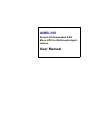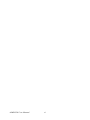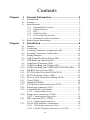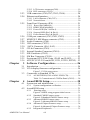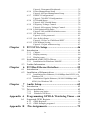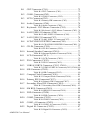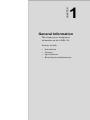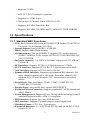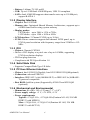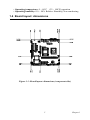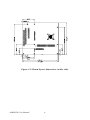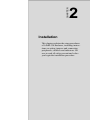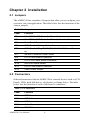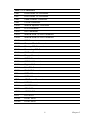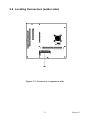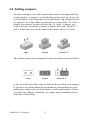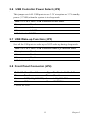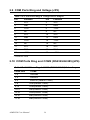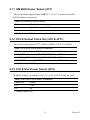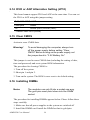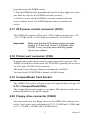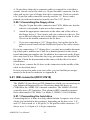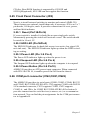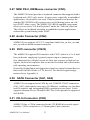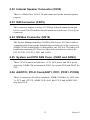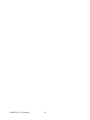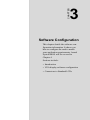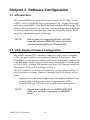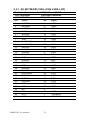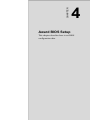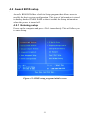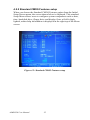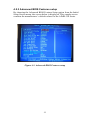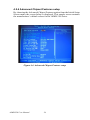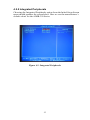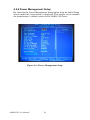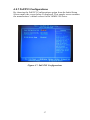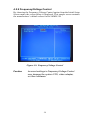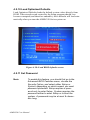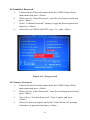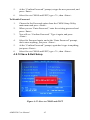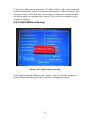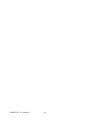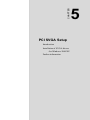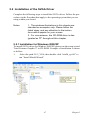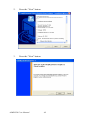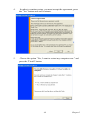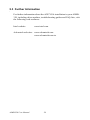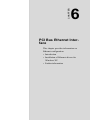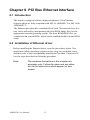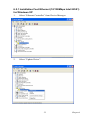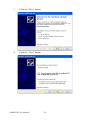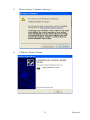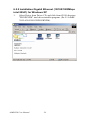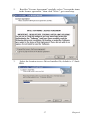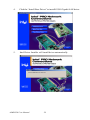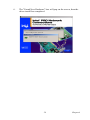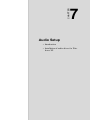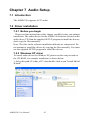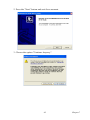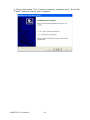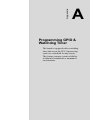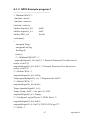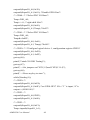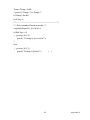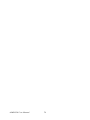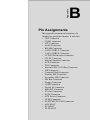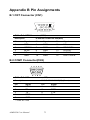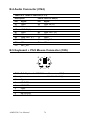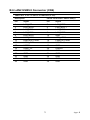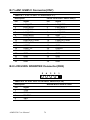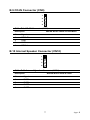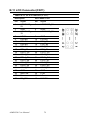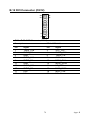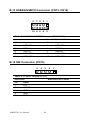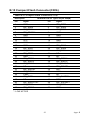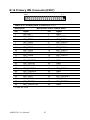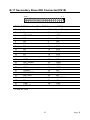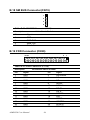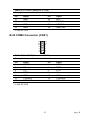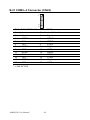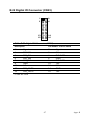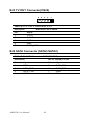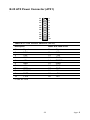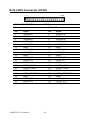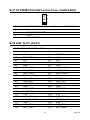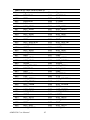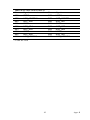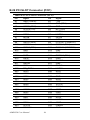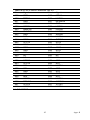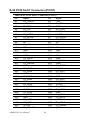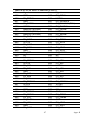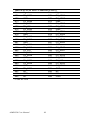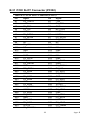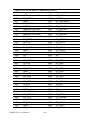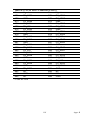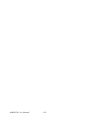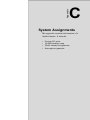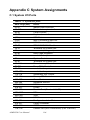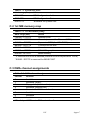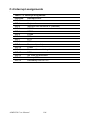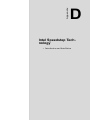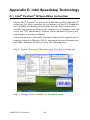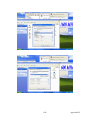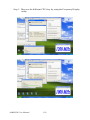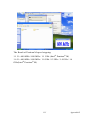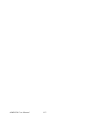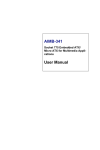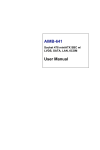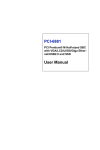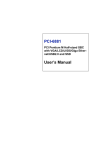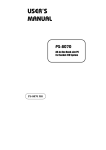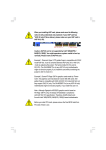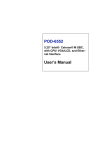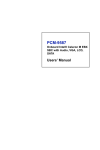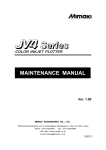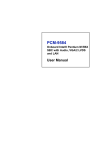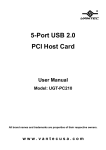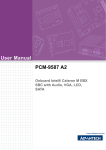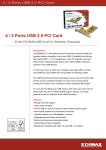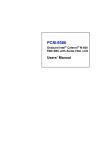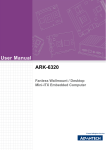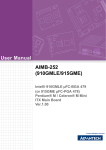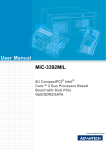Download AIMB-350 User Manual
Transcript
AIMB-350 Socket 478 Embedded ATX/ Micro ATX for Multimedia Applications User Manual Copyright This document is copyrighted, © 2005. All rights are reserved. The original manufacturer reserves the right to make improvements to the products described in this manual at any time without notice. No part of this manual may be reproduced, copied, translated or transmitted in any form or by any means without the prior written permission of the original manufacturer. Information provided in this manual is intended to be accurate and reliable. However, the original manufacturer assumes no responsibility for its use, nor for any infringements upon the rights of third parties that may result from such use. Acknowledgements Award is a trademark of Award Software International, Inc. VIA is a trademark of VIA Technologies, Inc. IBM, PC/AT, PS/2 and VGA are trademarks of International Business Machines Corporation. Intel and Pentium are trademarks of Intel Corporation. Microsoft Windows® is a registered trademark of Microsoft Corp. RTL is a trademark of Realtek Semi-Conductor Co., Ltd. ESS is a trademark of ESS Technology, Inc. UMC is a trademark of United Microelectronics Corporation. SMI is a trademark of Silicon Motion, Inc. Creative is a trademark of Creative Technology LTD. All other product names or trademarks are properties of their respective owners. For more information on this and other Advantech products, please visit our websites at: http://www.advantech.com http://www.advantech.com/eplatform For technical support and service, please visit our support website at: http://www.advantech.com/support This manual is for the AIMB-350. Part No.2006035010 1st Edition Dec. 2005 AIMB-350 User Manual ii Packing List Before you begin installing your board, please make sure that the following materials have been shipped: • 1 AIMB-350 all-in one single board computer • 1 startup manual • 1 CD-ROM or disks for utility, drivers, and manual (in PDF format) • 1 UDMA/66 IDE flat cable p/n:1701400452 • 1 COM2(W/485/422)cable p/n:1701140201 • 1 DMA/33 IDE 40 to 44pin IDE flat cable p/n:1701440350 • 1 I/O shield p/n:1960001955 • 4 COM port cable kit 18CM p/n:1701400181 If any of these items are missing or damaged, contact your distributor or sales representative immediately. Optional Items: • 1 USB cable (2.54mm) p/n:1700000719 • 1 DVI cable p/n:1700000410 • 1 FDD cable p/n:1701340700 • 1 SATA cable p/n:1700001054 • 1 P4 CPU FAN p/n:1750000069 • 1 COM3.4 cable 20pin (22CM) cable iii p/n:1701200220 Model No. List Description AIMB-350F-00A1 SKT 478 Pentium M SBC w/8USB/2LAN/ 4COM/2PCIX/1PCI AIMB-350G-00A1 SKT 478 Pentium M SBC w/8USB/ 2GigaLAN/4COM/1PCIX/1PCI AIMB-350L-00A1 SKT 478 Pentium M SBC w/4USB/1LAN/ 4COM/1PCIX Part Number AIMB-350F-00A1 AIMB-350L-00A1 AIMB-350G-00A1 Form factor EmbATX EmbATX MicroATX LAN 2x 10/100 1x 10/100 2x Giga USB 8ports 4ports 8ports Display support CRT/LVDS/TTL/DVI/TV out CRT/LVDS CRT/LVDS/TTL/DVI/ TV-out SATA 2 2 2 COM 4 ports 4 ports 4 ports Mini PCI V V V CF V V V Expansion slot 2 x PCI-X, 1x PCI 1x PCI-X, 1x PCI 1x PCI-X, 1x PCI Additional Information and Assistance Visit the Advantech web site at www.advantech.com where you can find the latest information about the product. Step 1. Contact your distributor, sales representative, or Advantech's customer service center for technical support if you need additional assistance. Please have the following information ready before you call: • Product name and serial number • Description of your peripheral attachments • Description of your software (operating system, version, application software, etc.) • A complete description of the problem • The exact wording of any error messages AIMB-350 User Manual iv FCC This device complies with the requirements in part 15 of the FCC rules: Operation is subject to the following two conditions: 1.This device may not cause harmful interference, and 2. This device must accept any interference received, including interference that may cause undesired operation This equipment has been tested and found to comply with the limits for a Class A digital device, pursuant to Part 15 of the FCC Rules. These limits are designed to provide reasonable protection against harmful interference when the equipment is operated in a commercial environment. This equipment generates, uses, and can radiate radio frequency energy and, if not installed and used in accordance with the instruction manual, may cause harmful interference to radio communications. Operation of this device in a residential area is likely to cause harmful interference in which case the user will be required to correct the interference at his/her own expense. The user is advised that any equipment changes or modifications not expressly approved by the party responsible for compliance would void the compliance to FCC regulations and therefore, the user's authority to operate the equipment. Caution! Achtung! There is a danger of a new battery exploding if it is incorrectly installed. Do not attempt to recharge, force open, or heat the battery. Replace the battery only with the same or equivalent type recommended by the manufacturer. Discard used batteries according to the manufacturer’s instructions. v AIMB-350 User Manual vi Contents Chapter 1 General Information ........................................2 1.1 1.2 1.3 Introduction ....................................................................... 2 Features ............................................................................. 2 Specifications .................................................................... 3 1.3.1 1.3.2 1.3.3 1.3.4 1.3.5 1.3.6 1.4 Chapter Standard SBC Functions................................................. 3 Display Interface............................................................. 4 DVI ................................................................................. 4 Solid State Disk .............................................................. 4 PCI bus Ethernet interface .............................................. 4 Mechanical and Environmental ...................................... 4 Board layout: dimensions.................................................. 5 2 Installation ........................................................8 2.1 2.2 2.3 2.4 2.5 2.6 2.7 2.8 2.9 2.10 2.11 2.12 2.13 2.14 2.15 2.16 2.17 2.18 2.19 Jumpers.............................................................................. 8 Connectors......................................................................... 8 Locating Connectors (component side)........................... 10 Locating Connectors (solder side)................................... 11 Setting Jumpers ............................................................... 12 USB Controller Power Select (JP2) ................................ 13 USB Wake-up Function (JP3)......................................... 13 Front Panel Connector (JP4) ........................................... 13 COM Ports Ring and Voltage (JP5)................................ 14 COM Ports Ring and COM2 (RS232/422/485)(JP6)...... 14 SM BUS Power Select (JP7)........................................... 15 PCI-X Socket Clock Set (JP8 & JP11)............................ 15 PCI-X Slot Power Select (JP9)........................................ 15 DVO or AGP Alternative Setting (JP10) ........................ 16 Clear CMOS.................................................................... 16 Installing DIMMs............................................................ 16 ATX power control connector (ATX1)........................... 17 Printer port connector (CN3)........................................... 17 CompactFlash Card Socket ............................................. 17 2.19.1 CompactFlash(CN16) ................................................... 17 2.20 Floppy drive connector (CN20) ...................................... 17 2.20.1 Connecting the floppy drive ......................................... 18 2.21 IDE connector(CN17,CN18)........................................... 18 2.21.1 Connecting the hard drive............................................. 18 2.22 VGA/LVDS interface connections.................................. 19 2.22.1 CRT display connector (CN1) ..................................... 19 2.22.2 LVDS LCD panel connector(CN11,VCN1)................. 19 vii 2.22.3 LCD inverter connector(CN8) ...................................... 19 2.22.4 DVI connector (CN12) ................................................. 20 2.23 2.24 USB connectors (CN6,CN7,CN13,CN14)...................... 20 Ethernet configuration..................................................... 20 2.24.1 LAN connector (CN6,CN7).......................................... 20 2.24.2 Network boot ................................................................ 20 2.25 Front Panel Connector (JP4) ........................................... 21 2.25.1 2.25.2 2.25.3 2.25.4 2.25.5 2.26 2.27 2.28 2.29 2.30 2.31 2.32 2.33 2.34 2.35 2.36 Chapter Reset (Pin13&Pin14) ................................................... 21 HDD LED (Pin1&Pin2)................................................ 21 Power LED (Pin 3 & Pin 4) .......................................... 21 Suspend LED (Pin 5 & Pin 6)....................................... 21 Power Button (Pin 9 & Pin10)...................................... 21 COM port connector (CN2,CN21,CN22) ....................... 21 MINI PS/2, KB/Mouse connector (CN5)........................ 22 Audio Connector (CN4) .................................................. 22 DIO connector (CN23)................................................... 22 SATA Connector (SA1, SA2)........................................ 22 CD-In Connector (CN9).................................................. 22 Internal Speaker Connector (CN10)................................ 23 SIR Connector (CN15).................................................... 23 SM Bus Connector (CN19) ............................................. 23 System and CPU FAN Conn. (FAN1 and FAN2) .......... 23 AGP,PCI, PCI-X Conn(AGP1, PCI1, PCIX1, PCIX2) .. 23 3 Software Configuration .................................26 3.1 3.2 Introduction ..................................................................... 26 VGA display firmware configuration ............................. 26 3.3 Connectors to Standard LCDs......................................... 27 Figure 3.1:VGA setup screen........................................ 27 3.3.1 Chapter AU M170EG01(1280 x1024 LVDS LCD)................... 28 Table 3.1:Connections to LCD/Flat Panel (CN15)....... 28 4 Award BIOS Setup.........................................30 4.1 System test and initialization........................................... 30 4.1.1 4.2 System configuration verification................................. 30 Award BIOS setup .......................................................... 31 4.2.1 4.2.2 4.2.3 4.2.4 4.2.5 AIMB-350 User Manual Entering setup .............................................................. 31 Figure 4.1:BIOS setup program initial screen .............. 31 Standard CMOS Features setup.................................... 32 Figure 4.2:Standard CMOS Features setup .................. 32 Advanced BIOS Features setup .................................... 33 Figure 4.3:Advanced BIOS Features setup................... 33 Advanced Chipset Features setup ................................. 34 Figure 4.4:Advanced Chipset Features setup ............... 34 Integrated Peripherals ................................................... 35 viii 4.2.6 4.2.7 4.2.8 4.2.9 4.2.10 4.2.11 4.2.12 4.2.13 Chapter 5 PCI SVGA Setup ............................................46 5.1 Introduction ..................................................................... 46 5.1.1 5.1.2 5.1.3 5.2 Chipset .......................................................................... 46 Display memory............................................................ 46 Display types................................................................. 46 Installation of the SVGA Driver ..................................... 47 5.2.1 5.3 Chapter Figure 4.5:Integrated Peripherals.................................. 35 Power Management Setup ............................................ 36 Figure 4.6:Power Management Setup........................... 36 PnP/PCI Configurations................................................ 37 Figure 4.7:PnP/PCI Configurations .............................. 37 PC Health Status ........................................................... 38 Figure 4.8:PC Health Status.......................................... 38 Frequency/Voltage Control........................................... 39 Figure 4.9:Frequency/Voltage Control ......................... 39 Load Optimized Defaults.............................................. 40 Figure 4.10:Load BIOS defaults screen........................ 40 Set Password ................................................................. 40 Figure 4.11:Set password.............................................. 41 Save & Exit Setup......................................................... 42 Figure 4.12:Save to CMOS and EXIT.......................... 42 Exit Without Saving...................................................... 43 Figure 4.13:Quit without saving ................................... 43 Installation for Windows 2000/XP ............................... 47 Further Information ......................................................... 50 6 PCI Bus Ethernet Interface...........................52 6.1 6.2 Introduction ..................................................................... 52 Installation of Ethernet driver ......................................... 52 6.2.1 Installation Fast Ethernet (10/100Mbps Intel 82551) for Windows XP ....................................................................53 6.2.2 Installation Gigabit Ethernet (10/100/1000Mbps intel 82541) for Windows XP...................................................56 Chapter 7 Audio Setup.....................................................62 7.1 7.2 Introduction ..................................................................... 62 Driver installation............................................................ 62 7.2.1 7.2.2 Before you begin.......................................................... 62 Windows XP driver ..................................................... 62 Appendix A Programming GPIO & Watchdog Timer ....66 A.1 Supported GPIO Register................................................ 66 A.1.1 A.1.2 Appendix B GPIO Registers ............................................................. 66 GPIO Example program-1 ............................................ 67 Pin Assignments ............................................72 ix B.1 CRT Connector (CN1) .................................................... 72 B.2 COM1 Connector(CN2).................................................. 72 B.3 LPT1 Connector(CN3).................................................... 73 B.4 Audio Connector (CN4) .................................................. 74 B.5 Keyboard + PS/2 Mouse Connector (CN5) .................... 74 B.6 LAN2 USB3/4 Connector (CN6).................................... 75 B.7 LAN1 USB1/2 Connector(CN7)..................................... 76 B.8 LCD/LVDS INVERTER Connector(CN8)..................... 76 B.9 CD-IN Connector (CN9)................................................. 77 B.10 Internal Speaker Connector (CN10)................................ 77 B.11 LCD Connector(CN11) ................................................... 78 B.12 DVI Connector (CN12)................................................... 79 B.13 USB5/6/USB7/8 Connector (CN13, CN14).................... 80 B.14 SIR Connector (CN15).................................................... 80 B.15 Compact Flash Connector(CN16)................................... 81 B.16 Primary IDE Connector(CN17) ...................................... 82 B.17 Secondary Slave IDE Connector(CN18)......................... 83 B.18 SM BUS Connector(CN19) ............................................ 84 B.19 FDD Connector (CN20) .................................................. 84 B.20 COM2 Connector (CN21)............................................... 85 B.21 COM3~4 Connector (CN22)........................................... 86 B.22 Digital IO Connector (CN23).......................................... 87 Table B.1:CRT Connector (CN1)................................. 72 Table B.2:COM1 Connector (CN2).............................. 72 Table B.3:Primary IDE connector (CN3) ..................... 73 Table B.4:Audio Connector (CN4)............................... 74 Table B.5:Keyboard + PS/2 Mouse Connector (CN5) . 74 Table B.6:LAN2 USB3/4 Connector (CN6)................. 75 Table B.7:LAN1 USB1/ 2 Connector(CN7)................. 76 Table B.8:LCD/LVDS INVERTER Connector(CN8) . 76 Table B.9:CD-IN Connector (CN9).............................. 77 Table B.10:Internal Speaker Connector(CN10) ........... 77 Table B.11:LCD Connector (CN11)............................. 78 Table B.12:DVI Connector(CN12)............................... 79 Table B.13:USN5/6/USB7/8 Connector(CN13,CN14) 80 Table B.14:SIR Connector(CN15) ............................... 80 Table B.15:Compact Flash Connector(CN16).............. 81 Table B.16:Primary IDE Connector(CN17) ................. 82 Table B.17:Secondary Slave IDE Connector(CN18) ... 83 Table B.18:SM BUS Connector(CN19) ....................... 84 Table B.19:FDD Connector (CN20)............................. 84 Table B.20:COM2 Connector(CN21)........................... 85 Table B.21:COM3~4 Connector (CN22) ..................... 86 Table B.22:Digital IO Connector (CN23) .................... 87 AIMB-350 User Manual x B.23 TV OUT Connector(CN25) ............................................ 88 B.24 SATA Connector (SATA1/SATA2) ............................... 88 B.25 ATX Power Connector (ATX1)...................................... 89 B.26 LVDS Connector (VCN1)............................................... 90 B.27 SYSTEM/CPU FAN Control Conn. (FAN1/FAN2)....... 91 Table B.23:TV OUT Connector(CN25) ....................... 88 Table B.24:SATA Connector (SATA1/SATA2).......... 88 Table B.25:ATX Power Connector (ATX1)................. 89 Table B.26:LVDS Connector (VCN1) ......................... 90 Table B.27:SYSTEM/CPU FAN Control Connector(FAN1/FAN2)...............................................91 B.28 AGP SLOT (AGP1) ........................................................ 91 B.29 PCI SLOT Connector (PCI1) .......................................... 94 B.30 PCIX SLOT Connector (PCIX1) .................................... 96 B.31 PCIX SLOT Connector (PCIX2) ................................... 99 Table B.28:AGP SLOT (AGP1)................................... 91 Table B.29:PCI SLOT Connector (PCI1)..................... 94 Table B.30:PCIX SLOT Connector (PCIX1) ............... 96 Table B.31:PCIX SLOT Connector (PCIX2) ............... 99 Appendix C System Assignments ....................................104 C.1 System I/O Ports............................................................ 104 C.2 1st MB memory map..................................................... 105 C.3 DMA channel assignments............................................ 105 C.4 Interrupt assignments .................................................... 106 Table C.1:System I/O ports ........................................ 104 Table C.2:1st MB memory map ................................. 105 Table C.3:DMA channel assignments ........................ 105 Table C.4:Interrupt assignments ................................. 106 Appendix D Intel Speedstep Technology .........................108 D.1 Intel® Pentium® M SpeedStep instruction................... 108 xi AIMB-350 User Manual xii CHAPTER 1 General Information This chapter gives background information on the AIMB-350. Sections include: • • • • Introduction Features Specifications Board layout and dimensions 1 Chapter 1 Chapter 1 General Information 1.1 Introduction The AIMB-350 series is an Embedded ATX/Micro ATX form factor (Socket 478) design for Intel Pentium® M processors with 400MHz FSB and Intel’s 855GME and 6300ESB chipsets that support enhanced Intel "SpeedStep" technology and Dynamic Video Memory Technology. For maximum performance, AIMB-350 also supports two 200 PIN SODIMM sockets for ECC DDR memory up to 2GB. These chipsets are specifically for embedded computing and provide an optimized onboard integrated graphics solution. "SpeedStep" technology intelligently focuses system power where the CPU needs it and automatically regulates power usage to preserve battery life. This product uses Intel 855GME chipset for dual independent display. AIMB-350F and AIMB-350L allow CRT+LVDS, DVI+LVDS, CRT+DVI combinations. The dual independent display is suitable for POS, Kiosks and multiple display applications. There are 2 Ethernet interfaces that can be used; one LAN for communication and the other one for backup purposes. Other onboard comprehensive peripherals include 2 EIDEs, 2 SATAs, up to 6 USB 2.0, 4 serial ports (3x RS-232 and 1x RS-232/422/485), 1 FDD, 1 LPT, PS/2 Keyboard/mouse, watchdog timer, and a DIO interface. The SSD solution supports Type I/II CompactFlash cards, and the standard expansion interface includes PCI, PCI-X and miniPCI for user expansion purposes. AIMB-350 series are the best all-in-one embedded motherboards specifically designed for the embedded market. 1.2 Features • Intel Pentium M/Celeron M 400MHz FSB Socket 478 uFCPGA2 Processor • 0~60°C operating temperature • Intel 855GME dual independent display (CRT+LVDS, DVI+LVDS,CRT+DVI) • Up to 2 x Gigabit LAN on board (AIMB-350G) AIMB-350 User Manual 2 • Supports 2 SATA • AGP, PCI, PCI-X multiple expansion • Supports 8 x USB2.0 port • Option up to 2 Channel 36bits LVDS for LCD • Supports 400 MHz Front Side Bus • Supports 200 MHz, 266 MHz and 333 MHz ECC DDR SDRAM 1.3 Specifications 1.3.1 Standard SBC Functions • CPU: Intel Pentium M/Celeron M 400 MHz FSB Socket 478 uFCPGA2 Processor (Up to Pentium M 2 GHz) • System chipsets: Intel 855GME + 6300ESB • BIOS: Award 4 Mbit Flash memory • System memory: 200 pin DIMM x 2, support ECC double data rate (DDR) 128 MB to 2 GB, accepts 128/256/512/1000 MB DDR 200/ 266/333 DRAM • 2nd cache memory: 1 or 2 MB on Pentium M processor, 512 MB on Celeron M • PCI interface: Supports PCI Rev 2.2 Specification at 33 MHz • PCI-X interface: Supports PCI-X Rev 2.2 Specification at 66 MHz • AGP interface: Support AGP 2.0 slot (1x/2x/4x) • Enhanced IDE Interface: Supports two enhanced IDE channels. Primary channel supports ATA-100 mode; Secondary channel only supports ATA-33 and PIO mode. CFC card occupies secondary master • Serial Ports: Four serial ports: COM1, COM3, COM4: RS-232, COM2: RS-232/422/485 • Parallel Ports: one parallel port, support SPP/EPP/ECP • Keyboard/Mouse Connector: Supports standard PC/AT Keyboard and a PS/2 Mouse • Power Management: Supports Power Saving Mode including Normal/ Standard/Suspend modes. APM 1.2 compliant. • FDD interface: Support up to two FDD devices • DIO interface: Supports 8 general purpose input/output ports • Watchdog Timer: 0~255 Sec., System reset • Expansion Interface: 4 x AGP, 32-bit PCI Slot and 64-bit PCI-X Slot, support PCI 2.2 3 Chapter 1 • Battery: Lithium 3V/195 mAH • USB: Up to 8 USB Intel 6300ESB ports, USB 2.0 compliant • SATA: Intel 6300ESB supports data transfer rates up to 150 Mbyte/s, support RAID 0.1 1.3.2 Display Interface • Chipset: Intel 855GME • Memory size: Optimized Shared Memory Architecture, supports up to 64 MB frame buffer using system memory • Display modes: CRT Modes: up to 2048 x 1536 at 75Hz; LCD Modes: up to 1280 x 1024 at 85Hz • LCD Interface: 2 Channel LVDS (up to 36-bit) • LVDS: Hirose connector support dual channel LVDS panel, up to UXGA panel resolution with frequency range from 25 MHz to 112MHz 1.3.3 DVI • Chipset: Chrontel CH7009 • Drives a DVI display at a pixel rate of up to 165MHz, supporting UXGA resolution displays • DVI hot plug detection • Compliant with DVI Specification 1.0 1.3.4 Solid State Disk • Supports CompactFlash Type I/II disks 1.3.5 PCI bus Ethernet interface • Chipset: Intel 82541GI (Gigabit), Intel 82551ER/82551QM(optional) • Connection: onboard 2XRJ-45 • Interface: IEEE 802.3 z/ab(1000BASE-T) or IEEE 802.3u(100BASET) protocol compatible • Boot ROM: build-in-system (Supported by 82541GI and 82551QM (optional)) 1.3.6 Mechanical and Environmental • Dimensions (L x W): 185 x 122 mm (7.3” x 4.8”) • Power supply voltage: +5 V, +5V STB, +12V • Power requirements: Typical: [email protected], [email protected](Pentium M 1.6G, 256 MB DDR333 with MPEG1) Max: [email protected], [email protected](Pentium M 1.6G, 256 MB DDR333 with HCT9.5) AIMB-350 User Manual 4 • Operating temperature: 0 ~ 60°C (32 ~ 140°F),operation • Operating humidity: 0% ~ 90% Relative Humidity, Non condensing 1.4 Board layout: dimensions Figure 1.1: Board layout: dimensions (component side) 5 Chapter 1 Figure 1.2: Board layout: dimensions (solder side) AIMB-350 User Manual 6 CHAPTER 2 Installation This chapter explains the setup procedures of AIMB-350 hardware, including instructions on setting jumpers and connecting peripherals, switches and indicators. Be sure to read all safety precautions before you begin the installation procedure. 7 Chapter 2 Chapter 2 Installation 2.1 Jumpers The AIMB-350 has a number of jumpers that allow you to configure your system to suit your application. The table below lists the functions of the various jumpers. Table 2.1: Jumpers Label Function JP2 VIA-VT6212 USB Controller Power Select JP3 VIA-VT6212 USB Controller Wake-Up Function Select JP4 Front Panel Connector JP5 COM Port 1~6 Voltage Select Connector JP6 COM Port 1~6 Ring/COM2 (RS-232/422/485)Select Connector JP7 SM Bus Connector Power Select JP8 PCI-X Clock Select Connector JP9 PCI-X VIO Power Select Connector JP10 AGP/DVO Mode Select JP11 PCI-X Clock Select Connector JP12 CMOS Clear Jumper 2.2 Connectors Onboard connectors link the AIMB-350 to external devices such as LCD Panels, LEDs, hard disk drives, a keyboard, or floppy drives. The table below lists the function of each of the board’s connectors. Table 2.2: Connectors Label Function CN1 CRT Connector CN2 COM1 Connector CN3 LPT Connector CN4 Audio Connector CN5 KB/MS Connector AIMB-350 User Manual 8 Table 2.2: Connectors CN6 LAN2+USB 3/4 Connector CN7 LAN1+USB 1/2 Connector CN8 Panel Inverter Connector CN9 CD-IN Connector CN10 Internal Speaker Connector CN11 LCD Connector CN12 DVI Connector CN13 Internal USB 7/8 Port Connector CN14 Internal USB 5/6 Port Connector CN15 SIR Connector CN16 CompactFlash Connector CN17 Primary IDE Connector CN18 Secondary IDE Connector CN19 SM Bus Connector CN20 Floppy Connector CN21 COM2 Connector CN22 COM3~6 Connector CN23 Digital IO Connector CN24 Mini PCI Connector CN25 TV OUT Connector SA1 SATA1 Connector SA2 SATA2 Connector ATX1 ATX Power Connector VCN1 LVDS Connector FAN1 SYSTEM FAN FAN2 CPU FAN AGP1 AGP SLOT PCI1 PCI SLOT PCIX1 PCIX1 SLOT PCIX2 PCIX2 SLOT 9 Chapter 2 2.3 Locating Connectors (component side) Figure 2.1: Jumper & Connector Locations AIMB-350 User Manual 10 2.4 Locating Connectors (solder side) Figure 2.2: Connectors (component side) 11 Chapter 2 2.5 Setting Jumpers You may configure your card to match the needs of your application by setting jumpers. A jumper is a metal bridge used to close an electric circuit. It consists of two metal pins and a small metal clip (often protected by a plastic cover) that slides over the pins to connect them. To “close” a jumper, you connect the pins with the clip. To “open” a jumper, you remove the clip. Sometimes a jumper will have three pins, labeled 1, 2 and 3. In this case you would connect either pins 1 and 2, or 2 and 3. open closed closed 2-3 The jumper settings are schematically depicted in this manual as follows:. open closed closed 2-3 A pair of needle-nose pliers may be helpful when working with jumpers. If you have any doubts about the best hardware configuration for your application, contact your local distributor or sales representative before you make any changes. Generally, you simply need a standard cable to make most connections. AIMB-350 User Manual 12 2.6 USB Controller Power Select (JP2) This jumper sets ALL USB ports to use 3.3V at anytime or 3.3V standby power (3.3VSB) when the system is in sleep mode. Table 2.3: VIA-VT6212 USB Controller Power Select Close pins Result 1-2 3.3v 2-3 3.3VSB *: Default value 3.3VSB 2.7 USB Wake-up Function (JP3) Sets all the USB ports to wake-up or NOT wake-up during sleep mode. Table 2.4: VIA-VT6212 USB Controller Wake-Up Function Select Close pins Result 1-2 Enable 2-3 Disable *: Default value Enable 2.8 Front Panel Connector (JP4) Table 2.5: Front Panel Connector Type: Pin-Header 14-Pin 2.54mm Pin Function Pin Function 7 3VSB(LAN_ACKLED) 8 LAN_ACKLED# 11 GND 12 PWRBTN# *: LOW ACTIVE 13 Chapter 2 2.9 COM Ports Ring and Voltage (JP5) Table 2.6: COM Ports Ring & Voltage Select Jumper Pin Function Pin Function 1 VCC 2 VCC 3 RI#1 4 RI#2 5 +12V 6 +12V 7 NC 8 NC 9 VCC 10 VCC 11 RI#3 12 RI#4 13 +12V 14 +12V 15 NC 16 NC 17 VCC 18 VCC 19 RI#5 20 RI#6 21 +12V 22 +12V *: LOW ACTIVE 2.10 COM Ports Ring and COM2 (RS232/422/485)(JP6) Table 2.7: COM Ports Ring & COM2 (RS232/422/485)Select Jumper Close Pins COM2 1-2 RXD485 3-4 RXD422 5-6 RXD232 (Default: Close) 7-8 RI#1(Default: Close) 9-10 RI#2(Default: Close) 11-12 RI#3(Default: Close) 13-14 RI#4(Default: Close) 15-16 RI#5(Default: Close) 17-18 RI#6(Default: Close) AIMB-350 User Manual 14 2.11 SM BUS Power Select (JP7) This board can support client SMBUS 3.3V or 5V power when SM BUS.had been connected. Table 2.8: SM BUS Power Select Close pins Result 1-2 3.3V (Default: CLOSE) 2-3 5V *: Default value 3.3V 2.12 PCI-X Socket Clock Set (JP8 & JP11) This board can support PCI 33 MHz/66 MHz or PCI-X 66 MHz Table 2.9: PCI-X Clock Select Connector JP8 Close pin JP11 Close pin 1-2 SHORT Result 1-2 SHORT(DEFAULT) PCI 33 1-2 OPEN (DEFAULT) 1-2 SHORT(DEFAULT) PCI 66 1-2 SHORT PCI-X 66 1-2 OPEN *: Default value (OPEN) 2.13 PCI-X Slot Power Select (JP9) With the jumper set can provide 3.3V or 5V to PCI-X add-on card. Table 2.10: PCI-X VIO Select Connector Close pins Result 1-2 3.3V 2-3 5V *: Default value (5V) 15 Chapter 2 2.14 DVO or AGP Alternative Setting (JP10) This board cannot support DVO and AGP at the same time. User can set the DVO or AGP using this jumper setting. Table 2.11: DVO /AGP Close pins Result 1-2 OPEN (DVO) CLOSE (AGP) *: Default value DVO (OPEN) 2.15 Clear CMOS Action to erase CMOS data. Warning! To avoid damaging the computer, always turn off the power supply before setting “Clear CMOS” Before turning on the power supply, set the jumper back to “3.0V Battery On”. This jumper is used to erase CMOS data (including the setting of date, time and password) and reset system BIOS information. The procedure for clearing CMOS is: 1. Turn off the system. 2. Short pin 1 and pin 2. 3. Turn on the system. The BIOS is now reset to its default setting. 2.16 Installing DIMMs Notes The modules can only fit into a socket one way. The gold pins must point down into the DIMM socket. The procedure for installing DIMMs appears below. Please follow these steps carefully. 1. Make sure that all power supplies to the system are switched off 2. Install the DIMM card. Install the DIMM so that its gold pins AIMB-350 User Manual 16 point down into the DIMM socket. 3. Slip the DIMM module perpendicular into the socket, apply more pressure until the clips fix the DIMM and socket securely. 4. Check to ensure that the DIMM is correctly seated and all connector contacts touch. The DIMM should not move around in its socket. 2.17 ATX power control connector (ATX1) The AIMB-350 supports ATX power. ATX1 supplies main power (+5V, +12V, 5VSB), and it is a 20-Pin power connector, w/Fixed Lock. Important Make sure that the ATX power supply can take at least a 10 mA load on the 5 V standby lead (5VSB). If not, you may have difficulty powering on your system. 2.18 Printer port connector (CN3) Normally, the parallel port is used to connect the card to a printer. The AIMB-350 includes a multi-mode (ECP/EPP/SPP) parallel port accessed via CN3 and a D-SUB 25-pin connector. The parallel port interrupt channel is designated to be IRQ7. You can select ECP/EPP DMA channel via BIOS setup. 2.19 CompactFlash Card Socket The AIMB-350 provides a 50-pin socket for CompactFlash card type I/II. 2.19.1 CompactFlash(CN16) The CompactFlash card occupies a secondary IDE channel which can be enabled/disabled via the BIOS settings. 2.20 Floppy drive connector (CN20) You can attach up to two floppy drives to the AIMB-350’s onboard controller. You can use any combination of 5.25” (360 KB and 1.2 MB) and/ or 3.5” (720 KB, 1.44 MB, and 2.88 MB) drives. 17 Chapter 2 A 34-pin daisy-chain drive connector cable is required for a dual-drive system. On one end of the cable is a 34-pin flat-cable connector. On the other end are two sets of floppy disk drive connectors. Each set consists of a 34-pin flat-cable connector (usually used for 3.5” drives) and a printed-circuit board connector (usually used for 5.25” drives). 2.20.1 Connecting the floppy drive 1. Plug the 34-pin flat-cable connector into CN20. Make sure that the red wire corresponds to pin one on the connector. 2. Attach the appropriate connector on the other end of the cable to the floppy drive(s). You can use only one connector in the set. The set on the end (after the twist in the cable) connects to the A: drive. The set in the middle connects to the B: drive. 3. If you are connecting a 5.25” floppy drive, line up the slot in the printed circuit board with the blocked-off part of the cable connector. If you are connecting a 3.5” floppy drive, you may have trouble determining which pin is number one. Look for a number printed on the circuit board indicating pin number one. In addition, the connector on the floppy drive may have a slot. When the slot is up, pin number one should be on the right. Check the documentation that came with the drive for more information. If you desire, connect the B: drive to the connectors in the middle of the cable as described above. In case you need to make your own cable, you can find the pin assignments for the board’s connector in Appendix B. 2.21 IDE connector(CN17,CN18) The AIMB-350 provides two IDE channels to which you can attach up to four Enhanced Integrated Device Electronics hard disk drives or CDROM to the AIMB-350’s internal controller. The AIMB-350's IDE controller uses a PCI interface. This advanced IDE controller supports faster data transfer, PIO Mode 3 or Mode 4, UDMA 33/66/100 mode. 2.21.1 Connecting the hard drive Connecting drives is done in a daisy-chain fashion. It requires one of two cables (not included in this package), depending on the drive size. 1.8" and 2.5" drives need a 1 x 44-pin to 2 x 44-pin flat-cable connector. 3.5" drives use a 1 x 44-pin to 2 x 40-pin connector. AIMB-350 User Manual 18 Wire number 1 on the cable is red or blue, and the other wires are gray. 1. Connect one end of the cable to CN17,CN18. Make sure that the red (or blue) wire corresponds to pin 1 on the connector, which is labeled on the board (on the right side). 2. Plug the other end of the cable into the Enhanced IDE hard drive, with pin 1 on the cable corresponding to pin 1 on the hard drive. (See your hard drive’s documentation for the location of the connector.) If desired, connect a second drive as described above. Unlike floppy drives, IDE hard drives can connect to either end of the cable. If you install two drives, you will need to set one as the master and one as the slave by using jumpers on the drives. If you install only one drive, set it as the master. 2.22 VGA/LVDS interface connections The AIMB-350’s display interface can drive conventional CRT displays and is capable of driving a wide range of LVDS flat panel displays as well. The board has two display connectors: one for standard CRT VGA monitors, and one for LVDS/DVI flat panel displays. AIMB-350 with 852GME can support dual independent displays like CRT+LVDS or CRT+DVI. 2.22.1 CRT display connector (CN1) CN1 is a standard 15-pin connector used for conventional CRT displays. Users can drive a standard progressive scan analog monitor with pixel resolution up to 2048 x 1536 at 75 Hz. Pin assignments for CRT display connector CN1 are detailed in Appendix B. 2.22.2 LVDS LCD panel connector(CN11,VCN1) AIMB-350 uses the Intel 855GME to supports single or dual-channel LVDS panels up to UXGA panel resolution with frequency range from 25 MHz to 112 MHz. The display mode can be 2 channels (2 x 24bit) LVDS LCD panel displays Users can connector to either an 18, 24, 36 LVDS with VCN1 and LCD with CN11. 2.22.3 LCD inverter connector(CN8) The LCD inverter is connected to CN8 via a 5-pin connector to provide +5V/+12V power. 19 Chapter 2 2.22.4 DVI connector (CN12) Digital Visual Interface (DVI) is the standard interface for high-performance connection between PCs and Flat Panel Displays, Digital CRT displays, Projectors, and HDTV. AIMB-350 is able to drive a DVI connector display at a pixel rate of up to 165MHz, supporting UXGA resolution displays and hot plug detection. DVI can connect with PCM-258 to have standard DVI connector. 2.23 USB connectors (CN6,CN7,CN13,CN14) The AIMB-350 board provides up to eight USB (Universal Serial Bus) ports. This gives complete Plug and Play, and hot attach/detach for up to 127 external devices. The USB interfaces comply with USB specification Rev. 2.0, and are fuse protected. There are 4 USB connectors for external and 4 USB for internal use. The 4 external USBs are combine with LAN+2 USB in CN6 and CN7. The internal USB interfaces are accessed through the 5 x 2-pin flat-cable connectors, CN13 (USB7, 8) and CN14 (USB5, 6). You will need an adapter cable if you use a standard USB connector. The adapter cable has a 5 x 2pin connector on one end and a USB connector on the other. The USB interfaces can be disabled in the system BIOS setup. 2.24 Ethernet configuration The AIMB-350 is equipped with two high performance 32-bit PCI-bus Ethernet interfaces which are fully compliant with IEEE 802.3U 10/ 100Mbps CSMA/CD standards. These are supported by all major network operating systems. The AIMB-640 supports 2 x 10/100Base-T or 2 x 1000Base-T Ethernet connections with onboard RJ-45 connectors (CN6, CN7). AIMB-350M/ AIMB-350L series supports 10/100Base-T LAN, AIMB-350F series supports 1000Base-T LAN. 2.24.1 LAN connector (CN6,CN7) 10/100 or 1000 Base-T connects are standard RJ45 connectors on AIMB350. 2.24.2 Network boot The Network Boot feature can be utilized by incorporating the Boot ROM image files for the appropriate network operating system. The Boot ROM BIOS files are included in the system BIOS, which is on the utility AIMB-350 User Manual 20 CD disc. Boot ROM function is supported by 82541GI and 82551QM(optional), 82551ER can not support this function. 2.25 Front Panel Connector (JP4) Next is to install external switches to monitor and control AIMB-350. These features are optional: install them only if necessary. JP4 is an 2 x 7 pin header, 180 degree, male. It provides connections for reset, power, and hard disk indicator. 2.25.1 Reset (Pin13&Pin14) If a reset switch is installed, it should be an open single pole switch. Momentarily pressing the switch will activate a reset. The switch should be rated for 10 mA, 5V. 2.25.2 HDD LED (Pin1&Pin2) The HDD LED indicator for hard disk access is an active low signal (24 mA sink rate). The HDD LED indicator lights up when the HDD is reading or writing. 2.25.3 Power LED (Pin 3 & Pin 4) The Power LED indicator lights up when the power is on. 2.25.4 Suspend LED (Pin 5 & Pin 6) The Suspend LED indicator lights up when the computer is in suspend. 2.25.5 Power Button (Pin 9 & Pin10) AIMB-350 provides an ATX power input connector. When connected with PIN 9 & PIN 10, it enables power On/Off from the chassis. 2.26 COM port connector (CN2,CN21,CN22) The AIMB-350 provides six serial ports (COM1,COM3~COM6: RS-232 and COM2: RS-232/RS-422/RS-485). CN2 supports COM1 with D-SUB 9-Pin standard connector, CN21 supports COM2, CN22 supports COM3~6,. and JP6 is for COM2 RS-232/RS-422/RS-485 selection. It provides connections for serial devices (a mouse, etc.) or a communication network. You can find the pin assignments for the COM port connector in Appendix B. 21 Chapter 2 2.27 MINI PS/2, KB/Mouse connector (CN5) The AIMB-350 board provides a keyboard connector that supports both a keyboard and a PS/2 style mouse. In most cases, especially in embedded applications, a keyboard is not used. If the keyboard is not present, the standard PC/AT BIOS will report an error or fail during power-on selftest (POST) after a reset. The AIMB-350’s BIOS standard setup menu allows you to select "All, but Keyboard" under the "Halt On"selection. This allows no-keyboard operation in embedded system applications, without the system halting under POST. 2.28 Audio Connector (CN4) AIMB-350 can support AC97 2.2 compliant Audio line_in, line_out and mic_in with on board standard connector. 2.29 DI/O connector (CN23) The AIMB-350 supports DIO interface with CN23, which is a 2 x 8 dual line pin header, supplying 8 general purpose input or output ports. One characteristic of digital circuit are their fast response to high or low signals, the kind of responses that are needed for harsh and critical industrial operating environments. Generally, Digital Input and Output are signals to control external devices that needs On/Off circuits or TTL devices. For detailed signal assignments refer to Appendix A. 2.30 SATA Connector (SA1, SA2) AIMB-350 can support Serial ATA by two COMAX C504C connectors (SA1, SA2), data transfer rates up to 150 Mbyte/s, enabling very fast data and file transfer, and independent DMA operation on two ports. It also supports alternate Device ID and RAID Class Code options for support of Soft RAID. 2.31 CD-In Connector (CN9) AIMB-350 has a CD-In connector for the CD-ROM driver audio signal interface. CD-In connector is a 2.54mm pitch 4 pin connector. AIMB-350 User Manual 22 2.32 Internal Speaker Connector (CN10) There is a Wafer-Box 4-Pin 2.54 mm connector for the internal speaker purpose. 2.33 SIR Connector (CN15) This connector support wireless 115.2 Kbps infrared transmission and receive mode.The IR module should mount on system case. It is a 5 pin connector. 2.34 SM Bus Connector (CN19) The System Management Bus (SM Bus) which uses 12C bus to make a communication between the South Bridge and the rest of the system. In AIMB-350 the South Bridge is dedicated to one PCI slot. The other will handle the remaining I2C buses to other on-board devices such as the PCI, PCI-X1, PCI-X2, LAN1 and LAN2. 2.35 System and CPU FAN Conn. (FAN1 and FAN2) These 2 FAN connectors both have +12V FAN power and FAN speed detection. AIMB-350 recommends FAN1 for system FAN and FAN2 for CPU. 2.36 AGP,PCI, PCI-X Conn(AGP1, PCI1, PCIX1, PCIX2) These 4 connectors all follow standards. AIMB-350M has 4 x AGP slots, 1 x PCI, and 1 PCI-X. AIMB-350F-00A1 has PCI-X and AIMB-350L also has PCI-X. 23 Chapter 2 AIMB-350 User Manual 24 CHAPTER 3 Software Configuration This chapter details the software configuration information. It shows you how to configure the card to match your application requirements. Award System BIOS will be covered in Chapter 4. Sections include: • Introduction • VGA display software configuration • Connectors to Standard LCDs Chapter 3 Software Configuration 3.1 Introduction The system BIOS and custom drivers are located on a 512 KB, 32-pin (JEDEC spec.) Flash ROM device, designated U10. A single Flash chip holds the system BIOS, VGA BIOS, and network Boot ROM image. The display can be configured via software. This method minimizes the number of chips and eases configuration. You can change the display BIOS simply by reprogramming the Flash chip. NOTE: Due to Intel not supporting Win98, and Windows ME drivers, AIMB-350 does not recommended installing Win98, Windows ME. 3.2 VGA display firmware configuration The board’s onboard VGA interface supports a wide range of popular LCDs, flat panel displays and traditional analog CRT monitors. The 855GME chip with optimized Shared Memory Architecture, supports up to 64 MB frame buffer using system memory to provide LVDS mode up to 1280 x 1024 @ 48bpp, the interface can drive CRT displays with resolutions up to 2048 x 1536 @ 24bpp (75Hz). The VGA interface is configured completely via the software utility, so you do not have to set any jumpers. Configure the VGA display as follows: 1. Apply power to the board with a color TFT display attached. This is the default setting for this board. Ensure that the AWDFLASH.EXE and *.BIN files are located in the working drive. NOTE: Ensure that you do not run AWDFLASH.EXE while your system is operating in EMM386 mode. AIMB-350 User Manual 26 2. At the prompt, type AWDFLASH.EXE and press <Enter>. The VGA configuration program will then display the following: Figure 3.1: VGA setup screen 3. At the prompt, enter the new BIN file which supports your display. When you are sure that you have entered the file name correctly press <Enter>. 4. The screen will ask “Do you want to save BIOS?”. If you change your mind or have made a mistake, press N to abort and end the setup procedure. Press Y if you wish to save the existing configuration before changing it. Then type the name under which you want to save the current configuration. 5. The prompt will then ask “Are you sure?”. Press Y if you want the new file to be written into the BIOS. Press N to exit the program. The new VGA configuration will then write to the ROM BIOS chip. This configuration will remain the same until you run the AWDFLASH.EXE program and change the settings. 3.3 Connectors to Standard LCDs The following table illustrates typical LCD connection pinouts for the AIMB-350. 27 Chapter 3 3.3.1 AU M170EG01(1280 x1024 LVDS LCD) Table 3.1: Connections to LCD/Flat Panel (CN15) LCD Connector Flat Panel Connector JAE FI-X30C2L DF13-40P Pin Signal Pin Signal 1 2 3 4 5 6 7 8 9 10 11 12 13 14 15 16 17 18 19 20 21 22 23 24 25 26 27 28 29 RxOIN0RxOIN0+ RxOIN1RxOIN1+ RxOIN2RxOIN2+ VSS RxOCLKINRxOCLKIN+ RxOIN3RxOIN3+ RxEIN0RxEIN0+ VSS RxEIN1RxEIN1+ VSS RxEIN2RxEIN2+ RxECLKINRxECLKIN+ RxEIN3RxEIN3+ VSS VSS NC VSS VCC VCC 7 9 13 15 19 21 23 25 27 35 37 8 10 4 14 16 12 20 22 26 28 36 38 34 30 X 34 1 2 OD0OD0+ OD1OD1+ OD2OD2+ GND OCKOCK+ OD3OD3+ ED0ED0+ WP# ED1ED1+ GND ED2ED2+ ECKECK+ ED3ED3+ GND GND AIMB-350 User Manual 28 GND VDDSAFE VDDSAFE CHAPTER 4 Chapter 4 Ducks that Need Love! Award BIOS Setup This chapter describes how to set BIOS configuration data. 29 Chapter 4 Award BIOS Setup 4.1 System test and initialization These routines test and initialize board hardware. If the routines encounter an error during the tests, you will either hear a few short beeps or see an error message on the screen. There are two kinds of errors: fatal and non-fatal. The system can usually continue the boot up sequence with non-fatal errors. Non-fatal error messages usually appear on the screen along with the following instructions: press <F1> to CONTINUE Write down the message and press the F1 key to continue the bootup sequence. 4.1.1 System configuration verification These routines check the current system configuration against the values stored in the board’s CMOS memory. If they do not match, the program outputs an error message. You will then need to run the BIOS setup program to set the configuration information in memory. There are three situations in which you will need to change the CMOS settings: 1. You are starting your system for the first time 2. You have changed the hardware attached to your system 3. The CMOS memory has lost power and the configuration information has been erased. The AIMB-350 Series' CMOS memory has an integral lithium battery backup. The battery backup should at least three years in normal service, but when it finally runs down, you will need to replace the complete unit. AIMB-350 User Manual 30 4.2 Award BIOS setup Award’s BIOS ROM has a built-in Setup program that allows users to modify the basic system configuration. This type of information is stored in battery-backed CMOS RAM so that it retains the Setup information when the power is turned off. 4.2.1 Entering setup Power on the computer and press <Del> immediately. This will allow you to enter Setup. Figure 4.1: BIOS setup program initial screen 31 4.2.2 Standard CMOS Features setup When you choose the Standard CMOS Features option from the Initial Setup Screen menu, the screen shown below is displayed. This standard Setup Menu allows users to configure system components such as date, time, hard disk drive, floppy drive and display. Once a field is highlighted, online help information is displayed in the right top of the Menu screen. Figure 4.2: Standard CMOS Features setup AIMB-350 User Manual 32 4.2.3 Advanced BIOS Features setup By choosing the Advanced BIOS Features Setup option from the Initial Setup Screen menu, the screen below is displayed. This sample screen contains the manufacturer’s default values for the AIMB-350 Series. Figure 4.3: Advanced BIOS Features setup 33 4.2.4 Advanced Chipset Features setup By choosing the Advanced Chipset Features option from the Initial Setup Screen menu, the screen below is displayed. This sample screen contains the manufacturer’s default values for the AIMB-350 Series. Figure 4.4: Advanced Chipset Features setup AIMB-350 User Manual 34 4.2.5 Integrated Peripherals Choosing the Integrated Peripherals option from the Initial Setup Screen menu should produce the screen below. Here we see the manufacturer’s default values for the AIMB-350 Series. Figure 4.5: Integrated Peripherals 35 4.2.6 Power Management Setup By choosing the Power Management Setup option from the Initial Setup Screen menu, the screen below is displayed. This sample screen contains the manufacturer’s default values for the AIMB-350 Series. Figure 4.6: Power Management Setup AIMB-350 User Manual 36 4.2.7 PnP/PCI Configurations By choosing the PnP/PCI Configurations option from the Initial Setup Screen menu, the screen below is displayed. This sample screen contains the manufacturer’s default values for the AIMB-350 Series. Figure 4.7: PnP/PCI Configurations 37 4.2.8 PC Health Status The PC Health Status option displays information such as CPU and motherboard temperatures, fan speeds, and core voltage. Figure 4.8: PC Health Status AIMB-350 User Manual 38 4.2.9 Frequency/Voltage Control By choosing the Frequency/Voltage Control option from the Initial Setup Screen menu, the screen below is displayed. This sample screen contains the manufacturer’s default values for the AIMB-350 Figure 4.9: Frequency/Voltage Control Caution Incorrect settings in Frequency/Voltage Control may damage the system CPU, video adapter, or other hardware. 39 4.2.10 Load Optimized Defaults Load Optimized Defaults loads the default system values directly from ROM. If the stored record created by the Setup program should ever become corrupted (and therefore unusable), these defaults will load automatically when you turn the AIMB-350 Series system on. Figure 4.10: Load BIOS defaults screen 4.2.11 Set Password Note To enable this feature, you should first go to the Advanced BIOS Features menu, choose the Security Option, and select either Setup or System, depending on which aspect you want password protected. Setup requires a password only to enter Setup. System requires the password either to enter Setup or to boot the system. A password may be at most 8 characters long. AIMB-350 User Manual 40 To Establish a Password 1. Choose the Set Password option from the CMOS Setup Utility main menu and press <Enter>. 2. When you see “Enter Password,” enter the desired password and press <Enter>. 3. At the “Confirm Password” prompt, retype the desired password, then press <Enter>. 4. Select Save to CMOS and EXIT, type <Y>, then <Enter>. Figure 4.11: Set password To Change a Password 1. Choose the Set Password option from the CMOS Setup Utility main menu and press <Enter>. 2. When you see “Enter Password,” enter the existing password and press <Enter>. 3. You will see “Confirm Password.” Type it again, and press <Enter>. 4. Select Set Password again, and at the “Enter Password” prompt, enter the new password and press <Enter>. 41 5. At the “Confirm Password” prompt, retype the new password, and press <Enter>. 6. Select Save to CMOS and EXIT, type <Y>, then <Enter>. To Disable Password 1. Choose the Set Password option from the CMOS Setup Utility main menu and press <Enter>. 2. When you see “Enter Password,” enter the existing password and press <Enter>. 3. You will see “Confirm Password.” Type it again, and press <Enter>. 4. Select Set Password again, and at the “Enter Password” prompt, don’t enter anything; just press <Enter>. 5. At the “Confirm Password” prompt, again don’t type in anything; just press <Enter>. 6. Select Save to CMOS and EXIT, type <Y>, then <Enter>. 4.2.12 Save & Exit Setup Figure 4.12: Save to CMOS and EXIT AIMB-350 User Manual 42 If you select this option and press <Y> then <Enter>, the values entered in the setup utilities will be recorded in the chipset’s CMOS memory. The microprocessor will check this every time you turn your system on and use the settings to configure the system. This record is required for the system to operate. 4.2.13 Exit Without Saving Figure 4.13: Quit without saving Selecting this option and pressing <Enter> lets you exit the Setup program without recording any new values or changing old ones. 43 AIMB-350 User Manual 44 CHAPTER PCI SVGA Setup Introduction Installation of SVGA drivers -for Windows 2000/XP Further information 5 Chapter 5 PCI SVGA Setup 5.1 Introduction The board has an onboard interface. The specifications and features are described as follows: 5.1.1 Chipset The AIMB-350 uses an Intel 855GME + 6300ESB chipset for its graphic controller. It supports LVDS LCD displays, conventional CRT monitors. 5.1.2 Display memory The 855GME chip with optimized Shared Memory Architecture, supports up to 64 MB frame buffer using system memory to provide LVDS mode up to 1280 x 1024 @ 48bpp with frequency range from 25 MHz to 112 MHz. the interface can drive CRT displays with resolutions up to 2048 x 1536 @ 24 bpp 75 Hz. 5.1.3 Display types CRT and panel displays can be used simultaneously. The board can be set in one of three configurations: on a CRT, on a flat panel display, or on both simultaneously. The system is initially set to simultaneous display mode. If you want to enable the CRT display only or the flat panel display only, please contact Intel Corporation LTD., or our sales representative for detailed information. Notes: Due to Intel not supporting Win98, and Windows ME drivers, AIMB-350 does not recommended installing Win98 or Windows ME. AIMB-350 User Manual 46 5.2 Installation of the SVGA Driver Complete the following steps to install the SVGA driver. Follow the procedures in the flowchart that apply to the operating system that you are using within your board. Notes: 1. The windows illustrations in this chapter are intended as examples only. Please follow the listed steps, and pay attention to the instructions which appear on your screen. 2. For convenience, the CD-ROM drive is designated as "D" throughout this chapter. 5.2.1 Installation for Windows 2000/XP To install SVGA driver for Window 2000/XP, please run the setup wizard "Intel Extreme Graphic 2" in CD-ROM. Example of installation is shown as bellow: 1 1. Select the path: D:\2_VGA, then double click "win2k_xp141" to run "Install Shield Wizard" 47 Chapter 5 2. Press the "Next" button. 3. Press the "Next" button. AIMB-350 User Manual 48 4. In order to continue setup, you must accept the agreement, press the "Yes" button and wait a minute. 5. Choose the option "Yes, I want to restart my computer now." and press the "Finish" button. 49 Chapter 5 5.3 Further Information For further information about the AGP/VGA installation in your AIMB350, including driver updates, troubleshooting guides and FAQ lists, visit the following web resources: Intel website: www.intel.com. Advantech websites: www.advantech.com www.advantech.com.tw AIMB-350 User Manual 50 CHAPTER 6 PCI Bus Ethernet Interface This chapter provides information on Ethernet configuration. • Introduction • Installation of Ethernet drivers for Windows XP • Further information Chapter 6 PCI Bus Ethernet Interface 6.1 Introduction The board is equipped with two high performance 32-bit Ethernet chipsets which are fully compliant with 802.3u 100BASE-T or 802.3z/ab 1000BASE-T. The Ethernet port provides a standard RJ-45 jack. The network boot feature can be utilized by incorporating the boot ROM image files for the appropriate network operating system. The boot ROM BIOS files are combined with system BIOS, which can be enabled/disabled in the BIOS setup. 6.2 Installation of Ethernet driver Before installing the Ethernet driver, note the procedures below. You must know which operating system you are using in your board series, and then refer to the corresponding installation flowchart. Then just follow the steps described in following procedure. Note: The windows illustrations in this chapter are examples only. Follow the steps and pay attention to the instructions which appear on your screen. AIMB-350 User Manual 52 6.2.1 Installation Fast Ethernet (10/100Mbps Intel 82551) for Windows XP 1. Select “Ethernet Controller” from Device Manager. 2. Select “Update Driver”. 53 Chapter 6 3. Click the “Next” button. 4. Click the “Next” button. AIMB-350 User Manual 54 5. Please choose “Continue Anyway”. 6. Click the “Finish” button 55 Chapter 6 6.2.2 Installation Gigabit Ethernet (10/100/1000Mbps intel 82541) for Windows XP 1. Select Driver from Driver CD, and click from 82541 directory "PRO2KXPM" intel driver installer program. (Ex: E:\AIMB350\LAN\82541GI\PRO2KXPM). AIMB-350 User Manual 56 2. Read the "License Agreement" carefully, select "I accept the items in the license agreement." then click "Next>" go to next step. 3. Select the location to save Driver Installer file, default is: C:\IntelPRO. 57 Chapter 6 4. Click the “Install Base Driver” to install 82541 Gigabit LAN driver. 5. Intel Driver Installer will install driver automatically. AIMB-350 User Manual 58 6. The "Found New Hardware" box will pop on the screen, then the driver install has completed. 59 Chapter 6 AIMB-350 User Manual 60 CHAPTER 7 Audio Setup • Introduction • Installation of audio driver for Windows XP 61 Chapter 7 Chapter 7 Audio Setup 7.1 Introduction The AIMB-350 supports AC97 audio. 7.2 Driver installation 7.2.1 Before you begin Please read the instructions in this chapter carefully before you attempt installation. The audio drivers for the AIMB-350 board are located on the audio driver CD. Run the supplied SETUP program to install the drivers; don't copy the files manually. Note: The files on the software installation diskette are compressed. Do not attempt to install the drivers by copying the files manually. You must use the supplied SETUP program to install the drivers. 7.2.2 Windows XP driver To install audio drivers for Window XP, please run the setup wizard on the CD-ROM. An example installation is shown below: 1. Select the path: D:\wdm_a357, then double click to run "Install Shield Wizard". AIMB-350 User Manual 62 2. Press the "Next" button and wait for a moment. 3. Choose the option "Continue Anyway”. 63 Chapter 7 4. Choose the option "Yes, I want to restart my computer now", then click "Finish" button to reboot your computer. AIMB-350 User Manual 64 Appendix A Programming GPIO & Watchdog Timer The board is equipped with a watchdog timer that resets the CPU if processing comes to a standstill for any reason. This feature ensures system reliability in industrial standalone or unmanned environments. Appendix A Programming GPIO & Watchdog Timer A.1 Supported GPIO Register Bellow are detailed description of the GPIO addresses and programming sample. A.1.1 GPIO Registers CRF0 (GP10-GP17 I/O selection register. Default 0xFF) When set to a '1', respective GPIO port is programmed as an input port. When set to a '0', respective GPIO port is programmed as an output port. CRF1 (GP10-GP17 data register. Default 0x00) If a port is programmed to be an output port, then its respective bit can be read/written. If a port is programmed to be an input port, then its respective bit can only be read. CRF2 (GP10-GP17 inversion register. Default 0x00) When set to a '1', the incoming/outgoing port value is inverted. When set to a '0', the incoming/outgoing port value is the same as in data register. Extended Function Index Registers (EFIRs) The EFIRs are write-only registers with port address 2Eh or 4Eh on PC/ AT systems. Extended Function Data Registers (EFDRs) the EFDRs are read/write registers with port address 2Fh or 4Fh on PC/ AT systems. AIMB-350 User Manual 66 A.1.2 GPIO Example program-1 -----------------------------------------------/* Winbond 83627*/ #include <dos.h> #include <conio.h> #include <stdio.h> #define SuperIO_A0 0x2E #define SuperIO_A1 0x2F #define DIO_A0 0x300 void main() { unsigned Temp; unsigned ErrFlag; ErrFlag=0; clrscr(); /*---Winbond W83627--*/ outportb(SuperIO_A0, 0x87); /* External Function (Two Successive writes of 0x87)*/ outportb(SuperIO_A0, 0x87); /* External Function (Two Successive writes of 0x87)*/ /*--Global CR20--*/ outportb(SuperIO_A0, 0x20); Temp-inportb(SuperIO_a1); /*Temp must be 0x52*/ /*--Global CR2A--*/ outportb(SuperIO_A0,0x2A); Temp=inportb(SuperIO_A1); Temp=Temp | 0xFC; /*set pin 121-128*/ outportb(SuperIO_A1, Temp); /*--Configure Logical Device 7 GPIO Port1--*/ outportb(SuperIO_A0, 0x07); outportb(SuperIO_A1,0x07);/*GP15 GP16 gp17*/ /*--CR30--*/ 67 Appendix A outportb(SuperIO_A0,0x30); outportb(SuperIO_A1,0x01); /*Enable GPIO Port*/ /*--CR60--*/ /*Select FDC I/O Base*/ Temp=DIO_A0; Temp>>=8; /* right shift 8 bit*/ outportb(SuperIO_A0,0x60); outportb(SuperIO_A1,Temp);/*0x03*/ /*--CR61--*/ /*Select FDC I/O Base*/ Temp=DIO_A0; Temp&=0x0FF; outportb(SuperIO_A0, 0x61); outportb(SuperIO_A1, Temp);/*0x00*/ /*--CRF0--*/ /*Configure logical device 1, configuration register CRF0*/ outportb(SuperIO_A0, 0xF0); outportb(SuperIO_A1, 0xFF); gotoxy(6,6); printf(“!!aimb-350 DIO Testing!!); gotoxy(6,7); printf(“-->Set jumpers on CN23(1-2)and CN23(13-14)”); gotoxy(6,8); printf(“-->Press any key to start.”); while(!bioskey(1)); /*--CRF0--*/ outportb(SuperIO_A0,0xF0); outportb(SuperIO_A1,0x0F);/*set GP10-GP17 I/O=>”1” is input, “0”is output=>(10101010)*/ /*--CRF1--*/ outportb(SuperIO_A0,0XF1); outportb(SuperIO_A1,0x00); /*--CRF1--*/ outportb(SuperIO_A0,0xF1); Temp=inportb(SuperIO_A1); AIMB-350 User Manual 68 Temp=Temp | 0x00; /*printf (“Temp=”%s,Temp);*/ if(Temp!=0x0B) ErrFlag=1; /*-------------------------------------------------------*/ /*--Exit extended function mode--*/ outportb(SuperIO_A0,0xAA); if(ErrFlag==0) { gotoxy(10,13); printf (“Testing is successful!”); } else { gotoxy(10,13); printf(“Testing is Failed!”); } } 69 Appendix A AIMB-350 User Manual 70 Appendix B Pin Assignments This appendix contains information of a detailed or specialized nature. It includes: • CRT Connector • COM1 connector • LPT Connector • Audio Connector • KB/MS Connector • LAN2+USB1/2 Connector • LAN1+USB3/4 Connector • LCD/LVDS Inverter Connector • CD-IN Connector • Internal Speaker Connector • LCD Connector • DVI Connector • Internal USB 5,6/7,8Port Connector • SIR Connector • Compact Flash Connector • Primary IDE Connector • Secondary IDE Connector • SM Bus Connector • Floppy Connector • COM Connector • Digital IO Connector • Mini PCI Connector • TV-Out Connector • SATA Connector • ATX Power Connector • LVDS Connector • SYSTEM/CPU FAN Connector • AGP SLOT • PCI SLOT • PCIX SLOT 71 Appx. B Appendix B Pin Assignments B.1 CRT Connector (CN1) 1 5 15 11 Table B.1: CRT Connector (CN1) Description D-SUB HD CONN.15P 90D(Blue) Pin Signal Pin Signal Pin Signal 1 2 3 4 5 RED GREEN BLUE NC GND 6 7 8 9 10 GND GND GND NC GND 11 12 13 14 15 NC DDC DATA H-SYNC V-SYNC DDC CLOCK B.2 COM1 Connector(CN2) 1 2 3 4 5 6 7 8 9 Table B.2: COM1 Connector (CN2) Description Pin D-SUB CONN.9P 90D(M) (Green) Signal 1 DCD* 2 RX 3 TX 4 DTR* 5 GND *: LOW ACTIVE AIMB-350 User Manual Pin Signal 6 7 8 9 DSR* RTS* CTS* RI 72 B.3 LPT1 Connector(CN3) Table B.3: Primary IDE connector (CN3) Description D-SUB CONN.25P 90D(M) Pin Pin Signal 14 15 16 17 18 19 20 21 22 23 24 25 ATUO FEED* ERROR* INT* SELECT IN* GND GND GND GND GND GND GND GND Signal 1 STROBE* 2 PD0 3 PD1 4 PD2 5 PD3 6 PD4 7 PD5 8 PD6 9 PD7 10 ACK* 11 BUSY 12 PE 13 SELECT *: LOW ACTIVE 73 Appx. B B.4 Audio Connector (CN4) Table B.4: Audio Connector (CN4) Description Phone Jack 13P 90D(F) Pin Signal Pin Signal A1 A3 A5 B1 B3 B5 C1 C3 C5 GND NC LINE IN (L) GND NC LINE OUT (L) GND NC MIC_IN1 A2 A4 LINE IN (R) NC B2 B4 12 C2 C4 LINE OUT (R) NC GND MIN_IN2 NC B.5 Keyboard + PS/2 Mouse Connector (CN5) 6 5 4 3 2 1 Table B.5: Keyboard + PS/2 Mouse Connector (CN5) Description Pin Signal 1 2 3 4 5 6 KB DATA MS DATA GND +5V KB CLOCK MS CLOCK AIMB-350 User Manual MINI DIN 6P 90D(F) 74 B.6 LAN2 USB3/4 Connector (CN6) Table B.6: LAN2 USB3/4 Connector (CN6) Description Phone Jack RJ45 + USB*2 90D(F) Pin Signal Pin Signal 1 3 5 7 9 11 13 15 17 19 21 23 25 27 29 LAN_V25 LAN_MDI0LAN_MDI1LAN_MDI2LAN_MDI3LINK_LED# LINK1000_LED# USB1_5V USBD1+ USB2_5V USBD2+ GND GND GND GND 2 4 6 8 10 12 14 16 18 20 22 24 26 28 30 LAN_MDI0+ LAN_MDI1+ LAN_MDI2+ LAN_MDI3+ GND ACT_LED# LINK100_LED# USBD1GND USBD2GND GND GND GND GND 75 Appx. B B.7 LAN1 USB1/2 Connector(CN7) Table B.7: LAN1 USB1/ 2 Connector(CN7) Description Phone Jack RJ45 + USB*2 90D(F) Pin Signal Pin Signal 1 3 5 7 9 11 13 15 17 19 21 23 25 27 29 LAN_V25 LAN_MDI0LAN_MDI1LAN_MDI2LAN_MDI3LINK_LED# LINK1000_LED# USB1_5V USBD1+ USB2_5V USBD2+ GND GND GND GND 2 4 6 8 10 12 14 16 18 20 22 24 26 28 30 LAN_MDI0+ LAN_MDI1+ LAN_MDI2+ LAN_MDI3+ GND ACT_LED# LINK100_LED# USBD1GND USBD2GND GND GND GND GND B.8 LCD/LVDS INVERTER Connector(CN8) 5 4 3 2 1 Table B.8: LCD/LVDS INVERTER Connector(CN8) Description Pin Signal 1 2 3 4 5 +12V GND BKLTEN VBR +5V AIMB-350 User Manual WAFER BOX 2.0mm 5P 180D 76 B.9 CD-IN Connector (CN9) 1 2 3 4 Table B.9: CD-IN Connector (CN9) Description Pin Signal 1 2 3 4 CDIN-R GND GND CDIN-L WAFER BOX 2.54mm 4P 180DMALE B.10 Internal Speaker Connector (CN10) 1 2 3 4 Table B.10: Internal Speaker Connector(CN10) Description Pin Signal 1 2 3 4 OUTAOUTA+ OUTB+ OUTB- WAFER BOX 2.0mm 4P 180D 77 Appx. B B.11 LCD Connector(CN11) Table B.11: LCD Connector (CN11) Description DF13-40DP-1.25V Pin Signal Pin Signal 1 VDDSAFE_ 5V GND VDDSAFE_ 3V VCON PD0-B0 PD2-B2 PD4-B4 PD6-B6 PD8_G0 PD10_G2 PD12_G4 PD14_G6 PD16_R0 PD18_R2 PD20_R4 PD22_R6 GND SHFCLK M EN_BKL 2 VDDSAFE_5V 4 6 GND VDDSAFE_3V 8 10 12 14 16 18 20 22 24 26 28 30 32 34 36 38 40 GND PD1-B1 PD3_B3 PD5_B5 PD7_B7 PD9_G1 PD11_G3 PD13_G5 PD15_G7 PD17_R1 PD19_R3 PD21_R5 PD23_R7 GND FLM LP ENVEE 3 5 7 9 11 13 15 17 19 21 23 25 27 29 31 33 35 37 39 AIMB-350 User Manual 78 B.12 DVI Connector (CN12) 19 20 17 18 3 1 4 2 Table B.12: DVI Connector(CN12) Description DF13-20DP 1.25mm Pin Signal Pin Signal 1 3 5 7 9 11 13 15 17 19 TMDS_C0# TMDS_C0 GND TMDS_C1# TMDS_C1 GND TMDS_C2# TMDS_C2 PD8 NC 2 4 6 8 10 12 14 16 18 20 VCC_DVI TMDS_CK# TMDS_CK GND MDVI_CLK MDVI_DATA HP_DET MI2C_DATA MI2C_CLK NC 79 Appx. B B.13 USB5/6/USB7/8 Connector (CN13, CN14) 9 7 5 3 1 10 8 6 4 2 Table B.13: USN5/6/USB7/8 Connector(CN13,CN14) Description Pin HEADER 5*2 180D 2.54mm Pin Signal Pin Signal 1 3 5 7 9 USB VCC DATA1DATA1+ USB GND USB GND 2 4 6 8 10 USB VCC DATA2DATA2+ USB GND USB GND B.14 SIR Connector (CN15) 5 4 3 2 1 Table B.14: SIR Connector(CN15) Description Pin Signal 1 2 3 4 5 +5V CIR RX IR RX GND IR TX AIMB-350 User Manual Wafer-Box 5-pin 2.54mm 80 B.15 Compact Flash Connector(CN16) Table B.15: Compact Flash Connector(CN16) Description HEADER FOR CF Type II 50-pin 90D(M) Pin Signal Pin Signal 1 3 5 7 9 11 13 15 17 19 21 23 25 27 29 31 33 35 37 39 41 43 45 47 49 GND IDE_SDD4 IDE_SDD6 IDE_SDCS1* GND GND VCC GND GND IDE_SDA1 IDE_SDD0 IDE_SDD2 GND IDE_SDD11 IDE_SDD13 IDE_SDD15 NC IDE_SDIOW* IDE_IRQ15 CSEL* IDE_RST* NC IDE_SDACTIVE* IDE_SDD8 IDE_SDD10 2 4 6 8 10 12 14 16 18 20 22 24 26 28 30 32 34 36 38 40 42 44 46 48 50 IDE_SDD3 IDE_SDD5 IDE_SDD7 GND GND GND GND GND IDE_SDA2 IDE_SDA0 IDE_SDD1 NC NC IDE_SDD12 IDE_SDD14 IDE_SDCS3* IDE_SDIOR* WE* VCC NC IDE_SLORDY REG IDE_SATASET IDE_SDD9 GND *: LOW ACTIVE 81 Appx. B B.16 Primary IDE Connector(CN17) 39 37 3 1 40 38 4 2 Table B.16: Primary IDE Connector(CN17) Description Box-Header 40-Pin 2.54mm (Blue) Pin Signal Pin Signal 1 3 5 7 9 11 13 15 17 19 21 23 25 27 29 31 33 35 37 39 IDE-RST* IDE_PDD7 IDE_PDD6 IDE_PDD5 IDE_PDD4 IDE_PDD3 IDE_PDD2 IDE_PDD1 IDE_PDD0 GND IDE_PDDREQ IDE_PDIOW* IDE_PDIOR* IDE_PIORDY IDE_PDDACK* IDE_IRQ14 IDE_PAD1 IDE_PAD0 IDE_PDCS1* IDE_PDACTIVE* 2 4 6 8 10 12 14 16 18 20 22 24 26 28 30 32 34 36 38 40 GND IDE_PDD8 IDE_PDD9 IDE_PDD10 IDE_PDD11 IDE_PDD12 IDE_PDD13 IDE_PDD14 IDE_PDD15 NC GND GND GND IDE_PCSEL GND NC IDE_PATADET IDE_PAD2 IDE_PDCS3* GND *: LOW ACTIVE AIMB-350 User Manual 82 B.17 Secondary Slave IDE Connector(CN18) 39 37 3 1 40 38 4 2 Table B.17: Secondary Slave IDE Connector(CN18) Description Box-Header 40-Pin 2.54mm (Black) Pin Signal Pin Signal 1 3 5 7 9 11 13 15 17 19 21 23 25 27 29 31 33 35 37 39 IDE-RST* D7 D6 D5 D4 D3 D2 D1 D0 GND IDE_DREQ IOW* IOR* CHRDY IDE DACK* IDE_IRQ A1 A0 CS0* ACTIVE* 2 4 6 8 10 12 14 16 18 20 22 24 26 28 30 32 34 36 38 40 GND D8 D9 D10 D11 D12 D13 D14 D15 NC GND GND GND NC GND NC DMA33/66 A2 CS1* GND *: LOW ACTIVE 83 Appx. B B.18 SM BUS Connector(CN19) 1 2 3 4 Table B.18: SM BUS Connector(CN19) Description Wafer-Box 4-Pin 2.0mm Pin Signal 1 2 3 4 GND SMB DAT SMB CLK 5V/+3.3V B.19 FDD Connector (CN20) 33 31 3 1 34 32 4 2 Table B.19: FDD Connector (CN20) Description Box-Header 34-Pin 2.54mm Pin Signal Pin Signal 1 3 5 7 9 11 13 15 17 19 21 23 25 GND GND GND GND GND GND GND GND GND GND GND GND GND 2 4 6 8 10 12 14 16 18 20 22 24 26 DRVDENA NC NC INDEX MTR A* DS B* DS A* MTR B* DIR STEP* WDATA* WGATE* TRAK0* AIMB-350 User Manual 84 Table B.19: FDD Connector (CN20) Description Box-Header 34-Pin 2.54mm Pin Signal Pin Signal 27 29 31 33 GND GND GND GND 28 30 32 34 WR* RDATA* HDSEL* DSKCHG* *: LOW ACTIVE B.20 COM2 Connector (CN21) 14 13 12 11 10 9 8 6 7 5 4 3 2 1 Table B.20: COM2 Connector(CN21) Description Box-Header 14-Pin 2.0mm Pin Signal Pin Signal 1 3 5 7 9 11 13 NDCD* RX TX DTR* GND TXD485P RXD485P 2 4 6 8 10 12 14 DSR* RTS* CTS* RI GND TXD485N RXD485N *: LOW ACTIVE 85 Appx. B B.21 COM3~4 Connector (CN22) 2 1 4 3 18 17 20 19 Table B.21: COM3~4 Connector (CN22) Description Box-Header 20-Pin 2.0mm Pin Signal Pin Signal 1 3 5 7 9 11 13 15 17 19 DCD3* RX3 TX3 DTR3* GND DCD4* RX4 TX4 DTR4* GND 2 4 6 8 10 12 14 16 18 20 DSR3* RTS3* CTS3* RI_3 GND DSR4* RTS4 CTS4* RI_4 GND *: LOW ACTIVE AIMB-350 User Manual 86 B.22 Digital IO Connector (CN23) 1 2 3 4 13 15 14 16 Table B.22: Digital IO Connector (CN23) Description Pin-Header 16-Pin 2.54mm Pin Signal Pin Signal 1 3 5 7 9 11 13 15 DIO-IN0 DIO_IN1 DIO_IN2 DIO_IN3 GND NC DIO_OUT3 DIO_OUT4 2 4 6 8 10 12 14 16 5V DIOOUT0 GND DIOOUT1 12V NC GND 12V *: LOW ACTIVE 87 Appx. B B.23 TV OUT Connector(CN25) 5 4 3 2 1 Table B.23: TV OUT Connector(CN25) Description Wafer-Box 5-Pin 2.54mm Pin Signal 1 2 3 4 5 Y-OUT C-OUT GND GND CVBS_OUT B.24 SATA Connector (SATA1/SATA2) Table B.24: SATA Connector (SATA1/SATA2) Description DIP 7P 180D(M) 1.27mm Pin Signal Pin Signal 1 2 3 4 GND SATA_TXP SATA_TXN GND 5 6 7 8 SATA_RXN SATA_RXP GND NC AIMB-350 User Manual 88 B.25 ATX Power Connector (ATX1) 11 1 12 2 13 14 3 4 15 5 16 6 17 7 18 8 19 20 9 10 Table B.25: ATX Power Connector (ATX1) Description Wafer ATX PWR 20-Pin Pin Signal Pin Signal 1 2 3 4 5 6 7 8 9 10 3.3V 3.3V GND +5V GND +5V GND PWROK 5VSB +12V 11 12 13 14 15 16 17 18 19 20 3.3V -12V GND PSON* GND GND GND -5V +5V +5V *: LOW ACTIVE 89 Appx. B B.26 LVDS Connector (VCN1) 1 3 37 39 2 4 38 40 Table B.26: LVDS Connector (VCN1) Description DF 13-40P Pin Signal Pin Signal 1 3 5 7 9 11 13 15 17 19 21 23 25 27 29 31 33 35 37 39 VDDSAFE GND VDDSAFE LVDS0_N0 LVDS0-P0 GND LVDS0_N1 LVDS0_P1 GND LVDS0_N2 LVDS0_P2 GND LVDS0_CLKN LVDS0_CLKP GND LVDS_DDCPCLK GND LVDS0_N3 LVDS0_P3 NC 2 4 6 8 10 12 14 16 18 20 22 24 26 28 30 32 34 36 38 40 VDDSAFE GND VDDSAFE LVDS1_N0 LVDS1_P0 GND LVDS1_N1 LVDS_P1 GND LVDS1_N2 LVDS_P2 GND LVDS1_CLKN LVDS1_CLKP GND LVDS_DDCPDATA GND LVDS1_N3 LVDS1_P3 LVDS_VCON AIMB-350 User Manual 90 B.27 SYSTEM/CPU FAN Control Conn. (FAN1/FAN2) 3 2 1 Table B.27: SYSTEM/CPU FAN Control Connector(FAN1/FAN2) Pin Signal 1 2 3 FAN_PWM CONTROL +12V FAN DETECT B.28 AGP SLOT (AGP1) Table B.28: AGP SLOT (AGP1) Pin Signal Pin Signal A1 A2 A3 A4 A5 A6 A7 A8 A9 A10 A11 A12 A13 A14 A15 A16 A17 A18 A19 A20 A21 +12V TYPEDET# NC USBGND AGP_INTA# AGP_RST# AGP_GNT# 3.3V AGP_ST1 RESERVE AGP_PIPE# GND AGP_WBF# AGP_SBA1 3.3V AGP_SBA3 AGP_SB_STB# GND AGP_SBA5 AGP_SBA7 B1 B2 B3 B4 B5 B6 B7 B8 B9 B10 B11 B12 B13 B14 B15 B16 B17 B18 B19 B20 B21 OVRCNT# +5V +5V USB+ GND AGP_INTB# AGP_CLK66M AGP_REQ# 3.3V AGP_ST0 AGP_ST2 AGP_RBF# GND RESERVE AGP_SBA0 3.3V AGP_SBA2 AGP_SB_STB GND AGP_SBA4 AGP_SBA6 91 Appx. B Table B.28: AGP SLOT (AGP1) Pin Signal Pin Signal A22 A23 A24 A25 A26 A27 A28 A29 A30 A31 A32 A33 A34 A35 A36 A37 A38 A39 A40 A41 A42 A43 A44 A45 A46 A47 A48 A49 A50 A51 A52 A53 A54 A55 A56 A57 RESERVE GND RESERVE 3.3V AGP_AD30 AGP_AD28 3.3V AGP_AD26 AGP_AD24 GND AGP_ADSTB1# AGP_C/BE3# VDDQ AGP_AD22 AGP_AD20 GND AGP_AD18 AGP_AD16 VDDQ AGP_FRAME# RESERVE GND RESERVE 3.3V AGP_TRDY# AGP_STOP# AGP_PME# GND AGP_PAR# AGP_AD15 VDDQ AGP_AD13 AGP_AD11 GND AGP_AD9 AGP_C/BE0# B22 B23 B24 B25 B26 B27 B28 B29 B30 B31 B32 B33 B34 B35 B36 B37 B38 B39 B40 B41 B42 B43 B44 B45 B46 B47 B48 B49 B50 B51 B52 B53 B54 B55 B56 B57 RESERVE GND 3.3VSB 3.3V AGP_AD31 AGP_AD29 3.3V AGP_AD27 AGP_AD25 GND AGP_ADSTB1 AGP_AD23 VDDQ AGP_AD21 AGP_AD19 GND AGP_AD17 AGP_C/BE2# VDDQ AGP_IRDY# 3.3V_AUX GND RESERVE 3.3V AGP_DEVSEL# 1.8V AGP_PERR# GND AGP_SERR# AGP_C/BE1# VDDQ AGP_AD14 AGP_AD12 GND AGP_AD10 AGP_AD8 AIMB-350 User Manual 92 Table B.28: AGP SLOT (AGP1) Pin Signal Pin Signal A58 A59 A60 A61 A62 A63 A64 A65 A66 VDDQ AGP_ADSTB0# AGP_AD6 GND AGP_AD4 AGP_AD2 VDDQ AGP_AD0 AGP_VREFCG B58 B59 B60 B61 B62 B63 B64 B65 B66 VDDQ AGP_ADSTB0 AGP_AD7 GND AGP_AD5 AGP_AD3 VDDQ AGP_AD1 AGP_VREFCG *: LOW ACTIVE 93 Appx. B B.29 PCI SLOT Connector (PCI1) Table B.29: PCI SLOT Connector (PCI1) Pin Signal Pin Signal A1 A2 A3 A4 A5 A6 A7 A8 A9 A10 A11 A12 A13 A14 A15 A16 A17 A18 A19 A20 A21 A22 A23 A24 A25 A26 A27 A28 A29 A30 A31 A32 A33 A34 GND (TRST#) +12V VCC5V (TMS) VCC5V (TDI) VCC5V INTF# INTH# VCC5V GNT#1 (REV) VCC5V GNT#2 (REV) GND GND 3VSB RST# VCC5V GNT#0 GND PCI_PME# AD30 VCC3 AD28 AD26 GND AD28 IDSEL VCC3V AD22 AD20 GND AD18 AD16 VCC3V FRAME# B1 B2 B3 B4 B5 B6 B7 B8 B9 B10 B11 B12 B13 B14 B15 B16 B17 B18 B19 B20 B21 B22 B23 B24 B25 B26 B27 B28 B29 B30 B31 B32 B33 B34 -12V GND (TCK) GND NC (TDO) VCC5V VCC5V INTG# INTE# PCICLK1 (PRSNT#1) PREQ#1 (REV) PCICLK2 (PRSNT#2) GND GND PREQ#2 (REV) GND PCICLK GND REQ#0 VCC5V AD31 AD29 GND AD27 AD25 VCC3V C/BE#3 AD23 GND AD21 AD19 VCC3V AD17 C/BE#2 GND AIMB-350 User Manual 94 Table B.29: PCI SLOT Connector (PCI1) Pin Signal Pin Signal A35 A36 A37 A38 A39 A40 A41 A42 A43 A44 A45 A46 A47 A48 A49 A50 A51 A52 A53 A54 A55 A56 A57 A58 A59 A60 A61 A62 GND TRDY# GND STOP# VCC3V SMBCLK SMBDAT GND PAR AD15 VCC3V AD13 AD11 GND AD9 NC NC C/BE#0 VCC3V AD6 AD4 GND AD2 AD0 VCC5V REQ64# VCC5V VCC5V B35 B36 B37 B38 B39 B40 B41 B42 B43 B44 B45 B46 B47 B48 B49 B50 B51 B52 B53 B54 B55 B56 B57 B58 B59 B60 B61 B62 IRDY# VCC3V DEVSEL# GND LOCK# PERR# VCC3V SERR# VCC3V C/BE#1 AD14 GND AD12 AD10 GND NC NC AD8 AD7 VCC3V AD5 AD3 GND AD1 VCC5V ACK64# VCC5V VCC5V *: LOW ACTIVE 95 Appx. B B.30 PCIX SLOT Connector (PCIX1) Table B.30: PCIX SLOT Connector (PCIX1) Pin Signal Pin Signal A1 A2 A3 A4 A5 A6 A7 A8 A9 A10 A11 A12 A13 A14 A15 A16 A17 A18 A19 A20 A21 A22 A23 A24 A25 A26 A27 A28 A29 A30 A31 A32 A33 A34 PX_TRST# +12V PX_TMS PX_TDI VCC5V PX_INTB# PX_INTD# VCC5V NC PX_VIO NC GND NC 3VSB PX_RST# PX_VIO PX_GNTD# GND PCI_PME# PX_AD30 VCC3V PX_AD28 PX_AD26 GND PX_AD24 PX1_IDSEL VCC3V PX_AD22 PX_AD20 GND PX_AD18 PX_AD16 VCC3V PX_FRAME# B1 B2 B3 B4 B5 B6 B7 B8 B9 B10 B11 B12 B13 B14 B15 B16 B17 B18 B19 B20 B21 B22 B23 B24 B25 B26 B27 B28 B29 B30 B31 B32 B33 B34 -12V PX_TCK GND NC (TDO) VCC5V VCC5V PX_INTC# PX_INTA# NC NC NC GND NC NC GND PX_CLK0 GND PX_REQD# PX_VIO PX_AD31 PX_AD29 GND PX_AD27 PX_AD25 VCC3V PX_CBE#3 PX_AD23 GND PX_AD21 PX_AD19 VCC3V PX_AD17 PX_CBE#2 GND AIMB-350 User Manual 96 Table B.30: PCIX SLOT Connector (PCIX1) Pin Signal Pin Signal A35 A36 A37 A38 A39 A40 A41 A42 A43 A44 A45 A46 A47 A48 A49 A50 A51 A52 A53 A54 A55 A56 A57 A58 A59 A60 A61 A62 A63 A64 A65 A66 A67 A68 A69 A70 GND PX_TRDY# GND PX_STOP# VCC3V SMBCLK (SDONE) SMBDAT (SB0#) SMBCLK (SDONE) PX_PAR PX_AD15 VCC3V PX_AD13 PX_AD11 GND PX_AD9 NC NC PX_CBE#0 VCC3V PX_AD6 PX_AD4 GND PX_AD2 PX_AD0 PX_VIO PX_REQ64# VCC5V VCC5V GND PX_CBE#7 PX_CBE#5 PX_VIO PX_PAR64 PX_VIO GND PX_AD60 B35 B36 B37 B38 B39 B40 B41 B42 B43 B44 B45 B46 B47 B48 B49 B50 B51 B52 B53 B54 B55 B56 B57 B58 B59 B60 B61 B62 B63 B64 B65 B66 B67 B68 B69 B70 PX_IRDY# VCC3V PX_DEVSEL# PX_PCIXCAP (REV) PX_PLOCK# PX_PERR# VCC3V PX_SERR# VCC3V PX_CBE#1 PX_AD14 GND PX_AD12 PX_AD10 PX_M66EN NC NC PX_AD8 PX_AD7 VCC3V PX_AD5 PX_AD3 GND PX_AD1 PX_VIO PX_ACK64# VCC5V VCC5V NC GND PX_CBE#6 PX_CBE#4 GND PX_AD63 PX_AD61 PX_VIO 97 Appx. B Table B.30: PCIX SLOT Connector (PCIX1) Pin Signal Pin Signal A71 A72 A73 A74 A75 A76 A77 A78 A79 A80 A81 A82 A83 A84 A85 A86 A87 A88 A89 A90 A91 A92 A93 A94 PX_AD58 GND PX_AD56 PX_AD54 PX_VIO PX_AD52 PX_AD50 GND PX_AD48 PX_AD46 GND PX_AD44 PX_AD42 PX_VIO PX_AD40 PX_AD38 GND PX_AD36 PX_AD34 GND PX_AD32 NC GND NC B71 B72 B73 B74 B75 B76 B77 B78 B79 B80 B81 B82 B83 B84 B85 B86 B87 B88 B89 B90 B91 B92 B93 B94 PX_AD59 PX_AD57 GND PX_AD55 PX_AD53 GND PX_AD51 PX_AD49 PX_VIO PX_AD47 PX_AD45 GND PX_AD43 PX_AD41 GND PX_AD39 PX_AD37 PX_VIO PX_AD35 PX_AD33 GND NC NC GND *: LOW ACTIVE AIMB-350 User Manual 98 B.31 PCIX SLOT Connector (PCIX2) Table B.31: PCIX SLOT Connector (PCIX2) Pin Signal Pin Signal A1 A2 A3 A4 A5 A6 A7 A8 A9 A10 A11 A12 A13 A14 A15 A16 A17 A18 A19 A20 A21 A22 A23 A24 A25 A26 A27 A28 A29 A30 A31 A32 A33 A34 PX_TRST# +12V PX_TMS PX_TDI VCC5V PX_INTB# PX_INTD# VCC5V NC PX_VIO NC GND NC 3VSB PX_RST# PX_VIO PX_GNTA# GND PCI_PME# PX_AD30 VCC3V PX_AD28 PX_AD26 GND PX_AD24 PX1_IDSEL VCC3V PX_AD22 PX_AD20 GND PX_AD18 PX_AD16 VCC3V PX_FRAME# B1 B2 B3 B4 B5 B6 B7 B8 B9 B10 B11 B12 B13 B14 B15 B16 B17 B18 B19 B20 B21 B22 B23 B24 B25 B26 B27 B28 B29 B30 B31 B32 B33 B34 -12V PX_TCK GND NC (TDO) VCC5V VCC5V PX_INTC# PX_INTA# NC NC NC GND NC NC GND PX_CLK0 GND PX_REQA# PX_VIO PX_AD31 PX_AD29 GND PX_AD27 PX_AD25 VCC3V PX_CBE#3 PX_AD23 GND PX_AD21 PX_AD19 VCC3V PX_AD17 PX_CBE#2 GND 99 Appx. B Table B.31: PCIX SLOT Connector (PCIX2) Pin Signal Pin Signal A35 A36 A37 A38 A39 A40 A41 A42 A43 A44 A45 A46 A47 A48 A49 A50 A51 A52 A53 A54 A55 A56 A57 A58 A59 A60 A61 A62 A63 A64 A65 A66 A67 A68 A69 A70 GND PX_TRDY# GND PX_STOP# VCC3V SMBCLK (SDONE) SMBDAT (SB0#) SMBCLK (SDONE) PX_PAR PX_AD15 VCC3V PX_AD13 PX_AD11 GND PX_AD9 NC NC PX_CBE#0 VCC3V PX_AD6 PX_AD4 GND PX_AD2 PX_AD0 PX_VIO PX_REQ64# VCC5V VCC5V GND PX_CBE#7 PX_CBE#5 PX_VIO PX_PAR64 PX_VIO GND PX_AD60 B35 B36 B37 B38 B39 B40 B41 B42 B43 B44 B45 B46 B47 B48 B49 B50 B51 B52 B53 B54 B55 B56 B57 B58 B59 B60 B61 B62 B63 B64 B65 B66 B67 B68 B69 B70 PX_IRDY# VCC3V PX_DEVSEL# PX_PCIXCAP (REV) PX_PLOCK# PX_PERR# VCC3V PX_SERR# VCC3V PX_CBE#1 PX_AD14 GND PX_AD12 PX_AD10 PX_M66EN NC NC PX_AD8 PX_AD7 VCC3V PX_AD5 PX_AD3 GND PX_AD1 PX_VIO PX_ACK64# VCC5V VCC5V NC GND PX_CBE#6 PX_CBE#4 GND PX_AD63 PX_AD61 PX_VIO AIMB-350 User Manual 100 Table B.31: PCIX SLOT Connector (PCIX2) Pin Signal Pin Signal A71 A72 A73 A74 A75 A76 A77 A78 A79 A80 A81 A82 A83 A84 A85 A86 A87 A88 A89 A90 A91 A92 A93 A94 PX_AD58 GND PX_AD56 PX_AD54 PX_VIO PX_AD52 PX_AD50 GND PX_AD48 PX_AD46 GND PX_AD44 PX_AD42 PX_VIO PX_AD40 PX_AD38 GND PX_AD36 PX_AD34 GND PX_AD32 NC GND NC B71 B72 B73 B74 B75 B76 B77 B78 B79 B80 B81 B82 B83 B84 B85 B86 B87 B88 B89 B90 B91 B92 B93 B94 PX_AD59 PX_AD57 GND PX_AD55 PX_AD53 GND PX_AD51 PX_AD49 PX_VIO PX_AD47 PX_AD45 GND PX_AD43 PX_AD41 GND PX_AD39 PX_AD37 PX_VIO PX_AD35 PX_AD33 GND NC NC GND *: LOW ACTIVE 101 Appx. B AIMB-350 User Manual 102 Appendix C System Assignments This appendix contains information of a detailed nature. It includes: • • • • System I/O ports 1st MB memory map DMA channel assignments Interrupt assignments 103 Appx. C Appendix C System Assignments C.1 System I/O Ports Table C.1: System I/O ports Addr. range (Hex) Device 00-0F 20-21F 40-5F 60-6F (60h) (61h) (64h) 70-77 78-7F 80 81-8F 90-91 92 93-9F A0-A1H C0-DF E0-FF 100-1EF 170-178 1F0-1F8 200-20F 295-296 2E8-2EF 2F8-2FF 378-37F 3C0-3CF 3D0-3DF 3E8-3EF 3F0-3F1 3F0-3F7 3F8-3FF 778-77A Master DMA controller Master Interrupt controller Timer/Counter Keyboard controller KBC Data Misc Functions & Spkr Ctrl KBC Command/Status RTC/COMS/NMI-Disable -available for system use-reserved-(debug port) DMA Page Registers -available for system useSystem Control -available for system useSlave Interrupt Controller Slave DMA Controller -available for system use-available for system useSecondary IDE Control Primary IDE Control Game Port Hardware Monitor COM4 COM2 Parallel Port (Standard & AFF) EGA VGA COM3 Configuration Index/Data Floppy Controller COM1 Parallel Port (ECP Extensions) (Port 378+400) AIMB-350 User Manual 104 Table C.1: System I/O ports Addr. range (Hex) Device CF8-CFB CFC-CFF D00-FFFF PCI Configuration Address PCI Configuration Data -available for system use- C.2 1st MB memory map Table C.2: 1st MB memory map Addr. range (Hex) Device F0000h - FFFFFh *D0000h - EFFFFh C0000h - CFFFFh B8000h - BFFFFh B0000h - B7FFFh A0000h - AFFFFh 00000h - 9FFFFh System ROM Unused (reserved for Ethernet ROM) Expansion ROM (for VGA BIOS) CGA/EGA/VGA text Unused EGA/VGA graphics Base memory * If Ethernet boot ROM is disabled (Ethernet ROM occupies about 16 KB) * E0000 - EFFFF is reserved for BIOS POST C.3 DMA channel assignments Table C.3: DMA channel assignments Channel Function 0 Available 1 Available (audio) 2 Floppy disk (8-bit transfer) 3 Available (parallel port) 4 Cascade for DMA controller 1 5 Available 6 Available 7 Available * Parallel port ECP mode DMA select 1 or 3 105 Appx. C C.4 Interrupt assignments Table C.4: Interrupt assignments Interrupt# Interrupt source IRQ 0 IRQ 1 IRQ 2 IRQ 3 IRQ 4 IRQ 5 IRQ 6 IRQ 7 IRQ 8 IRQ 9 IRQ 10 IRQ 11 IRQ 12 IRQ 13 IRQ 14 IRQ 15 Interval timer Keyboard Interrupt from controller 2 (cascade) COM2 COM1 COM4 FDD LPT1 RTC Reserved (audio) COM3 Reserved for watchdog timer PS/2 mouse INT from co-processor Primary IDE Secondary IDE for CFC AIMB-350 User Manual 106 Appendix D Intel Speedstep Technology • Introduction and Installation Appendix D Intel Speedstep Technology D.1 Intel® Pentium® M SpeedStep instruction Mobile Intel® Pentium® M processors with Enhanced Intel SpeedStep® technology lets users customize the performance of their PC. Enhanced Intel SpeedStep technology provides the Pentium M processor with a flexible, multi-point operating mode, completely self managed, and with a very low CPU and memory overhead, which optimizes its power and performance according to demand. Advantech products with Intel® Pentium® M processors support speed stepping features in Windows XP, To implement the speed stepping feature under Windows XP, please follow the following steps: Step 1. Update “Processor" driver by using "cpu_driver_winxp.zip” Step 2. Change “Power schemes" to "Portable/Laptop” AIMB-350 User Manual 108 109 Appendix D Step 3. Discover the different CPU freq. by using the Frequency Display utility AIMB-350 User Manual 110 The Result of Pentium M speed stepping: 1.1 G---600 MHz / 800 MHz / 1.1 GHz (Intel® Pentium® M) 1.6 G---600 MHz / 800 MHz / 1.0 GHz /1.2 GHz / 1.4 GHz / 1.6 GHz(Intel® Pentium® M) 111 Appendix D AIMB-350 User Manual 112