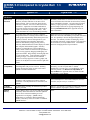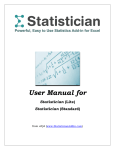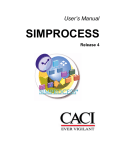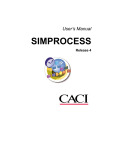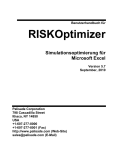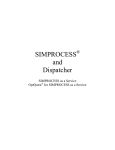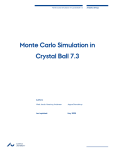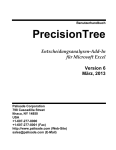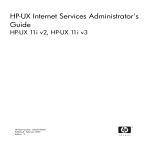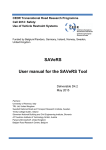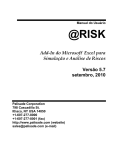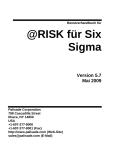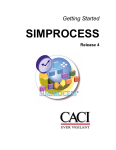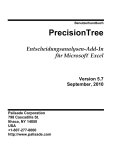Download @RISK 5.0 Compared to Crystal Ball® 7.3
Transcript
@RISK 5.0 Compared to Crystal Ball® 7.3 Overview @RISK 5.0 Crystal Ball® 7.3 All @RISK probability distribution functions, statistics functions, and other functions are in native Excel function format. They are treated by Excel like any other Excel function. You can see them in the Excel formula bar. Arguments can include mathematical expressions and cell references/ranges, which can be typed in or entered by clicking in the cell(s). This means maximum ease of use and modeling flexibility. Probability distributions are external to Excel, may not be viewed in formula bar with other Excel functions, and may not be embedded in formulas. Cell referencing is limited, and they require proprietary Crystal Ball commands to perform simple tasks such as copying and pasting cells. Interface Up-to-date Office 2007-style interface completely integrated with Excel. Floating callout windows with results graphs and probability distributions point to the cells they reference. Browse through cells in your model containing input probability distribution functions and results by simply pressing Tab key. Summary Model and Results windows display all model data complete with thumbnail graphs. Summary windows are linked directly to the spreadsheet so changes made in them are reflected in the spreadsheet. Create overlay graphs by dragging and dropping one graph onto another. Drag and drop Tornado graph bars to create Scatter Plots. Create Summary graphs by pointing to ranges. Off-sheet and off-workbook references are fully supported. Features, graphs, and options can be adjusted via context-sensitive right-click menus. Numerous nested or overlapping out-of-date dialogs. Difficult to determine which dialog corresponds with which cell. No capability to browse through assumptions or forecasts. No summary windows for managing various Crystal Ball components. Right-clicking is only supported in CB windows, not in spreadsheet itself. No Windows menu for managing dozens of open windows. Backward Compatibility Models developed with current version are interchangeable with previous versions. Similarly, models developed in earlier versions can be run in @RISK 5.0 without modification. Previous versions of Crystal Ball may not run properly, accurately, or at all in Crystal Ball 7.3 without modification. In some cases, even modification will not solve the problem. See Backward Compatibility in Crystal Ball in the Appendix Notes for details from the Crystal Ball 7.3 User Manual. Capacity Models with 100,000 or more distributions can be simulated. Fully supports Excel 2007’s enlarged worksheets. The only limitations are from Excel, not @RISK. From Crystal Ball 7.3 User Manual, pp. 21, 61, and 63: “You should define less than 1000 assumptions, decision variables, and forecasts per worksheet.” Available Distributions 39 distributions, including all distributions provided with Crystal Ball. Only 21 – for example Crystal Ball is lacking Chi-Squared, Inverse Gaussian, LogLogistic, Pearson V and VI. @RISK Library A SQL database where you can store and share custom probability distribution functions with other @RISK users to ensure consistent modeling across an organization or workgroup. @RISK Library distributions are available in Define Distribution window, and Library itself is accessible via standard @RISK interface. None. GENERAL Native Excel Functions See Crystal Ball Functions in the Appendix Notes for more information. MODELING Palisade Corporation Americas: +1 607 277 8000 • Europe: +44 1895 425050 • Asia-Pacific: +61 2 9929 9799 www.palisade.com [email protected] @RISK 5.0 Compared to Crystal Ball® 7.3 Overview Crystal Ball® 7.3 @RISK 5.0 Copying and Pasting Uses standard Excel copy/paste as all @RISK distributions are true Excel formulas. Excel’s Fill Down command is fully supported. Excel copy/paste not supported. Limited proprietary Crystal Ball copy/paste commands are required to copy/paste Crystal Ball distributions and data. Although Excel copy/paste is not supported, it appears to work and no error message is given. No support for Fill Down command. See Copy/Paste in Crystal Ball in the Appendix Notes for details from the Crystal Ball 7.3 User Manual. Support for Formulas Distributions are true Excel functions and can be placed anywhere. Distributions can be embedded in formulas and there is no limit to the number of distributions per cell. Expected value automatically updates when distribution changes. Limit to one distribution per cell and assumptions cannot be defined in cells with formulas. Expected value in cell not updated if distribution is changed. See Formulas in Crystal Ball in the Appendix Notes for details from the Crystal Ball 7.3 User Manual. Distribution Fitting Fits continuous and discrete distributions to sample, cumulative, and density data. Comparison, Difference, P-P, and Q-Q graphs with results from multiple goodness-of-fit tests. Custom chi-square binning. Multiple data sets can be fit and reviewed. Fitted distributions in model can be automatically updated when data and fit changes. Overlay different fitted distributions for comparison. Automatically fit unlimited simulation results data with a single click. Only fits sample data for a single test at a time. Input distributions are not updated when fitted data changes. Fit cannot be reviewed later after fit is run and distribution is entered. No overlays of multiple fitted distributions. No fitting of discrete distributions. See Distribution Fitting in Crystal Ball in the Appendix Notes for details from the Crystal Ball 7.3 User Manual. Compound Function RiskCompound function combines frequency and severity distributions into a single function, saving thousands of separate distributions in insurance and other models. RiskCompound also supports cell references and formulas for more complex modeling. None. Model Summary window All input distributions, outputs, and correlations are listed in a tabbed table with thumbnail graphs and summary statistics of each component. Model window is linked to spreadsheet, so changes made in window carry into model itself. Drag and drop thumbnail graphs onto spreadsheet to enlarge. No model summary window to display assumptions, decision variables, correlations, or forecasts in model. Management of Crystal Ball components requires individually opening each cell at a time in its own Crystal Ball window to view or edit it. @RISK simulations are calculated 100% within Excel, supported by Palisade sampling and statistics proven in over twenty years of use. Palisade does not attempt to rewrite Excel in an external recalculator to gain speed. A single recalculation from an unsupported or poorly reproduced macro or function can dramatically change your results. All calculations are performed external to Excel. Crystal Ball Extreme Speed feature was developed by a third party and as a result is not as tightly integrated with Crystal Ball as the @RISK engine is in @RISK. Extreme Speed can produce different results than normal speed, and has significant limitations such as lack of compatibility with user-defined macros, full cell referencing, all cell ranges, and the full Excel function set, all of which give it limited applicability to real-world models. See Crystal Ball Extreme Speed in the Appendix Notes for details from the Crystal Ball 7.3 User Manual. SIMULATION Simulation Speed and Accuracy @RISK uses an optimized simulation engine, multiple CPUs and multi-core processors to give you the fastest calculations. @RISKAccelerator is also available separately to speed up simulations by using available CPUs over a network. Palisade Corporation Americas: +1 607 277 8000 • Europe: +44 1895 425050 • Asia-Pacific: +61 2 9929 9799 www.palisade.com [email protected] Page 2 of 8 @RISK 5.0 Compared to Crystal Ball® 7.3 Overview Crystal Ball® 7.3 @RISK 5.0 Stress Analysis User can specify any portion(s) of a distribution to be sampled during a simulation in lieu of sampling from the entire distribution. This lets you simulate more specific situations with ease. None. Advanced Sensitivity Analysis Advanced Sensitivity Analysis allows you to select a number of @RISK distributions, or any other worksheet cells, and run trial simulations while varying these inputs across a range. None. Goal Seek Finds starting conditions for desired simulation outcome. None. Graphs and Charts Fully resizable and customizable Windows-standard graphs and charts that can be fully customized. Graphs appear in callout windows pointing to cells they reference. Wide variety of graph types including histograms, cumulative curves, scatter plots, box plots, summary graphs, and tornado graphs. Overlay graphs may be created by dragging and dropping or by pointing and clicking. Graphs can be copied and pasted in Excel, Word, or PowerPoint, and exported to Excel in native Excel format. Browse through cells with results graphs by pressing Tab key. No box plots. More limited customization options. Ability to set up user-defined defaults is limited and/or does not work as documented. Cannot drag and drop overlays. No browsing through forecast charts. Sensitivity Analysis Automatic sensitivity analysis available after all simulations using two methods – Rank-Order Correlation and Multivariate Stepwise Regression. @RISK sensitivity analysis pre-screens inputs based on their precedence in formulas to outputs in your model. Inputs that have no link to an output are removed from the sensitivity analysis, thus avoiding erroneous results. Partial - not available for any distribution entered as a function. Must specify sensitivity analysis in Run Preferences before simulation. Only one calculation method available - Rank-Order Correlation. No pre-screening of inputs for relevance. Results Summary Window The @RISK Results Summary window summarizes the results of your model and displays thumbnail graphs and summary statistics for your simulated output cell and input distributions. Drag and drop thumbnail graphs onto spreadsheet to enlarge and create overlays. No results summary window to display forecast cells, data, or statistics. Must generate inflexible static reports in Excel. Forecast graphs may only be viewed by opening each forecast cell one at a time in its own Crystal Ball window to view or edit it. Reporting in Excel Custom templates in Excel allow user-defined reports with custom formatting and desired statistics and graphs. Reports and graphs may be generated automatically in Excel after simulation using reporting functions, or may be sent to Excel from an @RISK window at any time with a single click. Excel-formatted @RISK charts can use all Excel graph formatting options. Charts may be copied and pasted into Excel as pictures, not native Excel format charts. Limited report customization allows for no formatting and selection of content categories only. Save Simulations in Workbook @RISK Library @RISK simulation results may be stored directly in your workbook. This makes it easier to share models with others. No. A SQL database where you can store and share @RISK simulation results (graphs, data, reports, etc) with other @RISK users. The makes auditing and comparison with other simulations easy. None. RESULTS Palisade Corporation Americas: +1 607 277 8000 • Europe: +44 1895 425050 • Asia-Pacific: +61 2 9929 9799 www.palisade.com [email protected] Page 3 of 8 Appendix: Further Information and Notes @RISK 5.0 Compared to Crystal Ball® 7.3 Crystal Ball® 7.3 @RISK 5.0 GENERAL Application Settings lets you control customizable defaults such a graph settings, simulation settings, reports, and more in one convenient window. Settings automatically apply to all future models, and may be exported for sharing with other @RISK users for consistency across a group. Limited setting of defaults by individual dialog boxes in separate parts of the software. Distributions can be entered graphically through the Define Distribution window, or typed directly into the spreadsheet as standard Excel functions. Define Distribution window is floating callout that points the cell it references. It displays a palette of all available distributions grouped by type, and displays customdefined distributions in the @RISK Library. Browse through all cells with input distributions by pressing Tab key. Overlay distributions for comparison by pointing and clicking. Preview multiple distributions in a single cell formula. Distribution statistics are displayed with the graph. Excel formula bar shows distributions entered. Arguments can include mathematical expressions and cell references/ranges, which can be typed in or entered by clicking in the cell(s). Distributions are defined external to Excel in dialog boxes and are not shown in cell contents. Assumptions or inputs cannot be typed into formula bar as an Excel function; must use Distribution Gallery. Excel References Fully supports Excel’s capability and rules for absolute and relative cell referencing. (i.e. =$C$5). Allows offworksheet and off-workbook cell referencing like all Excel functions do. Inconsistent handling of absolute and relative references. Cell references off the active workbook are not supported. See Excel References in Crystal Ball in the Appendix Notes for details from the Crystal Ball 7.3 User Manual. Correlation of Distributions Supports multiple named matrices. Enter correlations via graphical matrix or functions in Excel. Define coefficients by typing in or by using convenient slider bar that updates correlation Scatter Plots in real-time. Allows correlation instances, where the same matrix can be used to correlate different groups of inputs for quick model setup. No limitation on number of correlated cells. After simulation, you can see Scatter Plots and coefficients of actual correlations simulated. You can also correlate a time series that has a similar set of distributions in each time period. No support for correlation instances. From the Crystal Ball 7.3 User Manual, p. 345: “There is a practical limit of about 250 fully correlated assumptions (assumptions that are correlated to every other assumption) and up to about 1,000 serially correlated assumptions (assumptions that are correlated to one or two other assumptions) for each workbook.” RiskMakeInput Function The RiskMakeInput function turns any Excel formula into an @RISK input. Use this to get @RISK to treat your proprietary calculations just as it does its own distributions when calculating results. RiskMakeInput can also summarize many individual distributions into a single input, simplifying your Tornado graphs. None. Application Settings MODELING Distribution Entry Can graph only a single distribution at a time with limited statistics. Cannot overlay distributions for comparison. Can only view either assumption graph or statistics; no option to view both simultaneously. Palisade Corporation Americas: +1 607 277 8000 • Europe: +44 1895 425050 • Asia-Pacific: +61 2 9929 9799 www.palisade.com [email protected] Page 4 of 8 Appendix: Further Information and Notes @RISK 5.0 Compared to Crystal Ball® 7.3 @RISK 5.0 Crystal Ball® 7.3 Simulation Settings Access the most common simulation settings such as number of iterations and simulation to run from convenient Simulation Settings toolbar. Unique, user defined settings may be saved for each model. Userdefined defaults also available and may be transferred to other @RISK users. Must pull up full Run Preferences dialog to change simplest settings. Must reset each simulation before changing Run Preferences. Run Preferences are saved globally and apply to all models. Not possible to save specific settings for individual models. Pause on Error Pauses on simulation errors and gives locations of all “error-causing” cells at once for easy diagnosis. Lets you review the formulas and values for cells which are precedents to the error-causing cell. This allows you to examine values which feed into the problem formula. Pauses, but only locates and identifies one of the errors each time. From p. 356 of the Crystal Ball 7.3 User Manual: SIMULATION Run multiple simulations back-to-back Any number of spreadsheet values and functions may be changed from simulation to simulation via native SimTable function. Results from all simulations can displayed together using all @RISK reporting capabilities. “Because of bursting, Crystal Ball [Extreme Speed] cannot check cell errors after every trial as it does in Normal speed, only at the end of a burst.” Limited to changing only one or two spreadsheet values by simulation. Must use limited external Decision Table tool. Decision Table tool has limited output statistics and graphics. ADDITIONAL TOOLS Optimization @RISK Industrial edition includes RISKOptimizer for advanced optimization combined with Monte Carlo simulation for uncertainty analysis. RISKOptimizer was developed on the same platform and by the same development team as @RISK, ensuring seamless integration and full compatibility with @RISK functions. OptQuest optimization component is from a third party developer and not as tightly integrated with Crystal Ball. Parallel processing @RISK Industrial edition includes integrated @RISKAccelerator for parallel processing of simulations using all available CPUs or cores on multi-CPU or multicore processor machines. For every additional CPU or core, simulation speed increases almost linearly. None. DecisionTools Suite Available by itself or with DecisionTools Suite. DecisionTools Suite adds PrecisionTree for decision tree analysis; TopRank for automated “what-if” sensitivity analysis; RISKOptimizer for optimization under uncertainty; Evolver for genetic algorithm optimization; NeuralTools for predictive analysis with neural networks; and StatTools for time-series forecasting and advanced statistical analysis. @RISK functions work directly in other Suite products just like they do in @RISK. All products were developed from common platform by same software development team. Fewer companion tools available: only OptQuest for optimization and CB Predictor for time-series forecasting. OptQuest was created by a third party vendor, resulting in clumsy integration. Decision Trees Available with companion tool PrecisionTree in the DecisionTools Suite. PrecisionTree allows users to model decisions in tree or influence diagram format in Excel. In addition, it is designed to work with @RISK and Monte Carlo simulations can be run on trees. None. Palisade Corporation Americas: +1 607 277 8000 • Europe: +44 1895 425050 • Asia-Pacific: +61 2 9929 9799 www.palisade.com [email protected] Page 5 of 8 Appendix: Further Information and Notes @RISK 5.0 Compared to Crystal Ball® 7.3 @RISK 5.0 Forecasting and Statistics Available with companion tool StatTools for Excel in the DecisionTools Suite. StatTools allows users to utilize over 30 wide-ranging statistical procedures (plus many built-in data utilities) include time-series forecasting, descriptive statistics, normality tests, group comparisons, correlation, regression analysis, logistic regression, pareto charts, quality control, nonparametric tests, and more. StatTools functions are true Excel functions. Allows users to define own custom statistics functions that appear on StatTools menu. Crystal Ball® 7.3 Companion product CB Predictor offers time-series forecasting but lacks wide range of statistical procedures, lacks ability to create custom procedures, and lacks true Excel functionality. NOTES Crystal Ball Functions Crystal Ball does offer probability distribution functions that can be placed in spreadsheet formulas as are @RISK distribution functions. The limitations associated with these functions make them generally unusable for risk modeling. These functions are essentially external to Crystal Ball and the program does not treat them in the same way it handles Assumption cells. They cannot be graphically displayed, correlated, sampled using Latin Hypercube techniques, or used when a random number seed is set. Data cannot be extracted from them and they cannot be included in any reports. In addition, they are not included in Crystal Ball's sensitivity analysis, thus use of them causes sensitivity information on standard Assumption cells to be misleading. Use of these distribution functions is not encouraged in the Crystal Ball documentation or tutorials. From p. 337 of the Crystal Ball 7.3 User Manual: “Distributions defined with probability functions differ from those entered with the Define Assumption command in these ways: • You can’t correlate them. • You can’t view charts or statistics on them. • You can’t extract data from them or include them in reports. • They are not included in sensitivity analyses or charts.” Backward Compatibility in Crystal Ball From p. 20 of the Crystal Ball 7.3 User Manual: “Crystal Ball 7 no longer supports two types of cell definition in the same cell. If an assumption or a decision variable is defined in the same cell as a forecast in a Crystal Ball 4.x or 5.x (2000.x) workbook, the forecast will be deleted when the workbook is converted to Crystal Ball 7 format.” From p. 26 of the Crystal Ball 7.3 User Manual: “In previous versions of Crystal Ball, you could choose whether to use static or dynamic cell referencing in parameters. … If you open a model from a previous version, any static references are converted into dynamic references. If you don’t want parameter values to change when a simulation is running, be sure cell references in parameters do not reference Crystal Ball data cells (assumptions, decision variables, and forecasts) directly or indirectly through formulas.” From p. 310 of the Crystal Ball 7.3 User Manual: “If you used [the Hypergeometric] distribution in a model created in Crystal Ball 2000.x, you might notice slight data changes when running that model in the current version of Crystal Ball. This is because some rounding might occur when converting the probability parameter used in previous releases to the success parameter used in this version of Crystal Ball.” From p. 332 of the Crystal Ball 7.3 User Manual: “In previous versions of Crystal Ball, discrete values with the same probability could be entered in ranges with five columns or more. Now, they cannot be entered in ranges with five columns but can only be entered in single columns or ranges with six or more columns (to distinguish them from sloping ranges). In previous versions of Crystal Ball, continuous uniform ranges with cumulative probabilities could be entered in a two-column format. Now a three-column format is required… The three-column sloping range format used in previous versions of Crystal Ball has been replaced by a five-column format…” From p. 336 of the Crystal Ball 7.3 User Manual: “The beta distribution changed from previous versions to Crystal Ball 7.” Palisade Corporation Americas: +1 607 277 8000 • Europe: +44 1895 425050 • Asia-Pacific: +61 2 9929 9799 www.palisade.com [email protected] Page 6 of 8 Appendix: Further Information and Notes @RISK 5.0 Compared to Crystal Ball® 7.3 @RISK 5.0 Crystal Ball® 7.3 Copy/Paste in Crystal Ball From p.72 of the Crystal Ball 7.3 User Manual: “The Excel commands do not copy the Crystal Ball data, even though they might appear to since the cell colors are copied. To copy Excel data and Crystal Ball data, you must use the Excel edit commands and then use the Crystal Ball edit commands to copy the Crystal Ball data.” From p. 218 of the Crystal Ball 7.3 User Manual: “Because Crystal Ball cannot define assumptions in formula cells, you need to convert formulas to values before pasting the assumption cells.” Formulas in Crystal Ball From p. 21 of the Crystal Ball 7.3 User Manual: “Assumptions cannot be defined for formula or non-numeric cells.” From p. 218 of the Crystal Ball 7.3 User Manual: “Because Crystal Ball cannot define assumptions in formula cells, you need to convert formulas to values before pasting the assumption cells.” Excel References in Crystal Ball From p. 26 of the Crystal Ball 7.3 User Manual: “All cell references in [assumption] parameters are treated like absolute references when cutting and pasting Crystal Ball data. Crystal Ball always stores the cell reference in A1 format even if the Excel preference is set to R1C1format. The global R1C1 format preference is not affected by running Crystal Ball, but the name ranges are, in fact, changed to A1 format since that is the way Crystal Ball stores them. “In previous versions of Crystal Ball, you could choose whether to use static or dynamic cell referencing in [assumption] parameters. With static referencing, all cell references are resolved at the start of a simulation and then frozen while a simulation is running. If you open a model from a previous version, any static references are converted into dynamic references. If you don’t want parameter values to change when a simulation is running, be sure cell references in parameters do not reference Crystal Ball data cells (assumptions, decision variables, and forecasts) directly or indirectly through formulas.” Distribution Fitting in Crystal Ball From p. 29 of the Crystal Ball 7.3 User Manual: “Only continuous distributions are considered for distribution fitting.” Simulation results (forecast) data can be fit, but only up to 1000 iterations. From p. 30 of the Crystal Ball 7.3 User Manual: “Difficulties can occur when distribution fitting is selected for one or more forecasts with large numbers of trials. This is true for Normal as well as Extreme speed. To avoid these difficulties, fitting is disabled for all run modes after 1,000 trials have been run.” Crystal Ball Extreme Speed From p. 358 of the Crystal Ball 7.3 User Manual: “Ordinarily, there may be slight numerical differences in simulation results between Extreme and Normal speed modes. These differences are primarily due to roundoff errors… In certain circumstances… these slight differences can compound and grow in magnitude.” From pp. 348-360 of the Crystal Ball 7.3 User Manual: “By default, Crystal Ball is set to use Extreme speed when initially loaded. … Because the Extreme Speed feature uses the Polymorphic Spreadsheet Interpreter, certain Extreme Speed functions may return slightly different results than the corresponding Excel function for extreme values of any input arguments. For example, this can occur with statistical and inverse distribution functions. “…not all models are compatible with Extreme speed. “Small differences in the last few decimal places of certain built-in function values should be expected, due to minor algorithmic differences in the way formulas might be computed. “References to cells in other open workbooks are dynamically updated if those cells depend on one or more assumptions. If the external reference is part of a formula (not a simple external reference), this is not compatible with Extreme speed. Palisade Corporation Americas: +1 607 277 8000 • Europe: +44 1895 425050 • Asia-Pacific: +61 2 9929 9799 www.palisade.com [email protected] Page 7 of 8 Appendix: Further Information and Notes @RISK 5.0 Compared to Crystal Ball® 7.3 @RISK 5.0 Crystal Ball® 7.3 “In Extreme speed, circular references with short Iteration setting may not match Excel’s values because of differences in calculation algorithms. For most consistent results, set Iteration to at least 1,000. However, if a circular reference is non-converging, its results can differ greatly when run at both Extreme and Normal speed, regardless of the Iteration setting. “These functions are not supported in Extreme speed during a simulation: CB.GetForeStatFN CB.GetForePercentFN CB.GetRunPrefsFN CB.GetAssumPercentFN CB.GetCertaintyFN “To be compatible with Extreme Speed, user-defined functions must be ‘pure.’ A ‘pure function’ is one that computes its value solely on the basis of values passed to it as arguments. A function that is not ‘pure’ might reference global data not passed as an argument. For example, it might get the value of a worksheet cell or a defined name and use this as an input to compute the function value. If the global data depends on the assumptions — if, for example, it is a worksheet cell with a formula computed from the assumptions — it will have a distribution of values in Normal Speed, but it will appear deterministic (have a single value) in Extreme Speed. This is because the worksheet cells change on every trial in Normal Speed, but they don't change in Extreme Speed. “Range arguments in user-defined functions are only compatible with Extreme Speed when they are handled as Variant types. “User-defined functions whose arguments are static (their values do not change during a simulation) are not called by Extreme Speed unless the Volatile property of the function has been set...It isn’t possible to make this setting in Excel 2000, so volatile functions cannot run at Extreme Speed in that version of Excel. “In Extreme speed, it is not possible to run user-defined macros — such as CBBeforeTrial, CBAfterTrial, and CBAfterRecalc — during a simulation. “A small group of Excel functions are not supported in Extreme speed: CALL, CELL, GETPIVOTDATA, INFO, HYPERLINK, REGISTER.ID, and the CUBE functions added in Excel 2007 (CUBEMEMBER, CUBEVALUE, CUBESET, CUBESETCOUNT, CUBERANKEDMEMBER, CUBEMEMBERPROPERTY, CUBEKPIMEMBER). “Excel allows certain undocumented argument constructs for standard functions. Some of these argument constructs are still not supported in Extreme speed. “Extreme speed does not support dynamic ranges, where the OFFSET function is used on one or both sides of the range ":" constructor. “Extreme speed supports defined names and their use in formulas, but not the Excel ‘Accept labels in formulas’ option which allows cell labels to be used in formulas without defining them as names. “Extreme speed does not support multiple-area references such as (A1:A5,B1,C1:E1) except as used in standard functions such as SUM that accept a variable-length argument list of cell ranges. “Extreme speed does not support 3-D references, where a cell range – used as an argument in a function call, for example – spans multiple workbooks. “Because of bursting, Crystal Ball cannot check cell errors after every trial as it does in Normal speed, only at the end of a burst. “Spreadsheets without Crystal Ball data always run in Normal speed even if Extreme speed is selected in the Run Preferences dialog. This could happen if you have Crystal Ball spreadsheet functions entered in the model but have not defined assumptions, forecasts, or decision variables. Disclaimer: All comparison information presented here is accurate to the best of our knowledge. All software was used according to vendor specifications and versions tested were those available at the time of publication (April 2008). Any comparison errors are unintentional. We welcome corrections or suggestions. Please submit corrections or suggestions to [email protected]. Crystal Ball is a product of Oracle, Inc. Palisade Corporation Americas: +1 607 277 8000 • Europe: +44 1895 425050 • Asia-Pacific: +61 2 9929 9799 www.palisade.com [email protected] Page 8 of 8