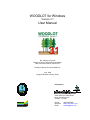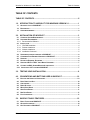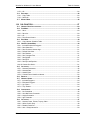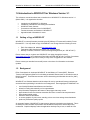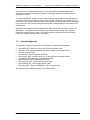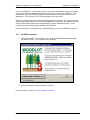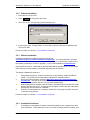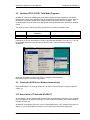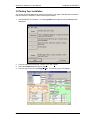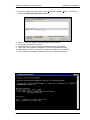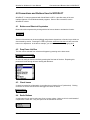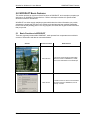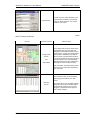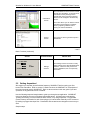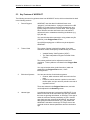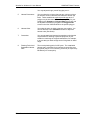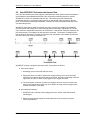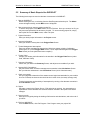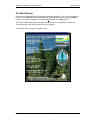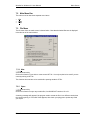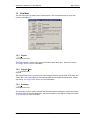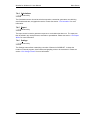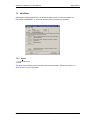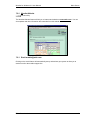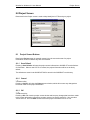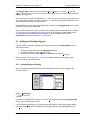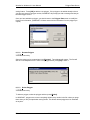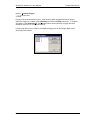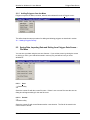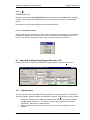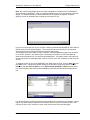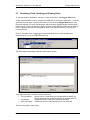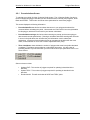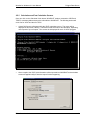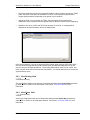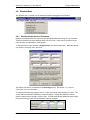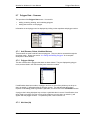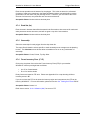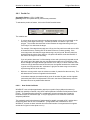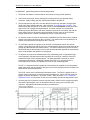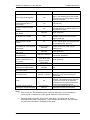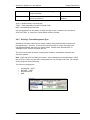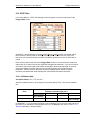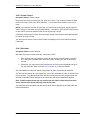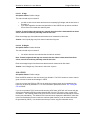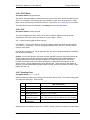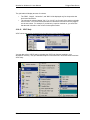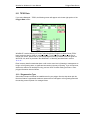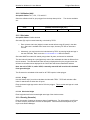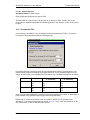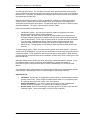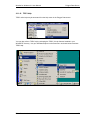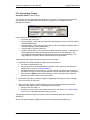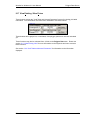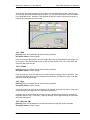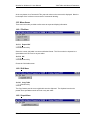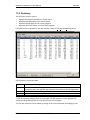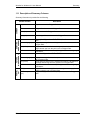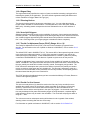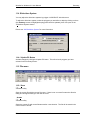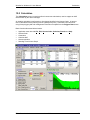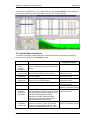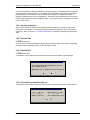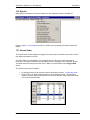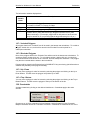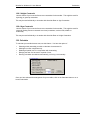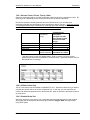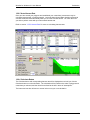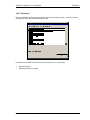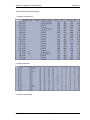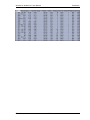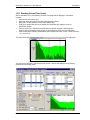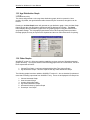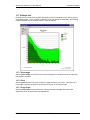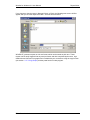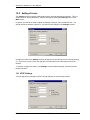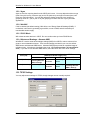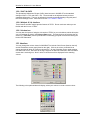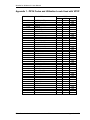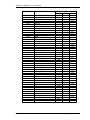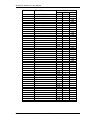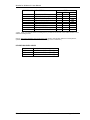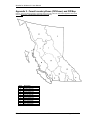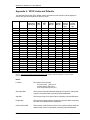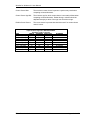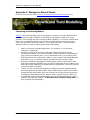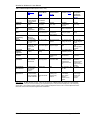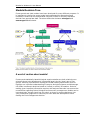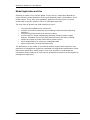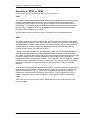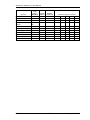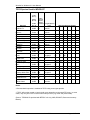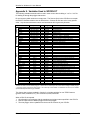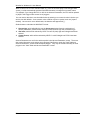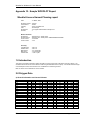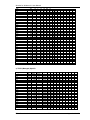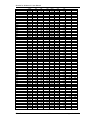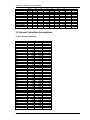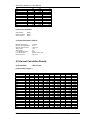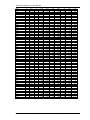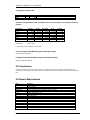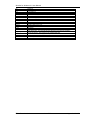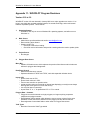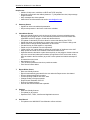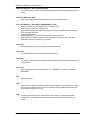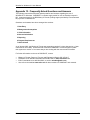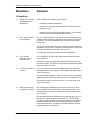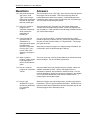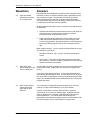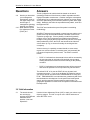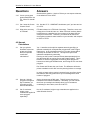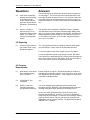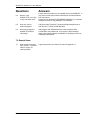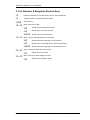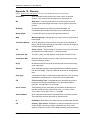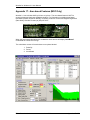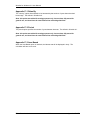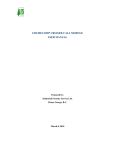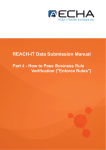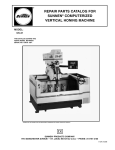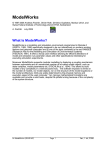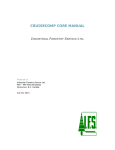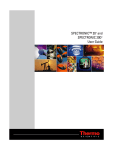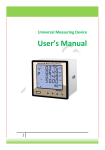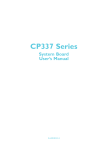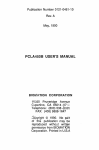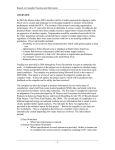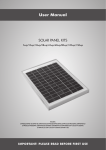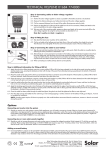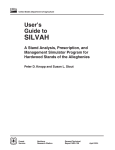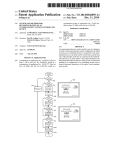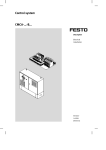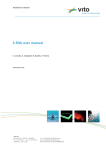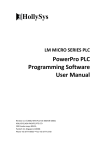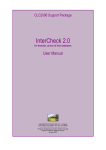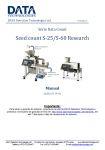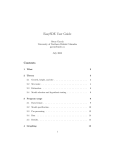Download Woodlot for Windows - Ministry of Forests, Lands & Natural
Transcript
WOODLOT for Windows Version 3.1 User Manual B.C. Ministry of Forests Resource Tenures and Engineering Branch 1450 Government Street, Victoria, B.C. Partially funded by Forest Renewal B.C. June, 2002 (Program Release January, 2002) Prepared by: #212-1200 Lynn Valley Road North Vancouver, B.C. Canada V7J 2A2 Phone: Web Site: Email: (604) 984-0832 http//: www.enfor.com [email protected] Woodlot for Windows 3.1 User Manual Table of Contents TABLE OF CONTENTS TABLE OF CONTENTS ............................................................................................II 1.0 1.1 1.2 1.3 2.0 INTRODUCTION TO WOODLOT FOR WINDOWS VERSION 3.1...................1 GETTING A COPY OF WOODLOT............................................................................................1 BACKGROUND ........................................................................................................................1 ACKNOWLEDGEMENTS ............................................................................................................2 INSTALLATION OF WOODLOT ......................................................................3 2.1 COMPUTER SYSTEM REQUIREMENTS .......................................................................................3 2.2 SOFTWARE REQUIREMENTS ....................................................................................................3 2.2.1 Recommended Software..................................................................................................3 2.3 INSTALLATION .........................................................................................................................3 2.3.1 CD-ROM installation.........................................................................................................4 2.3.2 Diskette Installation ..........................................................................................................5 2.3.3 Website Installation ..........................................................................................................5 2.3.4 Installation Continued.......................................................................................................5 2.4 UPGRADING A PREVIOUS VERSION OF WOODLOT...................................................................6 2.5 COMPARING FILES BETWEEN VERSIONS OF WOODLOT..........................................................6 2.6 UNINSTALL .............................................................................................................................6 2.7 SETTING UP EXTERNAL PROGRAMS .........................................................................................6 2.8 UPDATING VDYP & TIPSY YIELD MODEL PROGRAMS ............................................................7 2.9 CLOSING THE DOS SCREEN WINDOW AUTOMATICALLY ...........................................................7 2.10 ASSOCIATION LOT FILES WITH WOODLOT ..........................................................................7 3.0 TESTING YOUR INSTALLATION ....................................................................8 4.0 CONVENTIONS AND BUTTONS USED IN WOODLOT ................................10 4.1 4.2 4.3 4.4 4.5 4.6 4.7 4.8 5.0 5.1 5.2 5.3 BUTTONS AND SHORTCUT KEYSTROKES ................................................................................10 DROP DOWN LIST BOX..........................................................................................................10 CHECK BOXES ......................................................................................................................10 RADIO BUTTONS ...................................................................................................................10 WHITE DATA BOXES .............................................................................................................11 GREY DATA BOXES...............................................................................................................11 RED DATA BOXES .................................................................................................................11 FILE CONVENTIONS ...............................................................................................................11 WOODLOT BASIC FEATURES .....................................................................12 BASIC FUNCTIONS IN WOODLOT .........................................................................................12 GETTING ACQUAINTED ..........................................................................................................14 KEY FEATURES OF WOODLOT ............................................................................................17 Enfor Consultants Ltd. June 2002 ii Woodlot for Windows 3.1 User Manual 5.4 5.5 Table of Contents HOW WOODLOT CALCULATES THE HARVEST RATE .............................................................19 SUMMARY OF BASIC STEPS TO USE WOODLOT ...................................................................20 6.0 ABOUT SCREEN ...........................................................................................21 7.0 MAIN SCREEN ...............................................................................................22 7.1 M AIN SCREEN BUTTONS .......................................................................................................22 7.2 M AIN MENU BAR ...................................................................................................................23 7.3 FILE MENU............................................................................................................................23 7.3.1 New ................................................................................................................................23 7.3.2 Open...............................................................................................................................23 7.3.3 Save ...............................................................................................................................24 7.3.4 Save As Version 2.0+ or Version 1.1+ ...........................................................................24 7.3.5 Exit Program...................................................................................................................24 7.3.6 Open a Recently Loaded File.........................................................................................24 7.4 VIEW MENU ..........................................................................................................................25 7.4.1 Project ............................................................................................................................25 7.4.2 Polygon Data ..................................................................................................................25 7.4.3 Summary ........................................................................................................................25 7.4.4 Calculations ....................................................................................................................26 7.4.5 Report.............................................................................................................................26 7.4.6 Settings...........................................................................................................................26 7.5 HELP MENU ..........................................................................................................................27 7.5.1 About ..............................................................................................................................27 7.5.2 Woodlot Website ............................................................................................................28 7.5.3 Email [email protected] .............................................................................................28 8.0 PROJECT SCREEN .......................................................................................29 8.1 PROJECT SCREEN BUTTONS .................................................................................................29 8.1.1 Save Default ...................................................................................................................29 8.1.2 Cancel ............................................................................................................................29 8.1.3 OK ..................................................................................................................................29 9.0 POLYGON DATA SCREEN ...........................................................................30 9.1 ADDING AND DELETING POLYGONS .......................................................................................31 9.1.1 Adding Polygons Directly ...............................................................................................31 9.1.2 Adding Polygons from the Menu ....................................................................................34 9.2 SAVING DATA, IMPORTING DATA AND EXITING FROM POLYGON DATA SCREEN – FILE MENU ...34 9.3 IMPORTING AND EXPORTING POLYGON DATA FROM A FILE .....................................................35 9.3.1 Importing Data ................................................................................................................35 9.4 FINDING THE FIZ AND PSYU FOR YOUR WOODLOT................................................................39 9.5 CALCULATING YIELDS, UPDATING AND VIEWING YIELDS.........................................................40 9.5.1 Pre-calculations Screen .................................................................................................41 9.5.2 Calculation and Post Calculation Screens .....................................................................42 9.5.3 View Existing Yield .........................................................................................................43 9.5.4 View Future Yield ...........................................................................................................43 Enfor Consultants Ltd. June 2002 iii Woodlot for Windows 3.1 User Manual Table of Contents 9.6 WOODLOT MENU ..................................................................................................................44 9.6.1 Woodlot Default Harvest Parameters.............................................................................44 9.6.2 Reset VAF to 1.00 ..........................................................................................................45 9.6.3 Include all species ..........................................................................................................45 9.6.4 Split Large Polygons ......................................................................................................45 9.6.5 Copy Genetic Worth from this Polygon ..........................................................................45 9.7 POLYGON DATA – COMMON ..................................................................................................46 9.7.1 Add, Rename, Delete, Undelete Buttons .......................................................................46 9.7.2 Polygon Listings .............................................................................................................46 9.7.3 Net Area (ha) ..................................................................................................................46 9.7.4 Road Net (ha) .................................................................................................................47 9.7.5 Ownership ......................................................................................................................47 9.7.6 Forest Inventory Zone (F.I.Z.) .......................................................................................47 9.8 SILVICULTURE SYSTEM .........................................................................................................48 9.8.1 Use of Partial Cut vs. Clearcut Silviculture System........................................................48 9.8.2 Clearcut ..........................................................................................................................49 9.8.3 Partial Cut.......................................................................................................................50 9.9 YIELD TYPE ..........................................................................................................................53 9.9.1 Existing and Future Yield Management .........................................................................53 9.9.2 Existing / Future Management Type ..............................................................................54 9.10 VDYP DATA .......................................................................................................................55 9.10.1 Utilization (dbh) ..............................................................................................................55 9.10.2 Crown Closure ...............................................................................................................56 9.10.3 Site Index .......................................................................................................................56 9.10.4 PSYU..............................................................................................................................57 9.10.5 PSYU Block....................................................................................................................58 9.10.6 VAF ................................................................................................................................58 9.10.7 Stocking Class ...............................................................................................................58 9.10.8 Species...........................................................................................................................59 9.10.9 Netting Out VDYP Species ............................................................................................59 9.10.10 VDYP Help .....................................................................................................................60 9.11 TIPSY DATA ......................................................................................................................61 9.11.1 Regeneration Type.........................................................................................................61 9.11.2 Utilization (dbh) ..............................................................................................................62 9.11.3 Site Index .......................................................................................................................62 9.11.4 Density (Stems/ha).........................................................................................................62 9.11.5 OAF1 / OAF2 .................................................................................................................63 9.11.6 Species...........................................................................................................................63 9.11.7 Commercial Thin ............................................................................................................64 9.11.8 Fertilize...........................................................................................................................65 9.11.9 Genetic Worth ................................................................................................................65 9.11.10 TIPSY Help.....................................................................................................................67 9.12 NON-COMMERCIAL POLYGONS ............................................................................................68 9.13 NSR POLYGONS.................................................................................................................69 9.14 CURRENT AGE ....................................................................................................................69 9.15 REGEN DELAY ....................................................................................................................69 9.16 HARVEST AGE (TARGET).....................................................................................................70 Enfor Consultants Ltd. June 2002 iv Woodlot for Windows 3.1 User Manual 9.17 9.18 Table of Contents VIEW EXISTING / VIEW FUTURE ............................................................................................71 HELP – POLYGON DATA ......................................................................................................72 10.0 YIELD TABLE AND HARVEST PARAMETERS............................................73 10.1 YIELD TABLE – HARVEST AGE DATA ...................................................................................73 10.1.1 dbh .................................................................................................................................74 10.1.2 Vol/ha .............................................................................................................................74 10.1.3 Age .................................................................................................................................74 10.1.4 Harvest Age ...................................................................................................................74 10.2 YIELD TABLE - RETURNED DATA .........................................................................................75 10.2.1 Site Index .......................................................................................................................75 10.2.2 Crown Closure ...............................................................................................................75 10.2.3 MAI Max .........................................................................................................................75 10.2.4 Culmination ....................................................................................................................75 10.3 YIELD TABLE ......................................................................................................................76 10.4 YIELD GRAPH .....................................................................................................................76 10.5 MENU ITEMS .......................................................................................................................77 10.5.1 File Menu........................................................................................................................77 10.5.2 Edit Menu .......................................................................................................................77 10.5.3 Graph Menu ...................................................................................................................77 11.0 SUMMARY .....................................................................................................79 11.1 DESCRIPTION OF SUMMARY COLUMNS .................................................................................80 11.2 HARVEST PARAMETERS ......................................................................................................81 11.2.1 Minimum DBH ................................................................................................................81 11.2.2 Minimum Volume ...........................................................................................................81 11.2.3 Minimum Age .................................................................................................................81 11.2.4 Regen Delay ..................................................................................................................82 11.2.5 Planning Horizon............................................................................................................82 11.2.6 Auto Split Polygons ........................................................................................................82 11.2.7 Partial Cut Adjustment Factor (PCAF) (Range: 0.1 to 1.9)............................................82 11.2.8 Partial Cut % to Harvest.................................................................................................82 11.2.9 Partial Cut Re-entry Period ............................................................................................83 11.2.10 Done Button ...................................................................................................................83 11.2.11 Save Defaults Button .....................................................................................................83 11.3 HARVEST AGES ..................................................................................................................83 11.3.1 Ignore Harvest Parameters Checkbox...........................................................................83 st 11.3.2 Update 1 Harvest Age Checkbox.................................................................................84 11.3.3 Update Future Harvest Age Checkbox ..........................................................................84 11.3.4 Amount ...........................................................................................................................84 11.3.5 Process ..........................................................................................................................84 11.3.6 Update Harvest Ages Button..........................................................................................84 11.4 SILVICULTURE SYSTEM .......................................................................................................85 11.4.1 Update PC Button ..........................................................................................................85 11.5 FILE MENU ..........................................................................................................................85 11.5.1 Save ...............................................................................................................................85 Enfor Consultants Ltd. June 2002 v Woodlot for Windows 3.1 User Manual Table of Contents 11.5.2 Ok...................................................................................................................................86 11.6 EDIT MENU ..........................................................................................................................86 11.6.1 Copy Table .....................................................................................................................86 11.6.2 Select All ........................................................................................................................86 11.7 MODIFY MENU ....................................................................................................................86 12.0 CALCULATION..............................................................................................87 12.1 HARVEST RATE CALCULATIONS ..........................................................................................88 12.2 FILE MENU..........................................................................................................................89 12.2.1 Save ...............................................................................................................................89 12.2.2 Save As ..........................................................................................................................89 12.2.3 Ok...................................................................................................................................89 12.2.4 Print Screen feature .......................................................................................................89 12.3 EDIT MENU .........................................................................................................................89 12.3.1 Copy Harvest Schedule Table .......................................................................................90 12.4 HARVEST ORDER MENU ......................................................................................................90 12.4.1 Include/Exclude All Polygons .........................................................................................91 12.4.2 Sort Oldest first ..............................................................................................................91 12.4.3 Sort Closest to Harvest Age...........................................................................................91 12.4.4 Default Sort Order ..........................................................................................................91 12.4.5 Sort Random ..................................................................................................................91 12.4.6 Sort Youngest First ........................................................................................................91 12.4.7 Sort By MAI ....................................................................................................................91 12.4.8 Sort By SI .......................................................................................................................91 12.4.9 Sort By Lead Species.....................................................................................................91 12.4.10 Custom Sort Order .........................................................................................................91 12.5 CALCULATE ........................................................................................................................91 12.5.1 Harvest Parameters .......................................................................................................92 12.5.2 Harvest Rate ..................................................................................................................92 12.5.3 Hanzlik Rate ...................................................................................................................92 12.5.4 Current/Future Hanzlik at Harvest .................................................................................92 12.6 RESULTS ............................................................................................................................93 12.7 HARVEST ORDER ................................................................................................................93 12.7.1 Included Polygons ..........................................................................................................94 12.7.2 Excluded Polygons.........................................................................................................94 12.7.3 Up / Down.......................................................................................................................94 12.7.4 Top / Bottom...................................................................................................................94 12.8 CONSTRAINTS .....................................................................................................................94 12.8.1 No Constraints ...............................................................................................................96 12.8.2 Area Net Down Constraint .............................................................................................96 12.8.3 Height Constraint ...........................................................................................................97 12.8.4 Age Constraint ...............................................................................................................97 12.9 CALCULATE ........................................................................................................................97 12.9.1 Harvest Crown, Private, Top-up, Other..........................................................................98 12.9.2 Utilize Conifer Only ........................................................................................................98 12.9.3 Disable Partial Cut .........................................................................................................98 12.9.4 Auto - Delay Harvest for.................................................................................................99 Enfor Consultants Ltd. June 2002 vi Woodlot for Windows 3.1 User Manual Table of Contents 12.9.5 Auto-Harvest Rate........................................................................................................100 12.9.6 Calculate Button...........................................................................................................100 12.9.7 Simulation.....................................................................................................................101 12.10 HARVEST SCHEDULE ........................................................................................................102 12.10.1 Harvest Parameters not met - Issues ..........................................................................105 12.11 STANDING VOLUME/TIME GRAPH ......................................................................................106 13.0 CALCULATION RESULTS ..........................................................................107 13.1 CALCULATIONS REPORT ...................................................................................................107 13.2 CALCULATION REPORT SETTINGS......................................................................................108 13.3 TIME VOLUME GRAPH – ORIGINAL VERSION ......................................................................108 13.4 NEW TIME VOLUME GRAPH – ENGRAPH VERSION .............................................................108 13.5 AGE DISTRIBUTION GRAPH ................................................................................................109 13.6 OTHER GRAPHS ................................................................................................................109 13.7 ENGRAPH LITE .................................................................................................................110 13.7.1 Save Image ..................................................................................................................110 13.7.2 Print ..............................................................................................................................110 13.7.3 Copy Graph ..................................................................................................................110 14.0 REPORT WRITER .......................................................................................111 15.0 SETTINGS SCREEN....................................................................................113 15.1 VDYP SETTINGS ..............................................................................................................113 15.1.1 Ages .............................................................................................................................114 15.1.2 Net MAI ........................................................................................................................114 15.1.3 PSYU Block..................................................................................................................114 15.1.4 Waste and Breakage - Alternate WBS.........................................................................114 15.2 TIPSY SETTINGS ..............................................................................................................114 15.2.1 OAF1 & OAF2 ..............................................................................................................115 15.2.2 Multiple SI, Ht, Interface...............................................................................................115 15.2.3 Version box ..................................................................................................................115 15.3 INTERFACE .......................................................................................................................115 15.4 APPLICATIONS ..................................................................................................................116 15.4.1 Work Path.....................................................................................................................116 15.4.2 Short Filenames ...........................................................................................................116 15.4.3 Report in RTF format for Word.....................................................................................116 APPENDIX 1 - PSYU CODES AND UTILIZATION LEVELS USED WITH VDYP .117 APPENDIX 2 - FOREST INVENTORY ZONES (FIZ ZONES) AND FIZ MAP .......122 APPENDIX 3 - SITE CLASS-SITE INDEX RELATIONSHIPS USED IN VDYP.....123 APPENDIX 4 - VDYP LIMITS AND DEFAULTS ...................................................124 Enfor Consultants Ltd. June 2002 vii Woodlot for Windows 3.1 User Manual Table of Contents APPENDIX 5 - MANAGED OR NATURAL STANDS............................................126 Managed vs. Unmanaged Stands What Model Might be used?...................................128 APPENDIX 6 - VDYP OR TIPSY ...........................................................................131 APPENDIX 7 - TREE SPECIES USED IN WOODLOT .........................................132 APPENDIX 8 - VARIABLES USED IN WOODLOT...............................................135 APPENDIX 9 - DEFAULT VALUES AND HARVEST PARAMETERS..................136 APPENDIX 10 - SAMPLE WOODLOT REPORT ..................................................138 APPENDIX 11 - WOODLOT PROGRAM REVISIONS..........................................151 APPENDIX 12 - FREQUENTLY ASKED QUESTIONS AND ANSWERS .............157 APPENDIX 13 - RUNTIME ERROR MESSAGES .................................................168 APPENDIX 14 - STANDARD WINDOWS FUNCTIONALITY................................169 APPENDIX 15 - GLOSSARY ................................................................................171 APPENDIX 16 - USER SUPPORT ........................................................................173 APPENDIX 17 - AREA BASED FEATURES (MOF ONLY)...................................174 APPENDIX 17-1 RELAX BY ...........................................................................................................175 APPENDIX 17-2 PERIOD................................................................................................................175 APPENDIX 17-3 AREA BASED .......................................................................................................175 APPENDIX 18 - WOODLOT USER MANUAL VERSION 3.1 REVISIONS ...........176 Enfor Consultants Ltd. June 2002 viii Woodlot for Windows 3.1 User Manual Introduction to WOODLOT for Windows Version 3.1 1.0 Introduction to WOODLOT for Windows Version 3.1 This reference manual describes how to install and run WOODLOT for Windows version 3.1 (March 2002). It is organized to describe: • • • • • • Introduction to WOODLOT for Windows Installation of WOODLOT and testing the installation WOODLOT basic features Conventions and Buttons Used in WOODLOT Functional screens and features in WOODLOT Appendices with information for users 1.1 Getting a Copy of WOODLOT WOODLOT is currently freeware provided by the BC Ministry of Forests and funded by Forest Renewal B.C. You may obtain a copy of WOODLOT at no charge from the following sources: • • • Enfor Consultants Ltd. website (http://www.enfor.com) Federation of BC Woodlot Associations (tel.: 250 847-2834) Ministry of Forests, Resource Tenures and Engineering Branch (tel.: 250 387-8317) Please ensure that you register as a WOODLOT user either through the Internet (http://www.enfor.com) or by telephone (Dave Haley at RTEB 250 387-8317 or Enfor Consultants Ltd. 604 984-0832.) This process is mainly to notify users of upgrades for the software. Please contact your woodlot licence staff person or the above for information on the latest updates. 1.2 Background Enfor Consultants Ltd. developed WOODLOT for the Ministry of Forests (MOF), Resource Tenures and Engineering Branch for calculating sustainable harvest rates on woodlot licenses in British Columbia. These harvest rates are used in determining the Allowable Annual Cut (AAC) on woodlots. WOODLOT is a Windows based model developed for use by operational forestry professionals and technicians specializing in woodlot licence management. Some highlights of WOODLOT are: • • • • • • • • user friendly Windows based features and interface allows for loading data manually or from spreadsheets help information displayed at the bottom of the polygon data entry screen approximates forest cover harvest constraints and some economic harvest parameters approximates partial cutting interactive harvest calculations on screen graphics of yield curves, standing volume over time and age class distribution produces professional quality reports An important feature of WOODLOT is that summary data and calculations are displayed. This is an attempt to make the data requirements and calculations transparent, and thereby easily understood. Graphical displays make the application relatively easy to use, to assist the user Enfor Consultants Ltd. June 2002 1 Woodlot for Windows 3.1 User Manual Introduction to WOODLOT for Windows Version 3.1 with decisions for calculating harvest rates, to view implications of alternate harvest rates, constraints and alternate management practices. All polygon data and most parameters are adjustable on screen. The original WOODLOT version 1.0 was created in 1995 to help woodlot forest district staff and licensees calculate harvest rates for woodlot licences in BC. WOODLOT was designed to be a stand alone user-friendly, Windows based program capable of producing harvest rate calculations using forest cover and resource management information readily available to forest district staff and licensees. WOODLOT has undergone several updates since 1995, with the latest update to version 3.1 in March 2002. The program retains its original user friendly interface, though has undergone substantial internal changes to make it Year 2000 compliant, update the timber yield models, improve the usability, and improve the calculations. 1.3 Acknowledgements The assistance, ideas and cooperation of the following are gratefully acknowledged: • • • • • • • • • • Dave Haley, RPF, Resource Tenures and Engineering Branch, MOF Federation of BC Woodlot Associations (Carmen Wheatley and Harold Reedy) Woodlot Licensees in BC Woodlot staff in Forest Regions and Districts Russ Cozens, RPF, formerly of Resource Tenures & Engineering Branch, MOF; Cam Bartram, RPF, Resource Inventory Branch, MOF; Albert Nussbaum, RPF, Research Branch, MOF; Barry Snowden, RPF, Forest Practices Branch, MOF; Dave Waddell, RPF, Timber Supply Branch, MOF; Mike Greig RPF, P.Eng and Richard Kyle, Enfor Consultants Ltd. This project has been partially funded by Forest Renewal BC. Enfor Consultants Ltd. June 2002 2 Woodlot for Windows 3.1 User Manual Installation of WOODLOT 2.0 Installation of WOODLOT 2.1 Computer System Requirements Any computer capable of running Windows should run WOODLOT. You will require: Hard Drive Memory (RAM) Operating Systems 20MB free storage space 32MB RAM Windows 95, 98, ME, NT4, 2000, or XP If you require a Service Pack for NT they are available from Microsoft via the Internet: (http://support.microsoft.com/support/downloads/) WOODLOT now only operates on 32 bit operating systems, therefore will not run on Windows 3.1 operating systems (16-bit). 2.2 Software Requirements WOODLOT comes with all the software required to run and provide reports. Some other software packages are recommended for preparing data, formatting reports and printing as noted below. 2.2.1 Recommended Software There is some software that we recommend you use with WOODLOT to assist with loading in large data sets and for preparing final reports, as noted below. Notepad: Word Processor: Spreadsheet: 2.3 included with Windows, for viewing and printing unformatted text reports. Word for Windows (or equivalent Windows based word processor) for final formatting of your reports. Excel (or equivalent Windows based spreadsheet), for creating data entry files. Installation WOODLOT software and User Manual is available from: • CD-ROM or diskettes where available • MOF website (http://www.for.gov.bc.ca/rte/woodlots/aac-program.htm) • Enfor website (http://www.enfor.com). Ministry of Forests staff must contact their Systems Administrator for installation. The installation is the same basic procedure for each format, though depending on your operating system, you will start this procedure differently as described below. Prior to installing WOODLOT, please ensure that you have a temporary directory where WOODLOT can be installed initially as part of the installation procedure. Important Notice about “Libraries need to be Updated”: You may be prompted during the installation process that your “libraries need to be updated”. This means that you are running an older version of Windows that does not have the updated operating system files to run the latest Enfor Consultants Ltd. June 2002 3 Woodlot for Windows 3.1 User Manual Installation of WOODLOT version of WOODLOT. You will need to click OK to have the new Windows library files provided free with the installation software and update your computer in order to load WOODLOT. This will not affect any of your existing programs, yet will enhance your computer system for other applications. You will need to re-run the setup program once this is done. With your computer running, first close down all programs that are active. It is a good idea when installing any software package to close all other applications. ‘MS Office Shortcut Bar’ and other similar programs share system files with WOODLOT and other Windows programs. These programs must be closed during the installation of WOODLOT. Please contact Enfor Consultants Ltd (tel.: 604 984-0832) if you have any installation problems. 2.3.1 CD-ROM installation 1. Insert the CD-ROM. The “AutoPlay” feature on the CD-ROM will automatically display the following screen. (This could take a few seconds) 2. Press the “Install Woodlot for Windows 3.0” button Proceed to step five in Section “2.3.4 Installation Continued". Enfor Consultants Ltd. June 2002 4 Woodlot for Windows 3.1 User Manual 2.3.2 Installation of WOODLOT Diskette Installation 1. Insert disk #1 into your drive. 2. Press to bring up the start menu. 3. Then click on run. This will bring up the following screen. 4. In the text box, type “a:\setup” where “a” is the letter of the drive that you are installing from. Then press <OK>. Proceed to step five in Section “2.3.4 Installation Continued". 2.3.3 Website Installation A website installation is available through the Internet from http://www.for.gov.bc.ca/rte/woodlots/aac-program.htm. You may download the complete version of WOODLOT (and upgrades as they come available) from this website. Please refer to this website periodically to check for upgrades. A copy is also available on www.enfor.com Note that the file sizes for a download are approximately 9MB for WOODLOT 3.1, so you should check that you have the capacity to download large files from the Internet. The website installation procedure is: 1. 2. 3. 4. Using Windows Explorer, create a new directory on your Desktop, called “WOODLOT Install”. This is where you will download the WOODLOT installation files to. Using your Internet browser, connect to http://www.for.gov.bc.ca/rte/woodlots/aacprogram.htm . Navigate to the WOODLOT download webpage. Follow the instructions to download the program and save it to your newly created folder. When downloading is complete, open the folder in Windows Explorer, double click on the program file titled “wl31.exe”. A message box will appear, and this will start a process to decompress all files needed for installation. When the file decompression is complete, double click on the program called ‘setup.exe’ to start the set up features. Proceed to step five in Section “2.3.4 Installation Continued". 2.3.4 Installation Continued. 5. A message box may appear to indicate “some files already on your computer may need to be overwritten”. Close these files so as not to cause a "sharing violation" problem, and Enfor Consultants Ltd. June 2002 5 Woodlot for Windows 3.1 User Manual Installation of WOODLOT then continue with overwriting. The installation program will check versions of libraries and system files before overwriting. 6. A screen will then be displayed asking for the location where WOODLOT should be installed. The directory where WOODLOT is to be installed will be shown on a lower box. Most users will not need to change this directory. Press on the large button on the middle left side to install WOODLOT. 7. Follow the on screen instruction. If you are installing from diskettes, you will be prompted to insert each disk. 8. A “Woodlot 3.1” group will be created in your “Start” menu under “Programs”. This group contains icons for; Woodlot 3.1, TIPSY Help, VDYP Help, WinTIPSY, BatchTIPSY. For website installations, once WOODLOT is installed on your computer, return to the temporary directory you created and delete the files you downloaded and decompressed. 2.4 Upgrading a previous version of WOODLOT If you currently have WOODLOT and are installing a new version of WOODLOT, we recommend that install the newest version and its accompanying files in a separate new directory in order to preserve a previous version. By default, WOODLOT 3.1 will install in “C:\Program Files\Woodlot3.1” unless you install it elsewhere during the setup. Forest district staff should have their systems person keep a previous version in a separate directory for comparison purposes. 2.5 Comparing Files Between Versions of WOODLOT Woodlot 3.0 and Woodlot 3.1 use the same file format and therefore can be transferred between the two without any problems. Note that WOODLOT files are “forward compatible”, but not “backward compatible’. That is, a version 1.0 or 2.1 file can be opened under version 3.1, but a version 3.1 file cannot be opened on version 2.1. There is an option in Woodlot 3.1 to save as version 2 or 1. Should you need to run an older version of WOODLOT to compare calculations, and have not saved a copy, check with the Resource Tenures and Engineering Branch for a copy of an older version, or Enfor Consultants Ltd. for assistance. 2.6 Uninstall WOODLOT has an uninstall feature built into it. Please note that only files installed by the setup program will be deleted, therefore temporary files and user files will remain intact. The uninstall information will be located under add/remove programs in the control panel. Control panel can be accessed from the start menu under settings. 2.7 Setting up External Programs A number of external programs may be used for the report writing function, including Notepad, Word, and Excel. WOODLOT will automatically search and link to these if you have them on your computer. For more information, please see section “15.4 Applications” The program location information is saved in the WOODLOT.INI file located in the WOODLOT directory. Enfor Consultants Ltd. June 2002 6 Woodlot for Windows 3.1 User Manual 2.8 Installation of WOODLOT Updating VDYP & TIPSY Yield Model Programs WOODLOT includes the following two yield model programs that are required for calculations. Both of these models were developed and are supported by the BC Ministry of Forests. Users of WOODLOT may wish to update these programs when new versions become available. The updated program may be copied to its appropriate directory specified in the WOODLOT Settings screen. The latest versions of VDYP and TIPSY included in this release of WOODLOT are: Software Batch VDYP BTIPSY Version included in WOODLOT version 3.1 Version Prod 6.6d4 Version BTIPSY 3.0a MOF Contact person for upgrades Cam Bartram, Resources Inventory Branch Shelley Grout, Research Branch Information on the use and features of TIPSY is provided with WOODLOT version 3.0. This can be accessed directly from your directory as shown below, or from the Help command in WOODLOT. Additional information on VDYP and TIPSY is available on the Internet at http://www.for.gov.bc.ca/research/gymodels/ 2.9 Closing the DOS Screen Window Automatically Because WOODLOT is no longer produced in a 16-bit format, this step is no longer required in version 3.1. 2.10 Association LOT files with WOODLOT An association / file type specifies which program will automatically be launched in your computer when a program file is double clicked upon, to save you time from starting the program and then having to find your file. WOODLOT automatically checks to see if it is associated with the .LOT extension every time it is started. If it is not associated it will ask the user for permission before associating itself. Enfor Consultants Ltd. June 2002 7 Woodlot for Windows 3.1 User Manual Installation of WOODLOT 3.0 Testing Your Installation This section has been added to the manual as a guide for your system administrator to be able to test the functions of WOODLOT without learning the software. 1. Load WOODLOT for Windows. The following Main screen appears after the About screen disappears: 2. From the main screen menu bar, choose <File> and <Open>. 3. Select the sample.lot file and press <Open> 4. From the main screen choose Polygon Data. The following screen will appear. Enfor Consultants Ltd. June 2002 8 Woodlot for Windows 3.1 User Manual Installation of WOODLOT 5. From the polygon screen menu bar, choose <Yield> and <Calculate Yields>. The following screen titled Calculate Yield Tables appears: 6. 7. 8. 9. 10. 11. Check on the box labeled <Recalculate All> (as shown above) Then press <Calculate Yield> button WOODLOT will now shell out and run an external program called VDYP. When VDYP has completed, WOODLOT will import the generated data file. WOODLOT will shell out again and run another external program called TIPSY When TIPSY has completed, WOODLOT will import the generated data file. Enfor Consultants Ltd. June 2002 9 Woodlot for Windows 3.1 User Manual Conventions and Buttons Used in WOODLOT 4.0 Conventions and Buttons Used in WOODLOT WOODLOT 3.1 was programmed with Visual Basic 6.0 SP4. It provides many of the user interface features of most Windows based programs. Some of the conventions used in WOODLOT include: 4.1 Buttons and Shortcut Keystrokes Buttons should be depressed by clicking with the left mouse button to activate the function. Several of the actions can be accomplished using shortcut keystrokes or function keys, which are also denoted by section. Pressing the key and the underlined character will also cause the button to be depressed. In the above example, you can activate the button by typing Alt A. 4.2 Drop Down List Box The item can be selected from a list that will appear by pressing on the down arrow. An item can easily be found in the list by pressing the first letter of the item. Repeating this process will scroll through all items starting with that letter. 4.3 Check boxes A check box works like a light switch, it can either be on (checked) or off (unchecked). Clicking on the box or the text next to the box will toggle the check on and off. 4.4 Radio Buttons A radio button box is used to select one of two or more options. Notice a circle is used instead of a square like a check box. Only one option can be selected at one time. Enfor Consultants Ltd. June 2002 10 Woodlot for Windows 3.1 User Manual 4.5 Conventions and Buttons Used in WOODLOT White Data Boxes Each white data box will allow for a limited number of characters to be entered. Current information in the data box may need to be deleted before adding a new number. 4.6 Grey Data Boxes Grey data boxes hold information that cannot be edited (read only). Some of these are data returned by VDYP or TIPSY. Others are for features disabled in the settings screen or not yet available in WOODLOT. 4.7 Red Data Boxes Red data boxes should only be used to enter data if you have the correct information for the following: • • Correct inventory plot information to compile a site index in VDYP or TIPSY, or Correct and verifiable data to adjust the OAFs in TIPSY. Please consult your inventory forester if you have any questions on the data that you require to use these fields. 4.8 File Conventions Files created and used in WOODLOT for data and calculations include the following: Function WOODLOT data and calculation files Imported data files (Comma Delimited) Exported data files (Comma Delimited) Report text files Enfor Consultants Ltd. File Extension used in WOODLOT for Windows Comments .lot Only read by WOODLOT, loaded in the Main Screen Read by Excel and spreadsheet programs, imported in the Polygon Data Screen Read by Excel and spreadsheet programs, exported in the Polygon Data Screen Read by any text editor or programs like Notepad. Used by WORD, EXCEL and Notepad in the Report Writer .csv .csv .txt June 2002 11 Woodlot for Windows 3.1 User Manual WOODLOT Basic Features 5.0 WOODLOT Basic Features This section provides an overview of basic functions of WOODLOT, and a sample to acquaint you with how to run WOODLOT for the first time. Refer to subsequent sections for specific detail about the functions in WOODLOT. WOODLOT is a timber supply analysis program which takes the timber information you provide, estimates the growth and yield from your woodlot, and calculates the best possible sustainable harvest rate for the planning period. Like any program, the results are as good as the information that you provide. 5.1 Basic Functions in WOODLOT There are eight major areas within WOODLOT, each operates from a separate screen with subscreens of information and data as summarized below. Screen Enfor Consultants Ltd. Screen/Function What it does About Screen This screen shows important information about the version of WOODLOT, credits, and contact information for the developer. Main Screen The Main Screen is used to move between the other screens in WOODLOT, and to load up “.lot” files. June 2002 12 Woodlot for Windows 3.1 User Manual WOODLOT Basic Features Project Screen You will enter your user information in the Project Screen to identify your particular project for future reference. It is carried forward to your report. …cont’d Basic Functions (continued) Screen Screen/Function What it does Polygon Data Screen The Polygon Data screen is used to enter all the basic forest inventory data and management information specific to each forest polygon. This is the most important data screen in WOODLOT, since this is where most of your base data is entered. Your final calculations are only as good as your input data, so you should spend an appropriate amount of time collecting and ensuring this screen is filled correctly. and Yield Tables Help information is provided at the bottom of this screen for each data variable that you must enter. The Summary screen is used to display basic polygon information for a quick check. Summary Screen Enfor Consultants Ltd. June 2002 This is also where you may adjust harvest parameters on the entire woodlot, adjust the silviculture system for one or many polygons or adjust the harvest ages for one or many polygons 13 Woodlot for Windows 3.1 User Manual WOODLOT Basic Features Calculations Screen The Calculations screen is used to conduct harvest rate calculations. A harvest rate is calculated over the planning horizon (usually 250 years), though the planning horizon can be changed in the Summary screen. This is also where you can test the harvest calculation and sensitivity of variables used, by adjusting variables and rerunning the harvest calculation. Report Screen This screen is used to generate reports in WOODLOT. …cont’d Basic Functions (continued) Screen Screen/Function Settings Screens 5.2 What it does The Settings screens are used to modify major settings and to describe file/program locations. These are utility screens for running WOODLOT, but not required by most users Getting Acquainted We suggest you acquaint yourself with the features of WOODLOT before running your first harvest rate calculation. Refer to section 5.1 Basic Functions in WOODLOT for a description of the main functional areas in WOODLOT. Refer to other sections in this user guide if you have questions on any particular screen or window. Use the following steps and sample data to guide you through a test application. WOODLOT uses most features common to Windows based applications. All functions are activated by “pointing and clicking” on screen buttons with a mouse, or by using keystrokes. Polygon data (forest inventory information for each forest polygon) is entered either manually on the screens or by loading in polygon data input files. Parameters and constraints are changed on screen as you work. Sample steps: Enfor Consultants Ltd. June 2002 14 Woodlot for Windows 3.1 User Manual WOODLOT Basic Features 1. Load up WOODLOT by double clicking on the WOODLOT icon, or activate it by navigating to Start, then Programs, then WOODLOT 3.1. The About screen will appear, and then will leave within a few seconds automatically. The Main screen with the six main buttons will appear. 2. Load up a sample woodlot file. Click on <File> then <Open>. Click on the sample woodlot file titled “sample.lot” provided with WOODLOT. The filename will appear at the top of the screen once it is loaded in. 3. Click through the six main buttons to view the data that has been entered, and the results of the last calculation. 4. To check forest polygon data and yield information, click open the Polygon Data screen. You will see all the data for each individual polygon in the list box required to determine the yields. Click through several polygons to see information pertaining to each polygon. 5. To calculate sample yields for the polygons, on the menu bar, click on <Yield> then on <Calculate Yields>. A sub screen Calculate Yield Tables will pop up summarizing any data errors or warnings, and indicating the number of polygons to recalculate. In the lower left corner of this screen, click on the <recalculate all> check box, and then the <Calculate Yield> button: 6. The VDYP and TIPSY calculations will start and a black DOS screen will appear. Allow several seconds or minutes for it to compile the VDYP and TIPSY yields. The resulting yield information will be loaded into WOODLOT automatically, and you will be returned either to the Polygon Data screen. 7. To view timber yield information for any polygon, in the Polygon Data screen, click on the <View Existing> button at the right. Another screen will drop down at the bottom titled Yield Table and Harvest Parameters. This window will display a yield table and curves for the forest polygon you have displayed in the Polygon Data screen. You may have to click on the blue bar and drag this screen up to view it. Click on the <OK> button at the bottom right to close this screen, and then close the Polygon Data screen. 8. To view a summary of basic yield information for all your forest polygons, from the Main screen, select the Summary screen button. This will display a listing of polygons and harvest information. Click on <OK> to close this window and return to the Main screen, or look through the other buttons in this screen. 9. To run a calculation, from the Main screen, click on the Calculations screen button to open this screen. 10. Forest polygons are listed in a small display box called <Harvest order>. The calculation will assume that the order for harvest is the order listed here. Clicking on a polygon and using the buttons titled <Top>, <Up>, <Down>, and <Bottom> can change this order. Polygons can be removed by double clicking on them, and reintroduced by double clicking in the lower “excluded” text box. 11. The order can be automatically sorted by clicking on the Harvest Order menu item. 12. To run a calculation, click on the <Calculate> button in the lower portion of the screen and allow a few seconds. The model will calculate a non-declining even flow harvest rate for the polygons in the order selected, using yield information derived in Polygon Data. A small summary window will pop up during the calculation, which shows the calculations used to derive a harvest rate. Enfor Consultants Ltd. June 2002 15 Woodlot for Windows 3.1 User Manual WOODLOT Basic Features 13. Click on <OK> on the small window to display the harvest rate, the Standing Time/Volume Graph, summary harvest schedule and any harvest parameters not met. The graph displays the available timber volume over a 250-year horizon. In the graph, dark green colours indicate volume that has reached harvest age; light green colours indicate volume younger than harvest age. The top green line denotes the total volume at every year. A line that increases over time indicates that volume is being grown faster than it is being harvested. 14. Try a few revisions to test the impact of increasing the harvest rate. Click off the check box in the lower left corner titled <Auto-Harvest Rate>, enter a higher harvest rate than calculated, say 50% higher in the next box, and click on <Calculate>. Notice the graph; the blue vertical lines represent periods when no timber is available to harvest. 15. Activate the <Constraints> feature by clicking on their check boxes, and then <Calculate>. The yellow vertical lines represent periods when age constraints could not be met, and red vertical lines represent when height constraints could not be met. In these latter cases, timber is available for harvest, but these constraints will not be met. 16. To determine the harvest that will meet all constraints, click on <Auto-Harvest Rate> and then <Calculate>. 17. Save your work and then close out the Calculations screen. Return to the Main screen. 18. Review the basic settings and optional colours in WOODLOT by going to the Settings screen from the Main screen. Settings can be changed at any time. Close this window and return to the Main screen”. 19. To review the report that can be generated, first ensure you have run a calculation, and then click on the Report button from the Main screen. The report will be displayed for you. If you want to view, modify, or print the report, you can do so on the Report screen, or by going to one of the programs listed on this screen. 20. To save your work for another time, return to the Main screen and click on <File> and <SaveAs>. Enter your filename, and save your file. 21. You can return to any one of four last files used by selecting the file you wish from the list provided under <File> in the Main screen. Enfor Consultants Ltd. June 2002 16 Woodlot for Windows 3.1 User Manual 5.3 WOODLOT Basic Features Key Features of WOODLOT The following are some key pointers about how WOODLOT works, which are described in detail in the following sections: 1. Forest Polygons WOODLOT uses the data for individual forest cover “polygons” in all calculations. A polygon is denoted on a BC Ministry of Forests forest cover map by dashed lines, and typically ranges in size from 0.5 ha to 40ha. Each polygon has a reference number and forest cover code, which is referenced back to a database describing its attributes (e.g. F(Pl) 841-20). You enter this data either manually or using a data entry file (CSV file) in the Polygon Data Screen. Up to 400 forest polygons or 1000 ha may be analyzed in WOODLOT. 2. Timber Yields The volume of timber is derived from either of two yield estimation models developed by the BC Ministry of Forests: • • Variable Density Yield Projection (VDYP) The Table Interpolation Program for Stand Yields (TIPSY) The volume predicted can be adjusted to match local conditions. Timber yields are calculated in the Polygon Data screen. You may review the timber yield information (table and graphical) in the Polygon Data screen, <View Existing/Future>. 3. Silviculture Systems You have two choices for silviculture systems: • Clearcut, which assumes 100% removal in the first pass. • Partial Cut, which assumes a portion is removed in the first pass, and you return for periodic removals of ingrowth over time. These are selected in the Polygon Data screen, and also can be adjusted in the Summary screen. 4. Harvest Ages Enfor Consultants Ltd. A preliminary harvest age is selected by WOODLOT for you based on the older of the culmination age (the age at which the trees are growing their fastest, on average), or the age at which the minimum harvest parameters are met. Harvest ages that have been selected by WOODLOT are denoted with square brackets around them (e.g. [120] means that WOODLOT selected a harvest age of 120 yrs since it has met both minimum harvest parameters and the culmination age. June 2002 17 Woodlot for Windows 3.1 User Manual WOODLOT Basic Features You may adjust this age yourself by typing over it. 5. Harvest Parameters You can select the minimum harvest age, minimum volume per hectare, minimum diameter and minimum harvest age limits. These establish the earliest possible age when a polygon may be harvested. These are set globally for your woodlot in the Summary or Polygon Data screen; they can be adjusted individually by polygon in the Polygon Data screen in the View Yields window for the specific polygon. 6. Harvest Order You select the order in which to harvest your woodlot. You can use features in the Calculation screen to adjust the harvest order (Sort Order). 7. Constraints You can set spatial and temporal constraints to simulate the requirements for retaining a specified proportion of your woodlot in certain age or height characteristics; for example, to ensure that you retain enough area of old growth or winter range. 8. Planning Period and Sustainable Harvest Rate The normal planning period is 250 years. The sustainable harvest rate is calculated for a continuous harvest flow over this period (flat line or non-declining even flow) as required by BC Ministry of Forests policy. Enfor Consultants Ltd. June 2002 18 Woodlot for Windows 3.1 User Manual 5.4 WOODLOT Basic Features How WOODLOT Calculates the Harvest Rate Once you have entered your forest polygons, calculated their timber yields, entered assumptions and constraints, and established a harvest order, an iterative calculation process is used by WOODLOT to arrive at a sustainable harvest rate. This iterative process simulates the operational harvest on a woodlot by placing priority on the harvest order you select in the first pass; on the second and subsequent passes, it chooses the most harvestable stand that meets your harvesting criteria. WOODLOT starts with an initial harvest rate (this value could be any number but WOODLOT uses the Hanzlik rate initially), then cycles through harvest calculations, adjusting it up or down until it reaches a sustainable harvest rate as noted below. If the harvest cannot be sustained, the rate is decreased; if it completes, the harvest rate is increased. The amount of change equals half the previous decrease or increase (except if the first rate passes it will increase by the initial rate until it fails.) until a rate is met within 1 m³. WOODLOT chooses a polygon to harvest in order of importance as follows: A. On the first rotation: I. Harvesting occurs in the order that you select, II. Polygons that are not ready to harvest (too young) will be put in a queue until they meet minimum harvest age criteria that you have set, then will be harvested at the first opportunity, and prior to other uncut polygons in the original sort order. III. The second pass re-harvest on partial cut polygons will occur as soon as they meet their reentry requirements, which may occur before the original list of polygons have all been harvested in a first pass. B. On subsequent rotations: I WOODLOT will re-harvest clearcut polygons as soon as they reach their desired harvest ages. II Partial cut polygons will always be re-harvested first as soon as they meet their reentry requirements. Enfor Consultants Ltd. June 2002 19 Woodlot for Windows 3.1 User Manual 5.5 WOODLOT Basic Features Summary of Basic Steps to Use WOODLOT The following basic steps are used to calculate a harvest rate in WOODLOT: 1. Start up WOODLOT Double clicking the icon, or selecting from the Start/Programs selection pick. The About screen will appear briefly, and the Main screen will appear. 2. Start a new project or open an existing project file. To start a new project, in the Main screen, click on File New. Once you create a .lot file, you may reuse and update this file whenever you wish. To use an existing project file, simply load up the file from the Main screen, under File Open. 3. Project Information Enter your basic project information in the Project screen. 4. Inventory Information Enter your timber inventory data in the Polygon Data Screen. 5. Timber Management Assumptions Enter your timber management assumptions (silviculture system, planting, fertilization, genetic gain, etc.) in the Polygon Data Screen. Set or adjust harvest ages in the Polygon Data Screen (once the yields have been compiled.) 6. Timber Yields Compile your timber yield information for the woodlot in the Polygon Data Screen (under Yield, Calculate Yields) 7. Summary information Check over your data in the Summary Screen, and adjust some variables if you wish. 8. Harvest (AAC) Calculations Set your harvest order and timber management constraints in the Calculations Screen. Run your harvest calculations in the Calculations Screen (click Calculate button.) 9. Check your results. Use your judgment to determine if the answer seems logical and workable for your woodlot. As a rule of thumb, the harvest rate should be in the order of the (net area)*(average mai). Test the harvest rate and sensitivity of assumptions by running a few alternate scenarios in the Calculations Screen. 10. Report Generate a report in the Report Screen. Edit and print as required. Any assumptions or explanations of how variables were selected must be included in the report to the district manager. 11. Save your work Save your file regularly during the loading of information and calculations, and at the end of your work. 12. Exit from WOODLOT From the Main Screen, click Exit Program. Don’t forget to save your project file! Enfor Consultants Ltd. June 2002 20 Woodlot for Windows 3.1 User Manual About Screen 6.0 About Screen Once you have started WOODLOT (by double clicking the WOODLOT icon or the executable file in Explorer), the About screen will be displayed for a few seconds before reverting to the Main screen. It can also be displayed by clicking the About button on the Main screen. This screen shows important user information about the version of WOODLOT, credits, and contact information that may be required for product support. To close this screen, simply click anywhere on it. Enfor Consultants Ltd. June 2002 21 Woodlot for Windows 3.1 User Manual Main Screen 7.0 Main Screen The following section describes the functionality of the Main screen. The Main screen is the central screen used to move between the other key areas and screens in WOODLOT. The active file name is displayed at the top of the windows in the blue box, as in all other windows applications. If no file has been loaded, opened or saved the title will display ‘NOT SAVED!’ 7.1 Main Screen Buttons Clicking on a button will load the appropriate functional area in WOODLOT. When exiting from that section, the Main screen will appear again. When you first open the program, some of the main functions are disabled because no data is currently loaded. These buttons are shown with a gray description, referred to as ‘grayed out’. <Summary> and <Calculations> will be enabled when polygon data has been entered or loaded into WOODLOT. <Report> will stay grayed out until a calculation has been run. Please see the section “7.4 View Menu” for a full description of each button. Enfor Consultants Ltd. June 2002 22 Woodlot for Windows 3.1 User Manual 7.2 Main Screen Main Menu Bar The main menu bar has three separate menu items: • • • File View Help 7.3 File Menu The file menu from the main screen is shown below. Note that the loaded filename is displayed in the title bar of the main window. 7.3.1 New Shortcut Key Click on this function if you wish to create a new LOT file. It is only required to be used if you are currently running a LOT file. This function does not have to be used before opening another LOT file. 7.3.2 Open Shortcut Key Click on this function to open any woodlot file, from WOODLOT versions 1.0 to 3.1. A warning message will appear if the program used to create the file in is a different version than the version opening it. Press OK if this appears, then check your polygons to update any fields you require. Enfor Consultants Ltd. June 2002 23 Woodlot for Windows 3.1 User Manual 7.3.3 Main Screen Save Shortcut Key Saves the current file with the current file name. If there is not a current file name specified, the "save as" dialog box will appear asking for the new file name. Save As Shortcut Key Saves the current file with a new filename and/or a new location. The file will be saved in the current version’s format. 7.3.4 Save As Version 2.0+ or Version 1.1+ Saves the current file in a format compatible with WOODLOT 1.10 to 2.20. The data that is not relevant to the older version of WOODLOT will be removed from this new file permanently. The new file should be saved with a new name. This feature was added to allow users to compare results from previous runs. Refer also to section “2.5 Comparing Files Between Versions of WOODLOT” 7.3.5 Exit Program Shortcut Key Click on this button to close WOODLOT. This will display a warning message before allowing the user to exit WOODLOT. 7.3.6 Open a Recently Loaded File , , or Shortcut Keys WOODLOT will store up to four file names of the files that have been previously opened. To open the file that was worked on last, simply, click on the filename next to ‘1’. Filename and location are automatically put in order on this list when a file is either opened or saved. Refer to the sample screen under File Menu above. In this case, you could load up any of the four woodlot project work files. Enfor Consultants Ltd. June 2002 24 Woodlot for Windows 3.1 User Manual 7.4 Main Screen View Menu The view menu from the main screen is shown below. This is an alternate way to open main screens in WOODLOT. 7.4.1 Project Shortcut Key The Project screen is used to enter general information about the project. Please see section “8.0 Project Screen” for more information. 7.4.2 Polygon Data Shortcut Key The Polygon Data screen is used to enter forest polygon inventory specific data, VDYP data, and TIPSY data. This is also where you will calculate yields and view generated yield tables. Please see section “9.0 Polygon Data Screen” for more information. 7.4.3 Summary Shortcut Key The Summary screen is used to view general information about all polygons, setup harvest ages, silviculture systems, harvest parameters, and show averages for all polygons. Please see section “11.0 Summary” for more information. Enfor Consultants Ltd. June 2002 25 Woodlot for Windows 3.1 User Manual 7.4.4 Main Screen Calculations Shortcut Key The Calculations screen is used to select harvest order, constraints, generate a non-declining even flow harvest rate, and graph the results. Please see section “12.0 Calculation” for more information. 7.4.5 Report Shortcut Key The report screen is used to generate a report once a calculation has been run. The report can then be edited in any word processor, text editor or spreadsheet. Please see section “14.0 Report Writer” for more information. 7.4.6 Settings Shortcut Key The Settings screen allows customizing a number of features in WOODLOT. It shows the location of external program, extra features and graphing colors to be customized. Please see section “15.0 Settings Screen” for more information. Enfor Consultants Ltd. June 2002 26 Woodlot for Windows 3.1 User Manual 7.5 Main Screen Help Menu Selecting the Help pick will allow you to access the About screen, to check the website for information on WOODLOT, or to send an email to Enfor if you have any questions. 7.5.1 About Shortcut Key The About screen shows version information and contact numbers. Please see section “6.0 About Screen” for more information. Enfor Consultants Ltd. June 2002 27 Woodlot for Windows 3.1 User Manual 7.5.2 Main Screen Woodlot Website Shortcut Key The Woodlot Website feature will link you to Internet and website on www.enfor.com. You can view updates and other information about woodlot from this website. 7.5.3 Email [email protected] Clicking on the email feature will automatically set up and activate your system to allow you to send an email to the woodlot support line. Enfor Consultants Ltd. June 2002 28 Woodlot for Windows 3.1 User Manual Project Screen 8.0 Project Screen Data stored in the Project screen is used to help identify the LOT file and your project. 8.1 Project Screen Buttons Data for the Project screen is manually entered in by the user at the start of a project. Information can be modified at any time and resaved. 8.1.1 Save Default Pressing <Save Default> will save the project screen information to WOODLOT as a default set of information. When a new LOT file is created, the project information will be set to this by default. The defaults are saved in the WOODLOT.INI file stored in the WOODLOT root directory. 8.1.2 Cancel Shortcut Key Pressing <Cancel> will close the Project screen window, which will not save any changes that have been made to the project information. 8.1.3 OK Shortcut Key Pressing <OK> will close the project screen window and keep any changes that have been made to the project information in the active program memory, but not the stored file. You must also <Save> the LOT file in the Main screen to save the project information to the LOT file. Enfor Consultants Ltd. June 2002 29 Woodlot for Windows 3.1 User Manual Polygon Data Screen 9.0 Polygon Data Screen The Polygon Data screen is used to add and delete forest polygons, to enter all the basic inventory data, to include management information and generate timber yield information specific to each forest polygon. Your final calculations are only as good as your input data, so you should spend an appropriate amount of time collecting and ensuring this screen is filled correctly. The Polygon Data screen displays all the data for each individual forest polygon. Forest polygon data can be entered manually on screen or using import functions described below. When all data has been entered, yield tables can be generated and viewed, and harvest ages can be set. The Polygon Data screen is split into four functional sections, plus the Help screen information at the bottom of the window. • • • • Polygon Data – Common variables Silviculture System variables Yield Type variables Yield screens variables. Up to two of the following may be displayed at a time: • Unmanaged - VDYP data • Managed - TIPSY data • Non-commercial • NSR Enfor Consultants Ltd. June 2002 30 Woodlot for Windows 3.1 User Manual Polygon Data Screen The Polygon Data screen has a menu bar with <File>, <Polygon>, <Woodlot>, <Yield> and <Help>, which you can use to access the above functions, as well as to compile timber yield data from the yield programs. There are many error checks in WOODLOT 3.1. If you incorrectly enter data, or the numbers are out of range for the variable, you will be prompted. You will also be prompted to determine if you wish to keep all the changes, you have made. Help information for each data field is displayed at the bottom of the Polygon Data screen, and is activated by clicking on any data field. Once you have entered your data, you will have to calculate yields as described below in section “9.5 Calculating Yields, Updating and Viewing Yields” for all polygons to update yields results, and before you can undertake harvest calculations. Harvest calculations occur in the Calculations screen, refer to section “12.0 Calculation”. 9.1 Adding and Deleting Polygons You add, delete, rename and undelete forest polygons directly on the Polygon Data screen in either of three ways: 1. individual polygons directly on the Polygon Data screen 2. individual polygons from the <Polygon> menu 3. all polygons for your woodlot using the Import feature from the <File> menu Refer to section “9.7 Polygon Data – Common” for additional details on the Polygon Data – Common section, and variables used. 9.1.1 Adding Polygons Directly All of the adding and deleting functions are accessible from buttons on the <Polygon DataCommon> screen. 9.1.1.1 Add Polygon Shortcut Key. If you wish to manually add a polygon, click on the Add Polygon button from the Polygon Data screen, or from the <Polygon> menu. If you click/select Add Polygon, the following window will appear. Enter a new Polygon Name. The Add Polygon feature will copy data from the polygon that you have highlighted as a time Enfor Consultants Ltd. June 2002 31 Woodlot for Windows 3.1 User Manual Polygon Data Screen saving feature. Press [OK] to add the new polygon. If the polygon to be added already exists or you have not entered a polygon number, WOODLOT will prompt you with a message and stay on the Add Polygon screen. Once you have added the polygon, you should return to the Polygon Data screen to modify the forest cover information; (WOODLOT will have entered all the information from the polygon you copied.) 9.1.1.2 Rename Polygon Shortcut Key Select the polygon to be renamed and click [Rename]. Two windows will appear. The first will ask for a new mapsheet name. Enter a new polygon name, press [OK] to save it. 9.1.1.3 Delete Polygon Shortcut Key To delete a polygon, select the polygon and then press [Delete]. In WOODLOT, polygons are not ever completely deleted, they remain in the file unless you purge them when you are prompted when saving the file. This allows deleted polygons to be undeleted at any time. Enfor Consultants Ltd. June 2002 32 Woodlot for Windows 3.1 User Manual 9.1.1.4 Polygon Data Screen Undelete Polygon Shortcut Key Polygons can be undeleted at any time. A list will show which polygons have been deleted. Select the polygon to undelete, press [Undelete] and then press [OK] when done. To undelete all polygons, click [Undelete All]. The undelete feature will only work for polygons that were deleted in version 2.0 or newer of WOODLOT. Polygons will return to the location in the Mapsheet Polygon list on the Polygon Data screen where they were deleted. Enfor Consultants Ltd. June 2002 33 Woodlot for Windows 3.1 User Manual 9.1.2 Polygon Data Screen Adding Polygons from the Menu Polygons may also be added, renamed, deleted, and undeleted from the <Polygon> menu: This will activate the same procedure for adding and deleting polygons as described in section “9.1.1 Adding Polygons Directly“. 9.2 Saving Data, Importing Data and Exiting from Polygon Data Screen – File Menu You can save your data using the two save features. If you exit the screen by closing the screen or clicking on <OK>, your data will be saved in memory only, and will be lost if you close WOODLOT. 9.2.1.1 Save Shortcut Key Saves the current file with the current file name. If there is not a current file name the save as dialog box will appear asking for the new file name. 9.2.1.2 SaveAs Shortcut Key Saves the current file with a new filename and/or a new location. The file will be saved in the current version’s format. Enfor Consultants Ltd. June 2002 34 Woodlot for Windows 3.1 User Manual 9.2.1.3 Polygon Data Screen Ok Shortcut Key Clicking on Ok will close the Polygon Data window and return you to the Main screen. Clicking on the X in the top right corner will also close out from this window and return you to the Main screen. Remember to save your information before you leave WOODLOT! 9.2.1.4 Print Screen feature Click this feature if you wish to make a print of the screen that you are working on. The following message box appears, an impression of the screen is made and is automatically sent to your printer. This is useful if you wish to make a copy of certain screens for a reference. 9.3 Importing and Exporting Polygon Data from a File Data may be import or exported to WOODLOT using the features under the <File> menu. 9.3.1 Importing Data You may load your data into WOODLOT either by hand or by importing a data file. This section describes importing a data file directly into WOODLOT using the <Import Comma (CSV)> feature. 1. Set up your CSV file (or your initial spreadsheet file) so that the first row (line) contains variable names as listed in “”. The names must be exact or they will not be read by WOODLOT. Names are not case sensitive. 2. Enter your data into the columns of your CSV file. Each row will correspond to each polygon. Enfor Consultants Ltd. June 2002 35 Woodlot for Windows 3.1 User Manual Polygon Data Screen 3. Ensure that each row has a polygon name (or may have a mapsheet and polygon number) specified. WOODLOT requires this to save polygon information. 4. Columns do not have to be in any specific order, but must use WOODLOT variables to be read into WOODLOT. All other information used will be ignored by WOODLOT. 5. Any blank information will result in using the data from the default polygon stored with WOODLOT. 6. Important Note: Some variables cannot be entered with the CSV file, such as the new TIPSY features for fertilization, genetic worth or commercial thinning. These must be entered manually by polygon in the Polygon Data screen. 7. Review the data in each polygon to make sure that you have entered it correctly, and that you have manually included the few variables under TIPSY that you require. 9.3.1.1 Import Comma (CSV) Shortcut Key To import data from a CSV file, click Import Comma (CSV). This will bring up a screen to select a CSV file from similar to the following: Load in your CSV from the directory that it is saved in. The following window will appear once you have imported your data. WOODLOT 3.1 has been updated to allow polygons that already exist to be updated by importing a CSV file, and to skip duplicate information. Enfor Consultants Ltd. June 2002 36 Woodlot for Windows 3.1 User Manual Polygon Data Screen Note: any columns with header names not listed in Appendix 8 “Variables Used in WOODLOT” will be ignored by WOODLOT. When an important variable is not found, the following screen will appear. If a keyword shows up in the window that was not meant to be skipped, check it’s spelling, correct as necessary and re-import the corrected CSV file. If you do not correct this item in your CSV file, it will be overlooked and WOODLOT will include its default value (from the default polygon). This will not likely be a correct entry for your woodlot and will require you to manually revise in the Polygon Data screen. The following are hints to help you create a CSV file. Most spreadsheet programs can be saved to a CSV file. However, you cannot import a file directly in from Excel or other spreadsheets without converting them to a .csv format as described below. The sample used in this manual is derived using Excel 97, although earlier versions of Excel, Lotus 123 or Quattro Pro will work just as well. To generate a CSV file for use in WOODLOT from Excel, while in Excel, choose <Save As> from the <File> menu. A window will appear asking for the file name, location and type to save as. Make sure that the <Save as type> is set to CSV (Comma delimited) (*.CSV) as shown below. It is recommended to also save the file as a XLS file, otherwise formulas and formatting will be lost. For advanced users, values that need to be set to default can be entered as [ ] brackets. During import, any values that are expected to be numbers and are not given a numerical value in the CSV file are set to zero, unless the current value can be set from the default polygon. Enfor Consultants Ltd. June 2002 37 Woodlot for Windows 3.1 User Manual Polygon Data Screen The following variables can be set to defaults: Variable Name PCNEXT PCPERC REGENDELAY OAF1 OAF2 VMINCUTAGE VMINCUTDBH VMINCUTVOL TMINCUTAGE TMINCUTDBH TMINCUTVOL 9.3.1.2 Description Partial Cut re-entry age Partial Cut % removal Regeneration Delay TIPSY OAF1 TIPSY OAF2 Min. age for VDYP Min. DBH for VDYP Min. Volume for VDYP Min. age for TIPSY Min DBH for TIPSY Min. Volume for TIPSY Exporting Data You may export your data file directly from WOODLOT into a CSV file for use outside WOODLOT as follows. 9.3.1.2.1 Export Comma (CSV) Shortcut Key For advanced users, the Export Comma feature allows you to export key variable data from WOODLOT, and is a useful to check your data. Clicking on this feature will create a CSV file and output polygon data variables used, which can be read by most spreadsheet programs. This file can be modified and then re-imported into WOODLOT. See Appendix 8 for variables that will be displayed. Default values will be show as the current value inside [square brackets]. Some variables will be reported that may not be active in your file; you can check to see if they are active by referring to the column that indicates whether the variable is activated. You should consult your systems administrator or help-line if you have any questions on this feature. Be aware that the exported variables are in the format required by WOODLOT, and may not be in a user-friendly format. THE DEFAULT POLYGON Shortcut Key A Default Polygon is used in WOODLOT for two key functions: 1. to automatically replace missing polygon data from a file that is being imported, or 2. for the default polygon attributes for use in your woodlot when a new polygon is added, to minimize repetitive entries. It is recommend that, after installing WOODLOT, you create a default polygon for your location. (WOODLOT comes with a default polygon, though this is relevant only to certain coastal sites.) Enfor Consultants Ltd. June 2002 38 Woodlot for Windows 3.1 User Manual Polygon Data Screen To create a new default polygon, go to <File>, and select <Save Default Polygon>. This will save the data from the current polygon data screen displayed as the data that WOODLOT will use in future applications for the Default Polygon. You may change this at any point using the same routine as above and using the following shortcut keys. 9.4 Finding the FIZ and PSYU for Your Woodlot Forest Inventory Zones (FIZ) and Public Sustained Yield Units (PSYU) are timber inventory identifiers derived by the BC Ministry of Forests to reduce timber inventory volumes from gross standing volume to net merchantable volumes (i.e. net of decay, waste and breakage). This net volume is used for timber supply analysis. FIZ and PSYU function with VDYP and TIPSY as follows: Variable FIZ PSYU Use in VDYP Use in TIPSY Reduces volumes from gross to net of decay (i.e. net D) Reduces volumes from gross to net of waste and breakage (i.e. net WB) Reduces volumes from gross to net of decay (i.e. net D) Not used FIZ and PSYU are provided with your forest cover map Forest Inventory Projection (FIP) files. Alternately, you can look up your FIZ and PSYU in Appendix 1 and 2. If you still cannot identify your FIZ or PSYU, you may use the Find PSYU function if you know the "region and compartment" numbers. To activate this feature, either use the shortcut keys , or under the <Polygon> menu click <Find PSYU>. The following screen will appear. Enter your Region and Compartment numbers from your forest cover map. The region and compartment numbers are on older forest cover maps, and often are found encircled with an “R” number below or nearby. Contact your inventory forester if you have any questions. Enfor Consultants Ltd. June 2002 39 Woodlot for Windows 3.1 User Manual 9.5 Polygon Data Screen Calculating Yields, Updating and Viewing Yields To calculate yields in WOODLOT, select the <Yield> menu item in the Polygon Data screen. Timber yield information must be compiled in WOODLOT for harvest rate calculations. Yields are generated from the timber inventory information you provide in the Polygon Data screen using the two BC Ministry of Forests yield programs (batch versions) Variable Density Yield Projection (VDYP) and The Table Interpolation Program for Stand Yields (TIPSY) provided with WOODLOT. Refer to Appendix 5 and 6 for a description of when to use VDYP and TIPSY, or contact your inventory forester. Click on <Calculate Yield> feature, which will activate the screen for yield calculations as Shortcut Key described below, or use the This will activate the following <Calculate Yield Tables> screen: Three tab screens are included for viewing information: • Pre-calculations: this tab screen is used before you calculate yields to identify any data problems and the number of polygons to calculate yields for. • Calculations: displays information while yields are being calculated. • Post Calculations: displays any errors in yield calculations you may have had. These are described in detail below. Enfor Consultants Ltd. June 2002 40 Woodlot for Windows 3.1 User Manual 9.5.1 Polygon Data Screen Pre-calculations Screen To calculate your yields, click the <Calculate Yield> button. The <Calculate Yields> function is the link between the polygon data that you have entered and two external yield programs, VDYP Batch and BTIPSY. This function is used to derive yield tables for each forest polygon. This screen displays the following information: • Pre-calculation Errors: this list box shows data errors in your polygons that should be corrected before calculating the yields. Uncorrected errors will result in incorrect yield tables for this polygon, which will not be used in your harvest calculations. • Pre-calculation warnings: this list box shows warnings to prompt you that some polygon data exceeds normal specifications. Running a calculation with these warnings will not result in errors in the yield tables, but will affect the yield information used in subsequent calculations. Items that may be displayed relate to management decisions the user must make, such as whether or not to use a volume adjustment factor (VAF). • Three checkboxes: these indicate the number of polygons that must have yields calculated or updated. This feature was provided as a calculations time saver. It is also a way of indicating whether any new information you have entered will require yield tables to be re-run These refer to: Select on these to either: • • • Update VDYP. This number of polygons required for updating is described in the brackets. Update TIPSY. This number of polygons required for updating is described in the brackets. Recalculate All. This will recalculate all VDYP and TIPSY yields. Enfor Consultants Ltd. June 2002 41 Woodlot for Windows 3.1 User Manual 9.5.2 Polygon Data Screen Calculation and Post Calculation Screens Once you click on the <Calculate Yield> button, WOODLOT sends a command to VDYP and TIPSY to calculate yields and return the information to WOODLOT. The following actions will occur first for VDYP and then for TIPSY: • a black DOS screen will appear while the VDYP calculations occur. The cursor will be displayed in this screen, blinking. It will take several seconds for this calculation, depending on the speed of your computer. One screen dot is displayed for each 10 VDYP polygons. • Once compiled, the VDYP yield information will be imported into WOODLOT and a windows screen will appear briefly to show the import function happening. Enfor Consultants Ltd. June 2002 42 Woodlot for Windows 3.1 User Manual Polygon Data Screen • The same calculation process will immediately restart for those polygons selected for TIPSY yields. Because of the speed of calculations in TIPSY, it will only take a split second to compile yield information, depending on the speed of your computer. • Just as for VDYP, once compiled, the TIPSY yield information will be imported into WOODLOT and a windows screen will appear briefly to show the import function happening. • Should an error occur, VDYP and TIPSY will generate an error file. A message will be displayed in the Post Calculation screen as shown below. In the above example, if you do not provide a PSYU number while entering VDYP data, VDYP will ‘self correct’ this gap and will use the default PSYU (provided internally with it for the FIZ zone) to carry out the yield calculations. The resulting yields will be close, but not correct, and these volumes will be used for harvest rate calculations. You should ensure that you correct any yield calculation errors. 9.5.3 View Existing Yield Shortcut Key The View Existing Yield function will open a window that displays all the output data generated by either VDYP or TIPSY for the first rotation. See section “10.0 Yield Table“ for more information. 9.5.4 View Future Yield Shortcut Key View Future Yield function will open a window that displays all the output data generated by either VDYP or TIPSY for all subsequent rotations. See section “10.0 Yield Table“ for more information. Enfor Consultants Ltd. June 2002 43 Woodlot for Windows 3.1 User Manual 9.6 Polygon Data Screen Woodlot Menu The Woodlot menu contains a list of features that affect all polygons in the Woodlot. 9.6.1 Woodlot Default Harvest Parameters Default harvest parameters are used to set the earliest allowable harvest ages for your woodlot. These are based on minimum diameter (dbh), volume or age. These can be set either for your entire woodlot, or individually for each polygon. To set these for the entire woodlot, in Polygon Data, click the Woodlot menu. Make the change you require in the boxes, then click Done. This feature can also be accessed from the Summary screen. See section “11.2 Harvest Parameters” for more information. To set these individually by polygon, click on <Yield> and <View> either Existing or Future. The <Yield Table and Harvest Parameters> screen will appear. Change the minimum numbers shown in white boxes under dbh, Vol/ha, or Age. This will automatically update the harvest ages. Close out this screen when you are finished to save the changes Enfor Consultants Ltd. June 2002 44 Woodlot for Windows 3.1 User Manual 9.6.2 Polygon Data Screen Reset VAF to 1.00 This feature can be used to reset the Volume Adjustment Factor on all polygons to the default value of 1.00, for no adjustment. 9.6.3 Include all species When harvesting conifer only in prior versions of Woodlot the user had to exclude all deciduous species manually. Woodlot now has an option on the calculation screen to harvest conifer only. When using this new method all species can be re-included using this feature. 9.6.4 Split Large Polygons An AAC in WOODLOT can be limited by using large forest polygons. This usually happens when a stand in harvested for more than 10 years. Once a stand is harvested, it is assigned the average age depending on how long it is harvested for. The longer it is harvested, the greater the span in average age, which affects the next time it will be available for harvest. In general, it is best to keep polygons less than 10 ha in size. When splitting polygons using this method, the user has to keep track of each piece. Changing the harvest age may require you to change 10 different pieces. A new feature has been added which only splits the polygons temporarily during the calculation. See section “11.2.6 Auto Split Polygons” page 82 for information on using the new feature. 9.6.5 Copy Genetic Worth from this Polygon This feature is used to copy Genetic Worth variables from the current polygon to the rest of the Woodlot. Please note: the Genetic Worth percent is copied by location in the list not by species. Enfor Consultants Ltd. June 2002 45 Woodlot for Windows 3.1 User Manual 9.7 Polygon Data Screen Polygon Data – Common This quadrant of the Polygon Data screen. It is used for: • • adding, renaming, deleting, and undeleting polygons adding data common to the polygon. Information on each polygon can be displayed by clicking on the mapsheet and polygon number. 9.7.1 Add, Rename, Delete, Undelete Buttons These buttons are used to add and remove polygons. They can also be accessed through the drop down menu. Please see section “9.1 Adding and Deleting Polygons” for a complete description of these buttons. 9.7.2 Polygon Listings This box contains all the polygons that have not been deleted. They are displayed by polygon name, and are listed in the order that they were entered or created. If modifications have been made to a polygon, and one or more of the yields may not be up to date, an asterisk (*) will appear after the polygon number. This indicates that the polygon requires re-calculating yields to generate a yield table, for correct use in the Calculations screen. A polygon that is being displayed may not have a yield table that is current. If modifications have been made to a polygon and one or more of the yields are not up to date, an asterisk (*) will appear after the polygon number. To update the yields, refer to Section 9.4. 9.7.3 Net Area (ha) Enfor Consultants Ltd. June 2002 46 Woodlot for Windows 3.1 User Manual Polygon Data Screen Enter the net operable area in hectares for the polygon. This is the net area to be reforested (inclusive of roads to be netted out in the Road Net data box below), and which will be used to grow timber over the entire 250 year planning horizon. Therefore, you must reduce this to the area net of all reserves, non-productive and non-commercial areas. Acceptable Values: Number with one decimal place 9.7.4 Road Net (ha) Enter the area in hectares that will be harvested in the first rotation, then removed for roads and other permanent access structures, and will not grow a crop in the next rotations. Acceptable Values: Number with one decimal place 9.7.5 Ownership Select the ownership for each polygon from the drop down list. The report file will show the volume specific to each ownership as an average over the planning horizon. The Calculate screen will also allow a simulation to be run on any combination of ownership. Acceptable Values: Crown, Private, Top-Up, Other 9.7.6 Forest Inventory Zone (F.I.Z.) Click on the drop down list to select the Forest Inventory Zone (FIZ) for your woodlot. WOODLOT will accept a single letter as follows: • • A to C for Coastal stands D to L for Interior stands. Decay factors are based on FIZ zone. Please see Appendix 2 for a map showing all forest inventory zones in BC. If you do not know the FIZ, but do know the inventory region and compartment, the FIZ can be found by WOODLOT. For more information, please see section “9.4 Finding the FIZ and PSYU”. Acceptable Values: Letters A-L Refer also to section “9.10.1 Utilization (dbh)” for more on FIZ. Enfor Consultants Ltd. June 2002 47 Woodlot for Windows 3.1 User Manual 9.8 Polygon Data Screen Silviculture System You can select which silviculture system will be used to harvest the forest polygon in the first and subsequent rotations. A selection can be made to account for either a clearcut or some form of alternate silviculture system (partial cut). WOODLOT will default to use a clearcut unless otherwise selected. 9.8.1 Use of Partial Cut vs. Clearcut Silviculture System The choice of a silviculture system depends on many factors but the choice must reflect the actual operating, ‘on-the-ground’ conditions. WOODLOT attempts to provide a method of analyzing forest conditions and operating constraints and to provide as accurate a harvest volume (AAC) as possible. Since limited research has been conducted in partially cut stands, information on growth and yield of these stands is also limited. Thus, the model’s ability to forecast future harvest levels is limited by the lack of data. However, in spite of these limitations, it is the MOF’s view that a woodlot licensee planning to use the partial cut silviculture system (for harvesting) should have their initial AAC calculated using the partial cut feature. It is not appropriate to use the clearcut feature to calculate an AAC and then conduct partial cutting operations to obtain the proposed harvest volume. Rather, the initial AAC proposed by the model, in a partial cut scenario and using the default PCAF, must be analyzed using local knowledge, experience and professional judgment. There may be valid reasons for the district manager to accept the use of a higher OR lower PCAF that will, in turn, calculate a higher or lower AAC. It is more realistic to explicitly state the assumptions and rationale used in the analysis for partial cutting operations, rather than use a silviculture system that does not reflect actual, on-the-ground operating conditions, when requesting the district manager to determine an AAC. Enfor Consultants Ltd. June 2002 48 Woodlot for Windows 3.1 User Manual 9.8.2 Polygon Data Screen Clearcut To activate clearcut, click on the Clearcut radio button. Use this system for any polygon that will approximate a clearcut, including: • • • Clearcuts with reserves; enter only the net area to be harvested. Patch clearcuts; could be split polygons. Commercially thinned polygons with an intermediate and a final cut. The first harvest entry will occur at or later than the harvest age selected in Polygon Data (in the Yield Type, Harvest Age data box), refer to section “9.16 Harvest Age”). The actual harvest age will depend on the order selected in the Calculations screen and actual position in the queue of polygons being harvested. Graphically, the clearcut methodology is as follows: Enfor Consultants Ltd. June 2002 49 Woodlot for Windows 3.1 User Manual 9.8.3 Polygon Data Screen Partial Cut Acceptable Values: 1-50%, 10-999 Years [Default] values are updated directly from harvest parameters. To activate the partial cut feature, click on the Partial Cut radio button. The variables are: • % volume to be removed: enter the two-digit percentage volume to be harvested on the first entry at the target harvest age – sets the equivalent “cut-down-to” age of the polygon. This will also harvest all the volume between the target harvest age and your current age if it is older than the target. For example, if the target harvest age was 120 yrs, the first partial cut would remove 20% of the stand volume, retaining 80% of the stand volume to continue growing. If the current age were older than the target harvest age, say 160 yrs old, then the partial cut would harvest the volume from 160yrs to 120 years and add this to the harvest 20% of the volume at 120 yrs for the first entry. If you only wish to harvest a % of the existing volume and cycle through ingrowth around the current age of the stand, then set your target harvest age to the current age. In the above example, the target harvest age would be set to 160 yrs, in which case 20% of the volume at 160 yrs would be used as the initial cut; the ingrowth would be the volume that is grown over 30 years since the “cut-down-to” age (the cut-down-to age occurs at the equivalent age at 80% of the volume). • Minimum re-entry period: enter the minimum number of years before the next entry. This will determine the amount of ingrowth to be harvested. In the above example, the stand would be grown for another 30 years, and the ingrowth (reduced by the Partial Cut Adjustment Factor set in the Harvest Parameters) would be harvested as soon as possible after that time. 9.8.3.1 How Partial Cut Works WOODLOT uses a simple approximation technique to predict future yields and measure ingrowth from partially cut stands, using VDYP natural yields and a Partial Cut Adjustment Factor (PCAF). This approximation technique is considered to be most accurate when a stand is harvested close to its culmination age. It may be appropriate to use a different PCAF with adequate justification. This method is used in the absence of yield models for partially cut stands in BC, and has been accepted by MOF staff for use in WOODLOT. (PrognosisBC was considered for use in WOODLOT, but has not been included due to the small number of ecosystems that it supports and the lack of ground cruise plots to run it.) Enfor Consultants Ltd. June 2002 50 Woodlot for Windows 3.1 User Manual Polygon Data Screen In WOODLOT, partial cutting works in the following manner: 1. The Partial Cut feature is selected with % removal and re-entry periods specified. 2. Yield curves are derived, as they would be for all polygons from the Calculate Yields command. Partial cutting uses only VDYP natural yields in WOODLOT. 3. The first harvest entry will occur at or later than the harvest age selected in Polygon Data (under Yield Type, Harvest white box, refer to Section “9.16 Harvest Age (Target)”). The actual harvest age will depend on the order selected in the Calculations screen and actual queue in the line of polygons being harvested. A volume of timber is removed which effectively reduces the stand to the same condition it would be in at an earlier age with the same residual volume; the stocking will be assumed to be the same as a fully stocked younger stand unless a Partial Cut Adjustment Factor is used (see below). 4. To measure volume removed on the first entry, WOODLOT will first determine the residual volume to be reduced to based on the % removal. The residual volume is the difference in volume at the specified harvest age less the % removal. 5. To model the in-growth and volume to be removed on subsequent entries, the residual volume is compared to the VDYP yield curve, and assumed to grow like a similar stand at the younger age that matches this residual volume. The stand is assumed to grow at the same rate and stocking as the naturally occurring well-stocked stand did (adjusted as noted below), and is re-harvested at the specified re-entry period. 6. To adjust for any upward or downward bias in this methodology due to regeneration lags, crown expansion, and other factors that may affect the recovery of a stand, a Partial Cut Adjustment Factor (PCAF) was introduced. The yield generated is reduced (or can be increased) by this amount. WOODLOT defaults the PCAF to 0.8, which assumes a conservative 20% reduction on ingrowth to account for the methodology bias. A PCAF of 1 assumes that the ingrowth will not be affected by a partial cut and will produce yields at the same rate (and shape of the yield curve) for the ingrowth period as it would if the stand had not been harvested at all. The PCAF can be reset in the Harvest Parameters screen. The PCAF is applied to the ingrowth, and the net amount is used for harvest calculations (i.e. volume used for partial cut polygon in harvest calculations = in-growth * PCAF). Refer to Section “11.2.7 Partial Cut Adjustment Factor” for information on the use of and setting a Partial Cut Adjustment Factor. 7. At reentry age, the in-growth is removed, and the stand is reduced to the younger age again. The stand re grows again, until it is harvested at the next reentry period, and the cycle continues. A graphical and tabular example is provided below. Enfor Consultants Ltd. June 2002 51 Woodlot for Windows 3.1 User Manual Example Item Polygon Data Screen Numerical values Comment Current Age of stand (years) 110 Does not affect calculations. If the current age is > the harvest age, then the current age and volume at this age will be used for the first harvest age. Target Harvest Age (years) (existing Management = 1st harvest age) 100 User selected. Example actual harvest age (years) 120 Typical example actual harvest age used by WOOLDOT due to delayed sequence in Calculations or queue Total Volume at target harvest age (m³/ha) 400m³/ha % volume to be removed 15% Minimum Reentry period (years) 30 Residual Volume (Volume to be harvested down to) in all partial cuts (m³/ha) Total Volume at actual harvest age (m³/ha) Volume removed at first harvest (m³/ha) Assumed stand age which ingrowth is assumed to occur from (years) Regen Delay Assumed stand age at next and subsequent harvests (years) Volume for a normal stand at 115 years (m³/ha) In-Growth (m³/ha) PCAF In-growth volume used for subsequent harvest calculation 400-(15%*400) = 340m³/ha 460m³/ha 460-340 = 120m³/ha Volume of 340m³/ha occurs at 85 years age on a normal VDYP stand N/A 85 + 30 years = 115years VDYP generated. User selected. This will reduce the volume available to 85% of the volume at the target harvest age. User selected. This is the in-growth period. Volume grown over this period will be harvested on the next entry. WOODLOT calculated as the residual volume (lower bench mark value) to measure from. VDYP generated. Volume that WOODLOT will include in the harvest rate calculations. VDYP generated. This feature was removed in version 3.1 WOODLOT will use the volume at this age. 450m³/ha 450-340 =110m³/ha 0.8 0.8*110m³/ha = 88m³/ha Unadjusted in-growth, which will vary depending on the actual subsequent harvest age. Partial Cut Adjustment Factor is user selected. This assumes a 20% reduction in volume to account for an otherwise overestimation from clearcut based yield curves at the corresponding age. Volume that WOODLOT will include in the subsequent harvest rate calculation. Notes: 1. Until recently, the TSR method assumes a process whereby the volume available on reentry equals a constant mai x years growth, based on some reduced mai. 2. Selecting partial cut will turn off any TIPSY yield tables. Only VDYP can be used in conjunction with Partial Cut at this time. Future releases of WOODLOT may use partial cut yield curve information in exchange for this option. Enfor Consultants Ltd. June 2002 52 Woodlot for Windows 3.1 User Manual 9.9 Polygon Data Screen Yield Type This section is used to identify the timber yield type and other information relating to yield type, including: • • • • • • • yield information based on existing and future management of your forest polygon the current age the regeneration delay you expect the earliest harvest ages for the existing stand condition the earliest harvest ages for the future stand condition to view yield curves and yield data for the existing stand condition to view yield curves and yield data for the future stand condition You may also view your yield information for the existing forest and the future forest. 9.9.1 Existing and Future Yield Management You have a choice of four yield management types in WOODLOT as follows. Yield Type Existing Management (current forest condition Future Management (future forest condition and for subsequent rotations) Natural – VDYP Used for naturally occurring unmanaged stands, coniferous or deciduous, partial cut stands, and deciduous stands that will be managed. Used for naturally occurring unmanaged stands, coniferous or deciduous, partial cut stands, and deciduous stands that will be managed. Managed – TIPSY Used for coniferous stands that have received some level of management to bring to a free growing state, or significant intervention in the way of spacing. Used for coniferous stands that will received some level of management to bring to a free growing state, or significant intervention in the way of spacing. Non Commercial Used for sites that are not in a commercial forest type, but which you wish to convert to a commercial forest type in the future. May have some standing volume, but not enough to generate a timber yield curve for. Not available as a future condition. You can add heights to NC polygons if you Enfor Consultants Ltd. June 2002 53 Woodlot for Windows 3.1 User Manual Polygon Data Screen wish them to contribute to offsetting your height constraints. NSR Current sites that have not been reforested yet, but you intend to. Not available as a future condition. VDYP = Variable Density Yield Projection TIPSY = Table Interpolation Program for Stand Yields NSR = Not Satisfactorily Restocked See also Appendix 5 for information on which yield type to use, consult the user manuals for VDYP and TIPSY, or contact your Forest District Inventory Forester. 9.9.2 Existing / Future Management Type WOODLOT calculates a harvest over multiple rotations using yield information based on the management type. Therefore, you will need to specify the type of current and future forest management condition that suits your woodlot needs. Choose either “Natural-VDYP” or “Managed-TIPSY” from the drop down pick list. This choice must reflect the actual ‘on-the-ground’ conditions, reforestation treatments and silviculture systems. Note: VDYP and TIPSY are MOF yield models. Some variables are treated differently in VDYP than in TIPSY. Please use care when entering data from one yield type to the next. For example, SI and SI Age are treated differently. The choices of yield type are: • • • • Unmanaged – VDYP Managed – TIPSY Non-commercial NSR Enfor Consultants Ltd. June 2002 54 Woodlot for Windows 3.1 User Manual Polygon Data Screen 9.10 VDYP Data If you select Natural – VDYP, the following screen will appear on the lower left portion of the Polygon Data screen: WOODLOT uses the Ministry of Forests Variable Density Yield Projection yield model (VDYP batch version) to derive yields on naturally occurring stands. Please refer to a VDYP user manual or your Inventory forester to answer any specific questions you have on VDYP data or results. Enter inventory data in this area of the Polygon Data screen for current and future stands that either have not, or will not receive any significant management treatments. If you do not know or are unsure, assume the stand will be natural unmanaged. Most stands older than 30 years of age will be naturally occurring, and have not received significant incremental silviculture treatments. VDYP is used for naturally occurring unmanaged stands, partial cut stands, deciduous, and stands that will be managed for mixed deciduous/coniferous species. 9.10.1 Utilization (dbh) Acceptable Values: 12.5, 17.5, and 22.5 Select the utilization level for your polygon from the drop down pick list. The choices available are: Forest Inventory Zone A to C (i.e. Coast) Inventory Utilization Level Available from VDYP (diameter at breast height (cm.)) 15.0 12.5 17.5 22.5 Activate Alternate Not Available Available Available D to L (i.e. Interior) Available WBS in Settings Not Available Available Activate Alternate WBS in Settings In WOODLOT 3.1, you now have the option to use a utilization level 12.5 on the coast and 22.5 in the interior if you activate the Alternate WBS check box in the Settings screen (refer to section “15.1.4 Waste and Breakage - Alternate WBS“.) Enfor Consultants Ltd. June 2002 55 Woodlot for Windows 3.1 User Manual Polygon Data Screen 9.10.2 Crown Closure Acceptable Values: Positive integer Enter the Crown Closure as a percent (e.g. enter 62 for 62%). This is usually included on MOF forest cover maps. Refer to the VDYP manual or “0” for default Crown Closures if you do not know. NOTE: If your stand is less than 50 years age, you will need to predict yields using a projected Crown Closure for the stand once it reaches maturity. Use either a VDYP default Crown Closure or have VDYP provide the default Crown Closure by entering a SI Age A manually entered Crown Closure will override any default Crown Closure that might otherwise be looked up using a SI Age. The actual Crown Closure used in VDYP will also be displayed in the Yield Table and Harvest Parameters. 9.10.3 Site Index Acceptable Values: Positive decimal Site Index (SI) may be entered manually, or derived by VDYP. 1. Enter a known site index (height in meters at total reference age 50 years) in the data box. Site index is available from forest cover maps, inventory FIP files or silviculture records. 2. Alternately, you may have the site index derived by VDYP by entering height and age in the next few fields. Refer to section 9.10.3.1 and 9.10.3.2 below for details. Site Index MUST be entered for stands younger than 30 years, and cannot be calculated. The site index will change to a cyan (light blue) colour if the calculated site index is different from the one entered. The calculated site index will not be displayed as 0 on the polygon screen but will have its calculated value displayed in the Yield Table and Harvest Parameters window. Note: if stand height and total age are entered, then site index is determined from these values, and will override any manually entered site index. The actual site index calculated and also used in VDYP will be displayed in the Yield Table and Harvest Parameters. Enfor Consultants Ltd. June 2002 56 Woodlot for Windows 3.1 User Manual Polygon Data Screen 9.10.3.1 SI Age Acceptable Values: Positive integer This value should only be entered if: • • you wish to derive a site index and have an accompanying SI height, and the site index is unknown, or if you have supplied a site index and would like to have VDYP look up and use a default Crown Closure for stands less than 50 years. Caution: if stand height and total age are entered, then site index is determined from these values, and will override any manually entered site index. Enter the average age of dominant trees that have been measured for Site Index. Caution: Use SI (total) Age only if the stand is older than 30 years. 9.10.3.2 SI Height Acceptable Values: Positive decimal This value should only be entered if: • You wish to derive a site index and the site index is unknown Note: if stand height and total age are entered, then site index is determined from these values, and will override any manually entered site index. Enter the average height of dominant trees that have been measured for Site Index. Caution: Use SI Height only if the stand is older than 30 years. 9.10.4 PSYU Acceptable Values: Positive integer Enter the PSYU number for the area around your Woodlot. The PSYU number is used to reduce gross volumes for waste and breakage in VDYP. If you do not know the PSYU (or FIZ), but do know the inventory region and compartment, the PSYU can be found by WOODLOT. For more information please see section “9.4 Finding the FIZ and PSYU”. If you do not provide a PSYU number while entering VDYP data, VDYP will ‘self correct’ this gap and will use the default PSYU (provided internally with it for the FIZ zone) to carry out the yield calculations. The resulting yields will be close, but not correct, and these volumes will be used for harvest rate calculations. This default PSYU used will not be displayed in WOODLOT other than in the Post Calculation Error box under the calculate yields function (it can be viewed in the text file generated by VDYP). You should ensure that you correct any yield calculation errors. Enfor Consultants Ltd. June 2002 57 Woodlot for Windows 3.1 User Manual Polygon Data Screen 9.10.5 PSYU Block Acceptable Values: Single character This feature has been added for advanced inventory users only, and to provide complete input to VDYP if it is available. PSYU Blocks are only available for some areas of the province. PSYU Block can be derived using the Find PSYU feature. See section “9.4 Finding the FIZ and PSYU”. This input data box must be activated in the Settings screen to use this feature. 9.10.6 VAF Acceptable Values: Positive decimal The Volume Adjustment Factor (VAF) can be used to scale the VDYP volume up or down depending on the actual volume you observe for your polygon. That is, VAF = (actual volume)/(yield predicted volume). For example, if volumes recovered or cruised are typically greater than VDYP would predict by 10%, enter 1.1; conversely, if volumes are typically lower by 20%, enter 0.8. This can only be used for VDYP yields. Normally this will remain 1.0. Do not adjust the VAF unless you can demonstrate the variability in your inventory information. Caution: Local cruise volumes, local scale volumes and MOF inventory volumes (derived at the Timber Supply Area level) are all based on sample measurements that usually represent an accurate measurement of the volumes averaged over a larger area (say to the TSA level). However, as samples may not accurately represent the actual volume accurately in all sitespecific cases, it may be appropriate to use a different VAF. There must be a clear pattern of accurate, local information differing significantly from MOF inventory information to justify using a higher VAF than 1.0. 9.10.7 Stocking Class Acceptable Values: 0, 1, 2, 3, 4, R Select the Stocking class for your polygon from the drop down pick list. This is the stocking class you expect at harvest age. These include: Code Applies to Limits (No. tree/ha, dbh) 0 1 2 3 All immature NA All mature >76/ha, 27.5 cm+ dbh All mature <76/ha, 27.5 cm+ dbh All mature with >/= 311/ha, 17.5 cm+ dbh and 50% of stems 7.5 cm+ leading species Pl dbh are >/= 12.5 cm dbh 4 All mature with < 311/ha, 17.5 cm+ dbh or >/= 311/ha, 17.5 cm dbh leading species Pl and < 50% of stems 7.5 cm+ dbh are >/= 12.5 cm dbh R All mature Stands disturbed 26-75% by area or volume All immature Source: MOF Forest Cover Legend Stocking Class 0 is treated the same as 1 in VDYP. Stocking class R is used for a residual stand. Enfor Consultants Ltd. June 2002 58 Woodlot for Windows 3.1 User Manual Polygon Data Screen 9.10.8 Species Up to 6 VDYP species can be added in order of % dominance and in descending order on the forest polygon (e.g. Hw 60%, Cw 30%, Dr 10%). You can enter species using the two-digit species code, or select from the drop down pick list. Do not leave any blank (-None-) species between other species. Refer to Appendix 7 for a complete listing of species available in WOODLOT. Non-commercial species such as pacific western yew generally have zero volume in the yields compiled by VDYP, though these species are included for compatibility with MOF FIP files. These are denoted by (NC) in the pick list. 9.10.8.1 Species Percent Acceptable Values: Positive integer Enter the percent by species to a total of 100%. The boxes will be a yellow colour if the species do not add up to 100%. Double click on the percent box to automatically allocate the remaining percent to this species, or enter in the correct number. 9.10.9 Netting Out VDYP Species This feature is used to net out VDYP species from the harvest calculation. It may only be used for clearcut polygons. It is recommended that you use the feature in the Harvest Calculation screen to net out deciduous. Refer to section “12.9.2 Utilize Conifer Only”. Next to the species percent are a series of check boxes. To exclude the species from being incorporated in the harvest calculation, clear the check box. To include the species into the harvest calculation, ensure the check box is checked on. By default initially, WOODLOT will check all species on. WOODLOT will only use the volume for the species checked on for all subsequent calculations. If you choose to net out a species (check box is empty), the polygon must be converted to a TIPSY polygon for future management, as this suggests that the site will be rehabilitated. Enfor Consultants Ltd. June 2002 59 Woodlot for Windows 3.1 User Manual Polygon Data Screen The yield table will display two sets of volumes: • • The “DBH”, “Height”, “Volume/ha”, and “MAI” will be displayed only for the species that have been checked on. The volumes in columns labeled “Vol (1)” to “Vol (6)” are for each of the species originally used in VDYP. You can check that the total net volume the total volume for the polygon, not the net volume. For example, if you had only 1 species checked on, you would see that the total Volume/ha = the volume for that species alone. 9.10.10 VDYP Help VDYP online help may be accessed from the Help menu in the Polygon Data screen. You may also refer to VDYP help by activating the VDYP help features installed in your WOODLOT directory. Use your Windows Explorer or the Start menu as shown below to activate VDYP help: Enfor Consultants Ltd. June 2002 60 Woodlot for Windows 3.1 User Manual Polygon Data Screen 9.11 TIPSY Data If you select Managed – TIPSY, the following screen will appear on the lower right portion of the Polygon Data screen: WOODLOT uses the Ministry of Forests Table Interpolation Program for Stand Yields (TIPSY batch version) to derive yields on managed stands. If you have any questions on the use or results from TIPSY, please refer to your Forest District Inventory Forester or the user guide for WinTIPSY 3.0, which is provided in the WOODLOT 3.0 directory and described in section “9.11.10 “. Enter inventory data for stands that have or will receive some level of planting or management to bring to a free growing state, or significant intervention in the way of spacing. If you do not know, assume the stand to be naturally occurring, and use VDYP for both existing and future. Enter polygon information here as follows. 9.11.1 Regeneration Type Select either Planted or Natural for establishment for your polygon from the drop down pick list. Note that “Natural” regenerated stands are assumed to be managed to a free growing state with the stocking control required of a managed forest. Enfor Consultants Ltd. June 2002 61 Woodlot for Windows 3.1 User Manual Polygon Data Screen 9.11.2 Utilization (dbh) Acceptable Values: 12.5, 15.0, 17.5, and 22.5 Select the utilization level for your polygon from the drop down pick list. . The choices available are: Forest Inventory Zone All Coast and Interior Inventory Utilization Level Available from TIPSY (diameter at breast height (cm.)) 12.5 15.0 17.5 22.5 9.11.3 Site Index Acceptable Values: Positive decimal Site Index (SI) may be entered manually, or derived by TIPSY. 1. Enter a known site index (height in meters at total reference age 50 years) in the data box. Site index is available from forest cover maps, inventory FIP files or silviculture records. 2. Alternately, you may have the site index derived by TIPSY by entering height and age in the next few fields. Refer to section 9.11.3.1 and 9.11.3.2 below for details. Site Index MUST be entered for stands younger than 30 years, and cannot be calculated. The site index will change to a cyan (light blue) colour if the calculated site index is different from the one entered. The calculated site index will not be displayed as 0 on the polygon screen but will have its calculated value displayed in the Yield Table and Harvest Parameters window. Note: the rule in TIPSY is, unlike VDYP, a manually entered SI will override a SI calculated from age and height. The SI entered or calculated will be used for all TIPSY species in that polygon. 9.11.3.1 SI Age Use this feature only if you wish to calculate site index with TIPSY. TIPSY will calculate a Site Index for stands that are older than 30 years. Enter the breast height age used to derive SI for the polygon. This is not the total age as is used in VDYP. 9.11.3.2 Site Index Height Enter height derived for the breast height stand age of the dominant trees. 9.11.4 Density (Stems/ha) Enter the number of stems per hectare at date of establishment. For older stands, you will have to check inventory information or make an assumption. Document these assumptions in your report to the District Manager. Enfor Consultants Ltd. June 2002 62 Woodlot for Windows 3.1 User Manual Polygon Data Screen Minimum density is 331 s/ha; maximum density is 10 000 s/ha for natural and 4 444 s/ha. for planted trees. 9.11.4.1 Thin You can activate the pre-commercial thinning feature by clicking on this check box. A white data box will be displayed if this feature is activated. Enter the density (stems/ha.) that you wish to thin down to. Your stand must have an initial density that is high enough to be thinned. Do not use this feature unless you are sure the stand will be thinned. The minimum density that can be thinned is 400 stems/ha. The maximum cannot exceed the initial density. Stands are thinned when they reach a height of 4 meters in the interior and 6 meters on the coast. 9.11.5 OAF1 / OAF2 Operational Adjustment Factors (OAF) can be set individually by polygon from the TIPSY screen. It may be set globally for your woodlot as a default in the Settings <TIPSY> screen. WOODLOT defaults OAFs to the recommended factors (MOF Research Branch) of 15 and 5%. OAFs should not be adjusted unless you have better, supportable, information. OAF1 is used to account for unproductive areas (holes in the forest) and OAF2 is used to account for losses towards maturity (pests) found operationally in new forests, but which has not been accounted for in managed stand research information. Refer to the TIPSY manual or appendices if you have any questions on the use or application of OAFs. 9.11.6 Species Up to 5 TIPSY species can be added in order of % dominance and in descending order on the forest polygon (e.g. Hw 60%, Cw 30%, Fd 10%). You can enter species using the two-digit species code, or select from the drop down pick list. Do not leave any blank (-None-) species between other species. Note: TIPSY will accept up to 5 species (not 6 as in VDYP) for a single polygon. The species selection is based on six main species supported by TIPSY. Species listed with an asterisk (*) will use surrogate species from one of the six species in TIPSY to derive yield information. Refer to the WinTIPSY user manual for a listing of surrogate species if yours are not shown in this list, or Appendix 7. Enfor Consultants Ltd. June 2002 63 Woodlot for Windows 3.1 User Manual Polygon Data Screen 9.11.6.1 Species Percent Acceptable Values: Positive integer Enter the percent by species to a total of 100%. The boxes will be a yellow colour if the species do not add up to 100%. Double click on the percent box to automatically allocate the remaining percent to this species, or enter in the correct number. 9.11.7 Commercial Thin A new feature in WOODLOT 3.0 is the addition of commercial thinning in TIPSY. Clicking the Commercial Thin button will activate the following screen: Commercial thinning is limited by region and species densities at time of commercial thin. For coastal regions commercial thinning can only be carried out on pure Coastal Douglas fir (FDC) stands; for the Interior, pure Lodgepole Pine (PL) stands only. Allowable densities are as follows: Species PL FDC Heights (m) 16 18 22 21 27 33 Lowest density to CT to (stems/ha) 331 331 331 331 331 331 Highest density to CT to (stems/ha) 816 816 816 816 816 816 Note: For lower initial densities, the maximum commercial thinning will be lower, as the number of trees available at the specified height may be less than the maximum. Please refer to an inventory forester or the user guide for WinTIPSY 3.0 (provided in the WOODLOT 3.1 directory and described in section “9.11.10 “.) if you have other questions on the use of this feature, or how to deal with other species. Enfor Consultants Ltd. June 2002 64 Woodlot for Windows 3.1 User Manual Polygon Data Screen 9.11.8 Fertilize A feature in WOODLOT 3.1 is the addition of fertilizing in TIPSY. Clicking the Fertilize button will activate the following screen: Fertilization is applied at a stand level over a 10-year period, and can only be applied to singlespecies stands. The fertilization gain can be entered as either absolute or percent volumes. Absolute volumes are limited between 0 and 50m³/ha for pure Coastal Douglas Fir and between 0 and 15m³/ha for Pine, Spruce and Interior Douglas Fir. The percent volume is limited to a 0 and 50% range. Refer to your Forest District Inventory Forester or the user guide for WinTIPSY 3.0, which is provided in the WOODLOT 3.1 directory and described in section “9.11.10 TIPSY Help “. 9.11.9 Genetic Worth To activate the genetic worth feature in WOODLOT, enter the % next to the species % in the TIPSY screen. The Research Branch tree improvement program has developed genetically improved material over the past 30 years by selecting and breeding superior trees. We measure the quality of an improved seedlot by its genetic worth, which represents the percentage volume gain expected at Enfor Consultants Ltd. June 2002 65 Woodlot for Windows 3.1 User Manual Polygon Data Screen an index age near harvest. The calculation of genetic worth assumes that the percent height gains recorded at the selection age will decline with time because there is a risk of not selecting the best trees. Conversely, the likelihood of identifying superior trees increases as the selection age approaches the index age. Most yield information provided by TIPSY is derived from a database of tables generated by TASS. However, genetic gain is modeled within TIPSY as an increase in top height, which accelerates the development of the stand. This approach helps curb the size of TIPSY's rapidly expanding database. The action of genetic gain is similar in TASS. Each improved seedlot is characterized by: • • • Identification number - the code under which the seedlot is registered in the Seed Planting And Registry System (SPAR) database. Genetic worth - An index of the percent gain in merchantable volume expected at a designated age from plantations managed under the same conditions and average site index as the test sites. TIPSY uses the genetic worth of a seedlot and other information (e.g. site quality, establishment density, selection age) to forecast the yield of the improved stand at potential harvest ages (see How TIPSY Applies Genetic Gain). Selection age - The age (years since planting) at which the seed orchard parents were selected. To capture genetic gain in TIPSY, you must know the genetic worth of the seedlot. If you have access to the SPAR database, you can enter the identification number to get the genetic worth of a particular seedlot. TIPSY assumes a specific selection age for each species. When differing selection ages for the same species become available, we will modify TIPSY to allow you to enter that particular age. Managers should receive the Genetic Worth rating when a particular seedlot is ordered. If only the seedlot number is known, consult the SPAR database by going to the website at http://www.for.gov.bc.ca/tip/spar/index.htm or contact Leslie Mcauley at Tree Improvement Branch. You might also want to read a Ministry of Forests Extension Note on the web titled Early Genetic Gains Verified in Realized-gain Trials of Coastal Douglas-fir and Western Hemlock. Operational Tips • • • Limitations: Genetic gain isn't applicable to natural stands, or planted western hemlock growing in the interior. When using the multiple species option, it's not possible to have an improved and unimproved version of the same species. Species Substitution: If you want to explore genetic gain for larch, substitute the defaults for interior Douglas fir. For yellow cedar, use western redcedar. Genetic worth: Gains are referenced to a specific age (60 or 80 years), site index and treatment regime. Gains will be higher or lower for other conditions. Enfor Consultants Ltd. June 2002 66 Woodlot for Windows 3.1 User Manual 9.11.10 Polygon Data Screen TIPSY Help TIPSY online help may be accessed from the Help menu in the Polygon Data screen. You may also refer to TIPSY help by activating the TIPSY 3.0 help features installed in your WOODLOT directory. Use your Windows Explorer or the Start menu as shown below to activate TIPSY help: Enfor Consultants Ltd. June 2002 67 Woodlot for Windows 3.1 User Manual Polygon Data Screen 9.12 Non-Commercial Polygons If you select the Non-Commercial option under Existing Management, the following will appear on the lower left portion of the Polygon Data screen: This screen has been included for users that wish to account for sites that they intend to rehabilitate and bring into timber production. Enter the data boxes, and include an estimate of the harvestable volume if any from this polygon. Non-Commercial is only available under Existing Management, and you will be prompted to include data using VDYP or TIPSY for future management. Since Non-Commercial polygons may not meet the minimum harvest parameters (shown by a target harvest age of (999)), you may have to manually set the harvest age in the polygon data screen. Enfor Consultants Ltd. June 2002 68 Woodlot for Windows 3.1 User Manual Polygon Data Screen 9.13 NSR Polygons If you select the NSR option under Existing Management, the following will appear on the lower left portion of the Polygon Data screen: This screen has been included for users that wish to account for sites that they intend to reforest and bring into timber production, but are still classified as Not Satisfactorily Stocked (NSR). Enter the number of years before it will be considered restocked. NSR is only available under Existing Management, and you will be prompted to include data using VDYP or TIPSY for future management. 9.14 Current Age Acceptable Values: Integer (no decimals) Enter the current average age of dominant species in the polygon. 9.15 Regen Delay Acceptable Values: Positive Integer (no decimals) The regeneration delay specifies the number of years to wait after harvesting a polygon before restarting the growth on the yield table. A 0-regen delay assumes you will reestablish a fully stocked stand the same year you harvest. Normally you should allow 2 years. [Default] value is updated directly from harvest parameters. Enfor Consultants Ltd. June 2002 69 Woodlot for Windows 3.1 User Manual Polygon Data Screen 9.16 Harvest Age (Target) Acceptable Values: Positive integer This is where you select the target harvest age for your polygon. The target harvest age is the youngest age at which WOODLOT will harvest the polygon, for the Existing and Future Management rotations. In the example above, WOODLOT will: • the current age is 95 years. • hold the polygon until it is 125 years old before attempting to harvest it in the first rotation (Existing Management.) • hold the polygon until it is 100 years old in the second and subsequent rotations before it attempts to harvest (Future Management.) • a Regen delay of 0 years is assumed. • numbers surrounded by [ ] are derived from default settings in woodlot. In this case, the Existing Management target harvest age was set based on a culmination age. The Future Management target harvest age was also set based on culmination age. The Regen delay of 0 years is a default in the woodlot harvest parameters. Target harvest ages may set the harvest age in one of three ways: 1. WOODLOT will initially establish the target harvest age based on: • the stand’s culmination age, and • meeting all minimum harvest parameters (diameter, vol/ha, age) set for the woodlot or polygon (refer to section “9.6 Woodlot Menu”.) • the default harvest age is denoted by [ ] square brackets (e.g. [63] means the polygon culminates at 63 yrs or it does not meet minimum harvest parameters until 63 years age.) • a harvest age of [999] indicates that the polygon could not meet its minimum harvest parameters, or that it’s yield is 0 for some reason. 2. The harvest age may be manually changed by highlighting and typing over with a new age. This will force the cut at this age. 3. The harvest age may be manually changed by selecting View Existing/Future, which will display the Yield graph and table. Harvest ages can be selected: • directly off the yield graph, or • by clicking in the box next to the up/down arrow scroll. See section “9.5.3 View Existing Yield” for more information about the view yield screen. A manually entered harvest age will override minimum harvesting parameters selected by WOODLOT. The harvest age will display as [TBA] if it has not been calculated by WOODLOT yet. Enfor Consultants Ltd. June 2002 70 Woodlot for Windows 3.1 User Manual Polygon Data Screen 9.17 View Existing / View Future These buttons activate the “Yield Table and Harvest Parameters” screen for viewing yield table information. Yield information must have been calculated to use these buttons. These buttons will be grayed out, not activated, if the polygon yields have not been calculated yet. These functions may also be activated from <Yield> on the Polygon Data menu. Please see section “9.5.3 View Existing Yield” for more information on the keystroke and menu access to these functions. See section “10.0 Yield Table and Harvest Parameters” for information on the information displayed. Enfor Consultants Ltd. June 2002 71 Woodlot for Windows 3.1 User Manual Polygon Data Screen 9.18 Help – Polygon Data The Polygon Data screen has two sources of help information. The first is located under the Help menu, which links you to several help sources, including two on-line help files for VDYP and TIPSY. Refer to section “9.10.10 VDYP Help and 9.11.10 TIPSY Help” for information on these sources. In addition to the VDYP and TIPSY help files, the Polygon Data screen has a help description feature located at the bottom of the screen, displayed in a yellow data box. This help feature is activated when you click on data boxes in the Polygon Data screen. The example above shows the help message displayed when you click on a species in VDYP. If you click the <?> button, the message will be displayed in a larger help screen. Enfor Consultants Ltd. June 2002 72 Woodlot for Windows 3.1 User Manual Yield Table and Harvest Parameters 10.0 Yield Table and Harvest Parameters The <View Existing Yield> function in the Polygon Data screen will activate the window shown below. This window displays all the output data generated by either VDYP or TIPSY, depending on the yield type used for the polygon. This will display the yield information used for harvesting the forest polygon. Harvest Parameters may also be adjusted for the polygon displayed in this screen. Changing the “Minimum Amount” numbers for dbh, vol/ha and Age will result in revisions to the minimum age required to reach those parameters, which will be displayed in the “Minimum Ages” boxes below. These ages are derived from the yield table at the left. Changing this lower right age box can set the final polygon harvest age. This will be the age displayed in the Polygon Data screen. 10.1 Yield Table – Harvest Age Data Harvest ages may be selected in the Yield Table window, which is linked to the Yield Type box in the Polygon Data screen. Harvest ages are displayed in the white data box next to the up/down scroll arrow. There are four ways of selecting a harvest age in this window: 1. WOODLOT will put in a harvest age based on the earliest age whereby all the harvest parameters have been met, and the culmination age has been reached. 2. Manually entering a harvest age. 3. Using the up and down arrows next to the harvest age to choose an appropriate age. 4. Clicking on the graph to choose a point on the graph where the harvest should take place. Enfor Consultants Ltd. June 2002 73 Woodlot for Windows 3.1 User Manual Yield Table and Harvest Parameters There is also information displayed for the minimum harvest parameters of dbh, vol/ha and age, and resulting ages at which these will be reached. You may enter information on these variables in the white data boxes. WOODLOT will calculate the age and volume when these limits will be reached by recalculating the yield curves 10.1.1 dbh [Default] values are updated directly from harvest parameters. Acceptable Values: Positive integer Enter the minimum dbh (diameter at breast height) that must be reached before this polygon can be harvested. The value beneath shows the age at which this dbh occurs; the value under that shows the dbh at harvest age. 10.1.2 Vol/ha [Default] values are updated directly from harvest parameters. Acceptable Values: Positive integer Enter the minimum volume/ha that must be reached before this polygon can be harvested. The value beneath shows the age of the stand when this parameter is reached; the value under that shows the vol/ha at harvest age. 10.1.3 Age [Default] values are updated directly from harvest parameters. Acceptable Values: Positive integer A minimum age for harvest may be entered here the polygon. Note that this value is used only to set a minimum harvest age below any other harvest parameter. A polygon can be harvested below this minimum age if the harvest age has been manually set below the minimum age. In this case, a warning message will be reported during the calculation and in the report writer. 10.1.4 Harvest Age [Default] values are calculated from the harvest parameters using the current yield table. Acceptable Values: Positive integer Enfor Consultants Ltd. June 2002 74 Woodlot for Windows 3.1 User Manual Yield Table and Harvest Parameters The value in this data box will be used as the harvest age for the specified polygon for calculating the harvest rate. Either use the minimum age derived from the above parameters, or manually enter a harvest age. The value shown will be in square brackets if it derived from WOODLOT, based upon the age at which the three minimum harvest parameters and the culmination age have been met. 10.2 Yield Table - Returned Data The following data is displayed above the yield table. These are key resultant data generated by VDYP or TIPSY during yield calculations for the polygon. These include: • Site Index: site index (m) at breast height age 50 • Crn Close: Crown Closure % (VDYP only) • MAI Max: culmination mai (m³/ha/yr) • Culmination: Culmination age (yrs). This data cannot be edited directly. 10.2.1 Site Index This displays the actual site index calculated by VDYP or TIPSY if a site index age and height pair were entered in the Polygon Data screen. This could be different than the Site Index manually entered for VDYP and TIPSY in the Polygon Data screen. 10.2.2 Crown Closure Crown Closure applies to VDYP only; TIPSY does not use Crown Closure. The Crown Closure reported here would be the same as on the Polygon Data screen unless 0 was entered, or the site index was left blank and a site index age less than 50 was also entered. In the latter cases, a default Crown Closure will be calculated from VDYP, entered here, and used in generating the yield table. See Appendix 4 for default Crown Closures. 10.2.3 MAI Max Maximum Mean Annual Increment in m³/ha/yr. – This is the maximum average amount or growth per year. The age when MAI Max occurs is the culmination age. 10.2.4 Culmination The age at which the MAI Max occurs. Theoretically, the best time to harvest based on maximum volume of wood. Enfor Consultants Ltd. June 2002 75 Woodlot for Windows 3.1 User Manual Yield Table and Harvest Parameters 10.3 Yield Table The actual yield table is displayed as shown below. The age increment can be displayed in 1-10 year increments for VDYP, and in 10-year increments for TIPSY. When using VDYP, yields (vol/ha) are also reported for each species, and are displayed next to the MAI column. The data includes: Column Heading Age DBH Height Vol / Ha MAI Vol (1…6) Description Age of the stand (yrs) Diameter at Breast Height (cm) Height of the stand (m) Total Volume / ha of polygon, excluding any netted out species (m³/ha) Mean Annual Increment (based on all species) (m³/ha/yr) Volume / ha for each individual species (when turned on in extras) Vol (1) = largest % species; Vol (6) = least % species (m³/ha) 10.4 Yield Graph The graph shows all the minimum harvest ages and the culmination age as dashed vertical lines. The graph lines represent the dbh, Vol/ha and MAI as shown on the legend. The vertical lines represent the year at which the minimums above are reached. The solid vertical yellow line represents the harvest age set for the polygon. This line may overlap the dashed line representing culmination age. This line can be moved by clicking anywhere on the graph, which will also update the harvest age. Enfor Consultants Ltd. June 2002 76 Woodlot for Windows 3.1 User Manual Yield Table and Harvest Parameters At the very bottom, the Commercial Thin year and volume to be recovered is displayed. Note the hook shape of the vol/ha curve as a result of commercial thinning. 10.5 Menu Items Three menu items are provided to allow users to export and display information. 10.5.1 File Menu 10.5.1.1 Export CSV §e Shortcut Key Saves the current yield table in a comma-delimited format. This file can then be imported to a spreadsheet such as Excel or any text editor. 10.5.1.2 OK §o Shortcut Key Closes the Yield table screen. 10.5.2 Edit Menu 10.5.2.1 Copy Table §t Shortcut Key The Copy feature puts the current yield table onto the clipboard. The clipboard can then be pasted into a spreadsheet such as Excel or any text editor. 10.5.3 Graph Menu Enfor Consultants Ltd. June 2002 77 Woodlot for Windows 3.1 User Manual Yield Table and Harvest Parameters 10.5.3.1 Graph Yield Curve §g Shortcut Key This feature allows you to display a large version of the yield curve on your screen for easier viewing. Enfor Consultants Ltd. June 2002 78 Woodlot for Windows 3.1 User Manual Summary 11.0 Summary The Summary screen is used to: • • • • display basic polygon information for a quick check adjust harvest parameters on the entire woodlot adjust the harvest ages for one or many polygons adjust the silviculture system for one or many polygons Like other screens in WOODLOT, this also includes a menu for File, Edit and Modify features. A few symbols are used as follows: Symbol Use on the Summary Screen [ ] Indicates that the harvest age is the default value, derived either from the culmination age or the age that was required to meet minimum harvest parameters. Indicates that the harvest is occurring before culmination age. Indicates that the harvest is occurring after culmination age. Indicates that the minimum harvest parameters are not being met. < > * To edit information by polygon, click on one polygon. Multiple polygons may be highlighted for editing by holding down the Ctrl key or Shift key as you select polygons. You may also resize the column widths by clicking on the column separator and dragging it over. Enfor Consultants Ltd. June 2002 79 Woodlot for Windows 3.1 User Manual Summary 11.1 Description of Summary Columns Summary information is provided for the following: FUTURE MANAGEMENT EXISTING MANAGEMENT COMMON Variable Column Mapsheet Mapsheet entered in Polygon Data. ID Polygon Number entered in Polygon Data. Area (ha) Net area entered in Polygon Data. Age (yrs) Current age of the stand entered in Polygon Data. Yield Existing Yield Type either VDYP, TIPSY, Non-Commercial or NSR. Target harvest age for the existing stand, calculated in or set in Polygon Data. Target harvest volume for the existing stand, calculated for the target harvest age from the yield curve in Polygon Data. Target mean annual increment (m³/ha/yr) based on the target age and volume. Future Yield Type either VDYP or TIPSY. Harvest Age (yrs) Vol (m³/ha) MAI Y Harvest Age (yrs) Vol (m³/ha) MAI PC (%) PARTIAL CUT Description PC Reentry (yrs) Enfor Consultants Ltd. Target harvest age for the subsequent rotations, calculated in or set in Polygon Data. Target harvest volume for the subsequent rotations, calculated for the target harvest age from the yield curve in Polygon Data. Target mean annual increment (m³/ha/yr) based on the target age and volume. Target % volume removal (% below the target harvest age) for partial cut stands, set in Polygon Data. Target reentry period for subsequent partial cuts, set in Polygon Data. June 2002 80 Woodlot for Windows 3.1 User Manual Summary 11.2 Harvest Parameters Harvest Parameters set the basic minimum harvest planning parameters for harvest calculations. They apply to the whole woodlot, including the harvest ages and the defaults for polygons set with ages or parameters denoted by [square brackets]. WOODLOT will set the target harvest ages based on the older of the harvest age selected in Polygon Data, or the age at which the above harvest parameters are met. These can be revised to polygon specific harvest parameters in the Polygon Data View Yield window. Refer to section “10.0 Yield Table“ for more information on polygon specific harvest parameters. 11.2.1 Minimum DBH The smallest diameter of dominant trees that is harvestable (cm). Enter the minimum diameter in cm when the stand can be harvested. 11.2.2 Minimum Volume The lowest volume per hectare that is harvestable (m³/ha). Enter the minimum volume in m³/ha when the stand can be harvested. 11.2.3 Minimum Age The earliest age at which you can harvest a polygon (yrs). Enter the minimum age in years when the stand can be harvested. Enfor Consultants Ltd. June 2002 81 Woodlot for Windows 3.1 User Manual Summary 11.2.4 Regen Delay The regeneration delay specifies the number of years to wait after harvesting a polygon before restarting the growth on the yield table. This is the default regeneration delay that will be used unless overridden in Polygon Data Yield Type (yrs) 11.2.5 Planning Horizon The planning horizon used for harvest rate calculations (yrs). You can adjust the planning horizon used in WOODLOT with this feature. Normally this will be set to 250 years, based on MOF policy. Modeling should correspond to the time estimated for two or more rotations of timber. 11.2.6 Auto Split Polygons Splitting polygons can help smooth out the availability of volume in future rotations and therefore increase your AAC. The auto split polygons value should generally be set to 10ha as a maximum size; smaller polygons approximating each annual harvest will provide the smoothest harvest flow. Use a value larger than your largest polygon to disable the feature completely. 11.2.7 Partial Cut Adjustment Factor (PCAF) (Range: 0.1 to 1.9) The Partial Cut Adjustment Factor (PCAF) is be used in the estimation of ingrowth for the woodlot. For information on the use of partial cut features in WOODLOT, refer to section “9.8.3 Partial Cut”. The default PCAF used in WOODLOT is 0.8. This returns 80% of the expected in-growth volume in the second and subsequent entries (i.e. 20% of the expected in-growth is not used in the subsequent harvest calculations). It was established based on a review of yields from partially cut stands in PROGNOSIS BC, in the absence of partial cut yield curves for the province. A partial cut adjustment factor is required to account for the variability of in-growth in partially cut stands. WOODLOT uses yield information derived from the yield model VDYP, and assumes that the new, partially cut stand will be similar to a thrifty, natural, unmanaged, younger stand. The PCAF reflects the assumption that a period of time will be required for the partially cut stand to recover to produce at the same rate as it originally did. This time lag is assumed to result in a reduction of net merchantable volume production over the fully stocked, uninterrupted growth of the natural stand that the yield curve is derived for. The PCAF should not be adjusted unless you have consulted the Ministry of Forests, Resource Tenures and Engineering Branch. 11.2.8 Partial Cut % to Harvest This is the removal percent (%) that will be used on the first entry for the woodlot licence to establish the residual volume of the polygon (unless overridden in the Polygon or Summary Screens). Note that the actual volume removed will depend on the order selected in the Calculation Screen and the actual position in the queue of polygons. As the actual re-entry start time may be delayed a few years while another polygon is being harvested, a resultant higher initial harvesting volume may be used in the calculation. The model will accept figures within a range of 1 – 50%. The volume removed on subsequent entries will be based on the in-growth of the residual, standing volume remaining after the time of first entry. For information on partial cut features in WOODLOT, refer to section “9.8.3 Partial Cut”. Enfor Consultants Ltd. June 2002 82 Woodlot for Windows 3.1 User Manual Summary 11.2.9 Partial Cut Re-entry Period This is the re-entry period that will be used for the second and subsequent entries for partial cutting operations in the woodlot licence (unless overridden in the Polygon Data or Summary Screens). Note that the start of the actual re-entry period will depend on the order selected in the Calculation Screen and the actual position in the queue of polygons. The actual re-entry start time may be delayed a few years while another polygon is being harvested. The model will accept figures within a range of 1 – 50 years. For information on the use of partial cut features in WOODLOT, refer to section “9.8.3 Partial Cut”. 11.2.10 Done Button Once you have made changes, click the Done button to save changes and move to the Summary Screen. 11.2.11 Save Defaults Button If you would like to save the harvest parameters for use as defaults in all polygons, click on this button. Defaults will automatically update harvest parameters in the View Yield window. 11.3 Harvest Ages You may adjust the harvest ages by polygon with this screen. Ensure that you check on the Ignore Harvest Parameters feature when updating ages if you wish the selected age to override the minimum harvest parameters. To adjust harvest ages, select the polygons you would like to adjust by clicking on them (the Summary screen will highlight the polygons that will be updated), then click open on the <Harvest Ages> button. 11.3.1 Ignore Harvest Parameters Checkbox The internal updating features in WOODLOT will check to make sure that all harvest parameters are still met. You may have WOODLOT ignore the harvest parameters you have set by clicking on this feature. This is required to be checked on if you use the age updating features, to force harvest ages lower than minimums set by harvest parameters. Enfor Consultants Ltd. June 2002 83 Woodlot for Windows 3.1 User Manual Summary 11.3.2 Update 1st Harvest Age Checkbox When checked the first harvest ages of selected polygons will be updated by the amount and process select above. 11.3.3 Update Future Harvest Age Checkbox When checked the future harvest ages of selected polygons will be updated by the amount and process select above. 11.3.4 Amount This is the age you wish to set, or the amount you wish to increase or decrease the harvest age by. Use negative numbers to decrease the harvest age (e.g. entering “-10” for amount and “Years above current harvest age” would reduce the harvest age of selected polygons by 10 years), and positive numbers to increase the harvest age. In the above example, the selected polygons would be harvested at 95 years age. This age will override the previously set target harvest age on the Polygon Data screen. 11.3.5 Process Process Name Years above current harvest age Years above culmination % older than culmination Volume above current harvest volume % volume above current harvest volume Volume above culmination % Volume above culmination This Age Default Age Description Increases or decrease the harvest age by amount specified. Change harvest age to culmination +/- amount specified. Change harvest age by a percent more or less than culmination. Increase or decreases harvest age by requiring more or less volume for harvesting % Increase or decreases harvest age by requiring more or less volume for harvesting Increase or decreases harvest age by requiring more or less volume for harvesting relative to culmination. % Increase or decreases harvest age by requiring more or less volume for harvesting relative to culmination. Sets the harvest age to the amount specified Back to the default age specified by harvest parameters 11.3.6 Update Harvest Ages Button You can activate changes by clicking the Update Harvest Ages button. This will revise all polygons you have selected in the Summary Screen. Enfor Consultants Ltd. June 2002 84 Woodlot for Windows 3.1 User Manual Summary 11.4 Silviculture System You may adjust the silviculture systems by polygon in WOODLOT with this screen. To adjust the silviculture system, select the polygons you would like to adjust by clicking on them (the Summary screen will highlight the polygons that will be updated), then click open on the <Silviculture System> button. Please see “9.8 Silviculture System” for more information. 11.4.1 Update PC Button Activate changes by clicking the Update PC button. This will revise all polygons you have selected in the Summary Screen. 11.5 File menu 11.5.1 Save Shortcut Key Save the current file with the current file name. If there is not a current file name the Save As dialog box will appear asking for the new file name. SAVEAS Shortcut Key Saves the current file with a new filename and/or a new location. The file will be saved in the current version’s format. Enfor Consultants Ltd. June 2002 85 Woodlot for Windows 3.1 User Manual Summary 11.5.2 Ok §o Shortcut Key This item will close the polygon window and open the main menu. 11.6 Edit menu 11.6.1 Copy Table §c Shortcut Key Puts the summary data on the “clipboard”, which can then be pasted into a spreadsheet or document. A spreadsheet will automatically match column headings, while it will be necessary to convert the text to tables for a document. 11.6.2 Select All §a Shortcut Key Selects and highlights all polygons for editing silviculture systems and harvest age. 11.7 Modify Menu The Modify menu will allow you to access the same screens shown at the bottom of the Summary screen using the keystrokes shown in the menu. Enfor Consultants Ltd. June 2002 86 Woodlot for Windows 3.1 User Manual Calculation 12.0 Calculation The Calculations screen is used to perform harvest rate calculations, used to support an AAC determination by the district manager. An iterative calculation is performed on all polygons identified in the Harvest Order. A harvest rate is calculated over the planning horizon (usually 250 years.) Calculations are carried out using forest polygon yield and management information compiled from the Polygon Data screen. Basic functions discussed below include: • • • • • • Application menu bar with File, Edit, Harvest Order, Calculate, Results and Help Harvest Order Constraints Calculate AAC Harvest schedule Standing Time/Volume Graph Enfor Consultants Ltd. June 2002 87 Woodlot for Windows 3.1 User Manual Calculation A new feature in WOODLOT 3.0 / 3.1 allows users to resize the Calculations screen to allow you to view more of the data. Click on the edge or corner of the screen to resize it: 12.1 Harvest Rate Calculations To conduct a calculation, follow these steps. Details are provided in the following sections on how to use the features in the Calculation screen. Step Action 1. Assemble Forest Polygon Information 2. Sort the Harvest Order 3. Add Constraints 4. Calculate the harvest rate 5. Review results Enter all polygon data, calculate yield curves, check harvest ages in Polygon Data screen 6. Review results View the Standing Volume/Time graph 7. Conduct Sensitivity Analysis on the results Adjust harvest rate up and recalculate (with the Auto Harvest checkbox turned off) to find out which polygons are most sensitive; view the Harvest Schedule and Standing Volume/Time graph; adjust the polygon harvest age or queue and retest until you reach an optimal harvest forecast. Optimal harvest rate will occur when you minimize the mature volume and the total volume curve approaches a flat line. This indicates a sustainable harvest over 250 yrs. 8. Optimal sustainable harvest rate Arrange your polygons in the order that you want them harvested in the first rotation Click on Height or Age constraints, or add an area netdown. Ensure that the appropriate checkboxes are turned on, click Calculate button View the Harvest Schedule Enfor Consultants Ltd. June 2002 Area in WOODLOT to carry out the action Polygon Data screen Harvest order section in Calculation screen Constraints section in Calculation screen Calculate AAC section in Calculation screen Harvest Schedule section in Calculation screen Standing Volume/Time section in Calculation screen Calculate AAC section in Calculation screen Standing Volume/Time section in Calculation screen 88 Woodlot for Windows 3.1 User Manual Calculation 12.2 File Menu The File menu is used to access saving features in WOODLOT. 12.2.1 Save Shortcut Key Save the current file with the current file name. If there is not a current file name, the Save As dialog box will appear asking for the new file name. 12.2.2 Save As Shortcut Key Saves the current file with a new filename and/or a new location. The file will be saved in the current version’s format, in a “.lot” file format. 12.2.3 Ok §oShortcut Key This item will close the polygon window and open the main menu. 12.2.4 Print Screen feature Click this feature if you wish to make a print of the screen that you are working on. The following message box appears, an impression of the screen is made and is automatically sent to your printer. This is useful if you wish to make a copy of certain screens for a reference. 12.3 Edit Menu The Edit menu is used to copy the data displayed in the harvest schedule to another program, such as Excel or Word, for printing. Enfor Consultants Ltd. June 2002 89 Woodlot for Windows 3.1 User Manual Calculation 12.3.1 Copy Harvest Schedule Table Click on Copy Harvest Schedule Table, then paste to another program to display a formatted table for intermediate review work. 12.4 Harvest Order Menu You may sort the polygons for sequencing their harvest using this feature. The harvest calculation will occur based on the order shown in Harvest Order. WOODLOT initially loads polygons into the Calculations screen in the order they appear in Polygon Data. You may then sort them by selecting an order from this pick list. NOTE: Each time you create a sort, the subsequent list will have been “progressively sorted” based on the order that they are currently displayed in the Harvest Order screen. If you select Oldest First then Closest to Harvest Age, this order will differ from just Closest to Harvest Age. If you wish to replicate an original sort order from the list, first select Default Sort Order to reset back to the original list, then select the sort you wish. Enfor Consultants Ltd. June 2002 90 Woodlot for Windows 3.1 User Manual Calculation Using the Sort Random option will produce results that will be impossible to replicate since the starting point will be different for each sort. The sort order you choose should approximate the pattern that you will harvest. In the absence of a defined harvest schedule, the best way to sort Woodlots is by either oldest first or closest to harvest age. Then promote polygons in your development plan to the top of the list (see “12.7“Harvest Order”). 12.4.1 Include/Exclude All Polygons Use these features to include or exclude all of your polygons to test options. 12.4.2 Sort Oldest first Use this feature to sort your polygons for harvest by oldest first. 12.4.3 Sort Closest to Harvest Age Use this feature to sort your polygons for harvest by closest to their harvest age. 12.4.4 Default Sort Order Use this feature to restore the order to the original order for harvest calculations. The original order is the order displayed in Polygon Data. 12.4.5 Sort Random This option will not give the same results each time it is selected. This option should only be used for testing. 12.4.6 Sort Youngest First This method sorts polygons from youngest to oldest. 12.4.7 Sort By MAI This method sorts the polygons with the largest Mean Annual Increments being placed at the top. 12.4.8 Sort By SI This method sorts the polygons with the highest site index being placed at the top. 12.4.9 Sort By Lead Species When selected this option will display a screen prompting the user to select the order of lead species to harvest first. 12.4.10 Custom Sort Order This option doesn’t change the sort order when selected. Woodlot will automatically select this option to show the user when the sort order has been manual adjusted. 12.5 Calculate You may run your calculations using this menu. The preferred method is to click the Calculate button at the bottom of the screen. Enfor Consultants Ltd. June 2002 91 Woodlot for Windows 3.1 User Manual Calculation You can also generate a Hanzlik calculation to compare against. The Hanzlik method was used in the early days of yield regulation. Calculations are very simplistic, only suited to areas with a preponderance of mature timber, with no allowances for spatial or temporal constraints, or changes in yields over time due to management. Generally, these calculations are not used for timber supply analysis on large management units. They may serve as a comparison on smaller units in some cases. 12.5.1 Harvest Parameters Select on this feature to adjust the harvest parameters that apply to the whole woodlot while doing harvest calculations. Harvest ages will be automatically updated to reflect any changes made here. Refer to section “11.2 Harvest Parameters” for details on how harvest parameters work. 12.5.2 Harvest Rate §a Shortcut Key You may run the harvest calculation using this menu selection, which is the same a clicking the Calculate button on the lower portion of the Calculation screen. 12.5.3 Hanzlik Rate § Shortcut Key To determine a quick Hanzlik calculated harvest rate on the first rotation, use this feature. 12.5.4 Current/Future Hanzlik at Harvest To determine a quick Hanzlik calculated harvest rate on subsequent rotations, use this feature. Enfor Consultants Ltd. June 2002 92 Woodlot for Windows 3.1 User Manual Calculation 12.6 Results Many graphs and reports can now be created from the calculation screen in WOODLOT. Refer to section “13.0 Calculation Results” for details on the generating calculation reports and graphs. 12.7 Harvest Order The harvest order screen displays the polygons and some basic information in the order in which they will be scheduled for harvest. The order that they are displayed in the “Included” section is the order in which they will be harvested. They will be excluded from harvesting if they are displayed in the “Excluded” section. The initial order will be the same as the order in which you entered them in the Polygon Data screen. This harvest order may be modified: • • by changing the sort order using the features described in section “12.4 Harvest Order”. using the Top, Up, Down, Bottom buttons to move polygons around. This should be used to reflect the operational factors such as access, disease centers and items shown in a forest development plan. Enfor Consultants Ltd. June 2002 93 Woodlot for Windows 3.1 User Manual Calculation The information variables displayed are: Column Variable Name O Polygon Age Harv Area (ha) Description Ownership from Polygon Data: C= Crown, P= Private, T= Top up, O= Other Polygon number or name from Polygon Data Current Age of the polygon (years) from Polygon Data. Number of years that the polygon has been available for harvest. Positive numbers refer to years past harvest age; Negative numbers refer to years before harvest age. For example, polygon 495 is 180 years old, and has been ready for harvest for 55 yrs (meaning that the target harvest age is 125 yrs.) Net operable area of the polygon from Polygon Data before road netdowns. 12.7.1 Included Polygons All polygons listed in the “Included” box will be used in the harvest rate calculations. To exclude a polygon, double click on it, and it will be stored in the “Excluded” list until required for a subsequent calculation. 12.7.2 Excluded Polygons None of the polygons listed in the “Excluded” box will be used in the harvest rate calculations. To exclude a polygon, double click on it. To re-include a polygon, double click on it (or right click) and it will be moved to the bottom of the “Included” list for a subsequent calculation. This polygon may then be re-sorted with the others in the Included list. Polygons will be placed in the Excluded box by WOODLOT if they are missing yield information to eliminate the possibility of the program crashing. 12.7.3 Up / Down You may move a polygon’s order for harvest by selecting the polygon and clicking on the Up or Down buttons. This will move the polygon one position up or down. 12.7.4 Top / Bottom You may move a polygon’s order for harvest by selecting the polygon and clicking on the Top or Bottom buttons. This will move the polygon to the top or the bottom of the list. 12.8 Constraints Activate constraints by clicking on the desired checkboxes. Constraints apply to the entire woodlot. Choose one or all of the constraints for Area Netdown, Height Constraint or Age Constraint. Multiple constraints will act as a cumulative constraint. Constraints are measured as a % of the Enfor Consultants Ltd. June 2002 94 Woodlot for Windows 3.1 User Manual Calculation total area with contributing species entered into the Polygon Data screen, and listed in the harvest order. You can analyze your woodlot in one of three ways for constraints: Option Action Required 1. No Constraints Ensure that all check boxes are blank 2. Automatic Constraints • Click on the check boxes desired and fill in the constraint variables • Select Auto-Harvest Rate • Click Calculate button • Click on the check boxes desired and fill in the constraint variables • De-select Auto-Harvest Rate • Enter your own harvest rate in the m³/yr box • Click Calculate button • Observe the Standing Volume/Time graph and list of errors 3. Manual Override Constraints Result Harvest rate will be calculated with no constraints. The harvest calculation will account for constraints you have set, and may reduce the harvest rate accordingly. The harvest calculation will override the constraints and the harvest schedule and graph will indicate for you when constraints will be exceeded. If you calculate the Harvest Rate with the Auto-Harvest Rate check box clicked on, then the constraints will apply and the harvest rate may be reduced to account for your constraints. If you force your harvest to see where the constraints will not be met, messages will be displayed in the Harvest Schedule at the points where constraints and harvest parameters are not being met. Colored vertical bars will appear in the Standing Volume/Time graph at the times where height and/or age constraints cannot be met: • • • Vertical red bars refer to a height constraint not being met in the period shown Vertical yellow bars refer to an age constraint not being met in the period shown Vertical blue bars indicate periods when there was no harvest, as there was no volume was available to harvest (all immature). Enfor Consultants Ltd. June 2002 95 Woodlot for Windows 3.1 User Manual Calculation These can be seen more clearly on the graph produced under the <Graph> menu item. Refer to section “13.0 Calculation Results” for details on how to produce graphs. 12.8.1 No Constraints If you have no constraints, leave the No Constraints check box clicked on. This will assume that all stands will be harvested with no additional constraints. This is the default setting for WOODLOT. 12.8.2 Area Net Down Constraint Use this feature if you do not know the height or age constraints, but have a general netdown value you would like to use. This is an area specific constraint (i.e., not temporal). The net operable area of all polygons in the woodlot will be reduced by this amount. This may be used individually or in tandem with Height or Age Constraints. Enfor Consultants Ltd. June 2002 96 Woodlot for Windows 3.1 User Manual Calculation 12.8.3 Height Constraint Use this feature if you know the forest cover constraints for the woodlot. This might be used for hydrology or greenup constraints. This may be used individually or in tandem with Area Net Down or Age Constraints. 12.8.4 Age Constraint Use this feature if you know the forest cover constraints for the woodlot. This might be used for temporal (floating resource constraint over time) constraints, such as VQO, wildlife or biodiversity. This may be used individually or in tandem with Area Net Down or Height Constraints. 12.9 Calculate To calculate your woodlot harvest rate, use this feature. You have the option of: • • • • • Selecting which ownership you wish to calculate a harvest rate for. Utilizing the conifer component only. Disabling all partial cuts for a comparison with clearcutting. Delaying the start of a harvest for a period of time. Running calculation simulations automatically, or forcing a cut manually. Once you have selected the arrangement for your woodlot, click on the Calculate button to run a harvest calculation. Enfor Consultants Ltd. June 2002 97 Woodlot for Windows 3.1 User Manual Calculation 12.9.1 Harvest Crown, Private, Top-up, Other Select the ownership polygons you wish to calculate a harvest rate for by checking the boxes. By checking off an ownership, you will exclude this area from the harvest calculation. Note that a combined ownership harvest rate will be different than if you calculate each ownership separately and add together due to scheduling of timber over time. While this provides a rough approximation of the contribution by ownership, the actual average contribution is described in the Harvest Calculation section of the WOODLOT report. Ownership Crown Only Private Only Top-up Only Other Only Total Separate Area Calculations (m³/yr) 1497 52 0 0 1569 added separately Combined Area Calculation, averaged over 250 years based on total volume harvested (m³/yr)* 1,504 69 0 0 1573 calculated as a whole * Use this number for the AAC determination. Refer to section 4 d) of the harvest planning report generated by WOODLOT as shown below. (Note that numbers may not add exactly due to rounding). 12.9.2 Utilize Conifer Only This is a new feature has been added to WOODLOT 3.0/3.1. Select this check box if you want to calculate the harvest rate for the conifer component only. In this way, you can determine the conifer and deciduous apportionment to the harvest rate, which is reported in the Report section 4 d) noted above. 12.9.3 Disable Partial Cut Select this check box if you want to run a calculation assuming that all polygons will be clearcut. All polygons will be harvested at the harvest age selected in Polygon Data, and regenerated using VDYP yields. Enfor Consultants Ltd. June 2002 98 Woodlot for Windows 3.1 User Manual Calculation 12.9.4 Auto - Delay Harvest for Leave this box checked if you wish to use the automatic delay period. In the checked position, with 0 years, WOODLOT will use no delay. WOODLOT will use a default of no delay unless you manually change this. To delay a harvest calculation, clear the checkbox and enter the number of years you wish to delay the start of a calculation for. This may be useful if your woodlot is predominantly under the normal harvest ages selected in Polygon Data, or if you are a new woodlot licence holder who may not be harvesting in the near future. Enfor Consultants Ltd. June 2002 99 Woodlot for Windows 3.1 User Manual Calculation 12.9.5 Auto-Harvest Rate Once you have sorted your polygons and established your constraints, harvest rates may be calculated automatically, or tested manually. Leave the Auto-Harvest Rate checkbox selected to calculate a harvest rate automatically when you click the Calculate button. Un-check this box if you wish to perform a test with your own manual harvest rate. Refer to section “12.5.2 Harvest Rate” for more on calculating harvest rates. 12.9.6 Calculate Button The Calculate button and corresponding harvest rate will be displayed as red until you click the Calculate button to run the simulation. The calculation will be based on the order of polygons and constraints you selected, and the check boxes listed to the left in terms of assumptions. The button and rate box will return to normal colour once you run a calculation. Enfor Consultants Ltd. June 2002 100 Woodlot for Windows 3.1 User Manual Calculation 12.9.7 Simulation Once the Calculation button has been clicked, the harvest simulation starts. A series of screens will appear showing the calculation iterations used. Information will be filled into the following screens after you run a calculation: • • Harvest Schedule Standing Volume/Time graph. Enfor Consultants Ltd. June 2002 101 Woodlot for Windows 3.1 User Manual Calculation 12.10 Harvest Schedule Once you run a calculation, the Harvest Schedule will be filled in. The Harvest schedule can be displayed in four modes, and can be resized by clicking and sliding the border. The information displayed is described below: Polygon Polygon Advanced Polygon Ownership Queue Rotation Method Issues Start Polygon Ownership Queue Rotation Method Issues Start End End Volume Volume Area Conifer Deciduous Area Area CCE Age dbh vol/ha Enfor Consultants Ltd. Annual Annual Advanced Year Year Block List Block List Area Area Area CCE Area CCE Volume Volume Conifer Conifer Deciduous Deciduous Number Polygons harvested Area CC Age Constraint = the % of area is older than the age constraint Vol CC Height Constraint = the % of height is taller than the height constraint Area PC Vol PC Area CT Vol CT Area Roads Vol Roads Number Polygons Age Constraint = the % of area is older than the age constraint Height Constraint = the % of height is taller than the height constraint June 2002 102 Woodlot for Windows 3.1 User Manual Calculation These schedules appear as follows: 1. Polygon (not advanced) 2. Polygon Advanced 3. Annual (not advanced) Enfor Consultants Ltd. June 2002 103 Woodlot for Windows 3.1 User Manual Enfor Consultants Ltd. Calculation June 2002 104 Woodlot for Windows 3.1 User Manual Calculation 4. Annual Advanced These schedules can be copied to a spreadsheet or word processor using the Edit Copy Harvest Schedule Table menu item (refer to section “12.3 Edit”). Some of the key variables displayed include: Column Variable Name Polygon Ownership Queue Rotation Method Issues Start End Volume Area Block List Area CCE Height Cons. Age Cons. 12.10.1 Description Mapsheet and Polygon number The ownership from Polygon data: C= Crown, P= Private, T= Top up, O= Other Queue: if harvested outside of the initial sort order Entry: 1= first entry, 2= second entry, 3= third entry… Rotation that the polygon is cut in Silviculture system: clearcut or partial cut Displays when constraints not met and reason why the polygon is not cut Year that harvesting starts Year that harvesting ends Volume harvested (m³) Area harvested (ha) Polygon number Area of clearcut equivalent used in WOODLOT % of woodlot meeting height constraint (e.g. 80% means that 80% of the area is greater than the height you have specified in constraints) % of woodlot meeting age constraint (e.g. 80% means that 80% of the area is greater than the age you have specified in constraints) Harvest Parameters not met - Issues When harvest parameters are not met, they will be described in the harvest schedule under “Issues”. Enfor Consultants Ltd. June 2002 105 Woodlot for Windows 3.1 User Manual Calculation 12.11 Standing Volume/Time Graph After a calculation is run, the Standing Volume/Time graph will be displayed. Information includes: • Vertical Axis: total volume (m³) • Horizontal Axis: time period, 0 to 250 years (planning horizon) • Dark green: timber that has reached a harvestable age • Light green: timber that has not yet reached a harvestable age (stacked on top of harvestable timber) • Vertical colour bars. Display the periods when a particular polygon is harvested (the example below indicates that the polygon is harvested three times over the 250 years) • Other vertical bars indicating periods when harvest parameters are not met. Refer to section “12.8 Constraints ‘. The total volume standing, mature and immature, is shown by the top edge of the light green. You can select a polygon in the Harvest Order section, and this will highlight on the Harvest Schedule as well as the graph. Enfor Consultants Ltd. June 2002 106 Woodlot for Windows 3.1 User Manual Calculation Results 13.0 Calculation Results There are two ways to produce reports in WOODLOT, a main summary report for general users, and a detailed calculation report. The main summary report is produced from the WOODLOT screen; refer to section “14.0 Report Writer”. For advanced users, version 3.1 now allows you to create a detailed report and graphs of results from the current calculation. Under the Results menu item, the following features are available from three groupings: • • • Calculation Report and its settings. Graphs commonly used for viewing Woodlot results (Time Volume and New Time Volume Graphs report the same information but in different formats). Advanced analysis graphs using the new EnGraph Lite graphing features. 13.1 Calculations Report A summary report can be created to help advanced users analyze the standing volume and timber harvested over the planning horizon. To produce a calculation report, from the Results menu, first set-up the reporting parameters using the Report Settings described in Section 13.2, then select Create Calculation Report. The following is a sample Calculation Report. Caution: due to the detailed nature of this report, a Woodlot with 50 polygons reported on an annual basis can be over 12500 rows long. Enfor Consultants Ltd. June 2002 107 Woodlot for Windows 3.1 User Manual Calculation Results 13.2 Calculation Report Settings In order to change the default format of a Calculation Report, select Report Settings from the Results menu. The following reporting options can be turned on or off before generating a report: • Report Increment – sets the length of each reporting period. • Show individual polygons – adds a row for each polygon for each period. • Add a blank row between years – puts a blank row between periods. • Include totals – Includes a summary row at the end of each period. • Include weighted averages – adds columns for Area and Volume Weighted Harvest Ages • Automatically launch Excel – launches spreadsheet and imports the generated report. • Prompt for settings prior to creating table – displays this screen every time a report is generated. 13.3 Time Volume Graph – Original Version By selecting Time Volume Graph from the Results menu, you will produce the same graph as is displayed on the Calculation screen, and as described in Section “12.11 Standing Volume/Time Graph ”. This is the original graph used in version 3.0 of WOODLOT, though the name has been changed slightly. 13.4 New Time Volume Graph – EnGraph Version §m Shortcut Key By selecting New Time Volume Graph from the Results menu, you will generate a graph similar to the one displayed on the Calculation screen. It contains the same information as the original Volume/Time graph, though is now displayed in EnGraph Lite format, where it can be copied to the clipboard, saved or printed more easily. This graph shows the standing merchantable volume available to WOODLOT at any point in time. Enfor Consultants Ltd. June 2002 108 Woodlot for Windows 3.1 User Manual Calculation Results 13.5 Age Distribution Graph §a Shortcut Key This feature will generate a colour age class distribution graph, which is reported in 6 time periods. By default, the age distribution table chooses 50-year increments, though this can be revised. Pressing on the New Graph button will generate an age distribution graph. Note: the New Graph feature ignores the color and pattern settings and will be displayed in EnGraph. The Graph button displays the age distribution graph in the old graphing program using the selected color and pattern settings. The old graph program doesn’t have a direct printing feature provided in EnGraph graphs, but may be copied to the clipboard and then into a Word document for printing. 13.6 Other Graphs WOODLOT version 3.1 offers new graphing capability; previous versions of Woodlot generated graphs differently. The original versions of the following graphs were left in WOODLOT, but have been superseded as follows: 1. Volume/Time Graph – has been replaced with the New Time Volume Graph 2. Age Distribution Graph – has been replaced with Age Class Distribution Graph The following graphs have been added to WOODLOT version 3.1, but are intended for advanced users that are testing output data from WOODLOT only. These are all displayed in EnGraph Lite: 1. 2. 3. 4. 5. 6. Volume Harvested Graph Area Harvested Graph Average Volume/ha Graph Age Class Distribution Graph Harvested Volume by Species Graph Growth per Year Graph Enfor Consultants Ltd. June 2002 109 Woodlot for Windows 3.1 User Manual Calculation Results 13.7 EnGraph Lite EnGraph Lite is a stand-alone program developed by Enfor Consultants Ltd. for viewing, saving and printing graphs. Once you have created one of the new graphs in WOODLOT, the following reporting features can be accessed from the menu as follows: 13.7.1 Save Image Selecting Save Image from the File menu saves the graph as a “windows bitmap” for importing into graphics programs. 13.7.2 Print Selecting Print from the File menu will print the graph directly to your printer. This produces a much higher resolution image than by printing the “bitmap” or the copied image. 13.7.3 Copy Graph Selecting Copy Graph from the Edit menu, copies the graph at a higher resolution to the clipboard so it can be pasted into most applications. Enfor Consultants Ltd. June 2002 110 Woodlot for Windows 3.1 User Manual Report Writer 14.0 Report Writer This screen is used to generate reports in WOODLOT. To generate a report: 1. Run a calculation. A calculation must be run before a report can be generated. 2. Click on the <Report> button on the Main screen 3. The following report will appear on the Report Writer screen 4. You can then view or save the report. Changes you make will not be saved in WOODLOT; you must save it in WORD, Note Pad or Excel. 5. You may scroll through the report on screen, or select one of the following to generate a report: • • • MS Notepad, which comes with Windows MS Word for Windows MS Excel WOODLOT will automatically find these other applications on your computer. Their computer path on your computer is displayed in the Settings screen. All data used in WOODLOT and generated in the harvest calculation is summarized in the report for your use and editing. Refer to the sample report in Appendix 10. Enfor Consultants Ltd. June 2002 111 Woodlot for Windows 3.1 User Manual Report Writer If you choose to view the report in Notepad, Word, or Excel, the following save screen will first appear after you click the respective button. Save the file as directed. WOODLOT generates reports as rich text format, which can be saved as plain text. These reports can be easily imported into any word processor and then completed by the users. Age distribution and Volume/Time graphs can be added with your conclusions using the copy function (see section “13.7.3 Copy Graph”) and the paste function in that program. Enfor Consultants Ltd. June 2002 112 Woodlot for Windows 3.1 User Manual 15.0 Settings Screen The Settings screen is used to modify settings and to describe file/program locations. This is a utility screen for running WOODLOT, which is activated by clicking the Settings button on the Main screen. In general, you should not need to adjust any settings unless you are an advanced user. You should consult the woodlot “Help-line” if you wish to make changes in the Settings screens. Changes you make in the Settings screens will apply to the woodlot file you are currently working on. If you close out your .lot file, the changes you make will be lost unless they are saved as defaults. To save the changes you make in your Settings screen as default settings, check the Save as Default checkbox. 15.1 VDYP Settings You may adjust some settings for VDYP, though changes are not normally required. Enfor Consultants Ltd. June 2002 113 Woodlot for Windows 3.1 User Manual 15.1.1 Ages Ages are used for reporting data from the VDYP yield curves. You may adjust the minimum age (start of the yield curve), maximum age (end of the yield curve) and age increments (how it will report out yield information). You may also adjust the display increment to any number of groupings, such as 1 year, 5 year or 10 year groupings to reduce the size of your yield table appearance. 15.1.2 Net MAI If this is checked (the default setting), MAI will be net of Decay Waste & Breakage (DWB). If unchecked, it will result in generating a gross MAI, not net of DWB, and will overstate your merchantable timber supply. 15.1.3 PSYU Block Will activate another data box in VDYP. Do not use this unless you have PSYU Blocks. 15.1.4 Waste and Breakage - Alternate WBS WOODLOT uses the waste and breakage settings (WBS) from VDYP to reduce volumes from gross to net merchantable volumes. There are two settings provided for your use, the default WBS factors and Alternate WBS factors. Alternate WBS factors provide an expanded range of utilization levels. All levels are described below (note: VDYP does not have a 15 cm utilization level). If you wish to use Alternate WBS factors, select this check box in the VDYP settings. Forest Inventory Zone (FIZ) A to C (i.e. Coast) Inventory Utilization Level Available from VDYP (diameter at breast height (cm.)) 12.5 17.5 22.5 15.0 Available by Not Available by Available by default activating Alternate Available default WBS in Settings D to L (i.e. Interior) Available by default Not Available Available by default Available by activating Alternate WBS in Settings 15.2 TIPSY Settings You may adjust some settings for TIPSY, though changes are not normally required. Enfor Consultants Ltd. June 2002 114 Woodlot for Windows 3.1 User Manual 15.2.1 OAF1 & OAF2 The Operational Adjustment Factors (OAFs) have been set in WOODLOT to the standard settings of OAF1 = 15% and OAF2 = 5%. These should not be adjusted unless you have supporting information. They can be adjusted universally as a default setting using this part of the TIPSY Settings screen. Refer also to section “9.11.5 OAF1 / OAF2”. 15.2.2 Multiple SI, Ht, Interface These features activate multiple species features in TIPSY. Do not use these unless you are familiar with the full use of TIPSY. 15.2.3 Version box You may test the impact of using the old version of TIPSY on your calculations, which will require you to recalculate all yields in the Polygon Data screen. This may be done by selecting the old version (e.g. Old v2.2.1) from the pick list then recalculating your yield curves and rerunning the harvest rate Calculation. 15.3 Interface You may change the colours viewed in WOODLOT for both the Yield Curves (listed on the left) and the Calculation screen graph (listed on the right). Click on the colour you would like to change and this will bring up a pallet to choose from. On the Calculation screen graph settings, note that under “Error”, this refers to the Age, Height or No Harvest Constraint in the Calculation screen that is not being met; “None” refers to colours that will be displayed for the standing volume. The following colour pallet window will display; select your colours or create a custom colour. Enfor Consultants Ltd. June 2002 115 Woodlot for Windows 3.1 User Manual 15.4 Applications You may view and identify the various paths for applications used by WOODLOT on your computer through the Applications screen. Use the Browse buttons to locate the executable files on your system. The following paths are an example only, yours will be different. 15.4.1 Work Path The work path is the default location for storing your data. WOODLOT requires read and write access to this folder. If left blank, WOODLOT will use the folder where it is stored (“c:\program files\woodlot3.1\” by default). 15.4.2 Short Filenames The Short Filenames checkbox feature tells WOODLOT to send short file names to programs like Word. This feature maybe required if you are running an old version of Word or Excel. 15.4.3 Report in RTF format for Word Tells the report program to use rich text format enabling tables, font attributes and alignment features. If you disable this option the report will be exported as plain text. Enfor Consultants Ltd. June 2002 116 Woodlot for Windows 3.1 User Manual Appendix 1 - PSYU Codes and Utilization Levels Used with VDYP PSYU/BLOCK DESCRIPTION 12.5 103/0 109/0 110/0 111/0 112/0 113/0 114/0 115/0 116/0 117/0 118/0 119/0 120/0 121/0 122/0 123/0 124/0 125/0 126/0 127/0 128/0 129/0 130/0 131/0 132/0 133/0 134/0 135/0 136/0 137/0 140/0 141/0 142/0 143/0 144/0 145/0 146/0 147/0 149/0 150/0 Enfor Consultants Ltd. RIVERS INLET QUESNEL LAKE SIMILKAMEEN NICOLA SPALLUMCHEEN BARRIERE NISKONLITH SALMON ARM CARP CROOKED RIVER WESTLAKE PURDEN WILLOW RIVER NAVER COTTONWOOD WILLIAMS LAKE KETTLE ARROWHEAD EDGEWOOD KLAPPAN NAKUSP SLOCAN CRESTON UPPER KOOTENAY MORICE SMITHERS BABINE STUART LAKE WINDERMERE NARCOSLI STUM LAC LA HACHE BIG BAR YALAKOM BOTANIE LIARD ADAMS CHILKO PARSNIP EAGLE June 2002 AWB LEVEL* 17.5 22.5 AWB AWB AWB AWB AWB AWB AWB AWB AWB AWB AWB AWB AWB AWB AWB AWB AWB AWB AWB AWB AWB AWB AWB AWB AWB AWB AWB AWB AWB AWB AWB AWB AWB AWB AWB AWB AWB AWB AWB Appendix 1 - 117 Woodlot for Windows 3.1 User Manual PSYU/BLOCK 151/0 152/0 153/0 154/0 155/0 156/0 158/0 159/0 160/0 161/0 162/0 165/0 166/0 168/0 169/0 170/0 171/0 172/0 173/0 174/0 175/0 176/0 177/0 178/0 179/0 180/0 181/0 182/0 183/0 184/0 185/0 186/0 187/0 188/0 189/0 190/0 191/0 192/0 193/0 194/0 195/0 196/0 197/0 198/0 199/0 235/0 243/0 Enfor Consultants Ltd. DESCRIPTION BOWRON BIG VALLEY LONGWORTH BURNS LAKE OOTSA SOO NORTH THOMPSON NEHALLISTON LARDEAU FERNIE PEACE RIVER DEAN QUEEN CHARLOTTE NECHAKO SKEENA GRANBY SHUSWAP STIKINE HECATE MONKMAN KINBASKET ROBSON MOBERLY BLUEBERRY VANCOUVER SALMO ASHNOLA BARTON HILL RAFT CANOE FORT NELSON CRANBROOK OKANAGAN TAKLA FINLAY BELL-IRVING KOTCHO WAPITI DEWDNEY QUADRA KINGCOME NOOTKA SIKANNI FONTAS BOUNDARY E&N BELT/CROWN PORT. FT. ST. JAMES SSA June 2002 12.5 AWB AWB AWB AWB AWB AWB AWB AWB AWB AWB LEVEL 17.5 22.5 AWB AWB AWB AWB AWB AWB AWB AWB AWB AWB AWB AWB AWB AWB AWB AWB AWB AWB AWB AWB AWB AWB AWB AWB AWB AWB AWB AWB AWB AWB AWB AWB AWB AWB AWB AWB Appendix 1 - 118 Woodlot for Windows 3.1 User Manual PSYU/BLOCK DESCRIPTION 12.5 248/0 251/0 261/0 262/0 263/0 264/0 265/0 266/0 267/0 289/0 291/0 292/0 301/0 303/0 305/0 306/0 308/0 310/0 313/0 314/0 315/0 318/0 319/0 323/0 325/0 332/0 339/0 341/0 342/0 343/1 343/2 343/3 343/4 343/5 344/1 344/2 344/3 344/4 344/5 344/6 344/7 345/0 347/0 348/0 456/1 456/2 457/0 Enfor Consultants Ltd. HANEY CORRECTNL INST PRINCE GEORGE SSA KAMLOOPS DEASE TAKU KECHIKA DAWSON CRK. SSA ALSEK ALEZA L. FOREST RES KLUSKUS MELDRUM CRK MIL. RES SUSTUT PSYU TFL 1 TFL 3 TFL 5 TFL 6 TFL 8 TFL 10 TFL 13 TFL 14 TFL 15 TFL 18 TFL 19 TFL 23 TFL 30 TFL 35 TFL 33 TFL 41 TFL 26 TFL 25 TFL 25 TFL 25 TFL 25 TFL 25 TFL 39 TFL 39 TFL 39 TFL 39 TFL 39 TFL 39 TFL 39 TFL 38 TFL 37 TFL 24 TFL 45 TFL 45 TFL 46 June 2002 AWB AWB AWB AWB AWB AWB AWB AWB AWB AWB AWB AWB AWB AWB AWB AWB AWB AWB AWB AWB AWB AWB AWB AWB LEVEL 17.5 22.5 AWB AWB AWB AWB AWB AWB AWB AWB AWB AWB AWB AWB AWB AWB AWB AWB AWB AWB AWB AWB AWB AWB AWB Appendix 1 - 119 Woodlot for Windows 3.1 User Manual PSYU/BLOCK 458/0 469/1 469/2 470/1 470/2 470/3 471/0 472/1 472/2 474/0 476/0 477/0 478/0 479/0 481/0 511/0 512/0 513/0 516/0 518/0 523/0 537/0 563/0 575/0 614/0 647/0 648/0 662/0 666/0 697/0 704/0 705/0 706/0 707/0 708/0 709/0 710/0 718/0 751/0 752/0 753/0 755/0 756/0 757/0 758/0 761/0 Enfor Consultants Ltd. DESCRIPTION TFL 42 TFL 43 TFL 43 TFL 47 TFL 47 TFL 47 TFL 44 TFL 49 TFL 49 TFL 48 TFL 53 TFL 52 TFL 54 TFL 55 TFL 56 CHAMPION LAKES PARK CHASM PROV. PARK CINNEMOUSUN NARROWS PK DARKE LAKE PARK ECHO LAKE PARK EXCHAMSIKS RIVER PK LAC LA HACHE PARK YARD CREEK PARK KING GEORGE VI PARK ROSEBERY PARK GARDOM LAKE PARK APEX MTN. REC. AREA MARA PT. PARK MONASHEE PARK BOWRON UNREGULATED STAGLEAP PARK BEAVER CREEK PARK ERIE CREEK PARK NANCY GREENE PARK SYRINGA CREEK PARK ARROW LAKES PARK NANCY GREENE REC. AREA INONOAKLIN PARK SILVER BEACH PARK VICTOR LAKE PARK MABEL LAKE PARK ENEAS LAKES PARK OKANAGAN MTN. PARK SILVER STAR REC. AREA PENNASK LAKE PARK VALHALLA PARK June 2002 LEVEL 17.5 12.5 AWB AWB AWB AWB AWB AWB AWB 22.5 AWB AWB AWB AWB AWB AWB AWB AWB AWB AWB AWB AWB AWB AWB AWB AWB AWB AWB AWB AWB AWB AWB AWB AWB AWB AWB AWB AWB AWB AWB AWB AWB AWB AWB AWB AWB AWB AWB AWB Appendix 1 - 120 Woodlot for Windows 3.1 User Manual PSYU/BLOCK 805/0 806/0 832/0 842/0 843/0 849/0 865/0 881/0 907/0 DESCRIPTION E.R.005 LILY PAD L. E.R.006 BUCK HILLS RD. E.R.032 EVANS LAKE E.R.042 MARA MEADOWS E.R.043 MT. GRIFFIN E.R.049 KINGFISHER CRK. E.R.065 CHASM E.R.081 MORICE R. E.R.107 CHUNAMON CRK. 12.5 LEVEL 17.5 22.5 AWB AWB AWB AWB AWB AWB AWB AWB AWB * Notes: AWB = uses alternate waste and breakage factors provided with VDYP batch version 6.6d if selected on in the WOODLOT Settings Screen. (Source: “VDYP Batch Application User Guide Version 6.6d” October, 1999, BC MOF, Resources Inventory Branch, updated to show PSYUs that use alternate waste and breakage factors in WOODLOT.) UTILIZATION LEVEL CODES Code 12.5 17.5 22.5 Enfor Consultants Ltd. Description includes trees 12.5+ cm DBH (ib) includes trees 17.5+ cm DBH (ib) includes trees 22.5+ cm DBH (ib) June 2002 Appendix 1 - 121 Woodlot for Windows 3.1 User Manual Appendix 2 - Forest Inventory Zones (FIZ Zones) and FIZ Map (Source: “VDYP Interactive Application User Guide Version 6.3” May 1995, and “VDYP Batch Application User Guide Version 6.6d” October, 1999, BC MOF, Resources Inventory Branch) Value A B C D E F G H I J K L Description FIZ A (COASTAL) FIZ B (COASTAL) FIZ C (COASTAL) FIZ D (INTERIOR) FIZ E (INTERIOR) FIZ F (INTERIOR) FIZ G (INTERIOR) FIZ H (INTERIOR) FIZ I (INTERIOR) FIZ J (INTERIOR) FIZ K (INTERIOR) FIZ L (INTERIOR) Enfor Consultants Ltd. June 2002 Appendix 2 - 122 Woodlot for Windows 3.1 User Manual Appendix 3 - Site Class-Site Index Relationships Used in VDYP SPECIES REGION AC AT B, BA, BG B, BA, BG BL CW, YC CW, YC DR E, EP, EA FD FD H, HW, HM H, HW, HM L, LW, LA, LT MB PL, PF, PJ, PA PW PY S SS S SE, SW, SB PROV PROV COASTAL INTERIOR PROV COASTAL INTERIOR PROV PROV COASTAL INTERIOR COASTAL INTERIOR PROV PROV PROV PROV PROV COASTAL PROV INTERIOR PROV G SI 26 27 29 18 18 29 22 33 27 32 20 28 21 20 33 20 28 17 28 28 19 19 SITE CLASS M P SI SI 18 9 20 12 23 14 15 11 15 11 23 15 19 13 23 13 20 12 27 18 17 12 22 14 18 12 16 10 23 13 16 11 22 12 14 10 21 11 21 11 15 10 15 10 L SI 3 4 5 5 5 6 5 6 4 7 5 5 4 3 6 4 4 4 4 4 5 5 The above table can be used as a reference if you do not have specific site indices for use in VDYP. (Source: “VDYP Batch Application User Guide Version 6.6d” October, 1999, BC MOF, Resources Inventory Branch) Notes: Site class/site index relationships were calculated as follows: • determine mid-point height at 100 years total age for each species and site class using Table 2 of Forest Inventory Report No. 1 (1981) 'Site index equations and curves for the major tree species in British Columbia'. Mid-point heights for the 'G' site classes were set at 1.5 m above the 'G'-'M' class break points; mid-point heights for the 'L' site classes were averages between the 'P'-'L' class break points and zero. • calculate site index for each mid-point height at 100 years total age using the current, MOF approved, site index functions and round to the nearest meter to be consistent with FIP file format requirements. Enfor Consultants Ltd. June 2002 Appendix 3 - 123 Woodlot for Windows 3.1 User Manual Appendix 4 - VDYP Limits and Defaults This appendix lists all the VDYP default values, the minimum and maximum values applied to various tree species throughout the province of BC. Species Location Site Index Max (m at BH 50 yrs) Age Max (yrs) Height Max (m) Crown Closure Min (%) Crown Closure Max (%) Crown Closure Age Min (yrs) Default Crown Closure (%) C C C C C C C I I I I I I P P P P P P P P P P P 30 30 40 35 35 40 45 20 20 25 20 25 35 25 30 25 20 35 25 25 30 20 40 25 350 250 250 350 100 350 150 250 250 250 350 350 150 150 350 125 250 60 175 350 350 350 350 350 100 100 100 100 35 100 100 100 100 100 100 100 100 100 100 100 100 35 100 100 100 100 100 100 10 10 10 30 60 10 60 10 10 10 10 10 60 10 10 40 10 50 10 10 40 10 10 10 100 100 100 100 90 100 100 100 100 100 100 100 100 100 100 100 100 100 100 100 100 100 100 100 50 50 50 50 50 50 50 50 50 50 50 50 50 50 50 50 50 50 50 50 50 50 50 50 57 60 61 61 71 50 61 42 51 48 51 46 61 52 57 61 42 72 54 50 55 30 50 46 B C F H M S CT B C F H S CT A BA BI BL D L PL PW PY SS SW (Source: “VDYP Batch Application User Guide Version 6.6d” October, 1999 and WinVDYP 1.0 Help , BC MOF, Resources Inventory Branch) Notes: Location: The location of the species: C' for the coast (FIZ A to C) I' for the interior (FIZ D to L) P' for the province (FIZ A to L). Site Index Max: The maximum Site Index (Breast Height Age 50 years in meters) that a species may attain when computing volumes/diameters. Age Max: The maximum age for a species when computing volumes/diameters Height Max: The maximum height in meters a species may reach when computing site index for volume/diameter calculations. Crown Closure Min: The minimum crown closure in percent for a species, below which the default crown closure is used when computing volumes/diameters. Enfor Consultants Ltd. June 2002 Appendix 4 - 124 Woodlot for Windows 3.1 User Manual Crown Closure Max: The maximum crown closure in percent a species may reach when computing volumes/diameters. Crown Closure Age Min: The minimum age for which crown closure is accurately defined when computing volumes/diameters. Below this age, volumes should be adjusted linearly by a ration of the age over the minimum age. Default Crown Closure: The crown closure in percent that should be used if no crown closure value is known. AGE yes (< 30 years) yes (< 30 years) yes (< 30 years) yes (< 30 years) yes (>=30 years) yes (>=30 years) yes (>=30 years) yes (>=30 years) no Input variables supplied to BATCHPROCESS Variable(s) used to calculate HEIGHT SITEINDEX SITECLASS SITEINDEX yes yes yes SITEINDEX yes yes no SITEINDEX no yes yes SITEINDEX yes no yes SITECLASS yes yes yes AGE/HEIGHT yes yes no AGE/HEIGHT no yes yes SITEINDEX yes no yes AGE/HEIGHT yes yes yes SITEINDEX Enfor Consultants Ltd. June 2002 Appendix 4 - 125 Woodlot for Windows 3.1 User Manual Appendix 5 - Managed or Natural Stands (Source: BC Ministry of Forests website www.for.gov.bc.ca/research/gymodels/compare/compare.htm, 2001) Comparing and Selecting Models Table 1 (see following page) lists and compares a number of model characteristics and features that may be helpful in selecting an appropriate model for a given situation. Even though there are several models available, it is entirely possible that there may be situations where none of them are appropriate or where even the "best" one should be used with caution. There are a few simple, intuitive steps or questions that can help us select growth and yield models. • • • • Keep in mind your intended application, for example, is it silviculture, inventory or planning? What type of stand do you have and what kind of information do you currently have about it? You can set aside models that are not calibrated for your species and stand types. You can also determine if you currently have sufficient data to run a particular model, as some require more detailed data than others (e.g., permanent sample plot data versus inventory data). What type of density management treatment(s) you are interested in and how much treatment flexibility do you require? Although all the models in the table have some capability for stand density management, most only support a limited number of options. Finally, you will no doubt be exposed to conflicting results regarding these and other growth and yield models. Some differences are due to the models themselves but others stem from an emphasis on biology versus economics, or different interpretations of the historic theory versus science. Data from reproducible experiments should always be the ultimate arbitrator for both scientific theories and models. "In God we trust; all others bring data" (K. Iles, personal communication) Enfor Consultants Ltd. June 2002 Appendix 5 - 126 Woodlot for Windows 3.1 User Manual Table 1. Model Comparison Table (Stearns-Smith, 1999) Developer Distributor and Cost Model Type Tree Input Data Site Productivity Input Species Stand Types Post-estab. activities supported Other growth modifiers Prognosis BC Mixedwood Growth Model (MGM) Variable Density Yield Prediction (VDYP) Tree and Stand Simulator (TASS) USFS Intermtn variant adapted to BC by BCFS BC MOF (free) Steve Titus, U of Alberta BCFS Ken Mitchell, BCFS U of Alberta free (web) BC MOF (free, web) BC MOF (free, web) Individual tree, distance independent Tree list Individual tree, distance independent Tree list or stand description whole stand not distrib. BC MOF does free runs Individual tree, distance dependent Site Index (SI) Establishment density & spatial dist. SI Establishment density Not SI, uses BC BEC and physiography Pw, Lw, Fd, Bg, Hw, Cw, Pl, Se, Py, Hm single and mixed-spp, even and uneven aged PCT, partial cutting Species composition, crown closure SI Sw, At, Pl, (Sb) 32 commercial BC species Fdc, Fdi, Hwc, Hwi, Ss, Bg, Cw, Pl, Sw mixedwood, even and uneven aged single and mixedspp, even aged single-spp, even aged Fdc, Fdi, Hwc, Hwi, Ss, Bg, Cw, Pl, Sw single-spp, even aged (multi-spp area prorated) PCT PCT, partial cutting Output besides yield tables projected tree lists, diameter distributions projected tree lists, crop plans Decay, waste and breakage and VAF’s ave diameter and culmination MAI Development Data Sources USFS CFI and EP plus PSP from BC S. Interior partial cutting in complex stands; pest and habitat models available Alberta PSP TSP PSP & EP. BC, AB, WA, OR boreal mixedwood natural stands CFI updating and timber supply analysis spatially explicit; crown based, timber supply analysis, custom runs on request Unique Features & Applications root disease PCT, partial cutting, fertilization, pruning Requires EXCEL 97 Table Interpolation Program for Stand Yields (TIPSY) BCFS see TASS SI OAF’s, some pests and diseases OAFs, lodgepole repression stand and tree visualization, wood characteristics, projected tree lists, etc diameter distribution, lumber and logs, mortality and snags, economic analysis see TASS yields from TASS, timber supply analysis and economic analysis Abbreviations: BC MOF=BC Min of Forest; USFS=US Forest Service; OMNR=Ontario Min of Nat Res; CFS=Canadian Forest Service; PCT=pre-commercial thinning; EP=experimental plots; PSP=permanent sample plots; TSP=temporary sample plots; CFI=continuous forest inventory; OAF’s=operational adjustment factors, VAF’s=volume adjustment factors; MAI=mean annual increment; BEC=biogeoclimatic classification Enfor Consultants Ltd. June 2002 Appendix 5 - 127 Woodlot for Windows 3.1 User Manual Managed vs. Unmanaged Stands What Model Might be used? The following information will help planners identify managed vs. unmanaged stands (polygons), for the application of appropriate yield models (curves). The distinction is important because managed stands tend to be more productive. A decision tree is provided to help make the distinction between managed and unmanaged stands and suggest yield models for various stand types (Nussbaum, 1998). Managed stands Managed stands are even-aged stands that have benefited from management activities to encourage their growth potential. They have known establishment conditions including species, density, and distribution of stems. Managed stands can be: • planted or natural origin but have not experienced repression or overstory competition. • harvested stands regenerated after 1986 which have achieved "free growing" status, as specified in the regional free growing guide books. For stands regenerated before 1987, silviculture records, management plans, and local knowledge are needed to determine if stands are managed. • young spaced and fertilized stands if the establishment conditions can be approximated • partially harvested stands, such as commercially thinned stands if they were unsuppressed or unrepressed during establishment, establishment conditions can be approximated, and removals are documented. Unmanaged Stands Even-aged stands have not had the benefits of management and their establishment conditions are unknown. Although some stands may achieve their potential, others may have inadequate stocking, experience overstory competition, or repression. Uneven-aged stands are considered unmanaged for this exercise, as the concept of establishment conditions holds little meaning, and a large number of stems could be suppressed by an overstory. These stands generally contribute to non-timber objectives where maximizing growth is not the primary concern. They have historically been handled as "naturals". Enfor Consultants Ltd. June 2002 Appendix 5 - 128 Woodlot for Windows 3.1 User Manual Models Decision Tree Forest growth and yield models have been developed for many different purposes. It is important to choose the proper model and understand its assumptions and limitations. Models can be sophisticated computer models or simple yield tables derived from appropriate data. The above distinction between managed and unmanaged stands should A word of caution about models! Forestry and statistically based biological experimentation are both relatively new sciences whose joint development is governed largely by the (slow) rate of tree growth. Seeming contradictions among the limited existing experiments serve to highlight our imperfect understanding of complex biological systems and discourage risk-laden investment decisions based on limited (or select) information. Decision making given imperfect information requires risk analyses that take into account the uncertainties regarding future biological and economic consequences. Models can be important tools, but we should not rely solely on them for making decisions. Use your professional judgment to examine your own data and assumptions before making the final management decision. Enfor Consultants Ltd. June 2002 Appendix 5 - 129 Woodlot for Windows 3.1 User Manual Model Application and Use Selecting a model is only half the battle. Proper use of a model also depends on proper selection and preparation of the input data and proper interpretation of the model output. This is why most regulatory agencies avoid any open or implied sanctioning of specific models in favor of yield table approvals. The main uses of growth and yield predictions are to: • • • • • • • increment and update forest inventories compare silviculture treatments by simulating treatments and predicting outcomes influence stand and forest level decision making provide input for forest management planning including timber supply analysis, Allowable Annual Cut (AAC) determinations and policy making assess the impact of timber losses due to pests and fire allow extrapolations for missing or inadequate data explore and teach tree and stand dynamics The application of any model in silvicultural decision support also requires a clear statement of management objectives translated into appropriate quantitative values that can be identified in model output. Care must be taken to understand the implications and limitations of using various quantitative measures as surrogates for management objectives. Enfor Consultants Ltd. June 2002 Appendix 5 - 130 Woodlot for Windows 3.1 User Manual Appendix 6 - VDYP or TIPSY (Source: adapted from TIPSY 3.0 Help File, BC MOF, Resources Inventory Branch) VDYP The Variable Density Yield Prediction (VDYP) system was developed by Inventory Branch using randomly located plots that cover the full range of conditions found in our forestland base. Consequently, VDYP projects the average yield of naturally regenerated stands that have not been treated. The empirical yields from VDYP will invariably be lower than the potential yields given by TIPSY. Yields from VDYP can be adjusted to approximate local actual volumes by using the Volume Adjustment Factor (VAF). VDYP should be used for determining yields on naturally occurring unmanaged stands. TIPSY The Table Interpolation Program for Stand Yields (TIPSY) is a program that utilizes yield tables derived for managed stands. These stands have had treatments to bring them to a free growing, well stocked state, for stands spaced at 4-6 m, for stands that have been previously harvested and reforested to a well stocked state and reforested with known establishment conditions including species, density and distribution of stems. TASS generates the yield tables in TIPSY's database. TASS, the Tree and Stand Simulator, is a computer model that simulates the growth of individual trees and stands in three dimensions. The crowns of individual trees expand and contract asymmetrically as branch extension responds to internal growth processes, physical restrictions imposed by the crowns of competitors, environmental factors and silvicultural practices. The crowns add a shell of foliage each year that benefits the trees in diminishing amounts for several years. The volume increment produced by the foliage is distributed over the bole annually and accumulated to provide tree and stand statistics. TASS is based on growth trends observed in fully stocked, near ideal, research plots growing in a relatively pest-free environment. The yields will be very close to the potential of a specific site, species and management regime. TIPSY yields are adjusted to approximate operational conditions by using Operational Adjustment Factors (OAFs). Refer to Mitchell and Cameron (1985) and Mitchell (1975) for more information on TASS. Research Branch maintains the system. TIPSY should be used for managed stands. Default OAFs should be used unless you have better information. Enfor Consultants Ltd. June 2002 Appendix 6 - 131 Woodlot for Windows 3.1 User Manual Appendix 7 - Tree Species Used in WOODLOT VDYP Species Used in WOODLOT Species Alder-Mountain Alder-Red Alder-Sitka Green Arbutus Aspen-Trembling Balsam Birch Birch-Bog Birch-Silver/Paper Birch-Swamp Birch-Water Cascara Cedar-Western Red Cedar-Yellow Cottonwood / Poplar Cherry-Bitter Dogwood-Pacific Dogwood-Red-Osier Fir-Alpine Fir-Amabilis/Silver Fir-Douglas Fir-Grand Hemlock Hemlock-Mountain Hemlock-Western Larch Larch-Alpine Larch-Tamarack Larch-Western Maple-Broadleaved Maple-Rocky Mountain Maple-Vine Oak-Garry Pine-Jack Pine-Lodgepole Pine-Western White Enfor Consultants Ltd. Species Code C=Commercial Used in C=Conifer NC=NonWOODLOT D=Decid commercial DM DR DG RA AT B E EB EP ES EW KC CW YC AC VB GP GR BL BA FD BG H HM HW L LA LT LW MB MR MV QG PJ PL PW D D D D D C D D D D D D C C D D D D C C C C C C C C C C C D D D D C C C N C N N C C C N C N N N C C C N N N C C C C C C C C C C C C N N N C C C June 2002 Alternate Species Codes D R A BN BI BB EA ABAL ABCO COT CT ACB FDC FDI F PLI P BV K C CY CO V G DF ACT M Q PLC Appendix 7 - 132 Woodlot for Windows 3.1 User Manual Species Pine-Whitebark Pine-Yellow Pinus Flexilis Rocky Mountain Juniper Spruce Spruce-Black Spruce-Engelmann Spruce-Sitka Spruce-White Willow Yew-Pacific Western Enfor Consultants Ltd. Species Code C=Commercial Used in C=Conifer NC=NonWOODLOT D=Decid commercial PA PY PF C C C C C C JR S SB SE SS SW WI TW D C C C C C D D N C C C C C N N June 2002 Alternate Species Codes PV SX SI T Appendix 7 - 133 Woodlot for Windows 3.1 User Manual TIPSY Species Used In WOODLOT FIZ Group** Coast (A to C) Interior (D to Z) Species* All BC (A to Z) Main Species Codes Used in WOODLOT Surrogate Species Used Amabilis Fir* All BC BA Balsam* Balsam* Cedar Douglas Fir Engelmann Spruce* Coast Interior All BC All BC All BC B B CW FD SE Grand Fir* Hemlock Hemlock All BC BG Coast HW Interior HW Jack Pine* All BC PJ Larch* All BC L Limber Pine* Lodgepole Pine Ponderosa (Yellow) Pine* Sitka Spruce Subalpine Fir* All BC All BC PF PL All BC Coast All BC PY SS BL Western White Pine* White Spruce All BC PW Interior SW Whitebark Pine* All BC PA Yellow Cedar* All BC YC Alternate Species Codes Western hemlock Western hemlock White spruce C DF FDC FDI F DFC DFI White spruce Western hemlock Interior Douglas Fir Interior Douglas-fir LA Interior Douglas Fir PLC Interior Douglas-fir PV LT LW PLI P White spruce Interior Douglas-fir SX Interior Douglas Fir Western redcedar CY SI Notes: * Denotes that this species is modeled in TIPSY using a surrogate species. ** TIPSY will use the coastal or interior yield curve depending on the noted FIZ group. In some cases, only one yield curve is used for the entire province (e.g. cedar and yellow cedar). (Source: TIPCONV file provided with BTIPSY 3.0a July, 2000, BC MOF, Resources Inventory Branch) Enfor Consultants Ltd. June 2002 Appendix 7 - 134 Woodlot for Windows 3.1 User Manual Appendix 8 - Variables Used in WOODLOT The following variable names should be used in each column when building a “.csv” or “.xls” file for loading in through the polygon data screen. Do not leave any blank numbers or empty rows. The first row (line) in the CSV file must contain the EXACT Woodlot variable name as listed below. Columns do not have to be in any specific order. Any columns with header names not listed below will be ignored by Woodlot. TIPSY VDYP HARV/SILIVI COMMON Variable NAME** AREA AGE UTILIZ FIZ PC PCPERC PCNEXT HAR1 HAR2 EXISTINGMGNT FUTUREMGNT VAGETOTAL VHEIGHTTOTAL VSITEINDEX CLOSURE STOCKING PSYU PSYUBLOCK REGION COMP COMPL VAF VS1….VS6 VP1….VP6 TAGETOTAL DENSITY THINNED THIN REGEN OAF1 OAF2 TS1….TS5 TP1….TP5 TI1 TI2….TI5 TH1 TH2….TH5 Required For Def VDYP & TIPSY VDYP & TIPSY VDYP & TIPSY VDYP & TIPSY VDYP & TIPSY VDYP & TIPSY Partial Cut Partial Cut Not Required Not Required VDYP & TIPSY VDYP & TIPSY VDYP Site Index VDYP Site Index VDYP VDYP VDYP VDYP Extras PSYU PSYU PSYU VDYP VDYP VDYP TIPSY TIPSY TIPSY TIPSY TIPSY Extras Extras TIPSY TIPSY TIPSY Extras TIPSY Extras N Y Y Y Y Y Y Y Y Y Y Y Y Y Y Y Y Y Y Y Y Y Y Y Y Y Y Y Y Y Y Y Y Y Y Y Y Y Type 1-12 char decimal integer decimal 1 char integer integer integer integer integer integer integer integer integer decimal integer 1 char integer 1 char 2 char 3 char 1 char decimal 2 char integer integer integer integer integer integer integer integer 2 char integer integer integer integer integer Description of variables to use Polygon identifier** Net operable area Current Age Utilization level Forest Inventory Zone (A-L) Partial Cut (0=off / 1=activated) Partial cut percent removal Partial cut number of years until reentry First Harvest Age Subsequent Harvest Age Existing management type (0=VDYP 1=TIPSY) Future management type (0=VDYP 1=TIPSY) Total Age Only use if there is no SI Total Height Only use if there is no SI VDYP Site Index Crown Closure Stocking Class PSYU number PSYU block (should be turned off in settings) Region (can be used to find PSYU) Compartment (can be used to find PSYU) Compartment Letter (can be used to find PSYU) Volume Adjustment Factor Species codes Species composition percents Tipsy total age to calculate site index Initial Density at establishment (stems / ha) Thinned to density (stems / ha) Is the stand thinned (0=no 1=yes) Regeneration type (0=natural 1=planted) OAF1 per polygon if extras are turned on OAF2 per polygon if extras are turned on Species codes Species composition percents Site index Site index per species if turned on Total height Total height per species if turned on *Defaults are taken from the default polygons. Please refer to manual if you are unsure about creating a default polygon ** A polygon name is required for each polygon. This value may not be omitted. In WOODLOT version 3.0, this variable replaces the Mapsheet and Polygon variables. This feature has not been updated in Version 3 to include variables for new TIPSY features (genetic worth, fertilization, CT), Non-commercial, NSR, Road Net. When a CSV file is imported. 1. Woodlot adds a new polygon with the mapsheet and polygon name specified in the CSV file. 2. Data is copied from the default polygon to the new polygon 3. The new polygon is then updated from the rest of the columns in your CSV file. Enfor Consultants Ltd. June 2002 Appendix 8 - 135 Woodlot for Windows 3.1 User Manual Appendix 9 - Default Values and Harvest Parameters Default values are used for some variables in WOODLOT if the user has not specified a value. There are several types of default values, and all may be manually overridden by simply typing over them. Defaults include: • • • Defaults assigned from the “Default Polygon”. These values are used to fill in data that the user has not specified, but is required to run a calculation. The default polygon values will override the other default values denoted by a [ ]. Refer to section “0 Polygon” on how to reset your Default Polygon. Defaults assigned from another screen, include: harvest parameters in the Yield Table and Harvest Parameters screen, which are derived from the Harvest Parameters Screen (under the Summary screen). regen delay in Polygon Data, which is derived from the Harvest Parameters Screen (under the Summary screen). Partial Cut settings under Silviculture System in Polygon Data, which are derived from the Harvest Parameters Screen (under the Summary screen). TIPSY OAFs in Polygon Data, which are derived from the Settings screen. Defaults that are calculated in WOODLOT, including Harvest Age, VDYP Site Index and VDYP Crown Closure in Polygon Data Default values which are “assigned” from other areas in WOODLOT or that are “calculated” are denoted by square brackets [ ]. Values set by your “Default Polygon” are not bracketed. The following diagrams show the default values that link between screens, and default values that are calculated. The data boxes shown in black circles below (Harvest Parameters, Regen Delay, PC% Volume to Remove, PC Re-entry years, OAF1 & OAF2) have their values “assigned” from another screen in WOODLOT. The data boxes shown in black rectangles below (1=harvest ages, 2=Crown Closure, 3=Site Index) have their values “calculated” by WOODLOT. All of these values can be manually overridden by simply typing over them. Enfor Consultants Ltd. June 2002 Appendix 9 - 136 Woodlot for Windows 3.1 User Manual When a value is set to use a default number (e.g. if the PC% shows [20]% in the Polygon Data screen), it will be automatically updated if the default number is changed in the parent screen. For example, If you change the PC% to 40% in the Harvest Parameters, the PC% will be updated to [40]% in the Polygon Data screen for all polygons. You can reset a data box to use the default value by entering a non-numeric value in the box you wish to use with defaults. A non-numeric value could be any text or symbol such as a [square bracket]. Once reset to use a default value, the data box will appear with [ ]. Defaults that are calculated in WOODLOT include: 1. Harvest Age, which will default to use the lowest age derived from the combination of harvest parameters (minimum dbh, minimum vol/ha, minimum age and culmination age) 2. Site Index, which will be selected by VDYP if a valid SI (total) age and SI Height have been entered. 3. Crown Closure, which will be selected by VDYP if a valid SI Height and PSYU have been entered. Harvest Parameters are set for the whole woodlot in the Harvest Parameters screen. These are then carried forward to each polygon in the Polygon Data Screen, under the “Yield Table and Harvest Parameters” screen for the individual polygon. They may be modified manually for each polygon in the “Yield Table and Harvest Parameters” screen. Enfor Consultants Ltd. June 2002 Appendix 9 - 137 Woodlot for Windows 3.1 User Manual Appendix 10 - Sample WOODLOT Report Woodlot Licence Harvest Planning report Date : 21 March, 2002 Woodlot Licence# Forest District Company User Woodlot File Scenario : Sample : Morice : Enfor Consultants Ltd. : Richard Kyle : C:\Program Files\Woodlot3.1\sample.LOT :1 Model Information: Woodlot File : Release3.100 - January 2002 Woodlot Version : Release3.100 - January 2002 - WIN95/98/ME/NT4/2000/XP VDYP Version : Prod 6.6d4 TIPSY Version : 3.0a Summary: Total Net Area Netdown Area MAI Existing MAI Future Harvest Rate : 527.3 ha : 527.3 ha : 2.21 m³/ha/year : 3.09 m³/ha/year : 1,591 m³/year 1.0 Introduction This section summarises information used to calculate a long term harvest rate on Woodlot Licence No. Sample. The calculated harvest rate can be used to assist in determining the allowable annual cut (AAC). It should be assessed in light of the assumptions used, social and economic considerations in determining the AAC. Refer to "Section 6.0" for definition of column headers. 2.0 Polygon Data a) General Information and Current Volumes Polygon 398 399 428 429 430 431a 431b 432 433 434a 434b 435 435P 436 452 453 454 Own C C C C C C C C C C C C P C C C C Enfor Consultants Ltd. Area (ha) 0.3 0.8 5.2 12.0 10.8 16.1 16.1 14.0 4.6 17.4 17.4 13.2 0.7 4.5 5.7 0.5 5.9 Current Age 150 232 200 99 200 140 140 120 190 120 120 140 140 120 110 140 140 VAF 1.00 1.00 1.00 1.00 1.00 1.00 1.00 1.00 1.00 1.00 1.00 1.00 1.00 1.00 1.00 1.00 1.00 PSYU 0134 0134 0134 0134 0134 0134 0134 0134 0134 0134 0134 0134 0134 0134 0134 0134 0134 June 2002 FIZ H H H H H H H H H H H H H H H H H Mgmt Type V/T V/T V/V V/T V/V V/T V/T V/V V/T V/T V/T V/T V/T V/T V/T V/T V/T Silv Sys CC CC PC CC PC CC CC PC CC CC CC CC CC CC CC CC CC Vol/ha Volume (m³/ha) (m³) 314 94 183 146 363 1,888 210 2,514 277 2,989 367 5,905 367 5,905 221 3,095 389 1,788 288 5,008 288 5,008 345 4,558 345 242 207 929 226 1,286 127 63 151 893 Appendix 10 - 138 Woodlot for Windows 3.1 User Manual 459a 459b 459P 460 461 461P 462 462P 463 481 482 484a 484b 486 490 491a 491b 493a 493b 494 495 496a 496b 497 516 520 522 524 526 528 529 530 531 532 533 543 546 548 550 Crown (C) Private (P) Top-Up (T) Other (O) TOTAL C C P C C P C P C C C C C C C C C C C C C C C C C C C C C C C C C C C C C C C 18.9 18.8 11.1 16.2 5.7 5.7 5.3 2.2 13.6 6.1 5.9 13.0 12.5 2.3 12.0 16.0 17.0 13.0 13.6 10.9 5.7 14.1 14.2 7.2 1.9 21.6 1.3 6.8 7.8 16.3 9.2 5.5 10.1 5.4 2.0 6.2 6.4 16.3 4.3 507.6 19.7 0.0 0.0 527.3 120 120 120 120 140 140 129 129 140 140 140 60 60 190 180 190 190 120 120 140 180 120 120 100 140 160 180 180 180 190 200 30 200 150 200 60 60 170 90 1.00 1.00 1.00 1.00 1.00 1.00 1.00 1.00 1.00 1.00 1.00 1.00 1.00 1.00 1.00 1.00 1.00 1.00 1.00 1.00 1.00 1.00 1.00 1.00 1.00 1.00 1.00 1.00 1.00 1.00 1.00 1.00 1.00 1.00 1.00 1.00 1.00 1.00 1.00 0134 0134 0134 0134 0134 0134 0134 0134 0134 0134 0134 0134 0134 0134 0134 0134 0134 0134 0134 0134 0134 0134 0134 0134 0134 0134 0134 0134 0134 0134 0134 0134 0134 0134 0134 0134 0134 0134 0134 H H H H H H H H H H H H H H H H H H H H H H H H H H H H H H H H H H H H H H H V/T V/T V/T V/T V/T V/T V/T V/T V/T V/T V/T V/T V/T V/T V/T V/T V/T V/T V/T V/T V/T V/T V/T V/V V/T V/T V/T V/T V/T V/V V/T V/T V/T V/T V/T V/T V/T V/T V/T CC CC CC CC CC CC CC CC CC CC CC CC CC CC CC CC CC CC CC CC CC CC CC PC CC CC CC CC CC PC CC CC CC CC CC CC CC CC CC 361 361 361 171 343 343 305 305 313 29 185 111 111 262 235 334 334 206 206 382 340 294 294 212 337 293 280 303 277 339 275 0 261 305 208 102 130 303 220 6,825 6,789 4,008 2,773 1,957 1,957 1,619 672 4,261 174 1,092 1,438 1,383 604 2,821 5,336 5,670 2,677 2,800 4,162 1,937 4,151 4,180 1,528 641 6,337 364 2,063 2,161 5,521 2,525 0 2,639 1,645 417 634 834 4,936 946 137,911 6,879 0 0 144,790 b) VDYP (unmanaged) Specific Polygon 398 399 428 429 430 431a 431b 432 433 434a 434b 435 435P 436 452 453 454 459a SI (m) 19.5 11.3 15.2 17.1 15.2 19.0 19.0 19.3 17.1 18.6 18.6 17.4 17.4 19.3 18.1 9.7 9.8 19.2 Enfor Consultants Ltd. CC (%) [50] 60 60 50 60 60 60 60 70 50 50 50 50 50 50 30 50 70 Stk Cls 0 0 0 0 0 0 0 0 0 0 0 0 0 0 0 0 0 0 S1 % S2 % S3 % S4 % S5 % PL FD FD SW FD PL PL AT FD SW SW SW SW AT PL PL SW PL 40 90 60 40 80 60 60 70 85 40 40 60 60 80 60 60 50 90 FD PL SW EP SW SW SW SW SW AT AT FD FD SW EP SW AT SW 20 10 30 30 10 30 30 20 10 30 30 10 10 20 20 20 20 10 SW 20 EP 10 AT 10 PL BL AT AT AT EP PL PL PL PL PL 10 10 10 10 10 10 5 20 20 10 10 FD 10 PL 10 EP EP AT AT 10 10 10 10 EP EP 10 10 SW EP EP 10 20 10 AT 10 BL 10 FD 10 June 2002 S6 % Appendix 10 - 139 Woodlot for Windows 3.1 User Manual 459b 459P 460 461 461P 462 462P 463 481 482 484a 484b 486 490 491a 491b 493a 493b 494 495 496a 496b 497 516 520 522 524 526 528 529 530 531 532 533 543 546 548 550 19.2 19.2 17.0 18.1 18.1 16.0 16.0 17.2 6.0 9.2 17.6 17.6 10.5 8.4 15.4 15.4 17.0 17.0 19.9 15.2 16.5 16.5 15.3 16.3 11.6 11.8 14.8 9.7 15.4 10.7 22.2 9.9 15.0 9.2 19.2 19.2 11.0 16.8 70 70 50 70 70 70 70 50 30 50 60 60 50 50 60 60 60 60 60 50 70 70 60 70 50 50 60 50 60 50 40 40 60 20 60 50 50 60 0 0 0 0 0 0 0 0 0 0 0 0 0 0 0 0 0 0 0 0 0 0 0 0 0 0 0 0 0 0 0 0 0 0 0 0 0 0 PL 90 SW PL 90 SW AT 70 SW PL 70 FD PL 70 FD PL 70 SW PL 70 SW PL 60 SW SB 80 PL SW 70 PL PL 90 SW PL 90 SW SW 80 AT SW 60 PL PL 90 SW PL 90 SW AT 40 SW AT 40 SW PL 60 SW SW 80 FD PL 100 PL 100 SW 70 AT PL 100 SW 55 PL SW 80 PL PL 50 SW SW 70 PL PL 70 SW SW 70 BL SW 80 PL SW 70 BL PL 90 SW SW 80 BL SW 60 AT SW 90 PL SW 70 PL SW 80 PL 10 10 20 10 10 30 30 30 20 20 10 10 10 20 10 10 20 20 20 10 EP SW SW 10 10 10 AT 10 BL 10 PL BL 10 20 EP EP AT EP 20 20 10 10 20 PL 10 40 10 40 20 30 10 10 20 10 10 30 10 30 10 AT AT BL BL 5 10 10 10 PL AT PL 10 10 10 AC PL 10 10 BL 10 AT AT 10 10 FD FD FD 10 10 10 AC 10 PL PL 10 10 c) TIPSY (Managed) Specific Polygon 398 399 428 429 430 431a 431b 432 433 434a 434b 435 435P 436 452 453 454 459a 459b 459P 460 461 461P SI (m) 16.0 11.0 Dens (s/ha) 1,500 1,500 Thin (s/ha) n/a n/a Regen S1 % S2 % S3 % Planted Planted PL FD 60 90 FD PL 20 10 SW 20 17.0 1,500 n/a Planted SW 70 BL 10 FD 10 19.0 19.0 1,500 1,500 n/a n/a Planted Planted PL PL 70 70 SW SW 30 30 17.0 19.0 19.0 17.0 17.0 19.0 18.0 10.0 10.0 19.0 19.0 19.0 17.0 18.0 18.0 1,500 1,500 1,500 1,500 1,500 1,500 1,500 1,500 1,500 1,500 1,500 1,500 1,500 1,500 1,500 n/a n/a n/a n/a n/a n/a n/a n/a n/a n/a n/a n/a n/a n/a n/a Planted Planted Planted Planted Planted Planted Planted Planted Planted Planted Planted Planted Planted Planted Planted FD 85 SW SW 80 PL SW 80 PL SW 80 FD SW 80 FD SW 100 PL 90 SW PL 80 SW SW 80 BL PL 90 SW PL 90 SW PL 90 SW SW 100 PL 80 FD PL 80 FD 10 20 20 10 10 PL 5 PL PL 10 10 FD 10 SW SW 10 10 Enfor Consultants Ltd. June 2002 10 20 10 10 10 10 10 10 S4 % PL 10 S5 % Appendix 10 - 140 Woodlot for Windows 3.1 User Manual 462 462P 463 481 482 484a 484b 486 490 491a 491b 493a 493b 494 495 496a 496b 497 516 520 522 524 526 528 529 530 531 532 533 543 546 548 550 16.0 16.0 17.0 6.0 9.0 18.0 18.0 10.0 8.0 15.0 15.0 17.0 17.0 20.0 15.0 16.0 16.0 1,500 1,500 1,500 1,500 1,500 1,500 1,500 1,500 1,500 1,500 1,500 1,500 1,500 1,500 1,500 1,500 1,500 n/a n/a n/a n/a n/a n/a n/a n/a n/a n/a n/a n/a n/a n/a n/a n/a n/a Planted Planted Planted Planted Planted Planted Planted Planted Planted Planted Planted Planted Planted Planted Planted Planted Planted PL 70 PL 70 PL 70 SW 80 SW 70 PL 90 PL 90 SW 90 SW 60 PL 90 PL 90 SW 70 SW 70 PL 70 SW 90 PL 100 PL 100 SW SW SW PL PL SW SW PL PL SW SW FD FD SW FD 30 30 30 20 20 10 10 10 20 10 10 20 20 20 10 16.0 12.0 12.0 15.0 10.0 1,500 1,500 1,500 1,500 1,500 n/a n/a n/a n/a n/a Planted Planted Planted Planted Planted PL 100 SW 60 PL SW 90 PL PL 50 SW SW 70 PL 40 10 40 20 11.0 22.0 10.0 15.0 9.0 19.0 19.0 11.0 17.0 1,500 1,500 1,500 1,500 1,500 1,500 1,500 1,500 1,500 n/a n/a n/a n/a n/a n/a n/a n/a n/a Planted Planted Planted Planted Planted Planted Planted Planted Planted SW SW SW PL SW SW SW SW SW 80 90 70 90 90 90 90 70 80 BL PL BL SW BL PL PL PL PL S1 GW (%) S2 BL 10 BL 20 PL PL FD 10 10 10 BL BL 10 10 10 10 20 10 10 10 10 30 10 PL 10 PL 10 BL 10 GW (%) S3 GW (%) d) TIPSY Enhanced Management Variables Polygon CT@ (m) CT To (s/ha) Fert Year Fert Vol S4 GW (%) S5 GW (%) 398 399 428 429 430 431a 431b 432 433 434a 434b 435 435P 436 452 453 454 459a 459b 459P 460 461 461P 462 462P 463 481 482 Enfor Consultants Ltd. June 2002 Appendix 10 - 141 Woodlot for Windows 3.1 User Manual 484a 484b 486 490 491a 491b 493a 493b 494 495 496a 496b 497 516 520 522 524 526 528 529 530 531 532 533 543 546 548 550 e) Polygon Yields Polygon 398 399 428 429 430 431a 431b 432 433 434a 434b 435 435P 436 452 453 454 Yield Ex/Fut VDYP TIPSY VDYP TIPSY VDYP PC VDYP TIPSY VDYP PC VDYP TIPSY VDYP TIPSY VDYP PC VDYP TIPSY VDYP TIPSY VDYP TIPSY VDYP TIPSY VDYP TIPSY VDYP TIPSY VDYP TIPSY VDYP TIPSY VDYP Enfor Consultants Ltd. Cul. C Vol C MAI Target T Vol T MAI Age (m³/ha) (m³/ha/yr) Age (m³/ha) (m³/ha/yr) 97 228 2.35 [97] 228 2.35 100 267 2.67 [100] 267 2.67 157 131 0.83 [183] 151 0.82 190 156 0.82 [230] 180 0.78 130 267 2.05 [130] 267 2.05 125 100 131 277 359 200 2.21 3.59 1.52 [125] [100] [131] 277 359 200 2.21 3.59 1.52 104 80 104 80 100 286 323 286 323 197 2.75 4.04 2.75 4.04 1.97 [104] [80] [104] [80] [100] 286 323 286 323 197 2.75 4.04 2.75 4.04 1.97 131 120 115 90 115 90 112 100 112 100 95 90 124 80 136 170 163 291 307 276 390 276 390 287 362 287 362 176 398 256 289 123 188 182 2.22 2.56 2.40 4.33 2.40 4.33 2.56 3.62 2.56 3.62 1.85 4.42 2.06 3.61 0.91 1.11 1.12 [131] [120] [115] [90] [115] [90] [112] [100] [112] [100] [95] [90] [124] [80] [186] [170] [163] 291 307 276 390 276 390 287 362 287 362 176 398 256 289 150 188 182 2.22 2.56 2.40 4.33 2.40 4.33 2.56 3.62 2.56 3.62 1.85 4.42 2.06 3.61 0.81 1.11 1.12 June 2002 PC % Reentry Year [25] [25] [30] [30] [25] [25] [30] [30] [25] [25] [30] [30] Appendix 10 - 142 Woodlot for Windows 3.1 User Manual 459a 459b 459P 460 461 461P 462 462P 463 481 482 484a 484b 486 490 491a 491b 493a 493b 494 495 496a 496b 497 516 520 522 524 526 528 529 530 531 532 TIPSY VDYP TIPSY VDYP TIPSY VDYP TIPSY VDYP TIPSY VDYP TIPSY VDYP TIPSY VDYP TIPSY VDYP TIPSY VDYP TIPSY VDYP TIPSY VDYP TIPSY VDYP TIPSY VDYP TIPSY VDYP TIPSY VDYP TIPSY VDYP TIPSY VDYP TIPSY VDYP TIPSY VDYP TIPSY VDYP TIPSY VDYP TIPSY VDYP TIPSY VDYP TIPSY VDYP PC VDYP TIPSY VDYP TIPSY VDYP TIPSY VDYP TIPSY VDYP TIPSY VDYP PC VDYP TIPSY VDYP TIPSY VDYP TIPSY VDYP Enfor Consultants Ltd. 180 123 80 123 80 123 80 98 100 114 80 114 80 130 100 130 100 117 90 300 290 185 190 130 80 130 80 164 180 213 220 130 110 130 110 107 100 107 100 103 80 125 120 130 90 130 90 130 335 370 321 370 321 370 321 146 382 289 278 289 278 308 292 308 292 269 293 170 306 270 298 340 289 340 289 230 351 283 284 283 272 283 272 186 347 186 347 297 341 261 375 324 254 324 254 293 1.86 3.01 4.01 3.01 4.01 3.01 4.01 1.49 3.82 2.53 3.48 2.53 3.48 2.37 2.92 2.37 2.92 2.30 3.26 0.57 1.06 1.46 1.57 2.61 3.61 2.61 3.61 1.40 1.95 1.33 1.29 2.18 2.47 2.18 2.47 1.74 3.47 1.74 3.47 2.89 4.26 2.09 3.13 2.49 2.82 2.49 2.82 2.25 [180] [123] [80] [123] [80] [123] [80] [101] [100] [114] [80] [114] [80] [130] [100] [130] [100] [117] [90] [300] [290] [185] [190] [130] [80] [130] [80] [164] [180] [213] [220] [130] [110] [130] [110] [107] [100] [107] [100] [103] [80] [125] [120] [130] [90] [130] [90] [130] 335 370 321 370 321 370 321 151 382 289 278 289 278 308 292 308 292 269 293 170 306 270 298 340 289 340 289 230 351 283 284 283 272 283 272 186 347 186 347 297 341 261 375 324 254 324 254 293 1.86 3.01 4.01 3.01 4.01 3.01 4.01 1.49 3.82 2.53 3.48 2.53 3.48 2.37 2.92 2.37 2.92 2.30 3.26 0.57 1.06 1.46 1.57 2.61 3.61 2.61 3.61 1.40 1.95 1.33 1.29 2.18 2.47 2.18 2.47 1.74 3.47 1.74 3.47 2.89 4.26 2.09 3.13 2.49 2.82 2.49 2.82 2.25 130 90 158 140 153 150 130 120 180 170 130 318 254 290 304 244 361 254 317 277 305 285 2.45 2.82 1.83 2.17 1.60 2.41 1.95 2.64 1.54 1.79 2.19 [130] [90] [158] [140] [153] [150] [130] [120] [180] [170] [130] 318 254 290 304 244 361 254 317 277 305 285 2.45 2.82 1.83 2.17 1.60 2.41 1.95 2.64 1.54 1.79 2.19 160 160 92 80 176 180 130 228 337 303 430 233 326 273 1.42 2.11 3.29 5.38 1.32 1.81 2.10 [160] [160] [92] [80] [176] [180] [130] 228 337 303 430 233 326 273 1.42 2.11 3.29 5.38 1.32 1.81 2.10 June 2002 [25] [25] [30] [30] [25] [25] [30] [30] Appendix 10 - 143 Woodlot for Windows 3.1 User Manual 533 543 546 548 550 TIPSY VDYP TIPSY VDYP TIPSY VDYP TIPSY VDYP TIPSY VDYP TIPSY 110 188 200 106 90 100 90 164 150 113 100 Average Existing Average Future 272 196 348 296 393 305 393 293 300 290 373 277 314 2.47 1.04 1.74 2.80 4.37 3.05 4.37 1.78 2.00 2.56 3.73 2.21 3.09 [110] [188] [200] [106] [90] [100] [90] [164] [150] [113] [100] 272 196 348 296 393 305 393 293 300 290 373 277 314 2.47 1.04 1.74 2.80 4.37 3.05 4.37 1.78 2.00 2.56 3.73 2.21 3.09 3.0 Harvest Calculation Assumptions a) Initial Cut Order (Unknown) Polygon 428 430 491a 491b 528 433 495 524 529 494 431a 431b 398 435 435P 522 461 461P 486 531 463 532 432 516 533 436 548 434a 434b 493a 493b 520 526 462 462P 459a 459b 459P 496a 496b 452 550 429 497 Current Age 200 200 190 190 190 190 180 180 200 140 140 140 150 140 140 180 140 140 190 200 140 150 120 140 200 120 170 120 120 120 120 160 180 129 129 120 120 120 120 120 110 90 99 100 Enfor Consultants Ltd. Target Age [130] [131] [130] [130] [130] [131] [125] [130] [160] [103] [104] [104] [97] [112] [112] [153] [114] [114] [164] [176] [117] [130] [100] [130] [188] [95] [164] [115] [115] [107] [107] [158] [180] [130] [130] [123] [123] [123] [130] [130] [124] [113] [125] [130] Available for (yrs) 70 69 60 60 60 59 55 50 40 37 36 36 53 28 28 27 26 26 26 24 23 20 20 10 12 25 6 5 5 13 13 2 0 -1 -1 -3 -3 -3 -10 -10 -14 -23 -26 -30 June 2002 Appendix 10 - 144 Woodlot for Windows 3.1 User Manual 490 454 546 482 543 530 484a 484b 460 399 453 481 180 140 60 140 60 30 60 60 120 232 140 140 [213] [163] [100] [185] [106] [92] [130] [130] [101] [183] [186] [300] -33 -23 -40 -45 -46 -62 -70 -70 19 49 -46 -160 b) Harvest Constraints Area Netdown Height Constraint Age Constraint : NONE : NONE : NONE c) Harvest Parameters (Global) Minimum Harvest Age Minimum Harvest Diameter Minimum Harvest Vol/ha TIPSY OAF1 TIPSY OAF2 P.C. Adjustment Factor P.C. Harvest Ages Planning Horizon : 40 Years : 20 cm : 150 m³/ha : 15% : 5% : 0.80 : Manual - Set by user : 250 years 4.0 Harvest Calculation Results a) Harvest Rate : 1591 m³/year b) Harvest by Polygon: ** Polygon 428 430 491a 491b 528 433 495 524 529 494 431a 431b 398 435 435P 522 461 428 430 461P 486 Own Queue Rot C C C C C C C C C C C C C C P C C C C P C PC1 PC1 CC CC PC1 CC CC CC CC CC CC CC CC CC CC CC CC Sub PC Sub PC CC CC 1 1 1 1 1 1 1 1 1 1 1 1 1 1 1 1 1 2 2 1 1 Enfor Consultants Ltd. Harvest Area (ha) 5.20 10.80 16.00 17.00 16.30 4.60 5.70 6.80 9.20 10.90 16.10 16.10 0.30 13.20 0.70 1.30 5.70 5.20 10.80 5.70 2.30 Start Year 2002 2002 2003 2006 2010 2011 2012 2014 2015 2016 2019 2023 2027 2027 2030 2030 2031 2032 2032 2032 2034 Harvest Target Actual Actual Total Length Harvest Harvest Harvest Harvest (yr) Age Age (m³/ha) (m³) 0.53 [130] 200 363 841 0.85 [131] 200 277 1,352 3.36 [130] 191 334 5,348 3.58 [130] 194 335 5,698 1.29 [130] 198 342 2,050 1.16 [131] 199 401 1,849 1.26 [125] 190 350 1,998 1.31 [130] 192 307 2,086 1.66 [160] 213 287 2,641 2.72 [103] 154 396 4,332 3.89 [104] 157 384 6,198 3.92 [104] 161 386 6,236 0.06 [97] 175 326 98 3.14 [112] 165 377 4,998 0.17 [112] 168 380 266 0.25 [153] 208 308 401 1.32 [114] 169 370 2,108 0.18 [130] 131 269 282 0.28 [131] 133 203 447 1.33 [114] 170 370 2,112 0.42 [164] 222 293 675 June 2002 Appendix 10 - 145 Woodlot for Windows 3.1 User Manual 531 463 532 528 432 516 533 436 548 434a 434b 493a 493b 520 428 430 526 462 462P 459a 432 528 459b 459P 496a 496b 452 550 429 428 430 497 490 454 546 482 543 432 528 530 484a 484b 460 399 453 494 491a 491b 431a 497 428 430 431b 398 435 528 432 433 495 524 435P 461 461P 463 516 436 434a 532 C C C C C C C C C C C C C C C C C C P C C C C P C C C C C C C C C C C C C C C C C C C C C C C C C C C C C C C C C C C C P C P C C C C C CC CC CC Sub PC PC1 CC CC CC CC CC CC CC CC CC Sub PC Sub PC CC CC CC CC Sub PC Sub PC CC CC CC CC CC CC CC Sub PC Sub PC PC1 CC CC CC CC CC Sub PC Sub PC CC CC CC CC CC CC CC CC CC CC Sub PC Sub PC Sub PC CC CC CC Sub PC Sub PC CC CC CC CC CC CC CC CC CC CC CC Enfor Consultants Ltd. 1 1 1 2 1 1 1 1 1 1 1 1 1 1 3 3 1 1 1 1 2 3 1 1 1 1 1 1 1 4 4 1 1 1 1 1 1 3 4 1 1 1 1 1 1 2 2 2 2 2 5 5 2 2 2 5 4 2 2 2 2 2 2 2 2 2 2 2 10.10 13.60 5.40 16.30 14.00 1.90 2.00 4.50 16.30 17.40 17.40 13.00 13.60 21.60 5.20 10.80 7.80 5.30 2.20 18.90 14.00 16.30 18.80 11.10 14.10 14.20 5.70 4.30 12.00 5.20 10.80 7.20 12.00 5.90 6.40 5.90 6.20 14.00 16.30 5.50 13.00 12.50 16.20 0.80 0.50 10.90 16.00 17.00 16.10 7.20 5.20 10.80 16.10 0.30 13.20 16.30 14.00 4.60 5.70 6.80 0.70 5.70 5.70 13.60 1.90 4.50 17.40 5.40 2034 2036 2039 2040 2041 2041 2042 2042 2043 2047 2050 2054 2056 2058 2063 2063 2064 2065 2067 2067 2072 2073 2074 2079 2082 2085 2089 2090 2091 2093 2093 2094 2094 2097 2098 2100 2101 2102 2103 2103 2105 2108 2111 2113 2113 2113 2116 2119 2122 2126 2126 2126 2127 2131 2131 2134 2134 2135 2136 2137 2138 2139 2140 2141 2144 2144 2146 2150 June 2002 1.86 2.89 1.10 0.61 0.82 0.44 0.30 0.65 3.66 3.85 3.88 1.98 2.08 4.92 0.18 0.29 1.74 1.20 0.50 5.26 0.44 0.65 5.23 3.09 3.32 3.35 1.06 1.10 2.61 0.18 0.28 0.70 2.59 0.91 1.71 1.25 1.54 0.43 0.61 1.37 3.17 3.06 2.05 0.10 0.05 2.71 2.80 2.95 3.98 0.30 0.19 0.30 4.00 0.05 3.11 0.63 0.45 0.91 1.37 1.39 0.17 1.26 1.26 2.86 0.34 1.24 4.62 0.93 [176] [117] [130] [130] [100] [130] [188] [95] [164] [115] [115] [107] [107] [158] [130] [131] [180] [130] [130] [123] [100] [130] [123] [123] [130] [130] [124] [113] [125] [130] [131] [130] [213] [163] [100] [185] [106] [100] [130] [92] [130] [130] [101] [183] [186] [80] [110] [110] [80] [130] [130] [131] [80] [100] [100] [130] [100] [120] [120] [120] [100] [80] [80] [90] [90] [90] [90] [110] 232 174 187 132 159 179 240 160 211 165 168 172 174 216 132 134 242 192 194 185 111 135 192 197 200 203 197 178 188 131 133 192 272 235 156 238 159 110 132 131 163 166 229 343 251 95 112 111 101 135 134 136 102 104 103 133 112 123 123 123 108 107 107 103 102 102 98 110 292 337 324 289 242 370 240 228 356 351 353 242 243 360 271 204 354 361 362 444 212 295 442 443 375 376 296 408 346 269 203 377 342 245 424 337 395 211 289 393 387 389 201 195 166 391 276 274 390 303 275 207 392 277 371 291 213 315 382 324 387 351 351 331 283 437 416 272 2,960 4,594 1,749 968 1,312 704 480 1,028 5,828 6,128 6,170 3,155 3,310 7,822 290 455 2,762 1,917 796 8,366 702 1,041 8,317 4,921 5,291 5,339 1,689 1,756 4,156 282 442 1,121 4,121 1,446 2,717 1,992 2,454 687 970 2,174 5,044 4,873 3,262 156 83 4,312 4,460 4,701 6,339 469 306 484 6,366 83 4,948 995 718 1,449 2,180 2,211 272 2,007 2,009 4,555 538 1,978 7,345 1,476 Appendix 10 - 146 Woodlot for Windows 3.1 User Manual 434b 497 428 430 493a 493b 481 459a 528 432 462 462P 459b 459P 529 496a 522 496b 452 530 497 428 430 484a 550 546 429 548 432 528 543 520 484b 494 431a 486 531 497 428 430 460 431b 461 461P 432 491a 528 491b 526 398 435 435P 463 533 516 436 434a 497 428 430 434b C C C C C C C C C C C P C P C C C C C C C C C C C C C C C C C C C C C C C C C C C C C P C C C C C C C P C C C C C C C C C CC Sub PC Sub PC Sub PC CC CC CC CC Sub PC Sub PC CC CC CC CC CC CC CC CC CC CC Sub PC Sub PC Sub PC CC CC CC CC CC Sub PC Sub PC CC CC CC CC CC CC CC Sub PC Sub PC Sub PC CC CC CC CC Sub PC CC Sub PC CC CC CC CC CC CC CC CC CC CC Sub PC Sub PC Sub PC CC Enfor Consultants Ltd. 2 3 6 6 2 2 1 2 6 5 2 2 2 2 2 2 2 2 2 2 4 7 7 2 2 2 2 2 6 7 2 2 2 3 3 2 2 5 8 8 2 3 3 3 7 3 8 3 2 3 3 3 3 2 3 3 3 6 9 9 3 17.40 7.20 5.20 10.80 13.00 13.60 6.10 18.90 16.30 14.00 5.30 2.20 18.80 11.10 9.20 14.10 1.30 14.20 5.70 5.50 7.20 5.20 10.80 13.00 4.30 6.40 12.00 16.30 14.00 16.30 6.20 21.60 12.50 10.90 16.10 2.30 10.10 7.20 5.20 10.80 16.20 16.10 5.70 5.70 14.00 16.00 16.30 17.00 7.80 0.30 13.20 0.70 13.60 2.00 1.90 4.50 17.40 7.20 5.20 10.80 12.55 2151 2156 2156 2156 2157 2159 2163 2163 2167 2168 2169 2170 2170 2174 2177 2179 2181 2182 2184 2185 2187 2187 2187 2187 2190 2191 2192 2195 2198 2199 2199 2201 2205 2208 2211 2214 2215 2217 2217 2217 2218 2222 2225 2226 2228 2228 2231 2231 2234 2236 2236 2239 2239 2242 2242 2243 2244 2248 2249 2249 2249 June 2002 4.66 0.28 0.18 0.28 2.91 3.07 0.65 4.34 0.65 0.47 1.00 0.41 4.34 2.56 1.97 2.39 0.30 2.40 1.19 1.51 0.29 0.18 0.29 2.43 1.01 1.62 2.75 3.11 0.43 0.64 1.64 4.21 2.65 2.68 3.58 0.51 2.08 0.28 0.18 0.28 4.13 3.77 1.06 1.07 0.44 2.76 0.64 2.97 1.50 0.05 3.14 0.16 2.73 0.44 0.33 1.21 4.56 0.28 0.19 0.30 3.25 [90] [130] [130] [131] [100] [100] [300] [80] [130] [100] [100] [100] [80] [80] [160] [90] [150] [90] [80] [80] [130] [130] [131] [80] [100] [90] [100] [150] [100] [130] [90] [140] [80] [80] [80] [180] [180] [130] [130] [131] [100] [80] [80] [80] [100] [110] [130] [110] [170] [100] [100] [100] [90] [200] [90] [90] [90] [130] [130] [131] [90] 99 133 131 133 102 102 301 93 135 114 103 103 94 94 161 95 151 95 94 81 134 132 134 81 100 92 100 150 110 134 97 141 95 94 87 180 180 133 131 133 106 93 85 86 110 110 134 111 170 105 104 101 97 200 98 98 96 134 133 135 95 420 299 269 203 353 353 170 359 295 216 300 300 362 362 339 267 363 267 330 434 301 271 204 292 373 400 359 300 211 293 416 306 333 388 349 351 326 299 269 203 401 368 294 297 211 272 293 274 305 280 374 365 315 348 274 425 410 301 273 206 407 7,416 445 282 446 4,635 4,891 1,037 6,904 1,029 747 1,592 660 6,912 4,066 3,134 3,795 472 3,813 1,888 2,401 457 290 460 3,861 1,609 2,570 4,378 4,948 690 1,017 2,606 6,702 4,210 4,269 5,701 808 3,304 445 282 447 6,569 5,999 1,689 1,708 700 4,395 1,017 4,721 2,394 84 5,002 256 4,346 696 524 1,919 7,254 452 298 473 5,179 Appendix 10 - 147 Woodlot for Windows 3.1 User Manual c) Polygons not harvested Polygon Own Total Harvest Reason Area (ha) 0.0 d) Actual average Harvest with constraints and non harvest years over 250 year planning horizon: Ownership Crown Private Top-Up Other Total Average Hanzlik Rate Harvest Area (ha) 507.6 19.7 0.0 0.0 527.3 Conifer Deciduous (m³) (m³) 361,316 20,961 16,879 188 0 0 0 0 378,196 21,149 1,506 84 Total (m³) 382,278 17,067 0 0 399,345 1,591 Average (m³/yr) 1,523 67 0 0 1,591 : 1,123 m³/year ** Net of decay, waste, breakage, VAF and OAFs e) Age Constraints Not Met During the following Period(s) Age constraints are disabled f) Height Constraints Not Met During the following Period(s) Height constraints are disabled 5.0 Conclusions Enter your conclusions to the user of this section on your observations about the upward or downward bias of the assumptions used to calculate the results. Open this report.txt file in the 'Note Pad' program or into Word for Windows to edit. 6.0 Report Abbreviations Term % [] (s/ha) Available for C Age C Vol CC CT Cul Dens FIZ Harvest Area (ha) MAI Mgmt Type NC NSR Definition Species Composition Percent Default Variable Stems/ha Number of years the polygon has been ready to harvest Culmination Age Volume at Culmination Age Clearcut Commercial Thin Culmination Initial Density (stems/ha) Forest Inventory Zone Area reduced by the area netdown. Mean Annual Increment (m³/ha/yr) Management Type (VDYP / TIPSY / NC / NSR) Non Commercial Non Satisfactory Regeneration Enfor Consultants Ltd. June 2002 Appendix 10 - 148 Woodlot for Windows 3.1 User Manual PC PC% PC1 PSYU Queue Reentry Regen Road S1-S6 SI Silv Sys Stk Cls Sub PC T Age T Vol Target Age Thin TIPSY VAF VDYP Partial Cut Partial Cut percent to harvest First Partial Cut Public Sustained Yield Unit Reason for harvest (CC, PC1, Sub PC, CT, Road, NSR, NC) Number of years to wait before reentering a partial cut Regeneration Type (Natural / Planted) Road net down Species Codes 1 to 6 Site Index Silviculture System (CC, PC) Stocking Class (0 to 4 or R) Subsequent Partial Cut Target Age Volume at Target Age Target harvest age. The actual harvest age will depend on the time the simulation harvests the polygon. See section 4(b) for actual harvest ages. Pre-commercial thin to density (stems/ha) Table Interpolation Program for Stand Yields Volume Adjustment Factor Variable Density Yield Projection Enfor Consultants Ltd. June 2002 Appendix 10 - 149 Woodlot for Windows 3.1 User Manual WL Sample Timber Supply Over Time WL Sample Age Class Distribution Over Time Enfor Consultants Ltd. June 2002 Appendix 10 - 150 Woodlot for Windows 3.1 User Manual Appendix 11 - WOODLOT Program Revisions Version 2.10 to 3.0 WOODLOT version 3.0 was released in January 2001 as a major upgrade over version 2.1 to bring in new yield data, upgrade usability features, fix several small bugs, and to add several features requested by users. These include: 1. Operating System • WOODLOT will only run now on Windows 95+ operating systems, and will not run on Windows 3.1. 2. Main Screen • Added link to woodlot website and email to [email protected]. • Removed the Tables feature. • Opening a LOT File. • Check file exists before loading. • Check file version information and provide a warning about the need to update yields. 3. Project Screen • No changes. 4. Polygon Data Screen Menu Bar • Addition of Woodlot menu, which replaces the previous View feature and includes new utilities for polygon data management. Data Entry General • Restructured data entry screens. • Separate utilization for VDYP and TIPSY, each with expanded utilization levels. Import CSV • Ignore blank rows in CSV. • Ignore blank columns in CSV. • remove case sensitive on species codes. • update species codes work correctly on import (was displaying correctly but not always working with some species in VDYP and TIPSY). • use only first letter of ownership. • Import either “P” or “1” for planted and “N” or “0” for natural. Polygon Data – Common • Polygons can now be entered as single polygons, no longer requiring a separate mapsheet and polygon number. • Road Netdown feature added, which allows the user to recover volume for the area indicated, but the road area is deleted from the polygon out after the first harvest. • Rearrangement of some data fields to other areas on Polygon Data screen. Yield Types • New Non-Commercial Yield Type added Enfor Consultants Ltd. June 2002 Appendix 11 -151 Woodlot for Windows 3.1 User Manual • • • • New NSR Yield Type added View Future and Existing buttons disable when * is next to polygon New coloration of yield type screens Updated View Future/Existing to accept changes above VDYP Features • New version of VDYP 6.6d4, to October, 1999. • Updated species list. • Separate utilization for VDYP and TIPSY. • SI and CC calculated by VDYP will be displayed on the Polygon data screen in square brackets. • Set SI and CC to [TBA] if not yet calculated. • Alternate waste and breakage factors added for use in all parts of BC. • VDYP Calculation. • Fix error in VDYP formatting. • Set species with 0% composition to blank. • Set Yield curves to blank before importing new ones. • Check file imported from VDYP to make sure it is complete. TIPSY Features • New version of BTIPSY 3.0a, to July, 2000. • Added Commercial Thin features. • Added Fertilization features. • Added Genetic Worth features. • Separate utilization for VDYP and TIPSY. • Updated species list. • Add Surrogate Species list for TIPSY and Species Codes. • Wider selection of utilization levels included. • TIPSY Calculation. • Check file imported from TIPSY to make sure it is complete. • Change range to 0 to 350 not 10 – 350. • Set Yield curves to blank before importing new ones. • Export correct OAF if set to default. Harvest Parameters • If harvest parameters will never be met then the harvest age is set to 999 so the polygon will never be harvested. Calculate Yields • Ignore deleted polygons. • Check that Crown Closure is greater than 10%. • Check that average Crown Closure over the Woodlot is greater than 10%. • Check average VAF is greater then 50%. • Bold number of polygons to recalculate. • Enlarge error and warning boxes. Yields • Added tabs to the Calculate Yields screen to display errors easier. Other Items • ‘*’ is shown next to polygons that need yield information updated (previously in version 2.00 but sometimes caused a Runtime Error 5). • Return user to last polygon worked on when entering polygon data screen. • Export CSV: add VSiteIndex and VcalcSI. • Print Screen feature added. Enfor Consultants Ltd. June 2002 Appendix 11 -152 Woodlot for Windows 3.1 User Manual Help Screen. • Addition of Help menu, with links to VDYP and TIPSY help files. • New help screen button was added (shown as “?”); Adjustable font size; Help message length increased. • Help messages have been updated. • Added link to woodlot website and email to [email protected]. 5. Summary Screen • Updated to utilize new tabulated presentation. • Will permit expansion in the future to add more variables. 6. Calculations Screen • More user-friendly features, such as the use of colours on harvest schedule screen, displaying when polygons are cut, new tabulated presentation of harvest results with expandable screen for polygon, annual and advanced items. • Full update of calculation process to allow for commercial thinning from TIPSY. • Update the partial cut methodology to ensure that correct yield curves are being used. • Allows users to change harvest parameters on this screen. • Constraints may be used together or separately. • Partial cut can be disabled to check implications. • “Utilize conifer only” option added to assess the contribution of deciduous to the AAC. • Major update to include more variables in harvest schedule screen. • Optimized harvest calculation to place harvest priority on the polygons closest to harvest age in the second and subsequent rotations (as opposed to in the same order as they were harvested in the first rotation) to provide a more optimal and realistic subsequent sort. • Increased the menu items. • Max Iterations of 100. • Turn off harvest parameter checks on partial cut stands. • Print Screen feature added. 7. Report Writer Screen • More user-friendly features. • Report is automatically generated for the user when the Report screen is activated. • Remove deleted polygons from report. • Correct reporting of VDYP and TIPSY data. • Change wording of height constraint. • Report shows calculated VDYP CC. • Rich text formatted sections. • Several new sections added and expanded. 8. Settings More user-friendly features. Full update for all screens. Separate VDYP, TIPSY, Interface and Applications screen. • • • 9. User Manual Full update to the WOODLOT User Manual to reflect revisions. • Enfor Consultants Ltd. June 2002 Appendix 11 -153 Woodlot for Windows 3.1 User Manual Version 3.0 to 3.1 BETA • Fix first harvest age was being used for two rotations 3.000-3.005 • Start VDYP and TIPSY as a process instead of a shell • Save RTF Report to Disk and then display on screen • Add include all species • Fix reorder species to also reorder the included checkbox • Add PSYU name • Remove Region and Compartment Information from CSV export • Add print screen functions to all pages • Make help screen resizable • Add columns to Harvest Schedule for Standing Conifer vs Deciduous • Fix spelling mistakes in report and on screen • Add issues column to both harvest schedule reports • Fix calculation of average volume for selected polygons • Fix partial cut 3.005-3.006 • Bring calc yield errors to front, was hidden behind polygon data screen • Remove Mapsheet-Polygon# and replace with Polygon Name 3.006-3.007 (MOF VERSION) • Fix program from crashing after importing from TIPSY • Fix work file location, which was not saving correctly • Remove some machine specific settings from lot file 3.007-3.008 • Calculate yield screen; the pre calculation check wasn't updating if the user made changes to polygons while the screen is open. • Add function to automatically register .lot files with Woodlot • Remove purged polygons from sort order and remove graph and report. Polygons that had been purged still remained in the default harvest order. This was causing the program to crash. • Fix labels for mature / immature on settings screen 3.008-3.009 (Feb 22, 2001) • NAME field added to the import CSV function. Woodlot now combines the polygon and mapsheet fields to a single field called name. When exporting CSV files, Woodlot now outputs this single field, the import CSV function had to be modified to accept either the mapsheet polygon fields or the name field. • CSV import shows an error message for all fields that are in the CSV file the Woodlot doesn’t recognize. The VSICalc (VDYP Calculated Site Index) field is exported by Woodlot and so the error message was confusing users when they re-imported files exported from Woodlot. • In the Report, harvest ages for NSR and NC polygons (in section 3a) were causing a subscript out of bounds message. Enfor Consultants Ltd. June 2002 Appendix 11 -154 Woodlot for Windows 3.1 User Manual 3.009-3.010 (March 15, 2001) On Enfor Website • The “conifer only” check box on the calculation screen was not remembering its previous setting. 3.010-3.011 (March 26, 2001) • Stop purge polygon from crashing program if calc screen hadn't been run 3.011-3.012 (March 31, 2001) (BETA AREA BASED for Vera) • New sort methods for (SI / MAI / Species / Youngest First) • Check mark to record sort index on menu • New Reporting feature that exports all polygons for amount of years user specifies with some averages and totals • New Graphing feature • Update Graphs for: Time Volume and Age Class (5 time periods) • New Graphs for: Volume Harvested / Area Harvested / Average Vol./ha / Age Class Distribution (annual) / Harvest Vol. by Species 3.012-3.013 • Recompile for MOF (Vera) no changes (didn't work first time) 3.013-3.014 • Fix 100% deciduous; roads were making program crash 3.014-3.015 • Fix Harvest Volume by Species Graph (TIPSY species were overwriting VDYP IDs when creating index) 3.015-3.016 • CSV import will not ignore quoted identifiers i.e. "MAPSHEET" it used to only support MAPSHEET 3.017 • 3.018 • 3.019 • • Adjust expiry date Added July 18, 2001 to fix problem with large harvest length on area based cuts. Length was equal to vol./aac but aac is in ha (in area based mode) so add alternate section for area based so length = area / aac Increase spaces after values in calc harvest order screen to fix formatting problem Add option for area based harvest report so low volume cuts are based on area not volume Enfor Consultants Ltd. June 2002 Appendix 11 -155 Woodlot for Windows 3.1 User Manual 3.020 • 3.021 • • • OAF 1 and 2 not exporting because tipsyoaf set to 0 in the settings. This check box was removed but some lot files still had the option set to off. All functions that used the tipsyoaf setting have now been updated to ignore it. Extend expiry to Oct 1, 2001 Add ha/m³ to report in section 4 and summary Make AAC amount and Area Based flag change when the calculation button is pressed (not when screen closes) 3.022 • (November 2001) Change expire date to March 31, 2002 3023 • (November 2001) Add update all genetic worth on the polygon data screen. 3024 • (November 2001) Fix bug that caused different rates for Auto Harvest vs. Harvest because of error checking age 999 3025 • • Fix bug on showing polygons with error Fix Save to do Save As if filename not set 3100 (January 2002) • Fix bug for harvest age of 0 • Remove expiry date • Change to release version • Fix harvest report to show blank block for nothing harvested • Add percent harvested • Add new feature to auto split polygons • Harvesting Issues (display amount of Annual vs. Polygon) • Save selected on summary screen between operations • Tab order on Silvi System • Automatically select text in textboxes on Silvi System • Add percent harvested to report • Change header to “cul” (culmination) from “cur” in section 2e of the report • Add more items to Glossary for section 2e • Hide regen delay on polygon data screen when current poly is set to pc • Fix years to harvest (was waiting one more than specified) ** • Change PC cut down to from reentry years to percent harvest ** • PC Cut down age will adjust if entry is longer than 1 year.** • Remove regen delay on partial harvest polygons ** WOODLOT User Manual 3.0 to 3.1 • Updates throughout the manual to reflect changes from version 3.0 to version 3.1 ** These last four changes may affect the AAC. Enfor Consultants Ltd. June 2002 Appendix 11 -156 Woodlot for Windows 3.1 User Manual Appendix 12 - Frequently Asked Questions and Answers The following summarizes frequently asked questions and answers regarding the use of WOODLOT for Windows. WOODLOT is a timber supply model for use on Woodlot Licences in BC. It was developed for the BC Ministry of Forests (funding support provided by Forest Renewal BC) by Enfor Consultants Ltd. Questions and answers have been arranged into sections: 1. Data Entry 2. Management Assumptions 3. Yield Information 4. Harvest Calculations 5. Reporting 6. Program Requirements 7. General Items As of January 2001, the Ministry of Forests was supporting version 3.0 (note that version 1.0 was introduced in June 1996). Users with older versions of WOODLOT are encouraged to update their systems to version 3.0 to ensure that you are working with the most recent information. For further information on the use of WOODLOT, contact: • • • • Ministry of Forests, Resource Tenures and Engineering Branch 250 387-8317 Federation of BC Woodlot Associations 250 398-7646, or www.woodlot.bc.ca Enfor Consultants Ltd. at 604 984-0832, or email to [email protected] Also refer to the website www.enfor.com for latest versions of WOODLOT and manuals. Enfor Consultants Ltd. June 2002 Appendix 12 -157 Woodlot for Windows 3.1 User Manual Questions Answers 1.0 Data Entry 1.1 1.2 Where can I find a list of variables used in WOODLOT? Can I set up an input file using Excel? A list of WOODLOT variables can be found in: • the Reference Manual Appendix 9, • the CSV.TXT file located in the WOODLOT directory or sample sample.csv, or by • exporting a CSV from the Polygon Data Screen. This will create a CSV file that contains all the header information. Yes. Set up your Excel file to use the same column headings as the variable names described in Appendix 9, then save the file as a CSV file format. This may be loaded directly in using the Polygon Data screen menu. The column headers must contain the variable names as described in Appendix 9 of the manual. A minimum of three columns of data must be used; the mapsheet, the polygon, and one other. The mapsheet and polygon number must not be duplicated. 1.3 Can I do other calculations in the Excel data list? Yes. WOODLOT will only read in those columns with the variable names specified. Remember to save your Excel file as well as the CSV file if you use cells with formulas. The CSV file only contains the information shown in the cell, NOT the formula. 1.4 Do species have to be in order? Yes. You should always enter the leading species first, followed in descending order by other species. This will affect the way that yield curves are derived. This is particularly important in TIPSY, as the Site Index is attached to the leading species (unless you turn others on in the Settings screen). Do not enter a blank or zero for species %. If you don’t know, then don’t enter a species. 1.5 What is the ideal size of polygon to analyze? We usually suggest splitting polygons downs to about 10-15 ha to ensure that they are all harvested in a reasonable sequence. You should arrange your polygons to match an operational development plan over time. Woodlot works best when polygon sizes are less than about 10% of the total area, especially when using partial cuts. This will allow a smoother harvest forecast by allowing more polygons to be available for harvest, which will tend to ensure that polygons get harvested closer to the target age. An optimum Woodlot would have 30 to 60 polygons that are 2 to 15ha in size. Enfor Consultants Ltd. June 2002 Appendix 12 -158 Woodlot for Windows 3.1 User Manual Questions Answers 1.6 No, but Enfor has developed a FIP to CSV program that can be purchased separately. Can we use FIP data directly? A FIP file can be expanded into a comma delimited file. The headings must then be updated to match WOODLOT (see Appendix 9). A Guide will be available from Enfor, this will instruct your inventory specialist which FIP data is required/preferred for use in WOODLOT. 1.7 When should I change the Volume Adjustment Factor (VAF)? If you have cruise information for the woodlot, it may be more accurate than the forest cover map data and projected yields, which were derived to be accurate at the Timber Supply Area level. The VDYP yields can be modified to match the cruise information using the VAF. Caution is recommended, as doing this will scale up (or down) the entire yield curve, and will assume that the stand will develop at approximately the adjusted rate. Refer to the next question regarding amounts to use. A VAF of 0.9 equates to you having 90% of the volume on site as compared to VDYP yield projections. 1.8 How much should the VAF be changed by? The Volume Adjustment Factor (VAF) has been provided to adjust the yields on a polygon for those instances where the site yield may significantly deviate from average cruise volumes over a polygon. Care should be taken to use a VAF that is reasonable and supportable. If you know the age and the current volume of the stand; you can calculate a VAF: 1. Generate the VDYP yield curve with your polygon data. 2. Display the yield table (View Existing) then lookup the current age and record the volume/ha at this age. 3. Compare this volume to the cruised volume at the current age. 4. The VAF = net cruise volume / polygon yield volume. For example, if the cruise is 550m³ and the volume generated by VDYP is 500m³ then a VAF = 550/500 = 1.1 can be used. NOTE the VAF is not going to be the same for all polygons. Cruise data, scale returns and model calculations are all done to certain levels of accuracy, and may never provide a direct comparison in all cases. 1.9 Can I use a VAF in TIPSY? Enfor Consultants Ltd. No. The only way to adjust TIPSY yields is to use the OAF’s. You should not change the OAF’s from the defaults unless you have good field information to verify this. June 2002 Appendix 12 -159 Woodlot for Windows 3.1 User Manual Questions Answers 1.10 Why does the harvest age next to “Yield Type” in the Polygon Data screen sometimes indicates an age lower than the current age? The harvest age next to “Yield Type” is the minimum harvest age that the polygon can be harvested. This is the lowest age where all harvest parameters have been reached. It will be defaulted to the culmination age if minimum ages are older than the culmination age. You may reset the harvest age manually. 1.11 How can I exclude a polygon from a calculation temporarily while I assess the implications of including it? There are three ways. Exclude it from the Polygon Data screen, exclude it from the [Calculations] screen, or set a very high harvest age, say 999 yrs. It will contribute to overall ht/age constraint needs if you use the last technique. 1.12 I have a deciduous type that I want to rehabilitate to a managed conifer stand, but exclude the deciduous component from my AAC. Can I net out 100% of the species in a polygon in VDYP? Yes, you can net out 100%. Uncheck the check boxes in VDYP beside the species you wish to net out. Update your target harvest to the year you wish to do the rehab (i.e. Target harvest = current age plus years to rehab) 1.13 When I update a polygon, it didn’t accept my changes when I went to recalculate the yields. You must move your cursor to another data box to activate and save the last changes. This is a Windows requirement. 1.14 How do I reset the polygons to use default values? Only some data boxes use defaults set by the operator, others use defaults calculated by VDYP. Refer to the appendices for a description of defaults, and questions in Section 2 below. You can reset the defaults by entering a non-numeric character in the databox. You can tell when defaults are used when the databox has a [ ] square bracket around the number. 1.15 How do I get WOODLOT to ignore the harvest parameters for a particular polygon? Select the Polygon on the Summary screen, and then open Harvest Parameters. Click on “Ignore Harvest Parameters”. WOODLOT will ignore the three Harvest Parameters and the culmination age for the selected polygons in the Summary screen. Enfor Consultants Ltd. Alternately to keep the polygon in for height and age constraints, but not harvest it at all, set the harvest age to 999 yrs. June 2002 Appendix 12 -160 Woodlot for Windows 3.1 User Manual Questions Answers 2.0 Management Assumptions 2.1 How should we classify land that has now been rehabilitated, but was previously left as a residual stand? Treat rehab lands as if they are newly established stands. The stand age should be based on the average age of the newly established free growing stand. Ignore the contribution of the residuals unless you are sure they will release and become crop trees. 2.2 How do I model for a residual stand that has been severely selectively logged, but I wish to rehab to a new forest in 10 years time? 1. 2. 3. 4. 5. 6. 2.3 Does WOODLOT model for spp replacements when pioneering spp are replaced over time with later success ional spp? E.g. DrFd on the coast; AtSw in the Interior? Yield modeling in WOODLOT is based on VDYP and TIPSY. Neither of these models address stand dynamics for conversions particularly well, and this is a modeling limitation. Consider whether the total volume would change over time beyond the projected yield curve and comment on this aspect in the AAC rationale as an upward or downward pressure. 2.4 How do I split the cut by deciduous and coniferous species? There are two methods. Note that TIPSY does not model for deciduous species. Select the R stocking Class and lower crown closure. Run the new yield curve Do not net out 100% of the stand by spp. Reset harvest age to 10 years older than current age Enter your new forest data into TIPSY In [Calculations] , select this polygon as one of your first polygons to be harvested. VDYP now has the feature to include the volume of desired species. In the Polygon Data Screen, check on only the species in VDYP that you wish included in the analysis. Species with a check box left blank will not be accounted for in the harvest rate. This requires the user to also convert the stand from VDYP to TIPSY, and therefore, partial cuts cannot be used on this polygon. A second less accurate method is to apply a VAF in VDYP, as a rough estimate of the contribution by the % by species you wish to retain. This should be verified using VDYP. For example if you have 30% deciduous that will not be harvested, set the VAF to 0.7 to approximate the volume removal. If the deciduous contributes to the AAC, then there will be no netouts, and the VAF will be 1.0. 2.5 How do I treat a polygon in which I want to partial cut a portion and clearcut the remainder? Enfor Consultants Ltd. Split the polygon into two sub polygons with the same forest information and relevant areas. Treat one as a partial cut, and the remainder as a clearcut polygon. June 2002 Appendix 12 -161 Woodlot for Windows 3.1 User Manual Questions 2.6 What are harvest parameters, and how do I change them? Answers Harvest parameters establish the criteria for which a polygon can be harvested, in terms of minimum diameter (dbh), volume/ha (volume) and a minimum set age. The latest point in time will govern the earliest possible harvest age that a polygon could be harvested. The target harvest age you set in the Polygon Data screen will likely be older than the minimum harvest parameter. Minimum harvest parameters may be accessed in four different areas in WOODLOT: 1. Woodlot wide default harvest parameters can be found under the View menu pick in Polygon Data, and under the Harvest Parameters button in the Summary screen 2. Polygon specific harvest parameters can be found in the Yield Table and Harvest Parameters screen (View Existing or View Future in Polygon Data). Harvest parameters can be selected for both the first harvest age and also for the subsequent harvest age. Blank square brackets [ ] can be entered to allow defaults to be used. The defaults are as follows: 2.7 What effect does Regen delay have, and how do I change it? • Min DBH, Volume/ha, Age – as set in the harvest parameters screen • Harvest Age – The minimum age when all harvest parameters have been met. Will become 999 if a parameter is never met and therefore will never be harvested. A regen delay will delay the growth of a new stand, and might result in future losses in AAC. Regen delay is entered in the Polygon Data Screen. If you enter empty square brackets [ ] in the regen delay data box, the default regen delay will be used. This will allow the user to adjust the regen delay for all polygons at once by changing the default regen delay in the Woodlot Default Harvest Parameters screen, found in the Polygon Data menu 2.8 When would I want to change the harvest ages, and for what reasons? Enfor Consultants Ltd. You might want to change harvest ages to allow for an economic rotation, to fill age class imbalances, or for other reasons. Check the yield table to see if the stand will have a sufficient volume/ha or piece size at the changed ages. By default, harvest ages are based on the culmination age and meeting all minimum harvest parameters. You should check that these ages are appropriate for the stand by viewing the yield curve information under the View Existing or Future Yields buttons in Polygon Data. June 2002 Appendix 12 -162 Woodlot for Windows 3.1 User Manual Questions 2.9 How do you determine your management assumptions, such as the regen delay to use and the type of management (planting, spacing) you expect? 2.10 What does the Partial Cut Adjustment Factor (PCAF) do? Answers This is a judgment call, which should be based on the actual operating procedures of the licensee, realistic expectations and/or legally enforceable commitments. Consider setting the assumptions conservatively for an adequate performer (natural, long regen delay), and more optimistically for an excellent performer (plant, short regen delay). Model the AAC after the expected harvest pattern, such as in the approved FDP. The PCAF was introduced as part of the partial cut modeling methodology. WOODLOT assumes that a partially cut stand regrows relative to the growth of the fully stocked stand with the now-lesser volume at an equivalent younger age. Since a partially cut stand will generally produce more or less incremental recoverable volume between multiple re-entry periods than an equivalent fully stocked, even-aged stand predicted by VDYP, the PCAF was introduced to scale that volume down (or up), to account for delays in stocking and site occupancy. Volume recovery in a partially cut stand should, to some extent, regrow over a fewer number of remaining trees, and eventually the new trees will replace the previous trees. The PCAF is used as follows: • PCAF<1.0 indicates less incremental volume will be recovered by the next entry than an equivalent fully stocked younger stand starting with the same volume as that remaining on the partially cut stand. • PCAF>1.0 indicates more incremental volume will be recovered than would be possible from an equivalent fully stocked stand. The default PCAF is 0.8, but the PCAF will vary by stand, and management regime. If you are in the Nelson or Kamloops regions, you may be able to use results from PROGNOSIS BC to verify your PCAF. PROGNOSIS BC is an individual tree growth and yield model that simulates the development of multi species and multi layered stands, and the response of these stands to partial cutting. Its geographic application is limited to the ecosystems of the Nelson and Kamloops area. 3.0 Yield Information 3.1 The actual volume I am receiving by polygon site is different than what VDYP predicts. How can I adjust this? Enfor Consultants Ltd. Use the Volume Adjustment Factor (VAF) to scale your volume up or down by polygon. The VAF is only for use in VDYP and does not affect the TIPSY curve. June 2002 Appendix 12 -163 Woodlot for Windows 3.1 User Manual Questions 3.2 When should I use TIPSY and when should I use VDYP? Answers Use TIPSY for new even aged forests that are managed to a free growing state. Most stands established since 1987 can use TIPSY, as well as those that have received a significant amount of management treatments to equate them to a fully managed stand. VDYP must be used for the “existing yield type” if it is an unmanaged or natural stand. If you plan to manage a deciduous or a partial cut stand, then you must use VDYP for the first and subsequent cuts. Refer also to Appendix 6, and the TIPSY and VDYP user manuals. 3.3 Can I use TIPSY for an older stand that is still 20-50 yrs from harvest? Only use TIPSY for newer stands that have been managed to a free growing state, or those stands that have received a significant amount of management treatments to equate them to a fully managed stand. These stands have the added benefits of full stocking, early establishment and improved stock. Older unmanaged stands should use VDYP yields. 3.4 Can we calculate Partial Cuts using TIPSY yields? No. Because of the PC methodology, we use VDYP, primarily because a partially cut stand is assumed to grow like a naturally infilling stand. 3.5 What should I use for the Density in TIPSY? Use the initial establishment density. Refer to history records, or make your best estimate. Note that TIPSY will reduce the density in the first few decades to simulate die back and overtopping. 3.6 What yield tables should I use for stands with a deciduous component? Use VDYP for stands with deciduous species. The VAF may be applied to increase yields if you plan to manage by spacing or other means. 3.7 What are surrogate species in TIPSY? TIPSY supports 7 species (Fdc, Fdi, Hw, Cw, Pl, Ss, and Sx) TIPSY uses yield tables from these to apply as surrogates to other species with similar characteristics. When using TIPSY, select the species you wish to use, and WOODLOT will automatically choose the correct surrogate for you. Species that use surrogates are denoted by an asterix (*) and show the surrogate species code in brackets. 3.8 Why would you adjust the OAF1 or OAF2? OAF1 and OAF2 are set to Research Branch default parameters, which are based on broad representative average managed stands. Do not change OAF1 or OAF2 unless you can substantiate this. Refer to information on TIPSY from the website www.for.gov.bc.ca/research/gymodels, or included with this manual. 3.9 Does Crown Closure (CC) keep increasing over time? No. VDYP measures a yield for a given point in time. If your stand is less than 50 years you will need to predict yields using a projected CC for the mature stand. You can do this by using VDYP default CCs (refer to the appendices), or have VDYP provide the default CC for you by entering a SI (tot) Age. Note that TIPSY does not use CC. Enfor Consultants Ltd. June 2002 Appendix 12 -164 Woodlot for Windows 3.1 User Manual Questions 3.10 I have a young open grown stand with a low CC. What CC should I use? Answers See the above question. Use the CC that you can expect at harvest, or the default CC from VDYP. 3.11 Can I enter the Crown Closure Class? No. Use the CC %. WOODLOT should warn you if you have too low of a CC%. 3.12 What is the accuracy of FIP data? FIP data is based on a TSA level of accuracy. Therefore, errors over a large piece of land will even out. When TSA level inventory data is brought down to a woodlot level, the accuracy of the data could be out by as much as 35%. Therefore, you should do at least a few check plots to measure actual volumes on your woodlot, and compare to VDYP or TIPSY. 4.0 Harvest Calculations 4.1 Can you split the Woodlot Licence into private and Crown areas for separate contribution calculations? Yes. A woodlot can be split into separate areas by specifying a different ownership for each particular polygon area in the Polygon Data screen. In the calculation screen you can then choose which ownership to calculate an AAC for. The report will split out the individual contribution by ownership. Running an AAC on the Crown and Private data separately will not give the same AAC as running Crown and Private together. This is because of effects of aggregation, and having fewer polygons to harvest, thus limiting the available area, and forcing the cut over fewer polygons. Run Crown and Private, then run Crown. The difference will be the private contribution to the AAC over the planning horizon on average. In reality, a larger volume may be harvested in any year from private land than the AAC may predict since you are dealing with a small number of polygons. 4.2 How can I include polygons for height or age constraints, yet exclude them from harvest calculations? Assign a harvest age of 999 years. This will ensure they are not harvested in the harvest simulations. Alternately, you can exclude them from your analysis and identify these in your rationale as contributing to other values, such as for WTP’s. 4.3 Can % netdowns, height or age constraint be applied to some polygons separately? No, the % netdowns, height or age constraints are applied to the whole Woodlot Licence. Enfor Consultants Ltd. June 2002 Appendix 12 -165 Woodlot for Windows 3.1 User Manual Questions 4.4 What is the relationship between the Harvest Age in the Polygon Data screen and the harvest age noted in the Harvest Schedule in [Calculations] ? 4.5 How do I compile a harvest rate for 15-cm Diameter at Stump Height (DSH), or to reflect my cutting Permit Utilization levels? Answers The Harvest Age is the earliest age at which you are prepared to cut the polygon. The harvest age in the Harvest Schedule is the actual age at which the harvest occurs. It is common to have the actual age older than the harvest age you specify by polygon, as delays in the harvest cue often result if there are many polygons to cut. The utilization levels specified in WOODLOT refer to Inventory level utilization levels at Diameter at Breast Height (DBH), which differ from Cutting Permit utilization levels at DSH. VDYP does not support utilization levels less than 12.5 cm DBH in the Interior or 17.5 cm DBH on the coast. A 15-cm DSH is approximately the same as 12.5 cm DBH. 5.0 Reporting 5.1 Is there a way to print out the Volume/Time or Age Distribution graphs? Yes. The graphs must first be viewed by choosing which graph you need from the ‘Graph’ menu in the Calculations screen. To save the graph choose ‘Save Image’ from the ‘File’ Menu. To use the clipboard, choose ‘Copy Image’ from the ‘Edit’ Menu. Then switch to the application that you wish to paste the graph into, then choose ‘Paste’ from the ‘Edit’ Menu. Note only one image or piece of text can be saved in the clipboard at a time. 6.0 Program Requirements 6.1 What does it mean when I get a message stating “Run Time Error ........” Please call Enfor to enquire. Somehow the data you entered or adjusted has crashed the program. If you email your .lot file, Enfor can decipher the specific problem. A list of typical run time errors is provided in the appendices. 6.2 Is WOODLOT Y2K compliant? Yes. 6.3 How do I view error messages generated during yield calculations? If an error message is generated during the external yield calculation process, WOODLOT will automatically show the error message using the browser specified in the setting screen. Some users have reported that they could not see the error message that WOODLOT reported. This is due to WOODLOT being on top of the message. To show the error message, holding down the Alt key and the Tab key, this will cycle through all the applications you are currently running. The application title will be “ERROR.TXT – Notepad”. Enfor Consultants Ltd. June 2002 Appendix 12 -166 Woodlot for Windows 3.1 User Manual Questions Answers 6.4 How do I copy WOODLOT so I can give a copy to another user? A copy cannot be made from an installed version of WOODLOT. A copy can be made from either the diskettes or the files download from the internet. Please see the WOODLOT REFERENCE MANUAL for a complete description of how to copy WOODLOT for Windows. 6.5 Who can I call for technical support? Call Dave Haley, Resource Tenures and Engineering Branch at 250 387-8317, or Enfor at 604 984-0832. 6.6 How many polygons is WOODLOT limited to calculating? 400 polygons and 1000 hectares are current program limits. Contact Enfor Consultants Ltd. if you require a larger analysis. Other timber supply software is available for this purpose, such as Landscape Unit Planner. 7.0 General Items 7.1 What revisions are there from version 2.1 (summer 1998) to version 3.1 (January 2002)? Enfor Consultants Ltd. A general summary of revisions are listed in Appendix 11. June 2002 Appendix 12 -167 Woodlot for Windows 3.1 User Manual Appendix 13 - Runtime Error Messages Should you experience a “runtime” error using WOODLOT, the following may be the problem. Please call the WOODLOT support line or Resource Tenures and Engineering Branch if you encounter one of these so that we may determine the cause of the error. Error # Message Description of possible problems 5 Invalid procedure call Usually occurs when a parameter is too large for the procedure. 6 Overflow A number entered is too big for the memory allocated. Sometimes occurs when importing TIPSY data and the THIN and THINNED columns are mislabeled. Most common when polygons have been deleted in versions of Woodlot before 2.15. 9 11 Subscript out of range Division by zero Occurs when a function tries to access information from a polygon that has been deleted or never existed. E.g. if you have 10 polygons but the software is looking for the area of polygon 11 which does not exist. This sometimes occurs when loading a file that does not exist. Fixed in Woodlot 2.20. Occurs when a function tries to divide a number by 0. 53 File not found When the program tries to access a file that no longer exists. 61 Disk full If your hard drive / floppy drive that is being saved to becomes full. 62 Input past end of file The file that was being opened/imported ended, the program had not finished loading the expected amount of information. 75 Path/File access error Can happen if you try and save a report over an existing report that is being edited by Word. Either save the file with a different name or close the program that is editing the file. 76 Path not found When the program tries to access a file in a path that no longer exists. Enfor Consultants Ltd. June 2002 Appendix 13 -168 Woodlot for Windows 3.1 User Manual Appendix 14 - Standard Windows Functionality 1. Mouse Click – Depress the Left mouse button once. Double Click – Depress the left mouse button twice quickly. (Speed can be adjusted through control panel) Right Click – Depress the Right mouse button once. 2. Standard Windows Shortcut Keys © ¨© ¦© ¦ §z §° Help. (not available in all programs) Move through the controls on the current window. Move backwards through the controls on the current window. Switch to the window you last used or switch to any other window by repeating. Quit a program. Undo last command. (Not available in all programs) Display the Start menu. 3. Clipboard (Cut & Paste) §c §x §v Copy selected text or image to clipboard. Cut selected text or image to clipboard. Paste from clipboard. 4. Print Screen Shortcut Keys ¦ Capture screen image to clipboard. Capture image of current windows to clipboard. Enfor Consultants Ltd. June 2002 Appendix 14 -169 Woodlot for Windows 3.1 User Manual 5. Text Selection & Navigation Shortcut Keys µ ± §A ¥ or ¤ ² or ¶ £ or ¢ ³ or ´ Delete the character to the right of the cursor or the selected text. Toggles between over-write and insert mode. Select all text. Move cursor left or right. ¨ § ¨§ Selects text one character at a time. Moves cursor one word at a time. Selects text one word at a time. Move cursor to the beginning or end of the line. ¨ § ¨§ Selects text to the beginning or end of the line. Moves cursor to the beginning or end of the document. Selects text to the beginning or end of the document. Move cursor up or down one line at a time. § Selects one line at a time. Move cursor up or down a page at a time. ¨ Enfor Consultants Ltd. Selects text one page at a time. June 2002 Appendix 14 -170 Woodlot for Windows 3.1 User Manual Appendix 15 - Glossary (Source: “WinVDYP User Guide Version 1” January 20,1997, BC MOF, Resources Inventory Branch) Air Method VDYP calculation method which uses crown closure to calculate volumes. This method has been approved for operational use. BA Basal Area - Total cross sectional area of all living trees measured outside bark at breast height measured in square meters per hectare (m2/ha) Breakage Soundwood losses due to felling and yarding breakage; not merchantable because the broken pieces are considered too small. Breast Height 1.3 meters above the ground on the uphill side of the tree. BHA Breast Height Age - Average age (ring count) of the top height trees at breast height. Calculation Method VDYP is designed to produce volumes using one of two measures of density: the air method, and the ground method. Only the Air method is currently supported by WinVDYP. CC Crown Closure - The percentage of the ground covered by tree crowns as assessed from aerial photos (i.e. vertical projection) Culmination Age The age, in years, at which maximal mean annual increment occurs. Culmination MAI Maximum mean annual increment in stand volume measured in cubic meters per hectare (m³/ha). Decay Soundwood losses due to physical and chemical processes caused by wood-rotting fungi. Diameter VDYP estimates quadratic mean stand diameter measured outside the bark at breast height. That is, the diameter of the tree of average basal area. Even-aged A forest stand in which a relatively small age difference (10 to 20 years) exist between individual trees, in contrast to uneven-aged stands. FIZ Forest Inventory Zone - Geographical zones developed to provide a broadly based ecological classification of the forest land in British Columbia. See Appendix 2 for a FIZ map. Gross Volume Total standing volume (inside bark) of trees above the diameter limit, including stumps and tops measured in m³/ha. e.g. Gross volume 7.5cm+ is the volume (ib) if trees >= 7.5cm DBH Ground Method VDYP calculation method which uses basal area to calculate volumes. This method has not been approved for operational use. ib Inside Bark - With reference to measurements recorded inside the bark. ITG Inventory Type Groups - Designation of species composition by one of 42 type groups, each being a unique combination of pure or mixed species. Please refer to the .FIP File Data Dictionary (Inventory Branch). Enfor Consultants Ltd. June 2002 Appendix 15 -171 Woodlot for Windows 3.1 User Manual MAI Mean Annual Increment - The average annual increase in stand volume at a particular age. This value is measured in m³/ha/yr. Natural Refers to a stand that regenerates naturally after a disturbance such as logging or a fire. ob Outside Bark - With reference to measurements recorded outside the bark. PSYU Public Sustained Yield Unit - Areas of land, usually a natural topographic unit determined by drainage areas. SI Site Index - Top height in meters at Breast Height Age 50. Used as a measure of site productivity. Species A one or two letter code describing a particular commercial tree species. There are 27 different species codes and 5 genus code options in VDYP. Species Percent Percentage of the stand that the corresponding species occupies. Tree species percentage is based on relative gross volume above a specified diameter limit. Stocking Class A code indicating the degree of stocking, based on leading commercial species, stand age and/or diameter and number of stems per hectare. Please refer to the .FIP File Data Dictionary (Inventory Branch). TSA Timber Supply Area - Areas of the province created by the Ministry of Forests for the purposes of analysis, planning and management of timber resources. TIPSY Table Interpolation Program for Stand Yields - A database and graphical user interface supported by MoF, Research Branch and used primarily for generating managed stand yield tables. Top Height Average height in meters of the 100 trees/ha of largest diameter at breast height. Total Age Years since germination. Usually used with reference to stands of natural origin. VAF Volume Adjustment Factor -A volume multiplier that will increase or decrease stand volumes (e.g. a value of 0.5 will halve all volumes). W2B Factors Flat factors, derived by PSYU, to account for both Waste2 and Breakage for individual tree species. Waste Soundwood portion of a tree or log which has more than 50% decay. Considered to be non-recoverable under current utilization standards Enfor Consultants Ltd. June 2002 Appendix 15 -172 Woodlot for Windows 3.1 User Manual Appendix 16 - User Support Contact the following if you have questions on the use of WOODLOT: 1. Ministry of Forests: Dave K. Haley, RPF - Woodlot Licence Forester BC Ministry of Forests Resource Tenures and Engineering Branch rd 3 Floor – 1450 Government Street Victoria, British Columbia Canada Tel.: (250) 387-8317 Fax.: (250) 387-6445 E-mail: [email protected] 2. Federation of BC Woodlot Associations Help line: Carmen Wheatley Tel.: (250) 847-2834 3. Enfor Consultants Ltd.: Michael Greig, RPF, P.Eng - Woodlot Consultant Richard Kyle - Woodlot for Windows Programmer Enfor Consultants Ltd. Suite 212-1200 Lynn Valley Road North Vancouver, British Columbia Canada V7J 2A2 Tel.: (604) 984-0832 E-mail: [email protected] [email protected] Internet: http://www.enfor.com Enfor Consultants Ltd. June 2002 Appendix 16 -173 Woodlot for Windows 3.1 User Manual Appendix 17 - Area based Features (MOF Only) Woodlot 3.1 can calculate AAC by Volume or by Area. The area based feature is NOT for general release and has been disabled by default. For information on enabling area based calculations please call the BC Ministry of Forests, Resource Tenures and Engineering Branch (Dave Haley, Woodlot Forester) at (250) 387 8317. When the area based calculations are enabled the about screen will display “Area Based” underneath the Forest Service logo. The calculations screen will contain three more options labeled: 1. Relax By 2. Period 3. Area Based Enfor Consultants Ltd. June 2002 Appendix 17 -174 Woodlot for Windows 3.1 User Manual Appendix 17-1 Relax By The “relax by” option allows stands to be harvested by that number of years lower than their harvest age. The default in Woodlot is 0. Note: this option was added for testing purposes only, has not been fully tested for general use, and should not be used without first consulting with Enfor. Appendix 17-2 Period The period option specifies the number of years between harvests. The default in Woodlot is 1. Note: this option was added for testing purposes only, has not been fully tested for general use, and should not be used without first consulting with Enfor. Appendix 17-3 Area Based When the Area Based option is checked, the Harvest rate will be displayed in ha/yr. The calculation will have to be rerun. Enfor Consultants Ltd. June 2002 Appendix 17 -175 Woodlot for Windows 3.1 User Manual Appendix 18 - WOODLOT User Manual Version 3.1 Revisions The pages listed below have been revised or updated as of June, 2002 in the WOODLOT User Manual Version 3.1 to reflect updates to WOODLOT since January, 2001 when version 3.0 was released. Minor editorial changes have been made throughout the version 3.0 manual. User Manuals are available from: Ministry of Forests: Dave K. Haley, RPF - Woodlot Licence Forester BC Ministry of Forests Resource Tenures and Engineering Branch rd 3 Floor – 1450 Government Street Victoria, British Columbia Canada Tel.: (250) 387-8317 Fax.: (250) 387-6445 E-mail: [email protected] Enfor Consultants Ltd. June 2002 Appendix 18 -176