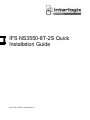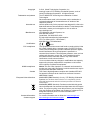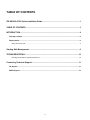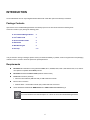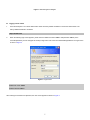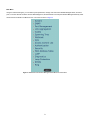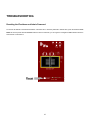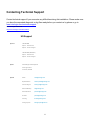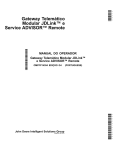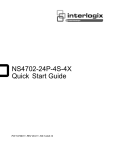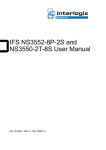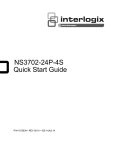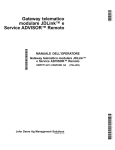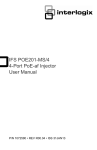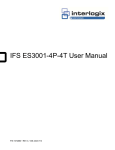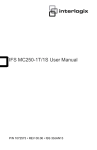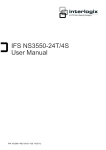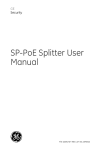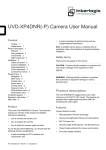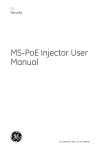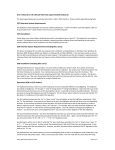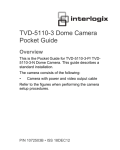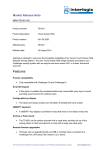Download IFS NS3550-8T-2S Quick Installation Guide
Transcript
IFS NS3550-8T-2S Quick Installation Guide P/N 1072772 • REV A • ISS 24JUN14 Copyright Trademarks and patents Intended use Manufacturer Certification FCC compliance ACMA compliance Canada European Union directives Contact information Contact support © 2014 United Technologies Corporation, Inc. Interlogix is part of UTC Building & Industrial Systems, a unit of United Technologies Corporation. All rights reserved. The IFS NS3550-8T-2S and logo are trademarks of United Technologies. Other trade names used in this document may be trademarks or registered trademarks of the manufacturers or vendors of the respective products. Use this product only for the purpose it was designed for; refer to the data sheet and user documentation for details. For the latest product information, contact your local supplier or visit us online at www.interlogix.com. UTC Building & Industrial Systems, Inc. 2955 Red Hill Avenue Costa Mesa, CA 92626-5923, USA EU authorized manufacturing representative: UTC Fire & Security B.V., Kelvinstraat 7, 6003 DH Weert, The Netherlands N4131 This equipment has been tested and found to comply with the limits for a Class A digital device, pursuant to part 15 of the FCC Rules. These limits are designed to provide reasonable protection against harmful interference when the equipment is operated in a commercial environment. This equipment generates, uses, and can radiate radio frequency energy and, if not installed and used in accordance with the instruction manual, may cause harmful interference to radio communications. You are cautioned that any changes or modifications not expressly approved by the party responsible for compliance could void the user's authority to operate the equipment. Notice! This is a Class A product. In a domestic environment this product may cause radio interference in which case the user may be required to take adequate measures. This Class A digital apparatus complies with Canadian ICES-003. Cet appareil numérique de la classe A est conforme á la norme NMB-003du Canada. 2004/108/EC (EMC Directive): Hereby, UTC Building & Industrial Systems, Inc. declares that this device is in compliance with the essential requirements and other relevant provisions of Directive 2004/108/EC. 2002/96/EC (WEEE directive): Products marked with this symbol cannot be disposed of as unsorted municipal waste in the European Union. For proper recycling, return this product to your local supplier upon the purchase of equivalent new equipment, or dispose of it at designated collection points. For more information see: www.recyclethis.info. For contact information see our Web site: www.interlogix.com. www.interlogix.com/customer support 2 TABLE OF CONTENTS IFS NS3550-8T-2S Quick Installation Guide ........................................................................... 1 TABLE OF CONTENTS............................................................................................................. 3 INTRODUCTION........................................................................................................................ 4 Package Contents ..............................................................................................................................................4 Requirements .....................................................................................................................................................4 Wiring the Power Input ...................................................................................................................................................5 Starting Web Management ...................................................................................................... 6 TROUBLESHOOTING............................................................................................................. 10 Resetting the IP address and Admin Password............................................................................................................10 Contacting Technical Support............................................................................................... 11 US Support........................................................................................................................................................11 EMEA Support ..................................................................................................................................................12 3 INTRODUCTION The IFS NS3550-8T-2S is an 8 port Gigabit Industrial Switch with 2 SFP fiber ports and robust layer 2 features. Package Contents Open the box of the Industrial Managed Switch and carefully unpack it. The box should contain the following items: Check the contents of your package for following parts: The Industrial Managed Switch x1 User’s Manual CD x1 Quick Installation Guide x1 DIN Rail Kit x1 Wall Mounting Kit x1 Dust Cap X10 If any of these are missing or damaged, please contact your dealer immediately, if possible, retain the original carton and packaging material in case of a need to return the product for repair/replacement. Requirements Workstations of subscribers running Windows 98/ME, NT4.0, 2000/XP, 2003, Vista 7, MAC OS9 or later, Linux, UNIX or other platform compatible with TCP/IP protocols. Workstation installed with Ethernet NIC (Network Interface Card) Serial Port connection (Terminal) Above PC with COM Port (DB9 / RS-232) or USB-to-RS-232 converter Ethernet Port connection Network cables - Use standard network (UTP) cables with RJ45 connectors. Above Workstation installed with WEB Browser and JAVA runtime environment Plug-in It is recommended to use Internet Explore 7.0 or above to access the Industrial Managed Switch. 4 Wiring the Power Input The 6-contact terminal block connector on the rear panel of NS3550-8T-2S is used for two DC redundant powers inputs. Please follow the steps below to insert the power wire. 1. Insert positive / negative DC power wires into contacts 1 and 2 for DC POWER 1, or 5 and 6 for DC POWER 2. 2. Tighten the wire-clamp screws to prevent the wires from loosening. 1 2 Power 1 - 3 4 + 5 6 Power 2 - + The wire gauge for the terminal block should be in the range of between 12 ~ 24 AWG. 5 Starting Web Management This section introduces the configuration and functions of the Web-Based management. About Web-based Management The Industrial Managed Switch offers management features that allow users to manage the Industrial Managed Switch from anywhere on the network through a standard browser such as Microsoft Internet Explorer. The Web-Based Management supports Internet Explorer 7.0 or higher. It is based on Java Applets to reduce network bandwidth consumption, enhance access speed and present an easy viewing screen. By default, IE 7.0 or higher does not allow Java Applets to open sockets. The user has to explicitly modify the browser setting to enable Java Applets to use network ports. To configure the Industrial Managed Switch through an Ethernet connection, make sure the workstation is be set on same the IP subnet address with the Industrial Managed Switch. For example, the default IP address of the Industrial Managed Switch is 192.168.0.100, then the management PC should be set as 192.168.0.x (where x is a number between 1 and 254, except 100), and the default subnet mask is 255.255.255.0. If you have changed the default IP address of the Industrial Managed Switch to 192.168.1.1 with subnet mask 255.255.255.0 via console, then the workstation should be set at 192.168.1.x (where x is a number between 2 and 254) to do the relative configuration on the workstation. 6 Figure 1: Web Management Diagram 1. Logging into the switch Use Internet Explorer 7.0 or above Web browser. Enter the factory-default IP address to access the Web interface. The factory-default IP Address is as follows: http://192.168.0.100 2. When the following login screen appears, please enter the default username "admin" with password “admin” (or the username/password you have changed via console) to login to the main screen of Industrial Managed Switch. The login screen is shown in Figure 2. Figure 2: Login Screen Default User name: admin Default Password: admin After entering the username and password, the main screen appears as shown in Figure 3. 7 Figure 3: Default Main Page 1. It is recommended to use Internet Explore 7.0 or above to access Industrial Managed Switch. 2. If the IP address of the switch is changed, the change will take effect immediately after you click on the Save button, Therefore, you need to use the new IP address to access the Web interface. 3. For security reasons, please change and memorize the new password after the first setup. 4. The Switch only accepts command in lowercase letters in the web interface. 8 Main Menu Using the onboard web agent, you can define system parameters, manage and control the Industrial Managed Switch, and all its ports, or monitor network conditions. Via the Web-Management, the administrator can setup the Industrial Managed Switch by select the functions those listed in the Main Function. The screen is shown in Figure 4. Figure 4: NS3550-8T-2S Industrial Managed Switch Main Functions Menu 9 TROUBLESHOOTING Resetting the IP address and Admin Password To reset the IP address to the default IP Address “192.168.0.100” or reset the password to default value, press the hardware reset button at the front panel about 10 seconds. After the device is rebooted, you can login the management WEB interface within the same subnet of 192.168.0.xx. 10 Contacting Technical Support Contact technical support if you encounter any difficulties during this installation. Please make sure you have the requested diagnostic or log files ready before you contact us by phone or go to www.interlogix.com/customer-support. IFS / Interlogix online FAQ : http://www.interlogix.com/transmission US Support By Phone 1-855-286-8889 Option 1 - Order Services Option 2 - Technical Support 1-855-662-8439 (MobileView) Option 1 - Order Services Option 2 - Technical Support By Mail UTC Building & Industrial Systems 3211 Progress Drive Lincolnton, NC 28092 By Email Orders [email protected] Expedited Orders [email protected] Technical Support [email protected] Returns & Warranty [email protected] General Questions [email protected] Pre-Sales [email protected] Licensing [email protected] Training Inquiries [email protected] 11 MobileView Support [email protected] MobileView Tech Support [email protected] EMEA Support By Phone +32 (0)2 725 1120 By Mail EMEA Headquarters UTC Fire & Security EMEA BVBA (Europe, Middle East & Africa) Kouterveldstraat 2 1831 Diegem-Brussels, Belgium By Email Email [email protected] 12