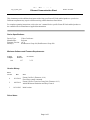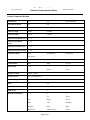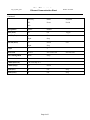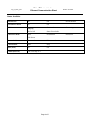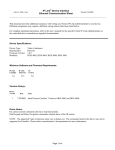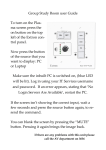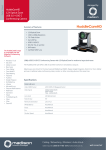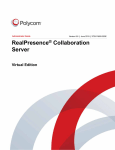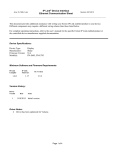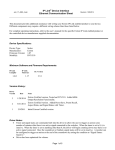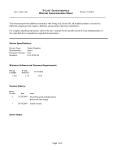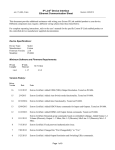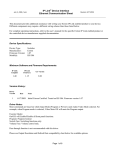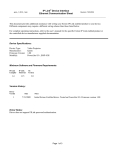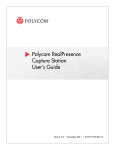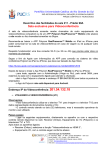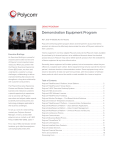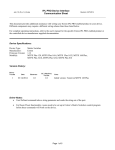Download RealPresence Group 300
Transcript
IP Link® Device Interface Ethernet Communication Sheet poly_12_6943_4.pkn Revision: 8/19/2014 This document provides additional assistance with wiring your Extron IP Link enabled product to your device. Different components may require a different wiring scheme than those listed below. For complete operating instructions, refer to the user’s manual for the specific Extron IP Link enabled product or the controlled device manufacturer supplied documentation. Device Specifications: Device Type: Manufacturer: Firmware Version: Model(s): Video Conference Polycom 4.1.4 RealPresence Group 300, RealPresence Group 500 Minimum Software and Firmware Requirements: IP Link Compiler IP Link Firmware 1.6.0 1.17 GC Version 3.5.2 Version History: Driver Version Date 4 8/11/2014 2 4/03/2014 1 10/29/2013 Notes Extron Certified. (Firmware 4.1.4) Fixed Sleep control command. Extron Certified. Tested on Group 500. (Firmware 4.1.3) Added IR Remote Emulation and Sleep Control. Initial version. Driver Notes: Page 1 of 5 IP Link® Device Interface Ethernet Communication Sheet poly_12_6943_4.pkn Revision: 8/19/2014 Control Commands & States: Auto Answer On Off Auto Show Content On Off Call Type Video Analog Camera 1 Input People Content Camera 2 Input People Content Do Not Disturb Camera Preset Recall (Far) 0 – 15 Camera Preset Recall (Near) 0 – 99 Camera Preset Save (Far) 0 – 15 Camera Preset Save (Near) 0 – 99 Conference Mode Auto Presentation Discussion Full Screen Content 1 2 Content Mode Start Stop 2,3,4,6 Dial Keypad 0–9 . # * Delete Clear Dynamic Text ID 50000 – 50020 Far Site (Level) -20 to 30 in steps of 1 Far Site (Step) Up Down Hook On Off Input (Far) 1 2 Input (Near) 1 2 IR Remote Emulation 0–9 # * . Up Down Left Right Select Back Call Graphics Hang Up Help Mute Volume Up Volume Down Delete Page 2 of 5 IP Link® Device Interface Ethernet Communication Sheet poly_12_6943_4.pkn Revision: 8/19/2014 Continued Directory Home Keyboard PIP Preset Period Info Microphones Enable Disable Mute (Near) On Off Toggle Pan-Tilt (Far) Up Down Left Right Stop Up Down Right Stop People 1 2 Phone Call Answer End Video Call Power Management Wake Sleep Reboot Execute Volume (Discrete) 0 to 50 in steps of 1 Volume (Step) Up Down Zoom (Far) In Out Stop Zoom (Near) In Out Stop Pan-Tilt (Near) Page 3 of 5 Left End All Calls IP Link® Device Interface Ethernet Communication Sheet poly_12_6943_4.pkn Revision: 8/19/2014 Status Available: Auto Answer On Off Auto Show Content On Off Call Status Ringing Connected Not In Call Status Unavailable Auto Presentation Conference Mode Full Screen Connection Status Connected Disconnected Content Mode Start Stop Mute (Near) On Off Volume (Discrete) 0 to 50 in steps of 1 Page 4 of 5 Do Not Disturb Connecting Discussion IP Link® Device Interface Ethernet Communication Sheet poly_12_6943_4.pkn Revision: 8/19/2014 Network communication: When configuring the Ethernet driver, be sure device settings match that of the GC configuration. Port Type: Ethernet Logon Credentials Supported: Default Port: Yes Multi-Connection Capable: Port Changeable: Yes 24 Yes Ethernet Driver Configuration Description: Please refer to user manual for settings and changes to the network communication parameters such as: User Name, Passwords and Port Number. Notes for the Device: To enable Ethernet Control. Admin Setting Security Global Security Access = Enable Telnet Access Page 5 of 5