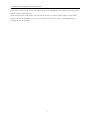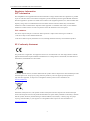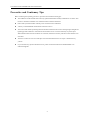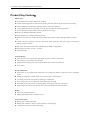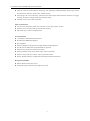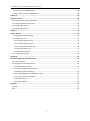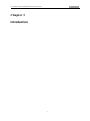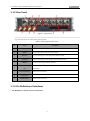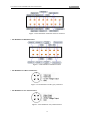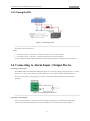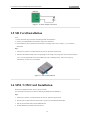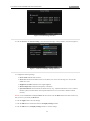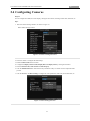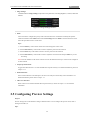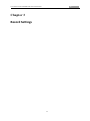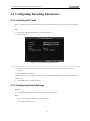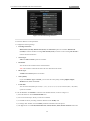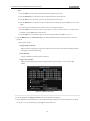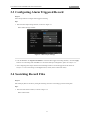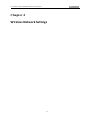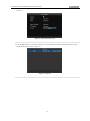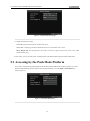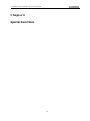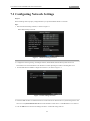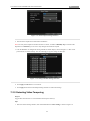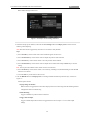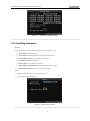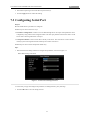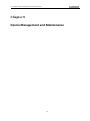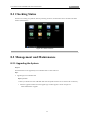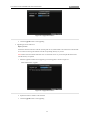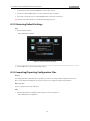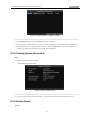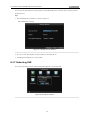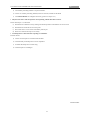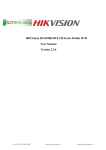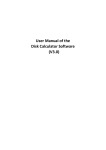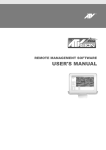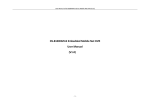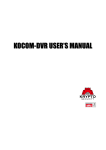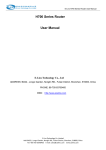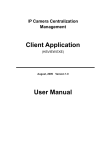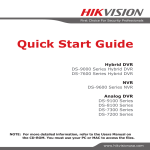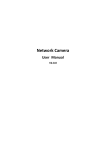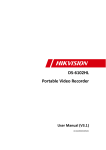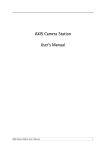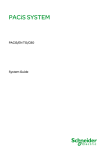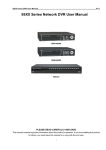Download Mobile Digital Video Recorder User Manual
Transcript
Mobile Digital Video Recorder User Manual UD.6L0204D1015A01 User Manual of DS-8100HMI-STM Series Mobile DVR Hikvision® Network Digital Video Recorder User Manual This manual, as well as the software described in it, is furnished under license and may be used or copied only in accordance with the terms of such license. The content of this manual is furnished for informational use only, is subject to change without notice, and should not be construed as a commitment by Hikvision Digital Technology Co., Ltd. (Hikvision). Hikvision assumes no responsibility or liability for any errors or inaccuracies that may appear in the book. Except as permitted by such license, no part of this publication may be reproduced, stored in a retrieval system, or transmitted, in any form or by any means, electronic, mechanical, recording, or otherwise, without the prior written permission of Hikvision. HIKVISION MAKES NO WARRANTIES, EXPRESS OR IMPLIED, INCLUDING WITHOUT LIMITATION THE IMPLIED WARRANTIES OF MERCHANTABILITY AND FITNESS FOR A PARTICULAR PURPOSE, REGARDING THE HIKVISION SOFTWARE. HIKVISION DOES NOT WARRANT, GUARANTEE, OR MAKE ANY REPRESENTATIONS REGARDING THE USE OR THE RESULTS OF THE USE OF THE HIKVISION SOFTWARE IN TERMS OF ITS CORRECTNESS, ACCURACY, RELIABILITY, CURRENTNESS, OR OTHERWISE. THE ENTIRE RISK AS TO THE RESULTS AND PERFORMANCE OF THE HIKVISION SOFTWARE IS ASSUMED BY YOU. THE EXCLUSION OF IMPLIED WARRANTIES IS NOT PERMITTED BY SOME STATES. THE ABOVE EXCLUSION MAY NOT APPLY TO YOU. IN NO EVENT WILL HIKVISION, ITS DIRECTORS, OFFICERS, EMPLOYEES, OR AGENTS BE LIABLE TO YOU FOR ANY CONSEQUENTIAL, INCIDENTAL, OR INDIRECT DAMAGES (INCLUDING DAMAGES FOR LOSS OF BUSINESS PROFITS, BUSINESS INTERRUPTION, LOSS OF BUSINESS INFORMATION, AND THE LIKE) ARISING OUT OF THE USE OR INABILITY TO USE THE HIKVISION SOFTWARE EVEN IF HIKVISION HAS BEEN ADVISED OF THE POSSIBILITY OF SUCH DAMAGES. BECAUSE SOME STATES DO NOT ALLOW THE EXCLUSION OR LIMITATION OF LIABILITY FOR CONSEQUENTIAL OR INCIDENTAL DAMAGES, THE ABOVE LIMITATIONS MAY NOT APPLY TO YOU. 1 User Manual of DS-8100HMI-STM Series Mobile DVR Thank you for purchasing our product. This manual applies to DS-8100HMI-STM series Mobile DVR, please read it carefully for the better use of the device. This manual may contain several technical incorrect places or printing errors, and the content is subject to change without notice. The updates will be added to the new version of this manual. We will readily improve or update the products or procedures described in the manual. 2 User Manual of DS-8100HMI-STM Series Mobile DVR Regulatory information FCC information FCC compliance: This equipment has been tested and found to comply with the limits for a digital device, pursuant to part 15 of the FCC Rules. These limits are designed to provide reasonable protection against harmful interference when the equipment is operated in a commercial environment. This equipment generates, uses, and can radiate radio frequency energy and, if not installed and used in accordance with the instruction manual, may cause harmful interference to radio communications. Operation of this equipment in a residential area is likely to cause harmful interference in which case the user will be required to correct the interference at his own expense. FCC conditions This device complies with part 15 of the FCC Rules. Operation is subject to the following two conditions: 1. This device may not cause harmful interference. 2. This device must accept any interference received, including interference that may cause undesired operation. EU Conformity Statement This product and - if applicable - the supplied accessories too are marked with "CE" and comply therefore with the applicable harmonized European standards listed under the Low Voltage Directive 2006/95/EC, the EMC Directive 2004/108/EC, the RoHS Directive 2011/65/EU. 2012/19/EU (WEEE directive): Products marked with this symbol cannot be disposed of as unsorted municipal waste in the European Union. For proper recycling, return this product to your local supplier upon the purchase of equivalent new equipment, or dispose of it at designated collection points. For more information see: www.recyclethis.info. 2006/66/EC (battery directive): This product contains a battery that cannot be disposed of as unsorted municipal waste in the European Union. See the product documentation for specific battery information. The battery is marked with this symbol, which may include lettering to indicate cadmium (Cd), lead (Pb), or mercury (Hg). For proper recycling, return the battery to your supplier or to a designated collection point. For more information see: www.recyclethis.info. 3 User Manual of DS-8100HMI-STM Series Mobile DVR Preventive and Cautionary Tips Before connecting and operating your device, please be advised of the following tips: The installation of mobile DVR must be done by qualified automobile assembly manufacturers or dealers. And the device should be installed at well-ventilated location inside the automobile. Please make yourself be familiar with the power connection before installation. A factory recommended SD card should be used for this device. The wireless and satellite positioning antennas should be installed on the location with high signal strength and lightning protection measures. And make sure the antennas are not covered or blocked by any other object. When both the master and slave antennas are connected, locate them vertically with above 20cm distance from each other. The device contains no user-serviceable parts. Do not disassemble the device for repair or maintenance by yourself. If you encounter any questions about this device, please contact the technicians from HIKVISION or its authorized suppliers. 4 User Manual of DS-8100HMI-STM Series Mobile DVR Product Key Features Main Features Newly-featured GUI with easy and flexible operation. The first channel supports up to 4CIF real-time encoding and other channels support CIF real-time encoding. H.264 (standard) video compression with high reliability and superior definition. Two pluggable SD cards are connectable, each card with a maximum of 32GB storage capacity. Power-off protection of data with the built-in redundant power supply. Built-in 3G (WCDMA/CDMA2000) module. Built-in high-sensitivity satellite positioning module. Interfaces are provided for recording driving information of the vehicle‟s turning left/right, braking, reversing, etc. Aviation connectors adopted for all video input/output, audio input/output and power supply, ensuring high stability of signal connection. Delay (0min~6h) shutdown and 24-hour scheduled startup/shutdown configurable. Wide-range power input (+6 VDC ~+36 VDC). Aluminum chassis. Local Monitoring 1/4-division live view is supported, and the display sequence of screens is adjustable. The selected live view channel can be shielded. Motion detection, tamper-proof, video exception alarm and video loss alarm functions. Privacy mask. Record and Playback Each camera can be configured with normal and event compression parameters. Sub-stream can be configured locally. Multiple recording types: normal, alarm, motion, motion | alarm, motion & alarm. 8 recording time periods with separate recording types configurable. Pre-record and post-record for alarm and motion detection for recording. Search and play back record files by channel number, recording type, start time, end time, etc. Support pause, fast forward, slow forward, skip forward, and skip backward when playback. Backup Export video data by USB device. Management and maintenance of backup devices. Alarm and Exception Management of alarm input/output. Management of alarm for video loss, motion detection, video tampering. Configurable arming time of alarm input/output. 5 User Manual of DS-8100HMI-STM Series Mobile DVR Alarm for video loss, motion detection, tampering, video input/output standard mismatch, illegal login, network disconnected, IP confliction, SD card error, and SD card full. Alarm triggers full screen monitoring, audio alarm and alarm output. Motion detection and alarm can trigger recording. Exception can trigger audio alarm and alarm output. Automatic restore when system is abnormal. Other Local Functions Two-level user management; admin user is allowed to create many operator accounts. Operation, alarm, exceptions and log recording and searching. Import and export of device configuration file. Network Functions 1 self-adaptive 10M/100M network interface. WCDMA and CDMA2000 supported. WiFi supported. Remote configuration and operation by iVMS platform and WVS platform. TCP/IP protocol, DHCP, DNS, NTP, and SADP are supported. Remote search, playback, download of record files. Remote parameters setup; remote import/export of device parameters. Remote viewing of the device status, system logs and alarm status. RS-232, RS-485 parameters configuration and transparent channel transmission. Development Scalability: SDK for Windows and Linux system. Development support and training for application system. 6 User Manual of DS-8100HMI-STM Series Mobile DVR TABLE OF CONTENTS Hikvision® Network Digital Video Recorder User Manual ......................................................................1 Chapter 1 ............................................................................................................................................9 Introduction ........................................................................................................................................9 1.1 Front Panel and Rear Panel ................................................................................................................. 10 1.1.1 Front Panel ................................................................................................................................... 10 1.1.2 Rear Panel..................................................................................................................................... 11 1.1.3 Pin Definition of Interfaces ........................................................................................................... 11 1.2 IR Remote Control Operations............................................................................................................. 13 1.3 Starting Up and Shutting Down the DVR ............................................................................................. 15 1.3.1 Vehicle Ignition Startup ................................................................................................................ 15 1.3.2 Timing On/Off............................................................................................................................... 17 1.4 Connecting to Alarm Input / Output Device........................................................................................ 17 1.5 SD Card Installation ............................................................................................................................. 18 1.6 SIM / UIM Card Installation ................................................................................................................. 18 Chapter 2 .......................................................................................................................................... 19 Basic Operations................................................................................................................................ 19 2.1 Main Menu .......................................................................................................................................... 20 2.2 Managing User Accounts ..................................................................................................................... 20 2.3 Configuring Display Settings ................................................................................................................ 21 2.4 Configuring Cameras ........................................................................................................................... 23 2.5 Configuring Preview Settings............................................................................................................... 24 Chapter 3 .......................................................................................................................................... 26 Record Settings.................................................................................................................................. 26 3.1 Configuring Encoding Parameters ....................................................................................................... 27 3.1.1 Initializing SD Cards ...................................................................................................................... 27 3.1.2 Configuring Record Settings ......................................................................................................... 27 3.2 Configuring Motion Detection Record ................................................................................................ 29 3.3 Configuring Alarm Triggered Record ................................................................................................... 31 3.4 Searching Record Files ......................................................................................................................... 31 Chapter 4 .......................................................................................................................................... 33 Wireless Network Settings ................................................................................................................. 33 4.1 Configuring 3G..................................................................................................................................... 34 4.2 Configuring WiFi.................................................................................................................................. 35 Chapter 5 .......................................................................................................................................... 37 Platform Settings ............................................................................................................................... 37 5.1 Accessing by the WVS Platform ........................................................................................................... 38 7 User Manual of DS-8100HMI-STM Series Mobile DVR 5.2 Accessing by the iVMS Platform .......................................................................................................... 38 5.3 Accessing by the Push Mode Platform ................................................................................................ 39 Chapter 6 .......................................................................................................................................... 40 Special Functions ............................................................................................................................... 40 6.1 Configuring Startup and Shutdown ..................................................................................................... 41 6.2 Configuring Satellite Positioning ......................................................................................................... 42 6.3 Configuring G-Sensor........................................................................................................................... 43 6.4 Configuring Sensor-In .......................................................................................................................... 43 Chapter 7 .......................................................................................................................................... 45 Other Functions................................................................................................................................. 45 7.1 Configuring Network Settings ............................................................................................................. 46 7.2 Configuring Alarm................................................................................................................................ 47 7.2.1 Configuring Alarm Input ............................................................................................................... 47 7.2.2 Configuring Alarm Output ............................................................................................................ 48 7.2.3 Detecting Video Tampering .......................................................................................................... 49 7.2.4 Detecting Video Loss .................................................................................................................... 51 7.2.5 Handling Exceptions ..................................................................................................................... 52 7.3 Configuring Serial Port......................................................................................................................... 53 Chapter 8 .......................................................................................................................................... 54 Device Management and Maintenance .............................................................................................. 54 8.1 Checking Status ................................................................................................................................... 55 8.2 Management and Maintenance .......................................................................................................... 55 8.2.1 Upgrading the System................................................................................................................... 55 8.2.2 Searching & Exporting Log files .................................................................................................... 57 8.2.3 Restoring Default Settings ............................................................................................................ 58 8.2.4 Importing/Exporting Configuration Files...................................................................................... 58 8.2.5 Viewing System Information ........................................................................................................ 59 8.2.6 Backup Device .............................................................................................................................. 59 8.2.7 Rebooting DVR ............................................................................................................................. 60 Appendix .......................................................................................................................................... 61 Glossary ..................................................................................................................................................... 61 FAQ ............................................................................................................................................................ 62 8 9 User Manual of DS-8100HMI-STM Series Mobile DVR Chapter 1 Introduction 9 10 User Manual of DS-8100HMI-STM Series Mobile DVR 1.1 Front Panel and Rear Panel 1.1.1 Front Panel The front panel of DS-8100HMI-STM is shown in figure below. Figure 1. 1 Front Panel Note: After opening the front panel lock, you can see the interfaces shown above. Table 1. 1 Description of Front Panel No. Name Description 1 ON/OFF Power switch for turning on / off the DVR. 2 SD1/SD2 SD card slots for installing two SD cards. 3 POWER indicator Red means the device is standby; green means the DVR starts up normally. 4 RECORD indicator Green means recording now. 5 IR receiver 6 USB USB port. 7 LAN Network interface. 8 SIM/UIM SIM/UIM card slot. Receiver for IR remote control. Please make sure the receiver is unblocked by any object. 10 11 User Manual of DS-8100HMI-STM Series Mobile DVR 1.1.2 Rear Panel Figure 1. 2 Rear Panel Note: The descriptions are subject to the physical product. Table 1. 2 Description of Rear Panel No. Name 1 POWER 2 RS232 3 A/V OUT 4-pin aviation plug for video and audio composite output. 4 CH1/2/3/4 4-pin aviation plug for audio &video input of channel1/2/3/4. 5 RS422 6 ALARM & SENSOR IN Description 6-pin aviation plug for voltage input and ACC signal. 5-pin aviation plug for RS-232 serial interface. 10-pin aviation plug for RS-422 interface. 3 alarm inputs, 2 alarm outputs and 4 Sensor In interfaces for collecting driving information. Master/slave 3G antenna. 7 3G (ANT1/ANT2) 8 GPS (ANT3) GPS antenna. 9 WIFI (ANT4) WIFI antenna (reserved). 1.1.3 Pin Definition of Interfaces Pin Definition of Alarm & Sensor In Interface 11 12 User Manual of DS-8100HMI-STM Series Mobile DVR Figure 1. 3 Pin Definition of Alarm & Sensor In Interface Pin Definition of RS422 Interface Figure 1. 4 Pin Definition of RS422 Interface Pin Definition of CH1/2/3/4 Interface Figure 1. 5 Pin Definition of CH1/2/3/4 Interface Pin Definition of A/V OUT Interface Figure 1. 6 Pin Definition of A/V OUT Interface 12 13 User Manual of DS-8100HMI-STM Series Mobile DVR 1.2 IR Remote Control Operations The device may also be controlled with the included IR remote control, shown in Figure 1.7. Figure 1. 7 Remote Control The description of buttons on the remote control is shown in Table 1.3. Table 1. 3 Description of the IR Remote Control Buttons No. Name 1 Power 2 DEV 3 Number keys Description Reserved Input device number. 1. Input number, symbol, and character. 2. Switch to the corresponding channel in Live View mode. 13 14 User Manual of DS-8100HMI-STM Series Mobile DVR 1. Enter the edit status, and then delete the character in the front of the cursor. 4 Edit 2. It can also be used to tick checkbox. 3. In Playback mode, it can be used to generate video clips for backup. Switch between input methods (Number, English, symbol) when in the edit 5 A 6 REC Reserved 7 PLAY Enter video search interface 8 INFO Reserved 9 VOIP/MON Reserved 10 MENU Enter Main menu interface. 11 PREV Switch between single screen and multi-screen mode. status. Up, Down, Left, Right 1. The DIRECTION buttons are used to navigate between different fields 12 Direction keys and items in menus. 2. In the playback interface, they are used for fast forward, slow forward, rewind. 3. In Live View mode, these buttons can be used to switch channel(s). 1. The ENTER button is used to confirm selection in any of the menu modes. ENTER 2. It can also be used to tick checkbox. 3. In Playback mode, it can be used to play or pause the video. 4. In Auto-switch mode, it can be used to stop /start auto switch. 13 PTZ Reserved 14 ESC Back to the previous menu. Reserved 15 In video search interface, it can be used to select all record files. 16 F1 17 Lens Control Reserved 18 F2 Reserved Troubleshooting Remote Control: Note: Make sure you have installed batteries properly in the remote control. And you have to aim the remote control at the IR receiver in the front panel. If there is no response after you press any button on the remote, follow the procedure below to troubleshoot. Steps: 14 15 User Manual of DS-8100HMI-STM Series Mobile DVR 1. Run the Client Management System to check and remember device ID#. 2. The default ID# is 255. This ID# is valid for all the IR remote controls. 3. Press the DEV button on the remote control. 4. Enter the device ID# from step 2. 5. Press the ENTER button on the remote. If the Status indicator on the front panel turns blue, the remote control is operating properly. If the Status indicator does not turn blue and there is still no response from the remote, please check the following: 1. Batteries are installed correctly and the polarities of the batteries are not reversed. 2. Batteries are fresh and not out of charge. 3. IR receiver is not obstructed. If the remote still can‟t function properly, please change a remote and try again, or contact the device provider. 1.3 Starting Up and Shutting Down the DVR There are two ways to start up the DVR: startup with vehicle ignition and time-delay shutdown, and timing on/off. Note: You can also use the power switch on the front panel to turn on or off the device. If you want to use the following two ways to start up the device, please turn on the power switch first. 1.3.1 Vehicle Ignition Startup There are two kinds of vehicle ignition switch: positive pole ignition switch and negative pole ignition switch. For detailed time-delay shutdown, please refer to Chapter 6.1. Notes: 1. Please contact the vehicle manufacturer for the information about the connecting mode of starting switch. 2. Positive pole ignition switch is used by most cars. Positive pole ignition switch Figure 1. 8 Positive Pole Ignition Switch 15 16 User Manual of DS-8100HMI-STM Series Mobile DVR Ignition switch is connected to the positive pole of DC+12/24V of vehicle batteries. Please make sure that the connection is correct, and then follow the procedure below: Steps: 1. Connect the “DC IN +” of DVR to the positive pole of vehicle batteries; 2. Connect the “DC IN -” and “KEY -” to the negative pole of vehicle batteries; 3. Connect the “KEY +” of DVR to the vehicle ignition switch; 4. When switching on the vehicle, the DVR starts up with the vehicle. Negative pole ignition switch Figure 1. 9 Negative Pole Ignition Switch Ignition switch is connected to the negative pole of DC+12/24V of vehicle batteries. Please make sure that the connection is correct, and then follow the procedure below: Steps: 1. Connect the “DC IN +” and “KEY +” of DVR to the positive pole of vehicle batteries; 2. Connect the “DC IN -” to the negative pole of vehicle batteries; 3. Connect the “KEY -” of DVR to the vehicle ignition switch; 4. When switching on the vehicle, the DVR starts up with the vehicle. 16 17 User Manual of DS-8100HMI-STM Series Mobile DVR 1.3.2 Timing On/Off Figure 1. 10 Timing On/Off Please follow the procedure below: Steps: 1. Connect the “DC IN +” and “KEY +” of DVR to the positive pole of vehicle batteries; 2. Connect the “DC IN -” and “KEY -” of DVR to the negative pole of vehicle batteries; Note: For detailed information about automatically starting up and shutting down the DVR, please see Chapter 6.1. 1.4 Connecting to Alarm Input / Output Device Connecting to Alarm Input DS-8100HMI-STM series Mobile DVR adopts the high/low-level electrical signals triggering (high level: 6~36 VDC; low level: 0~5 VDC) to realize alarm input. And in order to avoid error report caused by voltage fluctuation, no alarm will be triggered by voltage ranging of 5~ 6VDC. Alarm input and Mobile DVR must be with common grounding. Figure 1. 11 Alarm Input Connection Connecting to Alarm Output The contact closure signal is used for the alarm output triggering. When there is an alarm output triggered, the contact A and B of the Alarm Output will be closed. Therefore, the active alarm device must be connected. 17 18 User Manual of DS-8100HMI-STM Series Mobile DVR Figure 1. 12 Alarm Output Connection 1.5 SD Card Installation Notes: 1. Please disconnect the power before and during the SD card installation. 2. A factory recommended SD card should be used for this installation. 3. After installation, please initialize the SD card before recording. Please refer to Chapter 3.1.1 for detailed information. Steps: 1. Insert the key and turn in counterclockwise direction to open the front panel lock. 2. Insert the SD card horizontally to the corresponding slot according to the cut position shown on the front panel. Note: You can push the SD card to check whether the card is installed properly. If the card can pop up automatically, it means it is well installed. Figure 1. 13 SD Card Installation 1.6 SIM / UIM Card Installation Please insert a SIM/UIM card to access to the 3G network. Note: Please disconnect the power before and during the SIM/UIM card installation. Steps: 1. Insert the key and turn in counterclockwise direction to open the front panel lock. 2. Press the yellow release button on the left side to get access to the SIM/UIM card holder. 3. Pull out the card holder and insert the SIM/UIM card. 4. Push the SIM/UIM card holder back into the slot. 18 19 User Manual of DS-8100HMI-STM Series Mobile DVR Chapter 2 Basic Operations 19 20 User Manual of DS-8100HMI-STM Series Mobile DVR 2.1 Main Menu The main menu is shown in Figure 2.1. Figure 2. 1 Main Menu 2.2 Managing User Accounts There is a default account in the device: Administrator. The Administrator user name is admin and the password is 12345. The Administrator has the permission to add and delete user and configure user parameters. Steps: 1. Enter the User Management interface. Menu>Other Settings>User 2. Click the Add button to enter the Add user interface. Figure 2. 2 Add User Interface 3. Enter the information for new user, including User Name, Password and Level. 20 21 User Manual of DS-8100HMI-STM Series Mobile DVR Level: Set the user level to Operator or Guest. Different user levels have different operating permissions. • Operator: The Operator user has permission of Preview, Playback, Backup, Log Search and Parameters Settings. • Guest: The Guest user has permission of Preview, Playback, Backup and Log Search. 4. Click the OK button to save the settings and go back to the User Management interface. 5. You can click the Delete button to delete the selected user and click the Modify button to modify the user information. 2.3 Configuring Display Settings Purpose: You can configure the language, CVBS output standard, system time, etc. Steps: 1. Enter the Display Settings interface. Menu>Other Settings>Display Figure 2. 3 General Settings Interface 2. Configure the following settings: • Language: The default language used is English. • CVBS Output Standard: Select the CVBS output standard to NTSC or PAL, which must be the same with the video input standard. • System Time: Select the system time. • Enable Password: Enable/disable the requirement of the login password. 3. Click the Set button for DST Settings to enter the DST settings interface, as shown in Figure 2.4. You can check the Enable DST checkbox, and then you choose the date of the DST period. After configuration, click Apply button to save the settings and click OK button to return to the Display Settings interface. 21 22 User Manual of DS-8100HMI-STM Series Mobile DVR Figure 2. 4 DST Settings Interface 4. Click the Set button for Advance Setting to enter the advanced display settings interface, as shown in Figure 2.5. Figure 2. 5 Advanced Display Settings Interface 5. Configure the following settings: • Device Name: Edit the name of device. • Device No: Edit the serial number of device. The Device No. can be set in the range of 1~255, and the default No. is 255. • Brightness of CVBS: Adjust the video output brightness. • Menu Transparency: Adjust the transparency of the menu. • Operation Timeout: Set timeout time for menu inactivity. E.g., when the timeout time is set to 5 Minutes, then the system will exit from the current operation menu to live view screen after 5 minutes of menu inactivity. Note: It is not recommended to modify the Device No. You need to enter the Device No on the remote control every time you use it if you modify the Device No. 6. Click the Apply button to save the settings. 7. Click the OK button to confirm and return to the Display Settings interface. 8. Click the OK button in the Display Settings interface to save the settings. 22 23 User Manual of DS-8100HMI-STM Series Mobile DVR 2.4 Configuring Cameras Purpose: You can configure the OSD (On-screen Display) settings for the camera, including camera name, date/time, etc. Steps: 1. Enter the Camera Settings interface, as shown in Figure 2.6. Menu>Other Settings>Camera Figure 2. 6 Camera Settings Interface 2. Select the camera to configure the OSD settings. 3. Edit the Camera Name in the text field. 4. Configure the Display Camera Name, Display Date and Display Week by clicking the checkbox. 5. Select the Date Format, Time Format and OSD Property. 6. Click the OSD Position button and use the F2 key and direction keys on remote control to adjust the OSD position. 7. Click the Set button for More Setting to configure the video parameters, mask area, motion detection, etc. Figure 2. 7 More Setting Interface 23 24 User Manual of DS-8100HMI-STM Series Mobile DVR • Image Settings: Click Set button for Image Settings to adjust the video parameters, including Brightness, Contrast, Saturation and Hue. Figure 2. 8 Image Settings Interface • Mask: You are allowed to configure the privacy mask zones that cannot be viewed and recorded by the operator. Check the checkbox before Mask and click the Area Settings button for Mask to set the mask areas. Please follow the procedure below to set the areas: Steps: 1) Press the Edit key on the remote control and a red block appears on the screen. 2) Press the Direction key on the remote control to adjust the position of the red block. 3) Press the Enter key on the remote control to save the position of the red block. 4) Press the Direction key on the remote control to adjust the size of the block and press Enter key to save the setting. Note: Press the A button on the remote control to clear all the mask areas and up to 4 areas can be configured for each channel. • Tamper-proof Detection: Trigger alarm when the lens is covered and take alarm response action(s). For detailed information, please see Chapter 7.2.3. • Motion Detection: Once a motion detection event takes place, the device can analyze it and do many actions to handle it. For detailed information, please refer to Chapter 3.2. • Video Loss Detection: Detect video loss of a channel and take alarm response action(s). Please see Chapter 7.2.4 for detailed information. 2.5 Configuring Preview Settings Purpose: Preview settings can be customized according to different needs. You can configure the preview mode, mute or turning on the audio, etc. Steps: 24 25 User Manual of DS-8100HMI-STM Series Mobile DVR 1. Enter the Preview Settings interface, as shown in Figure 2.9. Menu>Other Settings>Preview Figure 2. 9 Preview Settings Interface 2. The settings available in this menu include: • Preview Mode: Designates the display mode to be used for preview. • Dwell Time: The time in seconds to dwell between switching of channels when enabling auto-switch in preview. • Enable Audio Output: Enables/disables audio output for the selected video output. 3. Click the Set button to set the camera order, as shown in Figure 2.10. Figure 2. 10 Camera Order 4. Select the screen you want to set. Press Enter key and Direction keys on the remote control to select the channel you want to display. Setting an „X‟ means the channel will not be displayed. Press Enter key to confirm the settings for the current channel. Click OK button to save the settings and exit. 5. Click the Apply button in the Preview Settings interface to confirm the settings. 25 26 User Manual of DS-8100HMI-STM Series Mobile DVR Chapter 3 Record Settings 26 27 User Manual of DS-8100HMI-STM Series Mobile DVR 3.1 Configuring Encoding Parameters 3.1.1 Initializing SD Cards Before recording, make sure that the SD card has already been installed. If not, please install a SD card and initialize it. Steps: 1. Enter the SD Card Management interface, as shown in Figure 3.1. Menu>SD Card Figure 3. 1 SD Card Management Interface 2. Select SD card to be initialized. If the SD card is installed correctly and formatted, the status is normal or sleeping. 3. Set the Overwrite to Yes or No. Note: By default the overwriting function is enabled. If you set the Overwrite to No, the recording stops when the SD card is full. 4. Click the OK button to confirm the settings. 3.1.2 Configuring Record Settings Purpose: You can configure the transmission stream type, the resolution, frame rate, etc. Steps: 1. Enter the Record Settings interface, as shown in Figure 3.2. Menu>Basic Settings>Record 27 28 User Manual of DS-8100HMI-STM Series Mobile DVR Figure 3. 2 Record Settings Interface 2. Select the channel to set the parameters. 3. Configure the following settings: • Encoding Parameters: Main Stream (Normal), Main Stream (Event) and Sub Stream options are available. Main Stream (Normal) is used for schedule recording; Main Stream (Event) is used for event recording; Sub Stream is used for network transmission. • Stream Type: Video and Video & Audio options are available. • Resolution: You can choose the resolution for the selected channel. Note: The resolution of main stream cannot be lower than that of sub stream. • Bitrate Type: Variable and Constant options are available • Video Quality: If you set the Bitrate Type to Variable, you can select the video quality, including Highest, Higher, Medium, Low, Lower and Lowest. • Frame Rate: You can set the FPS (frames per second). 1, 2, 4, 6, 8, 10, 12, 15, 16, 18, 20, 22 and 25 (PAL) / 30 (NTSC) options are available. 4. Click the Set button for Schedule to enter the record schedule interface, as shown in Figure 3.3. 1) Select the check box for the Enable Schedule item. 2) You can choose the day to which you want to set schedule. 3) To schedule an all-day recording, check the checkbox for the All Day item. 4) To arrange other schedule, leave the All Day checkbox blank and set the time period. 5) The Type can be set as Normal, Motion Detection, Alarm, Motion | Alarm, Motion & Alarm. Please refer 28 29 User Manual of DS-8100HMI-STM Series Mobile DVR to Chapter 3.2 & 3.3 for motion and alarm recording. 6) Click the OK button to save the settings and exit. Note: Up to 8 periods can be configured for each day. And the time periods can‟t be overlapped each other. You can enter the Record Status interface (Menu>Status>Record) to check the recording status. Figure 3. 3 Record Schedule Interface 5. Click the Set button for More Settings to configure the pre-record and post-record. Click the OK button to save the settings and exit. Pre-record: The time you set to record before the scheduled time or event. For example, when an alarm triggered the recording at 10:00, if you set the pre-record time as 5 seconds, the camera records it at 9:59:55. Post-record: The time you set to record after the event or the scheduled time. For example, when an alarm triggered the recording ends at 11:00, if you set the post-record time as 5 seconds, it records till 11:00:05. 6. If the settings can also be set to other channels, click Copy. 7. Click the Apply button to save the settings. 3.2 Configuring Motion Detection Record Purpose: In the live view mode, once a motion detection event takes place, the device can analyze it and do many actions to handle it. In this chapter, you can follow the steps to schedule a record which triggered by the detected motion. Steps: 1. Enter the Advanced Camera Settings interface. Menu>Other Settings>Camera>Set (for More Setting) 2. Check the checkbox before Motion Detection and click the Area Settings button for Motion Detection to set the areas for motion detection. Note: By default, the whole area is armed for motion detection. You can perform the following steps to disarm some areas, or press the A button on the remote control to clear all the mask areas and then perform the following steps to arm some specific areas as desired. 29 30 User Manual of DS-8100HMI-STM Series Mobile DVR Steps: 1) Press the Edit key on the remote control and a red block appears on the screen. 2) Press the Direction key on the remote control to adjust the position of the red block. 3) Press the Enter key on the remote control to save the position of the red block. 4) Press the Direction key on the remote control to adjust the size of the block and press Enter key to save the setting. Note: You can press the A button on the remote control to clear all the mask areas. 5) Press the Menu key on the remote control to set sensitivity. You can set the level from 1 to 6, and off is also selectable. Click the OK button to save and exit. 6) Press the Enter key on the remote control to save the settings and then press ESC key to exit. 3. Click the Handle button for Motion Detection to set arming schedule and alarm response actions, as shown in Figure 3.4. Alarm response actions: • Pop-up Image on Monitor: When an alarm is triggered, the local monitor displays full-screen video image from the alarming channel configured for full screen monitoring. • Audio Warning: Trigger an audible beep when an alarm is detected. • Trigger Alarm Output: Trigger an alarm output when an alarm is triggered. Please refer to Chapter 7.2.2 for alarm output settings. Figure 3. 4 Motion Detection 4. Click the Set button for Triggered Camera to select the channel to be triggered. 5. After configuration of motion detection, enter the Record Settings interface to set motion detection record. Please see Chapter 3.1.2 for record settings (set the Type to motion detection). 30 31 User Manual of DS-8100HMI-STM Series Mobile DVR 3.3 Configuring Alarm Triggered Record Purpose: Follow the procedure to configure alarm triggered recording. Steps: 1. Enter the Alarm Input settings interface, as shown in Figure 3.5. Menu>Other Settings>AlarmIn Figure 3. 5 Alarm Input Settings 2. Click the Set button for Trig Record Channel to select the alarm triggered recording channel(s). Click the Apply button to save the settings and click OK to exit. For other alarm input configuration, please see Chapter 7.2.1. 3. After configuring alarm input, enter the Record Settings interface to set alarm triggered record. Please see Chapter 3.1.2 for record settings (set the Type to alarm, motion | alarm or motion & alarm). 3.4 Searching Record Files Purpose: Search and play back record files by setting the searching restriction of recording type and recording time. Steps: 1. Enter the Video Search interface, as shown in Figure 3.6. Menu>Video Search 31 32 User Manual of DS-8100HMI-STM Series Mobile DVR Figure 3. 6 Video Search Interface 2. Set search conditions and click the Play button to enter the Playback interface. Note: When more than 4000 recorded files are found, the top 4000 items have the priority to be played back. The playback speed can be adjusted by pressing the Up and Down keys on the remote control. 3. Set search condition and click Search button to enter the Search Results interface, as shown in Figure 3.7. Choose a record file you want to play back. Figure 3. 7 Search Result Interface Notes: 1) Select the record file by pressing the Up and Down keys on the remote control. 2) Check the record file by pressing the Enter key on the remote control. 3) Click the Play button to play back the checked record file. 4) Click the Export button to export the checked record file. Before exporting, please connect a USB device with the DVR. 32 33 User Manual of DS-8100HMI-STM Series Mobile DVR Chapter 4 Wireless Network Settings 33 34 User Manual of DS-8100HMI-STM Series Mobile DVR 4.1 Configuring 3G Purpose: Set the parameters for 3G before using it. Steps: 1. Enter the Dial Settings interface, as shown in Figure 4.1. Menu>Basic Settings>Dial Figure 4. 1 Dial Settings Interface 2. Check the checkbox for Enable Dialing. 3. Click the Set for More Settings to configure private network parameters, as shown in Figure 4.2. Note: Please contact the network operator for private network parameters; PIN management is reserved. Figure 4. 2 Private Network Settings Interface 4. After configuration, you can check the dial status in the Dial Status interface (Menu>Status>Dial). 34 35 User Manual of DS-8100HMI-STM Series Mobile DVR 4.2 Configuring WiFi Purpose: Set the parameters for WiFi before using it. Steps: 1. Enter the WiFi Settings interface, as shown in Figure 4.3. Menu>Basic Settings>WiFi Figure 4. 3 WiFi Settings Interface 2. Check the checkbox for Enable WiFi. Configure the configuration file, SSID, security type, encryption type and key. Note: Five configuration files are available and one SSID can be inputted for each file. 3. Click the Set button for More Settings to set the IP address and DNS server for WiFi, as shown in Figure 4.4. Figure 4. 4 IP & DNS Settings for WiFi Note: Check the checkbox for DHCP and Auto-obtain DNS to automatically obtain IP address and DNS server for WiFi. 4. After setting, you can check the status of WiFi in the WiFi Status interface (Menu>Status>WiFi), as shown in 35 36 User Manual of DS-8100HMI-STM Series Mobile DVR Figure 4.5. Figure 4. 5 WiFi Status Interface 5. Click the Query button to search the available access point information of WiFi, including SSID, Security Type and Signal Strength, as shown in Figure 4.6. Figure 4. 6 AP List 36 37 User Manual of DS-8100HMI-STM Series Mobile DVR Chapter 5 Platform Settings 37 38 User Manual of DS-8100HMI-STM Series Mobile DVR The Mobile DVR can be remotely accessed via 3 platforms: WVS platform, iVMS platform and Push Mode platform. Make sure the parameters configured are valid for the platform you select for login. 5.1 Accessing by the WVS Platform Steps: 1. Enter the Platform Settings interface. Menu>Basic Settings>Platform 2. Select Platform WVS in Select Platform, as shown in Figure 5.1. Figure 5. 1 WVS Platform Settings 3. Configure the following parameters: Server IP: Input the static WAN IP of WVS server. Port No: The same as the client port of server, the default value is 5660. Device Register ID and Register Password: The ID and password of the Mobile DVR registered in the manage system of WVS. The ID should start with “1”, and with length of 9 numbers. You need to register the ID and password for the device in the WVS platform before using. 4. After configuration, you can enter the Platform Status interface (Menu>Status>Plat) to check the status of WVS platform. 5.2 Accessing by the iVMS Platform Steps: 1. Enter the Platform Settings interface. Menu>Basic Settings>Platform 2. Select Platform iVMS in Select Platform, as shown in Figure 5.2. 38 39 User Manual of DS-8100HMI-STM Series Mobile DVR Figure 5. 2 iVMS Platform Settings 3. Configure the following settings: Server IP: Input the static WAN IP of iVMS center server. Server Port: Connecting port between DVR and center server, the default value is 7660. Device Register ID: The ID registered in the iVMS. You need to register an ID for the device in the iVMS platform before using. 4. After setting, you can check the status of iVMS platform in the Platform Status interface (Menu>Status>Plat). 5.3 Accessing by the Push Mode Platform If you want to integrate the push mode platform and the Mobile DVR, SDK and development support are provided. Enter the Platform Settings interface (Menu> Basic Settings>Platform), select 3G_SDK in Select Platform, as shown in Figure 5.3. Figure 5. 3 Push Mode Platform 39 40 User Manual of DS-8100HMI-STM Series Mobile DVR Chapter 6 Special Functions 40 41 User Manual of DS-8100HMI-STM Series Mobile DVR 6.1 Configuring Startup and Shutdown Purpose: There are two ways to start up and shut down the Mobile DVR. You can set the delay time to shut down the DVR or set the time to automatically start up and shut down the DVR. • Time-delay shutdown: Steps: 1. Enter the Start Control interface, as shown in Figure 6.1. Menu>Basic Settings>Start Figure 6. 1 Start Control Interface-Halt Delay 2. Select Halt Delay in Auto Work Type and set the delay time from 0 min to 6 hours. • Timing on/off: Steps: 1. Enter the Start Control interface, as shown in Figure 6.2. Menu>Basic Settings>Start Figure 6. 2 Start Control Interface-Auto Working 41 42 User Manual of DS-8100HMI-STM Series Mobile DVR 2. Select Auto Working in Auto Work Type. 3. Choose the day you want to set schedule for automatically starting up and shutting down the DVR. Note: Two periods can be configured for each day. And the time periods can‟t be overlapped each other. If the schedule can also be set to other days, click Copy. 6.2 Configuring Satellite Positioning Purpose: Satellite positioning is mainly used for positioning and speed limit alarm. Steps: 1. Enter the Satellite Positioning Settings interface, as shown in Figure 6.3. Menu>Basic Settings>Position Figure 6. 3 Satellite Positioning Settings Interface 2. You can select Position Module, check Satellite Time Adjusting and choose Time Zone and Speed Unit. There are four options in Position Module, including RS232, RS485, Built-in and Display Terminal. • RS232: Obtain data from the satellite positioning module connected through RS232 interface. • RS485: Obtain data from the satellite positioning module connected through RS485 interface. • Built-in: Obtain data from the satellite positioning module built in the Mobile DVR. • Display Terminal: Obtain data from the intelligent display terminal. 3. Input the Speed Limit and set actions to handle speeding. Audio Alarm and Trigger Alarm Output are available. Please see Chapter 7.2.2 for alarm output configuration. 4. You can check the checkbox for Display Channel to display the satellite positioning information on the corresponding channel(s). Note: The channel number varies according to the different devices. 5. Click the OK button to save the settings and exit. Note: You can check the status of satellite positioning in Satellite Positioning Status interface 42 43 User Manual of DS-8100HMI-STM Series Mobile DVR (Menu>Status>Position). 6.3 Configuring G-Sensor Purpose: G-Sensor is used for storing the acceleration information of triaxial directions during driving. Before you start: You need to connect an external sensor to the device for obtaining and providing the acceleration information of triaxial directions. Steps: 1. Enter the G-Sensor Settings interface, as shown in Figure 6.4. Menu>Basic Settings>G-Sensor Figure 6. 4 G-Sensor Settings Interface 2. Select the Module and set the alarm value for X Alarm, Y Alarm and Z Alarm. Note: X, Y and Z represent the direction of acceleration and G (G=9.8 m/s2) is the unit of alarm value. 3. Configure the actions to handle the exception. Audio Alarm and Trigger Alarm Output are available. Please see Chapter 7.2.2 for alarm output configuration. 4. Click the OK button to save the settings and exit. Note: The status of G-Sensor can be checked in G-Sensor Status interface (Menu>Status>G-Sensor). 6.4 Configuring Sensor-In Purpose: Sensor-In can be used for collecting driving information of the vehicle, including pedal braking, turning left/right, reversing, etc. Before you start: 43 44 User Manual of DS-8100HMI-STM Series Mobile DVR You need to connect an external traveled recorder to the device for obtaining and providing the driving information of the vehicle. Steps: 1. Enter the Sensor-In Settings interface, as shown in Figure 6.5. Menu>Basic Settings>Sensor-In Figure 6. 5 Sensor-In Settings Interface 2. Sensor-In is triggered by high or low level and you can set the parameters according to the vehicle. 44 45 User Manual of DS-8100HMI-STM Series Mobile DVR Chapter 7 Other Functions 45 46 User Manual of DS-8100HMI-STM Series Mobile DVR 7.1 Configuring Network Settings Purpose: Network settings must be properly configured before you operate the Mobile DVR over network. Steps: 1. Enter the Network Settings interface, as shown in Figure 7.1. Menu>Basic Settings>Network Figure 7. 1 Network Settings Interface 2. Configure the following settings, including IP Address, Subnet Mask, Default Gateway, DNS Server and Download Server IP. Download Server IP should be set when uploading record files to the designate server. 3. Click the Set button for NTP to configure the NTP server, as shown in Figure 7.2. Figure 7. 2 NTP Settings Interface 4. Check the NTP checkbox to enable the function. Set the time interval between the two synchronizing actions with NTP server in Synchronization Interval and set the IP address of NTP Server. Click OK button to save and exit. 5. Click the OK button in the Network Settings interface to confirm the settings and exit. 46 47 User Manual of DS-8100HMI-STM Series Mobile DVR 7.2 Configuring Alarm 7.2.1 Configuring Alarm Input Purpose: Configure the settings for alarm input, including trigger level, arming time, alarm response actions, etc. Steps: 1. Enter the Alarm Input Settings interface, as shown in Figure 7.3. Menu>Other Settings>AlarmIn Figure 7. 3 Alarm Input Settings Interface 2. Configure the Alarm Name and Trigger Level of the selected alarm input. Note: 3 high/low level triggered (high level: 6~36 VDC; low level: 0~5 VDC) alarm input interfaces are provided. In order to avoid error report caused by voltage fluctuation, no alarm will be triggered by voltage ranging of 5~ 6VDC. 3. Click the Set button for Trig Record Channel and select one or more channels which will start to record when an external alarm is input. 4. Click the Set button for Schedule to set the arming schedule as shown in Figure 7.4. Up to 8 time periods can be set within each day. You can click Copy to copy the settings to other days. 47 48 User Manual of DS-8100HMI-STM Series Mobile DVR Figure 7. 4 Arming Schedule Interface 5. Check the checkbox for Handle Type and click the Set button for Handle Type to configure alarm response actions, including Pop-up Image on Monitor, Audio Warning and Trigger Alarm Output, as shown in Figure 7.5. Figure 7. 5 Handle Type Interface 6. Click the Apply and OK button to save the settings and exit. 7. Click the Apply button on the Alarm Input Settings interface to confirm the settings. 7.2.2 Configuring Alarm Output Purpose: Arming schedule, duration, alarm name can be configured for alarm output. Steps: 1. Enter the Alarm Output Settings Interface, as shown in Figure 7.6. Menu>Other Settings>AlarmOut 48 49 User Manual of DS-8100HMI-STM Series Mobile DVR Figure 7. 6 Alarm Output Settings Interface 2. Select an alarm output and set alarm name and duration. Note: Two relay alarm output are available which are A1 & B1, A2 & B2. If Manually Stop is selected in the dropdown list of Duration, you can clear it only through Client Software System. 3. Click the Set button to configure the arming schedule for alarm output, as shown in Figure 7.7. Max. 8 time periods can be set within each day. You can click Copy to copy the settings to other days. Figure 7. 7 Arming Schedule Settings Interface 4. Click Apply and OK button to save and exit. 5. Click Apply button in the Alarm Output Settings interface to confirm the settings. 7.2.3 Detecting Video Tampering Purpose: Trigger alarm when the lens is covered and take alarm response action(s). Steps: 1. Enter the Camera Settings interface, and click the Set button for More Setting, as shown in Figure 7.8. 49 50 User Manual of DS-8100HMI-STM Series Mobile DVR Menu>Other Settings>Camera>Set Figure 7. 8 Tamper-Proof Settings Interface 2. Check the Tamper-proof checkbox, and click the Area Settings button for Tamper-proof to set the areas for detecting video tampering. Note: The alarm can be triggered only when the view of camera is fully blocked. Steps: 1) Press the Edit key on the remote control and a red block appears on the screen. 2) Press the Direction key on the remote control to adjust the position of the red block. 3) Press the Enter key on the remote control to save the position of the red block. 4) Press the Direction key on the remote control to adjust the size of the block and press Enter key to save the setting. Note: You can press the A button on the remote control to clear the area. 5) Press the Menu key on the remote control to set sensitivity, including Low, Medium and High. Click the OK button to save and exit. 6) Press the ESC key on the remote control to exit. 3. Click the Handle button for Tamper-proof to set arming schedule and alarm response action(s), as shown in Figure 7.9. Alarm response actions: • Pop-up Image on Monitor: When an alarm is triggered, the local monitor displays full-screen video image from the alarming channel configured for full screen monitoring. • Audio Warning: Trigger an audible beep when an alarm is detected. • Trigger Alarm Output: Trigger an alarm output when an alarm is triggered. Please refer to Chapter 7.2.2 for alarm output settings. 50 51 User Manual of DS-8100HMI-STM Series Mobile DVR Figure 7. 9 Tamper-proof Handle Interface 4. Click the Apply and OK button to save the settings and exit. 7.2.4 Detecting Video Loss Purpose: Detect video loss of a channel and take alarm response action(s). Steps: 1. Enter the Camera Settings interface, and click the Set button for More Setting, as shown in Figure 7.10. Menu>Other Settings>Camera>Set Figure 7. 10 Video Loss Settings Interface 2. Check the Video Loss Detection checkbox and click the Handle button for Video Loss Detection. Refer to the step 3 of Chapter 7.2.3 for setting the arming schedule and alarm response action(s). 51 52 User Manual of DS-8100HMI-STM Series Mobile DVR Figure 7. 11 Video Loss Handle Interface 7.2.5 Handling Exceptions Purpose: Exception Settings refer to the handling methods of various exceptions, e.g. • SD Card Full: The SD card is full. • SD Card Error: Writing SD card error, unformatted SD card, etc. • Network Disconnected: Network cable is disconnected. • IP Conflicted: Duplicated IP address. • Illegal Login: Incorrect user id or password. • Video Output Standard Mismatch: I/O video standards do not match. • Abnormal Recording: No space for saving recorded files. Steps: 1. Enter the Exception interface, as shown in Figure 7.12. Menu>Other Settings>Exception Figure 7. 12 Exception Interface 52 53 User Manual of DS-8100HMI-STM Series Mobile DVR 2. Select the Exception Type and set the alarm response action(s). 3. Click the Apply button to confirm the settings. 7.3 Configuring Serial Port Purpose: RS-232 and RS-485 are provided to be configured. The RS-232 port can be used in two ways: • Parameters Configuration: Connect a PC to the DVR through the PC serial port. DVR parameters can be configured by using software such as HyperTerminal. The serial port parameters must be the same as of the device when connecting with the PC serial port. • Transparent Channel: Connect a serial device directly to the device. The serial device will be controlled remotely by the PC through the network and the protocol of the serial device. The RS-485 port can be used for transparent channel only. Steps: 1. Enter the Serial Port Settings interface to configure the parameters, as shown in Figure 7.13. Menu>Basic Settings>SerialPort Figure 7. 13 Serial Port Settings Interface 2. Select serial port type and configure the parameters, including baud rate, parity and usage. 3. Click the OK button to save the settings and exit. 53 54 User Manual of DS-8100HMI-STM Series Mobile DVR Chapter 8 Device Management and Maintenance 54 55 User Manual of DS-8100HMI-STM Series Mobile DVR 8.1 Checking Status The status of recording, 3G, platform, satellite positioning, G-Sensor, alarm and WiFi can be checked in the Status interface (Menu>Status). Figure 8. 1 Status Interface 8.2 Management and Maintenance 8.2.1 Upgrading the System Purpose: The Mobile DVR can be upgraded by local USB flash disk or remote FTP server. Steps: • Upgrading by local USB flash disk Before you start: Connect your DVR with a local UBS flash disk where the update firmware file is located in the root directory. 1. Enter the Upgrade interface and select upgrade type as USB Upgrade, as shown in Figure 8.2. Menu>Maintenance>Upgrade 55 56 User Manual of DS-8100HMI-STM Series Mobile DVR Figure 8. 2 Upgrade Interface 2. Click the Upgrade button to start upgrading. • Upgrading by remote FTP server Before you start: Ensure the network connection of the PC (running FTP server) and the DVR is valid and correct. Run the FTP server on the PC and copy the firmware into the corresponding directory of your PC. Note: Refer to the user manual of the FTP server to set the FTP server on your PC and put the firmware file into the directory as required. 1. Enter the Upgrade interface and set upgrade type to FTP Upgrade, as shown in Figure 8.3. Menu>Maintenance>Upgrade Figure 8. 3 Upgrade Interface 2. Input the FTP Server Address in the text field. 3. Click the Upgrade button to start upgrading. 56 57 User Manual of DS-8100HMI-STM Series Mobile DVR 8.2.2 Searching & Exporting Log files Purpose: The operation, alarm, exception and information of the device can be stored in log files, which can be viewed and exported at any time. Steps: 1. Enter the Log Search interface. Menu>Maintenance>Log Search Figure 8. 4 Log Search Interface 2. Set the log search conditions, including Major Type, Minor Type, Start Time and End Time. 3. Click the Search button to search log files. Figure 8. 5 Log Search Results 4. Click the Details button to view its detailed information. Notes: 1) Select the log file by pressing the Up and Down keys on the remote control. 57 58 User Manual of DS-8100HMI-STM Series Mobile DVR 2) Check the log file by pressing the Enter key on the remote control. 5. You can also click the Play button to view the related video files if available. 6. If you want to export the log file, click the Export button to export the selected one. Note: Please connect the USB device to DVR before operating log export. 8.2.3 Restoring Default Settings Steps: 1. Enter the Default interface. Menu>Maintenance>Default Figure 8. 6 Restore Default Settings 2. Click the OK button to start restoring default settings. 8.2.4 Importing/Exporting Configuration Files Purpose: The configuration files of the DVR can be exported to local device for backup; and the configuration files of one device can be imported to multiple device devices if they are to be configured with the same parameters. Before you start: Connect your DVR with a local UBS device. Steps: 1. Enter the Import/Export Configuration Files interface, as shown in Figure 8.7. Menu>Maintenance>Configuration 58 59 User Manual of DS-8100HMI-STM Series Mobile DVR Figure 8. 7 Import/Export Configuration Files 2. Click the Export button to export configuration files to the USB device. 3. Before importing a configuration file, you need to connect a USB device with the DVR and the configuration file should be placed in the root directory of the USB device. Click the Import button. After the import process is completed, you must reboot the device to activate the new configuration. 8.2.5 Viewing System Information Steps: 1. Enter the System Information interface. Menu>Maintenance>Information Figure 8. 8 System Information 2. You can view the device name, model, serial No. , firmware version, encoding version and panel version. 8.2.6 Backup Device Purpose: 59 60 User Manual of DS-8100HMI-STM Series Mobile DVR You can view the status and the free space/capacity of the USB backup device connected. And you can also format the backup device. Steps: 1. Enter the Backup Device interface, as shown in Figure 8.9. Menu>Maintenance>Storage Figure 8. 9 Backup Device Interface 2. You can view the status and the free space/capacity of the backup device. 3. Formatting the backup device is also available. 8.2.7 Rebooting DVR You can go to the Reboot interface (Menu>Maintenance>Reboot) to reboot the DVR. Figure 8. 10 Reboot Interface 60 61 User Manual of DS-8100HMI-STM Series Mobile DVR Appendix Glossary • 3G: 3G refers to the 3rd-generation telecommunication technology which is the high speed transmission of the cell data. The 3G service can transmit sound and other data simultaneously and the bitrate is up to hundreds kbps. There are 3 standards for the 3G, the CDMA2000, WCDMA and WiMAX. • DHCP: DHCP is the acronym of Dynamic Host Configuration Protocol, and it is one of the TCP/IP protocol stacks, it is used to assign the dynamic IP address to the host on the network. • Dual Stream: Dual stream is a technology used to record high resolution video locally while transmitting a lower resolution stream over the network. • GPS: GPS (Global Positioning System) is a space-based global navigation satellite system that provides location and time information in all weather and anywhere on or near the earth, where there is an unobstructed line of sight to 4 or more GPS satellite. • G-Sensor: G-sensor (Gravity-sensor) can sense the change of the accelerated force, such as the shaking, free falling and lifting. And those changes of the accelerated force can be sensed by the G-sensor in a means of electrical signals, and then link certain action according to the changes of the electrical signals. When applied in the hard disk protection, G-Sensor can check the current status of the hard disk in case of the affection of the R/W function by the sudden change of the accelerated force. • NTP: NTP is Network Time Protocol, and it is a protocol used to synchronize the computer time. • Sensor-In: Sensor-In is a built-in module on the mobile DVR used to record the movement information of the vehicle, such as the braking, left-turning and right0turning and so on. The information can be used for analysis of an accident. • Transparent Channel: Transparent channel is a mechanism which analyzes the IP datagram and sends it by the serial interface. It extends the control distance of the serial devices and for the user, only the point to point transmission is seen and the actual transmission is ignored. • VPDN: Virtual Private Dial-up Network is a network that uses primarily public telecommunication infrastructure, such as the internet, to provide remote office or travelling users‟ access to a central organization network, such as the ISP private network, financial network and so on. • WiFi: WiFi is a mechanism of the wireless connecting electronic devices. A device enabled with WI-FI such as PC, video game console, can connect to the internet via a wireless network access point. 61 62 User Manual of DS-8100HMI-STM Series Mobile DVR FAQ • Why does my DVR make a beeping sound after booting? The possible reasons for the warning beep on the device are as follows: a) There is no SD card installed in the device. b) The SD card is not initialized. c) SD card error To cancel the beeping sound and use the device without SD card, enter the Exception Settings interface. For detailed information, see Chapter 7.2.5 Handling Exceptions. • DVR fails to start up after connecting the power. Possible reasons: a) Incorrect voltage input (6 ~ 36 VDC) and power consumption (≥ 50W). b) The power switch is not turned on. c) The power connections are incorrect and please refer to Chapter 1.3. d) The motherboard or power functions abnormally. In case of hardware failure, please contact the supplier of the product. • Fail to connect 3G. Possible reasons for 3G connection failure are as follows: a) Dialing is not enabled. b) APN, dial number, user name and password should be set for 3G VPDN private network. c) No 3G antenna connected. When both the master/slave antennas are connected, locate them vertically with above 20cm distance from each other. d) SIM card is out of service or 3G service is not opened. • Fail to connect to WiFi. Please check the following settings: a) The SSID, encryption type or password are entered incorrectly. b) AP (access point) or router works abnormally. c) No WiFi antenna connected or the antenna is not vertically located. • The DVR cannot be accessed via platform (iVMS / WVS) after successful connection to 3G or WiFi. Possible reasons: a) The parameters (e.g., server IP, device registered ID, etc.) of the platform are configured incorrectly. b) The platform works abnormally. • Fail to obtain satellite positioning information. Possible reasons: 62 63 User Manual of DS-8100HMI-STM Series Mobile DVR a) The satellite positioning antenna is not placed outdoor. b) There is no satellite positioning module (built-in or external) available for the DVR. c) The Position Module are configured incorrectly (please see Chapter 6.2). • Why does the device seem unresponsive when operating with the IR remote control? Please read Chapter 1.2, and check: a) The batteries are installed correctly, making sure that the polarities of the batteries are not reversed. b) The batteries are fresh and are not out of power. c) The remote sensor is not covered or blocked by other object. d) There are no fluorescent lamps in use nearby. • No backup device is detected when exporting recorded files? Possible reasons: a) There is no backup device connected with the DVR. b) The DVR and your backup device are not compatible. c) Initialize the backup device before using. d) The backup device is damaged. 0203001030802 63 64