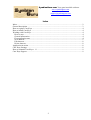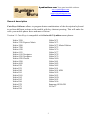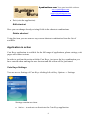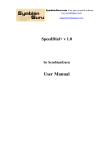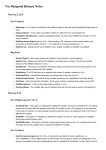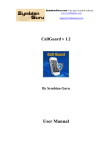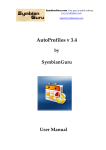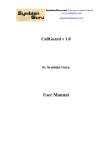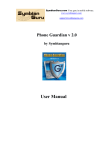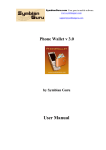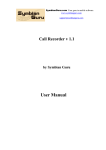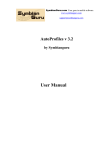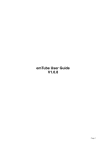Download User Manual
Transcript
SymbianGuru.com Your guru in mobile software. www.symbianguru.com [email protected] Cute Keys v 1.1 by SymbianGuru User Manual SymbianGuru.com Your guru in mobile software. www.symbianguru.com [email protected] Index Index...........................................................................................................................................2 General description .....................................................................................................................3 How to register Cute Keys ..........................................................................................................4 How to install Cute Keys ............................................................................................................4 Working with Cute Keys.............................................................................................................4 How to start ............................................................................................................................4 General information ................................................................................................................4 First application start...............................................................................................................4 New shortcut...........................................................................................................................5 Edit shortcut............................................................................................................................8 Delete shortcut ........................................................................................................................8 Application in action...................................................................................................................8 Cute Keys Settings......................................................................................................................8 How to uninstall Cute Keys v 1.1 ................................................................................................9 Cute Keys Support ......................................................................................................................9 2 SymbianGuru.com Your guru in mobile software. www.symbianguru.com [email protected] General description Cute Keys Software allows to program button combinations of the description keyboard to perform different actions on the mobile with key shortcut pressing. This will make the work your mobile phone faster and more efficient. Version 1.1 Cute Keys is compatible with Series 60.3 Symbian smart phones: Nokia 3250 Nokia 5320 Express Music Nokia 5500 Nokia 5700 Nokia 6120 Nokia 6121 Nokia 6110 Navigator Nokia 6210 Navigator Nokia 6220 Classic Nokia 6290 Nokia 6650 Nokia E50 Nokia E51 Nokia E60 Nokia E61 Nokia E61i Nokia E62 Nokia E65 Nokia E66 Nokia E70 Nokia E71 Nokia E90 Nokia N71 Nokia N73 Nokia N73 Music Edition Nokia N75 Nokia N76 Nokia N77 Nokia N78 Nokia N79 Nokia N80 Nokia N81 Nokia N82 Nokia N85 Nokia N91 Nokia N91 8GB Nokia N92 Nokia N93 Nokia N93i Nokia N95 Nokia N96 Samsung SGH-i520 LG JoY 3 SymbianGuru.com Your guru in mobile software. www.symbianguru.com [email protected] How to register Cute Keys The trial version of the software is limited to 10 days. During 10 days you can test the application with full features. After 10 days you will not be able to launch the application unless registered. The full version of the software is obtained by a license code provided upon purchase. The license code is based on the unique IMEI provided and the application can be used exclusively on the device it is licensed for. The license cannot be retrieved and applied to other devices. How to install Cute Keys Please transfer the .SIS file to your mobile phone via Bluetooth, IRDA or Cable. After that follow the installation instructions on the mobile screen. You may install this software either on your phone memory or your MMC. Working with Cute Keys How to start Cute Keys Application can be opened in following ways (depending on the phone): Clicking on the Menu button → Cute Keys Clicking on the Menu button → My Own/Programs → Cute Keys General information Cute Keys application is meant to program button combinations of the keyboard so that you could open any application, make a phone call or send SMS to a desired recipient using a single key combination. You may create as many Cute Keys combinations as your phone allows. This number is bigger on the phones with QWERTY keyboard. First application start At the first application start you will be prompted to turn the Autostart option On. This means that application will be started every time the phone starts, so you will not have to start it manually each time. You will be able to change this option when choosing the Setting button. 4 SymbianGuru.com Your guru in mobile software. www.symbianguru.com [email protected] Opening the application for the first time you can see the main screen with the -no datatext on it. To start using the application you have to click left soft key Options of the main screen. Having done this you will see the list of items, containing those for creating new shortcut combination, Settings and Help. New shortcut To create a new shortcut combination you have to click left soft key Options → New. To get the newly-created shortcut combination you have to fill in the following fields: 5 SymbianGuru.com Your guru in mobile software. www.symbianguru.com [email protected] Type (select the appropriate shortcut type for the new combination from the list) The application supports the following shortcut types: Shortcut to an application (launches the selected application) Shortcut to a document like Word, Sheet etc. (launches directly selected file) Shortcut for an entry from the contact database - Phone number (directly calls the selected contact) Shortcut for an entry from the contact database - SMS (directly opens the SMS editor with the selected contact) Shortcut for an entry from the contact database - MMS (directly opens the MMS editor with the selected contact) Shortcut for an entry from the contact database - Email (directly opens the Email editor with the selected contact) Shortcut for an entry from the contact database (directly opens the selected contact in the built-in Contact database) Shortcut for an internet website (directly opens the built-in internet browser with the pre-defined http address) Shortcut for Bluetooth status change (changes BT to the status selected) Application /Data/BT status/number: this field has different names according to your selection in the previous field. Here you can select what data/application/number should be opened on shortcut entering. Shortcut (to enter the desired combination of the new shortcut) 6 SymbianGuru.com Your guru in mobile software. www.symbianguru.com [email protected] Note: shortcut combinations are composed mostly of 2 keys, one of which is a number key and the other is one of the special keys (such as *, #) or any joystick movement. On some devices the combination can be composed of 3 keys, 2 of which should be special. The order of entering the keys is different for different mobiles. Please experiment with this (either the number or the special key should be entered first; if you enter the shortcut in the right order, the combination you have entered will remain on the screen) or contact our support department for clarification. Display name (to enter your unique name of the new shortcut combination. If you do not enter the name, the default name will be taken, you can change it any time later.) After having created at least one new shortcut combination you can see it on the main screen of the application; the main screen will have the following view: Choosing the left soft key of the main screen you can perform following actions: Edit (to change already existing fields in the shortcut records) New (to create new shortcut combination) View (to view all data of any shortcut in details) Delete (to remove the current shortcut record) Delete all (to remove all shortcut records) Settings Register (allows to register the application) Buy (allows to buy application via internet using your credit card) Help (contains all necessary information for navigation across the application) About (contains brief information about the developer) 7 SymbianGuru.com Your guru in mobile software. www.symbianguru.com [email protected] Exit (exits the application) Edit shortcut Here you can change already existing fields in the shortcut combinations. Delete shortcut Using this item you can remove any current shortcut combination from the list of available. Application in action Cute Keys application is available for the full range of applications, phone settings, web pages and contact actions. In order to perform the action with the Cute Keys, just press the key combination you have entered when making the new shortcut and the action will be performed. Cute Keys Settings You can access Settings of Cute Keys clicking left soft key Options → Settings: Settings contain one item: Active – to activate or deactivate the Cute Keys application 8 SymbianGuru.com Your guru in mobile software. www.symbianguru.com [email protected] Autostart –to activate/deactivate Cute Keys auto run, when the phone is starting How to uninstall Cute Keys v 1.1 In order to uninstall Cute Keys, please go to the Menu → System → Applications Manager, choose the Cute Keys Application from the list and uninstall it in the usual way. Cute Keys Support If you have any questions or concerns regarding the programm, please contact us at [email protected]. Our experienced support team is always ready to help you. 9