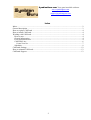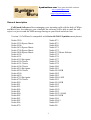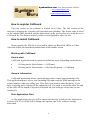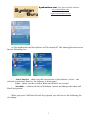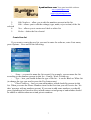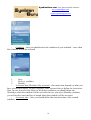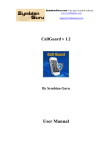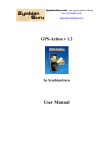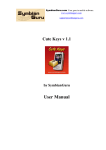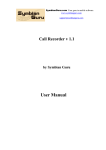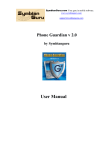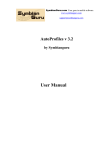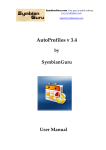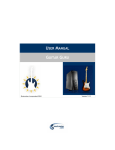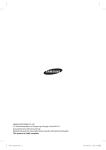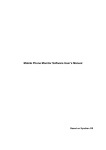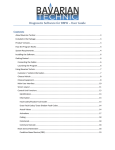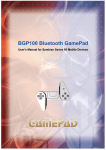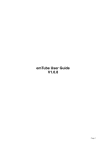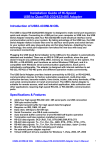Download CallGuard User Manual
Transcript
SymbianGuru.com Your guru in mobile software. www.symbianguru.com [email protected] CallGuard v 1.0 by Symbian Guru User Manual SymbianGuru.com Your guru in mobile software. www.symbianguru.com [email protected] Index Index...........................................................................................................................................2 General description .....................................................................................................................3 How to register CallGuard ..........................................................................................................4 How to install CallGuard.............................................................................................................4 Working with CallGuard .............................................................................................................4 How to start ............................................................................................................................4 General information ................................................................................................................4 First Application Start .............................................................................................................4 CallGuard Lists .......................................................................................................................6 Create New list....................................................................................................................7 Schedules................................................................................................................................9 CallGuard Settings ....................................................................................................................12 How to uninstall CallGuard.......................................................................................................13 CallGuard Support ....................................................................................................................13 2 SymbianGuru.com Your guru in mobile software. www.symbianguru.com [email protected] General description CallGuard Software allows managing your incoming calls with the help of White and Black lists. According to your schedules the software will be able to mute the call, reject it or just to send the SMS message basing on your black and white lists. Version 1.0 CallGuard is compatible with Series 60.3/60.5 Symbian smart phones: Nokia 3250 Nokia 5320 Xpress Music Nokia 5500 Nokia 5630 Xpress Music Nokia 5700 Xpress Music Nokia 5800 Xpress Music Nokia 6120 Nokia 6121 Nokia 6110 Navigator Nokia 6120 Classic Nokia 6121 Classic Nokia 6124 Classic Nokia 6210 Navigator Nokia 6220 Classic Nokia 6290 Nokia 6650 Nokia 6710 Navigator Nokia 6720 Classic Nokia E50 Nokia E51 Nokia E55 Nokia E60 Nokia E61 Nokia E61i Nokia E62 Nokia E63 Nokia E65 Nokia E66 Nokia E70 Nokia E71 Nokia E75 Nokia E90 Nokia N71 Nokia N73 Nokia N73 Music Edition Nokia N75 Nokia N76 Nokia N77 Nokia N78 Nokia N79 Nokia N80 Nokia N81 Nokia N81 8GB Nokia N82 Nokia N85 Nokia N86 6 MP Nokia N91 Nokia N91 8GB Nokia N92 Nokia N93 Nokia N93i Nokia N95 Nokia N95-3 NAM Nokia N95 8GB Nokia N96 Nokia N96-3 Nokia N97 Nokia X6 3 SymbianGuru.com Your guru in mobile software. www.symbianguru.com [email protected] How to register CallGuard The trial version of the software is limited for 10 days. The full version of the software is obtained by a license code provided upon purchase. The license code is based on the unique IMEI provided and the application can be used exclusively on the device it is licensed for. The license cannot be retrieved and applied to other devices. How to install CallGuard Please transfer the .SIS file to your mobile phone via Bluetooth, IRDA or Cable. After that follow the installation instructions on the mobile screen. Working with CallGuard How to start CallGuard Application can be opened in following ways (depending on the phone): Clicking on the Menu button → CallGuard Clicking on the Menu button → My Own/Programs → CallGuard General information CallGuard application allows you to manage and to control your incoming calls. This application mutes, rejects your incoming calls and sends the SMS message to the contact number, who was calling you. Now there is no need to mute the phone, if you have a meeting and is waiting for the important call. You need to create the white list and all the calls will be muted or rejected (it depends on your settings) except one you are waiting for. First Application Start At first application start you will be shown the message to activate the Autostart or to turn it Off. You will be able to change this options also in the software settings afterwards. 4 SymbianGuru.com Your guru in mobile software. www.symbianguru.com [email protected] At first application start the software will be turned off. The main application screen has the following view: Active/Inactive – shows you the current state of the software: Active – the software is activated, Inactive- the software is deactivated Lists – shows you the available Black and White Lists created Schedules – contains the list of Schedules created according to the white and black lists present When you press CallGuard left soft key Options you will receive the following list of settings: 5 SymbianGuru.com Your guru in mobile software. www.symbianguru.com [email protected] Settings – option where you can modify Settings’ fields Register – to enter registration code Help – contains all necessary information for navigation across the application About – contains brief information about the SymbianGuru Exit – exits the application CallGuard Lists This menu items allows you to manage your Black and White lists created. When you first enter this menu item you will receive two lists available with no contacts inside. In order to manage or edit the current list you need to press the left soft key Options and you will be able to: 1. Activate/Deactivate - allows you to activate/deactivate the list selected 6 SymbianGuru.com Your guru in mobile software. www.symbianguru.com [email protected] 2. 3. selected 4. 5. Edit Numbers – allow you to edit the numbers present in this list Edit – allows you to edit the settings (type, name, reject action) of the list New – allows you to create new black or white list Delete – delete the list selected Create New list If you want to create the new list you need to enter the software, enter Lists menu, press Options – New and fill the following: Name – you need to name the list created, for example, you can name the list according to the numbers present in this list – Family, Work, Friends etc. Type – here you should define the type of the list – it can be Black or White list (to change the type you need to press the Fire button once) Phone Numbers – here you can add numbers which should be present in this list. When you enter the Phone Numbers item for the first time you will receive the ‘No data’ message with no numbers present. If you want to add some numbers you should press Options and will need to select which contact or/and group or/and number should be added or add the unknown or/and private numbers. 7 SymbianGuru.com Your guru in mobile software. www.symbianguru.com [email protected] Reject action – Busy/Mute ringing/Busy&SMS - here you should define the action which will be happen when one of the contact number, present in the list, will be calling you. The number of lists is unlimited, but the number of active list is limited to one. It means that only one list can be activated. Note! You can deactivate all lists present, but the software will automatically activate the last one, which was activated with the help of Schedule till up to now. 8 SymbianGuru.com Your guru in mobile software. www.symbianguru.com [email protected] Schedules This menu item allows you to activate or deactivate black or white lists with the help of schedules. When you enter this menu item for the first time you will receive ‘No data’ message. In order to create new schedule you need to press the left soft key Options- New and fill the following: List – here you should select the list, which will be activated 9 SymbianGuru.com Your guru in mobile software. www.symbianguru.com [email protected] Condition - here you should select the condition of your schedule – how often this schedule should be activated 1. Once 2. Daily or weekdays 3. Monthly Activation date/Weekdays/Day of month – this menu item depends on what you have selected previously. In case you select Once you need also to define the Activation Date. In case you select the Daily or Weekdays condition you should define the Weekdays when this schedule will be activated. In case you select Monthly condition, you will need to enter the Day of month when this schedule will be activated. Activation time – here you should define the activation time of the created schedule 10 SymbianGuru.com Your guru in mobile software. www.symbianguru.com [email protected] After you create at least one schedule the main screen of the Schedules will be changed: When you press the left soft key Options you will be able to : - Disable/Enable the Schedule selected 11 SymbianGuru.com Your guru in mobile software. www.symbianguru.com [email protected] - Create New Schedule Delete the selected Schedule Delete All Schedules CallGuard Settings To access the CallGuard Settings you should press left soft key Options -> Settings Here you will be able to turn the AutoStart feature On or Off. 12 SymbianGuru.com Your guru in mobile software. www.symbianguru.com [email protected] How to uninstall CallGuard In order to uninstall CallGuard, please go to the Menu → System → Applications Manager, choose the CallGuard Application from the list and uninstall it in the usual way. CallGuard Support If you have any questions or concerns regarding the programm, please contact us at [email protected]. Our experienced support team will be glad to assist you. 13