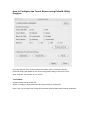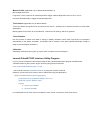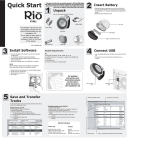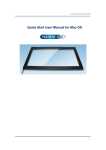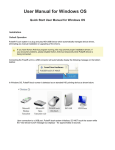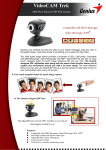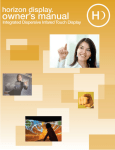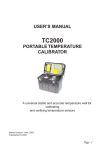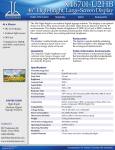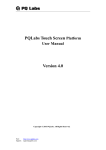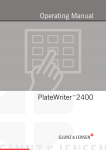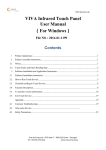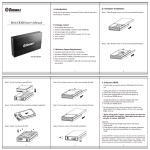Download a PulsIR Utility User Manual for Mac OS
Transcript
Quick Start User Manual for Mac OS Overview Minimum System Requirements for Installation Using Pulse IR Utillity : • Processor: 233MHz Intel Pentium or higher • RAM: minimum 128MB • Mac OS X Leopard 10.5 or higher • Java 1.6 or higher Installing and Using Pulse IR Controller Utility Program Connecting Pulse IR Touch System Pulse IR system is a plug and play HID-USB Device which automatically manages device drivers, eliminating any manual installation or upgrading of the drivers. Connect the Pulse IR unit to a USB connector. Then select |“Applications Utilities|System Information | USB” to verify that the touch-screen is recognized as a USB device. Launch Pulse IR Controller Utility Program If you do not have Pulse IR Touch Controller utility for Mac, please download this program and Extract the “PulseIRController_Mac-(version #).tgz” tar file by using terminal command, $ tar -xvzf PulseIRController_Mac-0.1.0.tgz , and locate and execute “PulseIRController_mac.jar” application. (Warning: Connect the touch screen to the PC before launching this application.) How to Configure the Touch Screen using PulseIR Utility Program First note that your touch screen is listed on top table. Click on the device and the parameter setting will update for the current configuration setting of the touch screen. Next, select the “touch mode” of your choice. Touch Mode Default: Default setting for Mac OS. Stylus: for creating a stylus data report and mode setting in Android OS. Note: If the Touch Screen was configured for another OS both radio buttons will be unselected. Mouse R-Click (Applicable only for Mouse Mode) Disable: no Mouse Right-Click input. Long Down: Touch a point for an extended period to trigger a Mouse Right-Click event. 2 touch: Touch two points simultaneously to trigger the Mouse Right-Click. Touch Action (Applicable only for Mouse Mode) Touch Only Mode: Recognize touch as point and click events – limited to touch selection functions for some kiosk applications. Drawing Mode: Full function for touch selection, continuous line drawing, and touch gestures Touch Rotation Use this function to match touch data to change in display orientation where touch input does not correspond automatically to the display orientation. (In Windows 7/8 for instance, touch point inputs automatically change to adapt to the new display orientation.) Calibration Calibrating coordinates of any point by 4-point touch centered at red-colored point. Launch PulseIR TUIO Interface Utility Program If you do not have Pulse IR TUIO Interface utility for Mac, please download this program and Extract the “PulseIRTuioServer_Mac-(version #).tgz” tar file by using terminal command, $ tar -xvzf PulseIRTuioServer_Mac-x.x.x.tgz , and locate and execute $ PulseIRTuioServer by using the terminal command. (Warning: Connect the touch screen to the PC before launching this application.) Usage: PulseIRTuioServer [option] [host] [port] [host] hostname or ip address. (default: 127.0.0.1) [port] port number. (default: 3333) [option] -d : mouse report disable. -h : print this message. In PulseIR Multi-Touch mode, this tool enables the touch screen to work as a TUIO client device.