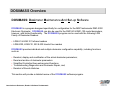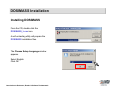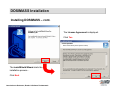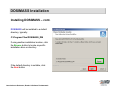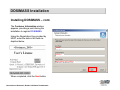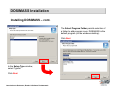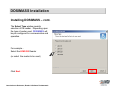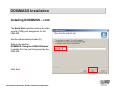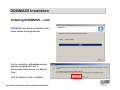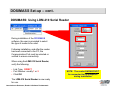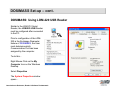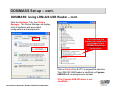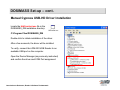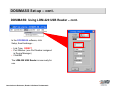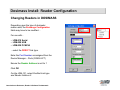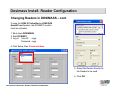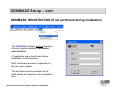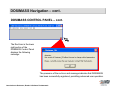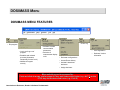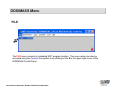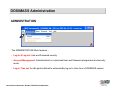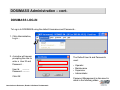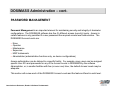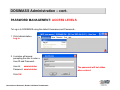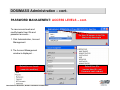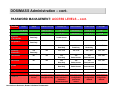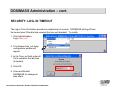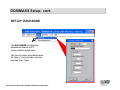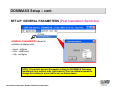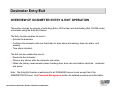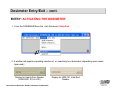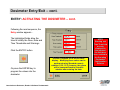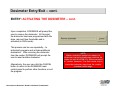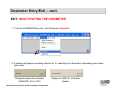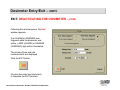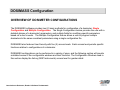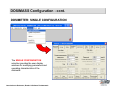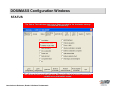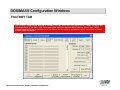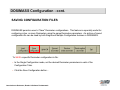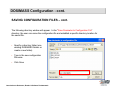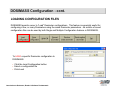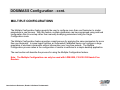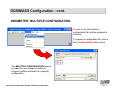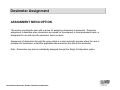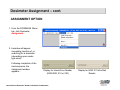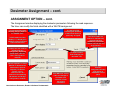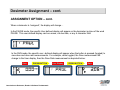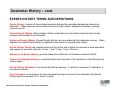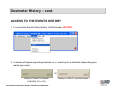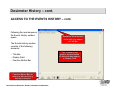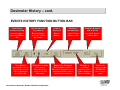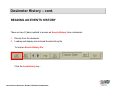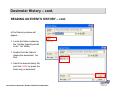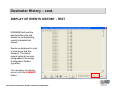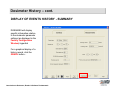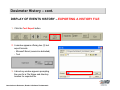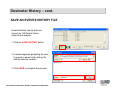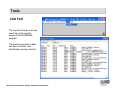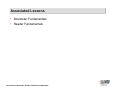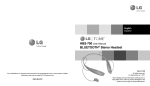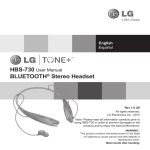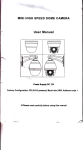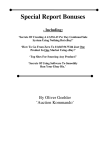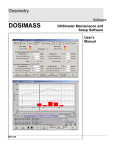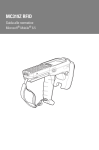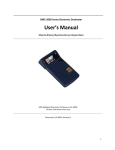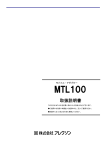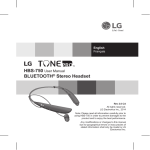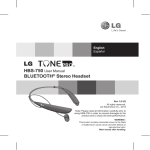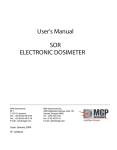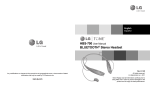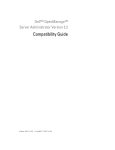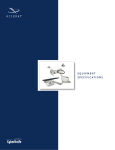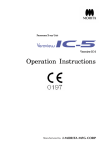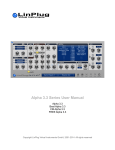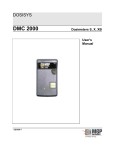Download DOSIMASS Configuration Software Fundamentals
Transcript
MGP Instruments Learning Center Training Module DOSIMASS Configuration Software Fundamentals Introduction to Dosimeter, Reader & Software Fundamentals About this document The contents of this document are the sole ownership of MGP Instruments and shall not be reproduced, distributed, altered or modified without the consent of MGP Instruments, Inc. Modification to the information presented in this document may result in inaccurate operation of associated hardware and software. Introduction to Dosimeter, Reader & Software Fundamentals Introduction • This session is designed to provide the attendee a basic overview of the DOSIMASS configuration software. • This session is prepared for individuals who are responsible for maintenance and oversight of electronic dosimeter use. • This session does not provide guidance in repair, calibration or advanced use of configuration software. However, it provides the tools for the attendee to be knowledgeable in the basic dosimeter operation, maintenance, and troubleshooting techniques. Introduction to Dosimeter, Reader & Software Fundamentals DOSIMASS Overview DOSIMASS: Dosimeter Maintenance And Set-up Software DOSIMASS is a program designed specifically for configuration for the MGP Instruments DMC-2000 Electronic Dosimeter. DOSIMASS can also be used for the DMC-90 & DMC-100 model dosimeters, however, with limited functionality. The DOSIMASS program can be used with the following LDM Family of Dosimeter Readers: • LDM-91 & LDM-101 Infrared readers • LDM-2000, LDM-210, 220 & 230 Hands-Free readers DOSIMASS provides individual and multiple dosimeter configuration capability, including functions such as: • • • • • Readout, display and modification of the actual dosimeter parameters; Read and archive of dosimeter parameters Simplified Controlled Area entrance/exit functions Troubleshooting Diagnostics and Dosimeter Repair, and, Readout of Events Histories. This section will provide a detailed review of the DOSIMASS software program. Introduction to Dosimeter, Reader & Software Fundamentals DOSIMASS Set-up DOSIMASS & DOSINET The DOSIMASS software contains two (2) program components: DOSIMASS and DOSINET Dosimass DOSINET is a program which serves as a communication interface for DOSIMASS. DOSINET uses TCP/IP and is designed to allow DOSIMASS to communicate across a local area network (LAN) and with variety of other MGP Instruments software programs and components. DOSINET must be started (prior to DOSIMASS) if used with the LDM-101 Infrared or LDM-2000 Hands-Free readers. DOSIMASS NETWORK OPERATION DOSINET STAND-ALONE PC NETWORK DOSIMASS DOSINET & DOSIMASS operating with LDM-101 or LDM-2000 Reader DOSIMASS Introduction to Dosimeter, Reader & Software Fundamentals DOSIMASS Set-up – cont. DOSIMASS & DOSINET – cont. The DOSINET program is not used when LDM-210 or LDM-220/230 Readers are used. These new readers have been designed with the DOSINET communication protocol embedded into the firmware of each reader. The DOSIMASS program is used to configure the communication parameters of each reader. STAND-ALONE PC USB Communication and Power Serial Communication AC Power LDM-220 USB Reader Introduction to Dosimeter, Reader & Software Fundamentals LDM-210 Serial Reader DOSIMASS Installation Installing DOSIMASS From the CD, double-click the DOSIMASS_L.exe icon. A self-extracting utliity will prepare the DOSIMASS installation files. The Choose Setup Language window appears. Select English Click OK Introduction to Dosimeter, Reader & Software Fundamentals DOSIMASS Installation Installing DOSIMASS – cont. The License Agreement is displayed. Click Yes The InstallShield Wizard starts the installation process… Click Next Introduction to Dosimeter, Reader & Software Fundamentals DOSIMASS Installation Installing DOSIMASS – cont. DOSIMASS will be installed to a default directory, typically: C:\Program Files\DOSIMASS_DM If using another installation location, click the Browse button to locate a specific installation drive or directory. If the default directory is suitable, click the Next button Introduction to Dosimeter, Reader & Software Fundamentals DOSIMASS Installation Installing DOSIMASS – cont. The Customer Information window appears, providing a point during the installation to register DOSIMASS. Using the Registration Key provided by MGPI, enter the data in the fields as depicted below bsmith nukenpp MGP-qDSDE-02IT-CXB5S1 When completed, click the Next button Introduction to Dosimeter, Reader & Software Fundamentals DOSIMASS Installation Installing DOSIMASS – cont. The Select Program Folder permits selection of a folder to add program icons. DOSIMASS is the default program (on the windows desktop) Click Next In the Setup Type window, select Typical. Click Next Introduction to Dosimeter, Reader & Software Fundamentals DOSIMASS Installation Installing DOSIMASS – cont. The Select Type window permits selection of the reader. Depending upon the type of reader used, DOSIMASS will be pre-configured for communication and operation. For example… Select the LDM-220 Reader (or select the reader to be used) Click Next Introduction to Dosimeter, Reader & Software Fundamentals DOSIMASS Installation Installing DOSIMASS – cont. The Serial Port selection window provides a serial (COM) port assignment for the LDM-220. Use the default value provided (5) Refer to the section: DOSMASS: Using the LDM-220 Reader to identify the Com port being used by the LDM-220. Click Next Introduction to Dosimeter, Reader & Software Fundamentals DOSIMASS Installation Installing DOSIMASS – cont. DOSIMASS will continue installation with a status window and progress bar. Prior to completion, a Question window appears, prompting the user to acknowledge the presence of a Network Card. Click No (Network Card is installed) Introduction to Dosimeter, Reader & Software Fundamentals DOSIMASS Installation Installing DOSIMASS – cont. DOSIMASS then asks to install the driver for the LDM-220 reader. Click YES (if first time installation for an LDM-220 on PC). As installation finishes, the user can view a “README” file. Click Yes or No (Yes will open a file to view DOSIMASS specific information; No completes the installation. Introduction to Dosimeter, Reader & Software Fundamentals DOSIMASS Installation Installing DOSIMASS – cont. DOSIMASS installation is complete and prompts the user to restart the computer (to register the installation with the computer system files and registry). Click Yes Click Finish Introduction to Dosimeter, Reader & Software Fundamentals DOSIMASS Set-up – cont. DOSIMASS: Using LDM-210 Serial Reader During installation of the DOSIMASS software, the user is prompted to select the type of reader to be used. Following installation, and after the reader has been connected to the PC, the Communication Port must be selected or verified to ensure connectivity. When using the LDM-210 Serial Reader, verify the following: • Link Type: DIRECT • Port Number: usually 1 or 2 • Click OK The LDM-210 Serial Reader is now ready for use. Introduction to Dosimeter, Reader & Software Fundamentals NOTE: NOTE: The The reader reader SHOULD SHOULD NOT NOT be connected to the computer be connected to the computer during during installation installation DOSIMASS Set-up – cont. DOSIMASS: Using LDM-220 USB Reader Similar to the LDM-210 Serial Reader, the LDM-220 USB Reader must be configured after connected to the PC. Prior to configuration of the LDM220 in the Exchange Parameter feature of DOSIMASS, the User must determine which Communication Port has been assigned by the computer. To do this… Right Mouse Click on the My Computer Icon on the Windows Desktop. Select Properties The System Properties window opens… Introduction to Dosimeter, Reader & Software Fundamentals DOSIMASS Set-up – cont. DOSIMASS: Using LDM-220 USB Reader – cont. Click the Hardware Tab, then Device Manager. The Device Manager will display a list of hardware with associated configurations and assignments This is the Com Port Number to be used in the Port Number field in DOSIMASS Exchange Configuration Click on Ports (Com & LPT) to expand the selection. The LDM-220 USB Reader is identified as Cypress USB-HD with an assigned port number. If the Cypress USB-HD driver is not identified…. Introduction to Dosimeter, Reader & Software Fundamentals DOSIMASS Set-up – cont. Manual Cypress USB-HD Driver Installation Locate the HidComInst.exe file in the DOSIMASS_DM installation directory: C:\Program Files\DOSIMASS_DM Double-click to initiate installation of the driver. After a few moments, the driver will be installed. To verify, connect the LDM-220 USB Reader to an available USB port on the computer. Open the Device Manager (as previously instructed) and confirm the driver-and-COM Port assignment. Introduction to Dosimeter, Reader & Software Fundamentals DOSIMASS Set-up – cont. DOSIMASS: Using LDM-220 USB Reader – cont. In the DOSIMASS software, click Setup, then Exchange… • Link Type: DIRECT • Port Number: (use Port Number assigned in Device Manager) • Click OK The LDM-220 USB Reader is now ready for use. Introduction to Dosimeter, Reader & Software Fundamentals Dosimass Install: Reader Configuration Changing Readers in DOSIMASS Depending upon the type of dosimeter reader used, the Exchange Configuration fields may have to be modified… For use with… • LDM-210 Serial • LDM-220 USB • LDM-230 PCMCIA …select the DIRECT link type. Enter the Port Number as assigned from the Device Manager – Ports (COM & LPT) Ensure the Reader Address is set for 1 Click OK For the LDM-101, select DosiNet Link type and Reader Address 0 Introduction to Dosimeter, Reader & Software Fundamentals Dosimass Install: Reader Configuration Changing Readers in DOSIMASS – cont. If using the LDM-101 Infra-Red or LDM-2000 Hands-Free Readers, the DOSINET module must be activated. 1. Shut down DOSIMASS. 2. Start DOSINET 3. Log in: User ID: mgpi Password: mgpi 4. Click Setup, then Communication 5. Select the Reader Family for the Reader to be used 6. Click OK Introduction to Dosimeter, Reader & Software Fundamentals Dosimass Install: Reader Configuration Changing Readers in DOSIMASS – cont. Start DOSIMASS (DOSINET should be minimized, not closed) 1. Log-in 2. Click Setup, then Exchange 3. Change the Link type to DOSINET 4. Change the Port Number to 3000 5. Change the Reader Address to… - 0 for the LDM-101 - 1 for the LDM-2000 6. Click OK DOSIMASS is now ready for use. Introduction to Dosimeter, Reader & Software Fundamentals Dosimass Install: Multiple Software Installations Multiple DOSIMASS & Reader Configurations DOSIMASS can be configured for multiple readers on a single computer without having to modify the configuration. 1. In Windows Explorer, locate the DOSIMASS installation directory (typically C:\Program Files\DOSIMASS_DM) 1. Create a New Folder (e.g. DOSIMASS USB) in the same directory that DOSIMASS_DM is installed (C:\Program Files). 2. Highlight the DOSIMASS_DM folder, then select COPY from the EDIT menu bar function. 3. Double-click the new folder, then select PASTE from the EDIT menu bar function (the DOSIMASS_DM directory contents will be duplicated in the new folder. 4. Create a short-cut on the windows desktop using the DOSIMASS.EXE file located in the newly create folder. 5. Run DOSIMASS and configure for the reader to be used. 6. Multiple DOSIMASS folder can be created and configure to support any reader without have to change the configuration. Introduction to Dosimeter, Reader & Software Fundamentals DOSIMASS Set-up – cont. DOSIMASS: REGISTRATION (If not performed during installation) The DOSIMASS software must be registered in order to permit operation of advanced user functions. (If registration was not performed during installation, use this process) MGP Instruments provides a registration to the User upon request. The information must be entered into the fields exactly as it appears on the registration form. Introduction to Dosimeter, Reader & Software Fundamentals DOSIMASS Navigation DOSIMASS CONTROL PANEL Window Frame – Title and Software Description (Hands(Hands-Free or InfraInfra-Red) Menu Bar Message Window and Active Area Introduction to Dosimeter, Reader & Software Fundamentals Message Window indicating full user access to critical parameters DOSIMASS Navigation – cont. DOSIMASS CONTROL PANEL – cont. The Red Icon in the lower right portion of the DOSMASS Control Panel displays the following message: The presence of the red icon and message indicates that DOSIMASS has been successfully registered, permitting advanced user operation. Introduction to Dosimeter, Reader & Software Fundamentals DOSIMASS Menu DOSIMASS MENU FEATURES • Event Log • Exit program • Log-in and Log-out of program • Establish and maintain accounts (Username, Passwords, Access Level) • Software & reader communication parameters • Selection of measurement display units • Additional Program security • User Registration • Dosimass Version information • Dosimeter configurations • Access Events History • Activate & deactivate dosimeter • Assign dosimeter Menu selections can be accessed by: Point and click of mouse, and/or press ALT key and Underscored Letter Letter (e.g.; ALT F) or the CTRL key and Underscored Letter (e.g.; Ctrl+D) Ctrl+D) Introduction to Dosimeter, Reader & Software Fundamentals DOSIMASS Menu FILE The FILE menu consists of a standard EXIT program function. This menu option can also be accessed using the Control Q keystroke or by clicking on the X in the upper right corner of the DOSIMASS Control Panel. Introduction to Dosimeter, Reader & Software Fundamentals DOSIMASS Administration ADMINISTRATION The ADMINISTRATION Menu features… • Log-In & Log-out: User and Password security • Account Management: Administration for customized User and Password assignments and security levels • Log-in Time out: An idle period defined to automatically log-out a User from a DOSIMASS session Introduction to Dosimeter, Reader & Software Fundamentals DOSIMASS Administration – cont. DOSIMASS LOG-IN To Log-in to DOSIMASS using the default Usernames and Passwords… 1. Click Administration, Log in… 2. A window will appear prompting the user to enter a User ID and Password… User Id: ---------Password: ---------Click OK Introduction to Dosimeter, Reader & Software Fundamentals The Default User Id and Passwords used: • • • • Operator Maintenance Supervisor Administrator Password Management is discussed in detail in the following slides. DOSIMASS Administration – cont. PASSWORD MANAGEMENT Password Management is an important element for maintaining security and integrity of dosimeter configurations. The DOSIMASS software has five (5) different access (security) levels. Access to certain features is only permitted if a user possesses the required access level authorization. The DOSIMASS Access Levels are: • • • • • • None Operator Maintenance Supervisor MGP Instruments Administrator (administrative functions only, no device configurations) Access authorization can be tailored to a specific facility. For example, many users can be assigned specific User ID’s and passwords for any of the Access Levels in DOSIMASS by the software Administrator, or, in smaller facilities with few (or even one) User, the default Access Levels may be adequate. This section will review each of the DOSIMASS Access Levels and the feature offered in each level. Introduction to Dosimeter, Reader & Software Fundamentals DOSIMASS Administration – cont. PASSWORD MANAGEMENT: ACCESS LEVELS To Log-in to DOSIMASS using the default Usernames and Passwords… 1. Click Administration, Log in… 2. A window will appear prompting the user to enter a User ID and Password… User Id: administrator Password: administrator administrator ************* Click OK Introduction to Dosimeter, Reader & Software Fundamentals The password will be hidden when entered DOSIMASS Administration – cont. PASSWORD MANAGEMENT: ACCESS LEVELS – cont. To view access levels and modify/create User IDs and password accounts… The User ID appears in the Title Bar for any User loglog-in 1. Click Administration, Account Management. 2. The Account Management window is displayed… Default Access Levels (cannot be modified) Introduction to Dosimeter, Reader & Software Fundamentals Default User ID’ ID’s (custom User ID’ ID’s and Passwords can be added) DOSIMASS Administration – cont. PASSWORD MANAGEMENT: ACCESS LEVELS – cont. FUNCTION Function LEVEL NONE ADMINISTRATOR OPERATOR MAINTENANCE SUPERVISOR FACTORY User Name ---- administrator operator maintenance supervisor mgpi Password ---- administrator operator maintenance supervisor XXXXX * Measures & Thresholds Yes Read Only No Yes Partial Access Yes - Full Yes - Full Yes - Full Assignment Yes Read Only No Yes – Full Yes - Full Yes - Full Yes - Full No No Yes Read Only Yes Read Only Yes Read Only Yes - Full Operating Parameters Yes Read Only No Yes – Full Yes - Full Yes – Full Yes - Full Calibrations No No Yes Read Only Yes Partial Access Yes Partial Access Yes - Full User Block No No Yes Read Only Yes Partial Access Yes Partial Access Yes - Full System No No Yes Read Only Yes Partial Access Yes Partial Access Yes - Full Factory No No No No No Yes - Full Histogram Yes No Yes Yes Yes Yes Comment Read Only Access Account management only Partial access to select functions – Calibration Values Restricted Multiple configuration permission denied Multiple configuration allowed Multiple configuration allowed Status Introduction to Dosimeter, Reader & Software Fundamentals DOSIMASS Administration – cont. SECURITY: LOG- IN TIMEOUT The Log-in Time Out feature provides an added level of security. DOSIMASS will log-off from the current user if the idle time exceeds the time out threshold. To modify: 1. Click Administration, Login Time_out 2. The Session time_out delay configuration window will appear. 3. In the Time_out field, enter all 9’s to maximize the idle time (if desired). 4. Click OK 5. Close and Restart DOSIMASS for changes to take effect. Introduction to Dosimeter, Reader & Software Fundamentals DOSIMASS Setup– cont. SET-UP: EXCHANGE The EXCHANGE configuration establishes Reader-to-PC communication parameters… The type of reader used determines the type of communication process required (Link Type) Introduction to Dosimeter, Reader & Software Fundamentals DOSIMASS Setup – cont. SET-UP: GENERAL PARAMETERS (Post Installation Reminder) GENERAL PARAMETERS allows for selection of display units: • mrem - millirem • mSv - milliSievert • cGy - centigray NOTE: ing NOTE: The The default default General General Parameter Parameter setting setting for for DOSIMASS DOSIMASS (follow (following installation) is in units of mSv ( milli sievert ). Prior to software operation, installation) is in units of mSv (milli-sievert). Prior to software operation, change milli-rem) as change this this setting setting to to mrem mrem ((milli-rem) as shown shown above. above. Introduction to Dosimeter, Reader & Software Fundamentals DOSIMASS Setup – cont. SET-UP: GENERAL PARAMETERS – cont. Default measurement display units in mSv (after installation) Introduction to Dosimeter, Reader & Software Fundamentals After changing General Parameter to mrem Dosimeter Entry/Exit OVERVIEW OF DOSIMETER ENTRY & EXIT OPERATION This section reviews the process of activating (Entry, RUN mode) and deactivating (Exit, PAUSE mode) a dosimeter using the Entry/Exit feature The Entry function enables the user to: • Activate the dosimeter • Configure the dosimeter with new thresholds for dose alarm and warning, dose rate alarm and warning • Time alarm (duration) The Exit function enables the user to: • Deactivate the dosimeter • Observe any alarms while the dosimeter was active • Obtain the primary measurement values including dose, dose rate and duration while the was active. dosimeter Note: The Entry/Exit function is authorized for all DOSIMASS access levels except that of the ADMINISTRATOR level. See Password Management section for detailed access level authorization. Introduction to Dosimeter, Reader & Software Fundamentals Dosimeter Entry/Exit – cont. ENTRY: ACTIVATING THE DOSIMETER 1. From the DOSIMASS Menu bar, click Dosimeter, Entry/Exit 2. A window will appear requesting insertion of, or, searching for a dosimeter (depending upon reader type used)… Display for Hands-Free Reader (LDM-2000, 210 or 220) Introduction to Dosimeter, Reader & Software Fundamentals Display for LDM-101 Infra-Red Reader Dosimeter Entry/Exit – cont. ENTRY: ACTIVATING THE DOSIMETER – cont. Following the read sequence, the Entry window appears… The highlighted fields allow the User to modify the Dose, Rate and Time Thresholds and Warnings Click the ENTRY button Or press the ENTER key to program the values into the dosimeter Introduction to Dosimeter, Reader & Software Fundamentals Scientific notation is the default value display. Modifying these values can be performed using Standard numeric notation (2, 50, 12.5), however, the values will be converted back to Scientific notation after entering the data. NOTE: NOTE: Warning Warning and and Time Time Threshold Threshold are are only only displayed displayed in in this this window window ff the field the field have have been been enabled enabled in in the Operating the Operating Parameters Parameters Configuration Configuration Window Window Dosimeter Entry/Exit – cont. ENTRY: ACTIVATING THE DOSIMETER – cont. Upon completion, DOSIMASS will prompt the user to remove the dosimeter. At this point, the dosimeter has been programmed with the dose, rate and time thresholds and is activated (in RUN mode). This process can be use repeatedly – to individually program and activate additional dosimeters. After removing the dosimeter from the reader, DOSIMASS will prompt the user to insert another dosimeter. Alternatively, the user can click the CANCEL button to return to the DOSIMASS main control panel to perform other functions or exit the program. Introduction to Dosimeter, Reader & Software Fundamentals NOTE: NOTE: When -free reader, hands When used used with with aa handshands-free reader, the the dosimeter is not physically removed from dosimeter is not physically removed from the the reader -101). When LDM reader (as (as with with the the LDMLDM-101). When prompted prompted to remove dosmeter” ”, the dosmeter to ““remove dosmeter”, the User User needs needs only only to to move move the the dosimeter dosimeter away away form form the the readers readers communication communication range. range. Dosimeter Entry/Exit – cont. EXIT: DEACTIVATING THE DOSIMETER 1. From the DOSIMASS Menu bar, click Dosimeter, Entry/Exit 2. A window will appear requesting insertion of, or, searching for a dosimeter (depending upon reader type used)… Display for Hands-Free Reader (LDM-2000, 210 or 220) Introduction to Dosimeter, Reader & Software Fundamentals Display for LDM-101 Infra-Red Reader Dosimeter Entry/Exit – cont. EXIT: DEACTIVATING THE DOSIMETER – cont. Following the read sequence, the Exit window appears… If an ALARM or WARNING was triggered while the dosimeter was active, a RED (ALARM) or ORANGE (WARNING) light will be illuminated. The primary Dose and rate measurements are displayed. Click the EXIT button Or press the enter key (keyboard) to complete the EXIT process. Introduction to Dosimeter, Reader & Software Fundamentals Dosimeter Entry/Exit – cont. EXIT: DEACTIVATING THE DOSIMETER – cont. Upon completion, DOSIMASS will prompt the user to remove the dosimeter. At this point, the dosimeter has been deactivated (PAUSE mode) This process can be use repeatedly – to individually program and activate additional dosimeters. After removing the dosimeter from the reader, DOSIMASS will prompt the user to insert another dosimeter. Alternatively, the user can click the CANCEL button to return to the DOSIMASS main control panel to perform other functions or exit the program. Introduction to Dosimeter, Reader & Software Fundamentals NOTE: NOTE: When -free reader, hands When used used with with aa handshands-free reader, the the dosimeter is not physically removed form dosimeter is not physically removed form the the reader -101). When LDM reader (as (as with with the the LDMLDM-101). When prompted prompted to remove dosmeter” ”, the dosmeter to ““remove dosmeter”, the User User needs needs only only to to move move the the dosimeter dosimeter away away form form the the readers readers communication communication range. range. DOSIMASS Configuration OVERVIEW OF DOSIMETER CONFIGURATIONS The DOSIMASS software provides two (2) basic methods for configuration of a dosimeter: Single Configuration and Multiple Configuration. The Single Configuration feature provides the user with a detailed glimpse of a dosimeter's parameters, and multiple fields for modifying specific parameters based on a user's needs. The Multiple Configuration feature allows a user to program multiple dosimeters to the same consistent parameters using a single configuration file. DOSIMASS also features User Security with five (5) access levels. Each access level permits specific functions relative to configurations of a dosimeter. DOSIMASS configurations can be performed in a variety of ways, and the following section will provide a detailed review of the configuration windows and their functions. The Configuration Windows used in this section display the factory (MGP Instruments) access level for greater detail. Introduction to Dosimeter, Reader & Software Fundamentals DOSIMASS Configuration - cont. DOSIMETER: SINGLE CONFIGURATION The SINGLE CONFIGURATION selection provides the user display windows for modifying parameters and operating characteristics of the dosimeter Introduction to Dosimeter, Reader & Software Fundamentals DOSIMASS Configuration - cont. READING A DOSIMETER FOR SINGLE CONFIGURATION 1. Click Dosimeter, Single Configuration… 2. A window will appear requesting insertion of, or, searching for a dosimeter (depending upon reader type used)… Display for Hands-Free Reader (LDM-2000, 210 or 220) Display for LDM-101 Infra-Red Reader Introduction to Dosimeter, Reader & Software Fundamentals Click the Video Clip to start an example of the hands-free dosimeter read sequence DOSIMASS Configuration - cont. READING A DOSIMETER FOR CONFIGURATION – CONT. Following the read sequence, the Configuration Window will open… Configuration Screen Tabs: Enable easy navigation and display of configuration parameter windows Command Button Bar: Provides file save, load and dosimeter read functions Introduction to Dosimeter, Reader & Software Fundamentals DOSIMASS Configuration - cont. COMMAND BUTTON BAR Allows user to save all of the dosimeter parameters currently defined in the Configuration window as a file ReRe-reads the dosimeter in order to reload an entire set of parameters in each field of the Configuration window Allows user to read another dosimeter without restarting the Single Configuration feature. Button Bar Allows user to select and load a previously defined configuration file into the Configuration window. The displayed values replace those previously read from the dosimeter. To restore the initial configuration, see function key “Restore Initial Dosimeter” Dosimeter” Allows user to load (record) all of the parameters in the dosimeter memory Introduction to Dosimeter, Reader & Software Fundamentals Reinitializes the previsouly loaded parameters that have not been written to memory. Any changes mad since that last parameter save will be cancelled Returns user to the Dosimass control panel. DOSIMASS Configuration Windows MEASURES & THRESHOLDS Alarms and Alerts: The alarms and alerts that are produced during the last visit into a controlled area and are signaled by red and orange colored lights. When a button remains gray, the corresponding alarm was not activated during the last visit Primary Rate: The maximum dose rate detected by the dosimeter during the last entry into the controlled area. Primary Measurements: a non-modifiable field provides information relative to primary measurements Primary Rate Threshold: The dose rate alarm threshold (for the primary measurement) Primary Dose: The dose that the dosimeter accumulated during the last entry into the controlled are (for primary measurement) Primary Rate Warning: The dose rate warning threshold Primary Dose Threshold: The dose alarm threshold (for the primary measurement) Time Threshold: The allowable duration until time alarm. Primary Dose Warning: The dose alert threshold (for the primary measurement) Time: The duration of the last entry into the controlled area. Secondary Measurements: Active field indicate configurable parameters for the shallow dose (beta) measurements of the DMC-2000XB Introduction to Dosimeter, Reader & Software Fundamentals DOSIMASS Configuration Windows ASSIGN Task Code: a code that enables the identification between a dosimeter and a task Entry Date: used in order to indicate the start date of the Events History when the Dosimeter is activated from the assignment tab Identification: an alphanumeric field identifying the wearer of the Dosimeter Assigned Dosimeter: the Dosimeter reads "ASSIGNED" instead of "PAUSE" when it deactivated; when the dosimeter is in "run" mode, the USER DISPLAY will be displayed in addition to the radiological measurements Entry Time: used in order to indicate the start time of the Events History when the Dosimeter is activated from the assignment tab Entry Conditions: Unchanged Alarms and Measures: enables conservation of the cumulative dose and alarm status of the Dosimeter at the time of its activation. To maintain the cumulative dose, the Autonomous Dose parameter must not be in the Reset to Zero position (see the section entitled Operating Parameters). Preset measures and clear alarms: enables the prepositioning of the dose and duration values with the measurement values input in the Measurement and Threshold section. Start New Events History: enables the user to begin a new Events History at the time of Dosimeter activation from within the Assignment Tab or to continue with the Events History in progress. If "No" is selected additional histogram events will be added to the existing histogram and may not reflect the actual date and time. Assignment date: provides information regarding an assignment of the Dosimeter for information purposes. Events History Period: enables the definition of a specific time period of the Events History used for the calculation of the dose increments, including the following parameters: 10 seconds, 1 minute, 10 minutes, 1 hour, 24 hours Introduction to Dosimeter, Reader & Software Fundamentals Exercise Mode: permits the dosimeter to be used in a training and exercise mode, which is a simulation of dose and rate profiles CAUTION: activation of this mode will disable the radiological functions of the dosimeter. The DMC 2000 screen will indicate "ext" when in this mode. DOSIMASS Configuration Windows STATUS The Status Tab indicates status word flags recorded in the dosimeter dosimeter memory. The fields are ‘ReadRead-only” only” The Status window provides the user with a quick look at dosimeter dosimeter parameters, conditions or problematic events Introduction to Dosimeter, Reader & Software Fundamentals DOSIMASS Configuration Windows OPERATING PARAMETERS History Fault: Reported in Pause: when Dosimeter is deactivated, all faults relative to the Events History are indicated on the display Paused DM Display: enables the definition of the Dosimeter display when it is in "pause" mode Displayed Measures: defines the dosimeter measurement display mode (in RUN); Primary and/or Secondary options are used for multi-detector dosimeters Display Format: defines format of measurement displays (mrem…) and number of digit in display range Floating Point: permit 5 significant digits as well a d: & r: associated with dose or rate measurements Fixed Point: permit 6 significant digits without d: or r: prefix Parameters: Visible in Pause: when Dosimeter is deactivated, pressing the Selection button enables the display of parameters Warning: enables validation or invalidation of warnings Rate Alarm: enables or disables the dose rate alarm. Dose in Autonomous: valid for a Dosimeter used in the Autonomous Mode. Added up: when the Dosimeter is activated, the value of previous dose measurement is retained. Time Alarm: enables or disables the time alarm. Can also be acknowledged Rate Alarm Latched: if the dose rate threshold is triggered, only silenced by exit (turning off dosimeter) Fast Entry: Pre-sets dosimeter for one button push activation Backlight: Enables or disables the backlight DMC100 and Military version dosimeters Alarms Reported: Enables or disables the illuminated LED flash during an alarm Current Mode: definition of dosimeter operating mode. Military: enables military features and Message 22 storage areas for features such as Flash, PMOS Display in Pause: Enables PAUSE to be displayed in an alternate language Measured Rates: Maximum: the maximum rate retained in memory and displayed after exit. Instantaneous: Current rate measured and displayed since last display update Teletransmission: Serial Data transmission – set to 4800 Baud for DMC-2000 with CTM2000 & PAM-TRX; 300 Baud for DMC-2000 used with AM/DDC16; 300 Baud for DMC-90/100 applications Low Battery Sound Alarm: Enables or disables audible beeps during bA Lo (low battery indications) Triggered: Determines data transmission mode Externally: enable request from externally connected device (CTM) Periodic: Dosimeter transmits data at pre-set interval (3-5 secs) Introduction to Dosimeter, Reader & Software Fundamentals Display - Time: Allows current time in “HH:mm” Pressing dosimeter button in run mode displays internal clock (synchronized by PC) Display – Remaining Time: Displays remaining time for Dose or time alarm is triggered. Time to Dose alarm is based on time and dose rate Chirp Rate: Select frequency of audible beeps for incremental dose accumulated Speaker: Enables or disables the audible speaker DOSIMASS Configuration Windows CALIBRATIONS Internal Detector: Characteristics and calibration factors for all internal detectors Calibration Date: Original factory calibration date – can be manually entered to record dates of calibrations Calibration factor - Gamma: Deep Dose (HP 10) factor adjusted in multiples of 4 for DMC-2000S (single diode) using Cs-137 Energy factor - Deep Dose: Gamma energy compensation coefficients – factory pre-set based on multi-source (Am & Cs) exposure used to establish ratio of energy response to Cs-137. Factory parameter, do not modify. Minimum Background: Used to determine detector status (selfcheck). If no counts are received in 10752 seconds (factory preset – do not change), the function is considered questionable and is reported as a def det on the display. Polarization: Sensitivity factor used for setting voltage across diode. Factory parameter – do not modify Dead Time: Correction factor for the S model DMC-2000. Based on Diode lot. Factory parameter, do not modify. Channel 1 Threshold: Noise and background discrimination for single-diode dosimeters (S) Based on Diode lot. Factory parameter, do not modify. Channel 2 & 3 Threshold: Noise and background discrimination for multi-diode dosimeters (X, XB). Based on Diode lot. Factory parameter, do not modify. Dead Time Channel 2 & 3: Correction factor for the X & XB dosimeters. Factory parameter based on Diode lot, do not modify. Introduction to Dosimeter, Reader & Software Fundamentals Calibration& Energy factor for XB – Beta: Shallow Dose (HP 7) factor adjusted in multiples of 4 for DMC2000XB (multiple diode) DOSIMASS Configuration Windows SUB ZONES Configuration of the SubSub-Zone tab is detailed in the DOSIMASS USER MANUAL. This feature is only used (and active) with a n LDMLDM-2000 Reader configured for SubSub-Zone use. Introduction to Dosimeter, Reader & Software Fundamentals DOSIMASS Configuration Windows USER BLOCK Paging: This input filed (accessible by LDM2000 Reader only) allows the definition of 4 alphanumeric messages. The feature enables the transmission of messages from the LDM-2000 reader to a dosimeter in close proximlty User Display: An alphanumeric message up to 6 characters, displayed on the dosimeter when in PAUSE mode and when assigned in RUN mode. Segment Zones: Zones: Clicking any of the segments permits display at the same time as the message recorded in the User Display field. Must be configured for User Display option in Operating Parameters. User Defined: Refers to the memory allocated in the dosimeter where the user can store any ASCII message. Introduction to Dosimeter, Reader & Software Fundamentals DOSIMASS Configuration Windows SYSTEM TAB E2PROM Reading Window: Size, in bytes of data block transmitted during E2PROM reading Optical Diode: Permits the validation of the optical test device (photon emitter) Model: a code that defines an entire set of options and settings requested by client for delivery of the dosimeter Marking Timeout: LDM2000 use in Marker Mode Firmware Version: number that enables clear identification of software version internal to dosimeter Low Battery Autonomy: PAUSE: Operating time remaining for dosimeter in PAUSE mode after low battery indication; RUN: Operating time remaining for dosimeter in RUN mode after low battery indication; Total Dose: the total radiation dose measured by the dosimeter since first initialization Store Dosimeter: Permits storage of the dosimeter in state of minimal power consumption for extended periods without use. Can be recovered via magnet. Loaded/Unloaded Battery Required Level: Minimum power level parameters required to permit operation of active (loaded) and inactive (unloaded) dosimeters during times defined by the parameter. Factory parameter – do not modify. Calib. Mode: Factory parameter for use in calibration (permits access to counting by PULSE Low Rate Algo: Permits the dose rate display in uSv/h (0.1 mrem/hr) – typically for environmental monitoring Detector Saturation: Defines the saturation threshold for the detector HF Disable: Permits storage of the dosimeter in state of minimal power consumption for extended periods without use. Can be recovered via magnet Primary Measurements: Hp-10/Hp-07 – Types of measurements performed by detector. Internal: measurement from internal detector; External: measurement from detector external to dosimeter. Introduction to Dosimeter, Reader & Software Fundamentals Secondary Measurements: Hp-.07 for DMC-2000 XB. Can only be accessed using a Hands-Free reader. Rate Alarm – Beep Long: Permits user to change the rate alarm audible pattern Dose Rate Algo: Factory parameters used in processing the dose rate algorithm. Text labels and values are dependent on firmware version, dosimeter and type. Factory parameter – do not modify DOSIMASS Configuration Windows FACTORY TAB The Factory Configuration window is normally used by personnel training training in repair, troubleshooting and reconfiguration of the DMCDMC-2000. Raw histrogram data can also be obtained from this screen. MGPI recommends that these parameters and functions are not used by personnel personnel unless under the guidance of MGPI representatives. Introduction to Dosimeter, Reader & Software Fundamentals DOSIMASS Configuration - cont. SAVING CONFIGURATION FILES DOSIMASS permits a user to "Save" Dosimeter configurations. This feature is especially useful for configuring a few, or many Dosimeters using the same Dosimeter parameters. An archive of saved configuration file can be used by both Single and Multiple Configuration features in DOSIMASS. To SAVE a specific Dosimeter configuration to file: • In the Single Configuration mode, set the desired Dosimeter parameters in each of the Configuration Tabs. • Click the Save Configuration button… Introduction to Dosimeter, Reader & Software Fundamentals DOSIMASS Configuration - cont. SAVING CONFIGURATION FILES – cont. The following directory window will appear. In the "Save Dosimeter to Configuration File" directory, the user can name the configuration file and establish a specific directory location for the saved file. • Specify a directory folder (use existing DOSIMASS folders or create a new folder) • Type in the new configuration file name • Click Save Introduction to Dosimeter, Reader & Software Fundamentals DOSIMASS Configuration - cont. LOADING CONFIGURATION FILES DOSIMASS permits a user to “Load" Dosimeter configurations. This feature is especially useful for configuring a few, or many Dosimeters using the same Dosimeter parameters. An archive of saved configuration files can be used by both Single and Multiple Configuration features in DOSIMASS. To LOAD a specific Dosimeter configuration to DOSIMASS: • Click the Load Configuration button • Select a configuration file • Click Load Introduction to Dosimeter, Reader & Software Fundamentals DOSIMASS Configuration - cont. LOADING CONFIGURATION FILES – cont. DOSIMASS will load the configuration (as it was “saved”) into the Tabs fields. After verifying the parameters, click the Write DM button to configure the dosimeter. Introduction to Dosimeter, Reader & Software Fundamentals DOSIMASS Configuration - cont. MULTIPLE CONFIGURATIONS The Multiple Configuration feature permits the user to configure more than one Dosimeter to similar parameters in one process. With this feature, multiple dosimeters can be programmed using archived configuration files in one step rather than manually modifying parameters using the Single Configuration mode. The Multiple Configuration feature provides a rapid process for applying the same parameters for more than one dosimeter. In some larger facilities, an Automated Calibration device can configure a large population of electronic dosimeters without intervention over long time periods. The Multiple Configuration process aides in the configuration of smaller inventories in a simple desktop application. The next section will describe the process for using the Multiple Configuration feature. Note: The Multiple Configuration can only be used with LDM-2000, 210-220-230 Hands-Free Readers. Introduction to Dosimeter, Reader & Software Fundamentals DOSIMASS Configuration - cont. DOSIMETER: MULTIPLE CONFIGURATION In order to use this feature, a configuration file must be prepared in advance. To prepare a configuration file, refer to the Command Button Bar section The MULTIPLE CONFIGURATION feature provides the user display a method to program multiple dosimeters to a specific configuration Introduction to Dosimeter, Reader & Software Fundamentals DOSIMASS Configuration - cont. DOSIMETER: MULTIPLE CONFIGURATION – cont. After selecting a configuration file, the Multiple Configuration window will display… Note: Note: The The Multiple Multiple Configuration Configuration feature feature can only be used can only be used with with an LDM 2000, 210, an LDM-2000, 210, 220 220 and -Free and 230 230 Hands Hands-Free Readers. Readers. Dosimass will search for a dosimeter to begin the multiple configuration process Introduction to Dosimeter, Reader & Software Fundamentals DOSIMASS Configuration - cont. DOSIMETER: MULTIPLE CONFIGURATION – cont. DOSIMASS reads from the dosimeter then DOSIMASS writes to the dosimeter Introduction to Dosimeter, Reader & Software Fundamentals DOSIMASS Configuration - cont. DOSIMETER: MULTIPLE CONFIGURATION – cont. A configuration is complete for each dosimeter when the Serial Number appears in both the READ and WRITTEN dosimeter columns. DOSIMASS displays each serial number and the total number of dosimeters written (configured) during this process. Introduction to Dosimeter, Reader & Software Fundamentals Dosimeter Assignment ASSIGNMENT MENU OPTION This section provides the user with a review for assigning dosimeters to personnel. Dosimeter assignment is desirable when dosimeters are issued on a permanent or semi-permanent basis; or designated for use with specific personnel, teams or tasks. Assignment of dosimeters through the menu option is a semi-automatic process where the user is prompted for dosimeters, enters the applicable data and writes the data to the dosimeter. Note: Dosimeters may also be individually assigned through the Single Configuration option. Introduction to Dosimeter, Reader & Software Fundamentals Dosimeter Assignment – cont. ASSIGNMENT OPTION 1. From the DOSIMASS Menu bar, click Dosimeter, Assignment… 2. A window will appear requesting insertion of, or, searching for a dosimeter (depending upon reader type used). Following completion of the read sequence, the Assignment window appears… Display for Hands-Free Reader (LDM-2000, 210 or 220) Introduction to Dosimeter, Reader & Software Fundamentals Display for LDM-101 Infra-Red Reader Dosimeter Assignment – cont. ASSIGNMENT OPTION – cont. The Assignment window displaying the dosimeter parameters following the read sequence. The User can modify the fields identified with a WHITE background. If checked, the Dosimeter displays AFFECT when in the PAUSE mode. A readread-only field indicating the start date of the Events History if previously assigned In RUN mode, the User Display is is displayed in addition to Dose and Dose Rate measurements Displays the useruser-defined display that was configured in Operating Parameters and User Block Configuration windows Defines operation in either Satellite or Autonomous mode and the interval frequency for Events History period. These field are also defined in the operating Parameters and Assign Configuration windows Introduction to Dosimeter, Reader & Software Fundamentals The Task number is a manual or automatically entered code that enables the connection between a dosimeter and assigned task An alphaalpha-numeric field identifying the dosimeter user Click WRITE to record and save changes to dosimeter (will overwrite current associated parameters Exits the Assignment window and returns to DOSIMASS control panel. Dosimeter Assignment – cont. ASSIGNMENT OPTION – cont. When a dosimeter is “assigned”, the display will change… In the PAUSE mode, the specific User defined display will appear on the dosimeter in place of the word PAUSE. This user defined display can be a name, cal due date, or any 6 character field. In the RUN mode, the specific user –defined display will appear when the button is pressed (toggled) to view dose and dose rate measurements. For example, when toggled, the Dose measurement will change to the User display, then the Dose Rate measurement as depicted below: Dose PRESS BUTTON Introduction to Dosimeter, Reader & Software Fundamentals User Display PRESS BUTTON Rate Dosimeter History EVENTS HISTORY The Events History (commonly referred to as “Histogram”) is a feature which provides access to dosimetric data stored in the dosimeters memory. The historical data is stored at a time interval specified by the user, can be saved in an archive file and view later viewed in DOSIMASS. This section provides the user with a detailed review of the Events History feature. Introduction to Dosimeter, Reader & Software Fundamentals Dosimeter History – cont. EVENTS HISTORY TERMS AND DEFINITIONS: Events History: a series of chronological elements that are time and date stamped and stored in a dosimeter. These elements can be dose increments, faults, alarms, assignment changes, marking occurrences, etc. Current Events History: When initiated, all the events that occur from that moment are time & date stamped and recorded in the dosimeter Number of Events History: Several Events History can be recorded into the dosimeter memory. When depleted, the oldest Events History is replaced by the newest (current) Events History. Events History Period: the constant interval of time at the end of which the increase in dose equivalent and events are recorded. Intervals: 10 sec, 1 min, 10 min, 1 hour, 24 hours. Start-up of an Events History: generally takes place at the time of dosimeter activation (RUN) Closure of an Events History: is conducted at the next activation of the dosimeter or Start New Events History option. Events History Saturation: if the stored data fills the memory, it cannot be recovered. A ‘saturation’ is recorded in memory. Dose Increment: an increase in the dose equivalent during an interval of time defined by the Events History period (increments of 0.1 mrem or more) Introduction to Dosimeter, Reader & Software Fundamentals Dosimeter History – cont. ACCESS TO THE EVENTS HISTORY 1. To access the Events History feature, click Dosimeter, HISTORY… 2. A window will appear requesting insertion of, or, searching for a dosimeter (depending upon reader type used)… or Display for Hands-Free Reader (LDM-2000, 210 or 220) Introduction to Dosimeter, Reader & Software Fundamentals Display for LDM-101 Infra-Red Reader Dosimeter History – cont. ACCESS TO THE EVENTS HISTORY – cont. Following the read sequence, the Events History window opens. Dosimeter serial number and model type appear in Title Bar The Events History window consists of the following elements: • Title Bar • Display Field • Function Button Bar Function Button Bar for historical data archiving, display and export Introduction to Dosimeter, Reader & Software Fundamentals Text, summary and graphic representation of historical data appear in Display Field Dosimeter History – cont. EVENTS HISTORY FUNCTION BUTTON BAR Load History initiates locating and opening an archived History file Save History permits the user to record the events history data into an archive file. Left Arrow reads the previous Events History recorded in the dosimeter Right Arrow reads the current Events History recorded in the dosimeter. Introduction to Dosimeter, Reader & Software Fundamentals Prints a displayed Events History Displays a text summary of the Events History data Exports the displayed Events History data in Microsoft Excel format or standard ASCII comma delimited text format Displays detailed text of all the recorded Events History data Displays a graphical representation of the displayed Events History Exits and returns to the DOSIMASS main control panel Dosimeter History – cont. READING AN EVENTS HISTORY There are two (2) basic method to access an Events History from a dosimeter: 1. Directly from the dosimeter 2. Loading and display and archived Events History file To load an Events History file: Click the Load History key… Introduction to Dosimeter, Reader & Software Fundamentals Dosimeter History – cont. READING AN EVENTS HISTORY – cont. A File Directory window will appear…. 3. Locate the folder containing the .his files (typically stored in the “his” folder). 4. Double Click the folder to display the associated .his files. 5. Select the desired history file, and click LOAD (or press the Enter key (on keyboard) Introduction to Dosimeter, Reader & Software Fundamentals Dosimeter History – cont. DISPLAY OF EVENTS HISTORY - TEXT DOSIMASS will read the selected history file and display the corresponding events (in detailed text format). Events are displayed in order of occurrence and time stamped. The history periods (interval) are userconfigurable in the Assign Configuration Window (hyperlink) For a summary of a history record, click the SUMMARY button… Introduction to Dosimeter, Reader & Software Fundamentals Dosimeter History – cont. DISPLAY OF EVENTS HISTORY - SUMMARY DOSIMASS will display specific information relative to the dosimeter parameter settings (as displayed in the Factory Configuration Window) hyperlink For a graphical display of a history record, click the GRAPH button… Introduction to Dosimeter, Reader & Software Fundamentals Dosimeter History – cont. DISPLAY OF EVENTS HISTORY – GRAPHIC DISPLAY DOSIMASS will display the events history data in graphic format. The graph feature provides user tools for performing detailed analysis of the recorded events. Introduction to Dosimeter, Reader & Software Fundamentals Dosimeter History – cont. DISPLAY OF EVENTS HISTORY – GRAPHIC DISPLAY – cont. DISPLAY AREA: a portion of the history window reserved for the graphic representation of the Events History. Y -Axis –– Y-Axis logarithmic logarithmic scale scale and and same same display display units units used used in in other other DOSIMASS DOSIMASS functions functions Blue Blue Continuous Continuous Curve: Curve: Calculated Calculated dose dose rate rate based on dose based on dose increments increments processed. processed. Pink Pink Continuous Continuous Curve: Curve: Cumulative dose Cumulative dose Red Red Bars: Bars: Dose Dose increments increments Blue Blue Cursor: Cursor: Movable Movable pointer pointer identifying identifying specific event specific event Introduction to Dosimeter, Reader & Software Fundamentals Black Black Squares: Squares: Historical Historical Events Events Dosimeter History – cont. DISPLAY OF EVENTS HISTORY – GRAPHIC DISPLAY – cont. VALUES AREA: a portion of the history window reserved for display of corresponding historical numeric data. Value of the Dose Increment corresponding to the position of the Blue Cursor Date & Time of the Start of the displayed Events History Date & Time of corresponding to the position of the Blue Cursor Introduction to Dosimeter, Reader & Software Fundamentals Value of the Calculated rate corresponding to the position of the Blue Cursor Value of the Cumulative Dose corresponding to the position of the Blue Cursor Value of the Dose between 2 positions on the graphic display Date & Time of the End of the displayed Events History Dosimeter History – cont. DISPLAY OF EVENTS HISTORY – GRAPHIC DISPLAY – cont. HISTOGRAM he display tthe HISTOGRAM EVENTS: EVENTS: aa portion portion of of the the history history window window reserved reserved for for the display of of the the Date& Date& Time Time stamped historical events, corresponding to the Black Squares in the display area. stamped historical events, corresponding to the Black Squares in the display area. This This data data is is present present in in Text Text format format similar similar to to the the Text Text display display window window of of the the Events Events History History Key Key Display Display Tools: Tools: aa portion portion of of the the history history window window which which provides provides aa key key of of symbols used and tools enabling zoom and magnification (resolution) on) (resoluti symbols used and tools enabling zoom and magnification (resolution) functions splay. di functions for for automatic automatic viewing viewing of of any any portion portion of of the the graphic graphic display. display. Introduction to Dosimeter, Reader & Software Fundamentals Zoom Zoom In In Magnify Magnify Zoom Zoom Out Out Dosimeter History – cont. DISPLAY OF EVENTS HISTORY – GRAPHIC DISPLAY – cont. NAVIGATION OF CURSOR & POINTER BLACK POINTER: (vertical black bar) Enables the definition an area to be examined using the magnifying glass or dose difference between cursors BLUE CURSOR: (vertical blue bar) Navigates using the mouse pointer along the XX-Axis. When an area has been selected, the position of the cursor directly directly corresponds to the Events History data displayed in the blue rectangles located in the Values Areas Introduction to Dosimeter, Reader & Software Fundamentals Dosimeter History – cont. DISPLAY OF EVENTS HISTORY – EXPORTING A HISTORY FILE 1. Click the Text Export button 2. A window appears offering two (2) text export formats: - Microsoft Excel (semicolon delimited) - Text 3. A directory window appears prompting the user for a File Name and directory location for exported file. Introduction to Dosimeter, Reader & Software Fundamentals Dosimeter History – cont. SAVE AN EVENTS HISTORY FILE Events Histories can be archived (saved) as .HIS files for future retrieval and analysis. 1. Click the SAVE HISTORY button 2. A window appears prompting the user to provide a name for the history file and file directory location 3. Click SAVE to complete the process. Introduction to Dosimeter, Reader & Software Fundamentals Tools LOG FILE The Log File features is a basic event log, which records access to the DOSIMASS program. The event log provides a data and time of access, user identification and any function. Introduction to Dosimeter, Reader & Software Fundamentals Associated Lessons • Dosimeter Fundamentals • Reader Fundamentals Introduction to Dosimeter, Reader & Software Fundamentals